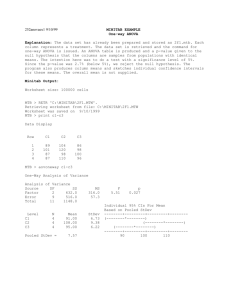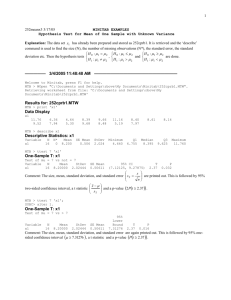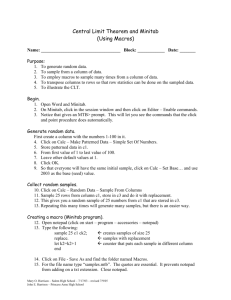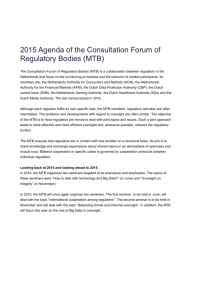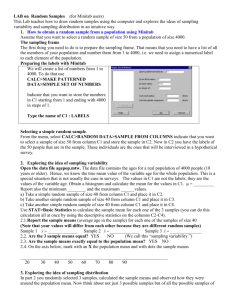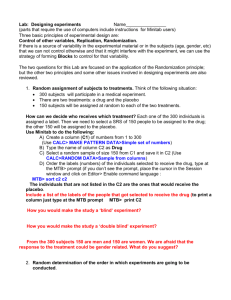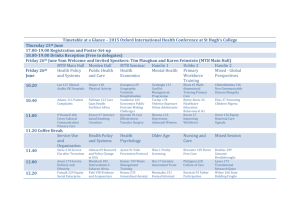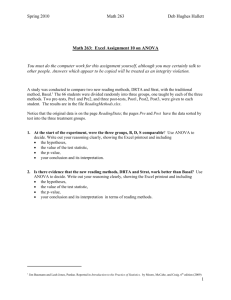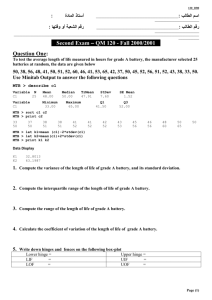Graded Assignment 4
advertisement
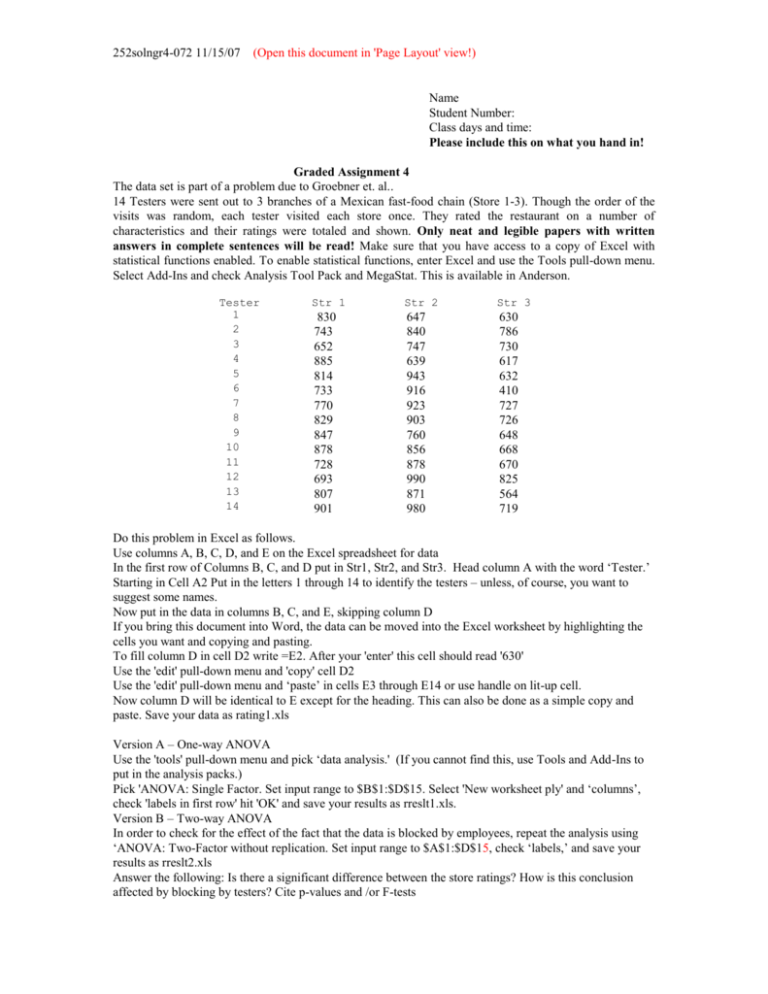
252solngr4-072 11/15/07 (Open this document in 'Page Layout' view!) Name Student Number: Class days and time: Please include this on what you hand in! Graded Assignment 4 The data set is part of a problem due to Groebner et. al.. 14 Testers were sent out to 3 branches of a Mexican fast-food chain (Store 1-3). Though the order of the visits was random, each tester visited each store once. They rated the restaurant on a number of characteristics and their ratings were totaled and shown. Only neat and legible papers with written answers in complete sentences will be read! Make sure that you have access to a copy of Excel with statistical functions enabled. To enable statistical functions, enter Excel and use the Tools pull-down menu. Select Add-Ins and check Analysis Tool Pack and MegaStat. This is available in Anderson. Tester 1 2 3 4 5 6 7 8 9 10 11 12 13 14 Str 1 Str 2 Str 3 830 743 652 885 814 733 770 829 847 878 728 693 807 901 647 840 747 639 943 916 923 903 760 856 878 990 871 980 630 786 730 617 632 410 727 726 648 668 670 825 564 719 Do this problem in Excel as follows. Use columns A, B, C, D, and E on the Excel spreadsheet for data In the first row of Columns B, C, and D put in Str1, Str2, and Str3. Head column A with the word ‘Tester.’ Starting in Cell A2 Put in the letters 1 through 14 to identify the testers – unless, of course, you want to suggest some names. Now put in the data in columns B, C, and E, skipping column D If you bring this document into Word, the data can be moved into the Excel worksheet by highlighting the cells you want and copying and pasting. To fill column D in cell D2 write =E2. After your 'enter' this cell should read '630' Use the 'edit' pull-down menu and 'copy' cell D2 Use the 'edit' pull-down menu and ‘paste’ in cells E3 through E14 or use handle on lit-up cell. Now column D will be identical to E except for the heading. This can also be done as a simple copy and paste. Save your data as rating1.xls Version A – One-way ANOVA Use the 'tools' pull-down menu and pick ‘data analysis.' (If you cannot find this, use Tools and Add-Ins to put in the analysis packs.) Pick 'ANOVA: Single Factor. Set input range to $B$1:$D$15. Select 'New worksheet ply' and ‘columns’, check 'labels in first row' hit 'OK' and save your results as rreslt1.xls. Version B – Two-way ANOVA In order to check for the effect of the fact that the data is blocked by employees, repeat the analysis using ‘ANOVA: Two-Factor without replication. Set input range to $A$1:$D$15, check ‘labels,’ and save your results as rreslt2.xls Answer the following: Is there a significant difference between the store ratings? How is this conclusion affected by blocking by testers? Cite p-values and /or F-tests 252grass4-072 Version C – One way ANOVA Take the last digit of your student number (if it's zero, use 10). Go back to your original data or use the 'file' pull-down menu to open rating1.xls. To fill column D this time in cell D2 write =E2+x, replacing x with the last digit of your student number. Use the 'edit' pull down menu and 'copy' cell D2 Use the 'edit' pull down menu and ‘paste’ in cells D3 through D14. Now column D will be more than the original D by the amount of your value of x. Save your data as rating3.xls. Relabel the column as Str 3yy, where yy is 01 – 10, depending on what you added to the column. Run the one-way ANOVA again and save your results as rreslt3.xls Submit the data and results with your Student number. The most effective way to do this is to paste the results into a Word document and then add neat hand or typed notes. Indicate what hypotheses were tested, what the p-value was and whether, using the p-value, you would reject the null if (i) the significance level was 5% and (ii) the significance level was 10%, explaining why. You will have two answers for each of your two problems. For your Version C do a Scheffe confidence interval and a Tukey-Kramer interval or procedure for each of the C23 3 possible differences between means and report which are different at the 5% level according to each of the 2 methods. Extra Credit: 1) Show that you learned something from computer problem 2 by doing part B on Minitab. There should be very little difference in your result. The easiest way to do this is to copy the first five columns from the original Excel spreadsheet. Enter Minitab and use ‘editor’ to enable commands. Highlight the column labels and cells 1-14 of the first five columns. Remember that your column labels should be written in above the columns (Put row labels in column 1). Just to make sure that you are in the right place. Try the following Minitab commands. print c1-c4 AOVO c2-c4; Tukey 5; Fisher 5. You should get results equivalent to your first ANOVA but with individual and Tukey intervals done for you. To set up for a 2-way ANOVA stack your data in columns 11 and 12. Stack c2 c3 c4 c11; Subscripts c12 ; UseNames. To move the row labels, copy the labels from column 1 to column 13. Label column 11-13 ‘Rating,’ ‘Store’ and ‘Tester1.’ Every number should now have a correct row label. Use the table commands from computer assignment 2 to check your data. I combined the ANOVA, and the table of means command by using the following. Twoway c11 c13 c12; Means c13 c12. 2) Take the data from your last ANOVA. Use the instructions in 1) above to copy it into the Minitab spreadsheet and perform Levene and Bartlett tests on it using the third example in 252mvarex as a pattern for your calculations using Minitab. Make sure that you explain what is being tested and what you conclude. There are two ways to do this. If you want to do it on the unstacked data use the following. Vartest c2-c4; Unstacked. To do the tests on the stacked data use the following. Save and layout your graphs. Vartest c11 c12. You should also test the columns for Normality. The Lilliefors test for column 2 would be the following. NormTest c2; KSTest. 2 252grass4-072 Now answer the following. What requirements must your individual columns meet for ANOVA to be valid? What evidence do you have that these requirements were met? Extra Extra Credit: Do Bartlett and Levene tests ‘by hand’ using the examples in 252mvar as your pattern. This is an awful lot of work unless you cheat and use the computer. If you cover your tracks, I’ll never know. To do the Bartlett test you need logarithms of variances. Label Columns 10-12 ‘stdev,’ ‘var’ and ‘log.’ Use the data that you already have in four columns in Minitab c2-c5 (labels in c1) and get the variances as follows: name k2 ‘stdv1’ name k3 ‘stdv2’ name k4 ‘stdv3’ stdev c2 k2 stdev c3 k3 stdev c4 k4 print k2-k5 #These are the standard deviations of the columns. stack k2-k4 c6 let c7 = c6 * c6 #Now you have variances. Label c7 ‘Vars’ let c8 = logten(c7) let k7= mean(c7) #This is the pooled variance when you have equal sized samples. let k8 = logten(k7) print k7 – k8 print c6 – c8. Now you are on your own. The rest of this should be pretty easy because all your n j s are equal. Warning! Though I have used this procedure before, I haven’t had time to check these results out. Tune in tomorrow. The Levene test looks longer, but should be much more familiar and perhaps easier to fake. Copy columns 1 through 4 to c14-c17. You might want to label them as ‘Tester*,’ Str1*’ etc. Then find their medians and subtract them from the columns and convert the columns to absolute values. name k15 ‘med1’ name k16 ‘med2’ name k17 ‘med3’ let k15 = median(c15) let k16 = median(c16) let k17 = median (c17) let c15 = c15- k15 let c16 = c16- k16 let c17 = c24 – k17 describe c15 – c17 print c14 – c17 let c15 = absolute(c15) let c16 = absolute(c16) let c17 = absolute(c17) #All the columns should have zero medians now. #You are now ready for an ANOVA using: AOVO c15-c17 #You should get the same p-value as you got for the first Levene test # that you did. 3 252grass4-072 Results Version A – One-way ANOVA Use the 'tools' pull-down menu and pick ‘data analysis.' (If you cannot find this, use Tools and Add-Ins to put in the analysis packs.) Pick 'ANOVA: Single Factor. Set input range to $B$1:$D$15. Select 'New worksheet ply' and ‘columns’, check 'labels in first row' hit 'OK' and save your results as rreslt1.xls. Data for 1st and 2nd ANOVA Str Tester 1 2 3 4 5 6 7 8 9 10 11 12 13 14 Str 1 Str 3 2 830 743 652 885 814 733 770 829 847 878 728 693 807 901 647 840 747 639 943 916 923 903 760 856 878 990 871 980 Results for 1st ANOVA 630 786 730 617 632 410 727 726 648 668 670 825 564 719 630 786 730 617 632 410 727 726 648 668 670 825 564 719 H 0 : 1 2 3 Anova: Single Factor SUMMARY Groups Str 1 Str 2 Str 3 ANOVA Source of Variation Count 14 14 14 SS Sum 11110 11893 9352 df Between Groups Within Groups 241912.7 372728.9 2 39 Total 614641.6 41 Average 793.5714 849.5 668 Variance 5715.495 12572.27 10383.69 MS F 120956.4 9557.152 12.65611 P-value 5.81E05 F crit 3.238096 4 252grass4-072 Version B – Two-way ANOVA In order to check for the effect of the fact that the data is blocked by employees, repeat the analysis using ‘ANOVA: Two-Factor without replication. Set input range to $A$1:$D$14, check ‘labels,’ and save your results as rreslt2.xls Results for 2 nd ANOVA First null hypothesis to be tested - H 01 : RowTester means equal Second null hypothesis to be tested - H 02 : 1 2 3 Anova: Two-Factor Without Replication SUMMARY Count 3 3 3 3 3 3 3 3 3 3 3 3 3 3 Sum 2107 2369 2129 2141 2389 2059 2420 2458 2255 2402 2276 2508 2242 2600 Average 702.3333 789.6667 709.6667 713.6667 796.3333 686.3333 806.6667 819.3333 751.6667 800.6667 758.6667 836 747.3333 866.6667 Variance 12296.33 2362.333 2566.333 22137.33 24414.33 65642.33 10612.33 7902.333 9952.333 13321.33 11521.33 22143 26232.33 17914.33 14 14 14 11110 11893 9352 793.5714 849.5 668 5715.495 12572.27 10383.69 ANOVA Source of Variation Rows Columns Error SS 116605 241912.7 256124 df 13 2 26 MS 8969.614 120956.4 9850.921 F 0.910536 12.27868 Total 614641.6 41 1 2 3 4 5 6 7 8 9 10 11 12 13 14 Str 1 Str 2 Str 3 P-value 0.554751 0.000176 F crit 2.119166 3.369016 Answer the following: Is there a significant difference between the store ratings? How is this conclusion affected by blocking by testers? Cite p-values and /or F-tests. Answer: In the first ANOVA we get a p-value of .0000581. Since this is below any significance level we are likely to use, we reject the null hypothesis that the mean rating is the same for all stores. In the second ANOVA, the p-value for columns (.000176) is still very low, so we again reject the original null hypothesis. Note that the p-value for rows is 0.554751, which is above any significance level we might care to use. The null hypothesis that row (tester) means are equal cannot be rejected, so we conclude that there is no significant difference between testers. 5 252grass4-072 Version C – One way ANOVA Take the last digit of your student number (if it's zero, use 10). Go back to your original data or use the 'file' pull-down menu to open rating1.xls. To fill column D this time in cell D2 write =E2+x, replacing x with the last digit of your student number. Use the 'edit' pull down menu and 'copy' cell D2 Use the 'edit' pull down menu and ‘paste’ in cells D3 through D14. Now column D will be more than the original D by the amount of your value of x. Save your data as rating3.xls. Relabel the column as Str 3yy, where yy is 01 – 10, depending on what you added to the column. Run the one-way ANOVA again and save your results as rreslt3.xls Data for 3rd ANOVA . I added 5 Str Tester 1 2 3 4 5 6 7 8 9 10 11 12 13 14 Str 1 2 830 743 652 885 814 733 770 829 847 878 728 693 807 901 Str 305 647 840 747 639 943 916 923 903 760 856 878 990 871 980 Results for 3rd ANOVA 635 791 735 622 637 415 732 731 653 673 675 830 569 724 630 786 730 617 632 410 727 726 648 668 670 825 564 719 H 0 : 1 2 3 Anova: Single Factor SUMMARY Groups Str 1 Str 2 Str 305 ANOVA Source of Variation Between Groups Within Groups Total Count 14 14 14 SS Sum 11110 11893 9422 df 227816 372728.9 2 39 600545 41 Average 793.5714 849.5 673 Variance 5715.495 12572.27 10383.69 MS F 113908 9557.152 11.91862 P-value 9.13E05 F crit 3.238096 In this ANOVA we get a p-value of .000091862. Since this is below any significance level we are likely to use, we reject the null hypothesis that the mean rating is the same for all stores. 6 252grass4-072 Submit the data and results with your Student number. The most effective way to do this is to paste the results into a Word document and then add neat hand or typed notes. Indicate what hypotheses were tested, what the p-value was and whether, using the p-value, you would reject the null if (i) the significance level was 5% and (ii) the significance level was 10%, explaining why. You will have two answers for each of your two problems. For your Version C do a Scheffé confidence interval and a Tukey-Kramer interval or procedure for each of the C23 3 possible differences between means and report which are different at the 5% level according to each of the 2 methods. Confidence Intervals from the Outline For completeness, I have included the individual confidence interval as well as the Tukey and Scheffé. In the problem there are a total of n observations in m columns. Individual Confidence Interval If we desire a single interval, we use the formula for the difference between two means when the variance is known. For example, if we want the difference between means of column 1 and column 2. 1 2 x1 x2 tn m s 2 1 1 , where s MSW . n1 n2 Scheffé Confidence Interval If we desire intervals that will simultaneously be valid for a given confidence level for all possible intervals 1 1 between column means, use 1 2 x1 x2 m 1Fm 1, n m s . n n2 1 Tukey Confidence Interval This also applies to all possible differences. 1 2 x1 x2 q m,n m s 2 1 1 . This gives rise to Tukey’s HSD (Honestly Significant n1 n 2 Difference) procedure. Two sample means x .1 and x .2 are significantly different if x.1 x.2 is greater than q m,n m s 2 1 1 n1 n 2 The Confidence Intervals from the data From the Excel output, x1 793 .5714 , x2 849 .5000 , x3 673 .0000 , n 42 m 3, n m 39, 2,39 3.24 and 39 2.023 , F.05 n1 n 2 n3 14 and MSW 9557 .152 . Assume 0.05 . t .025 2,39 3.238 , which should be more accurate than 3,39 q.05 3.44 . Note that the Excel output tells us that F.05 the table value that I used. The contrasts follow. 1 2 Individual: 1 2 793 .5714 849 .5000 t 39 9557 .152 2 1 1 14 14 55.93 2.023 1365.307 55.93 2.023 36.9498 55.93 74.75 ns Scheffé: 1 2 793 .5714 849 .5000 55 .93 2 3.24 2F.052, 39 9557 .152 1 1 14 14 1365 .307 55.93 2.5456 36.9498 55.93 94.06 ns 7 252grass4-072 9557 .152 Tukey: 1 2 x1 x2 q .305,39 2 793 .5714 849 .5000 1 1 14 14 3.44 1 1 14 14 2 55.93 2.4325 36.9498 55.93 89.88 ns 9557 .152 1 3 Individual: 1 3 793 .5714 673 .0000 t 39 9557 .152 2 1 1 14 14 120.57 2.023 1365.307 120 .57 2.023 36.9498 120 .57 74.75 s 2F.052, 39 Scheffé: 1 3 793 .5714 673 .0000 120 .57 2 3.24 9557 .152 1 1 14 14 1365 .307 120 .57 2.5456 36.9498 120 .57 94.06 152 .775 Tukey: 1 3 x1 x3 q .405,76 2 793 .5714 849 .5000 s 1 1 20 20 3.44 9557 .152 2 120 .57 2.4325 36.9498 120 .57 89.88 1 1 14 14 s 2 3 Individual: 2 3 849 .50 673 .00 t 39 9557 .152 2 1 1 14 14 176.50 2.023 1365.307 176 .50 2.023 36.9498 176 .50 74.75 s Scheffé: 1 3 849 .50 673 .0000 176 .50 2 3.24 2F.052, 39 9557 .152 1 1 14 14 1365 .307 176 .50 2.5456 36.9498 176 .50 94.06 152 .775 Tukey: 2 3 x2 x3 q .405,76 2 849 .50 673 .00 3.44 s 1 1 20 20 1 1 14 14 2 176 .50 2.4325 36.9498 176 .50 89.88 s 9557 .152 Conclusion: I have included individual confidence levels here for completeness. The analysis of variance definitely tells us that the means are not the same, regardless of the significance level we might want to use, because the p-value is microscopic. If we compare the differences in sample means using either of the two methods requested, we find that there is no difference between the means for stores 1 and 2, but that store 3 is significantly different from the other two stores. The contrasts (intervals) are labeled ns for not significant and s for significant depending on whether the error part of the interval is larger or smaller than the difference between sample means. 8 252grass4-072 Extra Credit: 1) Show that you learned something from computer problem 2 by doing part B on Minitab. There should be very little difference in your result. Comments are in red. The easiest way to do this is to copy the first five columns from the original Excel spreadsheet. Enter Minitab and use ‘editor’ to enable commands. Highlight the column labels and cells 1-14 of the first five columns. Remember that your column labels should be written in above the columns (Put row labels in column 1). Just to make sure that you are in the right place. Try the following Minitab commands. print c1-c4 AOVO c2-c4; Tukey 5; Fisher 5. You should get results equivalent to your first ANOVA but with individual and Tukey intervals done for you. To set up for a 2-way ANOVA stack your data in columns 11 and 12. Stack c2 c3 c4 c11; Subscripts c12 ; UseNames. To move the row labels, copy the labels from column 1 to column 13. Label column 11-13 ‘Rating,’ ‘Store’ and ‘Tester1.’ Every number should now have a correct row label. Use the table commands from computer assignment 2 to check your data. I combined the ANOVA, and the table of means command by using the following. Twoway c11 c13 c12; Means c13 c12. Output: ————— 11/5/2007 9:42:54 PM ———————————————————— Welcome to Minitab, press F1 for help. MTB > WOpen "C:\Documents and Settings\RBOVE\My Documents\Minitab\2gr3-07200.MTW". Retrieving worksheet from file: 'C:\Documents and Settings\RBOVE\My Documents\Minitab\2gr3-072-00.MTW' Worksheet was saved on Mon Nov 05 2007 Results for: 2gr3-072-00.MTW MTB > erase c11-c100 Results for: 2gr3-072-01.MTW MTB > WSave "C:\Documents and Settings\RBOVE\My Documents\Minitab\2gr3-07201.MTW"; SUBC> Replace. Saving file as: 'C:\Documents and Settings\RBOVE\My Documents\Minitab\2gr3-072-01.MTW' MTB > print c1-c4 Data Display Row 1 2 3 4 5 6 7 8 9 10 11 12 13 14 Tester 1 2 3 4 5 6 7 8 9 10 11 12 13 14 Str1 830 743 652 885 814 733 770 829 847 878 728 693 807 901 Str2 647 840 747 639 943 916 923 903 760 856 878 990 871 980 Str3 630 786 730 617 632 410 727 726 648 668 670 825 564 719 Here is the input data in column form. 9 252grass4-072 MTB > AOVO c2-c4; SUBC> tukey 5; SUBC> fisher 5. One-way ANOVA: Str1, Str2, Str3 Source DF Factor 2 Error 39 Total 41 S = 97.76 Level Str1 Str2 Str3 N 14 14 14 SS MS 241913 120956 372729 9557 614642 R-Sq = 39.36% Mean 793.57 849.50 668.00 StDev 75.60 112.13 101.90 F 12.66 P 0.000 The low p-value means that the null hypothesis of equal column means has been rejected. R-Sq(adj) = 36.25% Individual 95% CIs For Mean Based on Pooled StDev ---+---------+---------+---------+-----(-----*------) (-----*------) (------*-----) ---+---------+---------+---------+-----640 720 800 880 Pooled StDev = 97.76 Tukey 95% Simultaneous Confidence Intervals All Pairwise Comparisons Individual confidence level = 98.06% Str1 subtracted from: Lower Center Str2 -34.21 55.93 Str3 -215.71 -125.57 Upper 146.07 -35.43 --------+---------+---------+---------+(-----*-----) (-----*-----) --------+---------+---------+---------+-150 0 150 300 Str2 subtracted from: Lower Center Str3 -271.64 -181.50 Upper -91.36 --------+---------+---------+---------+(-----*-----) --------+---------+---------+---------+-150 0 150 300 Fisher 95% Individual Confidence Intervals All Pairwise Comparisons Simultaneous confidence level = 87.98% Str1 subtracted from: Lower Center Upper -------+---------+---------+---------+-Str2 -18.81 55.93 130.67 (----*----) Str3 -200.31 -125.57 -50.83 (----*----) -------+---------+---------+---------+--150 0 150 300 Str2 subtracted from: Lower Center Str3 -256.24 -181.50 MTB > SUBC> SUBC> MTB > Upper -106.76 -------+---------+---------+---------+-(----*----) -------+---------+---------+---------+--150 0 150 300 stack c2 c3 c4 c11; subscripts c12; UseNames. print c11 c12 c13 Data Display Row 1 2 3 4 5 6 7 rating 830 743 652 885 814 733 770 store Str1 Str1 Str1 Str1 Str1 Str1 Str1 tester1 1 2 3 4 5 6 7 This is just to show you what the data looks like in stacked form. 10 252grass4-072 8 9 10 11 12 13 14 15 16 17 18 19 20 21 22 23 24 25 26 27 28 29 30 31 32 33 34 35 36 37 38 39 40 41 42 829 847 878 728 693 807 901 647 840 747 639 943 916 923 903 760 856 878 990 871 980 630 786 730 617 632 410 727 726 648 668 670 825 564 719 Str1 Str1 Str1 Str1 Str1 Str1 Str1 Str2 Str2 Str2 Str2 Str2 Str2 Str2 Str2 Str2 Str2 Str2 Str2 Str2 Str2 Str3 Str3 Str3 Str3 Str3 Str3 Str3 Str3 Str3 Str3 Str3 Str3 Str3 Str3 8 9 10 11 12 13 14 1 2 3 4 5 6 7 8 9 10 11 12 13 14 1 2 3 4 5 6 7 8 9 10 11 12 13 14 MTB > table c13 c12; SUBC> data rating. Tabulated statistics: tester1, store Rows: tester1 Columns: store Str1 Str2 Str3 1 830 647 630 2 743 840 786 3 652 747 730 4 885 639 617 5 814 943 632 6 733 916 410 7 770 923 727 8 829 903 726 9 847 760 648 10 878 856 668 11 728 878 670 12 693 990 825 13 807 871 564 14 901 980 719 Cell Contents: rating : DATA This is just a printout of data by cell. Because it was done by cell there were big blanks between each line. I edited them out. 11 252grass4-072 MTB > twoway c11 c13 c12; SUBC> means c13 c12. Two-way ANOVA: rating versus tester1, store Source DF SS MS F P So here is our 2-way ANOVA. The first tester1 13 116605 8970 0.91 0.555 test tells us that equality of tester means is not store 2 241913 120956 12.28 0.000 rejected. The low p-value in the second test Error 26 256124 9851 tells us that we can reject the hypothesis of Total 41 614642 equal store means. S = 99.25 R-Sq = 58.33% R-Sq(adj) = 34.29% Individual 95% CIs For Mean Based on Pooled StDev tester1 Mean ---+---------+---------+---------+-----1 702.333 (---------*--------) 2 789.667 (---------*---------) 3 709.667 (---------*---------) 4 713.667 (--------*---------) 5 796.333 (--------*---------) 6 686.333 (---------*---------) 7 806.667 (---------*---------) 8 819.333 (---------*---------) 9 751.667 (---------*--------) 10 800.667 (---------*---------) 11 758.667 (---------*---------) 12 836.000 (---------*--------) 13 747.333 (---------*---------) 14 866.667 (---------*---------) ---+---------+---------+---------+-----600 720 840 960 store Str1 Str2 Str3 Mean 793.571 849.500 668.000 Individual 95% CIs For Mean Based on Pooled StDev ---+---------+---------+---------+-----(------*------) (------*------) (------*-----) ---+---------+---------+---------+-----640 720 800 880 12 252grass4-072 2) Take the data from your last ANOVA. Use the instructions in 1) above to copy it into the Minitab spreadsheet and perform Levene and Bartlett tests on it using the third example in 252mvarex as a pattern for your calculations using Minitab. Make sure that you explain what is being tested and what you conclude. There are two ways to do this. If you want to do it on the unstacked data use the following. Vartest c2-c4; Unstacked. To do the tests on the stacked data use the following. Save and layout your graphs. Vartest c11 c12. You should also test the columns for Normality. The Lilliefors test for column 2 would be the following. NormTest c2; KSTest. Now answer the following. What requirements must your individual columns meet for ANOVA to be valid? What evidence do you have that these requirements were met? MTB > vartest c2-c4; SUBC> unstacked. Test for Equal Variances: Str1, Str2, Str3 95% Bonferroni confidence intervals for standard deviations N Lower StDev Upper Str1 14 51.2792 75.601 137.075 Str2 14 76.0538 112.126 203.300 Str3 14 69.1178 101.900 184.759 Bartlett's Test (normal distribution) The only thing that we really need here is the Bartlett Test statistic = 1.97, p-value = 0.373 test, assuming that our test for Normality yields a Levene's Test (any continuous distribution) Normal distribution. The high p-value for Test statistic = 0.43, p-value = 0.654 The null hypothesis of equal variances. Test for Equal Variances: Str1, Str2, Str3 MTB > vartest c11 c12. means that it cannot be rejected. A graph followed. I saved it for later. Same test on stacked data. Test for Equal Variances: rating versus store 95% Bonferroni confidence intervals for standard deviations store N Lower StDev Upper Str1 14 51.2792 75.601 137.075 Str2 14 76.0538 112.126 203.300 Str3 14 69.1178 101.900 184.759 Bartlett's Test (normal distribution) Test statistic = 1.97, p-value = 0.373 Levene's Test (any continuous distribution) Test statistic = 0.43, p-value = 0.654 Test for Equal Variances: rating versus store MTB > normtest c2; SUBC> KStest. I had to run the test three times to get each column. Probability Plot of Str1 MTB > normtest c3; SUBC> KStest. Probability Plot of Str2 MTB > normtest c4; SUBC> KStest. Probability Plot of Str3 This time I needed the graphs. They follow. 13 252grass4-072 All the p-values are above 15% so our null hypotheses of Normality are not rejected. Individual columns in ANOVA should be from Normal distrubutions with equal variances. We have shown that these are both Normal and have equal variances. Extra Extra Credit: Do Bartlett and Levene tests ‘by hand’ using the examples in 252mvar as your pattern. This is an awful lot of work unless you cheat and use the computer. If you cover your tracks, I’ll never know. To do the Bartlett test you need logarithms of variances. Label Columns 10-12 ‘stdev,’ ‘var’ and ‘log.’ Use the data that you already have in four columns in Minitab c2-c5 (labels in c1) and get the variances as follows: name k2 ‘stdv1’ name k3 ‘stdv2’ name k4 ‘stdv3’ stdev c2 k2 stdev c3 k3 stdev c4 k4 print k2-k5 stack k2-k4 c6 let c7 = c6 * c6 let c8 = logten(c7) let k7= mean(c7) let k8 = logten(k7) print k7 – k8 print c6 – c8. #These are the standard deviations of the columns. #Now you have variances. Label c7 ‘Vars’ #This is the pooled variance when you have equal sized samples. Now you are on your own. The rest of this should be pretty easy because all your n j s are equal. Warning! Though I have used this procedure before, I haven’t had time to check these results out. Tune in tomorrow. MTB > name k2 'stdv1' We are computing standard deviations of the MTB > name k3 'stdv2' columns and storing them as the Minitab constants MTB > name k4 'stdv3' k2, k3 and k4. We actually want variances. 14 252grass4-072 MTB > stdev c2 k2 Standard Deviation of Str1 Standard deviation of Str1 = 75.6009 MTB > stdev c3 k3 Standard Deviation of Str2 Standard deviation of Str2 = 112.126 MTB > stdev c4 k4 Standard Deviation of Str3 Standard deviation of Str3 = 101.900 MTB > print k2-k4 Data Display stdv1 stdv2 stdv3 MTB MTB MTB MTB MTB MTB > > > > > > 75.6009 112.126 101.900 stack k2-k4 c6 We put the standard deviations in C6 and squared let c7 = c6*c6 them to get variances. let k7 = mean(c7) let k8 = logten (k7) let c8 = logten(c7) print k7-k8 Data Display K7 K8 9557.15 3.98033 I should have labeled K7 ‘meansdssq’ I should have labeled K8 ‘logmean’ MTB > print c6-c8 Data Display Row 1 2 3 C6 75.601 112.126 101.900 vars 5715.5 12572.3 10383.7 C8 3.75705 4.09941 4.01635 I should have labeled C6 ‘stdev’ I should have labeled C8 ‘logsdsq’ Now you are on your own. I finished this but I’ll bet that no one actually did the Bartlett test. Bartlett Test computations: c 3 From the computations above we have 2 2 2 s1 5715 .5 s 2 12572 .3 s 3 10383 .7 n 2 14 n3 14 n1 14 and log s12 3.75705 log s 22 4.09941 log s32 4.01635 . n 1s12 n2 1s 22 n3 1s32 nc 1s c2 = 9557.15 s p2 1 n1 n 2 n3 nc c Note that the denominator can be written as 2 c 1 2.30259 d n j log sˆ 2p 3.98033 n j c . The test statistic used is 1 n 1logsˆ n 1logs where d 1 3c1 1 n 11 j 2 p j 2 j j n j c 1 1 1 1 1 1 1 3 1 1 9 1 1 1 34 13 13 13 39 12 13 39 12 39 39 1 1 0.205128 1.017094 12 c 1 2.30259 2 n j 1 log sˆ 2p n j 1 log s 2j d 2.30259 39 log 9557 .15 13log 5715 .5 13log 12572 .3 13log 10383 .7 1.017094 1 15 252grass4-072 2.30259 39 3.98033 133.75705 4.09941 4.01635 2.30259 155 .23287 1311 .872810 1.017094 1.017094 2.30259 0.886340 2.0066 This is not identical to the Bartlett test above, but it’s close. 1.017094 2 This has c 1 3 1 2 degrees of freedom and the chi-squared table says that 2 .05 5.9915. Since our computed chi-squared is less than the table chi-square, do not reject the null hypothesis. The Levene test looks longer, but should be much more familiar and perhaps easier to fake. Copy columns 1 through 4 to c14-c17. You might want to label them as ‘Tester*,’ Str1*’ etc. Then find their medians and subtract them from the columns and convert the columns to absolute values. name k15 ‘med1’ name k16 ‘med2’ name k17 ‘med3’ let k15 = median(c15) let k16 = median(c16) let k17 = median (c17) let c15 = c15- k15 let c16 = c16- k16 let c17 = c24 – k17 describe c15 – c17 print c14 – c17 let c15 = absolute(c15) let c16 = absolute(c16) let c17 = absolute(c17) #All the columns should have zero medians now. #You are now ready for an ANOVA using: AOVO c15-c17 #You should get the same p-value as you got for the first Levene test # that you did. MTB MTB MTB MTB MTB MTB MTB MTB MTB MTB MTB MTB MTB MTB > > > > > > > > > > > > > > name k15 'med1' name k16 'med2' name k17 'med3' let c14 = c1 let c15 = c2 let c16 = c3 let c17 = c4 let k15 = median (c15) let k16 = median (c16) let k17 = median(c17) let c15 = c15-k15 let c16 = c16-k16 let c17 = c17-k17 describe c15-c17 I copied my original data into C14 – C17. I subtracted the median from each column. Descriptive Statistics: Str1*, Str2*, Str3* I’m checking for a median of zero. Variable Str1* Str2* Str3* N 14 14 14 N* 0 0 0 Mean -16.9 -25.0 -1.0 SE Mean 20.2 30.0 27.2 StDev 75.6 112.1 101.9 Minimum -158.5 -235.5 -259.0 Q1 -78.8 -117.8 -42.3 Median 0.0 0.0 0.0 Q3 44.3 53.5 58.8 Maximum 90.5 115.5 156.0 16 252grass4-072 MTB > print c14-c17 Data Display Row 1 2 3 4 5 6 7 8 9 10 11 12 13 14 MTB MTB MTB MTB tester2 1 2 3 4 5 6 7 8 9 10 11 12 13 14 > > > > Here is my data after subtracting the medians. Str1* 19.5 -67.5 -158.5 74.5 3.5 -77.5 -40.5 18.5 36.5 67.5 -82.5 -117.5 -3.5 90.5 Str3* -39 117 61 -52 -37 -259 58 57 -21 -1 1 156 -105 50 let c15 = abs(c15) let c16 = abs(c16) let c17 = abs(c17) print c15-c17 Data Display Row 1 2 3 4 5 6 7 8 9 10 11 12 13 14 Str2* -227.5 -34.5 -127.5 -235.5 68.5 41.5 48.5 28.5 -114.5 -18.5 3.5 115.5 -3.5 105.5 Str1* 19.5 67.5 158.5 74.5 3.5 77.5 40.5 18.5 36.5 67.5 82.5 117.5 3.5 90.5 Str2* 227.5 34.5 127.5 235.5 68.5 41.5 48.5 28.5 114.5 18.5 3.5 115.5 3.5 105.5 Now we take absolute values of our columns and print. Str3* 39 117 61 52 37 259 58 57 21 1 1 156 105 50 MTB > AOVO c15-c17 We now do an ordinary 1-way ANOVA. One-way ANOVA: Str1*, Str2*, Str3* Source DF Factor 2 Error 39 Total 41 S = 64.29 Level Str1* Str2* Str3* N 14 14 14 SS MS 3544 1772 161199 4133 164743 R-Sq = 2.15% Mean 61.29 83.79 72.43 StDev 44.49 75.40 68.81 F 0.43 P 0.654 Since the p-value is above any significance level that we might use, we cannot reject the null hypothesis of equal variances. R-Sq(adj) = 0.00% Note that the F and p-value are identical to the results of the previous Levine test. Individual 95% CIs For Mean Based on Pooled StDev ---------+---------+---------+---------+ (-------------*------------) (-------------*------------) (-------------*-------------) ---------+---------+---------+---------+ 50 75 100 125 Pooled StDev = 64.29 MTB > Save "C:\Documents and Settings\RBOVE\My Documents\Minitab\2gr3-07201.MTW"; SUBC> Replace. Saving file as: 'C:\Documents and Settings\RBOVE\My Documents\Minitab\2gr3-072-01.MTW' Existing file replaced. Game over. 17