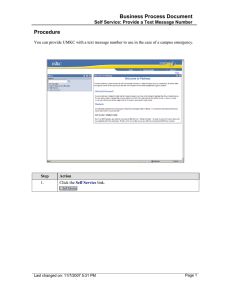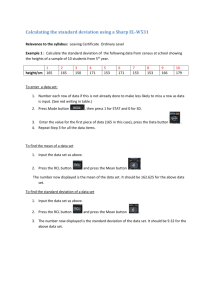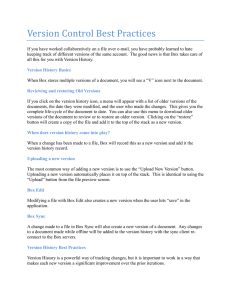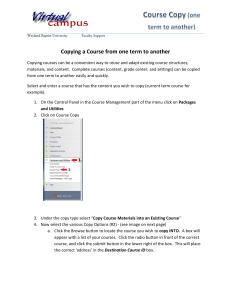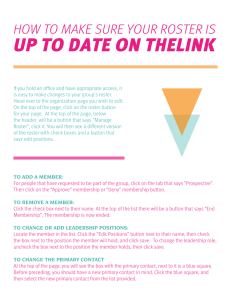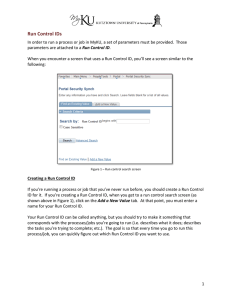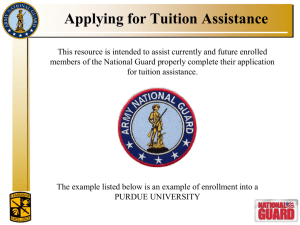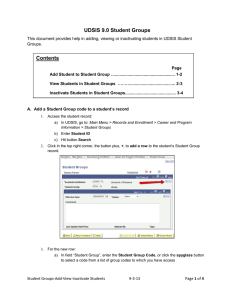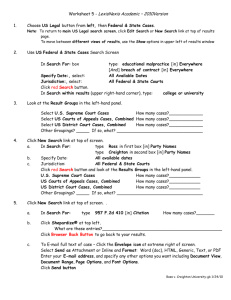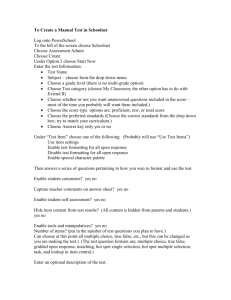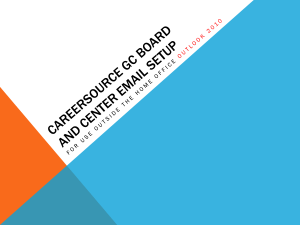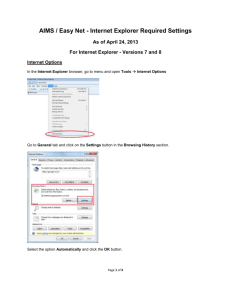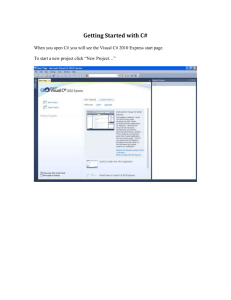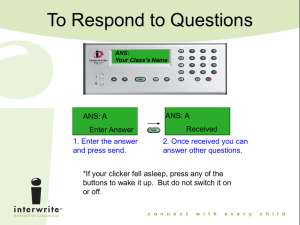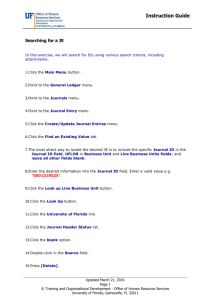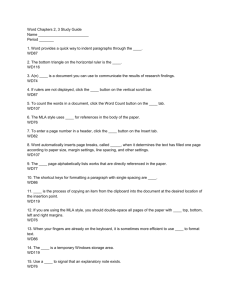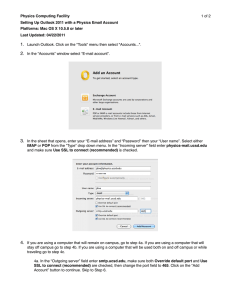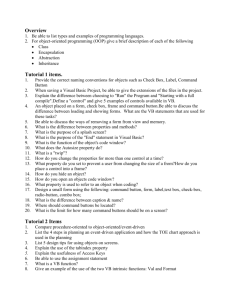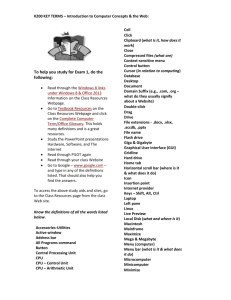How to Sync your Android to the Student Email System
advertisement
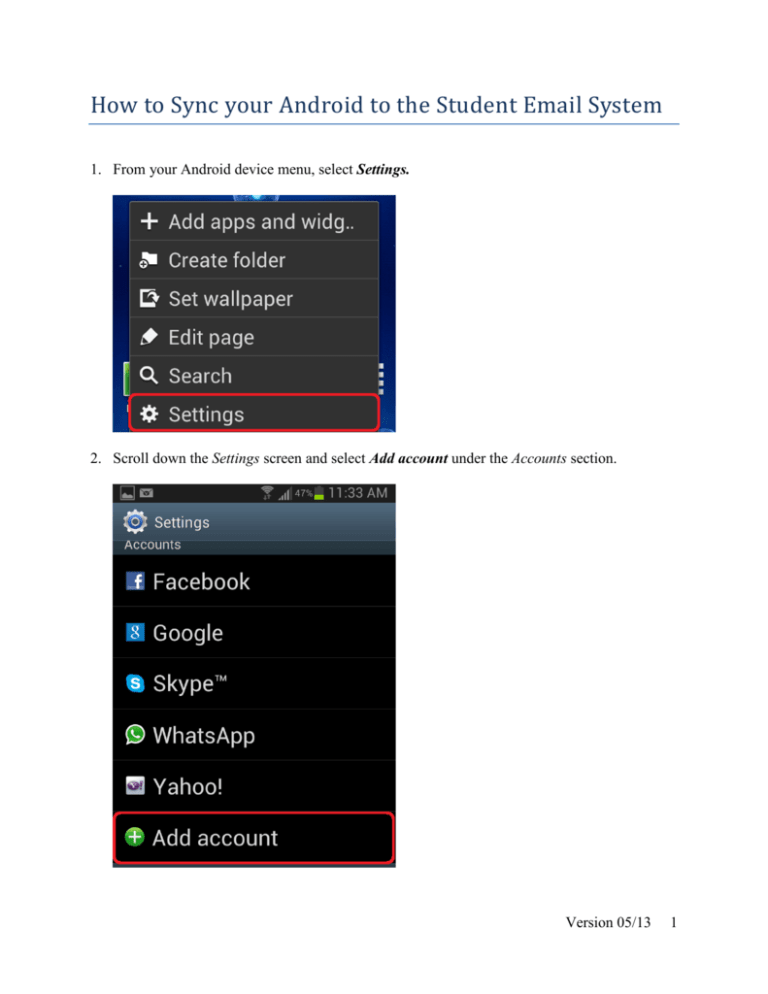
How to Sync your Android to the Student Email System 1. From your Android device menu, select Settings. 2. Scroll down the Settings screen and select Add account under the Accounts section. Version 05/13 1 3. Select Microsoft Exchange from the list of email providers. 4. Enter your student email address and password and click the Next button. Version 05/13 2 5. Enter the Exchange server name m.outlook.com. Verify that the Use secure connection option is checked and click the Next button. 6. Depending on your device, you may receive an Activation message such as below. Click the OK button. Version 05/13 3 7. You may also receive a Remote security administration message as below. Click the OK button. 8. Select which items you would like to sync between your device and student email account. Do not sync your Contacts. Version 05/13 4 9. Enter a description for your email account and then click the Done button. You have completed setting up your email account. Version 05/13 5