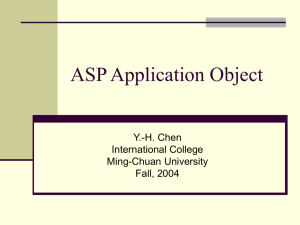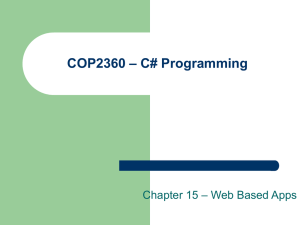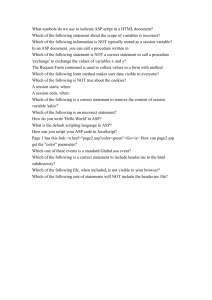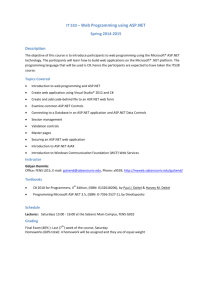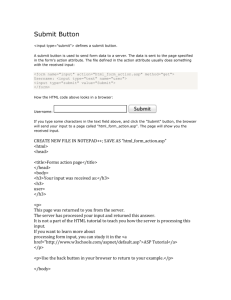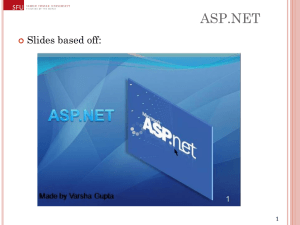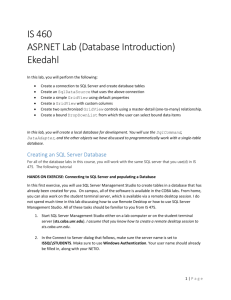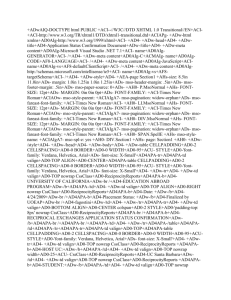Data Controls - Randy Connolly
advertisement
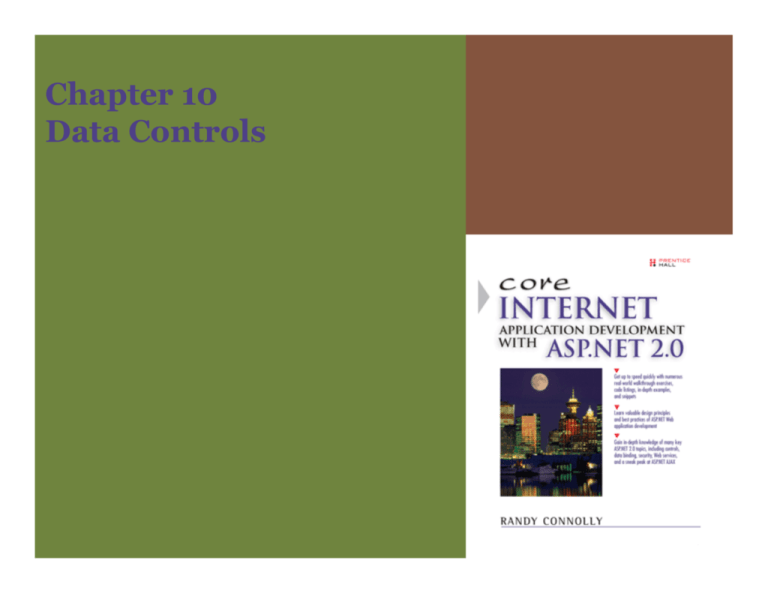
Chapter
p
10
Data Controls
Overview
¾ This chapter continues the broader topic of
working with data in ASP.NET by focusing
on how to work with ASP.NET’s powerful
multivalue data controls.
controls
¾ It covers:
¾
¾
¾
¾
¾
Repeater Control
DataList Control
C
l
FormView Control
DetailsView Control
GridView Control
2
Data Controls
Data Controls
¾ ASP.NET has five controls dedicated to the
display of multiple values from a data
source.
¾ These controls have several similarities:
¾ They all use template tags to separate the
control data from its presentation.
¾ Th
Thatt is,
i the
th control
t l does
d
nott provide
id a user
interface; rather, the user interface is
customized by the developer via nested
template elements.
¾ They
Th also
l allll supportt data
d t binding.
bi di
¾ In fact, these controls can only display
content via data binding.
¾ These data controls vary in their flexibility
flexibility,
features, and speed.
3
Data Controls
DataList Control
¾ Displays rows of data as items in a list.
¾ The presentation of the data can be
customized via templates. Inline editing
and deleting of data is also supported by
this control.
4
Data Controls
Repeater Control
¾ Provides a list of data.
¾ It is unique in that it provides complete
flexibility in regard to the HTML
presentation of the data.
¾ However, because there is no default look,
the developer must completely describe via
t
templates
l t h
how th
the d
data
t iis to
t b
be rendered.
d d
5
Data Controls
DetailsView Control
¾ Displays a single record of data at
a time. It provides buttons for
navigating from record to record.
¾ As well, it supports the updating,
insertion, or deletion of records.
¾ It can be used in conjunction with
the GridView
G idVi
cont ol to p
control
provide
o ide a
master-detail view of your data.
6
Data Controls
FormView Control
¾ Like the DetailsView control, the
FormView control displays a single record
of data at a time and supports the editing
of the record
record.
¾ Unlike the DetailsView control, the
FormView control requires the use of
templates to define the rendering of each
item, so the developer can completely
customize the appearance of the record.
7
Data Controls
GridView Control
¾ Displays data in a tabular (rowcolumn) grid.
¾ It provides the most features of
th d
the
data
t controls.
t l
¾ It not only supports the editing
and deleting of data, it also
supports the sorting and paging
of data.
¾ Although it also uses templates
to customize the appearance of
the data, customizing the
presentation requires more
work than the DataList.
¾ There is a default look to the
GridView, so little work is
required to displaying an entire
table of data.
8
Data Controls
Understanding Templates
¾ The content and layout of list items in
these controls are defined using templates.
¾ A template defines:
¾
¾
¾
¾
the HTML elements,
the ASP.NET controls,
the layout of these controls,
the data to be displayed via data-binding
expressions.
¾ Style formatting of a template, such as
fonts and colors, is set via the unique style
element for that template.
9
Data Controls
Templates
10 Data Controls
¾ The following table lists the available
general templates:
Name
ItemTemplate
AlternatingItemTemplate
SeparatorTemplate
SelectedItemTemplate
EditItemTemplate
HeaderTemplate
p
FooterTemplate
Description
Specifies the content and layout of items within a list.
list
Specifies the content and layout of alternating items.
Specifies what should appear between items (and alternating items).
Specifies the content and layout of selected items.
Specifies the content and layout of edited items.
Specifies
p
the content and layout
y
of the header of the list.
Specifies the content and layout of the footer of the list
Templates
11
Data Controls
Data-Binding Expressions
¾ Within the various item templates (e.g.,
ItemTemplate, EditItemTemplate), you
need to specify which data source fields
you want to display
display.
¾ ASP.NET provides a special declarative
syntax for specifying data elements,
generally referred to as data-binding
expressions.
¾ The syntax for a data-binding expression
is:
<%# expression %>
¾ E.g.
<%# Eval("LastName") %>
<%# Eval("Price", "{0:c}") %>
composite formatting string
12 Data Controls
DataList Control
13 Data Controls
¾ The developer specifies which particular
data items in the data source will be
displayed in a repeating list.
¾ This is done by using data-binding
expressions within the ItemTemplate
element.
<asp:SqlDataSource ID="dsPubs" runat="server"
ProviderName="System.Data.SqlClient"
ConnectionString="<%$ ConnectionStrings:BookCatalog %>"
SelectCommand="Select PublisherId,PublisherName From Publishers" />
<asp:DataList ID="dlstPub" runat="server" DataSourceID="dsPubs">
<ItemTemplate>
<%# Eval("PublisherName") %>
</ItemTemplate>
</asp:DataList>
DataList Control
14
<asp:DataList ID="dlstPub" runat="server" DataSourceID="dsPubs"
CellPadding="5" RepeatLayout="Table">
<HeaderTemplate>
<h2>Publishers</h2>
</HeaderTemplate>
<ItemTemplate>
<%# Eval("PublisherName")
E l("P bli h N
") %>
</ItemTemplate>
<ItemStyle BackColor="AntiqueWhite" ForeColor="Brown"
Font-Size="Medium" Width="150" Height="25"
g
/>
<AlternatingItemStyle BackColor="silver" />
<SeparatorStyle BackColor="crimson" Height="5" />
<SeparatorTemplate></SeparatorTemplate>
</asp:DataList>
Data Controls
Design-Time Support
15
Data Controls
Repeater Control
¾ Displays items in a repeating list.
¾ Unlike the DataList control, the
Repeater does not have an inherent look
¾ for example, it does not by default create a
vertical list of data or a HTML <table>
element.
¾ IInstead,
t d you mustt provide
id the
th layout
l
t for
f
the control via templates.
¾ The Repeater only creates the HTML that
you specify within the ItemTemplate
element.
¾ Although this usually means more work (by
the developer)
p ) is required
q
to display
p ya
simple list of data, it may be preferred by
developers who prefer the complete
control that the Repeater provides over
the generated HTML
HTML.
16 Data Controls
Repeater
<asp:Repeater ID=
ID="rptArtists"
rptArtists runat=
runat="server"
server
DataSourceID="dsBooks">
<HeaderTemplate>
<h2 class="listHeading">Recent Books</h2>
<dl>
</HeaderTemplate>
<ItemTemplate>
<dt><%# Eval("Title") %></dt>
<dd class="bookImage">
<asp:Image ID="imgBook" runat="server"
ImageUrl='<%# String.Format("images/{0}.gif",Eval("ISBN")) %>'
Alt
AlternateText='<%#
t T t '<%# Eval("Title")%>'
E l("Titl ")%>' />
</dd>
<dd class="publisher">
<%# Eval("PublisherName") %>
(<%# Eval("YearPublished") %>)
</dd>
<dd>
<%# Eval("BriefDescription") %>
</dd>
</ItemTemplate>
<FooterTemplate>
</dl>
</FooterTemplate>
/
</asp:Repeater>
17
Data Controls
FormView Control
¾ Displays a single record of data.
¾ Provides a built-in mechanism for
navigating from record to record;
¾ Supports the updating, insertion, and
deletion of a record.
18 Data Controls
FormView Control
<asp:FormView ID="frmvBooks" runat="server"
DataSourceID="dsBooks" CssClass="entireForm">
<HeaderTemplate>
<h2>Book Details</h2>
</HeaderTemplate>
<HeaderStyle
y
CssClass="singleBookTitle"
g
/>
<ItemTemplate>
<div class="singleBook">
ISBN: <br />
<asp:Label ID="labIsbn" runat="server"
Text='<%# Eval("ISBN") %>' CssClass="dataValues" />
<br
b />
/
Title:<br />
<asp:Label ID="labTitle" runat="server"
Text='<%# Eval("Title") %>' CssClass="dataValues" />
<br />
Publisher:<br />
<asp:Label
asp:Label ID
ID="labPublisher"
labPublisher runat
runat="server"
server
Text='<%# Eval("PublisherName") %>'
CssClass="dataValues" />
<br />
Year:<br />
<asp:Label ID="labDesc" runat="server"
Text='<%# Eval("YearPublished") %>'
CssClass="dataValues" />
<br />
Description:<br />
<asp:Label ID="Label1" runat="server"
Text='<%# Eval("BriefDescription") %>'
CssClass="dataValues" />
<br />
</div>
</ItemTemplate>
</asp:FormView>
19
Data Controls
FormView Control
¾ Although the FormView control displays a
single record of data, it can accept a data
source containing multiple records.
¾ You can allow the user to move from
record to record by setting the control’s
AllowPaging property to true.
20 Data Controls
FormView
¾ The FormView control can also be used to
provide the user with the ability to edit the
data in a single record.
21 Data Controls
DetailsView Control
¾ Displays a single record of data at a time,
provides a way to navigate from record to
record, and supports the updating,
insertion or deletion of a record.
insertion,
record
¾ The DetailsView control differs from the
FormView control in that it does not
require the use of templates for defining
the look of the control.
¾ it renders each field in the data source as a
row in an HTML <table> element.
22 Data Controls
DetailsView Control
<asp:DetailsView ID="detvBooks" runat="server"
DataSourceID="dsBooks" />
23
Data Controls
DetailsView Control
<asp:DetailsView ID="detvBooks" runat="server"
DataSourceID="dsBooks" GridLines="None"
AllowPaging="true" CellPadding="4" ForeColor="#333333" >
<RowStyle VerticalAlign
VerticalAlign="Top"
Top BackColor
BackColor="#EFF3FB"/>
#EFF3FB />
<PagerStyle CssClass="detailsPagerStyle" />
<FieldHeaderStyle BackColor="#DEE8F5" Font-Bold="True" />
<HeaderStyle CssClass="detailsHeaderStyle"/>
<AlternatingRowStyle BackColor="White" />
</asp:DetailsView>
24
Data Controls
GridView Control
¾ Provides a way to display data in a tabular
(row-column) grid.
¾ You can use different field types to
customize the visual display of the data
within the grid.
¾ Also like the DetailsView control, the
G idVi
GridView
s ppo ts the paging of data as
supports
well as the automatic modification and
saving of data when bound to a data
source control.
¾ The GridView also allows the user to sort
or select data rows.
25 Data Controls
GridView Control
<asp:GridView ID="grdSample" runat="server"
DataSourceID="dsBooks" />
26
Data Controls
GridView Control
<asp:GridView ID="grdSample" runat="server"
DataSourceID="dsBooks"
AutoGenerateColumns="False" BackColor="White"
BorderColor="#DEDFDE" BorderStyle="None" BorderWidth="1px"
CellPadding="4"
CellPadding
4 GridLines
GridLines="Vertical"
Vertical ForeColor
ForeColor="Black">
Black >
<Columns>
<asp:ImageField HeaderText="" DataImageUrlField="Isbn"
DataImageUrlFormatString="images/{0}.gif"
DataAlternateTextField="Title"
DataAlternateTextFormatString="Book cover for {0}"
ReadOnly="True" />
<asp:BoundField DataField="ISBN" HeaderText="Isbn"
ReadOnly="True"/>
<asp:BoundField DataField="Title" HeaderText="Title"/>
<asp:BoundField DataField="PublisherName"
HeaderText="Publisher"/>
<asp:BoundField DataField="YearPublished"
HeaderText="Year"/>
</Columns>
<RowStyle CssClass="gridRow" />
<HeaderStyle CssClass="gridHeader" />
<AlternatingRowStyle
g
y
CssClass="gridAlt"
g
/>
</asp:GridView>
27
Data Controls
GridView Control
28
Data Controls
CommandField
ButtonField
Pagination
¾ The GridView control supports
pagination.
¾ That is, rather than display all the records
i the
in
th data
d t source, pagination
i ti lets
l t the
th
control break its listing up into multiple,
smaller pages displaying a subset of the
complete data.
¾ the user can then move to a specific page
of data via pagination navigation buttons.
¾ Pagination can be enabled for any
GridView,
i i
FormView,
i
or DetailsView
i
i
control by enabling its AllowPaging
property.
¾ The number of records to appear in each
page can be set via the PageSize
property.
29 Data Controls
Pagination
¾ How does it work?
¾ The answer depends on what type of data
source control is being used.
¾ Iff a SqlDataSource controll is being
b
used,
d
pagination effectively operates at the control
level.
¾ If an ObjectDataSource control is being
used, pagination must be implemented by
the underlying object.
30 Data Controls
Pagination
¾ In a GridView with pagination using a
SqlDataSource control,
¾ all the records that match the SELECT
statement
t t
t are read
d and
d stored
t d iinto
t an
internal DataSet every time the page is
requested or posted back, regardless of
whether pagination is enabled or not
enabled.
¾ If the SELECT statement returns 100000
records, but the GridView only displays
10 records per page
page, this is clearly an
inefficient approach for a frequently
requested page.
¾ In such a case,
case it would be better to
refactor so that only the required data for
the page is being requested by the
database.
¾ This
Thi can be
b done
d
att the
th DBMS level
l
l or att an
ObjectDataSource level.
31 Data Controls
GridView Sorting
¾ The GridView control allows the user to
change the visual sort order of the data
displayed within the control.
¾ When
h sorting is enabled
bl d for
f the
h GridView
(by setting the AllowSorting property of
the control to true), the user can change
the sort order of the data by clicking the
hyperlinked column header for that field.
¾ Furthermore, the user can toggle between
an ascending or descending sort order.
32 Data Controls
GridView Sorting
<asp:GridView ID="grdSample" runat="server"
DataSourceID="dsBooks"
AutoGenerateColumns="False" CellPadding="4"
GridLines="Vertical" CssClass="bookList"
AllowSorting="true"
AllowSorting=
true >
<Columns>
<asp:BoundField DataField="ISBN" HeaderText="Isbn"
SortExpression="Isbn" />
<asp:BoundField DataField="Title" HeaderText="Title"
SortExpression="Title" />
<asp:BoundField DataField="PublisherName"
HeaderText="Publisher"
SortExpression="PublisherName" />
<asp:BoundField DataField="YearPublished"
HeaderText="Year"
SortExpression="YearPublished" />
</Columns>
…
</asp:GridView>
33
Data Controls
Editing Data in GridView
¾ The GridView control supports the inplace editing of data within a row by the
user.
¾ In fact,
f
you can add
dd editing
d
to a
GridView control in almost exactly the
same manner as with the DetailsView
control.
34 Data Controls
Nested GridView Controls
¾ You can nest GridView controls in order
to display data that has a one-to-many
relationship.
35 Data Controls