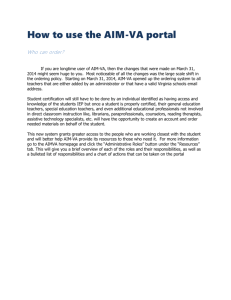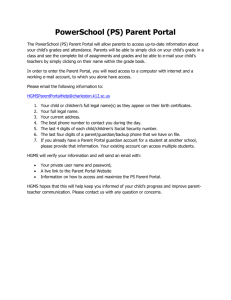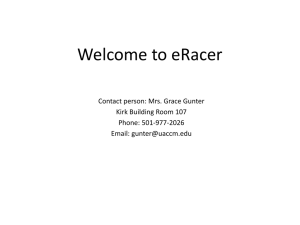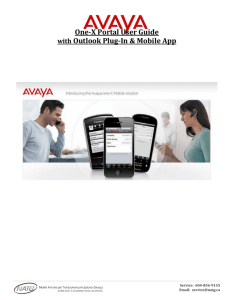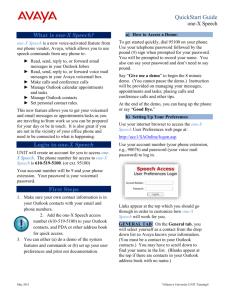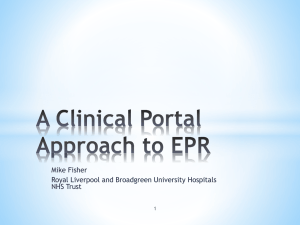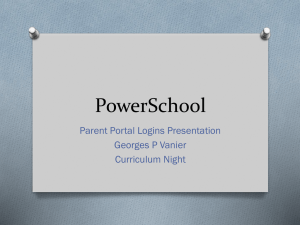Avaya one-X Portal Overview
advertisement
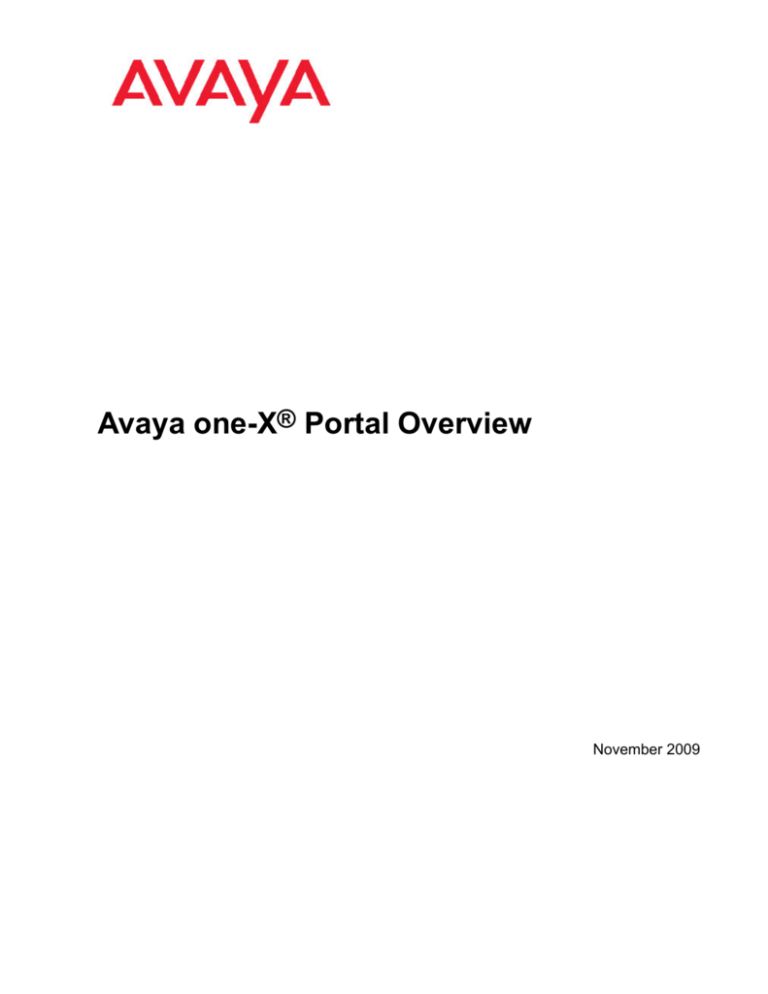
Avaya one-X® Portal Overview November 2009 Contents Chapter 1: Introduction............................................................................................................5 System features................................................................................................................................................5 Avaya one-X Portal system diagram................................................................................................................5 Prerequisites for one-X Portal..........................................................................................................................7 Supported languages in one-X Portal..............................................................................................................7 Security features of one-X Portal......................................................................................................................8 Additional security information..................................................................................................................8 Interactions between one-X Portal and other applications................................................................................9 Chapter 2: Administration Application..................................................................................11 Overview of one-X Portal Administration........................................................................................................11 Administration Web Client..............................................................................................................................12 Overview of Administration Web Client..................................................................................................12 Administration Web Client features........................................................................................................12 Administration Web Client Users administration....................................................................................12 Administration Web Client Services administration................................................................................13 Administration Web Client Scheduler administration..............................................................................13 Administration Web Client System administration..................................................................................14 Administration Web Client Monitors feature..........................................................................................15 Administration Command Line Client..............................................................................................................15 Overview of Administration Command Line Client................................................................................15 Administration Command Line Client features......................................................................................16 Administration Command Line Interface features..................................................................................16 Security requirements for administration........................................................................................................17 Chapter 3: Avaya one-X Portal application..........................................................................19 Overview of one-X Portal................................................................................................................................19 Features of one-X Portal........................................................................................................................20 Limitations on support in one-X Portal and one-X Portal Extensions....................................................20 Supporting software for one-X Portal on Windows................................................................................21 Supporting Software for one-X Portal on the Mac..................................................................................22 Header area of one-X Portal..................................................................................................................22 Avaya one-X Portal toolbar....................................................................................................................22 Portlets in one-X Portal..........................................................................................................................24 Application controls................................................................................................................................25 Portal status............................................................................................................................................26 Telephone settings in one-X Portal................................................................................................................27 Your telephone availability options........................................................................................................27 Emergency call handling in one-X Portal........................................................................................................28 Chapter 4: Avaya one-X Portal Extensions..........................................................................31 Features of one-X Portal Extensions..............................................................................................................31 Index.........................................................................................................................................33 Avaya one-X Portal Overview November 2009 3 Contents 4 Avaya one-X Portal Overview November 2009 Chapter 1: Introduction System features Avaya one-X is the first of a new series of next generation Unified Messaging applications that brings Unified Communications to your desktop in a single tool. Avaya one-X Portal is a browser based interface to Avaya telephony, messaging, mobility, conferencing, and presence services provided by Avaya Aura™ Communication Manager, Avaya Modular Messaging, Avaya Meeting Exchange, and Avaya Aura™ Presence Services. Avaya one-X Portal does not require the installation of any application software on your desktop to deliver its basic functionality. Avaya one-X Portal provides the following features: • Single web client interface • Communication Manager telephony features • Only supported telephone types can access Communication Manager features • Telephony control with supported versions of Communication Manager installed in your enterprise • Customizable call logs • Integration with Avaya Modular Messaging to view and play voice messages • Integration with Meeting Exchange to view and control live conferences • Integration with Presence Services to receive access requests and publish presence state information. • Integration with Extension to Cellular for Follow-Me applications • Integration with Microsoft Active Directory, IBM Domino Server, Novell eDirectory, or Sun One Directory Server for enterprise user information Avaya one-X Portal system diagram Avaya one-X Portal is comprised of external servers and core components. External servers deliver telephony, messaging, mobility, conferencing, and presence services from the Communication Manager switch, Modular Messaging servers, Meeting Exchange servers, and the Presence Services. Avaya one-X Portal Overview November 2009 5 Introduction Core components integrate with Directory Services, the WebLM server, and an internal database to support system users. Core components also provide system level functions, such as scheduling database backups or server synchronizations. The following diagram describes the one-X Portal system: 6 Avaya one-X Portal Overview November 2009 Prerequisites for one-X Portal Prerequisites for one-X Portal Avaya one-X Portal is a software only solution. On the one-X Portal DVD, Avaya provides the software for the following components: • Avaya one-X Portal server • Avaya WebLM • Internal one-X Portal database • Avaya one-X Portal applications Avaya one-X Portal does not include the server or other hardware, or any of the required software for those servers. You must purchase the hardware and required software separately. Supported languages in one-X Portal Avaya one-X Portal supports the following languages for this release. These languages are available once the language pack is installed. • English • French (Parisian) • German • Italian • Japanese • Portuguese (Brazilian) • Simplified Chinese • Spanish (Latin American) Avaya one-X Portal Overview November 2009 7 Introduction Security features of one-X Portal Avaya one-X Portal provides you with options for a secure implementation. Connections through VPN or internal LAN Avaya one-X Portal supports connection only through internal LAN or VPN. User authentication through the enterprise directory Avaya one-X Portal integrates with the existing Enterprise Directory. Avaya one-X Portal uses the Microsoft Active Directory, IBM Domino Server, Novell eDirectory, or Sun ONE Directory Server user records for authentication and authorization. Access to one-X Portal through secure server connections Avaya one-X Portal supports access through https:// protocol. Install a secure server certificate obtained from certifying authority such as VeriSign, Thawte, or GTE CyberTrust. Users can then confidently connect to one-X Portal. Connections to integrated components through secure ports You can configure secure ports for integrated components, including: • Enterprise directory application • Web License Manager • Modular Messaging Encryption implemented through the Administration Command Line Client For information on how to implement the following encryption, see the online help provided with the Administration application. • Encryption for sensitive information in the one-X Portal database. • Encryption for bulk user import. • Encryption for bulk user export. Related topics: Additional security information on page 8 Additional security information Additional security information and documentation about all Avaya products, including one-X Portal and the Avaya components that integrate with one-X Portal are available at the Avaya Security Advisories Website. For example, you can find information about the following: • Avaya Product Security Vulnerability Response Policy • Avaya Security Vulnerability Classification • Security advisories for Avaya products 8 Avaya one-X Portal Overview November 2009 Interactions between one-X Portal and other applications • Software patches for security issues • Reporting a security vulnerability • Automatic e-mail notifications of security advisories You can also find additional information about security practices at the National Security Agency Security Configuration Guides Website. Interactions between one-X Portal and other applications Software interactions with Avaya IP softphones When using Communication Manager Release 5.2.1 or later, one-X Portal can run with IP softphone if the user logs on to one-X Portal using shared control mode. Otherwise, only one one-X Communicator application can control your business telephone extension. You cannot use one-X Portal at the same time as you use an IP softphone application to handle calls to your extension. You can install these applications on the same computer as one-X Portal, but you cannot use them simultaneously. These applications include: • Avaya IP Softphone • Avaya one-X Desktop Edition • Avaya IP Agent • one-X Communicator Software interactions with one-X Mobile one-X Portal and one-X Mobile works in synchronization even when a user is logged in simultaneously with the same extension configured on the Communication Manager. Note: The EC500 feature does not work when a user is using one-X Mobile. Therefore, this feature should be disabled for such users on the switch. For such users, the Mobility feature should also be disabled in their System profile or Group profile. Software interactions with Meeting Exchange Avaya strongly suggests not to use other Meeting Exchange client applications to control the conference or participants if you start bridge conferences in one-X Portal. For example, if you mute the conference in a Meeting Exchange application, you cannot unmute the conference in one-X Portal. You can use a Meeting Exchange application to record the bridge conference, even if you control the conference and participants in one-X Portal. Software interactions with Modular Messaging Avaya strongly suggests not to use the Web Client for Modular Messaging if you use one-X Portal to read, reply to, and create messages. For example, if you listen to or delete a message in one application, the change may not immediately display in the other application. Avaya one-X Portal Overview November 2009 9 Introduction 10 Avaya one-X Portal Overview November 2009 Chapter 2: Administration Application Overview of one-X Portal Administration The one-X Portal ™Administration application contains the Administration Command Line Client and Administration Web Client application. These applications enable you to administer the users and services and system tasks on one-X Portal. The Administration application is used by Administrative users and Auditor users. The security groups for these users are added and configured for one-X Portal during the installation and implementation process. Note: one-X Portal Security Groups must be named using only ASCII Characters on nonenglish operating systems. Use of multi-byte characters in the security group names (specifically the one-X Portal Administrator's group) prevents the system from getting synchronized with the Active Directory (AD) database. The users themselves can be added or deleted at any time. Administrative users Users who administer the users, servers, and system functions on one-X Portal. Administrative users have permissions to perform all of these administrative tasks using the Administration application. Auditor users Users who have read-only privileges and restricted access to the functions in the Administration application. These users are typically tasked with reviewing changes to oneX Portal but do not have the authority to make changes themselves. If an Auditor user tries to change a record, the Administration application returns an error. The Scheduler and Monitor functions restrict access while some of the other functions return an error after the Auditor tries to change a record. Avaya one-X Portal Overview November 2009 11 Administration Application Administration Web Client Overview of Administration Web Client The Avaya one-X Portal Administration application provides the Administration Web Client and the Administration Command Line Client applications to administer one-X Portal. The Administration Web Client is a browser-based application that enables you to administer users, services, and system tasks from any computer. Administration Web Client features The one-X Portal Administration Web Client is a web based browser application that enables remote access to server based administration of one-X Portal. The Administration Web Client supports the following one-X Portal administration: • Management of Portal and Prototype Users • Control of feature availability through configuration and scheduling • Configuration of system components • Provisioning of system resources • Maintenance of system operations • System status Administration Web Client Users administration The one-X Portal Administration Web Client enables management of one-X Portal users, prototype users, and profiles on one-X Portal. The Administration Web Client supports the following one-X Portal users administration: • Create, modify, and delete one-X Portal users • Assign services to one-X Portal users • Provision one-X Portal users • Create, modify and delete prototype users • Modify the system profile • Create, modify, and delete group profiles 12 Avaya one-X Portal Overview November 2009 Administration Web Client Administration Web Client Services administration The one-X Portal Administration Web Client enables management of the one-X Portal Telephony, Messaging, Presence, and Conferencing services as well as system Dial Plans and Mobile Extension Banks. The Administration Web Client supports the administration of connections from one-X Portal to the following services: Telephony servers: Provide computer telephony integration (CTI) with Communication Manager switches to provide a single Avaya interface to the Avaya portfolio of products. The Telephony server works with the AE Services server to enable Avaya one-X Portal to support call management features like make a call, answer a call, hang up a call, put a call on hold, transfer a call, and handle multiple call appearances. AES servers: Associated with Telephony server to provide support for call management features on one-X Portal. Messaging servers: Provide messaging capabilities such as viewing, hearing, and deleting voice mail messages on one-X Portal.Modular Messaging servers communicate with Communication Manager to provide these capabilities. Conferencing servers: Provide bridge conferencing capabilities such as creation of ondemand conferences, conference control for conferences in session, and setting up one time conferences or recurring schedules of conferences. Meeting Exchange servers communicate with Communication Manager to provide these capabilities. Presence server: Provide one-X Portal users the ability to publish their presence state indicating their current communication status, such as Available, Unavailable, Busy, etc. The Presence Services also enables one-X Portal users to accept access requests from other users. Administration Web Client Scheduler administration The one-X Portal Administration Web Client automates the following maintenance tasks on one-X Portal by scheduling the processes that run those tasks daily, weekly, or monthly. Contact Log Cleanup: Manages the number of contact log records that are stored for each of the Portal Users on one-X Portal. The Contact Log Cleanup feature trims the number of Portal User records based on the storage available on the system and the number of records you need to save for each user. Database Backup: Saves the contents of the one-X Portal database to a specified location. This enables you to store your data on a secondary computer for retrieval after a disaster event on your system or an upgrade to the software on your database. You should always schedule Database Backup during off hours because it takes the one-X Portal database off line. Enterprise Directory Synchronization: Synchronizes the user provisioning data and contact data records in the one-X Portal database with the Enterprise Directory database. Users that are added to the one-X Portal database must be synchronized with the Enterprise Directory Avaya one-X Portal Overview November 2009 13 Administration Application database. A full synchronization includes all of the data records in the enterprise directory. An incremental synchronization includes all of the data records since the last full synchronization. Modular Messaging Synchronization: Accesses users on Modular Messaging and matches them with the one-X Portal Contact Service. When a match is found via telephone, extension, or email handle, a new voice mail handle is associated with the contact. Statistics Cleanup: Manages the number of records in the one-X Portal database for user (Usage Statistics) and system (Performance) statistics to help you control the amount of storage space allotted for these statistics. The Statistics Cleanup feature is run based on the retention time specified by the administrator. Administration Web Client System administration The one-X Portal Administration Web Client enables you to configure the following one-X Portal system components. General: Configures the domain information of presence and active directory such as Administrator contact URL, ten digit Product ID, limits of Presence domain rule, and displays the Application server and Database server versions. Enterprise Directory Domains: Manages the domains to which an Enterprise Directory server is added in the Active Directory, IBM Domino Server, Novell eDirectory, or Sun ONE Directory Server to access the records in those domains. You can add new domains or list the existing domains and modify them. There are User, Resource, and Contact domains. License server: Configures the WebLM server, a web-based license manager that enables you to track and manage licenses of multiple Avaya software products installed on one-X Portal from a single location. To track and manage these licenses, WebLM requires a license file of the product that contains product information, such as major release, the licensed features of the product, and the licensed capacities of each feature purchased by the organization. SNMP Traps: Configures the events for which notifications (SNMP Traps) are sent and the destinations on one-X Portal where these notifications will be sent when the specified event occurs. SNMP Destinations: Defines the devices on one-X Portal to which you can send specified traps (event notifications). On one-X Portal, these devices can either be the Avaya Services Security Gateway (SSG) or industry standard Network Monitoring Software (NMS). Statistics: Configures the collection of Performance Statistics (system level) and Usage Statistics (user level) on one-X Portal. Lets you define how often to collect these statistics and how long to keep them. Logging: Provides various types of system logging for system analysis and debugging purposes. The levels of logging that are provided include General level, Protocol level, Aspect (component) level, and Non-Avaya or Other levels. The log files that are available include trace logs, error logs, system logs, and service logs. JDBC Connections: Administers the connections to the JDBC (Java Database Connectivity) SQL database access interface which is used to access the one-X Portal database. JDBC is the industry standard for database independent connectivity between the Java programming language and a wide range of databases. 14 Avaya one-X Portal Overview November 2009 Administration Command Line Client Administration Web Client Monitors feature The one-X Portal Administration Web Client enables you to monitor runtime information for the one-X Portal services. The Administration Web Client monitors the following one-X Portal services: • Telephony • Modular Messaging • Meeting Exchange • Presence Some of the runtime information that is available from the Monitors feature includes: • Name of the service • Type and version numbers of the service • Current state of the service • Date and time the service started • Runtime of the service • Number of client connections to the service • Number of requests received by the service • Number of failed requests to the service • Number of requests that timed out on the service • Number of outstanding requests to the service Administration Command Line Client Overview of Administration Command Line Client The one-X Portal Administration Command Line Client provides bulk administration for certain local administrative tasks using text based scripts. The Administration Command Line Client also provides an alternative way to perform administration on the one-X Portal server if the Administration Web Client is unavailable due to issues with the Web Application server. The Administration Command Line Client is a command line application that runs scripts to enable encryption setup and migration, import users, export users, monitor servers, monitor services, enable provisioning and unprovisioning users, adding users to groups, managing user resources, and terminating user sessions. Experienced users can create additional Jython scripts to perform other tasks. Avaya one-X Portal Overview November 2009 15 Administration Application Administration Command Line Client features Import Multiple Users: Imports numerous user records to the one-X Portal database to save time and effort. You can also run this script in connection with the export users script to return users to the database after a database backup, to perform tasks like move users from one database to another and utilize the user data on a test system. Export Multiple Users: Exports numerous user records from the one-X Portal database to an Excel file. Run this script in connection with the import users script to perform tasks like remove users from the database before a database backup, to move users from one database to another, to utilize the user data on a test system. Monitor Services: Monitors and displays the status of the one-X Portal registered services. These services include the Directory Service, Alarm Service, Contact Service, Contact Logger Service, Scheduler Service, Statistics Service, and the User Service. This script displays information such as monitor requests failed, action required, run time, start time, requests received for the services. Monitor Servers: Monitors and displays the status of the servers on the one-X Portal registered services. These servers include the Communication Manager, Voice Messaging server, and the Conferencing server. This script displays information such as connection state, connection start time, connection up time, server name, server ID for the servers. Add Encryption Keys: Adds encryption keys to the database table on one-X Portal by reading a keys File that contains the desired encryption keys. This file must have a .keys extension and a key/value pair in each line. Associate Key To Column: Associates the keys that were added to one-X Portal through the Add Encryption Keys script to the specified column of the database table. Run Key Migration: Encrypts the keys you added to one-X Portal to the columns in the database table. This is the third step in the encryption key process after adding the encryption keys and associating the keys to the columns in the database table. Set Key Encryption Key: Sets the master key used to obscure the encryption keys on oneX Portal. This is the final step in the encryption key process after adding encryption keys and associating and encrypting keys these columns in the database table. This script should only be run one time. Administration Command Line Interface features Provision Users: Enables you to put users in the one-X Portal user group of the Enterprise Directory and into the one-X Portal database. Once these users are in the one-X Portal database, they are provisioned for one-X Portal. Unprovision Users: Enables you to remove users from the one-X Portal user group and the one-X Portal database. Once these users are no longer in the one-X Portal, they are unprovisioned onone-X Portal. Assign Users to Groups: Enables you to assign a group to a user who is provisioned on oneX Portal. Provisioned users must be in the one-X Portal user group of the Enterprise Directory and reside in the one-X Portal database. 16 Avaya one-X Portal Overview November 2009 Security requirements for administration Manage User Resources: Enables you to assign, modify, and delete resources for provisioned users on one-X Portal. For users to access telephony, messaging, conferencing, or presence on one-X Portal, the corresponding resource must be created for those users. Monitors and displays the status of the servers on the registered services. These servers include the Communication Manager, Voice Messaging server, conferencing server, and the Presence server. Terminate Users: Enables you to end the current session of the user on one-X Portal. Migrate Server: Enables you to migrate a server from one version to the next. This is crucial when upgrading the Communications Manager that one-X Portal uses. Security requirements for administration Use the following requirements to help maintain a secure environment for one-X Portal. • Use role assignments and assign security groups to appropriately restrict access to operations. • For accountability, each user must have a unique login ID. Instruct users not to share their login ID and password. • Instruct users to check the displayed time and date of their last successful login. If the user reports unknown activity on their account, either change the password on that account, or delete the account and give the user a new account. • Periodically review and update the list of administered users, their roles, and their permissions. • Review administration logs on a regular basis to ensure that the system is operating properly. • Review audit logs on a regular basis to ensure that the system is operating properly. • Review security logs and alarms on a frequent basis to monitor possible security events. Avaya one-X Portal Overview November 2009 17 Administration Application 18 Avaya one-X Portal Overview November 2009 Chapter 3: Avaya one-X Portal application Overview of one-X Portal Avaya one-X Portal gives you access to Avaya Telephony, Messaging, Conferencing, and Presence services. With one-X Portal, you do not need multiple applications or different kinds of equipment to access the features provided by Avaya Aura™ Communication Manager, Presence, Modular Messaging, and Meeting Exchange. Avaya one-X Portal is a browser-based application that you can access from any computer that meets your corporate security requirements. You do not have to install software on the computer to place and receive calls, listen to your voice mail, select the telephone where you want to receive and handle calls, or participate in conferences. If your computer has the needed prerequisites, you can also take advantage of the advanced features, such as accessing your business telephone through your computer with Voice over IP (VoIP) and recording responses to voice mail messages. Avaya one-X Portal gives you the flexibility to use the telephone that works best for you whether you are in the office, at home, in a temporary office, or in a remote location when you travel on business. Therefore, you can use your Avaya telephone, messaging, mobility and conferencing features from any browser on the public internet, including your home computer, business centers, hotels, and internet cafes. Note: You must connect to Avaya one-X Portal through your corporate security gateways, such as a VPN or firewall. Related topics: Features of one-X Portal on page 20 Limitations on support in one-X Portal and one-X Portal Extensions on page 20 Supporting software for one-X Portal on Windows on page 21 Supporting Software for one-X Portal on the Mac on page 22 Header area of one-X Portal on page 22 Avaya one-X Portal toolbar on page 22 Portlets in one-X Portal on page 24 Application controls on page 25 Portal status on page 26 Avaya one-X Portal Overview November 2009 19 Avaya one-X Portal application Features of one-X Portal Opens in your Web browser: Use Internet Explorer, Firefox, or Safari to access your one-X Portal. You do not have to install software on your computer. All you need is a computer, a Web browser, and internet access that meets the security protocols specified by your company. Access your Communication Manager telephone: Use your computer with Voice Over IP, your cell phone, or any other telephone that you designate to access your business telephone and its features remotely. Access your Modular Messaging messages: View, play, and record messages through your computer and its speakers and microphone. You do not need any additional equipment to retrieve your voice and fax messages. Participate in your Meeting Exchange conferences: View, participate, and control bridge conferences. You can display a real-time list of the participants in the conference and the conference controls available to you. Publish your Presence state: Display your Presence state and accept or deny access requests from contacts for viewing your presence information. Access your personal and enterprise contacts: Search, sort, and view your contacts. You can select any contact in one-X Portal, then call that person, send a fax or message, or add him or her to a telephone conference or a bridge conference. Initially, you can access your enterprise contacts. If you install the one-X Portal Extensions, you can also import your personal contacts from Microsoft Outlook. Control Avaya Extensions to cellular Extensions for Follow-Me applications: Tell one-X Portal where you are and which telephone number to deliver your business calls. You do not need to miss an important call when away from your office phone. Communication transfers: Transfer any active call in the communications portlet to another person. Call can be transferred to one of your contacts, person associated with a telephone or message history entry, or an external recipient. Limitations on support in one-X Portal and one-X Portal Extensions Consider these support limitations when you determine which software to install for one-X Portal users. Avaya one-X Portal Extensions on Windows only Avaya one-X Portal Extensions can be installed on Windows operating systems only. Avaya one-X Portal Extensions are not supported on Mac operating systems. VOIP support on Windows and Mac Avaya one-X Portal supports VOIP for users with Windows computers with Internet Explorer and for users with Mac with Safari. Avaya one-X Portal Message Recorder Avaya one-X Portal Message Recorder is only supported on Windows using Internet Explorer. 20 Avaya one-X Portal Overview November 2009 Overview of one-X Portal Supporting software for one-X Portal on Windows Avaya one-X Portal includes some additional applications that you can use on your Windows computer. Unlike one-X Portal, you can install these applications on your Windows computer. If your company does not preinstall the Avaya one-X Portal Extensions and the Avaya Voice Player applications, you can download and install them from the Other Settings dialog box in one-X Portal. Installation of Avaya Phone Interface and Avaya one-X Portal Message Recorder depends on your browser's security setup. Depending on your browser's security setup, these applications are either installed automatically by the browser, or prompted to the user to allow the browser to install them, or not installed by the browser at all. Note: If you use one-X Portal on Citrix, do not install any supporting Windows applications on your computer, such as the Avaya Phone Interface and Avaya one-X Portal Message Recorder. If you install these applications, you may not be able to play your messages in one-X Portal. Avaya one-X Portal Extensions Avaya one-X Portal Extensions complement and extend the features and functionality of oneX Portal. For example, you can use the one-X Portal Extensions to import your personal contacts and include bridge conference information when you schedule conference calls. The extended features provided by the one-X Portal Extensions include: • Dial Bar • Click-2-Dial • Click-2-Conference • Click-2-Join Avaya Phone Interface The Avaya Phone Interface is the component that provides the Voice Over IP functionality and allows you to make and receive telephone call using a Windows computer. Avaya one-X Portal Message Recorder The Avaya one-X Portal Message Recorder is the application that one-X Portal uses when you record messages in one-X Portal from a Windows computer. Avaya Voice Player The Avaya Voice Player allows you to record audio messages outside one-X Portal and upload those messages to one-X Portal. For example if you access one-X Portal through Firefox, use the Avaya Voice Player to record your voice messages. Avaya one-X Portal Overview November 2009 21 Avaya one-X Portal application Supporting Software for one-X Portal on the Mac one-X Portall works on the Mac, and does not need any extension to be installed directly on the Mac. For Voice Mail playback, it uses the application in the browser associated with the Media files (QuickTime plug-in for most of the OCX systems). UC VoIP Applet VoIP on the Mac is supported using a VoIP Applet that is downloaded to the user’s browser when the user logs into the system. This Applet is cached while the safari browser is running but after the browser is closed, the Applet does not stay on the user’s desktop. The Applet is signed by Avaya, using Verisign as the certificate authority. When the Applet is loaded, safari asks the user, if the user trusts the Applet to access to the system, and displays the Applet name, the Avaya certificate, and the related Verisign certificate. Trusting the Applet is necessary for the VoIP functionality to work. Header area of one-X Portal The Header area is at the top of one-X Portal. The Header area includes the following information about your current one-X Portal session: • Your presence setting as Automatic, Available, Busy, Unavailable, Out of Office, or Appear Offline • Your presence mode as Home, Mobile, Office, or Travel • Your display name • Your mode • Selectors for the Messages, Call Log, and Contacts portlets Avaya one-X Portal toolbar The one-X Portal toolbar is directly below the Header area. The buttons on this toolbar provide access to many of the features of the one-X Portal. Icon 22 Name Description Destination Entry field for the call destination or for search criteria. You must enter a name, telephone number, address or search criteria into this field before you can start a call or search your contacts from the toolbar. Avaya one-X Portal Overview November 2009 Overview of one-X Portal Icon Name Description Select Previous Displays a list of your recent calls or searches in your current one-X Portal session. Search Searches the contents of the selected portlet on one-X Portal. For example, if Messages is selected, searches the Messages portlet.. Place Call or Search Contacts If you enter a telephone number in the Destination field, dials that number. If you enter a name or part of a name in the Destination field, searches your contacts and displays the results in the Contacts portlet. Start Bridge Conference Opens the Bridge Conference window where you can dial into a bridge conference. Not available if your conference bridge is configured for Call Me. Start Bridge Conference (Call Me) Opens the Bridge Conference window where you can start a new bridge conference. Not available if your conference bridge is not configured for Call Me. Start Bridge Conference (Other Ways) Drop-down menu next to Start Bridge Conference with the following options that you can use to start a bridge conference: • Call Me • Manually Dial-in Not available if your conference bridge is not configured for Call Me. Show Dialpad Avaya one-X Portal Overview If you have an active call, opens the Dialpad so you can send touchtone numbers and letters through the telephone line. The Dialpad button is only available when you are in an active telephone call or conference. You cannot use the Dialpad to dial telephone numbers. November 2009 23 Avaya one-X Portal application Portlets in one-X Portal A portlet is a small, self-contained window that displays a specific type of entry. For example, the Communications portlet displays an entry for each of your active calls and conferences. Some portlets are in one-X Portal. Other portlets are available in secondary windows. You can collapse and resize the portlets. However, you cannot move a portlet to another location. Related topics: Communications portlet on page 24 Contacts portlet on page 24 Messages portlet on page 25 Call Log portlet on page 25 Communications portlet The Communications portlet displays at the top of the one-X Portal. You use this portlet to manage all of your active voice communications. Each entry in the portlet represents an active telephone call or bridge conference. The size of the Communications portlet depends upon the number of active communications and the number of participants in each call or conference. If you have more than four parties in your current call or bridge conference, or more than four single party calls, you can use the scroll bar to see the additional communications. Your oldest active communication is the first entry displayed. A new call or bridge conference displays as the last entry in the list. If your list is currently full, the Communications portlet automatically scrolls the new call or bridge conference into view so that you can see the details. When you hang up on a call or leave a bridge conference, all other entries in the list move up to take the available slots. Contacts portlet The Contacts portlet is the area of one-X Portal where you can view and manage your contacts. You can access and use the following types of contacts: your personal contacts and enterprise contacts. A modified version of the Contacts portlet is also available in some secondary windows, such as the Compose Message window and the Bridge Conference window. These portlets include most of the functions as the full Contacts portlet. However, the Call button and the entries in the More Actions menu have been replaced with functions that are relevant to the tasks you perform in the secondary window. For example, in the Bridge Conference window, the Call button has been replaced with an Add button that you can use to add the contact to your bridge conference. 24 Avaya one-X Portal Overview November 2009 Overview of one-X Portal Messages portlet The Messages portlet is the area of one-X Portal where you can view and manage your voice messages. Entries in this portlet include: • Voice mails • Voice mails with fax attachments • Voice mails with text messages If you have more than the maximum number of entries, the bar at the bottom of the portlet displays the total number of entries and the entries on the current page. The bar also displays arrows that you can use to move between pages. Call Log portlet The Call Log portlet is the area of one-X Portal where you can view and manage your calls. Entries in this portlet include: • Missed calls • Placed calls • Received calls If you have more than the maximum number of entries, the bar at the bottom of the portlet displays the total number of entries and the entries on the current page. The bar also displays arrows that you can use to move between pages. Application controls The Application controls options are located below the Header area and above the one-X Portal toolbar. Icon Name Description Application Menu Drop-down menu with the following options that you can use to change your one-X Portal settings: • Settings: Show the Settings window. • Online Help: Opens the online help for one-X Portal. • Start Tutorial: Shows the tutorial for one-X Portal . Avaya one-X Portal Overview November 2009 25 Avaya one-X Portal application Icon Name Description • About Avaya one-X Portal: Shows information about product version and registration information. • Web Subscriber Options: Allow access to MM web subscriber options (where enabled). Window State Changes the window state to one of the following options: • Normal: Displays all the information in a tabular format with defined columns. • Compact: Displays the pertinent information in a smaller, more compact window. Log Off Logs you off one-X Portal and deletes all entries in the Trash view of the Messages and Call Log portlets. Portal status The Portal status is at the bottom of one-X Portal. The Portal status: • Displays status messages about important events. • Provides you with a summary of your unread messages. • Provides you with a count of your "missed" calls. • Provides you with a count of your outstanding presence access requests. • Displays an icon that indicates the status of one-X Portal. • The Phone Settings icon that displays your current phone availability and the telephone that you chose to use in the session 26 Avaya one-X Portal Overview November 2009 Telephone settings in one-X Portal Telephone settings in one-X Portal Avaya one-X Portal gives you the power to choose which telephone you want to use to receive, initiate and listen to telephone calls. No matter which telephone you choose, or where you are physically located, if you use one-X Portal, your business number displays as your Caller ID. You can configure your telephone settings in one-X Portal to change your telephone availability for the people who call your business number. When you begin your one-X Portal session, you can choose to use any of the following telephones: • Your desk phone • Another phone, such as your home telephone or cell phone • Your computer If you need to temporarily use a different telephone during a session, you can change your telephone availability to find you at that telephone number. Example The telephone or telephones that you select for your telephone availability can be the same or different from the telephone that you select when you log in. For example, you select your desk telephone when you log in. At lunch time, you need to leave your office to pick up lunch, but do not want to miss an important call from a customer. You expect to return to your office shortly and do not want to log out of one-X Portal and select another telephone. Instead, you configure your telephone availability with also ring to be available at your cell phone. When someone calls your desk phone, one-X Portal rings your cell phone and your desk phone. When you return to your office, you update your telephone availability to remove your cell phone, and your calls ring only on your desk telephone. Related topics: Your telephone availability options on page 27 Your telephone availability options Your telephone availability determines where one-X Portal sends calls to your business number. You can set your telephone availability in the Mode Settings window to the options in the following table. Tip: Some telephone availability options require the Extension to Cellular feature of your telephone system. If you are not sure whether your telephone system includes Extension to Cellular, consult your supervisor. Avaya one-X Portal Overview November 2009 27 Avaya one-X Portal application Phone availability options Selected telephone number Your availability Also ring Selects an additional telephone number that rings for incoming calls. Automatically retains the telephone that you chose when you logged in. The telephone that you selected when you logged in and the alternate telephone that you selected in your telephone settings. Note: Do not set the Also ring feature in one-X Portal to the mobile number used by one-X Mobile to receive calls when the business number is called. If you set the same number, one-X Mobile stops sending calls to the mobile number. Forward to Selects an alternate telephone number where all incoming calls are forwarded. Automatically deselects the telephone that you chose when you logged in. The alternate telephone that you selected in your telephone settings. Do Not Disturb Does not select any telephone numbers No telephone rings. for your telephone settings. Automatically deselects the telephone that you chose when you logged in. All incoming calls go to your coverage path. For example, your calls may go directly to your voice mail. This option allows you to be unavailable to incoming calls on your work extension. Emergency call handling in one-X Portal Emergency call handling routes emergency calls, such as 911 calls in the United States, to the appropriate emergency services destination. When you make an emergency call, the Public Safety Answering Point uses your Caller ID to identify your location. Because one-X Portal displays your office extension as the Caller ID, you must ensure that your correct location displays when you make an emergency call. Note: This emergency call handling is only available if your telephone system is configured to allow you to change your emergency call number. If you are not sure about the configuration of your telephone system, consult your supervisor. How you handle emergency calls depends upon which telephone you choose in the Welcome window for your current one-X Portal session. 28 Avaya one-X Portal Overview November 2009 Emergency call handling in one-X Portal Desk phone You can make an emergency call through one-X Portal or your office telephone. Specify other You must make all emergency calls from the telephone. Do not use one-X Portal for emergency calls. This computer You must configure emergency call handling in one-X Portal to display the correct Caller ID for your location. Avaya one-X Portal Overview November 2009 29 Avaya one-X Portal application 30 Avaya one-X Portal Overview November 2009 Chapter 4: Avaya one-X Portal Extensions Features of one-X Portal Extensions Avaya one-X Portal Extensions are not fully-featured, independent applications. They complement and extend the features and functionality of one-X Portal. Avaya one-X Portal Extensions include the following additional features: System Tray icon: Use this default appearance of the one-X Portal Extensions to log in, change your settings, and open the Dial Bar and one-X Portal. Dial Bar : Use the Dial Bar to make telephone calls and to search your contacts. Click-2-Dial : Initiate a call to one of your contacts in Microsoft Outlook. Click-2-Conference : Integrate your Microsoft Outlook bridge conference invitations with the one-X Portal. Click-2-Conference adds bridge conference information into the invitation, including a link that participants can use to join the conference. Click-2-Join : If the host scheduled a conference with Click-2-Conference, connect directly from the Microsoft Outlook invitation to the bridge conference in the one-X Portal. Message notifications: Receive notification messages for incoming messages, telephone calls, voice mails, and faxes. You can configure the one-X Portal Extensions to notify you of only certain types of communications and messages. Personal contacts: Import your personal contacts from Microsoft Outlook into one-X Portal and one-X Portal Extensions. Note: Unlike one-X Portal, you must install the one-X Portal Extensions on a Windows computer. Avaya one-X Portal Extensions can be installed on Windows operating systems only. Avaya one-X Portal Extensions are not supported on Mac operating systems. Avaya one-X Portal Overview November 2009 31 Avaya one-X Portal Extensions 32 Avaya one-X Portal Overview November 2009 Index Numerics 911 ..............................................................................28 999 .............................................................................28 Destination .................................................................22 Dial Pad ......................................................................23 Do Not Disturb ............................................................28 E A about .....................................................................12, 15 Administration Application overview ...............................................................11 Administration Command Line Client ...................15, 16 features ................................................................16 Administration Command Line Interface features ................................................................16 administration security ................................................17 Administration Web Client ....................................12–15 features ................................................................12 Monitors features .................................................15 Scheduler features ...............................................13 Services features .................................................13 System features ...................................................14 Users features ......................................................12 also ring ......................................................................28 Application controls ....................................................25 applications, support ..................................................20 applications, supporting ........................................21, 22 availability options .................................................................27 telephone .............................................................27 Avaya Phone Interface ...............................................21 Avaya Voice Player about ....................................................................21 Avaya1XPMsgRecorder.cab ......................................21 AvayaPhoneInterface.cab ..........................................21 C Call Log portlet overview ...............................................................25 calls emergency ...........................................................28 Communications portlet ..............................................24 Contacts portlet ..........................................................24 controlling telephone ..................................................27 e911 ............................................................................28 emergency call handling about ....................................................................28 encryption .....................................................................8 F features ........................................................................5 Find-Me ......................................................................28 Forward ......................................................................28 H hardware prerequisites ..........................................................7 Header area about ....................................................................22 History portlet overview ...............................................................25 I interactions, software ...................................................9 interoperability ..............................................................9 IP softphones .........................................................9 Modular Messaging ...............................................9 one-X Mobile ..........................................................9 IP Agent .......................................................................9 IP Softphone ................................................................9 L languages, supported ...................................................7 limitations VOIP ....................................................................20 location, telephone .....................................................27 Log Off ........................................................................25 D Desk phone ................................................................28 Avaya one-X Portal Overview November 2009 33 Index M R Meeting Exchange software interactions ..............................................9 Menu ..........................................................................25 Message Recorder .....................................................21 messages Avaya Voice Player ..............................................21 one-X Portal Message Recorder ..........................21 mobility see telephone settings .........................................27 modes telephone availability ............................................27 Modular Messaging software interactions ..............................................9 Modular Messaging Web Client ...................................9 O one-X Desktop Edition .................................................9 one-X Mobile ................................................................9 one-X Portal application ............................................................19 features ................................................................20 limitations .............................................................20 Summary area .....................................................22 toolbar ............................................................22, 24 VOIP ....................................................................20 one-X Portal Extensions ..................................20, 21, 31 about ....................................................................21 limitations .............................................................20 one-X Portal Message Recorder ................................21 options, availability .....................................................27 Other phone also ring ...............................................................28 emergency calls ...................................................28 P Phone Interface ..........................................................21 portlets about ....................................................................24 Communications ..................................................24 prerequisites about ......................................................................7 responsibility for prerequisites ......................................7 S Search ........................................................................23 Search Contacts .........................................................23 Security ........................................................................8 Select Previous ..........................................................23 session details ............................................................22 settings phone ...................................................................27 telephone availability ............................................27 software prerequisites ..........................................................7 software interactions ....................................................9 Start Bridge Conference .............................................23 Start Bridge Conference (Call Me) .............................23 Start Bridge Conference (Other Ways) .......................23 Status Bar ...................................................................26 summary, features ...........................................12–16, 20 supported languages ....................................................7 supporting applications ...............................................21 supporting, applications ..............................................22 System diagram ...........................................................5 System features ...........................................................5 T telephone availability ............................................................27 emergency calls ...................................................28 settings .................................................................27 telephone availability about ....................................................................27 options .................................................................27 telephone settings availability ............................................................27 options .................................................................27 This computer emergency calls ...................................................28 toolbar Application controls ..............................................25 one-X Portal .........................................................22 V VOIP .....................................................................20, 21 Phone Interface ....................................................21 W Web Client, Modular Messaging ..................................9 Window State .............................................................25 34 Avaya one-X Portal Overview November 2009