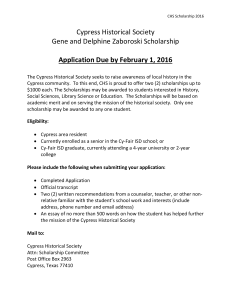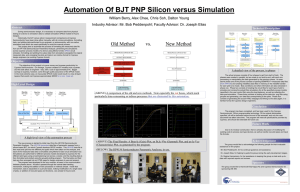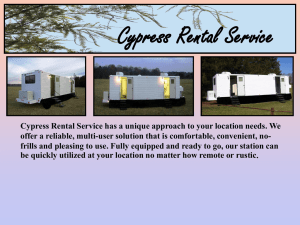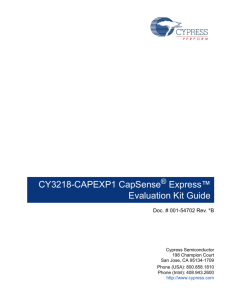CapSense Express™ – 1CS/2CS Button Software Tool Usage
advertisement
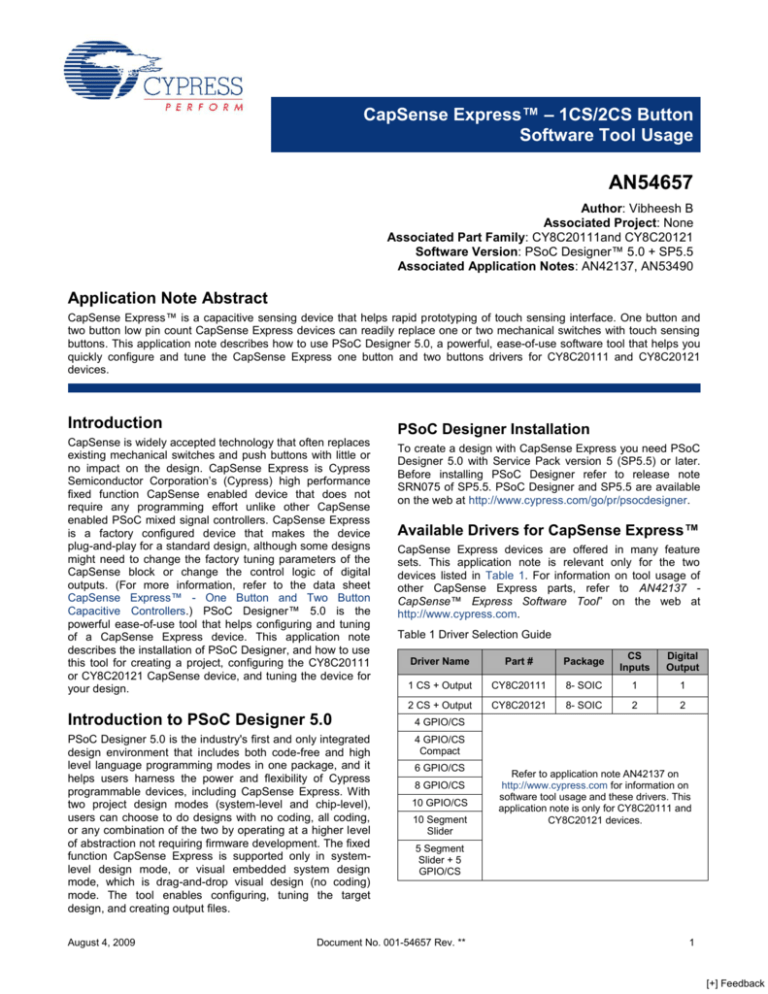
CapSense Express™ – 1CS/2CS Button Software Tool Usage AN54657 Author: Vibheesh B Associated Project: None Associated Part Family: CY8C20111and CY8C20121 Software Version: PSoC Designer™ 5.0 + SP5.5 Associated Application Notes: AN42137, AN53490 Application Note Abstract CapSense Express™ is a capacitive sensing device that helps rapid prototyping of touch sensing interface. One button and two button low pin count CapSense Express devices can readily replace one or two mechanical switches with touch sensing buttons. This application note describes how to use PSoC Designer 5.0, a powerful, ease-of-use software tool that helps you quickly configure and tune the CapSense Express one button and two buttons drivers for CY8C20111 and CY8C20121 devices. Introduction PSoC Designer Installation CapSense is widely accepted technology that often replaces existing mechanical switches and push buttons with little or no impact on the design. CapSense Express is Cypress Semiconductor Corporation’s (Cypress) high performance fixed function CapSense enabled device that does not require any programming effort unlike other CapSense enabled PSoC mixed signal controllers. CapSense Express is a factory configured device that makes the device plug-and-play for a standard design, although some designs might need to change the factory tuning parameters of the CapSense block or change the control logic of digital outputs. (For more information, refer to the data sheet CapSense Express™ - One Button and Two Button Capacitive Controllers.) PSoC Designer™ 5.0 is the powerful ease-of-use tool that helps configuring and tuning of a CapSense Express device. This application note describes the installation of PSoC Designer, and how to use this tool for creating a project, configuring the CY8C20111 or CY8C20121 CapSense device, and tuning the device for your design. To create a design with CapSense Express you need PSoC Designer 5.0 with Service Pack version 5 (SP5.5) or later. Before installing PSoC Designer refer to release note SRN075 of SP5.5. PSoC Designer and SP5.5 are available on the web at http://www.cypress.com/go/pr/psocdesigner. Available Drivers for CapSense Express™ CapSense Express devices are offered in many feature sets. This application note is relevant only for the two devices listed in Table 1. For information on tool usage of other CapSense Express parts, refer to AN42137 CapSense™ Express Software Tool” on the web at http://www.cypress.com. Table 1 Driver Selection Guide Driver Name Part # Package CS Inputs Digital Output 1 CS + Output CY8C20111 8- SOIC 1 1 2 CS + Output CY8C20121 8- SOIC 2 2 Introduction to PSoC Designer 5.0 4 GPIO/CS PSoC Designer 5.0 is the industry's first and only integrated design environment that includes both code-free and high level language programming modes in one package, and it helps users harness the power and flexibility of Cypress programmable devices, including CapSense Express. With two project design modes (system-level and chip-level), users can choose to do designs with no coding, all coding, or any combination of the two by operating at a higher level of abstraction not requiring firmware development. The fixed function CapSense Express is supported only in systemlevel design mode, or visual embedded system design mode, which is drag-and-drop visual design (no coding) mode. The tool enables configuring, tuning the target design, and creating output files. 4 GPIO/CS Compact August 4, 2009 6 GPIO/CS 8 GPIO/CS 10 GPIO/CS 10 Segment Slider Refer to application note AN42137 on http://www.cypress.com for information on software tool usage and these drivers. This application note is only for CY8C20111 and CY8C20121 devices. 5 Segment Slider + 5 GPIO/CS Document No. 001-54657 Rev. ** 1 [+] Feedback AN54657 Creating a System-Level Project for CapSense Express Creating a system-level project for CapSense Express can be done within minutes using the powerful PSoC Designer IDE. First, select the New Project option from the File menu bar as shown in Figure 1. Figure 1. New Project Wizard PSoC Designer is highlighted in Figure 2. This tool has two modes of operation for the CapSense Express device: Design and Monitor, marked as 5 and 6 in Figure 2. A newly created system-level project opens the Design mode, which enables selecting the drivers and configuring the device based on the application. The Monitor mode enables monitoring the CapSense related parameters from the target board and tuning the device for a specific design. For a list of CapSense Express drivers refer to the Driver Catalog tree under the CapSense Express folder marked as 1 in Figure 2. Selecting a driver is based on the device that is selected for design. Selecting the device is based on the number of I/O, package, and feature set required. The data sheet window, marked as 2 in Figure 2, shows information specific to the selected driver. To select a driver for a design, simply drag and drop the driver into the design, marked as 4. The Properties window, marked as 3, shows the global parameter setting of the driver. Values can be changed only after opening the properties of the driver. Then highlight the System-Level Project option. Under Name, type the project name. Under Location, select the project location from the wizard. Click OK. Figure 2. CapSense Express Project Window August 4, 2009 Document No. 001-54657 Rev. ** 2 [+] Feedback AN54657 each port pin in the red box (marked as 1) in the same figure. CS0 and CS1 are CapSense inputs, and functionality can be enabled by selecting CapSense input in the Pin Type combo box. Similarly, selecting GPOutput for DIG0 and DIG1 enables the digital output pins. Digital outputs have strong drive mode after they are enabled, and the disabled digital port pins have High-Z drive mode. (Note CS1 and DIG1 are only available in CY8C20121.) Configuring CapSense Express Right click on the driver and open Properties as shown in Figure 3. This opens the factory default Configuration window of CapSense Express as shown in Figure 4. Figure 3. Open the Configuration Window The output logic of the digital port pins can be selected from the GP Output combo box. Selecting Logic 0 or Logic 1 determines the default state of the port pin on power. The output can be changed by modifying the value of OUTPUT_PORT register of the CapSense Express device 2 through I C interface. Selecting the Output Logic operation option makes the CapSense input(s) and logic block control the digital output pin. The desired logic operation for the port pin can be configured from the Pin Specific Tuning section in the pink box (marked as 3) of Figure 4. In this mode, the OUTPUT_PORT register does not have any effect on the logic levels of GP outputs. Unlike the other CapSense Express devices, one-button and two-button devices (CY8C20111 and CY8C20121) have fixed function port pins and their functionality can be enabled or disabled. The black box area (marked as 4) of Figure 4 shows the Configure Global Parameters window and contains parameters related to CapSense functionality, software filter, 2 and I C slave communication interface. The yellow box in Figure 4 (marked as 2) shows pin assignment of the device, based on the selection made for Figure 4. Driver Configuration Window 1 2 4 3 August 4, 2009 Document No. 001-54657 Rev. ** 3 [+] Feedback AN54657 Figure 7. Tuning CapSense Input Tuning CapSense Express After the functionality is configured using the Properties window of the driver, the next step is to tune the CapSense inputs by using the setup shown in Figure 5. The only hardware tool required for the tuning process is CY3240-I2USB. There are different methods and tools available for mass production programming. For more information refer to application note AN53490 CapSense Express™ – Design to Production”. I2CUSB Bridge tool CapSense Express Design (Target board) Standard I2C Header Figure 5. Tuning Hardware Setup USB Interface PSoC Designer 5 with Service pack SP5.5 or later Computer Open the Monitor mode of the PSoC Designer, marked as 6 in Figure 2 on page 2. Right click on the driver and open the tuner as shown the Figure 6. Figure 6. Opening CapSense Tuner A reliable working of the CapSense Express design depends on how well the device is tuned for the overlay, button size, and environment conditions. As a rule, any CapSense design should have a minimum 5:1 SNR to detect a finger press properly without false detection. Higher SNR results in higher reliability and performance. The following are some methods and tips to improve SNR: Click Apply to download the configuration to the target device and ensure the device is configured successfully. Select a CapSense input in the Select Pin selection box. The data from selected input is displayed real time, which helps find the amount of signal when the finger is kept on the button. Figure 7 shows the real time data display of the CS0 CapSense input. The Variable Watch section shows the raw count, difference count, and baseline data captured from the device and the measured noise and signal noise (SNR) of the selected input. The Status section shows the ON/OFF status of the input, and the graph under the Status section shows the signal when the finger is kept on the button. Different colored lines represent the finger threshold, hysteresis level, noise threshold, and baseline of the parameter setting window. Based on the signal from the device, the CapSense tuning parameters should be adjusted according to best practices. August 4, 2009 IMO Clock: The recommended clock for CapSense is IMO/1. But in some cases when CP is high, the fastest clock does not provide enough time to charge the sensor capacitor (this is based on the 5*RC constant) and results in reduced sensitivity. If the sensors in a particular design have higher CP, then reduce the clock. Settling Time: Select a value from Table 2 for settling time based on the CapSense clock chosen for the design. Table 2 Recommended Minimum Settling Time Values VDD IMO/1 IMO/2 IMO/4 IMO/8 2.7 V 40 80 160 255 3.3 V 160 255 255 255 5V 160 255 255 255 Setting a higher settling time than required only increases the scan time of sensor, but lesser value than what is required reduces the sensitivity. Decreasing the IDAC value increases the signal level considerably. Using higher IDAC reduces the finger response but also reduces noise and scan time. Document No. 001-54657 Rev. ** 4 [+] Feedback AN54657 Start the process with IDAC value of 14; if SNR is not 5:1, reduce the IDAC to increase the signal strength. Similarly if the SNR is too high (for example, more than 15) increase the IDAC and reduce the signal strength. This helps to have optimum scan time. The minimum IDAC value can be 4 and maximum can be 255. Repeat the previous step until the design meets 5:1 SNR. Higher SNR results in a more stable design. For optimum working of the CapSense Express device, set parameters such as finger threshold and noise threshold properly. In general, set the finger threshold to 75 percent of finger response, set hysteresis to 15 percent of finger response, and set noise threshold to 40 percent of finger response. The application note AN2403 describes in more detail how to set these parameters Creating Output File and Applying to Board Clicking OK creates two output files from the software tool: ‘<project name>_flash.iic’ file and ‘<project name>_reg.iic” file. The flash.iic file is used by third-party programmers and other mass production programming methods. For more information refer to the application note AN53490 CapSense Express™ – Design to Production”. The reg.iic file can be used for debugging using CY3240-I2USB Bridge tool. Summary This application note describes how to use PSoC Designer 5.0, a powerful, ease-of-use software tool that helps you quickly configure and tune the CapSense Express one button and two buttons drivers for CY8C20111 and CY8C20121 devices. About the Author To apply the new configuration to the target device; use the Apply to Board button shown in Figure 8. This button will be active only if the test setup shown in Figure 5 is made. The configuration process summary pops up after 2 the completion of the apply process. If the I C communication and device powering are not correct, the configuration process fails. Name: Vibheesh B Title: Applications Engineer Background: Vibheesh is an Applications Engineer in Cypress Semiconductor’s Consumer and Computation Division (CCD) working on CapSense applications. Figure 8. Tuner Control Buttons Contact: bvi@cypress.com August 4, 2009 Document No. 001-54657 Rev. ** 5 [+] Feedback AN54657 Document History Document Title: CapSense Express™ – 1CS/2CS Button Software Tool Usage Document Number: 001-54657 Revision ** ECN 2746463 Orig. of Change Submission Date BVI/VED 07/30/2009 Description of Change New Application Note. PSoC is a registered trademark of Cypress Semiconductor Corp. PSoC Designer and CapSense Express are trademarks of Cypress Semiconductor Corp. All other trademarks or registered trademarks referenced herein are the property of their respective owners. Cypress Semiconductor 198 Champion Court San Jose, CA 95134-1709 Phone: 408-943-2600 Fax: 408-943-4730 http://www.cypress.com/ © Cypress Semiconductor Corporation, 2009. The information contained herein is subject to change without notice. Cypress Semiconductor Corporation assumes no responsibility for the use of any circuitry other than circuitry embodied in a Cypress product. Nor does it convey or imply any license under patent or other rights. Cypress products are not warranted nor intended to be used for medical, life support, life saving, critical control or safety applications, unless pursuant to an express written agreement with Cypress. Furthermore, Cypress does not authorize its products for use as critical components in life-support systems where a malfunction or failure may reasonably be expected to result in significant injury to the user. The inclusion of Cypress products in life-support systems application implies that the manufacturer assumes all risk of such use and in doing so indemnifies Cypress against all charges. This Source Code (software and/or firmware) is owned by Cypress Semiconductor Corporation (Cypress) and is protected by and subject to worldwide patent protection (United States and foreign), United States copyright laws and international treaty provisions. Cypress hereby grants to licensee a personal, non-exclusive, non-transferable license to copy, use, modify, create derivative works of, and compile the Cypress Source Code and derivative works for the sole purpose of creating custom software and or firmware in support of licensee product to be used only in conjunction with a Cypress integrated circuit as specified in the applicable agreement. Any reproduction, modification, translation, compilation, or representation of this Source Code except as specified above is prohibited without the express written permission of Cypress. Disclaimer: CYPRESS MAKES NO WARRANTY OF ANY KIND, EXPRESS OR IMPLIED, WITH REGARD TO THIS MATERIAL, INCLUDING, BUT NOT LIMITED TO, THE IMPLIED WARRANTIES OF MERCHANTABILITY AND FITNESS FOR A PARTICULAR PURPOSE. Cypress reserves the right to make changes without further notice to the materials described herein. Cypress does not assume any liability arising out of the application or use of any product or circuit described herein. Cypress does not authorize its products for use as critical components in life-support systems where a malfunction or failure may reasonably be expected to result in significant injury to the user. The inclusion of Cypress’ product in a life-support systems application implies that the manufacturer assumes all risk of such use and in doing so indemnifies Cypress against all charges. Use may be limited by and subject to the applicable Cypress software license agreement. August 4, 2009 Document No. 001-54657 Rev. ** 6 [+] Feedback