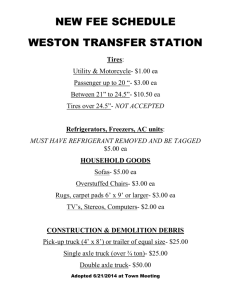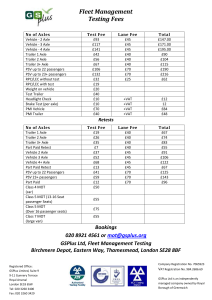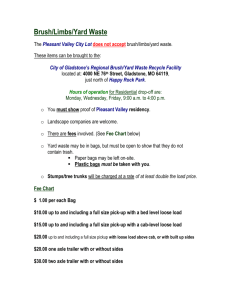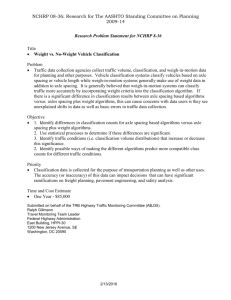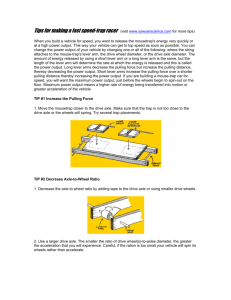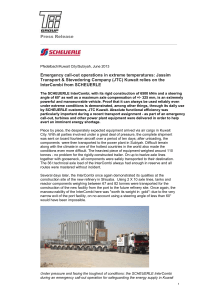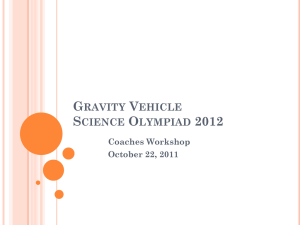LIVESTOCK LOADING CALCULATOR USER GUIDE
advertisement
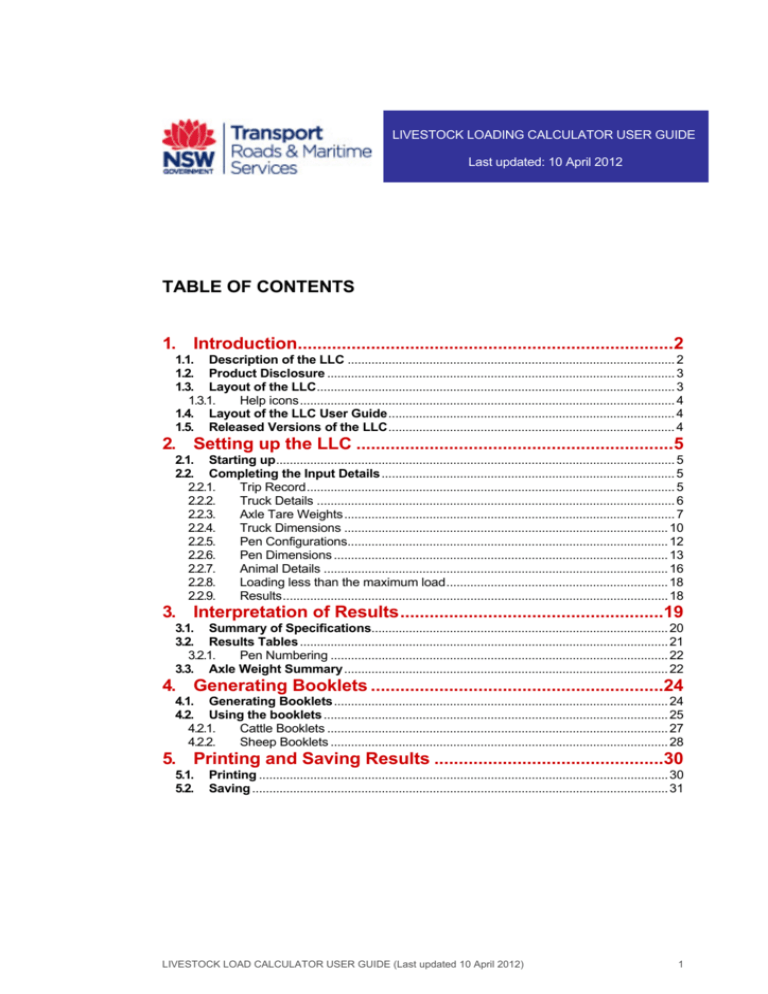
LIVESTOCK LOADING CALCULATOR USER GUIDE Last updated: 10 April 2012 TABLE OF CONTENTS 1. Introduction.............................................................................2 1.1. Description of the LLC ................................................................................................ 2 1.2. Product Disclosure ...................................................................................................... 3 1.3. Layout of the LLC......................................................................................................... 3 1.3.1. Help icons.............................................................................................................. 4 1.4. Layout of the LLC User Guide.................................................................................... 4 1.5. Released Versions of the LLC.................................................................................... 4 2. Setting up the LLC .................................................................5 2.1. Starting up..................................................................................................................... 5 2.2. Completing the Input Details ...................................................................................... 5 2.2.1. Trip Record............................................................................................................ 5 2.2.2. Truck Details ......................................................................................................... 6 2.2.3. Axle Tare Weights................................................................................................. 7 2.2.4. Truck Dimensions ............................................................................................... 10 2.2.5. Pen Configurations.............................................................................................. 12 2.2.6. Pen Dimensions .................................................................................................. 13 2.2.7. Animal Details ..................................................................................................... 16 2.2.8. Loading less than the maximum load................................................................. 18 2.2.9. Results................................................................................................................. 18 3. Interpretation of Results......................................................19 3.1. Summary of Specifications....................................................................................... 20 3.2. Results Tables ............................................................................................................ 21 3.2.1. Pen Numbering ................................................................................................... 22 3.3. Axle Weight Summary............................................................................................... 22 4. Generating Booklets ............................................................24 4.1. Generating Booklets.................................................................................................. 24 4.2. Using the booklets ..................................................................................................... 25 4.2.1. Cattle Booklets .................................................................................................... 27 4.2.2. Sheep Booklets ................................................................................................... 28 5. Printing and Saving Results ...............................................30 5.1. 5.2. Printing ........................................................................................................................ 30 Saving .......................................................................................................................... 31 LIVESTOCK LOAD CALCULATOR USER GUIDE (Last updated 10 April 2012) 1 1. INTRODUCTION 1.1. Description of the LLC The Livestock Loading Calculator (LLC) was constructed to allow operators of livestock vehicles to determine pen numbers for animals being transported while allowing the maximum number of animals to be transported to meet mass limits on truck and trailer axles. The recommended loading pattern from the Calculator also ensures animals are loaded to livestock loading density guidelines (proposed by the Primary Industries Ministerial Council in February 2008). There are four Livestock Loading Calculators, one for each of the following truck types: • Articulated trucks: Single trailer 6 axle combination; • Articulated trucks: B-Double 9 axle combination; • Articulated trucks: B-Triple 12 axle combination; and • Articulated trucks: A-Double 11 axle Road train: 2 trailers. Each LLC allows the user to enter input data and obtain loading results for each trip (computer based), or generate tables of loading patterns for a particular truck and animal type which can be printed out for use (book form). The LLC calculates pen and total vehicle numbers for sheep, pigs and cattle. Operators can calculate pen and total numbers (of animals) for vehicle operating at General Mass Limits, Concessional Mass Limits or Higher Mass Limits. NOTE: Currently only the 6 axle and the B-Double calculators for sheep and cattle are available. NOTE: The LLC does not allow calculation for a mixed load of cattle, pigs or sheep. NOTE: The accuracy of the results obtained through the use of the LLC depends on the accuracy of the input data (truck and load) entered into the LLC by the user. NOTE: Any deviation from the LLC recommended loading pattern may result in the truck exceeding allowable total and/or axle mass limits, and or contravening Primary Industries density guidelines. LIVESTOCK LOAD CALCULATOR USER GUIDE (Last updated 10 April 2012) 2 1.2. Product Disclosure Inaccurate input data entered into the LLC may result in an illegal loading pattern being generated, which if followed, may lead to the truck exceeding allowable mass limits and contravening Primary Industries density guidelines. To ensure the LLC produces reliable results users must: 1. Set up the LLC with the correct truck and trailer/s tare weights, dimensions and pen layout. 2. Enter accurate data for the load being transported, particularly the average live weight and relevant characteristics of the animals being transported (eg horned or polled for cattle, wool length and wool moisture content for sheep). 1.3. Layout of the LLC The LLC is an excel based tool which consists of three (3) parts: 1. An “Introduction” page which details the terms and conditions under which operators can use the calculator; 2. An “Input details” worksheet where operators enter data on the trip being undertaken, details of the truck being used and characteristics of the livestock being transported, and the LLC results including: a. A summary table detailing the truck and livestock moved; b. Tables showing how many stock are to be loaded in each pen; and c. A table detailing the Tare, Load and Gross weight carried by each axle and the vehicle, and applicable axle and total combination mass limits; and 3. Two “Booklet” sheets, one for each of cattle and sheep. Version Details Sections LIVESTOCK LOAD CALCULATOR USER GUIDE (Last updated 10 April 2012) 3 1.3.1. Help icons Throughout the LLC there are help icons. Clicking on the help icon will open a dialog page with further information or instructions. 1.4. Layout of the LLC User Guide This LLC User Guide is a supplement of information to be used in conjunction with the Livestock Loading Calculator. It includes the following 5 Chapters: 1. Introduction; 2. Setting up the LLC; 3. Interpreting the results of the LLC; 4. Generating and using LLC booklets; and 5. Printing and Saving Results 1.5. Released Versions of the LLC The following LLC versions have been released to the industry: Articulated trucks: Single trailer 6 axle combination; V2012_03_16_1300 (sheep and cattle) - Released 11 April 2012 Articulated trucks: B-Double 9 axle combination; V2011_07_12_1500 (sheep and cattle) - Released 14 July 2011 Articulated trucks: B-Triple 12 axle combination; and PENDING RELEASE Articulated trucks: A-Double 11 axle Road train: 2 trailers. PENDING RELEASE LIVESTOCK LOAD CALCULATOR USER GUIDE (Last updated 10 April 2012) 4 2. 2.1. SETTING UP THE LLC Starting up On opening the LLC, an Introduction page will appear. The version of the calculator in use will appear on the top right hand corner of the screen. Version Details Read carefully the information provided on the Introduction page before continuing. To continue, click on the link: 2.2. Completing the Input Details There are nine (9) sections to the “input details” worksheet. These are as follows. 2.2.1. Trip Record The Trip Record section prompts the user to enter the ‘Origin’, ‘Destination’ and the ‘Date’. NOTE: If using the LLC to create a booklet, see Chapter 4, these details are not required. Enter the town or city from which your journey originates, ie where the load is being picked up from, and the destination town or city at which your journey will end, ie where the load is being delivered/dropped off in the “Origin” and “Destination” boxes accordingly. Enter the date your trip begins (or is scheduled to begin) in the “Date” box. To enter the details, using the cursor (mouse pointer) select the box under the heading and type the desired entry. LIVESTOCK LOAD CALCULATOR USER GUIDE (Last updated 10 April 2012) 5 2.2.2. Truck Details The Truck Details section prompts the user to enter details specific to the vehicle being used. For the B-Double LLC, there are 5 fields to be entered in total in the truck details section, see example below. This will vary depending on the version of the LLC being used due to the differing number of trailers fitted to different vehicle types. NOTE: Truck details are required for the computer based version and the book form. 2.2.2.1 Registration Details Depending on the version of the calculator being used, this section will prompt the user to enter the registration details for the prime mover and ALL trailers attached. NOTE: If the prompted number of trailers does not match the number of trailers fitted to your vehicle, check the version of the calculator being used. Currently there are only two (2) versions available, one for each of: • Articulated trucks: Single trailer 6 axle combination; • Articulated trucks: B-Double 9 axle combination; Enter the registration details by selecting the box under the appropriate heading and typing the desired entry. 2.2.2.2 Mass limit There are three (3) options available for the mass limit the vehicle is operating under. These are • General Mass Limits (GML); • Concessional Mass Limits (CML); and • Higher Mass Limits (HML). Select the mass limit applicable to your vehicle by using the drop down feature available in the box under the heading. Click on the arrow in the right hand side of the box and select the desired mass limit. LIVESTOCK LOAD CALCULATOR USER GUIDE (Last updated 10 April 2012) 6 NOTE: For information on the correct Mass Limit to be operating under please contact the RTA. 2.2.2.3 FUPS, Cabin Strength and ADR 80 requirements The final field in the Truck Details section asks whether the vehicle you are operating complies with a Front Underrun Protection Device (FUPS), the UN ECE R29 cabin strength requirements, and ADR80, version 01, 02 or 03 as stipulated under Class 3 Single Steer Axle Mass Limit Exemption Notice 2010. If your vehicle complies with all of the above requirements, the single steer axle mass of the vehicle may exceed the 6-tonne single steer mass limit by up to 500kg. The total mass of the vehicle may also exceed the applicable total combination mass limit by up to 500kg. Select the applicable answer to your vehicle by using the drop down feature available in the box under the heading. Click on the arrow in the right hand side of the box and select the desired answer, “YES” or “NO”. 2.2.3. Axle Tare Weights In the axle tare weights section, tare weights are required for the steer axle, drive axle and for all trailer axles. Axle types are also required for each axle group. NOTE: Tare weights are given in kilograms (kg). There are two options for entering the details of the axle details of the vehicle: 1. Using the pre-entered default tare weights (the table on the left hand side of the screen), or 2. Entering user specified tare weights (the table on the right hand side of the screen). NOTE: It is recommended that users enter their truck specific details into the LLC, ie use the user specified values table on the right hand side of the screen. LIVESTOCK LOAD CALCULATOR USER GUIDE (Last updated 10 April 2012) 7 2.2.3.1 Using the pre-entered default tare weights Users can opt to accept the default tare weights built into the LLC. These are based on the tare weight of a standard trailer construction by Byrne Trailers at Wagga Wagga, NSW. When selecting the default tare weight option, the user is indicating that the axle tare weights already entered in the table match the axle tare weights of the vehicle being used. NOTE: If any of the default values do not match the axle tare weights of the vehicle being used, the user must use the user specified table on the right and manually enter the correct weights. 2.2.3.2 Entering user specified tare weights If the default tare weights do not match the tare weights of the vehicle being used, the user is required to enter data on the tare weights of each axle group and the type of axle at each axle group. The tare weights can be entered by selecting the box next to the appropriate axle and manually typing the weight as a whole number (units in kilograms). NOTE: Values must be entered for ALL axles, not just for axles that differ from the default values. The axle type can be selected by using the drop down feature available in the box. Click on the arrow in the right hand side of the box and select the desired axle type. There are six (6) axle types available. See Section 2.2.3.3. NOTE: Selections must be made for ALL axle types, not just for axle types that differ from the default values. If a red warning message appears under the table, the user specified values have either been incorrectly or incompletely entered. The red warning message will remain on the screen LIVESTOCK LOAD CALCULATOR USER GUIDE (Last updated 10 April 2012) 8 until the user specified value entries have been fixed. Once fixed, the red warning message will disappear from the screen. Incomplete field 2.2.3.3 Description of Axle Types Warning message 1x2: One axle with a single tyre on each side 1x4: One axle with two tyres on each side, 4 tyres total 2x4: Dual axle with single tyres on each side of each axle, 4 tyres total 2x8: Dual axle with two tyres on each side or each axle, 8 tyres total 3x12: Triple axle with two tyres on each side of each axle, 12 tyres total 3x6 super singles: Triple axle with a super single tyre (at least 375mm) on each axle. 2.2.3.4 Optimise using the steer axle? At the bottom of the Axle tare weights section, there is an option for the user to “Optimise using the steer axle”: Select the applicable answer to your vehicle by using the drop down feature available in the box under the heading. Click on the arrow in the right hand side of the box and select the desired answer, “YES” or “NO”. NOTE: It is recommended that the user selects NO from the drop down box. Selecting the “NO” option means that the tare weight on the drive axle is not taken into account when the calculator designs the loading pattern. LIVESTOCK LOAD CALCULATOR USER GUIDE (Last updated 10 April 2012) 9 This option was included because if a truck has a tare weight on the steer axle very close to the legal maximum load for that axle then any load on the trailer will mean than the axle limit for the drive axle will be breached. Consequently, the optimal loading pattern is to load only a few animals onto the truck. To avoid this difficulty the load on the drive axle is not taken into account in the determination of the loading pattern. 2.2.4. Truck Dimensions In the Truck Dimensions Section, dimensional details of the prime mover and all trailers are required. NOTE: All dimensions are entered in millimetres (mm). There are two options for entering the details of the truck’s dimensions: 1. Using the preentered default tare weights (the tables on the left hand side of the screen), or 2. Entering user specified tare weights (the tables on the right hand side of the screen). NOTE: It is recommended that users enter their truck specific details into the LLC, ie use the user specified values tables on the right hand side of the screen. 2.2.4.1 Description of Truck Dimensions The dimensions required in this section refer to the diagram shown, and the corresponding written description in the default table: LIVESTOCK LOAD CALCULATOR USER GUIDE (Last updated 10 April 2012) 10 Dimension (according to above diagram) Prime Mover A B Written description Distance in millimetres from centre of front axle to centre of rear axle Distance in millimetres from pin (of prime mover axle) to centre of rear axle NOTE: if the pin is behind the axle the value is entered as a negative value, ie -100 Trailer 1 C D E F Width Trailer 2 G H I Width Distance in millimetres from the external front edge of the trailer to the pin (of prime mover axle) External length of the trailer in millimetres Distance in millimetres from pin (of prime mover axle) to the centre of the rear axle Distance in millimetres from the centre of the axle to the pin (of trailer axle) NOTE: if the pin is behind the centre of the axle group the value is entered as a negative value, ie -100 External width of the trailer in millimetres Distance in millimetres from the external front edge of the trailer to the pin (of trailer axle) Distance in millimetres from pin (of trailer axle) to the centre of the rear axle External length of the trailer in millimetres External width of the trailer in millimetres 2.2.4.2 Using the pre-entered default dimensions Users can opt to accept the default dimensions built into the LLC. As with the default axle tare weights, these values are based on the dimensions of a standard trailer construction by Byrne Trailers at Wagga Wagga, NSW. When selecting the default dimensions option, the user is indicating that the dimensions of the prime mover and all trailers already entered in the table match the dimensions of the vehicle being used. NOTE: If any of the default values do not match the dimensions of the vehicle being used, the user must use the user specified table on the right and manually enter the correct values. LIVESTOCK LOAD CALCULATOR USER GUIDE (Last updated 10 April 2012) 11 2.2.4.3 Entering user specified dimensions If the default dimensions do not match the dimensions of the vehicle being used, the user is required to enter data on the dimensions of the prime mover and/or trailers. The dimensions can be entered by selecting the box next to the appropriate reference (see description of dimensions above) and manually typing the value as a whole number (units in millimetres). NOTE: Values must be entered for ALL measurements in the table, not just for measurements that differ from the default values. If a red warning message appears under the table, the user specified values have either been incorrectly or incompletely entered. The red warning message will remain on the screen until the user specified value entries have been fixed. Once fixed, the red warning message will disappear from the screen. Incomplete field Warning message 2.2.5. Pen Configurations In the Pen Configurations Section, details of the trailer pen layouts are required. The number of decks per trailer and the number of pens per trailer must be specified. As with the previous sections, the LLC offers a default pen configuration for the trailers on the left hand side of the screen. This default layout is dependant on the version of the calculator being used (i.e. vehicle type) and the animal being loaded. LIVESTOCK LOAD CALCULATOR USER GUIDE (Last updated 10 April 2012) 12 If the pen configuration or layout of the vehicle differs from that shown in the default configuration option, the user must specify the configuration in the user specified values table on the right hand side of the screen. The desired pen configuration can be obtained by selecting the number of pens and or decks from the drop down option in the respective box. NOTE: If entering user specified values, both the number of pens and the number of decks must be entered. If a red warning message appears under the table, the user specified values have either been incorrectly or incompletely entered. The red warning message will remain on the screen until the user specified value entries have been fixed. Once fixed, the red warning message will disappear from the screen. Incomplete field Warning message NOTE: Currently the LLC only allows for 2 decks for cattle transport. If any other deck configuration is selected a warning will appear in the results section, and the booklets will not generate. 2.2.6. Pen Dimensions The Pen Dimensions section requires the details of the pens in all trailers. NOTE: All dimensions are entered in millimetres (mm). There are two options for entering the details of the pen dimensions: 1. Using the pre-entered default dimensions (the table on the left hand side of the screen), or 2. Entering user specified dimensions (the table on the right hand side of the screen). LIVESTOCK LOAD CALCULATOR USER GUIDE (Last updated 10 April 2012) 13 NOTE: It is recommended that users enter their truck specific details into the LLC. NOTE: Pen dimensions are measured from the front of the trailer. NOTE: Pen dimensions are assumed to be the same for all deck levels. 2.2.6.1 Description of Pen Dimensions The dimensions required in this section refer to the following diagram and corresponding written description. This information is also available by clicking on the help icon in the LLC. The number of measurements required will depend on the pen configuration in each trailer. Trailer 1 and Trailer 2 therefore may not have the same amount of pens and thus measurements. The measurements required aim to indicate the space available inside the pen for animal placement. The measurements correspond to the internal length of each pen, and are given in terms of the relative start and end position with reference to the overall trailer length. The widths of the pens are generated automatically by the LLC, based on the width of the trailer previously specified in the Truck Dimensions section. The default pen dimension measurements have an offset of 50mm at the front and rear of the trailer, and between pens. This offset is included to account for the space lost due to gates etc. in the trailer which configure the pens. LIVESTOCK LOAD CALCULATOR USER GUIDE (Last updated 10 April 2012) 14 Dimension (according to above diagram) 1 2 3 4 Written description Distance (in mm) from front of trailer to inside front edge of first pen Distance (in mm) from front of trailer to inside rear edge of first pen Distance (in mm) from front of trailer to inside front edge of second pen Distance (in mm) from front of trailer to inside rear edge of second pen Continue measuring all pens using this process. 2.2.6.2 Using the pre-entered default pen dimensions Users can opt to accept the default pen dimensions built into the LLC. These default values are derived by dividing the available area of the trailer into equal sized pens. When selecting the default dimensions option, the user is indicating that the dimensions of the pens in the trailer already entered in the table match the dimensions of the pens in the trailer being used. NOTE: If any of the default values do not match the pen dimensions of the vehicle being used, the user must use the user specified table on the right and manually enter the correct values. 2.2.6.3 Entering user specified pen dimensions If the default pen dimensions do not match the pen dimensions of the vehicle being used, the user is required to enter data on the dimensions of the pens in all trailers fitted to the vehicle. The dimensions can be entered by selecting the box next to the appropriate reference (see description of dimensions above) and manually typing the value as a whole number (units in millimetres). NOTE: Values must be entered for ALL measurements, not just for measurements that differ from the default values. For information on how to measure pens, see Section 2.2.6.1. LIVESTOCK LOAD CALCULATOR USER GUIDE (Last updated 10 April 2012) 15 If a red warning message appears under the table, the user specified values have either been incorrectly or incompletely entered. The red warning message will remain on the screen until the user specified value entries have been fixed. Once fixed, the red warning message will disappear from the screen. 2.2.7. Animal Details 2.2.7.1 Select Animal Type The LLC currently allows for sheep or cattle to be transported. The operator indicates which animal type is being transported by clicking on the desired icon eg “Select Cattle” or “Select Sheep”. The selected option will be highlighted in colour, and the unselected options will be greyed out. In the example shown below, cattle have been selected. 2.2.7.2 Define animal characteristics Once the type of animal to be loaded is selected, certain characteristics are required to be entered into the LLC. NOTE: Currently the LLC only allows for the transport of cattle or sheep. NOTE: The LLC does not allow calculation for a mixed load of cattle, pigs or sheep. NOTE: Animal weights are entered in kilograms (kg). Cattle In the case of cattle users must enter the average live weight of the animals to be transported. Select the box under the heading “Cattle’s mean live-weight” and manually type the weight in kilograms as a whole number. NOTE: It is advised that when rounding to a whole number, the average live-weight should be rounded UP. The LLC also requires an indication of whether or not the cattle are horned or polled. If more that half the stock to be transported has horns it is recommended that operators indicate the cattle are horned. To indicate the horn status of the cattle select either “Horned” or “Polled” from the drop down option by clicking on the arrow in the right hand side of the box. LIVESTOCK LOAD CALCULATOR USER GUIDE (Last updated 10 April 2012) 16 Sheep In the case of sheep, users must enter the average (or mean) weight of the animals to be transported. Select the box under the heading “mean live-weight” and manually type the weight in kilograms as a whole number. NOTE: It is advised that when rounding to a whole number, the average live-weight should be rounded UP. Because wool retains water the LLC allows for the weight of water in wool should sheep be loaded in wet or damp condition. To allow adjustment for the weight of water in wool the LLC asks operators to enter the “Moisture content of the fleece”. To indicate the moisture content of the sheep, select either “Dry”, “Moist: Just damp enough not to shear” or “Saturated” from the drop down option by clicking on the arrow in the right hand side of the box. Loading densities for sheep are also influenced by the length of wool on the sheep to be transported. To account for wool length the LLC prompts the user to enter the average length of wool on the sheep that are being transported. NOTE: Wool length varies over a sheep’s body. Consequently, the LLC uses the wool length measured on the mid back position of the sheep. To indicate the average wool length of the sheep, select the most representative value shown in the drop down option. This is accessed by clicking on the arrow in the right hand side of the box. The LLC allows for wool lengths from 1 to 95 mm of wool. LIVESTOCK LOAD CALCULATOR USER GUIDE (Last updated 10 April 2012) 17 2.2.8. Loading less than the maximum load In this section, the LLC informs the user of the maximum number of animals the truck can load (circled below). An option is given by means of a drop down box (shown above) for the user to load the maximum number of animals – select option “YES”, or to load a smaller number of animals – select option “NO”. If “NO” is selected, the desired number of animals to load in the vehicle must be entered. This value can be entered manually by clicking on the second box and manually typing the desired number of animals. NOTE: The number entered must be less than the number of animals recommended by the LLC. Loading more than the number recommended will exceed allowable mass limits and contravene Primary Industries density guidelines. 2.2.9. Results Once all the required data is entered, the LLC will calculate pen numbers and axle loads and present them in the results section. NOTE: Check all values are entered correctly before using the generated loading patterns and axle weight results For details on interpreting the results section of the LLC, see Chapter 3. LIVESTOCK LOAD CALCULATOR USER GUIDE (Last updated 10 April 2012) 18 3. INTERPRETATION OF RESULTS The LLC presents three tables of results. These include: 1. A “summary of specifications” table; 2. Tables detailing the number of sheep in each pen for each trailer; and 3. A “Vehicle/Axle weight summary” table detailing the tare, load and gross weight on each axle and for the vehicle in total, and the applicable legal axle and total combination mass limits. NOTE: For any load that is loaded with the use of the LLC, a copy of the results must be recorded and kept for future reference. See “Section 5” of this user guide for information on saving and printing results. NOTE: When user specified values are entered in the LLC, always ensure all fields are filled out correctly and completely. If any red warning sign remains in the LLC the results will not update. LIVESTOCK LOAD CALCULATOR USER GUIDE (Last updated 10 April 2012) 19 3.1. Summary of Specifications The summary of specifications table, shown below, summarises the main aspects of the loading pattern and trip record details for quick reference of the user. This table is updated automatically, and will return the values entered previously through the input details section of the LLC. NOTE: If any value is incorrect, return to that section of the input details worksheet and make the changes there as per the instructions given in this user guide. When user specified values are entered, always ensure all fields are filled out correctly and completely. If any red warning sign remains in the LLC the results will not update. The table includes the version of the LLC being used (circled, top right hand corner), the trip details, the vehicle registration details, the type of truck (B double, B triple, 6 axle or Road Train), the animal being transported (sheep, cattle or pig), the average live-weight of the animals, the specified tare weight of the axle (default or user specified), the mass limit the vehicle is operating under (GML, CML or HML) and the maximum number of cattle which can be loaded according to the LLC. NOTE: This table acts as a checking point to ensure all the user’s details have been entered correctly. If any entry in this table is incorrect DO NOT PROCEED in using the results. Check all entries in the “input details” worksheet. NOTE: Currently only the 6 axle and the B-Double calculators for sheep and cattle are available. Version details LIVESTOCK LOAD CALCULATOR USER GUIDE (Last updated 10 April 2012) 20 3.2. Results Tables The number of results tables shown will depend on the number of trailers relevant to the vehicle combination used in the setup of the LLC. For example, a B double with two trailers will show two results tables, titled Trailer 1 and Trailer 2. The tables are set out as would be the pens in the trailer, for example, pen 1 is shown as the lower front pen of the bottom deck of trailer 1, see tables and diagram below. The number of pens will depend on the animals being transported and the pen configuration entered in the LLC. Results are given in the results tables for the number of animals recommended to be transported in each pen. These numbers are given in bold. NOTE: If the number of tables or layout or number of pens does not match the vehicle, check the entries in the “input details” of the LLC. Results tables (example for B-double transporting cattle): Pen numbering Loading pattern (number of animals per pen) Corresponding pen numbering diagram: NOTE: If a different loading pattern is desired, use the “loading less than maximum load” section of the LLC, as adding or removing animals from a pen may result in the vehicle exceeding allowable mass limits and/or contravening Primary Industries density guidelines. LIVESTOCK LOAD CALCULATOR USER GUIDE (Last updated 10 April 2012) 21 3.2.1. Pen Numbering Pen numbering follows the following format: 3.3. • First trailer bottom deck, all pens starting left (prime mover end) to right (rear of vehicle); • First trailer next deck up, all pens starting left (prime mover end) to right (rear of vehicle); • Etc on first trailer until all pens are numbered. • Numbering then continues consecutively starting on the second trailer bottom deck (if applicable), all pens starting left (prime mover end) to right (rear of vehicle); • Second trailer next deck up, all pens starting left (prime mover end) to right (rear of vehicle) • Etc on second trailer until all pens are numbered. • Numbering then continues consecutively starting on the third trailer bottom deck (if applicable), all pens starting left (prime mover end) to right (rear of vehicle); • Third trailer next deck up, all pens starting left (prime mover end) to right (rear of vehicle); • Etc on third trailer until all pens are numbered. Axle Weight Summary The axle weight summary table shows the mass limit the vehicle is operating under and the maximum allowable weight limits for each axle under that mass limit (bottom row of the table). The table also shows the axle tare weights for the vehicle (top row of the table) according to the values specified in the “axle tare weights” section of the LLC. axle tare weights Maximum allowable axle weights Vehicle mass limit LIVESTOCK LOAD CALCULATOR USER GUIDE (Last updated 10 April 2012) 22 NOTE: If any tare weight value in the axle weight summary table is incorrect, return to the “tare weights” section of the input details worksheet and make the changes there as per the instructions given in this user guide. There are two other rows presented in the table, “Load” axle weights (second row) and “Gross” axle weights (third row). The “Load” axle weights refer to the weight acting on the axle due to the load (or animals) being transported. The “Gross” axle weights are the sum of the “Tare” axle weights, plus the weight added by the “Load”. NOTE: Always check the gross weights are under the maximum allowable weights for the mass limit selected, before loading. LIVESTOCK LOAD CALCULATOR USER GUIDE (Last updated 10 April 2012) 23 4. 4.1. GENERATING BOOKLETS Generating Booklets The LLC “Input Details” worksheet is aimed to allow for specific trips to be analysed and the vehicle loading pattern to be optimised under the allowable mass limits and Primary Industries density guidelines. It is recommended that each trip and each load be entered into the LLC to obtain a suitable loading pattern and an estimate of the axle weights before beginning a journey. In the event the LLC cannot be set up specifically for an individual journey, the LLC can generate a book form of the results. NOTE: The book form of the LLC is specific to one vehicle configuration only. If any changes are made to the prime mover or any trailer, the booklet is no longer valid for that vehicle configuration and thus should not be used to determine loading patterns. To generate a booklet for cattle or sheep loading, all fields in the LLC “input details” worksheet must be entered as would be done for an individual trip. See the instructions provided in “Chapter 2 Setting up the LLC” in this user guide. NOTE: Currently only booklets for sheep and cattle are available. Once all fields are completed in the input details, the entries will be summarised in the “Summary of specifications” table in the results section, see Chapter 3.1. NOTE: If any value in the summary of specifications table is incorrect, DO NOT PROCEED in generating a booklet. Return to that section of the input details worksheet and make the changes there as per the instructions given in this user guide. If all the values in the table are correct, the user can choose to make a cattle or sheep loading booklet by clicking on the desired icon. The LLC will only permit the selection of the Booklet for the animal chosen in the “animal details” of the input page. The available booklet option will be highlighted (as with cattle above), whilst the other option will be greyed out (as with sheep above). An error box will appear if an unavailable booklet icon is clicked on. LIVESTOCK LOAD CALCULATOR USER GUIDE (Last updated 10 April 2012) 24 Once the “make booklet” icon is selected for the desired animal, a new worksheet will open automatically presenting the book form results of the LLC for the specifications entered. NOTE: Generating booklets may take a few minutes. If after 5 minutes a booklet has not been generated, check all entries in the input page. 4.2. Using the booklets It is recommended that the book form of the LLC be kept with the relevant vehicle at all times. See Chapter 5 of this user guide for information on Saving and Printing Results. Once opened, the booklet worksheet will present written information regarding the booklet at the top of the page. Following that, a summary table of the “Truck Details” is presented, showing the vehicle registration details, the mass limit the vehicle is operating under and the axle tare weights. NOTE: If any value in the table is incorrect, DO NOT PROCEED in using the booklet. Return to that section of the input details worksheet and make the changes there as per the instructions given in this user guide. LIVESTOCK LOAD CALCULATOR USER GUIDE (Last updated 10 April 2012) 25 NOTE: The book form of the LLC is specific to one vehicle configuration only. If any changes are made to the prime mover or any trailer, the booklet is no longer valid for that vehicle configuration and thus should not be used to determine loading patterns. The book form of the LLC returns recommended loading patterns (number of animals per pen) for varying average live-weights of the desired animal in the tables presented on the left hand side of the screen/page. Corresponding axle and total combination weights for the suggested loading pattern are also given in tables on the right hand side of the screen/page. The loading pattern table shows the average live-weights, the number of animals per pen and the total number of animals. The corresponding gross axle weight table shows the axle tare weights of the vehicle (as per the tare weights specified in the input details of the LLC) and the maximum allowable axle and total combination weight limits (as per the mass limit specified in the input details of the LLC). LIVESTOCK LOAD CALCULATOR USER GUIDE (Last updated 10 April 2012) 26 Loading pattern 4.2.1. Corresponding gross axle weights Cattle Booklets The cattle booklets suggest loading patterns for cattle with average live weights of 240kg to 1020kgs (in 20kg increments). In the generated tables, the horned/polled status of the cattle is according to what is specified in the animal details section of the input page. To use the cattle booklet: 1. Look for the desired average (mean) live-weight of the cattle to be loaded in the left hand column (yellow/white cells) of the loading pattern table 2. Follow across the row (blue/white cells) to see the recommended loading pattern (number of animals to be loaded per pen). The pens are presented in numerical order. 3. For a quick reference of the maximum number of cattle recommended for loading of the desired average live-weight, refer to the right hand column (yellow/white cells). 4. Follow across the row into the second “corresponding axle weight” table to view the gross axle weights for the steer axle, the drive axle, Trailer 1 axle, Trailer 2 axle and the total vehicle weight, which correspond to the suggested loading pattern. LIVESTOCK LOAD CALCULATOR USER GUIDE (Last updated 10 April 2012) 27 Total number of animals per loading configuration Pen numbering Recommended number of animals to load per pen Average live-weight of the cattle being loaded, in kilograms (kg) Pens are numbered according to the format specified in Chapters 3.2 and 3.2.1. The following diagram is given as an example. 4.2.2. Sheep Booklets The sheep booklets suggest loading patterns for sheep with average live-weights of 30kg to 80kg (in 2kg increments). Each average live-weight option is presented in a different table so the wool length characteristic of the sheep can also be assessed. The sheep booklets cater for wool lengths of 0mm to 95mm in 5mm increments. In the generated tables, the moisture content of the sheep is according to what is specified in the animal details section of the input page. To use the sheep booklet: 1. Look for the desired average (mean) live-weight of the sheep to be loaded at the top of the table. LIVESTOCK LOAD CALCULATOR USER GUIDE (Last updated 10 April 2012) 28 2. Look for the desired wool length of the sheep for that desired live-weight down the left hand column (yellow/white cells) of the loading pattern table. 3. Follow across the row (blue/white cells) to see the recommended loading pattern (number of animals to be loaded per pen). The pens are presented in numerical order. 4. For a quick reference of the maximum number of sheep recommended for loading of the desired average live-weight and wool length, refer to the right hand column (yellow/white cells). 5. Follow across the row into the second “corresponding axle weight” table to view the gross axle weights for the steer axle, the drive axle, Trailer 1 axle, Trailer 2 axle and the total vehicle weight, which correspond to the suggested loading pattern. Average live-weight of the sheep being loaded, in kilograms (kg) Pen numbering Recommended number of animals to load per pen Wool length of the sheep being loaded, in millimetres (mm) Total number of animals per loading configuration Pens are numbered according to the format specified in Chapters 3.2 and 3.2.1. The following diagram is given as an example. LIVESTOCK LOAD CALCULATOR USER GUIDE (Last updated 10 April 2012) 29 5. 5.1. PRINTING AND SAVING RESULTS Printing It is recommended that the book form of the LLC be kept with the relevant vehicle at all times. In the results section of the Input details worksheet there is an option to “Print Summary” on the right hand side. PRINT SUMMARY Clicking on the icon will automatically open the print dialog box. The desired printer can be selected from the drop down menu. Once the desired printer is selected, click OK. This will print a single A4 page of the results including the “summary of specifications” table, the tables detailing the number of sheep in each pen for each trailer; and the axle weight summary” table detailing the tare, load and gross weight on each axle and for the vehicle in total. Example of “print summary” page LIVESTOCK LOAD CALCULATOR USER GUIDE (Last updated 10 April 2012) 30 To print the whole of the Input Details and Results worksheet select File on the task bar (circled). Then select Print from the drop down menu (circled). When the Print dialog page appears, see below, click OK. NOTE: To print the input details the input details page must be open in the browser. To print the Booklets, follow the same process as above; however, ensure the desired Booklet page is open in the screen. NOTE: To print the booklet tables the desired booklet page must be open in the browser. 5.2. Saving To save the LLC or results, whilst in the program select File on the task bar (circled). Then select Save As from the drop down menu (circled). LIVESTOCK LOAD CALCULATOR USER GUIDE (Last updated 10 April 2012) 31 When the Save As dialog page appears, see below, specify the location you wish to save the file. This can be done through the quick link buttons down the left hand side, or through the drop down box. Ensure a relevant file name is entered for easy reference. For example, the LLC could be saved under the date of the journey, or the trip details (origin and destination) or both, or vehicle registration numbers for the specific vehicle configuration. The file name can be entered by clicking on the box and manually typing the desired file name. Drop down box for save directory Quick link buttons for save directory Manually type the desired file name here Once the LLC has been saved in the desired location with the desired name, the file can be saved by simply clicking on the Save icon in the task bar. LIVESTOCK LOAD CALCULATOR USER GUIDE (Last updated 10 April 2012) 32 Or by selecting File, Save. LIVESTOCK LOAD CALCULATOR USER GUIDE (Last updated 10 April 2012) 33