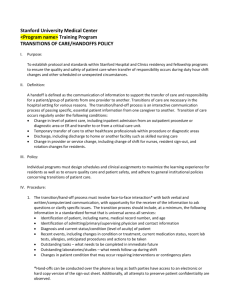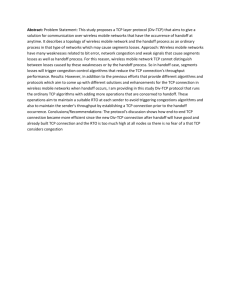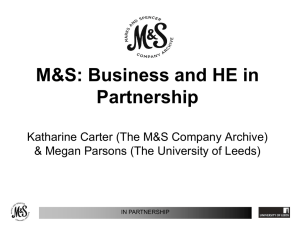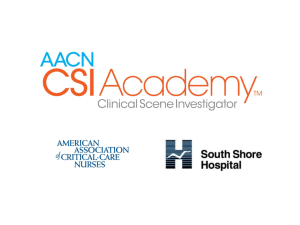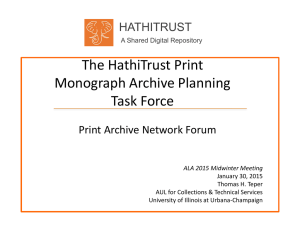Application Guide - Agilent Technologies
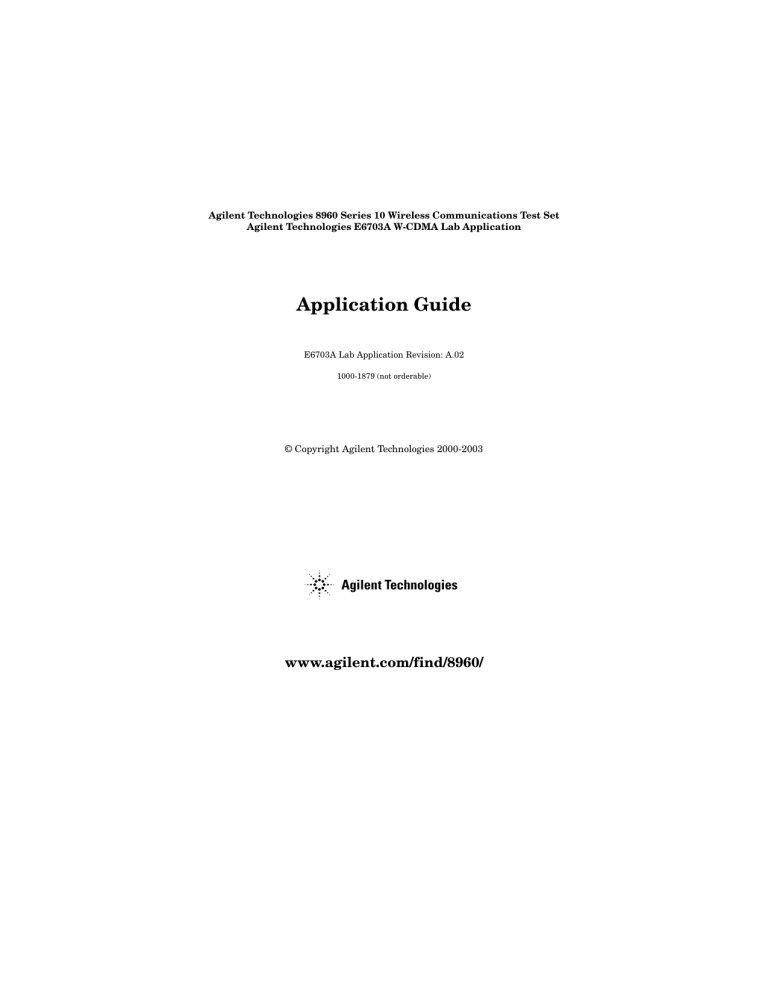
Agilent Technologies 8960 Series 10 Wireless Communications Test Set
Agilent Technologies E6703A W-CDMA Lab Application
Application Guide
E6703A Lab Application Revision: A.02
1000-1879 (not orderable)
© Copyright Agilent Technologies 2000-2003 www.agilent.com/find/8960/
Notice
Information contained in this document is subject to change without notice.
All Rights Reserved. Reproduction, adaptation, or translation without prior written permission is prohibited, except as allowed under the copyright laws.
This material may be reproduced by or for the U.S. Government pursuant to the Copyright License under the clause at DFARS 52.227-7013 (APR 1988).
Agilent Technologies, Inc.
Learning Products Department
24001 E. Mission
Liberty Lake, WA 99019-9599
U.S.A.
2
S:\content repository\(01) E5515\E1963A TA, E6703A LA W-CDMA\release archive\4.3\app_guide\chapters\wcdma_appguide_titlepage.fm
3
S:\content repository\(01) E5515\E1963A TA, E6703A LA W-CDMA\release archive\4.3\app_guide\wcdma_app_guideTOC.fm
How Do I Configure and Enable (Start) Event Reporting? . . . . . . . . . . . . . . . . . . . . . 42
4
S:\content repository\(01) E5515\E1963A TA, E6703A LA W-CDMA\release archive\4.3\app_guide\wcdma_app_guideTOC.fm
Protocol Logging
Protocol Logging
5
S:\content repository\(01) E5515\E1963A TA, E6703A LA W-CDMA\release archive\4.3\app_guide\chapters\ch_protocol_logging.fm
Protocol Logging
Protocol Logging
This section is only applicable to the lab application.
“Getting Started with Protocol Logging” on page 7
You can use the test set to capture the exchange of control and data information between the test set and a UE
(user equipment). Captured information is forwarded to a software application that runs on a personal computer under the Windows operating system.
The software application is referred to as the WPA, or “Wireless Protocol Advisor.” It is tailored for the capture, display, and analysis of message exchange protocols between the test set (emulating a base station), and a UE.
IMPORTANT Most of the information necessary to establish a connection and to display, filter, store, print, and analyze the message exchange between the test set and a UE is accessible through the Help feature available on-line when the WPA application is running.
This on-line help is also available for download at: http://www.agilent.com/find/e6583a/
Additional information, including PC operating system requirements and additional protocol logging reference information is listed below.
PC Operating System Requirements
Logging protocol messages requires an external PC with the following system requirements:
•
“Protocol Logging Requirements” on page 8
Starting and Stopping Protocol Logging
There are several ways to control the logging of signaling messages.
The primary method for starting and stopping is through features found in the WPA software.
The following information describes features available through the test set’s remote and manual user interface for performing these functions:
•
“Activating Protocol Logging From the Test Set” on page 9
6
S:\content repository\(01) E5515\E1963A TA, E6703A LA W-CDMA\release archive\4.3\app_guide\chapters\wcdmala_pl_nav.fm
Getting Started with Protocol Logging
Getting Started with Protocol Logging
You can use a PC software application, the Wireless Protocol Advisor, to analyze communication between a wireless device and the test set. If you’re using the data channel feature of the test set as an IP router to exchange data between the wireless device and a network server, then the WPA can also monitor these communications.
The software connects with the test set through the LAN port, to capture messages and data used to set up and maintain links and transfer data. Messages and data can be filtered to include specific protocol layers and message fields.
Protocol Logging: Getting Started Guide
[http://cp.literature.agilent.com/litweb/pdf/1000-1868.pdf]
TO RETURN TO THE MAIN PROTOCOL LOGGING PAGE, click here:
.
7
S:\content repository\(01) E5515\E1963A TA, E6703A LA W-CDMA\release archive\4.3\app_guide\chapters\wcdmala_pl_getting_started.fm
Protocol Logging Requirements
Protocol Logging Requirements
This section is only applicable to the lab application.
The lab application enables the test set to log protocol messages. Protocol messages are forwarded to the
Wireless Protocol Advisor (WPA) software, which is required for message display and analysis. This software is included with the lab application and will run on PCs that meet the following system requirements:
Summary of Requirements for the Wireless Protocol Advisor
NOTE These requirements are subject to change or addition without notice. Always refer to the product web page for the latest information.
• PC Operating System:
— Microsoft Windows 98
— Microsoft Windows NT 4 SP3/4/5
— Microsoft Windows 2000
• 300 MHz Pentium or equivalent recommended
• 128 MB RAM recommended
• 250 MB available disk space required for installation
• 100 MB available disk space recommended for storing logged information
• Video resolution minimum 800 by 600 pixels with at least 256 colors
• LAN or WAN connectivity required to connect to the test set
8
S:\content repository\(01) E5515\E1963A TA, E6703A LA W-CDMA\release archive\4.3\app_guide\chapters\wcdmala_pl_system_reqs.fm
Activating Protocol Logging From the Test Set
Activating Protocol Logging From the Test Set
This section is only applicable to the lab application.
Once a connection is established between the PC running the WPA (Wireless Protocol Advisor) and the test set, a logging session can be activated (or deactivated) by selecting the start (or stop) softkey from the test set’s front panel or by sending GPIB commands that perform the same functions:
NOTE The WPA software performs the same start/stop functions when the REC (RECord) button is selected. Refer to the WPA on-line Help for details.
Test Set Control of Protocol Logging
If a PC with the WPA software has not yet connected with the test set, an error message will be generated if an attempt is made to start protocol logging. Exactly one PC/WPA can be connected to a test set at one time.
Front Panel Control of Protocol Logging
1. Press the CALL SETUP key to go to the Call Setup screen.
2. Press the More key on the left hand Call Control menu two times to go to menu 3.
3. Select Protocol Logging ( F1 ).
4. Select Start Protocol Logging ( F1 ) to begin logging.
9
S:\content repository\(01) E5515\E1963A TA, E6703A LA W-CDMA\release archive\4.3\app_guide\chapters\wcdmala_pl_test_set.fm
Activating Protocol Logging From the Test Set
10
S:\content repository\(01) E5515\E1963A TA, E6703A LA W-CDMA\release archive\4.3\app_guide\chapters\wcdmala_pl_test_set.fm
Data Channel
Data Channel
11
S:\content repository\(01) E5515\E1963A TA, E6703A LA W-CDMA\release archive\4.3\app_guide\chapters\ch_data_channel.fm
Data Channel
Data Channel
This section is only applicable to the lab application.
“Getting Started with the Data Channel” on page 13
The data channel feature allows you to use the test set as an IP router, exchanging data between a wireless device and remote servers.
There are several applications of the Data Channel. See
There are two data channel services supported by the WCDMA Lab Applications:
•
—
“GPRS Packet Data Service Example Procedure” on page 19
—
•
“CS (Circuit Switched) Data Service”
“Ping” is provided as a Data Channel troubleshooting tool.
12
S:\content repository\(01) E5515\E1963A TA, E6703A LA W-CDMA\release archive\4.3\app_guide\chapters\wcdmala_dc_nav.fm
Getting Started with the Data Channel
Getting Started with the Data Channel
The data channel feature allows you to use the test set as an IP router, exchanging data between a wireless device and remote servers.
TO RETURN TO THE MAIN DATA CHANNEL PAGE, click here: “Data Channel” on page 12
.
13
S:\content repository\(01) E5515\E1963A TA, E6703A LA W-CDMA\release archive\4.3\app_guide\chapters\wcdmala_dc_getting_started.fm
Data Channel Applications
Data Channel Applications
This section is only applicable to the lab application.
WAP Functional Test
The WCDMA Data Channel facilitates the functional test of a Wireless Application Protocol (WAP) device such as a WAP-enabled mobile station.
Logging data during this process provides protocol data at useful points in the stack, which may help in debugging a WCDMA device.
Before you use the data channel for WAP functional test, you must have the following information:
• an IP address valid for the subnet that you will connect the test set to
• the valid subnet mask for that subnet
• the default gateway for that network (not the same as the WAP gateway)
• a valid IP address for the DUT
• the default WAP gateway address (this may be required by the WCDMA device)
14
S:\content repository\(01) E5515\E1963A TA, E6703A LA W-CDMA\release archive\4.3\app_guide\chapters\wcdmala_dc_applications.fm
Data Channel Applications
Modem Functional Test
The data channel feature enables testing of wireless modems or WCDMA devices with built-in modems.This test typically involves using a dial-up connection. If the modem is not built-in, it is usually controlled from another device such as a PC.
Before you use the Data channel for modem testing, you must have the following information:
• an IP address valid for the subnet that you will connect the test set to
• the valid subnet mask for that subnet
• the default gateway for that network
• a valid IP address for the modem or its controlling PC (even though the modem is the Device Under Test
(DUT), typically a PC will be assigned the IP address)
Base Station Emulation
You can use the Data Channel and the test set to emulate a base station. This is particularly useful when you want to have a base station available, for example when demonstrating a wireless application, or when functionally testing wireless devices on a workbench. You may also want to vary key parameters of the cell, such as transmit power, and observe how the DUT performs.
15
S:\content repository\(01) E5515\E1963A TA, E6703A LA W-CDMA\release archive\4.3\app_guide\chapters\wcdmala_dc_applications.fm
Data Channel Applications
Before you use the Data Channel for Base Station Emulation, you must have the following information:
• an IP address valid for the subnet that you will connect the test set to
• the valid subnet mask for that subnet
• the default gateway for that network
• a valid IP address for the DUT
FTP Functional Test
The Data Channel facilitates File Transfer Protocol (FTP) via the device. Typically this is done with a dial-up connection to an external PC using a GPRS PCMCIA modem or an external GPRS modem.
16
S:\content repository\(01) E5515\E1963A TA, E6703A LA W-CDMA\release archive\4.3\app_guide\chapters\wcdmala_dc_applications.fm
Data Channel Applications
With appropriate evaluation tools on the Control PC, you can measure the throughput of the modem. Many commercial FTP programs provide detailed information on transfer speed.
To empirically measure the throughput, the performance of the network must be known. For this reason, it is not recommended to perform this evaluation while connected to the Internet. A direct connection or Intranet connection should be used instead.
17
S:\content repository\(01) E5515\E1963A TA, E6703A LA W-CDMA\release archive\4.3\app_guide\chapters\wcdmala_dc_applications.fm
GPRS Packet Data Service
GPRS Packet Data Service
This section is only applicable to the lab application.
The WCDMA Lab Application’s packet data service is a complete end-to-end service conforming to the GPRS
Packet Data Service described in 3GPP TS 23.060 specification. The lab application does not provide any applications support or network services above TCP/IP packet handling.
For an example of establishing a packet data connection, see
“GPRS Packet Data Service Example Procedure”
18
S:\content repository\(01) E5515\E1963A TA, E6703A LA W-CDMA\release archive\4.3\app_guide\chapters\wcdmala_dc_packet_data.fm
GPRS Packet Data Service Example Procedure
GPRS Packet Data Service Example Procedure
This section is only applicable to the lab application.
The following procedure is an example of how to use the test set for IP packet data transfer. The following steps outline the requirements for data service using a WCDMA mobile station as a wireless modem. The mobile station will be connected to the USB port on a laptop computer (PC) running USB port software developed by the manufacturer of the mobile station.
All test sets capable of running the WCDMA Lab Application have an internal server with an 8960 web site.
This web site provides screen capture images and supports printouts. This procedure will demonstrate how to access this web site via the RF interface using packet data service.
The purpose of this procedure is to serve as an overview of the tasks required for a typical data channel application. If your particular application involves accessing internet or intranet sites via the test set’s LAN interface, additional requirements such as getting through corporate firewalls may complicate setup procedures.
A. PC Setup
Install and Configure Device Driver
The laptop has to be configured to include the wireless modem in its list of networks. In this application, the wireless modem manufacturer produced software that runs on the PC. When run for the first time, the software prompts the user for setup information. When properly configured, the PC will recognize the wireless modem on the USB (or other) port.
Configure the PC for a dial-up connection to the Internet via the mobile station
The laptop has to be configured to include the wireless modem in its list of networks. The network dial-up connection properties must be configured according to the requirements of the mobile station and the data port driver. When the PC is properly configured, the “Network and Dial-up Connections menu” should include the wireless modem in its list of connections.
Figure 1.
19
S:\content repository\(01) E5515\E1963A TA, E6703A LA W-CDMA\release archive\4.3\app_guide\chapters\wcdmala_dc_packet_data_example.fm
GPRS Packet Data Service Example Procedure
B. Hardware Connections
There are many different configurations for testing wireless modems (or other UE such as WAP enabled mobile stations) data handling performance. See
“Modem Functional Test” for a diagram of the configuration
used for this example.
RF (Wireless Modem to Test Set)
1. Connect the wireless modem RF cable to the test set’s RF In/Out port.
PC to Wireless Modem
1. For this example, the USB port provides the connection. Connect the USB port from the wireless modem to the PC.
C. Test Set Setup
1. Press the Call Setup key to go to the Call Setup screen on the test set.
2. Press the left More key to go to the 3 of 3 screen of the Control menu.
3. Select DUT IP Setup to open the DUT IP Setup menu on the test set.
4. Set the DUT IP Address in the DUT IP Setup menu on the test set. For this procedure, The DUT IP
Address must be unique in that no other host on the network is using that same address. In this example the network consists of only two IP addresses, the PC and the Test Set. The DUT IP Address must be different than the LAN IP Address found in the Instrument Setup menu.
.
5. In this application, the DUT IP Address will be sent to the laptop computer if you set the Internet Protocol
(TCP/IP) Properties to “Obtain an IP address automatically” menu.
6. The following script was used to set up the Test Set’s base station emulator for the wireless modem selected for this example. These settings are UE dependent, and are provided for reference only.
"CALL:CELL:OPERating:MODE OFF"
! Operating Mode
"CALL:UPLink:PRAChannel:TIMing:OFFSet Normal"
! Uplink Timing Offset
"CALL:CELL:MCCode:WCDMa 440"
! Cell Parameters, MCC
"CALL:CELL:MNCode:WCDMa 79"
! Cell Parameters, MNC
"CALL:CELL:LACode:WCDMa 9"
! Cell Parameters, LAC
20
S:\content repository\(01) E5515\E1963A TA, E6703A LA W-CDMA\release archive\4.3\app_guide\chapters\wcdmala_dc_packet_data_example.fm
GPRS Packet Data Service Example Procedure
"CALL:CELL:POWer:AMPLitude:FDD -60.0"
! Cell Power
"CALL:CHANnel 10563"
! DL Channel
"CALL:UPLink:CHANnel 9613"
! Uplink Channel
"CALL:CELL:SCODe:PRIMary 0"
! Primary Scrambling Code
"CALL:UPLink:PRAChannel:SCODe 2"
! PRACH Scrambling Codeword
"CALL:CELL:CLPControl:UPLink:ALGorithm ALG1"
! UL CL Power Ctrl Algorithm
"CALL:SECurity:AUTHenticate:ALGorithm RIJNdael"
! Authentication Algorithm
"CALL:SECurity:OPERation AUTHINT"
! Security Operations, Authentication and Integrity On
"CALL:MS:POWer:TARGet 5"
! MS Target Power
"CALL:CELL:RLC:REEStablish OFF"
! RLC Reestablish
"CALL:CELL:OPERating:MODE CALL"
! Operating Mode
D. Functional Test
1. Turn the wireless modem on and wait for the Attached State field to read “Attached” on the test set’s front panel display. Some wireless modems may need to attempt data transfer before attaching to the test set.
Once a GPRS attach has occurred, packet data service can be started.
2. Use the laptop computer’s “Network and Dial-up Connections” menu to make a dial up connection.
The wireless modem will request an activation and the PDP Context will become active. This can be observed by looking for “PDP Active” in the Active Cell Status: field.
3. Open the browser on the PC. Enter the IP address of the test set in the PC browser Address window. The
PC browser should display the following screen:
21
S:\content repository\(01) E5515\E1963A TA, E6703A LA W-CDMA\release archive\4.3\app_guide\chapters\wcdmala_dc_packet_data_example.fm
GPRS Packet Data Service Example Procedure
4. As data is transferred, the Counters window keeps a running count of data in both the uplink and downlink:
5. You can also perform all transmitter measurements with PDP Active. (BER measurements are not supported with PDP Active).
22
S:\content repository\(01) E5515\E1963A TA, E6703A LA W-CDMA\release archive\4.3\app_guide\chapters\wcdmala_dc_packet_data_example.fm
GPRS Attach MSC
GPRS Attach MSC
This section is only applicable to the lab application.
Figure 2.
Successful GPRS Attach
User Test Set
Pre-conditions:
Call Status = Idle
RRC Connection Setup Procedure, Cause = Registering
UE
Security Procedure (if needed)
Display Call Control Status=Idle
Display Packet Status=Attaching
Display MS Reported Identity Info
Display Packet Status=Attached
RB2/DCCH/DCH1/DPCH:GPRS Attach Request
DCCH/DCH1/DPCH:RLC Data Ack
RB2/DCCH/DCH1/DPCH:Identity Request
DCCH/DCH1/DPCH:RLC Ack
RB2/DCCH/DCH1/DPCH:Identity Request
DCCH/DCH1/DPCH:RLC RLC Data Ack
RB2/DCCH/DCH1/DPCH:Identity Request
DCCH/DCH1/DPCH:RLC Ack
RB2/DCCH/DCH1/DPCH:Identity Response
DCCH/DCH1/DPCH:RLC Data Ack
RB2/DCCH/DCH1/DPCH:GPRS Attach Accept
DCCH/DCH1/DPCH:RLC Ack
RB1/DCCH/DCH1/DPCH:RRC Connection Release
RB1/DCCH/DCH1/DPCH:RRC Connection Release Complete
End Transmission of UL & DL DPCH
Update Status Bit/POF
Post Conditions:
Call Status = Idle
23
S:\content repository\(01) E5515\E1963A TA, E6703A LA W-CDMA\release archive\4.3\app_guide\chapters\wcdmala_dc_gprs_attach_procedure.fm
CS (Circuit Switched) Data Service
CS (Circuit Switched) Data Service
This section is only applicable to the lab application.
The CS Data Service provides a CS domain path for IP packet services. Only mobile station (UE) origination is supported for CS data.
The Radio Access Bearer type for the WCDMA lab application is commonly referred to as UDI 64k or UDI-1B.
The configuration of the WCDMA lab application PPP layer must be set to match the service configuration that will be requested by the UE (synchronous or asynchronous). The bearer must be transparent.
24
S:\content repository\(01) E5515\E1963A TA, E6703A LA W-CDMA\release archive\4.3\app_guide\chapters\wcdmala_dc_circuit_data.fm
Ping
Ping
This section is only applicable to the lab application.
Ping Description
Ping is a tool to help check system interconnects. The test set has a Ping feature that allows you to ping either the DUT or an alternate address. It sends an IP datagram (technically an ICMP message: Internet Control
Message Protocol) from the test set to the ping target expecting a response from the target. If a response is received it is recorded on the test set’s display. This feature is controlled through the front panel or through
GPIB control.
To Ping the DUT From the Test Set
See
“How Do I Ping a Device From the Test Set?”
How to Read the Ping Results
In response to a ping the DUT will return a packet to the test set and the packet transfer information will be displayed on the test set’s screen. In the example below ping count was set to 1. Note that it took 2700 ms to complete the ping.
Related Topics
“How Do I Ping a Device From the Test Set?”
25
S:\content repository\(01) E5515\E1963A TA, E6703A LA W-CDMA\release archive\4.3\app_guide\chapters\wcdmala_dc_ping.fm
How Do I Set Up Data Channel Parameters?
How Do I Set Up Data Channel Parameters?
This section is only applicable to the lab application.
A. Packet Data Setup
1. Press the CALL SETUP key.
2. Press the More key on the left two times to go to Call Parms ( 3 of 3 ).
3. Press Data Channels ( F4 ).
4. Press Packet Data Setup ( F1 ).
4
1
3
5
2
5. Set Packet Data Parameters.
6. Select Close Menu ( F6 ).
B. CS (Circuit Switched) Data Setup
1. Press the CALL SETUP key.
2. Press the More key on the left two times to go to Call Parms ( 3 of 3 ).
3. Press Data Channels ( F4 ).
26
S:\content repository\(01) E5515\E1963A TA, E6703A LA W-CDMA\release archive\4.3\app_guide\chapters\wcdmala_gen_op_overview_dc_setup.fm
4. Press CS Data Setup ( F2 ).
4
3
5
2
5. Set CS Data Parameters.
1
How Do I Set Up Data Channel Parameters?
6. Select Close Menu ( F6 ).
27
S:\content repository\(01) E5515\E1963A TA, E6703A LA W-CDMA\release archive\4.3\app_guide\chapters\wcdmala_gen_op_overview_dc_setup.fm
IP Address Requirements
IP Address Requirements
This section is only applicable to the lab application.
The test set provides a field for entering the IP Address for a wireless device being tested using the packet and
CS (circuit switched) data channels.
There are two requirements for the DUT IP Address field:
same as the network and subnet portion of the test set’s LAN IP Address.
2. The host portion of the wireless device’s DUT IP address must be unique. (It should not be the same as any other host on the network or subnet that the test set is connected to.)
How Network Addresses Are Assigned
Network IDs are assigned by the NIC (Network Information Center). The network portion (first two bytes) of the class B address in the example above would be acquired from the NIC by a network administrator to avoid conflicts with other networks. The network administrator is then free to allocate subnets as needed since subnetting is not visible outside the network.
If you do not know the IP address the test set and/or DUT should be set to, or which unique host IDs are available, you should contact your network administrator.
How to Interpret IP Addresses
The network portion of the LAN IP Address depends on the address classification as shown below:
LAN IP Address Classification
Class A = 1.0.0.0 to 127.255.255.255
Class B = 128.0.0.0 to 191.255.255.255
Class C = 192.0.0.0 to 223.255.255.255
Class D = 224.0.0.0 to 247.255.255.255
An IP Address consists of a 4-byte (32 bit) number. Each byte is in a decimal form separated from other bytes by a dot. This is referred to as a “dotted decimal” format.
The IP address class defines which bytes contain the network portion of the address. For Class A addresses, the first byte from the left identifies the network. For class B it is the first two bytes from the left, and for class
C it is the first three bytes. Class D addresses are multicast, which are used when a datagram is directed to multiple hosts. See
Table 1. “IP Address Formatting” .
28
S:\content repository\(01) E5515\E1963A TA, E6703A LA W-CDMA\release archive\4.3\app_guide\chapters\wcdmala_gen_op_overview_mobile_ip_address_reqs.fm
IP Address Requirements
Table 1. IP Address Formatting
Class
A
B
C
D
Byte 1 Byte 2 Byte 3
Network
Network
Network
Multicast
Host
Byte 4
Host
Host
Example 1. Determining the Test Set’s Network Address
If the test set’s LAN IP Address is set to 130.29.183.121, as shown below, the first two bytes represent the network portion since this is a Class B address.
Network Portion
If the test set is on a subnet, the Subnet Mask must be applied to determine the subnet address. This is done by performing bit-wise AND logic between the binary values of the LAN IP Address and Subnet Mask. See
29
S:\content repository\(01) E5515\E1963A TA, E6703A LA W-CDMA\release archive\4.3\app_guide\chapters\wcdmala_gen_op_overview_mobile_ip_address_reqs.fm
IP Address Requirements
Table 2. Applying the Subnet Address
LAN IP
Address
130 29 183 121
Subnet
Mask
255 255 255 0
Subnet
Mask
(Binary)
LAN IP
Address
(Binary)
Subnet
Address
(Binary)
Subnet
Address
1 1 1 1 1 1 1 1 1 1 1 1 1 1 1 1 1 1 1 1 1 1 1 1 0 0 0 0 0 0 0 0
1
0 0 0 0 0 1 0
0
0 0 1 1 1 0 1 1 0 1 1 0 1 1 1
0
1 1 1 1 0 0 1
1 0 0 0 0 0 1 0 0 0 0 1 1 1 0 1 1 0 1 1 0 1 1 1 0 0 0 0 0 0 0 0
Network
130
Network
29
Subnet
183
Host
0
As shown in the table above, the Subnet Mask splits the 16 bit host portion of the class B address into an 8-bit subnet ID and an 8-bit host ID.
In this example the DUT IP Address would need to be set to 130.29.183.XXX to match the test set’s subnet ID.
The host portion of the LAN IP Address is identified by the bits corresponding to the 0 bits in the Subnet
Mask. Therefore, the last byte in the DUT IP Address must not be 121 or any address that corresponds with any other host on the subnet at 130.29.183.XXX
30
S:\content repository\(01) E5515\E1963A TA, E6703A LA W-CDMA\release archive\4.3\app_guide\chapters\wcdmala_gen_op_overview_mobile_ip_address_reqs.fm
How Do I Ping a Device From the Test Set?
How Do I Ping a Device From the Test Set?
This section is only applicable to the lab application.
How To Ping the DUT From the Test Set
1. Press the Call Setup key.
2. Press the left More key until 3 of 3 is displayed.
3. Select Ping .
4. Select Ping Setup.
5. In the Ping Setup menu, select the Device to Ping . If you select DUT, the IP Address entered in the DUT
IP Address field will be pinged. If you select Alternate, the IP Address entered in the Alternate Ping
Address field will be pinged.
6. Set the Ping Count, Timeout, and Packet Size.
7. Select Start Ping .
31
S:\content repository\(01) E5515\E1963A TA, E6703A LA W-CDMA\release archive\4.3\app_guide\chapters\wcdmala_gen_op_overview_ping.fm
Data Channel Troubleshooting
Data Channel Troubleshooting
This section is only applicable to the lab application.
GPRS Attach
GPRS attach is a UE initiated procedure. There are three errors conditions during GPRS attach that will generate error messages. These error conditions will not stop the GPRS attach procedure:
• The test set does not receive the RRC Connection Complete message from the UE within 6 seconds from the time of sending the RRC Connection Setup message. This will generate error +201, No Response to RRC
Connection Setup.
• The test set does not receive the Identity Response message from the UE within 6 seconds from the time of sending the Identity Request message. This will generate error +208, No Response to Identity Request.
• The test set does not receive the RRC Connection Release Complete message from the UE within 6 seconds from the time of sending the RRC Connection Release message. This will generate error +208, No Response to RRC Connection Release.
Ping
• If your data channel application does not seem to be working, try pinging the device. The test set has a ping feature, and so do most computer operating systems. See
for more information.
• Ping log has an unknown IP address: If you log a Ping that originated from the test set, the Ping Downlink
Source Address and the Uplink Destination Address have a fixed value of 0x821DB5CB. This is because the test set uses an internal address to originate IP data from the test set to the mobile station.
• Ping does not work although the mobile station is attached: The device must be PDP activated. This may require that you initiate a data transfer from the mobile station. Also, Ping and Data Channel are only available in when the connection type is set to Auto .
Frequently Asked Questions
• Can't find where to set the mobile station address: Switch the Conn Type to Auto first.
• BER measurements wrong when using the data channel: The BER measurement is not supported during data connections.
• What is the APN (Access Point Name) that I need to include with the dial string when using dial-up? No
APN is needed.
32
S:\content repository\(01) E5515\E1963A TA, E6703A LA W-CDMA\release archive\4.3\app_guide\chapters\wcdmala_dc_ts.fm
Soft Handoff
Soft Handoff
33
S:\content repository\(01) E5515\E1963A TA, E6703A LA W-CDMA\release archive\4.3\app_guide\chapters\ch_soft_handoff.fm
Soft Handoff
Soft Handoff
Cell 2 Overview
The lab application includes two sectors, cell 1 and cell 2. Cell 1 is a full sector, supporting all call processing functionality available in the test set. Cell 2 is provided to allow the test set to perform a soft handoff. Cell 2 can not be used for many call processing events, such as establishing a call or handing off to a new frequency.
The table below summarizes the features of cell 1 and cell 2, and indicates if the features are user-settable.
Table 3. Cell 1 and Cell 2 Features
Feature Cell 1 Cell 2
CPICH
P-CCPCH/SCH
S-CCPCH
PICH
AICH
Level
Level
Channelization Code
Level
Channelization Code
Level
Channelization Code
Level
User-settable
User-settable
User-settable
User-settable
User-settable
User-settable
User-settable
User-settable
User-settable
User-settable
No S-CCPCH
No S-CCPCH
No PICH
No PICH
No AICH
No AICH
DPCH Channelization Code
Level
Composite OCNS
Primary Scrambling Code
User-settable
User-settable
16 channels
User-settable
Equals cell 1 setting
User-settable
1 channel at OVSF [128,2]
User-settable
Cell Power User-settable User-settable. Cell 2 power must be within 10 dB of cell 1 power.
Cell 2 is turned off if cell 1 is turned off.
Closed Loop Power Control User-settable: All
Up, All Down,
Alternating, 10
Up/10 Down,
Active, Single Up,
Single Down.
User-settable: All Up, All Down, Alternating, 10
Up/10 Down, Active. When set to “Active,” the
TPC bits transmitted are the same as those transmitted by cell 1
and CALL:CELL2:TOFFset.
See
“How Do I Configure Cell 2?” on page 38 for more information about configuring cell 2 from the front
panel. See Setting Downlink Channel Codes and Levels for more information about cell 1 channelization codes and levels.
34
S:\content repository\(01) E5515\E1963A TA, E6703A LA W-CDMA\release archive\4.3\app_guide\chapters\wcdmala_gen_soft_handoff.fm
Soft Handoff
The test set’s total RF output power is a combination of the power of cell 1, cell 2 and AWGN power:
Total RF Power (dBm/3.84 MHz) = [Cell 1 Power + Cell 2 Power + AWGN Power] (dBm/3.84 MHz)
Soft Handoff Overview
The soft handoff functionality is accessible through the Soft Handoff Information screen ( F1 on the Call
Control 2 of 3 menu)
The Generated Pilot Level Information window reports:
• Total RF Power
• Cell 1 CPICH Power
• Cell 2 CPICH Power (Cell2 CPICH Power = Cell2 Power + Cell2 CPICH Level)
• Delta Power (the difference between the CPICH and Total RF Power)
• Primary Scrambling Code
35
S:\content repository\(01) E5515\E1963A TA, E6703A LA W-CDMA\release archive\4.3\app_guide\chapters\wcdmala_gen_soft_handoff.fm
Soft Handoff
Mobile Station Reported Pilot Level Information
When a connection is established between the test set and UE, you may request MS reported measurement results from the UE. When you request MS reported measurement results, results for CPICH RSCP, CPICH
Ec/No and Pathloss are returned for both cell 1 and cell 2 (if cell 2 is set to a non-zero power level). You can retrieve the results for cell 2 using the following commands:
CPICH Ec/No: CALL:MS:REPorted:CELL2:CPICh:ECNO?
• CPICH RSCP: CALL:MS:REPorted:CELL2:CPICh:RSCP?
• Pathloss: CALL:MS:REPorted:CELL2:PATHloss?
• All three measurement results: CALL:MS:REPorted:CELL2:ALL?
or view them on the Soft Handoff Information screen in the Mobile Station Reported Pilot Level
Information window. (MS reported measurement results are also displayed on this screen when an event is triggered, see
).
If you have enabled soft handoff (see “Enabling Soft Handoff” on page 36
), the DTCH BLER Report result includes both cell 1 and cell 2 (there is only one DTCH in soft handoff because soft combining of the two radio links in the UE occurs before the point where the DTCH is extracted and BLER is calculated).
Enabling Soft Handoff
After establishing a call between the test set’s cell 1 and the UE, and configuring cell 2 (power, primary scrambling code, time offset, etc., see
“Cell 2 Overview” on page 34 ), you may turn soft handoff on. This orders
the UE to try to demodulate the signal from cell 2.
Loopback BER Testing in Soft Handoff
You can test Loopback BER while in soft handoff. When soft handoff is not enabled, as you increase cell 2 power, you will see an increase in BER (because cell 2 acts as an interferer). When you enable soft handoff, the
BER should improve, as the UE is then able to soft combine the signals from both cells. (If cell 2 level is too high, the messaging to order a soft handoff may not be properly received by the UE and an error will be posted.
If this is the case, simply decrease cell 2 power, enable soft handoff, then return cell 2 its previous level).
Event Triggering
The soft handoff functionality present in the test set also allows you to enable/disable event reporting (by
36
S:\content repository\(01) E5515\E1963A TA, E6703A LA W-CDMA\release archive\4.3\app_guide\chapters\wcdmala_gen_soft_handoff.fm
Soft Handoff turning Event State on and off), and to configure event parameters (such as Event 1a State , R
1a etc.).
When event reporting is enabled, the UE reports to the test set when an event occurs (if you have enabled that event by turning its state on. For example: if you have set Event 1a State to On , then the UE will report when a 1a event occurs). When you turn Event State on (enable event reporting), the test set sends a
Measurement Control message to the UE with the following user-settable event information:
• 1a (A Primary CPICH enters the Reporting Range): Event 1a State, W, R
1a
, H
1a
• 1b (A Primary CPICH leaves the Reporting Range): Event 1b State, W, R
1b
, H
1b
• 1c (A Non-active Primary CPICH becomes better than an active Primary CPICH): Event 1c State, H
1c
• 1d (Change of best cell): Event 1d State, H
1d
• 1e (A Primary CPICH becomes better than an absolute threshold): Event 1e State, T
1e
, H
1e
• 1f (A Primary CPICH becomes worse than an absolute threshold): Event 1f State, T
1f
, H
1f
NOTE After changing event parameters, you must send a new Measurement Control message to the UE by selecting Send Event Config ( F5 when viewing the SHO/Event Parameters menu with
Event State on) or by toggling Event State off and on.
The Measurement Control message sent by the test set orders the UE to use the RSCP measurement result to determine whether an event has occurred. When an event occurs, the UE reports all four MS reported measurement results - CPICH Ec/No, CPICH RSCP, Pathloss and DTCH BLER Report (see
Reported Pilot Level Information” on page 36 ).
37
S:\content repository\(01) E5515\E1963A TA, E6703A LA W-CDMA\release archive\4.3\app_guide\chapters\wcdmala_gen_soft_handoff.fm
How Do I Configure Cell 2?
5
2
3
4
How Do I Configure Cell 2?
This section is only applicable to the lab application.
•
•
“B. Set Cell 2 Downlink Channel Levels”
•
“C. Set Cell 2 Primary Scrambling Code”
•
“D. Set Cell 2 Time Offset from Cell 1”
•
“E. Set Cell 2 Closed Loop Power Control Mode”
A. Set Cell 2 Power
1.
“B. Go to the Soft Handoff Information Screen” on page 40
.
2. Set Cell2 Power ( F1 ) to the desired value.
B. Set Cell 2 Downlink Channel Levels
1. Press the CALL SETUP key.
2. Press the More key on the left to go to Call Control ( 2 of 3 ).
3. Press Generator Info ( F3 ).
1
4. Press the Connected DL Channel Levels ( F4 ) key, and change the power levels for the downlink channels, as needed.
5. Select Close Menu ( F6 ).
C. Set Cell 2 Primary Scrambling Code
1.
“B. Go to the Soft Handoff Information Screen” on page 40
.
38
S:\content repository\(01) E5515\E1963A TA, E6703A LA W-CDMA\release archive\4.3\app_guide\chapters\wcdmala_gen_op_overview_cell2.fm
2. Select SHO / Event Parameters ( F2 ).
3. Set Cell2 Primary Scrambling Code to the desired value.
4. Select Close Menu ( F6 ).
D. Set Cell 2 Time Offset from Cell 1
1.
“B. Go to the Soft Handoff Information Screen” on page 40
.
2. Select SHO / Event Parameters ( F2 ).
3. Set Cell2 Time Offset to the desired value.
4. Select Close Menu ( F6 ).
E. Set Cell 2 Closed Loop Power Control Mode
1. Press the CALL SETUP key.
2. Press the More key on the right two times to go to Call Parms ( 3 of 3 ).
3. Select UL CL Power Ctrl Parameters ( F8 ).
4. Set Cell2 Power Ctrl to the desired setting.
5. Select Close Menu ( F6 ).
How Do I Configure Cell 2?
39
S:\content repository\(01) E5515\E1963A TA, E6703A LA W-CDMA\release archive\4.3\app_guide\chapters\wcdmala_gen_op_overview_cell2.fm
How Do I Perform a Soft Handoff?
How Do I Perform a Soft Handoff?
This section is only applicable to the lab application.
•
•
“B. Go to the Soft Handoff Information Screen” on page 40
•
“C. Configure Cell 2 and Turn Cell 2 Power On” on page 40
•
“D. Enable Soft Handoff” on page 40
•
“E. Perform Loopback BER Testing” on page 40
A. Make a Call
See How Do I Set Up a Call?
B. Go to the Soft Handoff Information Screen
1. Press the CALL SETUP key.
2. Press the More key on the left to go to Call Control ( 2 of 3 ).
3. Select Soft Handoff Info (F1)
C. Configure Cell 2 and Turn Cell 2 Power On
See
“How Do I Configure Cell 2?” on page 38
D. Enable Soft Handoff
1.
“B. Go to the Soft Handoff Information Screen”
2. Set Soft Handoff ( F3 ) to On .
E. Perform Loopback BER Testing
1. Initialize the Loopback BER measurement (press the Measurement selection key, then select Loopback
BER ).
2. Select Bit Error Setup ( F1 ) to configure the Loopback BER measurement (if you set Trigger Arm to
Single , you will need to press START SINGLE to begin the measurement). Select Close Menu ( F6 ).
3. Set Soft Handoff ( F3 ) to Off .
4. Set Cell Power ( F7 ) to -110 dBm/3.84 MHz .
5. Set Cell2 Power ( F2 ) to -103.5 dBm/3.84 MHz . Note as you increase cell 2 power or decrease cell 1 power, BER increases.
40
S:\content repository\(01) E5515\E1963A TA, E6703A LA W-CDMA\release archive\4.3\app_guide\chapters\wcdmala_gen_op_overview_softho.fm
How Do I Perform a Soft Handoff?
6. Set Soft Handoff ( F3 ) to On . BER should decrease significantly, as the cell 2 signal is now combined with the cell 1 signal, rather than acting as interference. (If cell 2 level is too high, the messaging to order a soft handoff may not be properly received by the UE and an error will be posted. If this is the case, simply decrease cell 2 power, enable soft handoff, then return cell 2 its previous level)
41
S:\content repository\(01) E5515\E1963A TA, E6703A LA W-CDMA\release archive\4.3\app_guide\chapters\wcdmala_gen_op_overview_softho.fm
How Do I Configure and Enable (Start) Event Reporting?
How Do I Configure and Enable (Start) Event Reporting?
This section is only applicable to the lab application.
•
“A. Configure Event Parameters”
•
•
A. Configure Event Parameters
1.
“B. Go to the Soft Handoff Information Screen” on page 40
2. Select SHO / Event Parameters ( F2 ).
3. Set event parameters as needed.
B. Enable Event Reporting
1.
“B. Go to the Soft Handoff Information Screen” on page 40
2. Set Event State ( F4 ) to On . The test set sends a Measurement Control message to the UE with the
event parameter configuration specified in step “A. Configure Event Parameters” on page 42
.
The UE reports events for cell 1 and cell 2 as they occur, as well as MS reported measurement results for each cell.
C. Change Event Parameters
1.
“A. Configure Event Parameters” on page 42 .
2. Select Send Event Config ( F5 if Event State is On ), to send a new Measurement Control message to the UE, specifying the changes to the event parameters.
NOTE You can also send a new Measurement Control message to the UE by toggling Event State off and on.
42
S:\content repository\(01) E5515\E1963A TA, E6703A LA W-CDMA\release archive\4.3\app_guide\chapters\wcdmala_gen_op_overview_eventrep.fm