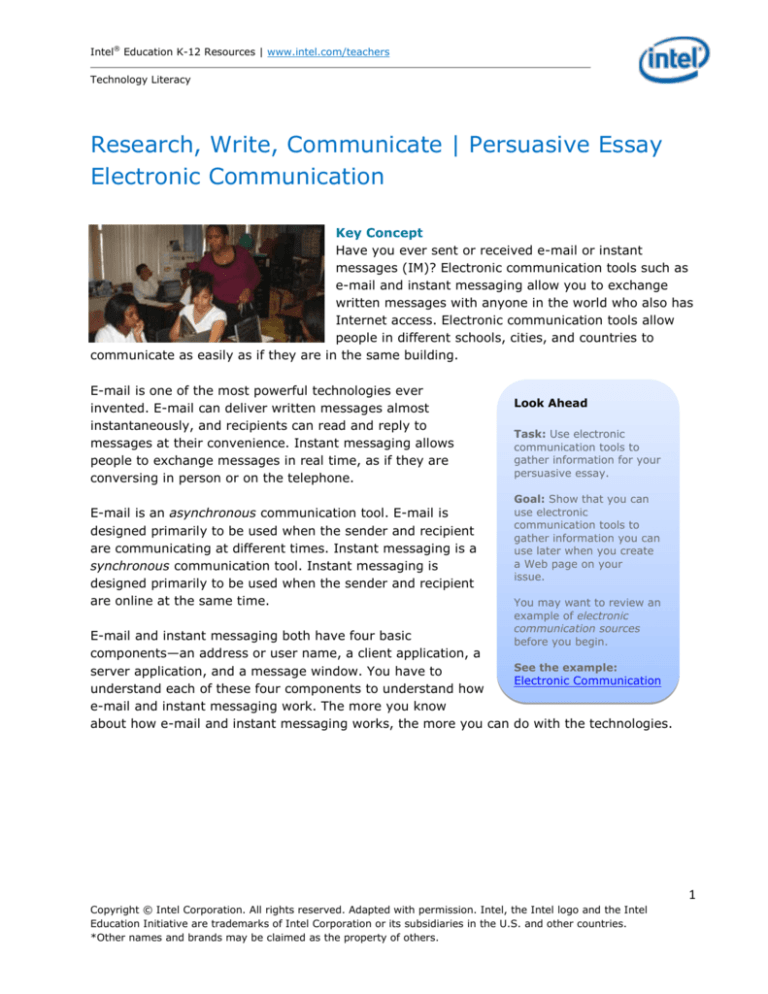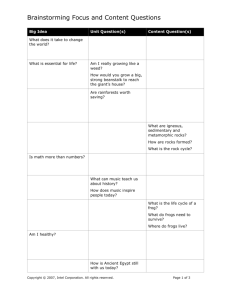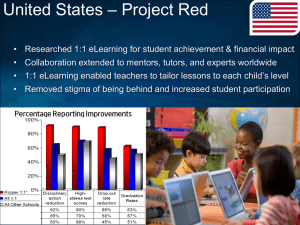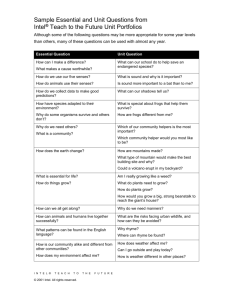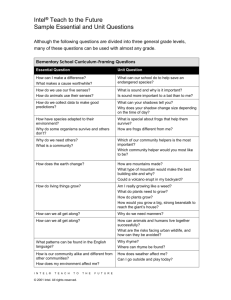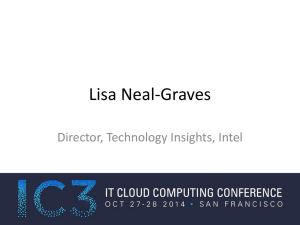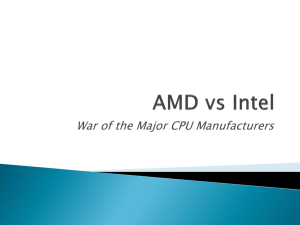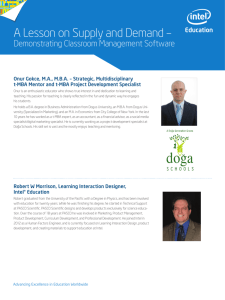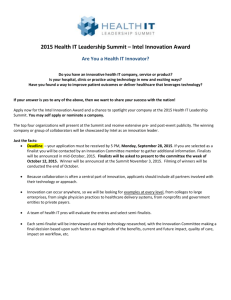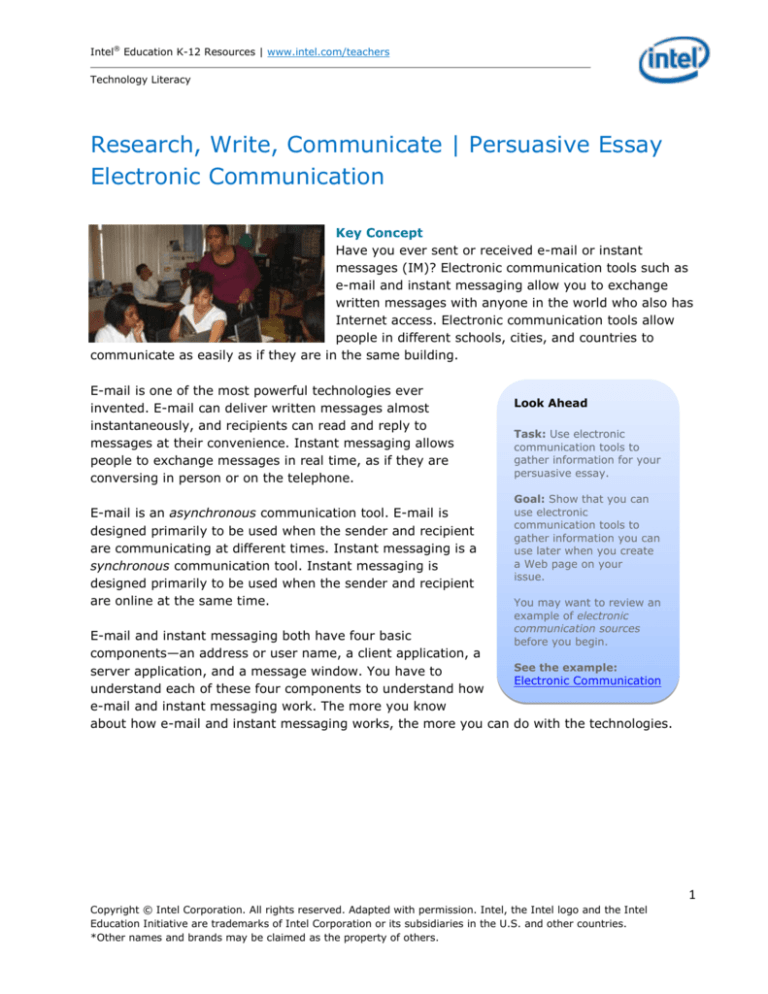
Intel® Education K-12 Resources | www.intel.com/teachers
Technology Literacy
Research, Write, Communicate | Persuasive Essay
Electronic Communication
Key Concept
Have you ever sent or received e-mail or instant
messages (IM)? Electronic communication tools such as
e-mail and instant messaging allow you to exchange
written messages with anyone in the world who also has
Internet access. Electronic communication tools allow
people in different schools, cities, and countries to
communicate as easily as if they are in the same building.
E-mail is one of the most powerful technologies ever
invented. E-mail can deliver written messages almost
instantaneously, and recipients can read and reply to
messages at their convenience. Instant messaging allows
people to exchange messages in real time, as if they are
conversing in person or on the telephone.
E-mail is an asynchronous communication tool. E-mail is
designed primarily to be used when the sender and recipient
are communicating at different times. Instant messaging is a
synchronous communication tool. Instant messaging is
designed primarily to be used when the sender and recipient
are online at the same time.
E-mail and instant messaging both have four basic
components—an address or user name, a client application, a
server application, and a message window. You have to
understand each of these four components to understand how
e-mail and instant messaging work. The more you know
about how e-mail and instant messaging works, the more you can
Look Ahead
Task: Use electronic
communication tools to
gather information for your
persuasive essay.
Goal: Show that you can
use electronic
communication tools to
gather information you can
use later when you create
a Web page on your
issue.
You may want to review an
example of electronic
communication sources
before you begin.
See the example:
Electronic Communication
Sources
do with the technologies.
1
Copyright © Intel Corporation. All rights reserved. Adapted with permission. Intel, the Intel logo and the Intel
Education Initiative are trademarks of Intel Corporation or its subsidiaries in the U.S. and other countries.
*Other names and brands may be claimed as the property of others.
Intel® Education K-12 Resources | www.intel.com/teachers
Technology Literacy
Vocabulary
Words to Remember
This page gives basic definitions for some important terms that can help you learn about using
peer review to revise an essay. You can get a more complete definition of each term from Fact
Monster*.
New Words
Application: A computer program designed for a specific purpose.
Asynchronous: Happening at different times.
Attachment: A computer file sent or received with an e-mail message.
Chat: Synchronous communication with two or more people through a computer network.
Client: A computer or application that gets information from another computer or application
through a network.
Download: Transfer a file from another computer to your computer.
Encryption: Coding information so that it can only be understood by an authorized recipient.
Header: Contains e-mail addresses of the sender and recipients and the subject of a message.
Instant Message: Synchronous communication with one person or a few selected people .
Multimedia: Combining more than one type of information, such as words, numbers, images,
audio, and video.
Password: A secret series of letters, numbers, and symbols used to prove that a person has
the right to use a computer or access information.
Proprietary: Owned by an individual or corporation with exclusive rights of use.
Protocol: A set of rules that controls how computers on a network exchange information.
Server: A computer or application that provides information to other computers or applications
on a network.
Synchronous: Happening at the same time.
2
Copyright © Intel Corporation. All rights reserved. Adapted with permission. Intel, the Intel logo and the Intel
Education Initiative are trademarks of Intel Corporation or its subsidiaries in the U.S. and other countries.
*Other names and brands may be claimed as the property of others.
Intel® Education K-12 Resources | www.intel.com/teachers
Technology Literacy
Review Words
Body: The main content of a written work, not including parts with specific purposes.
E-mail: Electronic messages sent through a computer network; can be sent with other files
attached.
Internet: A network that connects millions of computers in more than 100 countries around
the world.
Network: A system of computers connected either by wires and cables or wirelessly by
antennas and towers.
Program: A set of instructions for a computer to perform.
Software: Any computer program and any information included with the program.
3
Copyright © Intel Corporation. All rights reserved. Adapted with permission. Intel, the Intel logo and the Intel
Education Initiative are trademarks of Intel Corporation or its subsidiaries in the U.S. and other countries.
*Other names and brands may be claimed as the property of others.
Intel® Education K-12 Resources | www.intel.com/teachers
Technology Literacy
Exploration
Learning from the Web
E-mail and instant messaging (IM) allow you to exchange written messages with anyone in the
world who also has Internet access. The more you know about how e-mail and instant
messaging work, the more you can do with them. Explore some Web sites about electronic
communication and learn how you can communicate with millions of people around the world.
While you explore the following Web sites, think about the guiding questions. You may want to
take notes to help you answer the questions. If you think of other questions about electronic
communication, keep those in mind too.
Guiding Questions
How do e-mail and instant messaging work?
What do you need to know in order to send and receive e-mail or instant message?
What are some differences between e-mail and instant messages?
Web Sites
Electronic Mail
The Animated Internet: How Email Works* from Learn the Net.com*
How Email Works* from How Stuff Works*
E-mail* from For Kids by Kids Online*
Harness Email* from Learn the Net.com*
Synchronous Communication
Instant Messaging* from Learn the Net.com*
How Instant Messaging Works* from How Stuff Works*
Chat* from For Kids by Kids Online*
Web Chat* from Learn the Net.com*
4
Copyright © Intel Corporation. All rights reserved. Adapted with permission. Intel, the Intel logo and the Intel
Education Initiative are trademarks of Intel Corporation or its subsidiaries in the U.S. and other countries.
*Other names and brands may be claimed as the property of others.
Intel® Education K-12 Resources | www.intel.com/teachers
Technology Literacy
Information
What to Know
This page summarizes some of the information from the Web sites you explored. This
information helps you learn what you need to know for this activity about electronic
communication. You may want to take notes to help you remember the most important points.
You can return to the Web sites for more exploration if you want to learn more.
Electronic Communication
Electronic communication tools such as e-mail and instant
messaging (IM) allow you to exchange written messages with
anyone in the world who also has Internet access. E-mail and
instant messaging both have four basic components—an
address or user name, a client application, a server application,
and a message window.
Electronic Mail
Learn how electronic mail
works.
Read More
E-mail is an asynchronous communication tool. E-mail is
designed primarily to be used when you do not need an immediate response or the recipient
may not be online. Instant messaging is a synchronous communication tool. Instant messaging
is designed primarily to be used when the recipient is online too and you need an immediate
response.
Another important difference is that IM uses proprietary protocols, whereas e-mail uses
standard protocols. Most e-mail services use Simple Mail Transfer Protocol (SMTP) to send
messages and Post Office Protocol (POP3) to receive messages. These protocols are
international standards, so users of different e-mail services can send and receive messages to
each other.
The protocols used by different IM services are proprietary, which means that they are
privately owned by different services. As a result, the protocols used by various IM services
may not be compatible with each other, and people who use one IM service often cannot
communicate to people using another IM service. Instant messaging, like e-mail, has four
basic components:
User name. The user name identifies a person. In IM, unlike in e-mail, you do not
need an address, although you do need an email account. The user names of other
people with whom you regularly communicate is called a buddy list or contact list.
IM Client. An IM client is a software application designed to send and receive instant
messages. The client uses a proprietary protocol to exchange information with a server
owned by the IM service. You must enter your user name and password to connect to
the server. When you connect, your IM client sends your computer’s Internet Protocol
(IP) address to the server. Every computer on the Internet has a unique IP address. No
other computer in the world has the same IP address as yours. The client also displays
5
Copyright © Intel Corporation. All rights reserved. Adapted with permission. Intel, the Intel logo and the Intel
Education Initiative are trademarks of Intel Corporation or its subsidiaries in the U.S. and other countries.
*Other names and brands may be claimed as the property of others.
Intel® Education K-12 Resources | www.intel.com/teachers
Technology Literacy
your contact list and indicates any other users who are currently connected to the
server.
IM Server. When you connect to an IM server, it creates a temporary file to store the
IP addresses of your computer and the computers being used by people on your contact
list. The server sends your client the IP addresses of the people on your contact list who
are online. When another person on your contact list connects to the server, the server
changes that user’s status from offline to online in the contact list provided by your
client. When other users on your contact list exit their IM clients, the server informs
your client that those people have gone offline. When you exit the IM client, the server
ends your connection and notifies other users with you on their contact lists that you
have gone offline. The server also deletes the temporary file that it created when you
connected.
Message Window. When you send an instant message to someone on your contact
list, your IM client opens a new window. When you type your message and click Send,
the other person’s IM client opens a new window displaying your message. Both your
messages and the other person’s messages are displayed in each IM client. The window
maintains a running record of the messages you and the other person have exchanged.
Because the IM server has given your client the IP address of all your online contacts,
your client can send and receive messages directly to and from other clients. Unlike email, messages do not need to pass through the server.
Like e-mail, you should use caution when sending and receiving instant messages. IM is also
not encrypted, so it is not secure. Anyone can read instant messages, not just the authorized
recipients. Instant messages can be intercepted by dishonest people looking for personal or
financial information to use for deceptive or fraudulent purposes.
Unlike e-mail, instant messages do not pass through the IM server, so they cannot be read by
the person or organization that owns the server. However, instant messages are not
necessarily private because the person you are communicating with can save the contents of
the IM window. Like e-mail, you should never include anything in an instant message that you
would not want to become public.
Chat Rooms
Chat is another synchronous communication technology that works in essentially the same way
as instant messaging. The main difference is that chat involves two or more people exchanging
messages in the same window. The window is often called a chat room. The window lists all of
the people who are in the chat room and displays all of your messages. All of the cautions that
apply to using e-mail and IM also apply to using chat rooms.
6
Copyright © Intel Corporation. All rights reserved. Adapted with permission. Intel, the Intel logo and the Intel
Education Initiative are trademarks of Intel Corporation or its subsidiaries in the U.S. and other countries.
*Other names and brands may be claimed as the property of others.
Intel® Education K-12 Resources | www.intel.com/teachers
Technology Literacy
Electronic Mail
Understanding How E-mail Works
E-mail has four basic components:
Address. Every person who sends or receives e-mail must have a unique e-mail address. An
example of an e-mail address is:
john.doe@intel.com
The address has three parts. The first part, the user name, identifies a person. The second
part is a symbol, @(pronounced at), which indicates the text is an e-mail address. The third
part, intel.com, tells the web browser what domain contains the document. Many kinds of
domains exist, depending on the owner’s purpose or country of origin. In the United States,
most Web sites belong to one of the following four major types of domains:
o
o
o
o
Domains that end
Domains that end
Domains that end
and universities.
Domains that end
States.
in .com are usually commercial or unrestricted use.
in .org are usually organizations or unrestricted use.
in .edu are usually educational institutions, such as schools, colleges,
in .gov are for governments and government agencies in the United
Message Window. An e-mail message window has two main parts—a header and a body.
The header area contains the address of the sender and recipient(s) and the subject of the
message. The header can also show the date and time when the message was sent or
received. In an e-mail message window, the body is the contents of the message.
Mail Client. A computer or application that gets information from another computer or
application through a network is called a client. A mail client is an application used to send
and receive e-mail messages. The computer you are using now is a client. If you are at
school, the computer is connected to your school’s local network, which is connected to the
Internet. If you have an e-mail address, you can send a message to millions of other people
who have e-mail addresses worldwide. You use an e-mail client to enter a valid e-mail
address, subject, and body in a message.
Mail Server. When you send an e-mail, your mail client routes it to a mail server. Servers
are computers that are shared by many users. Because servers have many users, they are
powerful computers. If you have an e-mail address at your school, your school’s local
network connects you to a mail server. When the mail server receives a message you have
sent to someone else, it routes the message to another mail server. The mail server uses the
address to determine what computer on the Internet should receive the message. The
message is then stored on the other mail server until the recipient logs on to the Internet
and uses the mail client to pull the message from the server.
7
Copyright © Intel Corporation. All rights reserved. Adapted with permission. Intel, the Intel logo and the Intel
Education Initiative are trademarks of Intel Corporation or its subsidiaries in the U.S. and other countries.
*Other names and brands may be claimed as the property of others.
Intel® Education K-12 Resources | www.intel.com/teachers
Technology Literacy
You should use caution when sending and receiving e-mail messages. Remember that e-mail is
not automatically encrypted, so it is not secure. In most cases, anyone can read e-mail
messages, not just the authorized recipients. E-mail messages can be intercepted by dishonest
people looking for personal or financial information to use for deceptive or fraudulent
purposes.
You also should be aware that e-mail messages are not necessarily private. Your e-mail can be
read by the person or organization that owns the mail server. You should never include
anything in an e-mail message or attachment that you would not want to become public.
8
Copyright © Intel Corporation. All rights reserved. Adapted with permission. Intel, the Intel logo and the Intel
Education Initiative are trademarks of Intel Corporation or its subsidiaries in the U.S. and other countries.
*Other names and brands may be claimed as the property of others.
Intel® Education K-12 Resources | www.intel.com/teachers
Technology Literacy
Task
What to Do
Complete the following task to show what you have learned about communication tools. While
you work through the task, think about whether you are achieving the goal. You may want to
review an example of electronic communication sources before you begin.
Task: Use electronic communication tools to gather
information for your persuasive essay.
Goal: Show that you can use electronic communication tools
to gather information you can use later when you create a
Web page on your issue.
See the example: Electronic Communication
Help Guide
Web Technologies
Go to page in:
Internet Explorer*
Mozilla Firefox*
Safari*
Word Processing
Insert link to Web site
1. You can use e-mail to gather information in two
important ways. First, you can follow your issue by
subscribing to e-mail alerts and newsletters. Second,
Search the Help Guide
you can e-mail specific questions to experts on the
issue. You may want to use one of the following Web sites to help you find an e-mail
source:
E-mail Alerts and Newsletters
E-mail Alerts* from Google*
E-mail Alerts* from CNN*
E-mail Center* from The Wall Street Journal*
Science Newsletters and Alerts* from Scientific American*
E-mail Questions and Answers
Ask Dr. Math* from Math Forum*
Science Q & A* from The New York Times Learning Network*
Ask a Question* from Kidspace @ the Internet Public Library*
Ask an Expert* from Pitsco*
AllExperts* from About*
2. You can use instant messaging to gather information in two important ways. First,
many universities and some public libraries have online reference desks that can give
9
Copyright © Intel Corporation. All rights reserved. Adapted with permission. Intel, the Intel logo and the Intel
Education Initiative are trademarks of Intel Corporation or its subsidiaries in the U.S. and other countries.
*Other names and brands may be claimed as the property of others.
Intel® Education K-12 Resources | www.intel.com/teachers
Technology Literacy
you information in real time. Second, you can use instant messaging to communicate
with experts on the issue. You may want to use one of the following Web sites to help
you find an instant messaging source:
Online Reference Desks
Questionpoint* from the Online Computer Library Center*
California AskNow* from the Metropolitan Cooperative Library System*
Ask Colorado* from the Colorado State Library*
Ask a Librarian* from the Florida Electronic Library*
3. Find one or two electronic communication sources on the issue of your persuasive
essay. Check with your teacher to make sure you choose appropriate e-mail sources.
4. Start a new word processing document. Always remember to type your name and the
date at the top of the document.
5. Think of a title that describes your issue. Type a title for the document, such as
Electronic Communication Sources for __________.
6. Cite each of your electronic communication sources and write a short paragraph
explaining why you chose the source.
7. Remember to save your document frequently while you work.
8. Check the spelling and grammar in your paragraphs.
9. Double-check your work by reading the document carefully one more time.
10. Review the checklist and revise your electronic communication sources to make sure
they are complete.
11. Share your electronic communication sources.
10
Copyright © Intel Corporation. All rights reserved. Adapted with permission. Intel, the Intel logo and the Intel
Education Initiative are trademarks of Intel Corporation or its subsidiaries in the U.S. and other countries.
*Other names and brands may be claimed as the property of others.
Intel® Education K-12 Resources | www.intel.com/teachers
Technology Literacy
Task Example
Student Name
Date
Electronic Communication Sources for United Nations
E-mail Center from the Wall Street Journal
I chose e-mail from the Wall Street Journal because the Wall Street Journal is a highly
respected Newspaper. I know that it is likely that they will have current articles on the United
Nations. The information will most likely be current and accurate.
Question Point: Online Computer Library Center
I feel that Question Point would be a wonderful source for information. The information comes
from the library association, so I know it will be accurate. It is also an excellent site for
information because I can e-mail them any question that I need answered and they will reply
within 24 hours. This site will help with some background information on the UN that I will
need.
11
Copyright © Intel Corporation. All rights reserved. Adapted with permission. Intel, the Intel logo and the Intel
Education Initiative are trademarks of Intel Corporation or its subsidiaries in the U.S. and other countries.
*Other names and brands may be claimed as the property of others.