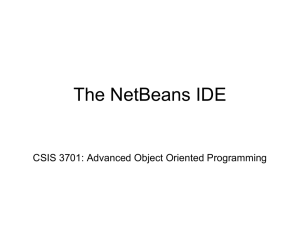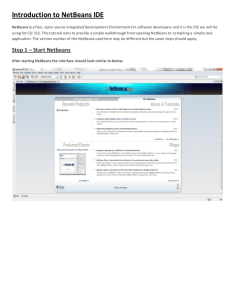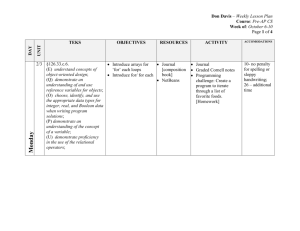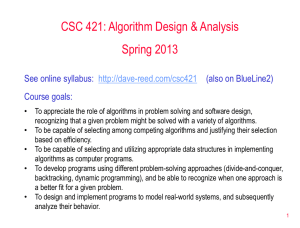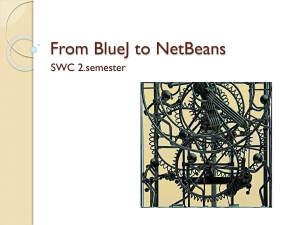NetBeans Platform for Beginners
advertisement
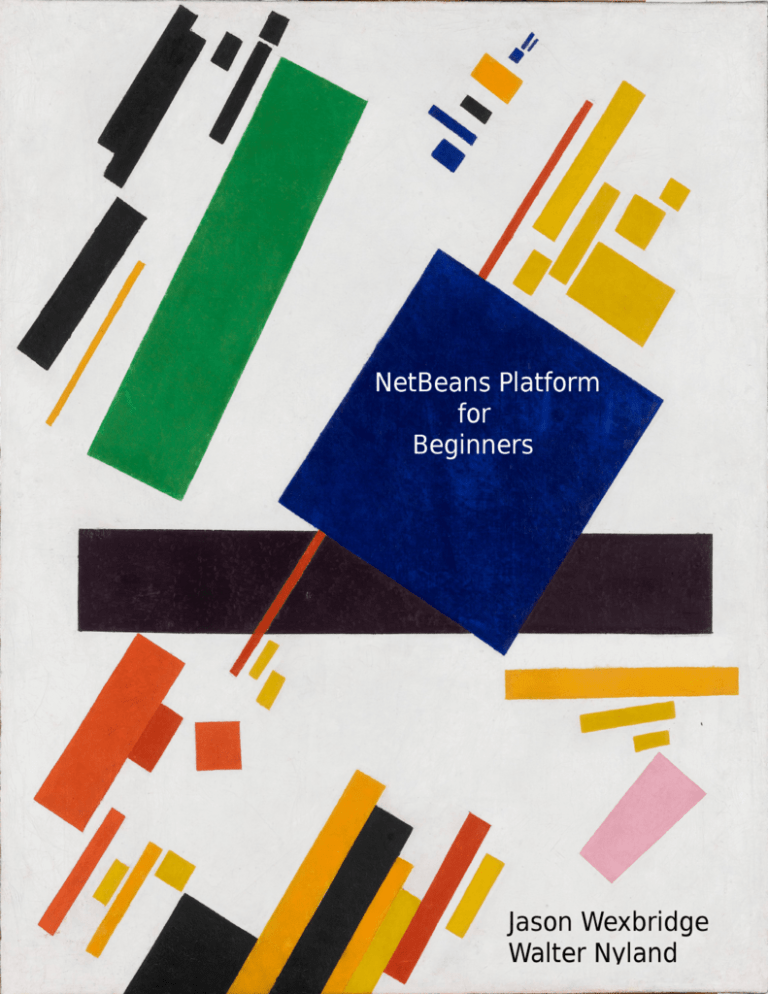
NetBeans Platform for Beginners
Modular Application Development for the Java Desktop
Jason Wexbridge and Walter Nyland
This book is for sale at http://leanpub.com/nbp4beginners
This version was published on 2014-08-31
This is a Leanpub book. Leanpub empowers authors and publishers with the Lean Publishing process. Lean
Publishing is the act of publishing an in-progress ebook using lightweight tools and many iterations to get
reader feedback, pivot until you have the right book and build traction once you do.
©2013 - 2014 Jason Wexbridge and Walter Nyland
Tweet This Book!
Please help Jason Wexbridge and Walter Nyland by spreading the word about this book on Twitter!
The suggested hashtag for this book is #nbp4beginners.
Find out what other people are saying about the book by clicking on this link to search for this hashtag on
Twitter:
https://twitter.com/search?q=#nbp4beginners
Contents
Introduction . . . . . . . . . . . . . . . . . . . . . . . . . . . . . . . . . . . . . . . . . . . . . . . . .
1
Foreword . . . . . . . . . . . . . . . . . . . . . . . . . . . . . . . . . . . . . . . . . . . . . . . . . . .
2
Preface . . . . . . . . . . . . . . . . . . . . . . . . . . . . . . . . . . . . . . . . . . . . . . . . . . . .
3
Updates . . . . . . . . . . . .
Update 1: March 26, 2014 .
Update 2: April 30, 2014 . .
Update 3: May 30, 2014 . .
Update 4: June 26, 2014 . .
Update 5: July 29, 2014 . .
Update 6: August 30, 2014
.
.
.
.
.
.
.
4
4
4
5
5
6
6
Guide . . . . . . . . . . . . . . . . . . . . . . . . . . . . . . . . . . . . . . . . . . . . . . . . . . . . .
8
Application . . . . . . . . . . . . . . . . . . . . . . . . . . . . . . . . . . . . . . . . . . . . . . . . . .
10
Get Started . . . . . . . . . . . . . . . . . . . . . . . . . . . . . . . . . . . . . . . . . . . . . . . . . .
11
Part 1: Core . . . . . . . . . . . . . . . . . . . . . . . . . . . . . . . . . . . . . . . . . . . . . . . . .
12
Chapter 1: NetBeans Platform . . . . . . . . . . . . . . . . . . .
1.1 Concepts . . . . . . . . . . . . . . . . . . . . . . . . . . . .
1.1.1 Modularity . . . . . . . . . . . . . . . . . . . . . . .
1.1.2 Abstraction . . . . . . . . . . . . . . . . . . . . . .
1.1.3 Lifecycle Management . . . . . . . . . . . . . . . .
1.1.4 Pluggability, Service Infrastructure, and File System
1.1.5 Data-Oriented GUI Components . . . . . . . . . . .
1.1.6 Standards . . . . . . . . . . . . . . . . . . . . . . .
1.1.7 Tools, APIs, and Community . . . . . . . . . . . . .
1.2 Get Started . . . . . . . . . . . . . . . . . . . . . . . . . .
1.2.1 Creation . . . . . . . . . . . . . . . . . . . . . . . .
1.2.2 Deployment . . . . . . . . . . . . . . . . . . . . . .
1.2.3 Commands . . . . . . . . . . . . . . . . . . . . . . .
1.2.4 Properties . . . . . . . . . . . . . . . . . . . . . . .
1.2.5 Features . . . . . . . . . . . . . . . . . . . . . . . .
13
14
14
14
14
14
15
15
15
16
16
19
23
23
24
.
.
.
.
.
.
.
.
.
.
.
.
.
.
.
.
.
.
.
.
.
.
.
.
.
.
.
.
.
.
.
.
.
.
.
.
.
.
.
.
.
.
.
.
.
.
.
.
.
.
.
.
.
.
.
.
.
.
.
.
.
.
.
.
.
.
.
.
.
.
.
.
.
.
.
.
.
.
.
.
.
.
.
.
.
.
.
.
.
.
.
.
.
.
.
.
.
.
.
.
.
.
.
.
.
.
.
.
.
.
.
.
.
.
.
.
.
.
.
.
.
.
.
.
.
.
.
.
.
.
.
.
.
.
.
.
.
.
.
.
.
.
.
.
.
.
.
.
.
.
.
.
.
.
.
.
.
.
.
.
.
.
.
.
.
.
.
.
.
.
.
.
.
.
.
.
.
.
.
.
.
.
.
.
.
.
.
.
.
.
.
.
.
.
.
.
.
.
.
.
.
.
.
.
.
.
.
.
.
.
.
.
.
.
.
.
.
.
.
.
.
.
.
.
.
.
.
.
.
.
.
.
.
.
.
.
.
.
.
.
.
.
.
.
.
.
.
.
.
.
.
.
.
.
.
.
.
.
.
.
.
.
.
.
.
.
.
.
.
.
.
.
.
.
.
.
.
.
.
.
.
.
.
.
.
.
.
.
.
.
.
.
.
.
.
.
.
.
.
.
.
.
.
.
.
.
.
.
.
.
.
.
.
.
.
.
.
.
.
.
.
.
.
.
.
.
.
.
.
.
.
.
.
.
.
.
.
.
.
.
.
.
.
.
.
.
.
.
.
.
.
.
.
.
.
.
.
.
.
.
.
.
.
.
.
.
.
.
.
.
.
.
.
.
.
.
.
.
.
.
.
.
.
.
.
.
.
.
.
.
.
.
.
.
.
.
.
.
.
.
.
.
.
.
.
.
.
.
.
.
.
.
.
.
.
.
.
.
.
.
.
.
.
.
.
.
.
.
.
.
.
.
.
.
.
.
.
.
.
.
.
.
.
.
.
.
.
.
.
.
.
.
.
.
.
.
.
.
.
.
.
.
.
.
.
.
.
.
.
.
.
.
.
.
.
.
.
.
.
.
.
.
.
.
.
.
.
.
.
.
.
.
.
.
.
.
.
.
.
.
.
.
.
.
.
.
.
.
.
.
.
.
.
.
.
.
.
.
.
.
.
.
.
.
.
.
.
.
.
.
.
.
.
.
.
.
.
.
.
.
.
.
.
.
.
.
.
.
.
.
.
.
.
.
.
.
.
.
.
.
.
.
.
.
.
.
.
.
.
.
.
.
.
CONTENTS
1.2.5.1 Plugin Manager . . . . .
1.2.5.2 Favorites Window . . . .
1.2.5.3 User Utilities . . . . . . .
1.2.5.4 Image Editor . . . . . . .
1.2.5.5 XML Editor . . . . . . .
1.2.5.6 IDE Defaults . . . . . . .
1.2.5.7 Apple Application Menu
1.2.6 Branding . . . . . . . . . . . . . .
1.2.7 Configuration File . . . . . . . . .
1.2.8 Distribution . . . . . . . . . . . .
.
.
.
.
.
.
.
.
.
.
.
.
.
.
.
.
.
.
.
.
.
.
.
.
.
.
.
.
.
.
.
.
.
.
.
.
.
.
.
.
.
.
.
.
.
.
.
.
.
.
.
.
.
.
.
.
.
.
.
.
.
.
.
.
.
.
.
.
.
.
.
.
.
.
.
.
.
.
.
.
.
.
.
.
.
.
.
.
.
.
.
.
.
.
.
.
.
.
.
.
.
.
.
.
.
.
.
.
.
.
.
.
.
.
.
.
.
.
.
.
.
.
.
.
.
.
.
.
.
.
.
.
.
.
.
.
.
.
.
.
.
.
.
.
.
.
.
.
.
.
.
.
.
.
.
.
.
.
.
.
.
.
.
.
.
.
.
.
.
.
.
.
.
.
.
.
.
.
.
.
.
.
.
.
.
.
.
.
.
.
.
.
.
.
.
.
.
.
.
.
.
.
.
.
.
.
.
.
.
.
.
.
.
.
.
.
.
.
.
.
.
.
.
.
.
.
.
.
.
.
.
.
.
.
.
.
.
.
.
.
.
.
.
.
.
.
.
.
.
.
.
.
.
.
.
.
.
.
.
.
.
.
.
.
.
.
.
.
.
.
.
.
.
.
.
.
.
.
.
.
.
.
.
.
.
.
.
.
.
.
.
.
.
.
.
.
.
.
.
.
25
26
27
28
28
29
30
31
32
33
Chapter 2: Module System . . . . . . . . . . .
2.1 Concepts . . . . . . . . . . . . . . . . . .
2.1.1 Definition . . . . . . . . . . . . .
2.1.2 Benefits . . . . . . . . . . . . . .
2.1.2.1 Developers . . . . . . . .
2.1.2.2 Users . . . . . . . . . . .
2.1.2.3 Revenues . . . . . . . . .
2.1.3 Characteristics . . . . . . . . . . .
2.1.3.1 Deployment Format . . .
2.1.3.2 Uniqueness . . . . . . . .
2.1.3.3 Versioning . . . . . . . .
2.1.3.4 Exposed Interfaces . . . .
2.1.3.5 Declarative Dependencies
2.1.3.6 Activation Type . . . . .
2.1.3.7 Lifecycle . . . . . . . . .
2.1.4 Manifest . . . . . . . . . . . . . .
2.1.4.1 General . . . . . . . . . .
2.1.4.2 Dependencies . . . . . .
2.1.4.3 Services . . . . . . . . .
2.1.4.4 Visibility . . . . . . . . .
2.1.5 Modularity . . . . . . . . . . . . .
2.2 Get Started . . . . . . . . . . . . . . . .
2.2.1 Creation . . . . . . . . . . . . . .
2.2.2 Commands . . . . . . . . . . . . .
2.2.3 Properties . . . . . . . . . . . . .
2.2.4 Templates . . . . . . . . . . . . .
2.2.5 Dependencies . . . . . . . . . . .
2.2.6 Versioning . . . . . . . . . . . . .
2.2.7 Lifecycle . . . . . . . . . . . . . .
2.2.8 Distribution . . . . . . . . . . . .
2.2.8.1 Pull . . . . . . . . . . . .
2.2.8.2 Push . . . . . . . . . . .
.
.
.
.
.
.
.
.
.
.
.
.
.
.
.
.
.
.
.
.
.
.
.
.
.
.
.
.
.
.
.
.
.
.
.
.
.
.
.
.
.
.
.
.
.
.
.
.
.
.
.
.
.
.
.
.
.
.
.
.
.
.
.
.
.
.
.
.
.
.
.
.
.
.
.
.
.
.
.
.
.
.
.
.
.
.
.
.
.
.
.
.
.
.
.
.
.
.
.
.
.
.
.
.
.
.
.
.
.
.
.
.
.
.
.
.
.
.
.
.
.
.
.
.
.
.
.
.
.
.
.
.
.
.
.
.
.
.
.
.
.
.
.
.
.
.
.
.
.
.
.
.
.
.
.
.
.
.
.
.
.
.
.
.
.
.
.
.
.
.
.
.
.
.
.
.
.
.
.
.
.
.
.
.
.
.
.
.
.
.
.
.
.
.
.
.
.
.
.
.
.
.
.
.
.
.
.
.
.
.
.
.
.
.
.
.
.
.
.
.
.
.
.
.
.
.
.
.
.
.
.
.
.
.
.
.
.
.
.
.
.
.
.
.
.
.
.
.
.
.
.
.
.
.
.
.
.
.
.
.
.
.
.
.
.
.
.
.
.
.
.
.
.
.
.
.
.
.
.
.
.
.
.
.
.
.
.
.
.
.
.
.
.
.
.
.
.
.
.
.
.
.
.
.
.
.
.
.
.
.
.
.
.
.
.
.
.
.
.
.
.
.
.
.
.
.
.
.
.
.
.
.
.
.
.
.
.
.
.
.
.
.
.
.
.
.
.
.
.
.
.
.
.
.
.
.
.
.
.
.
.
.
.
.
.
.
.
.
.
.
.
.
.
.
.
.
.
.
.
.
.
.
.
.
.
.
.
.
.
.
.
.
.
.
.
.
.
.
.
.
.
.
.
.
.
.
.
.
.
.
.
.
.
.
.
.
.
.
.
.
.
.
.
.
.
.
.
.
.
.
.
.
.
.
.
.
.
.
.
.
.
.
.
.
.
.
.
.
.
.
.
.
.
.
.
.
.
.
.
.
.
.
.
.
.
.
.
.
.
.
.
.
.
.
.
.
.
.
.
.
.
.
.
.
.
.
.
.
.
.
.
.
.
.
.
.
.
.
.
.
.
.
.
.
.
.
.
.
.
.
.
.
.
.
.
.
.
.
.
.
.
.
.
.
.
.
.
.
.
.
.
.
.
.
.
.
.
.
.
.
.
.
.
.
.
.
.
.
.
.
.
.
.
.
.
.
.
.
.
.
.
.
.
.
.
.
.
.
.
.
.
.
.
.
.
.
.
.
.
.
.
.
.
.
.
.
.
.
.
.
.
.
.
.
.
.
.
.
.
.
.
.
.
.
.
.
.
.
.
.
.
.
.
.
.
.
.
.
.
.
.
.
.
.
.
.
.
.
.
.
.
.
.
.
.
.
.
.
.
.
.
.
.
.
.
.
.
.
.
.
.
.
.
.
.
.
.
.
.
.
.
.
.
.
.
.
.
.
.
.
.
.
.
.
.
.
.
.
.
.
.
.
.
.
.
.
.
.
.
.
.
.
.
.
.
.
.
.
.
.
.
.
.
.
.
.
.
.
.
.
.
.
.
.
.
.
.
.
.
.
.
.
.
.
.
.
.
.
.
.
.
.
.
.
.
.
.
.
.
.
.
.
.
.
.
.
.
.
.
.
.
.
.
.
.
.
.
.
.
.
.
.
.
.
.
.
.
.
.
.
.
.
.
.
.
.
.
.
.
.
.
.
.
.
.
.
.
.
.
.
.
.
.
.
.
.
.
.
.
.
.
.
.
.
.
.
.
.
.
.
.
.
.
.
.
.
.
.
.
.
.
.
.
.
.
.
.
.
.
.
.
.
.
.
.
.
.
.
.
.
.
.
.
.
.
.
.
.
.
.
.
.
.
.
.
.
.
.
.
.
.
.
.
.
.
.
.
.
.
.
.
.
.
.
.
.
.
.
.
.
.
.
.
.
.
.
.
.
.
.
.
.
.
.
.
.
.
.
.
.
.
.
.
.
.
.
.
.
.
.
.
.
.
.
.
.
.
.
.
.
.
.
.
.
.
.
.
.
.
.
.
.
.
.
.
.
.
.
.
.
.
.
.
.
.
.
.
.
.
.
.
.
.
.
.
.
.
.
.
.
34
34
34
35
35
35
35
35
36
36
36
37
37
37
38
38
38
39
40
41
41
42
42
45
46
46
49
53
55
57
58
58
Introduction
NetBeans Platform for Beginners aims to give you a complete and thorough introduction to all the core topics
that comprise the NetBeans Platform APIs. Key terms, such as Module, Node, and Lookup, are each dealt with
in turn, with a chapter dedicated to each. Each chapter begins with a conceptual overview and rounds off
with a set of simple exercises to put the pieces together in the context of real scenarios. Each chapter stands
on its own.
It is the hope of the authors that anyone interested in one of the key concepts can jump directly into the
related chapter and then read everything that is relevant to that particular topic. Each chapter is divided
in two sections, the first a theoretical discussion of the topic at hand, while the second provides hands on
exercises in the context of an imaginary car sales application.
Since the focus of the book is specifically on the NetBeans Platform APIs, some interesting and popular
technologies and discussions were out of scope and had to be left for another time. In particular, the topics of
JavaFX, Maven, OSGi, and JPA, though interesting, are outside the scope of this book, since they are not part
of the NetBeans Platform APIs. Similarly, a sequential exploration of the the NetBeans Platform application
development cycle (including topics such as testing, internationalization, branding, and the NetBeans installer
infrastructure), as well as a step-by-step analysis of the process of porting applications to the NetBeans
Platform are not covered in this text. Future books by the authors will endeavor to cover these topics, too.
Throughout this text, existing texts on the NetBeans Platform have been widely consulted and referenced,
especially in the conceptual discussions at the start of each chapter. In particular, “NetBeans: The Definitive
Guide” (Boudreau, Glick, et al, 2003), “Rich Client Programming” (Boudreau, Tulach, Wielenga, 2005),
“NetBeans Platform Developer’s Guide” (Petri, 2010), and “The Definitive Guide to NetBeans Platform 7”
(Boeck, 2011) have been used in the structuring and content of this book. In gratitude, it is dedicated to the
authors of all previous books written on this subject, particularly those mentioned above.
While NetBeans IDE 7.4 was used throughout the writing of this book, later releases of NetBeans IDE should
be applicable to these texts, too. The source code for all the examples discussed in this book can be found
below.
https://github.com/walternyland/nbp4beginners
Kazimir Malevich’s “Suprematist Composition (blue rectangle over the red beam)”, 1916, is the illustration
shown on the front cover of this book.
And, with that, we wish you happy journeys with the NetBeans Platform!
Foreword
While reading it, I have become fascinated by NetBeans Platform for Beginners. When writing my book
Practical API Design: Confessions of a Java Framework Architect (Apress, 2012), I tried to stress, as much as
I could, that a proper API entry point should not be the default Javadoc with its list of classes and methods,
but a list of use cases. Newcomers starting to use an API are not interested in wading through the hierarchy
of your classes. After all, they have a real problem to solve and they are driven by a need to solve that specific
problem. Looking at a flat list of all the classes in an API won’t help them with that. However, if your API
contains a good list of use cases, chances are high that at least one of them matches the user’s needs and that
it will be relatively easy to use as a starting point, enabling the user to modify the use cases slightly to solve
their specific need.
NetBeans Platform for Beginners has exactly this structure. Each chapter is focused on a particular use case,
starting with a description of the problem it helps to solve. Only then does the book show the actual Java
code, in the context of a cute car-related sample. The high-level concepts and their usefulness are described
first, with their actual usages later. And some of the gory API details, such as the WizardDescriptor class, are
left for the last chapter. I love this approach. I believe that NetBeans Platform for Beginners should replace
our standard NetBeans documentation.
I often say that I have become a good API designer by making all the possible mistakes in the design of
NetBeans. One such mistake was not placing enough stress on use case descriptions in our Javadoc. We
improved significantly in more recently designed APIs, though the descriptions of the older APIs are really
too focused on class hierarchies. Because I like this book so much, I have started putting references to it within
each module’s Javadoc entry page. In short, if you are developing modular desktop applications in Java, this
book is clearly a must read!
Jaroslav Tulach, the founder and initial architect of NetBeans
Preface
By the end of this book, you will have a thorough overview of all the core topics of the NetBeans Platform.
Chapter 1: NetBeans Platform. The NetBeans Platform gives you a well thought-out, widely-used, timetested, and modular architecture for free. It’s an architecture that encourages sustainable development
practices.
Chapter 2: Module System. Modules enable development departments to organize their workflow around
coarse-grained features, while simultaneously providing flexibility for users, who can install, enable, disable,
and uninstall features as needed.
Chapter 3: File System. When applications are installed on a computer, folders and files are created in the
computer’s file system. Similarly, when modules are installed in a NetBeans Platform application, folders
and files are created in its virtual file system. The NetBeans Platform has semantics for converting files to
Java objects so that, for example, a file registered in the Menu folder can be converted to a JMenuItem and
displayed in the NetBeans Platform menubar.
Chapter 4: Lookup. Lookup is a loose coupling mechanism enabling a component to place a query for a
particular interface and get back pointers to all registered instances of it throughout the application, across all
modules in the application. Simply put, Lookup is an observable Map, with Class objects as keys and instances
of those Class objects as values.
Chapter 5: Action System. The Action System lets you concentrate on your business logic without needing
to worry about presentation and enablement, which are taken care of quickly and efficiently via annotations
that are turned into entries for inclusion in the System FileSystem during compilation.
Chapter 6: Window System. As applications become more complex, a more complex and flexible user
interface is needed. Thanks to annotations that create System FileSystem registrations, the Window System
lets you concentrate on business logic instead of spending your time on the plumbing infrastructure needed
to display windows to the user.
Chapter 7: Nodes and Explorers. Nodes are a presentation layer between data and any complex data-centric
GUI component. Rather than subclassing a different model class for each GUI component you need, you can
subclass the Node class and easily display and synchronize the data it visualizes across multiple different GUI
components simultaneously.
Chapter 8: Palettes and Widgets. The Visual Library is a generic library for displaying graphic components,
which together form graph-oriented visualizations. It is normally used in combination with the Component
Palette, which provides a GUI infrastructure for dragging-and-dropping items onto components, which are
typically Visual Library components.
Chapter 9: Project System. Letting the user work with individual files is not always optimally efficient,
especially when each task involves multiple different yet related files. The Project System lets you work with
groups of corresponding folders and files in a coherent manner.
Chapter 10: Miscellaneous. Having covered the core topics, let’s now look at some alphabetically sorted
supporting features provided by the NetBeans APIs that you will find useful during your journeys with the
NetBeans Platform.
Updates
In this section you’re shown a list of all the updates made since the initial publication of this book.
The underlying idea is that if you have any comments to share on “NetBeans Platform for Beginners”, please
let us know at walternyland@yahoo.com or use the feedback page for this book. We promise to respond
promptly and we aim to include comments received via monthly updates to this book. Here is the feedback
page.
https://leanpub.com/nbp4beginners/feedback
The updates that have been provided so far are integrated into this book, with the listings below showing you
where changes have taken place.
Update 1: March 26, 2014
In section 4.1.6, the erroneous override annotations on the add and remove methods have been removed, with
thanks to input from Richard Eigenmann. Moreover, a new sample has been added to GitHub for this section,
showing how CentralLookup can be used to communicate between modules when context is not relevant. In
the example, one module provides a wizard invoked from a new Car menu that, on completion, adds a new
Car object to the CentraLookup provided by a core module, while another module listens to the CentralLookup
and updates a node hierarchy whenever a new Car object is found there.
In section 5.1.2.1, some small corrections have been applied to the code, thanks to input from Tushar Joshi.
Also, a new sample has been added to GitHub for this section, providing the full code of both complex actions
discussed in section 5.1.2.1, in a context that includes a node hierarchy that, depending on whether a Car is
selected or a Part, enables/disables the two complex actions discussed in the section.
In section 9.2.2.1, a new explanation and code has been added showing the usage of LookupProviderSupport.createCompositeLookup, which enables the Lookup of a Project to be constructed from a folder in the
System FileSystem. In that context, section 9.2.2.1 has been expanded significantly, providing explanations
and code for the NetBeans Platform concepts of privileged templates and recommended templates. The related
sample on GitHub has been expanded too, with complete code illustrating the newly introduced topics in the
context of the CarProject. Thanks to Dmitry Avtonomov for the idea to include this in this book.
Also, thanks to comments from John, the diagrams at the start of each part have been changed so that the
background is not a glaring red but a softer blue.
Update 2: April 30, 2014
Comments received from Guy Daniel, about the phrasing of sentences in the Preface, Guide, and Chapter 1
of the book, have been incorporated. Thanks for your pedantic eye, Guy!
Section 3.1.7 has been expanded to include a discussion of shadow files. Thanks to Jean-Marc Borer for this
suggestion.
5
Updates
In section 5.1.2.1, a new scenario is discussed, where a CookieAction is described that is enabled for multiple
different objects. Whether a Car or a Part is in the Lookup, the CookieAction automatically enables itself.
Thanks to Michal Jucha for the idea to include this topic. A new sample has been added to GitHub for this
section.
In section 5.1.2.2.1, a broken link to the list of all Macros has been fixed to http://wiki.netbeans.org/
FaqEditorMacros.
Section 5.1.2.3 provides a new advanced scenario for the chapter on Actions. In it, you learn about defining
toolbar configurations and about the code you can use to switch between different configurations. Especially
in large and complex user interfaces, this can be a useful mechanism for displaying the toolbar buttons relevant
to the currently opened set of windows. Michal Jucha suggested the inclusion of this topic. A new sample has
been added to GitHub for this section.
In section 7.1.6.1, mentions of Java Persistence Annotation specification should have been Java Persistence
API specification. Thanks to Dustin Marx for identifying this. This is now corrected.
In section 7.1.7, a mention of org.carsales.api.MainPopupMenu should have been org.carsales.api.NodePopupMenu.
Thanks to Dmitry Avtonomov for taking note of this and passing it on.
Section 9.2.2.4 “File Template” has been removed, and section 9.2.2.5 has become 9.2.2.4, because the same
topic has been dealt with in more detail in section 9.2.2.1 thanks to last month’s update. Thanks to Dmitry
Avtonomov for spotting this duplication.
Update 3: May 30, 2014
Throughout the book, wherever a sample is available at https://github.com/walternyland/
nbp4beginners that relates to a section, an information icon, as shown here on the left of this
paragraph, highlights the availability of the related sample. Use the sample as a guide through the
section or as a way to solve problems if you get stuck. The first instance of usage of the information
icon is at the start of section 1.2.
Chapter 1 has had a few small additions throughout the chapter, based on feedback received from Peter
Vermont, especially about the location of the Branding dialog and the usage of the red Resolve button in the
Libraries tab of the Project Properties dialog of NetBeans Platform applications. In section 1.2.7, more details
have been added about the laf switch, as well as a reference to other values that can be set in the configuration
file, for JVM tuning of the application for performance, because of input provided by Miguel.
Section 7.1.5.2 has been expanded with more code and slightly reworded text, thanks to feedback received
from Jiri Locker.
Section 9.2.1.2.6 has been added, about branding the labels in the Project System, thanks to a suggestion by
kcmoore.
Update 4: June 26, 2014
Section 7.1.6.4.2 has been expanded with code that ensures that a TopComponent with MultiViewElements is
only opened for a Node if the Car object in the Lookup of the Node is not found in the Lookup of one of the
Updates
6
currently open TopComponents. Also, dynamically creating and deleting MultiViewElements is introduced,
which is possible from NetBeans Platform 8.0 onwards. The related sample on GitHub has been rewritten to
illustrate these points.
Section 7.1.6.6.2 has been expanded with code showing how a Node can be a drop target. In addition, code
has been added to show how you can know on which specific Node a drop has taken place, by making use of
the Lookup of the Node. The related sample on GitHub has been rewritten to illustrate these points.
Update 5: July 29, 2014
Foreword added, by NetBeans API architect Jaroslav Tulach.
In chapter 1, two mistyped instances of “cluster” (which had been spelled “cluser”) have been corrected. One
instance where “OSGI” was used has been corrected to “OSGi”. Thanks, Norman Fomferra, for spotting these
typos. Thanks to our reader “Turtle”, we have fixed a typo in section 2.2.6, in the “Provided Tokens” row of
the table, while we improved it further by adding a link to section 4.1.1.5, which provides further information
on tokens.
In response to comments from Norman Fomferra, a new preliminary section has been added about the
Application that is the focus of the exercises in this book, as well as a new preliminary section on how
to Get Started, especially to highlight the NetBeans API Documentation plugin, while section 4.1.6, on the
Central Lookup, is now associated with a new example, sample 4.2.4, available in the GitHub repository.
The sample consists of an application providing three modules, that is, an API, a viewer, and a creator. The
creator provides a wizard which, when completed, adds a new Car object to the Central Lookup. The viewer
module listens to the Central Lookup for new Cars and then repopulates a Node hierarchy when a new Car is
available. While the general usage of Lookup relates to selection, that is, context sensitivity, this sample shows
an implementation of Lookup that provides a global singleton for registering and finding objects throughout
the application.
Based on a suggestion by Taco Ditiecher, the sample that illustrates section 9.2 has been expanded to include
all the code relevant to section 9.2.1.2.4 on subprojects. To be precise, the sample now includes a new module
that defines the Report subproject, together with a new NodeFactory registered in the Lookup of the Car
project. Only the SubprojectProvider is part of the public API of the Report subproject module, so that the
Car project module can reference it in its Lookup without having access to the implementation of the Report
subproject.
Update 6: August 30, 2014
Several small typo fixes and grammatical adjustments throughout the book, thanks to Dustin Marx. Another
small correction is in section 1.2.3 – the last command should have been “Properties”, not “Branding and
Properties”, fix has been made thanks to Lorthirk spotting the error and mentioning it on the Feedback page.
Section 1.2.7, about changing the default configuration file, has been rewritten in response to comments
received from Norman Fomferra.
Section 4.1.2.1 has been added, about rewriting the global context provider.
Updates
7
A new sample has been added to the GitHub repository to illustrate section 7.1.6, which deals with the Actions
that relate to Nodes. It has been created and contributed by Chris Esposito from Boeing. About the sample,
he writes the following.
Arbitrarily nested node hierarchies can be created, and cut / copy / paste / delete / move up & down / drag &
drop of user-defined domain objects are available at every level below the root. The acceptability of a drop
/ paste can also take into account properties of both the dragged node and the dropped node (actually the
domain object beans inside both nodes). It’s only 6 classes and it’s a more complete example than I’ve been
able to find elsewhere online.
.
The sample is named CutCopyPasteNB and is in section 7.1.6 of https://github.com/walternyland/nbp4beginners.
Guide
The key challenge you are going to face with this book is how to map what you learn to the application you’re
trying to create with or port to the NetBeans Platform. You will frequently find yourself thinking to yourself:
“OK, interesting, but how does this relate to my specific context with my particular business requirements?”
To help you, the texts have been structured in a very specific way, following the architecture of the NetBeans
Platform from the ground up, though the assumption is you already know Java, so no time at all will be spent
on the base level of the NetBeans Platform, i.e., the Java runtime environment.
Throughout, you will be creating NetBeans modules that you will plug into the NetBeans Platform application,
providing the highest layer of the architecture shown above.
In “Core”, the first part, you learn about the absolute fundamentals of working with the NetBeans Platform.
Read through it and do the exercises, while creating your first NetBeans modules, though be aware that the
immediate entry points to the kinds of applications you will want to create yourself are introduced in the
second part.
In “GUI”, the second part, you are given three entry points to porting your own application to the NetBeans
Platform. You will probably make use of all three of them. They provide entry points into the NetBeans
Platform to move domain-specific elements, such as the GUI components of your own application, into your
new NetBeans Platform application, once you have one or two NetBeans modules as an initial architecture.
Each entry point is listed below, together with the approach to take in leveraging the entry point in the context
of porting your own application to the NetBeans Platform.
Entry Point
Approach
Action
Annotate your existing Actions and ActionListeners with the annotations
you learn about in chapter 5. That will result in your own Actions and
ActionListeners being registered in components such as the menubar and
toolbar of the NetBeans Platform application.
9
Guide
Entry Point
Approach
Window
Copy all your own JPanels and other GUI containers into the
TopComponents introduced in chapter 6. Wizards and templates in NetBeans
IDE can help you do this very effectively. In this way, you integrate your
GUI components with the NetBeans Platform window system.
Node
If you have JavaBeans or files, which you’re accessing via database access
code and FileIO, begin by working with Nodes. In chapter 7, you learn how
to render JavaBeans via the NetBeans Platform BeanNode and files via the
NetBeans Platform DataNode. The entirety of chapter 7 is relevant as an
entry point when working with Java business objects of any kind, as well as
files on disk.
Another way to approach this book is to consider where the data in your application is coming from.
Data Source
Approach
Database
Begin by creating a Node hierarchy, discussed in chapter 7, illustrated in
the example in section 7.2.1. Base your Node hierarchy on the BeanNode
class, display the hierarchy in a BeanTreeView, and expose the hierarchy in
the constructor of the TopComponent that contains the hierarchy and the
BeanTreeView. Then the Properties window will automatically display the
hierarchy and you can begin adding Actions to the contextual menu of the
Node, as well as to the menubar and toolbar of the application.
File
Begin by creating a ChildFactory that loads and parses your file, as
discussed in chapter 7, illustrated in the example in section 7.2.2. For each
item parsed from the file, whatever the item is, create a DataNode. Display
the DataNode in an explorer view in a TopComponent. Once this has been
done, work on the Actions in the contextual menu of the Node, as well as
the menubar and toolbar of the application.
Multiple Files
Start by looking at the Project system, discussed in chapter 9. In doing so,
begin by defining what a project means for your scenario. For example, is
there a specific type of file that uniquely identifies a folder as a project?
Create a ProjectFactory and then a Project, then continue from there with
the other features of your project implementation. Once you have created
the project infrastructure, move on to the Actions on the project, as well as
the Actions in the menubar and toolbar of the application.
In “Extras”, the third part of the book, you are introduced to topics that are not essential parts of the NetBeans
Platform, nor are parts that each and every NetBeans Platform application makes use of, though they are, of
course, very useful and directly applicable once the key topics have been covered.
Therefore, our advice is to first work through part 1, without immediately applying the concepts discussed to
your own scenarios. Then tackle part 2, and after that part 3, using the tables above as your guide to the areas
that are most relevant to your needs.
While reading through this book, refer back to this page frequently as a way to keep yourself focused on the
specific business needs with which you started using the NetBeans Platform.
Application
Throughout this book, you will be working on an application for the automobile industry. We imagine we
need to create an application for visualizing the sales of a car and its parts.
Car Sales Analysis
In a sense, the application could be anything at all, focused on some business use case. Simply to have
something to focus on, we chose cars. We could also have chosen airplanes, or hospitals, or patients, or farms,
or maps, or any other object that needs to be managed or monitored in some way.
Each chapter focuses on a specific aspect of the NetBeans Platform and then gives you some tasks and exercises
to do that are loosely focused on the car paradigm. For example, when we discuss the benefits of registering
objects in the System FileSystem, you work on creating an About Box for the application, since this lets you
see the usefulness of registering Java objects and retrieving them from the System FileSystem.
Similarly, when we examine the NetBeans Lookup, you create a Car Validator API and then you create various
implementations. The validators could be for anything at all, for example, you might want to validate the size
of a car part before it is entered into a database, you might want to validate the license plate of a car, you
might want to validate a pricing structure, and so on.
Therefore, the order in which the topics are addressed does not reflect the order in which you are likely to
build the features of an application on the NetBeans Platform. For example, the About Box is probably not
a very big concern of yours, while the representation of data in a node hierarchy might also not be your
major focus. Instead, modularity and the window system are generally the key features that beginners want
to leverage in their own applications on the NetBeans Platform.
In short, the application that you’ll be working on only exists to the extent that its features are relevant to the
main arguments of the book and should be seen more as a playground rather than an actual application that
you’re striving to create. After all, it’s unlikely that you actually want to create a car sales analysis application.
Get Started
Throughout NetBeans Platform for Beginners, we assume that you’re using NetBeans IDE 7.4 or above as
your development environment. It is generally a good idea to always use the latest release of NetBeans IDE
and, when new releases become available, we will write our newest samples in the latest version of NetBeans
IDE.
Together with installed and running NetBeans IDE, you are highly recommended to install the NetBeans API
Documentation plugin, after going to Tools | Plugins in the IDE. Once the plugin has been installed, the Java
Editor has access to code completion and javadoc for the NetBeans APIs.
NetBeans API Documentation plugin
Also note that you can associate NetBeans API source code with the Java Editor. Do this by going to Tools |
NetBeans Platforms and then use the Sources tab to specify a ZIP or folder containing the sources, which can
be found below.
https://netbeans.org/downloads/zip.html
You will then be able to hold down the Ctrl key and then click from the Java Editor into the source code of
the NetBeans API classes you are using.
Part 1: Core
In part 1, you focus on the mandatory core features of the NetBeans Platform. After a high level introduction
of what the NetBeans Platform is, you delve into the module system and the file system, together with the
loosely-coupled communication solutions provided by the Lookup mechanism.
Together, these pieces form the core of the NetBeans Platform. The startup seqence is also part of the core and
we don’t need to spend any time talking about it because it simply works. Whenever an application on the
NetBeans Platform starts up, the internal startup sequence bootstraps the application and presents the GUI to
the user. In the chapter on the module system, you learn how you can influence the startup sequence, which
should be kept to a minimum so that the startup sequence is as simple, speedy, and optimized as possible.
Chapter 1: NetBeans Platform
The NetBeans Platform gives you a well thought-out, widely-used, time-tested, and modular
architecture for free. It’s an architecture that encourages sustainable development practices.
The NetBeans Platform is a generic application framework for Java desktop applications. The NetBeans
Platform provides the infrastuctural plumbing that, without it, every developer has to write themselves, such
as solutions for persisting application state; connecting actions to menu items, toolbar items and keyboard
shortcuts; window management, and much more. The NetBeans Platform provides all these out of the box so
that you don’t need to manually code these or other basic features yourself. Instead, you can focus on what
your customers care about: domain-specific business logic. For example, developers of software for oil flow
analysis can focus on their algorithms, while everything around it, from the architecture of the application to
the display of windows to the user, is managed by the NetBeans Platform.
The NetBeans Platform provides a reliable and flexible application architecture that can save you years of
development time. There are many strategies and patterns available to help create applications that are robust
and extensible, as its developers have many years of experience in creating flexible solutions.
Many applications have been created on the NetBeans Platform. One of them is the award winning
visualization tool Gelphi, shown below.
Gephi.org
A thorough list of NetBeans Platform applications is here: https://platform.netbeans.org/screenshots.html
Chapter 1: NetBeans Platform
14
1.1 Concepts
The key concepts around which the NetBeans Platform is designed are as follows.
1.1.1 Modularity
The modular nature of a NetBeans Platform application gives you the power to meet complex requirements
with relative ease. You’re able to assemble small, simple, and easily tested modules that encapsulate coarselygrained application features.
Versioning, available per module, helps give you confidence that your modules will work together, while strict
control over the public APIs they expose help you create a flexible application that’s easier to maintain.
Since your application can use either standard NetBeans Platform modules or OSGi bundles, you’re able to
integrate third-party modules or develop your own.
1.1.2 Abstraction
Many applications, especially as they increase in size, tend to have multiple features performing similar tasks.
The NetBeans Platform solves this problems through very heavy use of abstractions. For example, when you
interact with a file, you will be using a FileObject, not an instance of java.io.File. When you deal with menu
items and toolbar buttons, under the hood you will be using NetBeans Platform Action classes, instead of
directly interacting with menus and toolbars, though you can create custom components to use if you need
them. Another abstraction, on top of files and other business objects, is called Nodes.
In general, the NetBeans Platform provides high-level abstractions to handle the common cases found in
software development, while allowing the flexibility needed to do something more low-level if the need
arises.
1.1.3 Lifecycle Management
Just as application servers, such as GlassFish or WildFly, provide lifecycle services to web applications,
the NetBeans Platform aims to provide lifecycle services to Java desktop applications. Application servers
understand how to compose web modules, EJB modules, and related artifacts, into a single web application.
In a comparable manner, the NetBeans Platform understands how to compose NetBeans modules into a single
Java desktop application.
Furthermore, there is no need to write a main method for your application because the NetBeans Platform
already contains one. Support is provided for persisting user settings across restarts of the application, such
as, by default, the size and positions of the windows in the application.
1.1.4 Pluggability, Service Infrastructure, and File System
End users of the application benefit from pluggable applications because these enable them to install new
features, in the middle of release cycles, into their running applications. At runtime, NetBeans modules can
be installed, uninstalled, activated, and deactivated.
Chapter 1: NetBeans Platform
15
The NetBeans Platform provides an infrastructure for registering and retrieving service implementations,
enabling you to minimize direct dependencies between individual modules and enabling a loosely coupled
architecture, via built-in strategies supporting “high cohesion and low coupling”.
The NetBeans Platform provides a virtual file system, which is a hierarchical registry for storing user settings,
comparable to the Windows Registry on Microsoft Windows systems. It also includes a unified API providing
stream-oriented access to flat and hierarchical structures, such as disk-based files on local or remote servers,
memory-based files, and even XML documents.
1.1.5 Data-Oriented GUI Components
Most serious applications need more than one window. Coding good interaction between multiple windows
is not a trivial task. The NetBeans window system lets you maximize/minimize, dock/undock, and drag-anddrop windows, without you providing any code at all.
JavaFX and Swing are the standard UI toolkits on the Java desktop and can be used throughout the NetBeans
Platform. Related benefits include the ability to change the look and feel easily via “Look and Feel” support
in Swing and CSS integration in JavaFX, as well as the portability of GUI components across all operating
systems and the easy incorporation of many free and commercial third-party Swing and JavaFX components.
With the NetBeans Platform, you’re not constrained by one of the typical pain points in Swing: the JTree
model is different to the JList model, even though they present the same data. In fact, all data-oriented GUI
components in Swing have their own model structure. Switching between GUI components means rewriting
the model. The NetBeans Platform Nodes provide a generic model for presenting your data. The NetBeans
Platform Explorer Views provide advanced Swing components specifically created for displaying Nodes.
In addition to a window system, the NetBeans Platform provides many other UI-related components, such as
a property sheet, a palette, complex Swing components for presenting data, a Plugin Manager, and an Output
window.
1.1.6 Standards
One of the most striking aspects of the design and codebase of the NetBeans Platform is its use of standards.
Wherever a standard for doing something exists, the developers of the NetBeans Platform opt to use it, rather
than reinvent the wheel. For example, module manifest files are based on the Java Versioning Specification,
Nodes are conceptually based on the JavaBeans BeanContext specification, and so on. Wherever there was
an existing standard or a near match, it was used.
What this adherence to standards achieves is extensibility. As other pieces of code that work with the same
standards are created, it is much less difficult to get them to interoperate with the NetBeans Platform.
It requires greater discipline to adhere to standards than to reinvent the wheel, but doing so gets you
maintainability and interoperability, as standards are, by definition, documented, and if something is a
standard, others are probably using it as well.
1.1.7 Tools, APIs, and Community
The NetBeans IDE, which is the software development kit (SDK) of the NetBeans Platform, provides many
templates and tools, such as the award winning Matisse GUI Builder that enables you to very easily design
your application’s layout.
16
Chapter 1: NetBeans Platform
The NetBeans Platform exposes a rich set of APIs, which are tried, tested, and continually being improved.
The community is helpful and diverse, while a vast library of blogs, books, tutorials, and training materials are
continually being developed and updated in multiple languages by many different people around the world.
1.2 Get Started
With the theoretical background behind you, let’s get your feet wet. What you should notice in the sections
that follow is that the NetBeans Platform provides a comprehensive application framework within which any
domain-specific application targeting the Java desktop can be developed.
For an example application related to this section, see sample 1.2 at https://github.com/
walternyland/nbp4beginners.
1.2.1 Creation
Let’s get started creating NetBeans Platform applications!
In the New Project wizard (Ctrl-Shift-N), choose NetBeans Modules | NetBeans Platform Application.
Step 1 of the New Project wizard
17
Chapter 1: NetBeans Platform
Click Next.
Name the application CarSalesAnalysis and specify a location where the application will be stored.
Step 2 of the New Project wizard
Click Finish.
In the Projects window (Ctrl-Shift-1), the starting point for your new application looks as follows.
Logical view of newly created NetBeans Platform application
A simple starting point for a NetBeans Platform application has been created for you. It includes some basic
features, such as the Window System and Action System. More features from the NetBeans Platform can
easily be included, as explained later in this chapter.
Let’s examine the files that are displayed in the Projects window.
Name
Description
Build Script
Provides Ant targets for tasks such as run, build, and
clean. When you right-click a NetBeans Platform
application in NetBeans IDE and invoke a project
command, an underlying Ant target is invoked. The
Ant targets can be customized as needed.
Project Properties
Defines NetBeans Platform properties, such as the
custom modules you have created that belong to the
application, the application title displayed at the top
of the application, and the application icon.
18
Chapter 1: NetBeans Platform
Name
Description
NetBeans Platform Config
Defines the branding token, used for example for the
name of the launcher such as the .exe file created by
the Package as / ZIP Distribution menu item, and the
groups of NetBeans Platform modules that have
been included in the application, as well as the
excluded modules from the included groups.
Per-User NetBeans Platform Config
Points to a properties file containing properties used
for building the application.
While the Projects window presents the logical view, that is, it shows you the list of folders and files with
which you are mostly going to be working, the Files window shows you the complete project structure, that
is, everything that is in the project, whether you will be touching it and working with it or not.
The Files window shows the following folders and files that are not shown in the Projects window.
Name
Description
branding
The branding folder contains subfolders representing the JARs that make
up the NetBeans Platform. When you need to override an existing text or
image in the NetBeans Platform, you place the overridden text in a
Bundle.properties file, or the overridden image in the folder itself, in the
same folder structure as where it is found in the relevant JAR in the
NetBeans Platform. When the NetBeans Platform is built, the folders in
the branding folder are JARred up and organized in such a way that they
override their equivalents in the NetBeans Platform. Mostly this content
is generated from the Branding dialog, which is displayed when you
right-click a project and choose Branding.
build-impl.xml
The Ant build script file that contains all the targets. Do not change this
file. Instead, override its targets in your build.xml file, which imports
build-impl.xml.
The Files window with its content, described above, looks as follows.
19
Chapter 1: NetBeans Platform
File view of newly created NetBeans Platform application
Now that you understand the structure of the folders and files in your skeleton NetBeans Platform application,
let’s deploy it.
1.2.2 Deployment
Right-click the application and choose Run. The application is deployed and displays as follows.
20
Chapter 1: NetBeans Platform
Newly deployed NetBeans Platform application
The menubar is as follows.
Default menubar of skeleton NetBeans Platform application
Explore the menu items and open some of the windows. The application has a menubar, a toolbar, and the
ability to display multiple windows simultaneously. For example, go to the Window menu and find the Output
window and Properties window. Then open them. You should see the below.
21
Chapter 1: NetBeans Platform
Output window and Properties window
The windows can be undocked from the main window, and even moved onto different monitors, if you rightclick a tab and choose Float.
Floating windows
Close the application.
22
Chapter 1: NetBeans Platform
Look again in the Files window. Notice that a build folder has been created:
Build folder after closing the application
The build folder contains the following folders and files.
Name
Description
cluster
The NBM archive files of all the NetBeans modules created in the
application, as well as their startup instructions, such as definitions of
their activation types.
testuserdir/config
The user directory of the application during development. Here all the
customizations you make to the application are stored, such as the
preferences that you change and the window layouting that you
customize at runtime. These are restored when you redeploy the
application during development. To reset the application to its
application-defined definitions, remove the build folder, or choose
Clean from the application project commands, which achieves the
same thing.
testuserdir/var
The log file of the application is testuserdir/var/log/messages.log. This
is one place to look when things don’t work as you expect.
The build folder is generated when the application is built and added to during the time it is running. For
example, when you move a window to a different location while the application is running, that location
is stored in testuserdir/config/Windows2Local when the application shuts down, and restored when the
application restarts.
In the same way as you have a testuserdir during development, the user of the application will also have
a user directory where their runtime customizations will be stored. The location of the user directory is
always separated from the location of the installation directory. When the user uninstalls the application, their
customizations remain intact in the user directory and can be reused when they start up a new installation of
the application.
23
Chapter 1: NetBeans Platform
1.2.3 Commands
When you right-click the NetBeans Platform project in the Projects window, you see a popup menu containing
NetBeans Platform project commands, the most significant of which for NetBeans Platform projects are as
follows.
Project Command
Description
Build, Clean and Build, and Clean
Build compiles the application, with all its modules,
into the build folder, visible in the Files window. Clean
removes the build folder. The instruction to clean the
application simply means to invoke the Clean
command.
Makes the application available to be distributed to
your users as a ZIP containing the binary distribution,
including launchers, NetBeans modules as binary
NBM archive files, a Mac OSX application, or an
installer for each operating system set in the Project
Properties dialog.
Package as
Run, Debug, Profile, and Test
Deploys the application, start the Java Debugger, start
the Profiler, or run all the tests in the application.
JNLP and OSGi
Creates Java web-start enabled applications or run the
application in an OSGi container. Though both of
these are supported, neither are recommended, unless
there are strong and specific business requirements for
them.
Opens the Branding dialog, which is discussed below.
Branding
Properties
Opens the Project Properties dialog, which is discussed
below.
1.2.4 Properties
When you right-click the NetBeans Platform project in the Projects window and choose Properties, the Project
Properties dialog opens. The following tabs are displayed.
Name
Description
Sources
Specify the NetBeans modules that form part of the application and view the
project location.
Libraries
Specify the JDK location, NetBeans Platform location, NetBeans Platform
modules included in the application, as well as the modules from other
groups of NetBeans modules, such as the ide cluster, which provides
NetBeans modules that are part of NetBeans IDE.
Application
Specify the branding token for the application, which is used as the name of
the launchers, e.g., the .exe file, that is created when you choose Package as /
ZIP Distribution.
Specify the operating systems for which you’d like to have Installers
generated. Then click OK and right-click the application and choose Package
as / Installers to let the installers be generated for you.
Installer
24
Chapter 1: NetBeans Platform
Name
Description
Hints
Specify the Java hints to be used throughout all the Java source files in the
NetBeans modules constituting the application.
1.2.5 Features
Right-click the project and choose Properties. The Project Properties dialog opens. The list of NetBeans
Platform modules currently available to the application is shown in the Libraries tab. Each module, or groups
of interdependent modules, provides a feature to the application, such as the Properties window or the Output
window. In the dialog below, a check mark includes the NetBeans Platform module in your application.
Adding new features
The list of items in the Nodes column above represent the folders that will be part of the application once the
user has installed it. In addition to the bin folder, where the launchers, such as the .exe file are found, there
will be a platform folder, containing the NetBeans modules you have chosen from the cluster of NetBeans
modules that make up the NetBeans Platform. Similarly, there might also be an ide folder, if you have selected
NetBeans modules from the ide cluster, such as the Image module, which is discussed later in this chapter.
To add new NetBeans modules, from the platform cluster or any other cluster, place a checkmark in the
Chapter 1: NetBeans Platform
25
checkbox next to the module. Some modules depend on other modules and you will automatically be shown
which other modules to include together with the modules you selected. To help you, a red Resolve button
will become enabled to prompt you to let the IDE automatically add required dependencies for you. It does
this by analyzing the selected modules and then identifying their dependencies, so that you do not manually
need to do this. Then click OK to exit the Project Properties dialog, clean the application, and run it again to
see the new feature available during development.
Note. In NetBeans IDE 8, you may see a message that tells you that Module JavaFX wrapper in platform
requests the token org.openide.modules.jre.JavaFX but there are no known providers. You can solve this
problem by expanding the platform node and then unchecking the checkmark next to JavaFX Wrapper,
assuming that you are not planning to work with JavaFX in your application. As stated in the introduction
to this book, JavaFX is outside the scope of this book, a separate book is being written on this subject in the
context of the NetBeans Platform.
Let’s now use the mechanism described above to add a few new features to your application. These features are
all very typical features for any NetBeans Platform application to have, but are not included by the template
that created the application structure for you.
1.2.5.1 Plugin Manager
The Plugin Manager lets users install plugins from Update Centers registered in the application, while they
can also install modules downloaded onto their computer.
This tool is provided by two modules in the platform cluster: Auto Update Services and Auto Update UI.
Include these two modules, click OK to exit the Project Properties dialog box, clean the application, and run
it again.
From the Tools menu, you will be able to open the Plugin Manager, which looks as follows.
26
Chapter 1: NetBeans Platform
Plugin Manager
1.2.5.2 Favorites Window
The Favorites window is a file browser. Include it in your application if your users will find it helpful to be
able to browse their disk and add new folders and files to this window for further exploration.
This tool is provided by one module in the platform cluster: Favorites. Include this module, click OK to exit
the Project Properties dialog box, clean the application, and run it again.
From the Window menu, you will be able to open the Favorites window, which looks as follows.
27
Chapter 1: NetBeans Platform
Favorites Window
The labels that you see in the Favorites window, such as “Favorites” in the tab, can be branded. Right-click
the application, choose Branding, and then look for the labels you want to override in the Resource Bundles
tab. In each case, you can provide your own, which will override the labels defined in the NetBeans Platform.
1.2.5.3 User Utilities
By default, the File menu does not include an Open File menu item, as can be seen in the screenshot on the
left. By including the User Utilities module from the ide cluster, the Open File menu item is included, as well
as an Open Recent File menu item, as shown below.
When Open File is selected, browse to a file on disk and, if the application understands the selected file type,
it will try to open it into the application. If it does not understand the file type, it will try to open the file into
the NetBeans Platform text editor.
28
Chapter 1: NetBeans Platform
1.2.5.4 Image Editor
Image files, with extensions such as jpg and png, can be opened from the Favorites window, or the Open File
menu, if the Image module is included. The Image module is found in the ide cluster and depends on the
Navigator API module, which you will be prompted to include when you select the Image module.
Image Editor
As you can see above, images are opened (either from the Favorites window or via the Open File menu item)
into a window specifically for images, while the Navigator window shows you a birds eye view of the image.
1.2.5.5 XML Editor
Users may need to edit XML files of one kind or another in your application. In the ide cluster, select XML
Text Editor and you will be prompted via the red Resolve button to include other XML-related NetBeans
modules. In other words, to help you, the red Resolve button becomes enabled to prompt you to let the IDE
automatically add required dependencies for you. It does this by analyzing the selected modules and then
identifying their dependencies, so that you do not manually need to do this. When you have done so, you will
have an XML editor in your application for working with XML files.
29
Chapter 1: NetBeans Platform
Open an XML file (either via the Favorites window or via the Open File menu item) and you will see the XML
Editor, as shown below.
XML Editor
The XML editor can be extended in various ways, such as via new popup menu actions and toolbar buttons.
The topic of extending source editors, and of creating them from scratch, is not in the scope of this book
because, to do it justice, it deserves a book of its own. A future book by the same authors will address this
topic.
1.2.5.6 IDE Defaults
By default, keyboard shortcuts are not shown for the Undo/Redo/Cut/Copy/Paste menu items in your
application, as well as some others, such as Save, as can be seen in the screenshot on the left below. To include
them, select IDE Defaults from the ide cluster, which has the effect that keyboard shortcuts are shown, as
shown in the screenshot on the right below.
30
Chapter 1: NetBeans Platform
1.2.5.7 Apple Application Menu
On Mac OSX, the Apple menubar is automatically used, instead of the application’s menubar. To exclude this
behavior, remove the Apple Application Menu module from the platform cluster, with the result shown below.
Apple Application Menu
31
Chapter 1: NetBeans Platform
The integration of the application menubar with that of the operating system for Ubuntu Linux is provided
by the Java Ayatana plugin.
http://plugins.netbeans.org/plugin/41822/java-ayatana
1.2.6 Branding
Right-click the project and choose Branding. The Branding dialog appears, as shown below.
Branding
The tabs you see above are described below.
Tab
Description
Basic
Defines the text displayed in the title bar, as well
as the icons shown in the top left of the main
window, together with other areas of the
NetBeans Platform.
Defines the splash screen, progress bar, and text
message displayed during the startup of the
application.
Splash Screen
Window System
Not all applications need to be as flexible as the
NetBeans Window System is by default. In this
tab, you can remove some of the flexibility of the
Window System, such as by disabling Window
Drag and Drop or Floating Windows or Window
Resizing for the whole application.
Resource Bundles
Lets you look for labels used in the NetBeans
Platform and replace them with your own.
Internationalization Resource Bundles
Lets you search through localized labels and
replace them with your own.
32
Chapter 1: NetBeans Platform
After you make a change in the Branding dialog, such as the icons or splash screen, and click OK, you will
see in the Files window that the images you specified as icons and splash screen have been copied into the
branding folder, as shown below.
Branding
The folders above are turned into JARS, overriding the equivalent JARs in the NetBeans Platform, when the
application is built.
1.2.7 Configuration File
Each application on the NetBeans Platform has a configuration file, in its installation directory’s etc folder.
For example, for NetBeans IDE, this is the “netbeans.conf” file, which most NetBeans IDE users know about
and use frequently, since that’s where the IDE’s user directory and JVM arguments are defined. The same
is true for any application created on top of the NetBeans Platform, that is, each application has its own
configuration file.
When you choose Package as | ZIP Distribution in the IDE, or if you run the related Ant target on the
command line, the default configuration file from harness/etc/app.conf is added to the ZIP distribution of
your application. However, you can provide your own configuration file instead of the one automatically
provided. For example, if you want to set the Nimbus look and feel for the application, you can add laf Nimbus,
preceded by two hyphens, to the default_options key of your own configuration file, as shown below.
default_options="--laf Nimbus"
Normally, several other values, in addition to laf, are added to the default_options key in the configuration
file, such as JVM switches for tuning the application for performance, as documented below:
https://performance.netbeans.org/howto/jvmswitches/index.html
To include your own configuration file, instead of the one provided by default, set the app.conf property in the
project.properties file of the application, as shown below. Then, when you choose Package as | ZIP Distribution,
your own configuration file is included in the ZIP file, instead of the default configuration file. For example,
Chapter 1: NetBeans Platform
33
set the following, which specifies that the file you want to be the configuration file of the application is in the
nbproject folder of the application.
app.conf=nbproject/carsalesanalysis.conf
The above key/value pair assumes that there is a file named carsalesanalysis.conf in the nbproject folder of
the application.
1.2.8 Distribution
When the application is complete, package it up by right-clicking it and choosing Package As. You can create
a ZIP, including launchers, such as an .exe, installers, Java web start, and Mac OSX distributions.
Chapter 2: Module System
Modules enable development departments to organize their workflow around coarse-grained features, while simultaneously providing flexibility for users, who can install, enable, disable, and
uninstall features as needed.
Far beyond the world of software development, modularity is well established. Poems can be broken into
verses, music into measures, fields into plots, and houses into rooms.
2.1 Concepts
Refactoring a monolithic application into its distinct parts makes so much sense that it almost feels superfluous
to explain what a module is and what its benefits are. Nevertheless, a brief explanation of what and why is
needed, for those who are new to the concept, and especially for those who are familiar with it, since their
understanding of modularity may be different to the implementation of the concept in the NetBeans Platform.
2.1.1 Definition
A NetBeans module is a JAR file, in other words, a Java archive containing a set of classes and other files that
make up the module. What makes a JAR a module is comparable to what makes a JAR an OSGi bundle, that
is, a set of special keys in the JAR manifest file that mark it as a module and tell the NetBeans Platform what
to do to install it. The NetBeans module system provides an alternative to OSGi, one that has all the most
important elements of OSGi, without its complexity.
Conceptually, a NetBeans module is a wrapper around a JAR file, providing it with its own classloader and
version number. By default, any classes within a module cannot be seen by any classes in any other module.
The import statement cannot be used to import such classes. In fact, compilation fails for any class that imports
classes from packages that have not been exposed by the modules in which they are found. The encapsulation
provided by a NetBeans module protects its content from being misused, since the module needs to explicitly
expose a package for other modules to be able to use the classes found within the package.
Each distinct feature in a NetBeans Platform application is organized into a distinct module. What a feature
is, and what a module’s boundaries are, is something about which the NetBeans Platform is not opinionated.
Development teams are free to use NetBeans modules in whatever way makes sense to their business needs.
How many modules an application should have, and how large a module should be, are also decisions about
which the NetBeans Platform has no opinion. Multiple small modules may provide a flexible structure, but
may be difficult to maintain, while organizing the complete application into a single module, while possible,
runs counter to the aims of modularity. Also see section 2.1.5 on Modularity below.
One point of potential terminology confusion is the use of the terms plugin and module. For most practical
intents and purposes, there is no difference. A module is simply a unit of code that you can plug in to the
Chapter 2: Module System
35
NetBeans Platform. The term plugin has been popularized by various other environments and can easily be
applied to modules created for the NetBeans Platform as well. Traditionally, the term module is used in the
NetBeans Platform environment, since the NetBeans Platform itself is composed of modules. For example, you
cannot say that the core NetBeans Platform is composed of plugins. On the other hand, if you are creating new
features for the NetBeans Platform but your feature set is composed of multiple modules, you might prefer to
refer to those modules collectively as a single plugin.
2.1.2 Benefits
Without a doubt, rearchitecting an application into a modular structure is painful. On the other hand,
maintaining spaghetti code is also painful. Development teams who continue to refuse to restructure their
large and unwieldy applications into more manageable parts run the risk of having severely buggy projects
that increasingly become unmaintainable.
In the context of software development, the notion that functionality should be discrete and capable of being
added or removed painlessly has advantages to the following:
2.1.2.1 Developers
Having features organized within distinct modules helps development teams since, typically, developers
within a team work on distinct features of the application.
In monolithic applications, the classes constituting the features are spread throughout the application, whereas
in a modular application all classes defining a feature are found coherently within the same module or group
of modules. Therefore, a set of modules can be assigned to a particular group of developers, making the
boundaries of the modules the boundaries of responsibility for groups of related developers.
2.1.2.2 Users
Large applications have so many features that end users typically do not need all of them. To enhance the
performance of the application and avoid an unnecessarily cluttered user interface, end users can enable or
disable the features within the application by installing or uninstalling the related modules. A monolithic
application does not allow for this kind of flexibility at all.
2.1.2.3 Revenues
To entice potential end users to adopt a piece of software, release a basic set of features for free. Once the
basic set of features have proved useful to users who have freely begun using the software, advanced features
can be made available, in the form of new modules, at a price.
Each module has its own lifecycle, including hooks for inserting licensing checks and security authentication.
In this way, an interesting and lucrative financial model can be constructed on top of the modularity that
NetBeans Platform applications inherently provide.
2.1.3 Characteristics
Modularity places the following requirements on the modules constituting a modular application.
36
Chapter 2: Module System
2.1.3.1 Deployment Format
To support the ideals of modularity, it should be possible to make a module available to users via a single
deployment package. Comparable to a JAR achive, and building on top of the same specification and concept, it
should be possible to bundle an arbitrary set of source files and other resources into an archive for distribution
to users of the application.
The NetBeans Platform equivalent of the JAR archive format is the NBM archive format. The letters
NBM stand for “NetBeans Module”. Together with module-specific metadata, such as instructions about the
conditions under which the module should be activated within the application, the classes making up the
module are packaged into an NBM file.
In Ant-based NetBeans modules, a target is included for generating the NBM file, while a goal is available in
Maven-based NetBeans modules for the same purpose. NetBeans IDE includes a “Create NBM” menu item
for NetBeans module projects, so that NBM files can be created in the IDE. NBM files can be inspected in the
same way as any other archive, such as via a ZIP utillity, for example.
2.1.3.2 Uniqueness
It should be possible to uniquely identify a module. For that purpose, a unique String as an identifier for the
module is a mandatory part of manifest files in NetBeans modules, using the OpenIDE-Module key. Via tools
in NetBeans IDE you can define the unique identifier and modify it as needed.
Be aware that the OpenIDE-Module key, together with versioning details, is also required for providing
automatic updates in the Plugin Manager.
2.1.3.3 Versioning
Versioning is a feature available to modules. Those responsible for the final application can then select modules
and versions of modules that are most suitable for a specific business need. It is not necessarily advisable to
select the latest version of a module. The latest version might be too buggy or not cooperate well with the
rest of the application. It may be better to select an older version of a module or even to not include the given
module in the final application at all.
NetBeans modules differentiate between specification versions and implementation versions.
Versioning Type
Description
Major Release
The version indicating the generation of the module, that is, only
increment this version when, for example, the architecture of the
module is rewritten. The major release version is appended to the end
of the OpenIDE-Module key in the manifest, such as
org.carsales.carviewer/1, where /1 indicates that this is the first major
release of the module.
The version of the officially exposed interfaces, defined by the
OpenIDE-Module-Specification-Version key in the manifest. The
assumption is that the interfaces are a public API and that the new
version is backward compatible with previous versions. Following
convention, the first bug fix release of a module appends .1 after the
previously defined specification version, such as from 4.0 to 4.0.1.
Specification
37
Chapter 2: Module System
Versioning Type
Description
Implementation
The implementation state of a module, define by the
OpenIDE-Module-Implementation-Version key in the manifest. The
implementation version is not assumed to be backward compatible and
can only be used within a specific version of the application. This is
useful if a module explicitly depends on one specific implementation of
another module, which should be avoided as far as possible.
Related documentation is below.
• http://bits.netbeans.org/dev/javadoc/org-openide-modules/org/openide/modules/doc-files/api.html
• http://wiki.netbeans.org/VersioningPolicy
2.1.3.4 Exposed Interfaces
Each module should be able to define public interfaces enabling other modules to access related features.
In standard Java application, well-intended agreements and conventions about accessing dependencies are
fragile and difficult to enforce.
The NetBeans Platform enforces access conventions between modules. Only if a class is in a package that has
been explicitly exposed to the rest of the application, and a module has explicitly expressed an interest in
depending on it, can code from one module be used in another module.
Packages to be exposed to other modules in the application are declared via the OpenIDE-Module-PublicPackages key in the manifest. By default, no packages are made public to other modules in the application.
Only classes in packages that have been explicitly declared in the manifest of, either manually or via the tools
in NetBeans IDE, are made available via NetBeans Platform classloaders to modules that have a declared
dependency on it.
2.1.3.5 Declarative Dependencies
Each module should be able to declare which of the other modules in the application are required for it to
function.
In NetBeans modules, the OpenIDE-Module-Dependencies key in the manifest specifies the environment
required by the module, that is, the unique name and version of the modules that need to be available for
the module to be loaded into the application. The NetBeans Platform checks the availability of the required
dependencies and, if the dependencies are met, loads the module into the application.
2.1.3.6 Activation Type
Sometimes a module cannot operate alone, but rather needs to act in sync with other modules. When one
module is activated, a set of modules is enabled. Similarly, when one is disabled, more than one can be
disabled as well. In a sense, modules behave in orchestration, in the sense that one guides the state of the
others. This is a very important aspect of modules running inside a NetBeans Platform application. The way
a module is enabled and disabled is determined by the activation type.
There are three basic types of modules in the NetBeans Platform, that is, regular, autoload, and eager. Each
of these is useful for the role a module can have.
38
Chapter 2: Module System
Activation Type
Role
regular
The module represents important, user-visible functionality.
It will act as a director of the enablement state of other modules.
Regular modules are listed in the Plugin Manager.
autoload
Certain modules should not be controlled by end users at all.
For example, modules providing useful libraries should be enabled
when some other module needs such a library. It should not be possible
to disable a library module via an explicit user action.
eager
In contrast to autoloads, eager modules are enabled as soon as possible
like an eager trumpet in an orchestra that just jumps into a song
at the earliest opportunity. Like autoload modules, eager modules
cannot be disabled directly by the user.
Also see section 2.1.4.4 on Visibility below for details, especially the discussion on kit modules.
2.1.3.7 Lifecycle
For a module to truly support modularity, it must have its own independent lifecycle.
In the case of NetBeans modules, the NetBeans Platform manages the NetBeans module lifecycle. The
NetBeans Platform handles the loading and configuration of NetBeans modules, while also processing the
installation code, if any, and the unloading of modules when the application shuts down.
2.1.4 Manifest
Each module in a NetBeans Platform application has a manifest, providing a description of the module and
its environment. When the NetBeans Platform loads a module, the manifest is the first file it reads.
If the OpenIDE-Module key is identified in the manifest, the NetBeans Platform knows it is dealing with a
NetBeans module. As a result, the OpenIDE-Module key is the only mandatory key in the manifest. Its value
can be any identifier, though normally the code name base, that is, the unique identifier of the module, is
used.
2.1.4.1 General
Below are the general keys that can be defined in the NetBeans module manifest.
Key
Description
OpenIDE-Module
Defines a mandatory unique identifier for the
module.
Defines the display name for the Projects window
and Plugin Manager.
OpenIDE-Module-Name
OpenIDE-Module-Short-Description
Defines a short description for the Plugin Manager.
OpenIDE-Module-Long-Description
Defines a long description, listing the complete
feature set, for the Plugin Manager.
OpenIDE-Module-Display-Category
Defines the virtual group to which the module
belongs.
39
Chapter 2: Module System
Key
Description
OpenIDE-Module-Install
Defines path to ModuleInstall class.
OpenIDE-Module-Layer
Defines path to module layer.xml file.
OpenIDE-Module-Public-Packages
Defines the packages public to other modules.
OpenIDE-Module-Friends
Provides access to the module’s public packages
only to the modules listed here.
OpenIDE-Module-Localizing-Bundle
Defines path to module’s localization bundle.
2.1.4.2 Dependencies
The following manifest keys are used to define dependencies and versions.
Key
Description
OpenIDE-Module-Module-Dependencies
Defines dependencies between modules,
optionally including the lowest required
version number.
Defines the rare case where a module
depends on a specific package.
OpenIDE-Module-Package-Dependencies
OpenIDE-Module-Java-Dependencies
Defines the rare case where a module
depends on a specific Java version.
OpenIDE-Module-Specification-Version
Defines the specification version,
usually written in the Dewey decimal format.
OpenIDE-Module-ImplementationVersion
Defines the implementation version,
usually by means of a timestamp.
OpenIDE-Module-Build-Version
Defines the build version,
usually by means of a date stamp.
OpenIDE-Module-ModuleDependency-Message
Defines text displayed if a module dependency
cannot be resolved. It may be normal to have
an unresolved dependency, in which case it is a
good idea to show the user a helpful message,
informing them where the required modules
can be found.
Defines text displayed if a module dependency
cannot be resolved. It may be quite normal to
have an unresolved dependency. In this case, it
is a good idea to show the user a helpful
message, informing them where the required
modules can be found.
Defines the module as deprecated. A warning
is logged if the user tries to load the module
into the application.
OpenIDE-Module-PackageDependency-Message
OpenIDE-Module-Deprecated
40
Chapter 2: Module System
Key
Description
OpenIDE-Module-Deprecation-Message
Defines text to add information to the
deprecated warning in the application log. It is
used to notify the user about alternate module
availability. Note that this message will only be
displayed if the attribute
OpenIDE-Module-Deprecated is set to true.
2.1.4.3 Services
The following keys are used to define service information:
Key
Description
OpenIDE-Module-Provides
Use this attribute to declare a service interface to
which this module furnishes a service provider.
OpenIDE-Module-Requires
Alternatively, declare a service interface for
modules needing a service provider. It doesn’t
matter which module provides an implementation
to this interface. This enables the definition of
modules that depend on a specific operating system,
since this key is used to check the presence of a
particular token. The following tokens are available:
org.openide.modules.os.Windows,
org.openide.modules.os.Linux,
org.openide.modules.os.Unix,
org.openide.modules.os.PlainUnix,
org.openide.modules.os.MacOSX,
org.openide.modules.os.OS2, and
org.openide.modules.os.Solaris. For example, you
can provide a module that automatically loads on
Windows systems but automatically deactivates on
all others.
This key is an understated version of the Require
attribute and does not need any specific order of
modules. This may be useful to API modules that
require a specific implementation.
OpenIDE-Module-Needs
OpenIDE-Module-Recommends
Set optional dependencies. If a module provides, for
example, a java.sql.Driver implementation, it will
be activated, and access to this module will be
enabled. Nevertheless, if no provider of this token is
available, the module defined by the optional
dependency can be executed.
OpenIDE-Module-Requires-Message
Like two previous similar messaging keys, this
defines a message displayed if a required token is
not found.
41
Chapter 2: Module System
2.1.4.4 Visibility
The following keys are used to define the visibility of NetBeans modules for enablement, installation,
disablement, and uninstallation:
Key
Description
AutoUpdate-Show-In-Client
Defines whether the module is displayed in the Plugin
Manager or not.
AutoUpdate-Essential-Module
Defines whether the module is essential to the application
so that it cannot be deactivated or uninstalled.
Together with the visibility keys, described above, there is the concept of kit modules. Each module visible in
the Plugin Manager, that is, when AutoUpdate-Show-In-Client is set to true, is considered to be a kit module.
All modules on which the kit module defines a dependency are handled in the same way as the kit module,
with the exception of non-visible modules that depend on other kit modules. For example, if a kit module is
deactivated, all dependent modules will be deactivated as well.
This lets you build wrapper modules to group several related modules for display to the user as a single unit.
For example, create an empty module in which the attribute AutoUpdate-Show-In-Client is set to true, while
defining a dependency on the modules to be grouped. Then, in the dependent modules, set the AutoUpdateShow-In-Client key to false. The dependent modules will not be shown in the Plugin Manager, only the kit
module, thereby simplifying the process of installing new features into your application.
2.1.5 Modularity
When you’re new to modular architectures, a question that is likely to arise is: “How should I determine the
best way to split my application into modules?”
In general, there’s no single answer for knowing how to split an application into modules. Here are some
factors to consider.
Factor
Description
Porting/From Scratch
If you’re designing a new application from scratch, it’s easier to
achieve smallness in your modules and you’ll have a better design,
that is, looser coupling, because of it. On the other hand, if you’re
porting an existing application to the NetBeans Platform, you’ll
probably just have one or two big modules at first and later, as you
work with your code more and while working on new features,
you’ll achieve smallness as you make things more modular over
time.
The more tiny modules you have, the more complexity you add to
the deployment and management of your application. Having
hundreds of modules will make it difficult to maintain an
overview, especially for newcomers to the development team, so
think carefully before making every package, or maybe even
worse, every class, its own module. On the other hand, package
boundaries are a good place to start, if your packages are
well-structured.
Complexity
42
Chapter 2: Module System
Factor
Description
Rate of Change
Usually, not all the modules in your application will evolve at the
same rate. You may want to think twice before putting things
together in one module that clearly have different rates of change.
For example, user interfaces tend to change more often than
business logic. Also, in a user interface, business logic such as file
importers or exporters might be things you want to change or
extend over time and you don’t want to redeploy the whole UI
every time you do that.
Ownership
Especially in larger projects, there are often multiple teams, with
each team focused on a specific technical expertise. Alternatively,
your teams might contain members with different specific
disciplines. Consider aligning the way you design your modules
with the way you design your teams, so that you don’t end up with
modules that need to be developed and maintained by multiple
teams simultaneously.
Responsibility
You may come to the conclusion that the size of a module is less
important than its responsibility within the application. Following
this approach, start by writing down all the features that your
application provides, using gerunds, such as “viewing”, “editing”,
“reporting”, and then try and organize your application
architecture such that each module encapsulates all the code
relevant for a specific feature. Related to this approach, think of the
tiers of your application and modulerize accordingly.
For more on this topic, see http://java.dzone.com/news/how-to-split-into-modules.
2.2 Get Started
In this section, you learn how to create new modules and have them interact with each other.
For an example application related to this section, see sample 2.2 at https://github.com/
walternyland/nbp4beginners.
2.2.1 Creation
Let’s start by creating a new module in the CarSalesAnalysis application.
To do so, in the Projects window (Ctrl-Shift-1), right click the application’s Modules node, and you should see
a popup menu with the three menu items, Add New, Add New Library, and Add Existing, as shown below.
43
Chapter 2: Module System
Popup menu on Modules node
Action
Description
Add New
Starting point for creating a new NetBeans module
and including it in the application.
Add New Library
Starting point for wrapping an external JAR
into a new NetBeans module and including it in the application.
Add Existing
Starting point for including an existing NetBeans module
that is not yet part of the application into the application.
Choose Add New. The New Module Project wizard is shown.
First step of New Module wizard
Another way to get started with the wizard above, instead of right-clicking the Modules node in the
application, is to go the the New Project dialog (Ctrl-Shift-N) and then choose NetBeans Modules | Module.
Give the module a name, in this case CarViewer, and click Next. In the second step of the wizard, specify the
code name base, that is, the unique identifier of the new module, which in this case is org.carsales.viewer.
44
Chapter 2: Module System
Second step of New Module wizard
Click Finish.
Now you have created a new module.
In the Projects window, the new module looks as follows.
CarViewer module in CarSalesAnalysis application
Let’s examine its structure.
45
Chapter 2: Module System
File
Description
Bundle.properties
Defines the localization properties file, registered in the Manifest.
Module Manifest
Defines the Manifest template, where the optional Bundle.properties,
layer.xml
and ModuleInstall class can be registered, among other files.
Build Script
Project Metadata
Defines the Ant script with predefined targets for compiling, running,
etc.
Defines the XML declaration file for dependencies and public packages,
when the module is compiled the project metadata is combined with
the Manifest template, to form the real Manifest file in the module.
Project Properties
Defines module properties such as Java compiler arguments.
Suite Locator
Defines the location of the application of which the module is a part.
Create a second module, named CarEditor, with code name base org.carsales.editor. You should now see the
following.
CarEditor module in CarSalesAnalysis application
2.2.2 Commands
When you right-click the Module project in the Projects window, you see a popup menu containing NetBeans
module project commands, the most significant of which for NetBeans modules are as follows.
Project Command
Description
Build, Clean and Build, Clean
When you Build a module, all its Java classes are
compiled, annotations are processed, and a build
folder is created (visible in the Files window). XML
layer annotations are processed into a
generated-layer.xml file, in build/classes/META-INF.
When you Clean a module, the build folder is deleted.
Run, Debug, Profile, Test
Deploy the module, start the Debugger, start the
Profiler, or run all the tests defined in the module.
46
Chapter 2: Module System
Project Command
Description
Reload in Target Platform
When the application of which this module is a part
is running, you can make a change in a NetBeans
module and then redeploy it into the running
application via this menu item.
Install/Reload in Development IDE
If you are creating a NetBeans module to extend
NetBeans IDE, click this menu item to install the
module into the currently running NetBeans IDE,
that is, into the same development environment
where you’re developing the module.
Create NBM
When you’re ready to distribute the NetBeans
module as a separate entity, i.e., as a patch or as a
separate feature for your users, click this menu item
to create an NBM deployment archive, in the build
folder (visible in the Files window).
2.2.3 Properties
When you right-click the Module project in the Projects window and choose Properties, the Project Properties
dialog opens. The following tabs are displayed.
Tab
Description
Sources
Shows the folder where module sources are found, the folder where the
application is found, and lets you specify the Java source level of the code
in the module.
Shows the modules that the module depends on and the JARs wrapped
within the module.
Lets you set the display name, used in the Projects window and Plugin
Manager, as well as other settings for the Plugin Manager, that is, the
category, short description, and long description.
Libraries
Display
API Versioning
Shows the code name base, while letting you set specification and
implementation versioning details, activation types (regular, autoload, or
eager), public packages, and friends of the module.
Build
Shows where the JAR will be created, while letting you set whether a
restart is needed after module installation, as well as the license, home
page, and author, which are used in the Plugin Manager.
Formatting
Lets you set formatting rules for the Java editor used by Java source files
in the module, such as tab size and line wrap.
Hints
Points to the application Hints tab where you can set Java hints to be
shown throughout the application in the Java editor.
2.2.4 Templates
Several templates are provided by NetBeans IDE to help you get started with typical scenarios. Right-click on
a package in a NetBeans module and choose New. You are then shown frequently used templates defined for
47
Chapter 2: Module System
NetBeans modules and those templates that you have recently used.
Creating new files in a NetBeans module
Choose Other… in the list above and then choose Module Development. The New File dialog now shows you
all the templates specifically useful in the context of NetBeans module development.
48
Chapter 2: Module System
Templates for NetBeans Module Development
Template
Description
Action
Window
Extend the Action System, with new menus, toolbars,
shortcuts.
Extend the Window System, with new windows.
Wizard
Create new multi-step dialogs.
Options Panel
Extend the Options window.
File Type
Create new MIME types, with new DataObjects.
Update Center
Installer/Activator
Register an XML file into the Plugin Manager, listing on-line
modules.
Influence the lifecycle of a NetBeans module.
Quick Search Provider
Add new content to the Quick Search drop-down.
JavaHelp Help Set
Create definition and content for JavaHelp.
Project Template
Wrap a project into a wizard and register in New Project
wizard.
49
Chapter 2: Module System
Template
Description
Java SE Library Decriptor
Register a JAR into NetBeans IDE Library Manager.
Code Generator
Create a new code generator for NetBeans IDE.
XML Layer
Create and register a new layer.xml file.
Java Hint
Create a new Java hint for NetBeans IDE.
Layout of Windows
Customize the default window layout.
As you can see from the descriptions above, not all the templates relate to your work in creating applications
on top of the NetBeans Platform. Some relate specifically to extending NetBeans IDE. Aside from the templates
that are specific to NetBeans IDE, every template will be used in one way or another in various places in this
book.
2.2.5 Dependencies
Let’s now develop our small application a bit further, just to see how NetBeans modules can be set up to work
together and interact with each other. The key concept that you will learn about is how NetBeans modules
can depend on each other in a structured and coherent manner, as opposed to a manner that is unplanned,
chaotic, haphazard, unstructured, and ultimately unmaintainable.
In the CarViewer module, create a new Java class named CarService, in a package named org.carsales.viewer,
and add the following content to it.
package org.carsales.viewer;
public class CarService {
public void process(String carBrand){
System.out.println("Hello " + carBrand + "!");
}
}
In the CarEditor module, create a new Java class named CarClient, in a package named org.carsales.editor,
and add the following content to it.
package org.carsales.editor;
import org.carsales.viewer.CarService;
public class CarClient {
public static void main(String[] args) {
new CarService().process("Honda");
}
}
In the Java editor, notice that an error message is shown in CarClient.java, as shown in the screenshot below.
50
Chapter 2: Module System
CarClient cannot use CarService
The error indicates that you are referencing a Java class, in this case CarService, without having imported it,
and that the import statement fails because the referenced class is not on the classpath of the module. Also
notice that when you try to compile the class or build the module, the compiler fails to compile the class, and
error messages remain.
As discussed in the earlier section Exposed Interfaces, remember that the NetBeans Platform enforces access
conventions between modules. Only if a class is in a package that has been explicitly provided to the rest of
the application, and a module that wants to consume it has explicitly expressed an interest in doing so, can
code from one module be used in another module. It is this mechanism that ensures that code is not used
across modules unless the author of the module explicitly intended for cross-modular usage to be possible. In
turn, this helps reduce unintended spaghetti code.
In the CarViewer module, right-click the org.carsales.viewer package and choose Export Package, as shown
below.
51
Chapter 2: Module System
Export Package menu item on NetBeans module package
After you choose Export Package, open the Project Metadata file in the Important Files node of the module.
You should see that the package has now been declared as being public to the application.
<public-packages>
<package>org.carsales.viewer</package>
</public-packages>
The Export Package menu item is new from NetBeans IDE 7.4 onwards. The older and still available approach
to achieve the same as the above, that is, expose packages as being public to the application, is to, instead of
using Export Package, right-click the NetBeans module and choose Properties. When the Project Properties
dialog opens, use the API Versioning tab to specify the packages that should be declared as being public to
the application.
As a result, when the module is compiled, the Manifest in the NetBeans module will include the org.carsales.viewer
package as a value of the OpenIDE-Module-Public-Packages key. You will not see this key in the Manifest file
that is in the sources of your NetBeans module. Instead, that file is a template providing a starting point for
the real manifest file that is created during the compilation process and included in the NetBeans module
deployment package, that is, the NBM file.
The above steps are those that need to be taken for any package that should be provided by a NetBeans
module to other NetBeans modules in the application. However, this is only one side of the contract between
two modules. The other side is that the consumer of a package in another NetBeans module should declare a
dependency on that NetBeans module.
To declare a dependency, right-click the Libraries node in the CarEditor module, as shown below.
52
Chapter 2: Module System
Add Module Dependency menu item on NetBeans module Libraries node
When you click Add Module Dependency, the dialog below opens. From the list, choose CarViewer, since that
is the NetBeans module that provides the package containing the CarService class.
Add Module Dependency dialog with CarViewer module selected
Only modules that have at least one publicly declared package are shown in the Add Module Dependency
dialog.
Also notice that there is a filter in the Add Module Dependency dialog. Use it when you know the name of
the class you would like to use but not the name of the module that provides it. Type the name of the class
and then the list narrows to show only those modules that provide a class matching the filter text.
After you click OK in the Add Module Dependency dialog, open the Project Metadata file in the Important
Files node of the module. You should see that the module has been declared as a dependency.
53
Chapter 2: Module System
<dependency>
<code-name-base>org.carsales.viewer</code-name-base>
<build-prerequisite/>
<compile-dependency/>
<run-dependency>
<specification-version>1.0</specification-version>
</run-dependency>
</dependency>
As a result, when the module is compiled, the Manifest in the NetBeans module will include the org.carsales.viewer
module as a value of the OpenIDE-Module-Module-Dependencies key. Again, you will not see this key in the
Manifest file that is in the sources of your NetBeans module because that file is a template providing a starting
point for the real manifest file that is created during the compilation process and included in the NetBeans
module deployment package, that is, the NBM file.
You should now be able to type the import statement, or have NetBeans IDE create it for you from the Java
hint in the left sidebar, and no more error messages should be shown in the Java editor, as shown in the
screenshot below.
Dependencies correctly set, so no compilation errors
Therefore, remember that to use code across modules, the provider needs to make its package(s) public, while
the consumer needs to depend on the provider. When these two conditions are true, the NetBeans Platform
classloading mechanism enables the classes to see each other. However, while those conditions are not true,
the class cannot be imported.
A nice side effect is that if a package is not public, no other module can use it, meaning that utility methods
that should only be used within a module can stay hidden within the module if they are in a package that
has not been made public. No longer will you have developers on your team abusing the intentions you had
when writing your utility methods, unless you expose those classes for usage across the application.
2.2.6 Versioning
In the Project Properties dialog of each module, the API Versioning tab defines important metadata.
54
Chapter 2: Module System
API Versioning
Setting
Description
Code Name Base
A string defining the unique ID of the module.
Major Release
The version indicating the generation of the module,
that is, only increment this version when, for example,
the architecture of the module is rewritten. The major
release version is appended to the end of the
OpenIDE-Module key in the manifest, such as
org.carsales.carviewer/1, where /1 indicates that this is
the first major release of the module.
Specification
The version of the officially exposed interfaces, defined
by the OpenIDE-Module-Specification Version key in the
manifest. The assumption is that the interfaces are a
public API and that the new version is backward
compatible with previous versions. Following
convention, the first bug fix release of a module
appends .1 after the previously defined specification
version, such as from 4.0 to 4.0.1.
55
Chapter 2: Module System
Setting
Description
Implementation
The implementation state of a module, define by the
OpenIDE-Module-Implementation Version key in the
manifest. The implementation version is not assumed to
be backward compatible and can only be used within a
specific version of the application. This is useful if a
module explicitly depends on one specific
implementation of another module, which should be
avoided as far as possible.
Module Type
Sometimes a module cannot operate alone, but rather
needs to act in sync with other modules. When one
module is activated, a set of modules is enabled. See
section 2.1.36 on Activation Type above for details.
Public Packages
A list of packages that any module depending on this
module can reference.
Implementation classes in a module may be exposed to
a defined set of so-called “friend” modules, that is,
authors of other modules can ask to be listed as a friend,
using their code name base, giving them privileged
access to internal classes in the module.
Sets OpenIDE-Module-Provides in the MANIFEST.MF
file. See section 4.1.1.5 on Requiring and Providing
Services for details.
Export Packages Only to Friends
Provided Tokens
2.2.7 Lifecycle
Run the application right now and, even though the application compiles and deploys, your System.out will
not be called and nothing will be displayed in the Output window.
Methods with the signature public static void main are meaningless in the NetBeans Platform. The NetBeans
Platform has its own main method. To influence the startup sequence of the application, you need to
influence the startup sequence of individual modules. Each module has its own lifecycle, which can be
influenced via a class that extends org.openide.modules.ModuleInstall, which is comparable to an OSGi
Activator in Eclipse RCP. The class must be registered in the Manifest file. When the module is loaded into the
application, the NetBeans Platform finds the OpenIDE-Module-Install key in the Manifest and, if it is there,
the NetBeans Platform will execute the value, which must be the fully qualified name of a class extending
org.openide.modules.ModuleInstall.
To simplify the creation and registration of the ModuleInstall class, use the Installer/Activator template in
the New File dialog. Right-click the org.carsales.editor package and choose New | Other and then Module
Development | Installer/Activator. Click Next and Finish.
When you open the Module Manifest in the Important Files node of the module, you should see this key/value
statement included now.
OpenIDE-Module-Install: org/carsales/careditor/Installer.class
56
Chapter 2: Module System
The above has been added by the Installer/Activator template you used above. Put the content you had in
your CarClient class into your ModuleInstall class, as shown below.
package org.carsales.editor;
import org.carsales.viewer.CarService;
import org.openide.modules.ModuleInstall;
public class Installer extends ModuleInstall {
@Override
public void restored() {
new CarService().process("Honda");
}
}
The NetBeans Platform ModuleInstall class is the equivalent of the OSGi BundleActivator class.
Key methods in the ModuleInstall class are as follows.
Method
Description
validate()
Called before a module is installed or loaded. When needed, certain load
sequences, such as the verification of a module license, are set here. Should the
sequence not succeed and the module not be loaded, throw an
IllegalStateException method. This exception prevents loading or installing the
module.
Called when an already-installed module is restored (during startup). Should
perform whatever initializations are required.
restored()
closing()
Called when the NetBeans Platform application is about to exit. The default
implementation returns true. The module may cancel the exit if it is not
prepared to be shut down. Here, you can also test whether the module is ready
to be removed. Only once this is true for all the modules in the application can
the application itself shut down. You can, for example, show the user a dialog
to confirm whether the application should really be closed.
close()
Called when all modules agreed with closing and the NetBeans Platform
application will be closed. Here, you call the actions to uninitialize features, if
needed. For example, you might close a data connection here.
When using these methods, consider whether the actions you’re calling could be set declaratively instead.
In particular, in the case of the methods validate() and restored(), consider that these methods influence the
startup time of the whole application. For example, when services need to be registered, you could instead use
entries in the System FileSystem, which is discussed in the next chapter. These enable the code to be invoked
as needed, without impacting the startup time of the application as a whole.
Now run the application again and the Output window in NetBeans IDE displays the output.
57
Chapter 2: Module System
Output window displaying System.out.println
An alternative approach to achieving the same as the above is to annotate a Runnable class with the NetBeans
Platform org.openide.modules.OnStart annotation, as shown below.
package org.carsales.editor;
import org.carsales.viewer.CarService;
import org.openide.modules.OnStart;
@OnStart
public class Startable implements Runnable {
@Override
public void run() {
new CarService().process("Honda");
}
}
At compile-time, a NetBeans Platform annotation processor registers the above in the Modules/Start folder,
within the folder META-INF/namedservices, in the build folder that you can see in the Files window of
NetBeans IDE. At startup of the application, the NetBeans Platform looks in that folder for any Runnables it
finds there and then invokes those Runnables.
The advantage of @OnStart over ModuleInstall is that no registration is needed in the Manifest file. The usage
of annotations is preferable over registration via an external file such as the Manifest, since you do not need
to switch out of your Java editor to another file and because it keeps all your code and registrations in the
same place.
Finally, in the same way that the ModuleInstall class has a close() method, as listed in the table earlier, the
same can be achieved via the @OnStop annotation on a Runnable, comparable to the @OnStart annotation
vs. restored() above.
2.2.8 Distribution
A NetBeans module archive file, known as an NBM file, is a deployment package for delivery via the Web.
The principal differences between NBM files and module JAR files are as follows.
58
Chapter 2: Module System
Unique Feature
Description
Multiple JARs
An NBM file can contain more than one JAR file—modules can package
any libraries they use into their NBM file.
Metadata
An NBM file contains metadata that NetBeans will use to display
information about it in the Plugin Manager, such as the Manifest file a
the license.
An NBM file may be signed for security purposes.
Signature
NBM files are ZIP files with a special extension. They use the JDK’s mechanism for signing JAR files. Unless
you are doing something unusual, you need not worry about the contents of an NBM file—just let the standard
Ant build script for NBM creation take care of it for you.
Normally, you distribute your NetBeans module as part of your application. In other words, rather than
creating an individual NBM file, you’ll create a ZIP file of the whole application or you’ll create an installer
for installing the whole application.
2.2.8.1 Pull
Sometimes you will need to distribute the NBM file of an individual module, such as when you need to
distribute a new feature in the middle of a release cycle or when you want to distribute a patch of a particular
NetBeans module.
When this is needed, right-click the NetBeans module in the Projects window and then choose Create NBM.
In the Files window, expand the build folder, and you will see your NBM file, ready to distribute to your users.
Once you have an NBM file, you can make it available as an explicit update by sending it to your users in an
e-mail. Another, more elegant, approach is to create an update center, which is an XML file that lists NBM
files. In the New File dialog, an Update Center template is provided for creating the required XML file format
and for registering it in the application. Upload the XML file to your server, together with the NBM files, and
the XML file will automatically be polled by the application for updates. Polling can be done at startup or at
specified time periods.
2.2.8.2 Push
Circumstances might lead to the requirement that NBM files should be made available silently, without
interaction with the user. The NetBeans Platform provides the Auto Update API for this purpose.