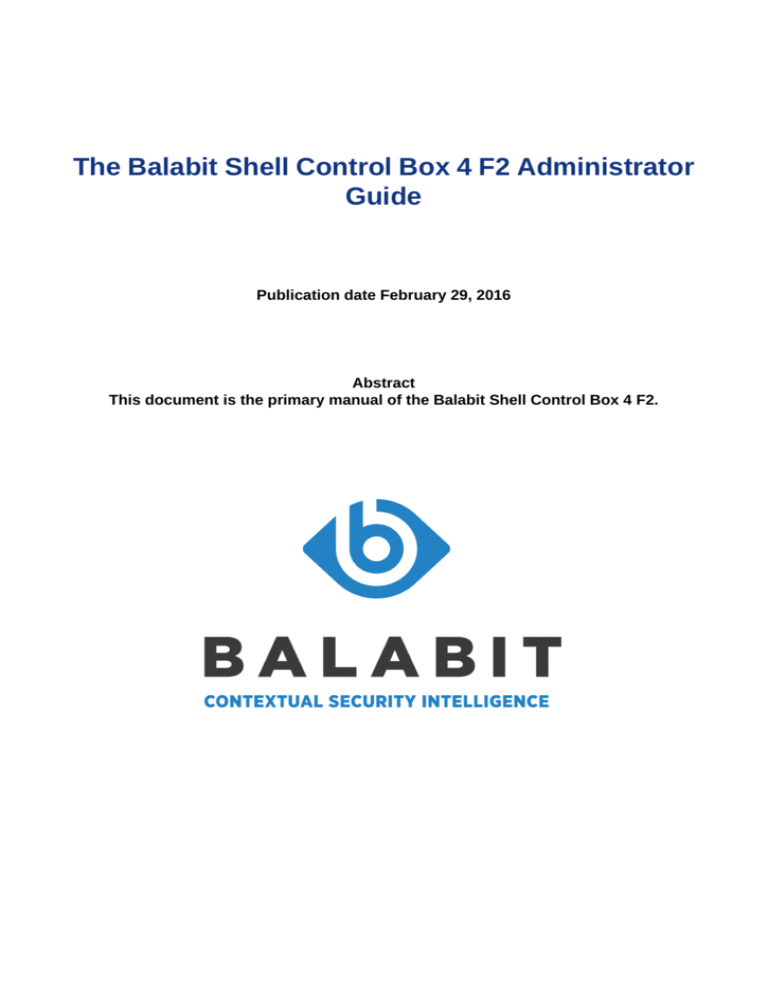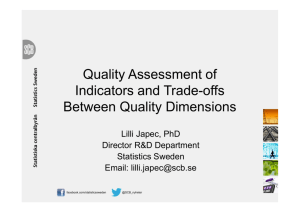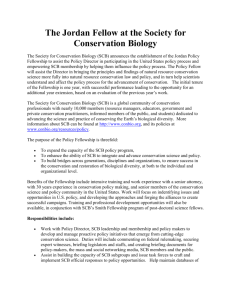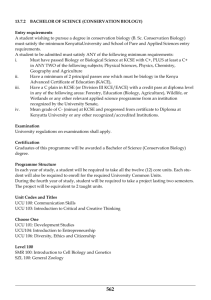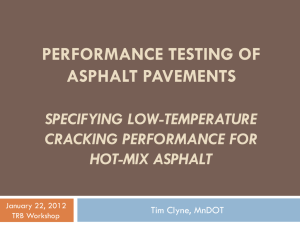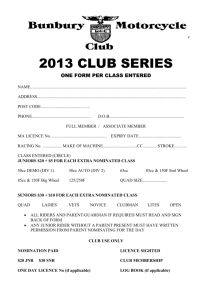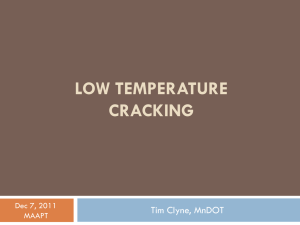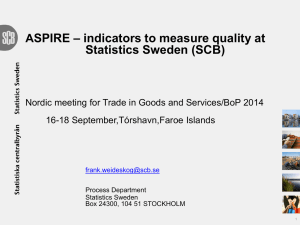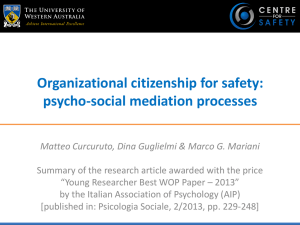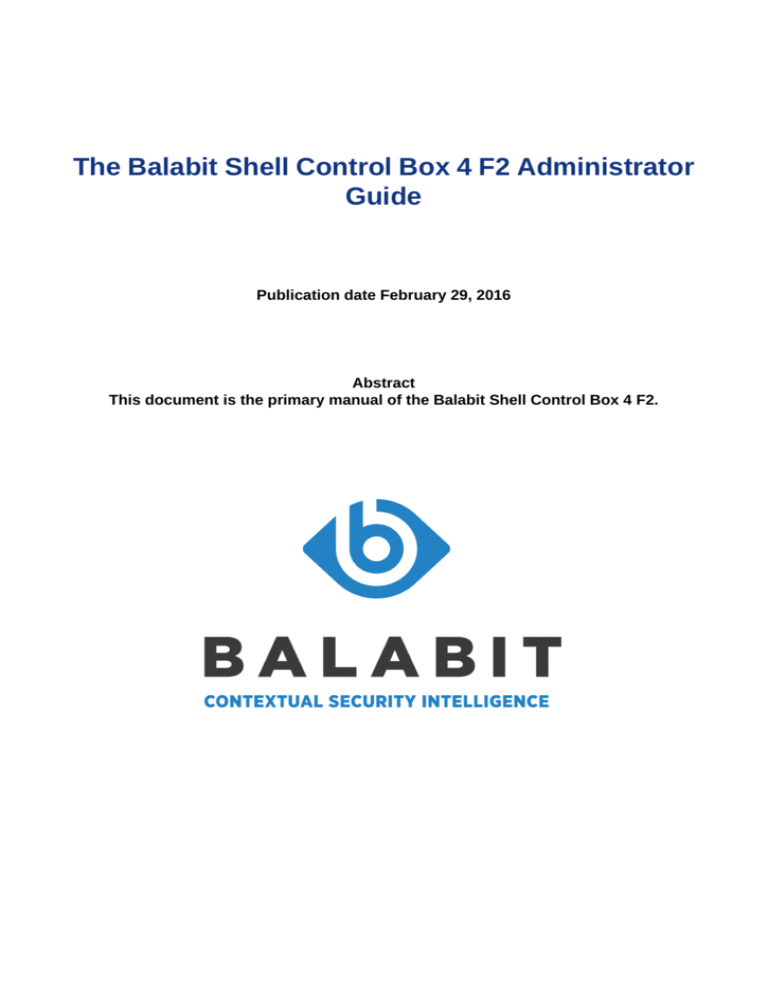
The Balabit Shell Control Box 4 F2 Administrator
Guide
Publication date February 29, 2016
Abstract
This document is the primary manual of the Balabit Shell Control Box 4 F2.
Copyright © 1996-2016 Balabit SA
Copyright © 2016 Balabit SA. All rights reserved. This document is protected by copyright and is distributed under licenses restricting its use, copying,
distribution, and decompilation. No part of this document may be reproduced in any form by any means without prior written authorization of Balabit.
This documentation and the product it describes are considered protected by copyright according to the applicable laws.
This product includes software developed by the OpenSSL Project for use in the OpenSSL Toolkit (http://www.openssl.org/). This product includes
cryptographic software written by Eric Young (eay@cryptsoft.com)
This product uses Botan cryptographic library. The library was released under the BSD-2 license. For details about the Botan license, see Appendix K,
Licenses (p. 486).
The Balabit™ name and the Balabit™ logo are registered trademarks of Balabit SA.
The Balabit Shell Control Box™ name and the Balabit Shell Control Box™ logo are registered trademarks of Balabit.
Citrix®, ICA® and XenApp™ are trademarks or registered trademarks of Citrix Systems, Inc.
Linux™ is a registered trademark of Linus Torvalds.
Sun™, Sun Microsystems™, the Sun logo, Sun Fire 4140™, Sun Fire 2100™, Sun Fire 2200™, Sun Fire 4540™, and Sun StorageTek™ are trademarks
or registered trademarks of Sun Microsystems, Inc. or its subsidiaries in the U.S. and other countries.
The syslog-ng™ name and the syslog-ng™ logo are registered trademarks of Balabit.
VMware™, VMware ESX™ and VMware View™ are trademarks or registered trademarks of VMware, Inc. and/or its affiliates.
Windows™ 95, 98, ME, 2000, XP, Server 2003, Vista, Server 2008, 7, 8, and Server 2012 are registered trademarks of Microsoft Corporation.
The Zorp™ name and the Zorp™ logo are registered trademarks of BalaSys IT Ltd.
All other product names mentioned herein are the trademarks of their respective owners.
DISCLAIMER
Balabit is not responsible for any third-party Web sites mentioned in this document. Balabit does not endorse and is not responsible or liable for any
content, advertising, products, or other material on or available from such sites or resources. Balabit will not be responsible or liable for any damage or
loss caused or alleged to be caused by or in connection with use of or reliance on any such content, goods, or services that are available on or through
any such sites or resources.
www.balabit.com
ii
Table of Contents
Preface ............................................................................................................................................ xvi
1. Summary of contents ............................................................................................................. xvi
2. Target audience and prerequisites .......................................................................................... xvii
3. Products covered in this guide .............................................................................................. xviii
4. Typographical conventions .................................................................................................. xviii
5. Contact and support information .......................................................................................... xviii
5.1. Sales contact .............................................................................................................. xix
5.2. Support contact .......................................................................................................... xix
5.3. Training ..................................................................................................................... xix
6. About this document ............................................................................................................. xix
6.1. Summary of changes .................................................................................................. xix
6.2. Feedback ................................................................................................................... xxi
1. Introduction ................................................................................................................................... 1
1.1. What SCB is ......................................................................................................................... 1
1.2. What SCB is not ................................................................................................................... 1
1.3. Why is SCB needed? ............................................................................................................. 2
1.4. Who uses SCB? .................................................................................................................... 2
1.5. Public references ................................................................................................................... 3
2. The concepts of SCB ...................................................................................................................... 5
2.1. The philosophy of SCB ......................................................................................................... 5
2.2. Supported protocols and client applications ............................................................................. 6
2.3. Modes of operation ................................................................................................................ 8
2.3.1. Transparent mode ....................................................................................................... 8
2.3.2. Single-interface router mode ....................................................................................... 9
2.3.3. Non-transparent mode ............................................................................................... 10
2.3.4. Inband destination selection ....................................................................................... 11
2.4. Connecting to a server through SCB ..................................................................................... 12
2.4.1. Connecting to a server through SCB using SSH .......................................................... 12
2.4.2. Connecting to a server through SCB using RDP .......................................................... 15
2.4.3. Connecting to a server through SCB using a RD Gateway ........................................... 17
2.5. IPv6 in SCB ........................................................................................................................ 18
2.6. SSH hostkeys ...................................................................................................................... 19
2.7. Authenticating clients using public-key authentication in SSH ................................................ 19
2.8. The gateway authentication process ...................................................................................... 19
2.9. Four-eyes authorization ....................................................................................................... 20
2.10. Network interfaces ............................................................................................................. 21
2.11. High Availability support in SCB ........................................................................................ 22
2.12. Firmware in SCB ............................................................................................................... 22
2.12.1. Firmwares and high availability ............................................................................... 22
2.13. Versions and releases of SCB ............................................................................................. 23
2.14. Accessing and configuring SCB ......................................................................................... 23
2.15. Licenses ............................................................................................................................ 24
3. The Welcome Wizard and the first login ....................................................................................... 25
3.1. The initial connection to SCB ............................................................................................... 25
3.1.1. Creating an alias IP address (Microsoft Windows) ...................................................... 26
www.balabit.com
iii
3.1.2. Creating an alias IP address (Linux) ........................................................................... 29
3.1.3. Modifying the IP address of SCB ............................................................................... 30
3.2. Configuring SCB with the Welcome Wizard .......................................................................... 31
3.3. Logging in to SCB and configuring the first connection ......................................................... 39
4. Basic settings ................................................................................................................................ 45
4.1. Supported web browsers and operating systems ..................................................................... 45
4.2. The structure of the web interface ......................................................................................... 46
4.2.1. Elements of the main workspace ................................................................................ 48
4.2.2. Multiple web users and locking ................................................................................. 50
4.2.3. Web interface timeout ............................................................................................... 50
4.3. Network settings ................................................................................................................. 50
4.3.1. Configuring user and administrator login addresses ..................................................... 52
4.3.2. Managing logical interfaces ....................................................................................... 54
4.3.3. Routing uncontrolled traffic between logical interfaces ............................................... 56
4.3.4. Configuring the routing table ..................................................................................... 56
4.4. Configuring date and time .................................................................................................... 57
4.5. System logging, SNMP and e-mail alerts .............................................................................. 58
4.5.1. Configuring system logging ....................................................................................... 58
4.5.2. Configuring e-mail alerts ........................................................................................... 60
4.5.3. Configuring SNMP alerts .......................................................................................... 62
4.5.4. Querying SCB status information using agents ........................................................... 64
4.6. Configuring system monitoring on SCB ................................................................................ 65
4.6.1. Configuring monitoring ............................................................................................. 66
4.6.2. Health monitoring ..................................................................................................... 67
4.6.3. Preventing disk space fill up ...................................................................................... 67
4.6.4. System related traps .................................................................................................. 68
4.6.5. Traffic related traps ................................................................................................... 70
4.7. Data and configuration backups ............................................................................................ 71
4.7.1. Creating a backup policy ........................................................................................... 71
4.7.2. Creating configuration backups ................................................................................. 73
4.7.3. Creating data backups ............................................................................................... 74
4.7.4. Encrypting configuration backups with GPG .............................................................. 75
4.8. Archiving and cleanup ......................................................................................................... 76
4.8.1. Creating an archive policy ......................................................................................... 76
4.8.2. Archiving the collected data ...................................................................................... 80
4.9. Parameters of the backup and archiving protocols .................................................................. 80
4.9.1. Configuring Rsync over SSH ..................................................................................... 80
4.9.2. Configuring SMB ..................................................................................................... 82
4.9.3. Configuring NFS ...................................................................................................... 84
4.9.4. Ownership of the backup files ................................................................................... 85
5. User management and access control ........................................................................................... 86
5.1. Managing SCB users locally ................................................................................................ 86
5.2. Setting password policies for local users ............................................................................... 88
5.3. Managing local usergroups ................................................................................................... 89
5.4. Managing SCB users from an LDAP database ....................................................................... 90
5.5. Authenticating users to a RADIUS server ............................................................................. 94
5.6. Authenticating users with X.509 certificates .......................................................................... 96
5.7. Managing user rights and usergroups .................................................................................... 97
www.balabit.com
iv
5.7.1. Modifying group privileges ....................................................................................... 98
5.7.2. Creating new usergroups for the SCB web interface .................................................... 99
5.7.3. Finding specific usergroups ..................................................................................... 100
5.7.4. How to use usergroups ............................................................................................ 101
5.7.5. Built-in usergroups of SCB ...................................................................................... 101
5.8. Listing and searching configuration changes ........................................................................ 104
5.8.1. Using the internal search interface ............................................................................ 106
5.9. Displaying the privileges of users and user groups ............................................................... 108
6. Managing SCB ........................................................................................................................... 112
6.1. Controlling SCB — reboot, shutdown ................................................................................. 112
6.1.1. Disabling controlled traffic ...................................................................................... 113
6.1.2. Disabling controlled traffic permanently ................................................................... 115
6.2. Managing a high availability SCB cluster ............................................................................ 115
6.2.1. Adjusting the synchronization speed ........................................................................ 119
6.2.2. Redundant heartbeat interfaces ................................................................................ 119
6.2.3. Next-hop router monitoring ..................................................................................... 122
6.3. Upgrading SCB ................................................................................................................. 125
6.3.1. Upgrade checklist ................................................................................................... 125
6.3.2. Upgrading SCB (single node) .................................................................................. 126
6.3.3. Upgrading an SCB cluster ....................................................................................... 127
6.3.4. Troubleshooting ...................................................................................................... 129
6.3.5. Reverting to an older firmware version ..................................................................... 129
6.3.6. Exporting the configuration of SCB ......................................................................... 130
6.3.7. Importing the configuration of SCB ......................................................................... 131
6.4. Managing the SCB license ................................................................................................. 132
6.4.1. Updating the SCB license ........................................................................................ 133
6.5. Accessing the SCB console ................................................................................................ 134
6.5.1. Using the console menu of SCB ............................................................................... 134
6.5.2. Enabling SSH access to the SCB host ....................................................................... 136
6.5.3. Changing the root password of SCB ......................................................................... 138
6.6. Sealed mode ...................................................................................................................... 138
6.6.1. Disabling sealed mode ............................................................................................ 139
6.7. Out-of-band management of SCB ....................................................................................... 139
6.7.1. Configuring the IPMI interface ................................................................................ 141
6.8. Managing the certificates used on SCB ............................................................................... 142
6.8.1. Generating certificates for SCB ................................................................................ 144
6.8.2. Uploading external certificates to SCB ..................................................................... 146
6.8.3. Generating TSA certificate with Windows Certificate Authority ................................ 148
7. General connection settings ........................................................................................................ 157
7.1. Configuring connections .................................................................................................... 157
7.2. Modifying the destination address ....................................................................................... 162
7.3. Configuring inband destination selection ............................................................................. 163
7.4. Modifying the source address ............................................................................................. 165
7.5. Creating and editing channel policies .................................................................................. 166
7.6. Real-time content monitoring with Content Policies ............................................................. 169
7.6.1. Creating a new content policy .................................................................................. 169
7.7. Configuring time policies ................................................................................................... 173
7.8. Creating and editing user lists ............................................................................................. 174
www.balabit.com
v
7.9. Authenticating users to an LDAP server .............................................................................. 175
7.10. Audit policies .................................................................................................................. 179
7.10.1. Encrypting audit trails ........................................................................................... 180
7.10.2. Timestamping audit trails with built-in timestamping service ................................... 183
7.10.3. Timestamping audit trails with external timestamping service .................................. 184
7.10.4. Digitally signing audit trails ................................................................................... 186
7.11. Verifying certificates with Certificate Authorities ............................................................... 188
7.12. Signing certificates on-the-fly ........................................................................................... 190
7.13. Creating a Local User Database ........................................................................................ 191
7.14. Forwarding traffic to an IDS or DLP system ...................................................................... 193
7.15. Configuring cleanup for the SCB connection database ........................................................ 195
8. HTTP-specific settings ................................................................................................................ 198
8.1. Limitations in handling HTTP connections .......................................................................... 198
8.2. Authentication in HTTP and HTTPS ................................................................................... 199
8.3. Setting up HTTP connections ............................................................................................. 199
8.3.1. Setting up a transparent HTTP connection ................................................................ 199
8.3.2. Enabling SCB to act as a HTTP proxy ...................................................................... 201
8.3.3. Enabling SSL encryption in HTTP ........................................................................... 202
8.3.4. Configuring half-sided SSL encryption in HTTP ....................................................... 203
8.4. Session-handling in HTTP ................................................................................................. 205
8.5. Creating and editing protocol-level HTTP settings ............................................................... 205
9. ICA-specific settings ................................................................................................................... 207
9.1. Setting up ICA connections ................................................................................................ 207
9.2. Supported ICA channel types ............................................................................................. 208
9.3. Creating and editing protocol-level ICA settings .................................................................. 209
9.4. SCB deployment scenarios in a Citrix environment .............................................................. 211
9.5. Troubleshooting Citrix-related problems ............................................................................. 215
10. RDP-specific settings ................................................................................................................ 217
10.1. Supported RDP channel types ........................................................................................... 218
10.2. Creating and editing protocol-level RDP settings ............................................................... 219
10.3. Joining SCB into a domain ............................................................................................... 222
10.4. Using SCB across multiple domains .................................................................................. 224
10.5. Network Level Authentication without domain membership ............................................... 224
10.6. Using SSL-encrypted RDP connections ............................................................................. 225
10.7. Verifying the certificate of the RDP server in encrypted connections ................................... 227
10.8. Using SCB as a Terminal Services Gateway ...................................................................... 228
10.9. Configuring Remote Desktop clients for gateway authentication ......................................... 231
10.10. Usernames in RDP connections ...................................................................................... 234
10.11. Saving login credentials for RDP on Windows ................................................................. 235
10.12. Configuring RemoteApps ............................................................................................... 235
11. SSH-specific settings ................................................................................................................. 238
11.1. Setting the SSH host keys and certificates of the connection ............................................... 238
11.2. Supported SSH channel types ........................................................................................... 241
11.3. Authentication Policies ..................................................................................................... 245
11.3.1. Creating a new authentication policy ...................................................................... 245
11.3.2. Client-side authentication settings .......................................................................... 247
11.3.3. Relayed authentication methods ............................................................................. 249
11.3.4. Configuring your Kerberos environment — DEPRECATED .................................... 252
www.balabit.com
vi
11.3.5. Kerberos authentication settings — DEPRECATED ................................................ 253
11.4. Server host keys and certificates ....................................................................................... 254
11.4.1. Automatically adding the host keys and host certificates of a server to SCB .............. 254
11.4.2. Manually adding the host key or host certificate of a server ...................................... 255
11.5. Creating and editing protocol-level SSH settings ................................................................ 257
11.6. Supported encryption algorithms ....................................................................................... 258
12. Telnet-specific settings .............................................................................................................. 261
12.1. Enabling TLS-encryption for Telnet connections ................................................................ 261
12.2. Creating a new authentication policy ................................................................................. 265
12.3. Extracting username from Telnet connections .................................................................... 267
12.4. Creating and editing protocol-level Telnet settings ............................................................. 268
12.5. Inband destination selection in Telnet connections ............................................................. 269
13. VMware View connections ........................................................................................................ 270
13.1. SCB deployment scenarios in a VMware environment ....................................................... 270
14. VNC-specific settings ................................................................................................................ 272
14.1. Enabling TLS-encryption for VNC connections ................................................................. 272
14.2. Creating and editing protocol-level VNC settings ............................................................... 275
15. Indexing audit trails ................................................................................................................. 278
15.1. Configuring the internal indexer ....................................................................................... 280
15.2. Configuring external indexers ........................................................................................... 282
15.2.1. Prerequisites and limitations .................................................................................. 282
15.2.2. Hardware requirements for the external indexer host ............................................... 283
15.2.3. Configuring SCB to use external indexers ............................................................... 283
15.2.4. Installing the external indexer ................................................................................ 284
15.2.5. Configuring the external indexer ............................................................................ 285
15.2.6. Uploading decryption keys to the external indexer ................................................... 286
15.2.7. Starting the external indexer .................................................................................. 288
15.2.8. Disabling indexing on SCB .................................................................................... 288
15.2.9. Managing the indexers .......................................................................................... 288
15.2.10. Troubleshooting external indexers ........................................................................ 289
15.3. Monitoring the status of the indexer services ..................................................................... 289
16. Browsing and replaying audit trails on SCB ............................................................................. 290
16.1. Searching audit trails — the SCB connection database ....................................................... 290
16.1.1. Connection details ................................................................................................. 292
16.1.2. Replaying audit trails in your browser .................................................................... 296
16.1.3. Replaying encrypted audit trails in your browser ..................................................... 299
16.1.4. Using the content search ........................................................................................ 302
16.1.5. Connection metadata ............................................................................................. 307
16.1.6. Using and managing search filters .......................................................................... 312
16.2. Displaying statistics on search results ................................................................................ 313
17. Replaying audit trails with Audit Player ................................................................................... 317
17.1. Installing and configuring Audit Player ............................................................................. 318
17.1.1. Installing the Audit Player application .................................................................... 318
17.1.2. Enabling the Audit Indexing Service ...................................................................... 319
17.1.3. Running Audit Player without administrator privileges ............................................ 322
17.1.4. Running Audit Player on multicore processors ........................................................ 322
17.2. Replaying audit trails ....................................................................................................... 323
17.2.1. Downloading audit trails from SCB ........................................................................ 323
www.balabit.com
vii
17.2.2. Replaying a session with the Audit Player ............................................................... 324
17.2.3. Replaying SCP and SFTP sessions ......................................................................... 327
17.2.4. Replaying HTTP sessions ...................................................................................... 328
17.3. Using AP ........................................................................................................................ 331
17.3.1. Finding specific audit trails .................................................................................... 333
17.3.2. Using projects ....................................................................................................... 335
17.3.3. Replaying and processing encrypted audit trails ...................................................... 335
17.3.4. Searching in graphical streams ............................................................................... 338
17.3.5. Adding a new font to the OCR database ................................................................. 339
17.3.6. Adding a new font for displaying X11 trails ............................................................ 340
17.3.7. HTTP indexing and search ..................................................................................... 340
17.4. Troubleshooting the Audit Player ...................................................................................... 341
17.4.1. Logging with the Audit Player ............................................................................... 341
17.4.2. Keys and certificates ............................................................................................. 343
17.4.3. Keyframe building errors ....................................................................................... 343
18. Advanced authentication and authorization techniques ............................................................ 344
18.1. Configuring usermapping policies ..................................................................................... 344
18.2. Configuring gateway authentication .................................................................................. 346
18.2.1. Configuring outband gateway authentication ........................................................... 347
18.2.2. Performing outband gateway authentication on SCB ............................................... 350
18.2.3. Performing inband gateway authentication in SSH and Telnet connections ................ 351
18.2.4. Performing inband gateway authentication in RDP connections ............................... 351
18.2.5. Troubleshooting gateway authentication ................................................................. 352
18.3. Configuring 4-eyes authorization ...................................................................................... 353
18.3.1. Configuring four-eyes authorization ....................................................................... 353
18.3.2. Performing four-eyes authorization on SCB ............................................................ 355
18.4. Using credential stores for server-side authentication ......................................................... 357
18.4.1. Configuring local Credential Stores ........................................................................ 358
18.4.2. Performing gateway authentication to RDP servers using local Credential Store and
NLA ............................................................................................................................... 361
18.4.3. Configuring password-protected Credential Stores .................................................. 362
18.4.4. Unlocking Credential Stores .................................................................................. 365
18.4.5. Using Lieberman ERPM to authenticate on the target hosts ...................................... 366
18.4.6. Using a custom Credential Store plugin to authenticate on the target hosts ................ 369
18.4.7. Creating a custom Credential Store plugin .............................................................. 370
18.5. Integrating ticketing systems ............................................................................................ 372
18.5.1. Using a Ticketing plugin to authorize connections to the target hosts ........................ 372
18.5.2. Performing authentication with ticketing integration in terminal connections ............ 373
18.5.3. Performing authentication with ticketing integration in Remote Desktop connections
.......................................................................................................................................... 373
19. Reports ..................................................................................................................................... 375
19.1. Contents of the operational reports .................................................................................... 376
19.2. Configuring custom reports .............................................................................................. 376
19.3. Creating reports from audit trail content ............................................................................ 379
19.4. Creating statistics from custom database queries ................................................................ 382
19.5. Database tables available for custom queries ...................................................................... 385
19.5.1. The alerting table .................................................................................................. 387
19.5.2. The aps table ........................................................................................................ 388
www.balabit.com
viii
19.5.3. The archives table ................................................................................................. 389
19.5.4. The audit_trail_downloads table ............................................................................. 389
19.5.5. The channels table ................................................................................................. 390
19.5.6. The closed_connection_audit_channels view .......................................................... 397
19.5.7. The closed_not_indexed_audit_channels view ........................................................ 397
19.5.8. The connection_events view .................................................................................. 398
19.5.9. The connection_occurrences view .......................................................................... 398
19.5.10. The connections view .......................................................................................... 399
19.5.11. The events table .................................................................................................. 402
19.5.12. The file_xfer view ............................................................................................... 403
19.5.13. The http_req_resp_pair table ................................................................................ 404
19.5.14. The indexer_jobs table ......................................................................................... 404
19.5.15. The occurrences table .......................................................................................... 405
19.5.16. The progresses table ............................................................................................ 406
19.5.17. The results table .................................................................................................. 406
19.5.18. The skipped_connections table ............................................................................. 407
19.5.19. The usermapped_channels view ........................................................................... 407
19.5.20. Querying trail content with the sphinx function ..................................................... 412
19.5.21. Querying trail content with the lucene-search function ........................................... 413
19.6. Generating partial reports ................................................................................................. 413
19.7. Creating PCI DSS reports ................................................................................................. 414
19.8. Contents of PCI DSS reports ............................................................................................ 415
20. The SCB RPC API .................................................................................................................... 419
20.1. Requirements for using the RPC API ................................................................................ 419
20.2. RPC client requirements ................................................................................................... 419
20.3. Locking SCB configuration from the RPC API .................................................................. 420
20.4. Documentation of the RPC API ........................................................................................ 421
20.5. Enabling RPC API access to SCB ..................................................................................... 421
21. The SCB REST API .................................................................................................................. 422
22. SCB scenarios ........................................................................................................................... 423
22.1. Configuring public-key authentication on SCB .................................................................. 423
22.1.1. Configuring public-key authentication using local keys ........................................... 423
22.1.2. Configuring public-key authentication using an LDAP server and a fixed key ........... 424
22.1.3. Configuring public-key authentication using an LDAP server and generated keys ..... 426
22.2. Organizing connections in non-transparent mode ............................................................... 427
22.2.1. Organizing connections based on port numbers ....................................................... 427
22.2.2. Organizing connections based on alias IP addresses ................................................. 427
22.3. Using inband destination selection .................................................................................... 428
22.3.1. Using inband destination selection with PuTTY ...................................................... 428
22.3.2. Using inband destination selection with OpenSSH .................................................. 429
22.3.3. Using inband selection and nonstandard ports with PuTTY ...................................... 430
22.3.4. Using inband selection and nonstandard ports with OpenSSH .................................. 431
22.3.5. Using inband destination selection and gateway authentication with PuTTY ............. 432
22.3.6. Using inband destination selection and gateway authentication with OpenSSH ......... 433
22.4. SSH usermapping and keymapping in AD with public key ................................................. 433
23. Troubleshooting SCB ................................................................................................................ 441
23.1. Network troubleshooting .................................................................................................. 441
23.2. Gathering data about system problems .............................................................................. 443
www.balabit.com
ix
23.3. Viewing logs on SCB ....................................................................................................... 443
23.4. Changing log verbosity level of SCB ................................................................................ 444
23.5. Collecting logs and system information for error reporting ................................................. 445
23.6. Status history and statistics ............................................................................................... 447
23.6.1. Displaying custom connection statistics .................................................................. 448
23.7. Troubleshooting an SCB cluster ........................................................................................ 448
23.7.1. Understanding SCB cluster statuses ........................................................................ 449
23.7.2. Recovering SCB if both nodes broke down ............................................................. 451
23.7.3. Recovering from a split brain situation ................................................................... 452
23.7.4. Replacing a HA node in an SCB cluster .................................................................. 454
23.7.5. Resolving an IP conflict between cluster nodes ....................................................... 455
23.8. Understanding SCB RAID status ...................................................................................... 457
23.9. Restoring SCB configuration and data ............................................................................... 457
Appendix A. Package contents inventory ....................................................................................... 459
Appendix B. Balabit Shell Control Box Hardware Installation Guide ............................................ 460
B.1. Installing the SCB hardware .............................................................................................. 460
B.2. Installing two SCB units in HA mode ................................................................................. 462
Appendix C. Hardware specifications ............................................................................................ 463
Appendix D. Balabit Shell Control Box Software Installation Guide .............................................. 464
D.1. Installing the SCB software ............................................................................................... 464
Appendix E. Balabit Shell Control Box VMware Installation Guide .............................................. 467
E.1. Limitations of SCB under VMware .................................................................................... 467
E.2. Installing SCB under VMware ESXi/ESX .......................................................................... 467
E.3. Modifying the virtual disk size under VMware .................................................................... 469
Appendix F. Balabit Shell Control Box Hyper-V Installation Guide ............................................... 470
F.1. Limitations of SCB under Hyper-V ..................................................................................... 470
F.2. Installing SCB under Hyper-V ............................................................................................ 470
Appendix G. Balabit Shell Control Box Azure Installation Guide .................................................. 472
G.1. Prerequisites ..................................................................................................................... 472
G.2. Configuring the necessary resources in Azure ..................................................................... 472
G.3. Install SCB in Hyper-V ..................................................................................................... 473
G.4. Uploading SCB to Azure using Azure CLI ......................................................................... 473
Appendix H. Configuring external devices ..................................................................................... 475
H.1. Configuring advanced routing on Linux ............................................................................. 475
H.2. Configuring advanced routing on Cisco routers ................................................................... 476
H.3. Configuring advanced routing on Sophos UTM (formerly Astaro Security Gateway) firewalls
.................................................................................................................................................. 479
Appendix I. Using SCP with agent-forwarding .............................................................................. 482
Appendix J. Security checklist for configuring SCB ....................................................................... 484
Appendix K. Licenses ..................................................................................................................... 486
Appendix L. END USER LICENSE AGREEMENT FOR BALABIT PRODUCT (EULA) ............ 488
Glossary .......................................................................................................................................... 496
Index ............................................................................................................................................... 500
List of SCB web interface labels ....................................................................................................... 522
www.balabit.com
x
List of Examples
4.1. Configuring NFS on the remote server .......................................................................................... 85
7.1. Sample regular expressions for content policies ........................................................................... 171
7.2. Sample content policies using Ignore rules .................................................................................. 172
16.1. Searching for exact matches ..................................................................................................... 302
16.2. Combining keywords in search ................................................................................................. 303
16.3. Using parentheses in search ...................................................................................................... 303
16.4. Using wildcard ? in search ........................................................................................................ 303
16.5. Using wildcard * in search ....................................................................................................... 304
16.6. Using combined wildcards in search ......................................................................................... 304
16.7. Searching for special characters ................................................................................................ 305
16.8. Searching in commands and window titles ................................................................................. 305
16.9. Searching for fuzzy matches ..................................................................................................... 306
16.10. Proximity search .................................................................................................................... 306
16.11. Adjusting the relevance of search terms ................................................................................... 306
17.1. Using the -C switch ................................................................................................................. 322
17.2. Filtering for HTTP exchanges in AP ......................................................................................... 330
H.1. Setting up a connection mark for Linux policy routing ................................................................ 475
H.2. Configuring an ACL entry for Cisco policy routing ..................................................................... 477
H.3. Configuring an ACL entry for reply packets with Cisco policy routing ......................................... 477
www.balabit.com
xi
List of Procedures
2.4.1. Connecting to a server through SCB using SSH .......................................................................... 12
2.4.2. Connecting to a server through SCB using RDP .......................................................................... 15
2.4.3. Connecting to a server through SCB using a RD Gateway ........................................................... 17
2.8. The gateway authentication process .............................................................................................. 19
2.9. Four-eyes authorization ............................................................................................................... 20
3.1.1. Creating an alias IP address (Microsoft Windows) ...................................................................... 26
3.1.2. Creating an alias IP address (Linux) ........................................................................................... 29
3.1.3. Modifying the IP address of SCB ............................................................................................... 30
3.2. Configuring SCB with the Welcome Wizard .................................................................................. 31
3.3. Logging in to SCB and configuring the first connection ................................................................. 39
4.3.1. Configuring user and administrator login addresses ..................................................................... 52
4.3.2. Managing logical interfaces ....................................................................................................... 54
4.3.3. Routing uncontrolled traffic between logical interfaces ............................................................... 56
4.3.4. Configuring the routing table ..................................................................................................... 56
4.4. Configuring date and time ............................................................................................................ 57
4.5.1. Configuring system logging ....................................................................................................... 58
4.5.2. Configuring e-mail alerts ........................................................................................................... 60
4.5.3. Configuring SNMP alerts .......................................................................................................... 62
4.5.4. Querying SCB status information using agents ........................................................................... 64
4.6.1. Configuring monitoring ............................................................................................................. 66
4.6.3. Preventing disk space fill up ...................................................................................................... 67
4.7.1. Creating a backup policy ........................................................................................................... 71
4.7.2. Creating configuration backups ................................................................................................. 73
4.7.3. Creating data backups ............................................................................................................... 74
4.7.4. Encrypting configuration backups with GPG .............................................................................. 75
4.8.1. Creating an archive policy ......................................................................................................... 76
4.8.2. Archiving the collected data ...................................................................................................... 80
4.9.1. Configuring Rsync over SSH ..................................................................................................... 80
4.9.2. Configuring SMB ..................................................................................................................... 82
4.9.3. Configuring NFS ...................................................................................................................... 84
5.1. Managing SCB users locally ........................................................................................................ 86
5.2. Setting password policies for local users ....................................................................................... 88
5.3. Managing local usergroups ........................................................................................................... 89
5.4. Managing SCB users from an LDAP database ............................................................................... 90
5.5. Authenticating users to a RADIUS server ..................................................................................... 94
5.6. Authenticating users with X.509 certificates .................................................................................. 96
5.7.1. Modifying group privileges ....................................................................................................... 98
5.7.2. Creating new usergroups for the SCB web interface .................................................................... 99
5.8.1.3. Customizing columns of the internal search interface .............................................................. 107
6.1.1. Disabling controlled traffic ...................................................................................................... 113
6.1.2. Disabling controlled traffic permanently ................................................................................... 115
6.2.2. Redundant heartbeat interfaces ................................................................................................ 119
6.2.3. Next-hop router monitoring ..................................................................................................... 122
6.3.2. Upgrading SCB (single node) .................................................................................................. 126
6.3.3. Upgrading an SCB cluster ....................................................................................................... 127
www.balabit.com
xii
6.3.5. Reverting to an older firmware version ..................................................................................... 129
6.3.6. Exporting the configuration of SCB ......................................................................................... 130
6.3.7. Importing the configuration of SCB ......................................................................................... 131
6.4.1. Updating the SCB license ........................................................................................................ 133
6.5.2. Enabling SSH access to the SCB host ....................................................................................... 136
6.5.3. Changing the root password of SCB ......................................................................................... 138
6.6.1. Disabling sealed mode ............................................................................................................ 139
6.7.1. Configuring the IPMI interface ................................................................................................ 141
6.8.1. Generating certificates for SCB ................................................................................................ 144
6.8.2. Uploading external certificates to SCB ..................................................................................... 146
6.8.3. Generating TSA certificate with Windows Certificate Authority ................................................ 148
7.1. Configuring connections ............................................................................................................ 157
7.2. Modifying the destination address ............................................................................................... 162
7.3. Configuring inband destination selection ..................................................................................... 163
7.4. Modifying the source address ..................................................................................................... 165
7.5. Creating and editing channel policies .......................................................................................... 166
7.6.1. Creating a new content policy .................................................................................................. 169
7.7. Configuring time policies ........................................................................................................... 173
7.8. Creating and editing user lists ..................................................................................................... 174
7.9. Authenticating users to an LDAP server ...................................................................................... 175
7.10.1. Encrypting audit trails ........................................................................................................... 180
7.10.2. Timestamping audit trails with built-in timestamping service ................................................... 183
7.10.3. Timestamping audit trails with external timestamping service .................................................. 184
7.10.4. Digitally signing audit trails ................................................................................................... 186
7.11. Verifying certificates with Certificate Authorities ....................................................................... 188
7.12. Signing certificates on-the-fly ................................................................................................... 190
7.13. Creating a Local User Database ................................................................................................ 191
7.14. Forwarding traffic to an IDS or DLP system .............................................................................. 193
7.15. Configuring cleanup for the SCB connection database ................................................................ 195
8.3.1. Setting up a transparent HTTP connection ................................................................................ 199
8.3.2. Enabling SCB to act as a HTTP proxy ...................................................................................... 201
8.3.3. Enabling SSL encryption in HTTP ........................................................................................... 202
8.3.4. Configuring half-sided SSL encryption in HTTP ....................................................................... 203
8.5. Creating and editing protocol-level HTTP settings ....................................................................... 205
9.3. Creating and editing protocol-level ICA settings .......................................................................... 209
10.2. Creating and editing protocol-level RDP settings ....................................................................... 219
10.3. Joining SCB into a domain ....................................................................................................... 222
10.5. Network Level Authentication without domain membership ....................................................... 224
10.6. Using SSL-encrypted RDP connections ..................................................................................... 225
10.7. Verifying the certificate of the RDP server in encrypted connections ........................................... 227
10.8. Using SCB as a Terminal Services Gateway .............................................................................. 228
10.9. Configuring Remote Desktop clients for gateway authentication ................................................. 231
10.11. Saving login credentials for RDP on Windows ......................................................................... 235
10.12. Configuring RemoteApps ....................................................................................................... 235
11.1. Setting the SSH host keys and certificates of the connection ....................................................... 238
11.3.1. Creating a new authentication policy ...................................................................................... 245
11.3.2.1. Local client-side authentication ........................................................................................... 249
11.3.4. Configuring your Kerberos environment — DEPRECATED .................................................... 252
www.balabit.com
xiii
11.3.5. Kerberos authentication settings — DEPRECATED ................................................................ 253
11.4.1. Automatically adding the host keys and host certificates of a server to SCB .............................. 254
11.4.2. Manually adding the host key or host certificate of a server ...................................................... 255
11.5. Creating and editing protocol-level SSH settings ........................................................................ 257
12.1. Enabling TLS-encryption for Telnet connections ........................................................................ 261
12.2. Creating a new authentication policy ......................................................................................... 265
12.3. Extracting username from Telnet connections ............................................................................ 267
12.4. Creating and editing protocol-level Telnet settings ..................................................................... 268
14.1. Enabling TLS-encryption for VNC connections ......................................................................... 272
14.2. Creating and editing protocol-level VNC settings ....................................................................... 275
15.1. Configuring the internal indexer ............................................................................................... 280
15.2.3. Configuring SCB to use external indexers ............................................................................... 283
15.2.4. Installing the external indexer ................................................................................................ 284
15.2.5. Configuring the external indexer ............................................................................................ 285
15.2.6. Uploading decryption keys to the external indexer ................................................................... 286
15.2.7. Starting the external indexer .................................................................................................. 288
15.2.8. Disabling indexing on SCB .................................................................................................... 288
16.1.2. Replaying audit trails in your browser .................................................................................... 296
16.1.3. Replaying encrypted audit trails in your browser ..................................................................... 299
16.1.6.1. Creating and saving filters for later use ................................................................................ 312
16.2. Displaying statistics on search results ........................................................................................ 313
17.1.1. Installing the Audit Player application .................................................................................... 318
17.1.2. Enabling the Audit Indexing Service ...................................................................................... 319
17.1.3. Running Audit Player without administrator privileges ............................................................ 322
17.1.4. Running Audit Player on multicore processors ........................................................................ 322
17.2.1. Downloading audit trails from SCB ........................................................................................ 323
17.2.2. Replaying a session with the Audit Player ............................................................................... 324
17.2.3. Replaying SCP and SFTP sessions ......................................................................................... 327
17.2.4. Replaying HTTP sessions ...................................................................................................... 328
17.3.3.1. Importing certificates with MMC ........................................................................................ 336
17.3.3.3. Converting certificates using OpenSSL ................................................................................ 337
17.3.3.4. Converting certificates using Firefox ................................................................................... 338
17.3.5. Adding a new font to the OCR database ................................................................................. 339
17.3.6. Adding a new font for displaying X11 trails ............................................................................ 340
17.4.1.1. AP logging in user mode ..................................................................................................... 341
17.4.1.2. AP logging as an indexer service ......................................................................................... 342
17.4.1.3. AP core dump as an indexer service ..................................................................................... 342
18.1. Configuring usermapping policies ............................................................................................. 344
18.2.1. Configuring outband gateway authentication ........................................................................... 347
18.2.2. Performing outband gateway authentication on SCB ............................................................... 350
18.2.3. Performing inband gateway authentication in SSH and Telnet connections ................................ 351
18.2.4. Performing inband gateway authentication in RDP connections ............................................... 351
18.3.1. Configuring four-eyes authorization ....................................................................................... 353
18.3.2. Performing four-eyes authorization on SCB ............................................................................ 355
18.4.1. Configuring local Credential Stores ........................................................................................ 358
18.4.2. Performing gateway authentication to RDP servers using local Credential Store and NLA ......... 361
18.4.3. Configuring password-protected Credential Stores .................................................................. 362
18.4.4. Unlocking Credential Stores .................................................................................................. 365
www.balabit.com
xiv
18.4.5. Using Lieberman ERPM to authenticate on the target hosts ...................................................... 366
18.4.6. Using a custom Credential Store plugin to authenticate on the target hosts ................................ 369
18.5.1. Using a Ticketing plugin to authorize connections to the target hosts ........................................ 372
18.5.2. Performing authentication with ticketing integration in terminal connections ............................ 373
18.5.3. Performing authentication with ticketing integration in Remote Desktop connections ................ 373
19.2. Configuring custom reports ...................................................................................................... 376
19.3. Creating reports from audit trail content .................................................................................... 379
19.4. Creating statistics from custom database queries ........................................................................ 382
19.6. Generating partial reports ......................................................................................................... 413
19.7. Creating PCI DSS reports ......................................................................................................... 414
20.5. Enabling RPC API access to SCB ............................................................................................. 421
22.1.1. Configuring public-key authentication using local keys ........................................................... 423
22.1.2. Configuring public-key authentication using an LDAP server and a fixed key ........................... 424
22.1.3. Configuring public-key authentication using an LDAP server and generated keys ..................... 426
22.2.1. Organizing connections based on port numbers ....................................................................... 427
22.2.2. Organizing connections based on alias IP addresses ................................................................. 427
22.3.1. Using inband destination selection with PuTTY ...................................................................... 428
22.3.2. Using inband destination selection with OpenSSH .................................................................. 429
22.3.3. Using inband selection and nonstandard ports with PuTTY ...................................................... 430
22.3.4. Using inband selection and nonstandard ports with OpenSSH .................................................. 431
22.3.5. Using inband destination selection and gateway authentication with PuTTY ............................. 432
22.3.6. Using inband destination selection and gateway authentication with OpenSSH ......................... 433
22.4. SSH usermapping and keymapping in AD with public key ......................................................... 433
23.1. Network troubleshooting .......................................................................................................... 441
23.3. Viewing logs on SCB ............................................................................................................... 443
23.4. Changing log verbosity level of SCB ........................................................................................ 444
23.5. Collecting logs and system information for error reporting ......................................................... 445
23.6.1. Displaying custom connection statistics .................................................................................. 448
23.7.2. Recovering SCB if both nodes broke down ............................................................................. 451
23.7.3. Recovering from a split brain situation ................................................................................... 452
23.7.4. Replacing a HA node in an SCB cluster .................................................................................. 454
23.7.5. Resolving an IP conflict between cluster nodes ....................................................................... 455
23.9. Restoring SCB configuration and data ....................................................................................... 457
B.1. Installing the SCB hardware ...................................................................................................... 460
B.2. Installing two SCB units in HA mode ......................................................................................... 462
D.1. Installing the SCB software ....................................................................................................... 464
E.2. Installing SCB under VMware ESXi/ESX .................................................................................. 467
E.3. Modifying the virtual disk size under VMware ............................................................................ 469
F.2. Installing SCB under Hyper-V .................................................................................................... 470
G.4. Uploading SCB to Azure using Azure CLI ................................................................................. 473
H.1. Configuring advanced routing on Linux ..................................................................................... 475
H.2. Configuring advanced routing on Cisco routers ........................................................................... 476
H.3. Configuring advanced routing on Sophos UTM (formerly Astaro Security Gateway) firewalls ....... 479
www.balabit.com
xv
Summary of contents
Preface
Welcome to the Balabit Shell Control Box 4 F2 Administrator Guide!
This document describes how to configure and manage the Balabit Shell Control Box (SCB). Background
information for the technology and concepts used by the product is also discussed.
1. Summary of contents
Chapter 1, Introduction (p. 1) describes the main functionality and purpose of the Balabit Shell Control Box.
Chapter 2, The concepts of SCB (p. 5) discusses the technical concepts and philosophies behind SCB.
Chapter 3, The Welcome Wizard and the first login (p. 25) describes what to do after assembling SCB — it is
a step-by-step guide for the initial configuration.
Chapter 4, Basic settings (p. 45) describes the basic configuration settings of SCB.
Chapter 5, User management and access control (p. 86) discusses the authentication, authorization, and
accounting settings of the users accessing SCB.
Chapter 6, Managing SCB (p. 112) provides detailed description on managing SCB as a host.
Chapter 7, General connection settings (p. 157) discusses general connection configuration settings.
Chapter 8, HTTP-specific settings (p. 198) describes configuration settings available only for the HTTP protocol.
Chapter 9, ICA-specific settings (p. 207) describes configuration settings available only for the ICA protocol.
Chapter 10, RDP-specific settings (p. 217) describes configuration settings available only for the RDP protocol.
Chapter 11, SSH-specific settings (p. 238) describes configuration settings available only for the SSH protocol.
Chapter 12, Telnet-specific settings (p. 261) describes configuration settings available only for the Telnet
protocol.
Chapter 13, VMware View connections (p. 270) describes how to use SCB to control and audit VMware View
connections.
Chapter 14, VNC-specific settings (p. 272) describes configuration settings available only for the Virtual
Networking (VNC) protocol.
Chapter 16, Browsing and replaying audit trails on SCB (p. 290) describes how to browse the various types of
log messages and audit trails on SCB and exactly what kind of information do they contain.
Chapter 17, Replaying audit trails with Audit Player (p. 317) describes how to search and display audit trails,
generate reports, and replay the audited sessions.
Chapter 18, Advanced authentication and authorization techniques (p. 344) describes how to configure gateway
authentication and four-eyes authorization for the connections.
www.balabit.com
xvi
Target audience and prerequisites
Chapter 20, The SCB RPC API (p. 419) discusses the details of accessing SCB with the RPC API.
Chapter 22, SCB scenarios (p. 423) discusses common scenarios for SCB.
Chapter 23, Troubleshooting SCB (p. 441) describes troubleshooting and maintenance procedures of Balabit
Shell Control Box (SCB).
Appendix A, Package contents inventory (p. 459) lists the contents of the package you receive with the Balabit
Shell Control Box.
Appendix B, Balabit Shell Control Box Hardware Installation Guide (p. 460) describes how to set up the Balabit
Shell Control Box (SCB) hardware.
Appendix C, Hardware specifications (p. 463) describes the hardware specifications of the SCB appliance.
Appendix D, Balabit Shell Control Box Software Installation Guide (p. 464) describes how to install SCB on
certified hardware.
Appendix E, Balabit Shell Control Box VMware Installation Guide (p. 467) describes how to install Balabit
Shell Control Box (SCB) as a VMware virtual appliance.
Appendix F, Balabit Shell Control Box Hyper-V Installation Guide (p. 470) describes how to install Balabit
Shell Control Box (SCB) as a Hpyer-V virtual appliance.
Appendix H, Configuring external devices (p. 475) describes scenarios about configuring external devices to
redirect selected traffic to SCB.
Appendix I, Using SCP with agent-forwarding (p. 482) provides solutions for using scp with agent-forwarding.
Appendix K, Licenses (p. 486) includes the text of the Botan cryptographic library license.
Appendix L, END USER LICENSE AGREEMENT FOR BALABIT PRODUCT (EULA) (p. 488) includes the text
of the End User License Agreement applicable to SCB products.
The Glossary (p. 496) provides definitions of important terms used in this guide.
2. Target audience and prerequisites
This guide is intended for auditors, consultants, and security experts responsible for securing, auditing, and
monitoring server administration processes, especially remote server management. It is also useful for IT
decision makers looking for a tool to improve the security and auditability of their servers, or to facilitate
compliance to the Sarbanes-Oxley (SOX), the Health Insurance Portability and Accountability Act (HIPAA),
Basel II, or the Payment Card Industry (PCI) standard.
The following skills and knowledge are necessary for a successful SCB administrator:
■ At least basic system administration knowledge.
■ An understanding of networks, TCP/IP protocols, and general network terminology.
■ Working knowledge of the UNIX or Linux operating system is not mandatory but highly useful.
■ In-depth knowledge of various server applications is required for forensics situations.
www.balabit.com
xvii
Products covered in this guide
3. Products covered in this guide
This guide describes the use of the Balabit Shell Control Box version 4 F2.
4. Typographical conventions
Before you start using this guide, it is important to understand the terms and typographical conventions used
in the documentation. For more information on specialized terms and abbreviations used in the documentation,
see the Glossary at the end of this document.
The following kinds of text formatting and icons identify special information in the document.
Tip
Tips provide best practices and recommendations.
Note
Notes provide additional information on a topic, and emphasize important facts and considerations.
Warning
Warnings mark situations where loss of data or misconfiguration of the device is possible if the instructions are not obeyed.
Command
Commands you have to execute.
Emphasis
Reference items, additional readings.
/path/to/file
File names.
Parameters
Parameter and attribute names.
Label
GUI output messages or dialog labels.
Menu
A submenu or menu item in the menu bar.
Button
Buttons in dialog windows.
5. Contact and support information
This product is developed and maintained by Balabit-Europe. We are located in Budapest, Hungary. Our address
is:
Balabit-Europe
2 Alíz Street
H-1117 Budapest, Hungary
www.balabit.com
xviii
Sales contact
Tel: +36 1 398-6700
Fax: +36 1 208-0875
E-mail: <info@balabit.com>
Web: http://www.balabit.com/
5.1. Sales contact
You can directly contact us with sales related topics at the e-mail address <sales@balabit.com>, or leave
us your contact information and we call you back.
5.2. Support contact
To access the BalaBit Online Support System (BOSS), sign up for an account at the MyBalaBit page and request
access to the BalaBit Online Support System (BOSS). Online support is available 24 hours a day.
BOSS is available only for registered users with a valid support package.
Support e-mail address: <support@balabit.com>.
Support hotline: +36 1 398 6700 (available from 9 AM to 5 PM CET on weekdays)
5.3. Training
Balabit-Europe holds courses on using its products for new and experienced users. For dates, details, and
application forms, visit the http://www.balabit.com/support/trainings/ webpage.
6. About this document
This guide is a work-in-progress document with new versions appearing periodically.
The latest version of this document can be downloaded from the BalaBit website here.
6.1. Summary of changes
6.1.1. Version 4 F1 - 4 F2
Changes in product:
■ SCB now supports the auditing of IPv6 environments. You can audit IPv4 clients accessing IPv6
servers, IPv6 clients accessing IPv4 servers, and naturally, IPv6 clients accessing IPv6 servers. You
can also use IPv6 addresses with inband destination selection. The relevant sections of the
documentation have been updated.
■ To decrease the load on the SCB appliance, you can install the indexer service on external Linux
hosts. For details, see Section 15.2, Configuring external indexers (p. 282).
■ Appendix G, Balabit Shell Control Box Azure Installation Guide (p. 472) has been added to the
document.
www.balabit.com
xix
Summary of changes
■ Certain parts of SCB can be configured from a REST API. For details, see Using the Balabit Shell
Control Box REST API.
■ Procedure 10.5, Network Level Authentication without domain membership (p. 224) has been added
to the document.
■ Section 2.2, Supported protocols and client applications (p. 6) has been updated.
■ Section 4.1, Supported web browsers and operating systems (p. 45) has been updated.
■ Chapter 8, HTTP-specific settings (p. 198) and Section 8.2, Authentication in HTTP and HTTPS (p. 199)
have been updated.
■ New alerts have been added to Section 4.6.4, System related traps (p. 68).
■ Protection against brute-force attacks has been added to Procedure 6.5.2, Enabling SSH access to
the SCB host (p. 136) and Procedure 4.3.1, Configuring user and administrator login addresses (p. 52).
Changes in documentation:
■ Section 23.8, Understanding SCB RAID status (p. 457) has been added to the document.
■ Section 6.4, Managing the SCB license (p. 132) has been added to the document.
■ Editorial changes
6.1.2. Version 4 LTS - 4 F1
Changes in product:
■ Procedure 16.1.2, Replaying audit trails in your browser (p. 296) has been added to the document.
■ Procedure 10.2, Creating and editing protocol-level RDP settings (p. 219) has been updated to reflect
changes in RDP settings.
■ Procedure 19.7, Creating PCI DSS reports (p. 414) has been added to the document.
■ Procedure 6.3.2, Upgrading SCB (single node) (p. 126) and Procedure 6.3.3, Upgrading an SCB
cluster (p. 127) have been updated.
■ Procedure 18.5.3, Performing authentication with ticketing integration in Remote Desktop
connections (p. 373) has been added to the document.
■ Section Searching in commands and window titles (p. 305) has been added to the document.
■ The Permit unreliable usernames option has been added to Procedure 10.2, Creating and editing
protocol-level RDP settings (p. 219).
■ The Map option has been deleted from SSH Control > Authentication Policies > Relayed
authentication methods (Section 11.3.3, Relayed authentication methods (p. 249)).
■ The Global Options > Audit > Audit trail file limit option has been removed from the product.
As a result, the Limiting audit trails procedure has been deleted from the documentation.
■ Server-side authentication has been removed from Procedure 7.13, Creating a Local User
Database (p. 191).
www.balabit.com
xx
Feedback
■ The Enable SSLv3 option has been added to Procedure 12.4, Creating and editing protocol-level
Telnet settings (p. 268) and Procedure 14.2, Creating and editing protocol-level VNC settings (p. 275).
Changes in documentation:
■ Appendix J, Security checklist for configuring SCB (p. 484) has been added to the document.
■ Section Configuring encryption parameters has been updated and moved from the appendix to
Procedure 11.5, Creating and editing protocol-level SSH settings (p. 257).
■ Browsing audit trails, changelogs, and reports have been moved to separate chapters.
■ Editorial changes
6.2. Feedback
Any feedback is greatly appreciated, especially on what else this document should cover. General comments,
errors found in the text, and any suggestions about how to improve the documentation is welcome at
documentation@balabit.com.
www.balabit.com
xxi
What SCB is
Chapter 1. Introduction
This chapter introduces the Balabit Shell Control Box (SCB) in a non-technical manner, discussing how and
why is it useful, and what additional security it offers to an existing IT infrastructure.
1.1. What SCB is
SCB is a device that controls, monitors, and audits remote administrative access to servers. It is a tool to oversee
server administrators and server administration processes by controlling the encrypted connections used in
server administration. It is an external, fully transparent device, completely independent from the clients and
the servers. The server- and client applications do not have to be modified in order to use SCB — it integrates
smoothly into the existing infrastructure.
SCB logs all administrative traffic (including configuration changes, executed commands, and so on) into audit
trails. All data is stored in encrypted, timestamped and signed files, preventing any modification or manipulation.
In case of any problems (server misconfiguration, database manipulation, unexpected shutdown) the
circumstances of the event are readily available in the audit trails, thus the cause of the incident can be easily
identified. The recorded audit trails can be displayed like a movie – recreating all actions of the administrator.
All audit trails can be indexed, enabling fast forwarding during replay, searching for events (for example mouse
clicks, pressing the Enter key) and texts seen by the administrator. Reports and automatic searches can be
configured as well. To protect the sensitive information included in the communication, the two directions of
the traffic (client-server and server-client) can be separated and encrypted with different keys, thus sensitive
information like passwords are displayed only when necessary.
SCB has full control over the SSH, RDP, Telnet, TN3270, TN5250, Citrix ICA, and VNC connections, giving
a framework (with solid boundaries) for the work of the administrators. The most notable features of SCB are
the following:
■ Disable unwanted channels and features (for example TCP port forwarding, file transfer, VPN, and
so on)
■ Enforce the use of the selected authentication methods (password, publickey, and so on)
■ Require outband authentication on the SCB gateway
■ Enforce four-eyes authorization with real-time monitoring and auditing capabilities
■ Audit the selected channels into encrypted and timestamped, and digitally signed audit trails
■ Retrieve group memberships of the user from an LDAP database
■ Verify the hostkeys and host certificates of the accessed servers
SCB is configured and managed from any modern web browser that supports HTTPS connections, JavaScript,
and cookies.
1.2. What SCB is not
SCB is not a firewall. Although it uses advanced firewall technologies, it is an access controlling and auditing
device focusing on server administration processes. Actually, it is a device that controls, monitors and audits
remote administrative access to servers.
www.balabit.com
1
Why is SCB needed?
SCB monitors only the passing traffic of administrators accessing the servers remotely. Consequently, it cannot
protect the server from local access, nor can it detect such events. If someone has access to a protected server
from a local console, then anything he does is beyond the capabilities of SCB.
SCB can be used to control administrative access to the servers. In case of large server farms, it provides a
simple way to change or restrict access policies, for example, to disable password-based authentication in SSH,
control RDP channels, or to deny the account of an administrator, without having to modify the configuration
of each server one-by-one. However, SCB does not and should not be used to replace the proper configuration
of the servers, as perfunctory server configuration inevitably introduces security risk beyond the scope of SCB.
1.3. Why is SCB needed?
Server administration must be audited in order to record all important events about a server. However, — for
security reasons — servers are almost exclusively administered using encrypted protocols, making system
administration difficult to monitor and audit. To achieve reliable auditing, the data collection has to be transparent
and independent from the client and the server. Otherwise, a skilled administrator (or attacker) could manipulate
the logs to mask the traces of his actions or other events. SCB solves exactly these problems by transparently
monitoring the encrypted channels used in administration and introducing a separate auditor layer to oversee
system administrators.
The RDP (including VMware View), Citrix ICA, and VNC-auditing capabilities of SCB are beneficial to record
and archive the actions performed on thin-client applications, and helpdesks.
Auditing SSH, Telnet, TN3270, and HTTP with SCB is useful to record and archive the administration of
networking devices.
1.4. Who uses SCB?
SCB is useful for everyone who has a server and has to control and audit the activities of the administrators.
In particular, SCB is invaluable for:
■ Policy compliance: Certain regulations — such as the Sarbanes-Oxley Act (SOX) or Basel II —
require the financial director of an organization to certify that all financial data they provide to the
authorities is accurate and has not been modified. Other industries have similar regulations (like the
Health Insurance Portability and Accountability Act (HIPAA), or the Payment Card Industry (PCI))
about protecting personal or credit card information. Such data is usually stored in a database on a
central server, and is accessible only via dedicated applications, such as the accounting software.
These applications always create the logs and reports necessary for policy compliance. However,
these applications are aware only of legitimate accesses to the database. The server storing the
database has to be accessible also by server administrators for maintenance reasons. Having superuser
privileges on the server, these administrators have the possibility to directly access and manipulate
the database, and also to erase the traces of such actions from the server logs. However, SCB can
audit the actions of the administrators, complementing the logs and reports of other applications.
■ Organizations having outsourced IT: Many organizations hire external companies to configure,
maintain, and oversee their servers and IT services. This essentially means that the organization is
willing to trust the administrators of this external company with all their data (for example private
and business e-mails, customer information, and so on), or even with business-critical services like
the operation of their online shop. Obviously, in such situations it is reassuring to have an independent
www.balabit.com
2
Public references
device that can reliably log all administrative activities. SCB does exactly this — it provides detailed
information about any problems with the server, making it easy to find those responsible. Using the
four-eyes authorization method, SCB provides real-time control over the remote server access and
the administrative actions.
■ Organizations offering remote management: Organizations on the other end of the outsourcing line
— like server- and webhosting companies — can equally benefit from SCB. It gives them the
possibility to oversee and audit the administrators, and is also a great tool to evaluate their
effectiveness. The recorded audit trails can also be used as evidence to settle any issues about the
remotely administered servers. SCB also improves the control over Service Level Agreements (SLA),
as the fulfillment of the services can be verified using the recorded audit trails and access reports.
■ Organizations using thin-client infrastructures: SCB can audit the channels used in popular thin-client
solutions, providing an application-independent way to record and monitor the activities of every
client.
■ Organizations in need to control SSH: Many organizations have to permit outgoing SSH connections,
but do not wish to do so without control, as virtually any other protocol can be tunneled into SSH.
SCB can control what type of traffic is permitted in an SSH connection, and can separately enable
the different traffic types like terminal connections, SFTP file transfers, port- and X11 forwarding,
or agent-forwarding.
■ Organizations using jump hosts: Many organizations use jump hosts to access remote servers or
services. SCB can be used to authenticate and audit every access to the jump hosts. Since SCB
supports strong authentication methods (for example, X.509 certification based authentication) and
authentication to user directories (for example Microsoft Active Directory and other LDAP databases),
it can greatly simplify the key and password management of the hosts. This is especially useful if
an organization has to access very many remote hosts, or has lots of jump hosts.
1.5. Public references
Among others, the following companies of the financial sector decided to use SCB in their production
environment:
■ Alfa Bank (Read Case Study)
■ Emerging Markets Payments Jordan (Read Case Study)
■ Dubai Islamic Bank PJS
■ National Bank of Kuwait
■ Svenska Handelsbanken AB (Read Case Study)
■ The Central Bank of Hungary
■ Ankara University (Read Case Study)
■ ČEZ Group (Read Case Study)
■ Fiducia IT AG (Read Case Study)
■ Leibniz Supercomputing Centre (LRZ) (Read Case Study)
■ MTS Ukraine Mobile Communications
■ Orange Romania (Read Case Study)
www.balabit.com
3
Public references
■ Telenor Group (Read Case Study)
www.balabit.com
4
The philosophy of SCB
Chapter 2. The concepts of SCB
This chapter discusses the technical concepts of SCB.
2.1. The philosophy of SCB
SCB is a device that examines Secure Shell (SSH, including forwarded X11 traffic), Secure Copy (SCP), SSH
File Transfer Protocol (SFTP), Remote Desktop (RDP), HTTP, Independent Computing Architecture (Citrix
ICA), Telnet, VMware View, and VNC connections, ignoring and simply forwarding all other type of traffic.
SCB uses man-in-the-middle techniques to decrypt and terminate the inspected connections. It separates the
connections into two parts (client — SCB, SCB — server) and inspects all traffic, so that no data can be directly
transferred between the server and the client.
Note
SCB is built on application level technology, especially the SSH, RDP, and Telnet proxies of the Zorp Application Level
Gateway. For more information on Zorp and this technology, visit BalaBit's website.
Figure 2.1. Inspecting SSH traffic with SCB
The traffic is inspected on the application level, that is Layer 7 or the application layer of the OSI model. All
communication must conform to the standards of the respective protocol, SCB rejects all protocol violations
and anomalies to protect the servers from attacks. That way the servers are protected even from unknown attacks
exploiting vulnerabilities of the server applications.
SCB has full control over the initial negotiation phase of the connection, when the client and the server decide
the parameters of the encryption to be used in the communication. SCB can restrict the use of the various
algorithms, forbidding the use of weak ones — an effective shield against downgrade attacks.
Since SCB isolates the client-server connection into two separate connections, the permitted algorithms can be
different on the client and the server side.
SCB controls the connections right from the beginning — including user authentication. That way it is easy to
mandate strong authentication for protocols where user information is available (for example SSH), because
SCB can limit the allowed authentication methods and also the users permitted to access the servers.
www.balabit.com
5
Supported protocols and client applications
SCB uses various policies to restrict who, when, and how can access a connection or a specific channel of the
protocol. These policies (based on username, authentication method used, and so on) can be applied to connections
between particular clients and servers, or also to specific channels of a connection (for example only to
terminal-sessions in SSH, or desktop-sharing in RDP).
Figure 2.2. Controlling protocol channels
SCB is configured by an administrator or auditor using a web browser.
2.2. Supported protocols and client applications
SCB supports the following protocols and clients. As a general rule, client applications not specifically tested
but conforming to the relevant protocol standards should work with SCB.
■ HTTP: SCB supports the HTTP 1.0 and 1.1 standards.
■ Secure Shell Protocol: SCB supports only the SSHv2 protocol (RFCs 4251-54). The older and
insecure v1 version is not supported. Supported client and server applications:
• OpenSSH (client and server)
Tested with version OpenSSH 6.6.1p1.
• OpenSSH (client and server) with X.509 patch
Tested with version OpenSSH 6.6p1, and OpenSSL 1.0.1e-fips 11 Feb 2013.
• Dropbear (client and server)
Tested with version 2015.67.
• SecureCRT (Windows, client)
Tested with version 3.7.
• PUTTY (client)
Tested with version 0.65.
• WinFIOL SSH client
www.balabit.com
6
Supported protocols and client applications
■ Remote Desktop Protocol: RDP versions 4-8 are supported. From the supported platforms, SCB
always supports the service pack that was available at the time of the SCB release.
Supported client applications:
• The built-in applications of the Windows XP SP3, Windows Server 2003 SP2, Windows Vista,
Windows Server 2008, Windows Server 2008 R2, Windows 7, Windows 8, Windows 8.1, Windows
Server 2012, Windows Server 2012 R2, and Windows 10 platforms.
• The Royal TSX client application running on OS X.
Supported server (target) applications: the built-in applications of Windows XP SP3, Windows Server
2003 SP2, Windows Server 2008, Windows Server 2008 R2, Windows Server 2012, and Windows
Server 2012 R2 platforms.
Accessing Remote Desktop Services (RemoteApp programs) is also supported.
Note
Other Remote Desktop clients are not explicitly supported, but may be compatible with SCB. When using
an alternative client application, note the following limitations:
• The rdesktop application and other client applications (for example, JAVA clients) that build on the
rdesktop codebase do not support RDP shadowing and Terminal Services Gateway connections.
• The Remote Desktop Connection Client for Mac application does not support RDP shadowing and
Terminal Services Gateway connections.
■ ICA: SCB is certified for the following server versions:
• XenApp 6.0 64-bit
• XenApp 7.0
• XenApp 6.5 on Windows 2008 R2
• XenApp 7.1
• XenApp 7.5
• XenApp 7.6
• XenDesktop 7.0
• XenDesktop 7.1
• XenDesktop 7.5
• XenDesktop 7.6
For details on the deployment scenarios that support XenDesktop, see Section 9.4, SCB deployment
scenarios in a Citrix environment (p. 211).
For the list of supported clients, contact the BalaBit Support Team at https://support.balabit.com.
■ Telnet: Telnet traffic must conform RFC 854, and to various extensions described in RFCs 856-861,
652-658, 698, 726-27, 732-736, 749, 779, 885, 927, 933, 1041, 1043, 1053, 1073, 1079, 1091,
1096-97, 1184, 1372, 1408, 1572, 2066, 2217, 2840, 2941, and 2946.
TN3270: Telnet 3270 terminal protocol.
www.balabit.com
7
Modes of operation
TN5250: Telnet 5250 terminal protocol, as described in RFC2877.
■ Terminal Services Gateway Server Protocol: SCB can act as a Terminal Services Gateway and
transfer the incoming connections to RDP connections.
■ Virtual Network Computing: VNC versions 3.3-3.8 are supported. Supported client and server
applications: RealVNC, UltraVNC, TightVNC, KVM, Vino.
■ VMware View: VMware View Clients using the Remote Desktop (RDP) display protocol to access
remote servers are supported. For details, see Chapter 13, VMware View connections (p. 270).
2.3. Modes of operation
SCB can be configured to monitor both transparent and non-transparent connections.
■ In transparent mode, SCB acts as a transparent router between two network segments. For details,
see Section 2.3.1, Transparent mode (p. 8).
■ You can also use policy-based routing to forward connections within the same network segment to
SCB, in which case it acts like a single interface transparent router. For details, see Section 2.3.2,
Single-interface router mode (p. 9).
■ In non-transparent mode, users have to address SCB to initiate connections to protected servers. For
details, see Section 2.3.3, Non-transparent mode (p. 10).
■ When addressing SCB, you can also use inband destination selection to choose the server to connect
to. For details, see Section 2.3.4, Inband destination selection (p. 11).
It is recommended to design the network topology so that only management and server administration traffic
passes SCB. This ensures that the services and applications running on the servers are accessible even in case
SCB breaks down, so SCB cannot become a single point of failure.
2.3.1. Transparent mode
In transparent mode, SCB acts as a transparent router connecting the network segment of the administrators
to the segment of the protected servers at the network layer (Layer 3 in the OSI model). All connections must
pass SCB to reach the servers — SCB is a proxy gateway, completely separating the protected servers from
the rest of the network. Controlled connections and traffic are inspected on the application level, while other
types of connections are simply forwarded on the packet level.
SCB can also be configured to act as a single-interface transparent router. For details, see Section 2.3.2,
Single-interface router mode (p. 9).
Warning
Transparent mode does not support multicast traffic.
www.balabit.com
8
Single-interface router mode
Figure 2.3. SCB in transparent mode
2.3.2. Single-interface router mode
Single-interface router mode is similar to transparent mode, but both the client-side and server-side traffic uses
the same interface. An external device — typically a firewall or a router — is required that actively redirects
the audited traffic to SCB. To accomplish this, the external device must support advanced routing (also called
policy-based routing). For details on configuring an external Linux-based router, see Procedure H.1, Configuring
advanced routing on Linux (p. 475).
Figure 2.4. SCB in single-interface router mode
Advantages:
The advantages of using the single-interface router mode are:
■ Totally transparent for the clients, no need to modify their configuration
■ The network topology is not changed
■ Only the audited traffic is routed to SCB, production traffic is not
Disadvantages:
www.balabit.com
9
Non-transparent mode
The disadvantages of using the single-interface router mode are:
■ SCB acts as a man-in-the-middle regarding the connection between the client and the target server.
Instead of a single client-server connection, there are two separate connections: the first between the
client and SCB, and a second between SCB and the server. Depending on how you configure SCB,
the source IP in the SCB-server connection can be the IP address of SCB, or the IP address of the
client. In the latter case — when operating in transparent mode (including single-interface router
mode) — SCB performs IP spoofing. Consult the security policy of your organization to see if it
permits IP spoofing on your network.
■ Traffic must be actively routed to SCB using an external device, consequently a network administrator
can disable SCB by changing routing rules.
■ When adding a new port or subnet to the list of audited connections, the configuration of the external
device must be modified as well.
2.3.3. Non-transparent mode
In non-transparent mode, SCB acts as a bastion host — administrators can address only SCB, the administered
servers cannot be targeted directly. The firewall of the network has to be configured to ensure that only
connections originating from SCB can access the servers. SCB determines which server to connect based on
the parameters of the incoming connection (the IP address of the administrator and the target IP and port).
Non-transparent mode inherently ensures that only the controlled (management and server administration)
traffic reaches SCB. Services and applications running on the servers are accessible even in case SCB breaks
down, so SCB cannot become a single point of failure.
Tip
Non-transparent mode is useful if the general (not inspected) traffic is very high and could not be forwarded by SCB.
www.balabit.com
10
Inband destination selection
Figure 2.5. SCB in non-transparent mode
Non-transparent mode is often used together with inband destination selection. For details, see Section 2.3.4,
Inband destination selection (p. 11)).
2.3.4. Inband destination selection
Inband destination selection allows you to create a single connection policy and allow users to access any server
by including the name of the target server in their username (for example ssh
username@targetserver:port@scb_address). SCB can extract the address from the username and direct
the connection to the target server.
Figure 2.6. Inband destination selection
Since some client applications do not permit the @ and : characters in the username, therefore alternative
characters can be used as well:
www.balabit.com
11
Connecting to a server through SCB
■ To separate the username and the target server, use the @ or % characters, for example:
username%targetserver@scb_address
■ To separate the target server and the port number, use the :, +, or / characters, for example:
username%targetserver+port@scb_address
You can use both IPv4 and IPv6 addresses with inband destination selection. For IPv6 addresses, add square
brackets to separate the address and the port number:
username@[targetserver_ipv6]:port@[scb_address_ipv6]:port
Windows RDP clients often send only the first 9 characters of the username to the server, making inband
destination selection difficult. When using the RDP4 or RDP5 protocols, it is not necessary to include the
username when starting an RDP connection (for example use only @server); the user can type the username
later in the graphical login screen. However, the username must be specified for RDP6 connections.
You can find examples of using inband destination selection in Section 22.3, Using inband destination
selection (p. 428).
2.4. Connecting to a server through SCB
When a client initiates a connection to a server, SCB performs a procedure similar to the ones detailed below.
The exact procedure depends on the protocol used in the connection.
■ For SSH connections, see Procedure 2.4.1, Connecting to a server through SCB using SSH (p. 12).
■ For RDP and other connections, see Procedure 2.4.2, Connecting to a server through SCB using
RDP (p. 15).
2.4.1. Procedure – Connecting to a server through SCB using SSH
Purpose:
This procedure illustrates what happens when a client connects a server through SCB and how the different
configuration options and policies of SCB affect this process. Note that this procedure does not cover the
scenarios when inband destination selection or inband gateway authentication is used.
Steps:
Step 1. The client tries to connect the server. SCB receives the connection request and establishes the TCP
connection with the client.
Step 2. SCB examines the connection request: it checks the IP address of the client and the IP address and
port number of the intended destination server. If these parameters of the request match with a connection
policy configured on SCB, SCB inspects the connection in detail. Other connections are ignored by
SCB; they are simply forwarded on the packet level.
The selected connection policy determines all settings and parameters of the connection.
Note
SCB compares the connection policies to the parameters of the connection request one-by-one, starting with
the first policy in the policy list. The first connection policy completely matching the connection request is
applied to the connection.
For details, see Procedure 7.1, Configuring connections (p. 157).
www.balabit.com
12
Connecting to a server through SCB
Step 3. SCB selects the destination server based on the Target parameter of the connection policy. Network
address translation of the target address can be performed at this step. For details, see Procedure 7.2,
Modifying the destination address (p. 162).
Step 4. SCB selects the source address used in the server-side connection based on the SNAT parameter of
the connection policy. For details, see Procedure 7.4, Modifying the source address (p. 165).
Step 5. SCB establishes the TCP connection to the server.
Step 6. If a Ticketing policy is set in the Connection policy, SCB displays a prompt to the user. The connection
will be accepted only if the user enters a valid ticket ID, that SCB verifies in the issue tracking system
of your company. For details, see Section 18.5, Integrating ticketing systems (p. 372).
Step 7. The client authenticates itself using an authentication method permitted by the Authentication policy
set in the Connection policy. Different connections can use different authentication policies, thus allow
different authentication methods. The Authentication policy also restricts which users can connect the
server if public-key authentication is used. SCB can authenticate the user to a Local User Database,
or to a remote LDAP (for example, Microsoft Active Directory) or RADIUS server. The username
used in this authentication step is referred to as the Gateway username and is used to determine the
Gateway group memberships of the user. For details, see Section 11.3, Authentication Policies (p. 245).
Step 8. If the Gateway authentication option is set in the Connection policy, SCB pauses the connection
until the user completes a gateway authentication on the SCB web interface. This is an outband
authentication, since it is performed in an independent connection. For details, see Procedure 2.8, The
gateway authentication process (p. 19).
Step 9. If the Usermapping policy option is set in the Connection policy, SCB checks if the Usermapping
policy permits the users of the gateway group to access the username used in the server-side connection
(the remote username, for example, root).
Step 10. Before establishing the server-side connection, SCB can evaluate the channel policy to determine if
the connection might be permitted at all, for example, it is not denied by a Time policy. SCB performs
this check if the SSH Control > Settings > Enable pre channel check option is enabled. For details,
see Procedure 11.5, Creating and editing protocol-level SSH settings (p. 257).
For the SSH protocol, SCB checks the From (client address), Gateway group, and Time policy
restrictions set in the Channel policy of the Connection policy.
Step 11. Server-side connection.
Step a. SCB establishes the TCP connection to the server.
Step b. SCB negotiates the protocol parameters of the connection (for example SSH encryption
parameters) according to the SSH Control > Settings of the connection policy.
Step c. SCB displays an SSH hostkey to the client. This hostkey is either generated on SCB,
or it is the hostkey of the server (if it is available on SCB). The connection policy
determines the hostkey shown to the client.
www.balabit.com
13
Connecting to a server through SCB
Warning
If the SSH Settings of the connection enable only RSA keys in the connection, the RSA
key shown to the client must be set in the connection policy. Similarly, if only DSA
keys are permitted, the DSA key must be set.
Step d. SCB verifies the hostkey or the certificate of the server according to the Server side
hostkey setting option of the Connection policy (in general, you can manage the server
hostkeys on the SSH Control > Server Host Keys page). If the server has not been
contacted before, SCB can accept and store the hostkey of the server. Alternatively,
the hostkey of the server can be manually uploaded to SCB. For details, see Section
11.4, Server host keys and certificates (p. 254).
Step 12. SCB performs the authentication on the server, using the data received from:
■ the client during the client-side authentication, or
■ a local or external Credential Store (for details, see Section 18.4, Using credential stores
for server-side authentication (p. 357)).
Step 13. SCB authorizes the connection based on the Channel policy. It checks:
■ If the Channel policy includes a User List restriction for the Gateway group or Remote
group, SCB checks if the user can access the server. If needed, SCB connects the LDAP
servers set in the LDAP Servers policy to resolve the group memberships of the user. For
details, see Procedure 7.8, Creating and editing user lists (p. 174).
■ SCB consults the Time policy assigned to the channel policy. Channels may be opened
only within the allowed period.
Tip
Time policies are a good way to ensure that the server can be accessed only within the specified
timeframe.
Step 14. Both the server and the client side connections have been established. From this step, the client can
try to open any type and any number of channels in the connection.
Step 15. If 4-eyes authorization is set in the Channel policy, the SSH session of the client is paused until the
authorizer permits the client to connect to the server. Who can authorize the session depends on the
Access Control settings of the Connection policy. For details, see Procedure 2.9, Four-eyes
authorization (p. 20).
Step 16. The client starts to work on the server. Information about the connection is now available on the Search
> Search page.
■ SCB records the entire communication into digitally encrypted audit trails if auditing is
enabled in the Channel policy, and encryption is configured in the Audit policy used in the
www.balabit.com
14
Connecting to a server through SCB
Connection policy. For details, see Procedure 7.5, Creating and editing channel
policies (p. 166) and Section 7.10, Audit policies (p. 179).
■ If a Content policy is configured in the Channel policy, SCB monitors the connection in
real time, and raises an alert or terminates the connection if the user performs an undesired
action. For details, see Section 7.6, Real-time content monitoring with Content
Policies (p. 169).
If the user opens another channel within the same connection, SCB consults the Channel policy of the
connection to see if the channel is permitted, and processes it accordingly.
Step 17. Post-processing the connection.
Step a. After the client closes the connection, or it is terminated for some reason (for example,
it times out, or a Content policy or a 4-eyes auditor terminates it), SCB indexes the
contents of the audit trail (if the Audit option of the Channel policy, and the Enable
indexing option of the Connection policy are enabled).
Step b. SCB creates a backup of the data and the audit trail of the connection, and archives it
to a remote server, if a Backup policy and an Archive policy is set in the Connection
policy.
Step c. When the Channel database cleanup period expires, SCB deletes all data about the
connection from its database.
2.4.2. Procedure – Connecting to a server through SCB using RDP
Purpose:
This procedure illustrates what happens when a client connects a server through SCB and how the different
configuration options and policies of SCB affect this process.
Steps:
Step 1. The client tries to connect the server. SCB receives the connection request and establishes the TCP
connection with the client.
Step 2. SCB examines the connection request: it checks the IP address of the client and the IP address and
port number of the intended destination server. If these parameters of the request match with a connection
policy configured on SCB, SCB inspects the connection in detail. Other connections are ignored by
SCB; they are simply forwarded on the packet level.
The selected connection policy determines all settings and parameters of the connection.
Note
SCB compares the connection policies to the parameters of the connection request one-by-one, starting with
the first policy in the policy list. The first connection policy completely matching the connection request is
applied to the connection.
For details, see Procedure 7.1, Configuring connections (p. 157).
www.balabit.com
15
Connecting to a server through SCB
Step 3. SCB selects the destination server based on the Target parameter of the connection policy. Network
address translation of the target address can be performed at this step. For details, see Procedure 7.2,
Modifying the destination address (p. 162).
Step 4. SCB selects the source address used in the server-side connection based on the SNAT parameter of
the connection policy. For details, see Procedure 7.4, Modifying the source address (p. 165).
Step 5. SCB checks if the client uses a version of the RDP protocol that is enabled in the Protocol settings
of the Connection policy. Depending on the protocol version, different encryption is used in the
connection, and different parameters are required in the Connection policy.
Step 6. Before establishing the server-side connection, SCB can evaluate the channel policy to determine if
the connection might be permitted at all, for example, it is not denied by a Time policy. SCB performs
this check if the RDP Control > Settings > Enable pre channel check option is enabled. For details,
see Procedure 10.2, Creating and editing protocol-level RDP settings (p. 219).
Step 7. Server-side connection.
Step a. SCB establishes the TCP connection to the server.
Step b. SCB checks the protocol parameters of the connection (for example, the version of the
RDP protocol used ) according to the Protocol settings of the Connection policy. The
RDP handshake is performed simultaneously on the server- and the client-side.
Step 8. The server opens a Drawing channel for the user to perform authentication.
Step 9. SCB authorizes the connection based on the Channel policy. It checks:
■ If the Channel policy includes a User List restriction for the Gateway group or Remote
group, SCB checks if the user can access the server. If needed, SCB connects the LDAP
servers set in the LDAP Servers policy to resolve the group memberships of the user. For
details, see Procedure 7.8, Creating and editing user lists (p. 174).
■ SCB consults the Time policy assigned to the channel policy. Channels may be opened
only within the allowed period.
Tip
Time policies are a good way to ensure that the server can be accessed only within the specified
timeframe.
Step 10. If the Gateway authentication option is set in the Connection policy, SCB pauses the connection
until the user completes a gateway authentication on the SCB web interface. This is an outband
authentication, since it is performed in an independent connection. For details, see Procedure 2.8, The
gateway authentication process (p. 19).
Step 11. SCB performs the authentication on the server, using the data received from:
www.balabit.com
16
Connecting to a server through SCB
■ the client during the client-side authentication, or
■ a local or external Credential Store (for details, see Section 18.4, Using credential stores
for server-side authentication (p. 357)).
Step 12. SCB establishes the server-side connection and authenticates the client on the server. If the authentication
fails for any reason, SCB terminates the client-side connection as well. This is required to verify the
username of the client when it attempts to access the server again.
Step 13. If 4-eyes authorization is set in the Channel policy, the SSH session of the client is paused until the
authorizer permits the client to connect to the server. Who can authorize the session depends on the
Access Control settings of the Connection policy. For details, see Procedure 2.9, Four-eyes
authorization (p. 20).
Step 14. The client starts to work on the server. Information about the connection is now available on the Search
> Search page.
■ SCB records the entire communication into digitally encrypted audit trails if auditing is
enabled in the Channel policy, and encryption is configured in the Audit policy used in the
Connection policy. For details, see Procedure 7.5, Creating and editing channel
policies (p. 166) and Section 7.10, Audit policies (p. 179).
■ If a Content policy is configured in the Channel policy, SCB monitors the connection in
real time, and raises an alert or terminates the connection if the user performs an undesired
action. For details, see Section 7.6, Real-time content monitoring with Content
Policies (p. 169).
If the user opens another channel within the same connection, SCB consults the Channel policy of the
connection to see if the channel is permitted, and processes it accordingly.
Step 15. Post-processing the connection.
Step a. After the client closes the connection, or it is terminated for some reason (for example,
it times out, or a Content policy or a 4-eyes auditor terminates it), SCB indexes the
contents of the audit trail (if the Audit option of the Channel policy, and the Enable
indexing option of the Connection policy are enabled).
Step b. SCB creates a backup of the data and the audit trail of the connection, and archives it
to a remote server, if a Backup policy and an Archive policy is set in the Connection
policy.
Step c. When the Channel database cleanup period expires, SCB deletes all data about the
connection from its database.
2.4.3. Procedure – Connecting to a server through SCB using a RD Gateway
Purpose:
This procedure illustrates what happens when a client connects a server through SCB using a Terminal Services
Gateway (also called Remote Desktop Gateway or RD Gateway), and how the different configuration options
and policies of SCB affect this process. For details on the configuration process, see Procedure 10.8, Using
SCB as a Terminal Services Gateway (p. 228).
www.balabit.com
17
IPv6 in SCB
Steps:
Step 1. The client connects to port 443 of the Terminal Services Gateway configured in the Remote Desktop
software. The address of the Terminal Services Gateway is an alias IP address of SCB. To process the
connection request, SCB must have a Connection policy that is configured to handle RDP connection
requests on the alias IP, and that has the Act as a TS gateway option enabled.
Step 2. The client authenticates on Terminal Services Gateway (that is, on SCB). Technically, this is an inband
gateway authentication on the Domain Controller of SCB's domain (SCB must be the member of a
domain, for details, see Procedure 10.3, Joining SCB into a domain (p. 222)). The username used in
this authentication step is referred to as the Gateway username and is used to determine the Gateway
group memberships of the user.
Step 3. The client tries to connect the server. From this point, this connection is processed as described in
Procedure 2.4.2, Connecting to a server through SCB using RDP (p. 15).
2.5. IPv6 in SCB
SCB supports IPv6 for monitoring connections only. You can define both IPv4 and IPv6 addresses for its logical
network interfaces, and configure connections between IPv4 and IPv6 networks (for example, from a client
with an IPv4 address to a target with an IPv6 address). You can also use IPv6 addresses with inband destination
selection.
Note
IPv6 support in ICA connections is currently experimental only.
When configuring IPv6 addresses, SCB shortens the address to its canonical form (omitting leading zeroes,
and replacing consecutive sections of zeroes with a double colon). Take the following address as example:
2001:0db8:0000:0000:0000:ff00:0042:8329
SCB shortens the address to its canonical form:
[2001:db8::ff00:42:8329]
Additionally, where the IP address and the port is displayed together, IPv6 addresses are shown between brackets.
For example, the same address with a port number of 443 is displayed as:
[2001:db8::ff00:42:8329]:443
You can search for both the initial (full) and the canonical form on the SCB Search page. For searches performed
using the RPC API, you have to use the canonical form.
To provide the network range for IPv6 addresses, use network prefixes. Pay attention to the differences between
IPv4 and IPv6 network ranges: for IPv4, you can limit the address range to a single address with a prefix of
/32, but to achieve the same on an IPv6 network you have to use set the prefix to /128.
www.balabit.com
18
SSH hostkeys
2.6. SSH hostkeys
The SSH communication authenticates the remote SSH server using public-key cryptography, either using plain
hostkeys, or X.509 certificates. Client authentication can also use public-key cryptography. The identity of the
remote server can be verified by inspecting its hostkey or certificate. When trying to connect a server via SCB,
the client sees a hostkey (or certificate) shown by SCB. This key is either the hostkey of SCB, or the original
hostkey of the server, provided that the private key of the server has been uploaded to SCB. In the latter case
the client will not notice any difference and have no knowledge that he is not communicating directly with the
server, but with SCB.
2.7. Authenticating clients using public-key authentication in SSH
Public-key authentication requires a private and a public key (or an X.509 certificate) to be available on SCB.
First, the public key of the user is needed to verify the user's identity in the client-side SSH connection: the key
presented by the client is compared to the one stored on SCB. SCB uses a private key to authenticate itself to
the sever in the server-side connection. SCB can use the private key of the user if it is uploaded to SCB.
Alternatively, SCB can generate a new keypair, and use its private key for the server-side authentication, or
use agent-forwarding, and authenticate the client with its own key.
Warning
If SCB generates the private key for the server-side authentication, then the public part of the keypair must be imported
to the server; otherwise the authentication will fail. Alternatively, SCB can upload the public key (or a generated X.509
certificate) into an LDAP database.
2.8. Procedure – The gateway authentication process
Purpose:
When gateway authentication is required for a connection, the user must authenticate on SCB as well. This
additional authentication can be performed on the SCB web interface, so it provides a protocol-independent,
outband authentication method. That way the connections can be authenticated to the central authentication
database (for example LDAP or RADIUS), even if the protocol itself does not support authentication databases.
Also, connections using general usernames (for example root, Administrator, and so on) can be connected
to real user accounts.
Note
For SSH and RDP connections, gateway authentication can be performed also inband, without having to access the SCB
web interface.
■ For SSH connections, inband gateway authentication must be performed when client-side authentication is
configured. For details on configuring client-side authentication, see Section 11.3.2, Client-side authentication
settings (p. 247).
■ For RDP connections, inband gateway authentication must be performed when SCB is acting as a Terminal
Services Gateway. In this case, the client authenticates to the Domain Controller. For details, see Procedure
10.8, Using SCB as a Terminal Services Gateway (p. 228).
www.balabit.com
19
Authenticating clients using public-key authentication in SSH
Figure 2.7. Gateway authentication
Technically, the process of gateway authentication is the following:
Steps:
Step 1. The user initiates a connection from a client.
Step 2. If gateway authentication is required for the connection, SCB pauses the connection.
Step 3. The user logs in to the SCB web interface, selects the connection from the list of paused connections,
and enables it. It is possible to require that the authenticated session and the web session originate
from the same client IP address.
Step 4. The user performs the authentication on the server.
Note
Gateway authentication can be used together with other advanced authentication and authorization techniques
like four-eyes authorization, client- and server-side authentication, and so on.
2.9. Procedure – Four-eyes authorization
Purpose:
When four-eyes authorization is required for a connection, a user (called authorizer) must authorize the connection
on SCB as well. This authorization is in addition to any authentication or group membership requirements
needed for the user to access the remote server. Any connection can use four-eyes authorization, so it provides
a protocol-independent, outband authorization and monitoring method.
The authorizer has the possibility to terminate the connection any time, and also to monitor real-time the events
of the authorized connections: SCB can stream the traffic to the Audit Player application, where the authorizer
(or a separate auditor) can watch exactly what the user does on the server, just like watching a movie.
Note
The auditor can only see the events if the required decryption keys are available on the host running the Audit Player
application.
www.balabit.com
20
Network interfaces
Figure 2.8. Four-eyes authorization
Technically, the process of four-eyes authorization is the following:
Steps:
Note
Four-eyes authorization can be used together with other advanced authentication and authorization techniques like gateway
authentication , client- and server-side authentication, and so on.
Step 1. The user initiates a connection from a client.
Step 2. If four-eyes authorization is required for the connection, SCB pauses the connection.
Step 3. The authorizer logs in to the SCB web interface, selects the connection from the list of paused
connections, and enables it.
Step 4. The user performs the authentication on the server.
Step 5. The auditor (who can be the authorizer, but is it possible to separate the roles) watches the actions of
the user real-time.
2.10. Network interfaces
The SCB hardware has five network interfaces: three physical interfaces for handling traffic, the HA interface
for communicating with other nodes in a High Availability cluster, and the IPMI interface. For details on
hardware installation, see Appendix B, Balabit Shell Control Box Hardware Installation Guide (p. 460).
You can assign any number of logical interfaces (alias IP addresses and netmasks) to a physical interface, and
each logical interface can have its own VLAN ID. For more information on managing logical interfaces, see
Procedure 4.3.2, Managing logical interfaces (p. 54).
The routing rules determine which interface is used for transferring remote backups and syslog messages of
SCB.
www.balabit.com
21
High Availability support in SCB
Tip
It is recommended to direct backups, syslog and SNMP messages, and e-mail alerts to a dedicated interface. For details,
see Procedure 4.3.4, Configuring the routing table (p. 56).
The HA interface is an interface reserved for communication between the nodes of SCB clusters. The HA
interface uses the Ethernet connector labeled as 4 (or HA). For details on high availability, see Section 2.11,
High Availability support in SCB (p. 22).
The Intelligent Platform Management Interface (IPMI) interface allows system administrators to monitor system
health and to manage SCB events remotely. IPMI operates independently of the operating system of SCB.
2.11. High Availability support in SCB
High availability clusters can stretch across long distances, such as nodes across buildings, cities or even
continents. The goal of HA clusters is to support enterprise business continuity by providing location-independent
load balancing and failover.
In high availability (HA) mode two SCB units (called master and slave nodes) having identical configuration
are operating simultaneously. The master shares all data with the slave node, and if the master node stops
functioning, the other one becomes immediately active, so the servers are continuously accessible.
You can find more information on managing a high availability SCB cluster in Section 6.2, Managing a high
availability SCB cluster (p. 115).
Balabit recommends using high availability SCB clusters instead of a standalone SCB appliance. A standalone
SCB appliance can become a single point of failure (SPOF), and its failure can severely impact your business.
2.12. Firmware in SCB
The SCB firmware is separated into two parts: an external and an internal firmware.
■ The external firmware (also called boot firmware) boots up SCB, provides the high availability
support, and starts the internal firmware. The external firmware changes very rarely.
■ The internal firmware (also called core firmware) handles everything else: provides the web interface,
manages the connections, and so on. The internal firmware is updated regularly as new features are
added to SCB.
The firmwares can be updated jointly from the web interface, using the latest SCB firmware ISO. For details,
see Section 6.3, Upgrading SCB (p. 125).
2.12.1. Firmwares and high availability
When powering on the SCB nodes in high availability mode, both nodes boot and start the boot firmware. The
boot firmwares then determine which unit is the master: the core firmware is started only on the master node.
Upgrading the SCB firmware via the web interface automatically upgrades the firmware on both nodes.
www.balabit.com
22
Versions and releases of SCB
2.13. Versions and releases of SCB
As of June 2011, the following release policy applies to Balabit Shell Control Box:
■ Long Term Supported or LTS releases (for example, SCB 4 LTS) are supported for 3 years after
their original publication date and for 1 year after the next LTS release is published (whichever date
is later). The second digit of the revisions of such releases is 0 (for example, SCB 4.0.1). Maintenance
releases to LTS releases contain only bugfixes and security updates.
■ Feature releases (for example, SCB 4 F1) are supported for 6 months after their original publication
date and for 2 months after succeeding Feature or LTS Release is published (whichever date is later).
Feature releases contain enhancements and new features, presumably 1-3 new feature per release.
Only the last feature release is supported (for example when a new feature release comes out, the
last one becomes unsupported within two months).
For a full description on stable and feature releases, see Stable and feature releases.
Warning
Downgrading from a feature release is not supported. If you upgrade from an LTS release (for example, 4.0) to a feature
release (4.1), you have to keep upgrading with each new feature release until the next LTS version (in this case, 5.0) is
published.
2.14. Accessing and configuring SCB
SCB has a web interface and is configured from a browser. The users of SCB can be authenticated using local,
LDAP, or RADIUS databases. The privileges of the users are determined by group memberships; this can be
managed either locally on SCB, or centrally in an LDAP database. Assigning privileges to groups is based on
ACLs. It is also possible to match groups existing in the LDAP database to a set of SCB privileges. The access
control in SCB is very detailed, it is possible to define exactly who can access which parts of the interface and
of the stored data.
www.balabit.com
23
Licenses
Figure 2.9. Authenticating the users of SCB
2.15. Licenses
SCB's license determines the number of servers (IP addresses) that SCB protects; the license limits the number
of IP addresses that SCB can connect to.
■ Balabit Shell Control Box T1: Software license to audit 10 servers, can be expanded up to 500 servers.
■ Balabit Shell Control Box T4: Software license to audit 10 servers, can be expanded up to 5000
servers.
■ Balabit Shell Control Box T10: Software license to audit 100 servers, can be expanded up to unlimited
servers.
■ Balabit Shell Control Box VA: Software license to audit 10 servers, can be expanded up to unlimited
servers.
Contact Balabit or your local distributor for details. For details on installing a new license, see Procedure 6.4.1,
Updating the SCB license (p. 133).
www.balabit.com
24
The initial connection to SCB
Chapter 3. The Welcome Wizard and the first login
This chapter describes the initial steps of configuring SCB. Before completing the steps below, unpack, assemble,
and power on the hardware. Connect interface 1 (labelled 1 or EXT) to the local network, or directly to the
computer from which SCB will be configured.
Note
For details on unpacking and assembling the hardware, see Appendix B, Balabit Shell Control Box Hardware Installation
Guide (p. 460). For details on how to create a high availability SCB cluster, see Procedure B.2, Installing two SCB units
in HA mode (p. 462).
3.1. The initial connection to SCB
SCB can be connected from a client machine using any modern web browser.
Note
For details on supported browsers, see Section 4.1, Supported web browsers and operating systems (p. 45)
SCB can be accessed from the local network. Starting with version 3.1 , SCB attempts to receive an IP address
automatically via DHCP. If it fails to obtain an automatic IP address, it starts listening for HTTPS connections
on the 192.168.1.1 IP address. Note that certain switch configurations and security settings can interfere
with SCB receiving an IP address via DHCP. SCB accepts connections via its interface 1 (labelled 1 or EXT).
For details on the network interfaces, see Section 2.10, Network interfaces (p. 21)).
Tip
The SCB console displays the IP address on which interface 1 is listening.
If SCB is listening on the 192.168.1.1 address, note that the 192.168.1.0/24 subnet must be accessible
from the client. If the client machine is in a different subnet (for example, its IP address is 192.168.10.X),
but in the same network segment, the easiest way is to assign an alias IP address to the client machine. Creating
an alias IP on the client machine virtually puts both the client and SCB into the same subnet, so that they can
communicate. To create an alias IP complete the following steps.
■ For details on creating an alias IP on Microsoft Windows, see Procedure 3.1.1, Creating an alias
IP address (Microsoft Windows) (p. 26).
■ For details on creating an alias IP on Linux, see Procedure 3.1.2, Creating an alias IP address
(Linux) (p. 29).
www.balabit.com
25
The initial connection to SCB
■ If configuring an alias interface is not an option for some reason, you can modify the IP address of
SCB. For details, see Procedure 3.1.3, Modifying the IP address of SCB (p. 30).
Warning
The Welcome Wizard can be accessed only using interface 1, as the other network interfaces are not configured yet.
3.1.1. Procedure – Creating an alias IP address (Microsoft Windows)
Purpose:
This procedure describes how to assign an alias IP address to a network interface on Microsoft Windows
platforms.
Steps:
Step 1. Navigate to Start menu > Settings > Network Connections.
Figure 3.1.
Step 2. Double click on the Local Area Connection and then click Properties.
www.balabit.com
26
The initial connection to SCB
Figure 3.2.
Step 3. Select the Internet Protocol (TCP/IP) component in the list and click Properties.
www.balabit.com
27
The initial connection to SCB
Figure 3.3.
Step 4. To display the Advanced TCP/IP Settings window, click Advanced.
Figure 3.4.
Step 5. Select the IP Settings tab and in the IP Addresses section, click Add.
www.balabit.com
28
The initial connection to SCB
Figure 3.5.
Step 6. Into the IP Address field, enter 192.168.1.2. Into the Netmask field, enter 255.255.255.0.
Warning
If your internal network uses the 192.168.1.0/24 IP range, the 192.168.1.1 and 192.168.1.2 addresses
might already be in use. In this case, disconnect SCB from the network, and connect directly a computer to
interface 1 (labelled 1 or EXT) using a standard cross-link cable.
Step 7. To complete the procedure, click Add .
3.1.2. Procedure – Creating an alias IP address (Linux)
Purpose:
This procedure describes how to assign an alias IP address to a network interface on Linux platforms.
Steps:
Step 1. Start a terminal console (for example, gnome-terminal, konsole, xterm, and so on).
Step 2. Issue the following command as root:
ifconfig <ethX>:0 192.168.1.2
where <ethX> is the ID of the network interface of the client, usually eth0 or eth1.
www.balabit.com
29
The initial connection to SCB
Step 3. Issue the ifconfig command. The <ethX>:0 interface appears in the output, having inet
addr:192.168.1.2 .
Step 4. Issue the ping -c 3 192.168.1.1 command to verify that SCB is accessible. A similar result is
displayed:
user@computer:~$ ping -c 3 192.168.1.1
PING 192.168.1.1 (192.168.1.1) 56(84) bytes of data.
64 bytes from 192.168.1.1: icmp-seq=1 ttl=63 time=0.357 ms
64 bytes from 192.168.1.1: icmp-seq=2 ttl=63 time=0.306 ms
64 bytes from 192.168.1.1: icmp-seq=3 ttl=63 time=0.314 ms
--- 192.168.1.1 ping statistics --3 packets transmitted, 3 received, 0% packet loss, time 2013ms
rtt min/avg/max/mdev = 0.306/0.325/0.357/0.030 ms
Open the page https://192.168.1.1 from your browser and accept the certificate shown. The Welcome
Wizard of SCB appears.
3.1.3. Procedure – Modifying the IP address of SCB
Purpose:
To configure SCB to listen for connections on a custom IP address, complete the following steps.
Warning
Use this procedure only before the initial configuration of SCB, that is, before completing the Welcome Wizard. For
details on changing the IP address or other network settings of a configured SCB system, see Section 4.3, Network
settings (p. 50).
Steps:
Step 1. Access SCB from the local console, and log in with username root and password default.
Step 2. In the Console Menu, select Shells > Core shell.
Step 3. Change the IP address of SCB:
ifconfig eth0 <IP-address> netmask 255.255.255.0
Replace <IP-address> with an IPv4 address suitable for your environment.
Step 4. Set the default gateway using the following command:
route add default gw <IP-of-default-gateway>
Replace <IP-of-default-gateway> with the IP address of the default gateway.
Step 5. Type exit, then select Logout from the Console Menu.
Step 6. Open the page https://<IP-address-you-set-for-SCB> from your browser and accept the certificate
shown. The Welcome Wizard of SCB appears.
www.balabit.com
30
The initial connection to SCB
3.2. Procedure – Configuring SCB with the Welcome Wizard
Purpose:
The Welcome Wizard guides you through the basic configuration steps of SCB. All parameters can be modified
before the last step by using the Back button of the wizard, or later via the web interface of SCB.
Steps:
Step 1. Open the https://<IP-address-of-SCB-interface> page in your browser and accept the displayed
certificate. The Welcome Wizard of SCB appears.
Tip
The SCB console displays the IP address the interface is listening on. SCB either receives an IP address
automatically via DHCP, or if a DHCP server is not available, listens on the 192.168.1.1 IP address.
Step 2. When configuring SCB for the first time, click Next.
Figure 3.6. The Welcome Wizard
It is also possible to import an existing configuration from a backup file. Use this feature to restore a
backup configuration after a recovery, or to migrate an existing SCB configuration to a new device.
Step a. Click Browse and select the configuration file to import.
Note
It is not possible to directly import a GPG-encrypted configuration into SCB, it has to
be decrypted locally first.
Step b. Enter the passphrase used when the configuration was exported into the Encryption
passphrase field.
www.balabit.com
31
The initial connection to SCB
For details on restoring configuration from a configuration backup, see Procedure
23.9, Restoring SCB configuration and data (p. 457)
Step c. Click Import.
Warning
If you use the Import function to copy a configuration from one SCB to another, do not
forget to configure the IP addresses of the second SCB. Having two devices with identical
IP addresses on the same network leads to errors.
Step 3. Accept the End User License Agreement and install the SCB license
Figure 3.7. The EULA and the license key
Step a. Read the End User License Agreement and select Accept. After the installation is
complete, you can read the End User License Agreement at Basic Settings > System
> License.
Step b. Click Browse, select the SCB license file received with SCB, then click Upload.
www.balabit.com
32
The initial connection to SCB
Note
It is not required to manually decompress the license file. Compressed licenses (for
example .zip archives) can also be uploaded.
Step c. Click Next.
Step 4. Configure networking. All settings can be modified later using the web interface of SCB.
Figure 3.8. Initial networking configuration
Step a. Physical interface EXT or 1 — IP address: The IP address of interface 1 (or EXT,
for older hardware) of SCB (for example, 192.168.1.1). The IP address can be
chosen from the range of the corresponding physical subnet. Clients will connect to
this interface, therefore it must be accessible to them.
Use an IPv4 address.
Note
Do not use IP addresses that fall into the following ranges:
■ 1.2.0.0/16 (reserved for communication between SCB cluster nodes)
■ 127.0.0.0/8 (localhost IP addresses)
www.balabit.com
33
The initial connection to SCB
Step b. Physical interface EXT or 1 — Prefix: The IP prefix of the given range. For example,
general class C networks have the /24 prefix.
Step c. Physical interface EXT or 1 — VLAN ID: The VLAN ID of interface 1 (or EXT).
Optional.
Step d. Default GW: IP address of the default gateway.
Use an IPv4 address.
Step e. Hostname: Name of the machine running SCB (for example, SCB).
Step f. Domainname: Name of the domain used on the network.
Step g. DNS server: The IP address of the name server used for domain name resolution.
Use an IPv4 address.
Step h. NTP server: The IP address or the hostname of the NTP server.
Use an IPv4 address.
Step i. Syslog server: The IP address or the hostname of the syslog server.
Use an IPv4 address.
Step j. SMTP server: The IP address or the hostname of the SMTP server used to deliver
e-mails.
Use an IPv4 address.
Step k. Administrator's email: E-mail address of the SCB administrator.
Step l. Timezone: The timezone where the SCB is located.
S t e p HA address: The IP address of the high availability (HA) interface. Leave this field
m.
on auto unless specifically requested by the support team.
Step n. Click Next.
Step 5. Enter the passwords used to access SCB.
www.balabit.com
34
The initial connection to SCB
Figure 3.9. Passwords
Note
SCB accepts passwords that are not longer than 150 characters. The following special characters can be used:
!"#$%&'()*+,-./:;<=>?@[\]^-`{|}
Step a. Admin password: The password of the admin user who can access the web interface
of SCB.
Step b. Root password: The password of the root user, required to access SCB via SSH or
from the local console.
Note
Accessing SCB using SSH is rarely needed, and recommended only for advanced users
for troubleshooting situations.
Step c. If you want to prevent users from accessing SCB remotely via SSH or changing the
root password of SCB, select the Seal the box checkbox. Sealed mode can be activated
later from the web interface as well. For details, see Section 6.6, Sealed mode (p. 138).
Step d. Click Next.
Step 6. Upload or create a certificate for the SCB web interface. This SSL certificate will be displayed by SCB
to authenticate administrative HTTPS connections to the web interface.
www.balabit.com
35
The initial connection to SCB
Figure 3.10. Creating a certificate for SCB
To create a self-signed certificate, fill the fields of the Generate new self-signed certificate section
and click Generate. The certificate will be self-signed by the SCB appliance; the hostname of SCB
will be used as the issuer and common name.
Step a. Country: Select the country where SCB is located (for example, HU-Hungary).
Step b. Locality: The city where SCB is located (for example, Budapest).
Step c. Organization: The company who owns SCB (for example, Example Inc.).
Step d. Organization unit: The division of the company who owns SCB (for example, IT
Security Department).
Step e. State or Province: The state or province where SCB is located.
Step f. Click Generate.
If you want to use a certificate that is signed by an external Certificate Authority, in the Server X.509
certificate field, click to upload the certificate.
www.balabit.com
36
The initial connection to SCB
Figure 3.11. Uploading a certificate for SCB
Then in the Server private key field click , upload the private key, and enter the password protecting
the private key.
Figure 3.12. Uploading a private key
Note
SCB accepts private keys in PEM (RSA and DSA), and PUTTY format. Password-protected private keys are
also supported.
Balabit recommends using 2048-bit RSA keys (or stronger).
www.balabit.com
37
The initial connection to SCB
Note
SCB accepts passwords that are not longer than 150 characters. The following special characters can be used:
!"#$%&'()*+,-./:;<=>?@[\]^-`{|}
Step 7. Review the data entered in the previous steps. This page also displays the certificate generated in the
last step; the RSA SSH key of SCB, and information about the license file.
Figure 3.13. Review configuration data
If all information is correct, click Finish.
Warning
The configuration takes effect immediately after clicking Finish. Incorrect network configuration data can
render SCB unaccessible.
SCB is now accessible from the regular web interface via the IP address of interface 1 (or EXT).
Step 8. Your browser is automatically redirected to the IP address set for interface 1 (or EXT) of SCB, where
you can login to the web interface of SCB using the admin username and the password you set for
this user in the Welcome Wizard.
www.balabit.com
38
The initial connection to SCB
3.3. Procedure – Logging in to SCB and configuring the first connection
Purpose:
After finishing the initial configuration of SCB using the Welcome Wizard, connections must be configured
between the clients and the servers. SCB inspects only the connections that are configured from the web interface;
all other connections are forwarded without any inspection. The procedure below describes how to enable a
simple SSH terminal or a Remote Desktop session over a transparent and a non-transparent connection.
Steps:
Step 1. Login to SCB's web interface.
Figure 3.14. The first login
Step a. Open the https://IP-address-of-interface-1/ page from your browser to
access the web interface of SCB. Replace the IP-address-of-the-interface-1
string with the IP set for interface 1 in Configuring interface 1 (p. 33) of the Welcome
Wizard (for example, 192.168.1.1).
Step b. The certificate created in Creating the web interface certificate (p. 35) of the Welcome
Wizard is displayed. Accept it.
Step c. Login to the SCB web interface using the displayed login screen.
■ Enter admin into the Login field.
■ Enter the password set in Setting the administrator password (p. 34) for the
admin user into the Password field.
■ Click Login. The main page of the SCB administration interface is displayed.
Step 2. Configure a new transparent connection.
Step a.
■ To configure an SSH connection, select SSH Control > Connections from
the Main Menu. Only terminal sessions will be permitted.
■ To configure an RDP connection, click on the RDP Control > Connections
from the Main Menu. Only basic Remote Desktop sessions will be permitted
(no file-sharing).
Step b. Click on the
www.balabit.com
icon on the right to create a new connection.
39
The initial connection to SCB
Step c. Enter a name into the Name field that will identify the connection (for example,
admin-server-transparent).
Tip
It is recommended to use descriptive names that give information about the connection:
refer to the name of the accessible server, the allowed users, and so on.
Step d. Enter the IP addresses defining the connection:
Figure 3.15. Configuring an SSH connection in transparent mode
■ Enter the IP address of the client that will be permitted to access the server
into the From field.
You can use an IPv4 or an IPv6 address. To limit the IP range to the specified
address, set the prefix to 32 (IPv4) or 128 (IPv6).
■ Enter the IP address of the server into the To field.
You can use an IPv4 or an IPv6 address. To limit the IP range to the specified
address, set the prefix to 32 (IPv4) or 128 (IPv6).
www.balabit.com
40
The initial connection to SCB
■ Enter the port number where the server is accepting connections into the
Port field.
Step e. Select Enable indexing.
Step f. Click
.
This connection allows any user from the client machine to connect to the specified
server, but permits only terminal sessions — other SSH channels like TCP forwarding
are disabled.
Step 3. Configure a new non-transparent connection.
Step a.
■ To configure an SSH connection, select SSH Control > Connections from
the Main Menu. Only terminal sessions will be permitted.
■ To configure an RDP connection, click on the RDP Control > Connections
from the Main Menu. Only basic Remote Desktop sessions will be permitted
(that is, no clipboard or file-sharing).
Step b. Click on the
icon on the right to create a new connection.
Step c. Enter a name into the Name field that will identify the connection (for example,
admin-server-nontransparent).
Tip
It is recommended to use descriptive names that give information about the connection:
refer to the name of the accessible server, the allowed users, and so on.
Step d. Enter the IP addresses defining the connection:
www.balabit.com
41
The initial connection to SCB
Figure 3.16. Configuring an SSH connection in non-transparent mode
■ Enter the IP address of the client that will be permitted to access the server
into the From field.
You can use an IPv4 or an IPv6 address. To limit the IP range to the specified
address, set the prefix to 32 (IPv4) or 128 (IPv6).
■ Enter the IP address of SCB's physical interface 1 into the To field.
You can use an IPv4 or an IPv6 address. To limit the IP range to the specified
address, set the prefix to 32 (IPv4) or 128 (IPv6).
■ Enter a port number into the Port field.
■ Enter the IP address of the server into the Use fix address field of the Target
section.
You can use an IPv4 or an IPv6 address.
■ Enter the port number where the server is accepting connections into the
Port field of the Target section.
Step e. Select Enable indexing.
www.balabit.com
42
The initial connection to SCB
Step f. Click
.
This connection allows any user from the client machine to connect to the specified
server, but permits only terminal sessions — other SSH channels like TCP forwarding
are disabled.
Step 4. Test the new configuration: try to initiate an SSH or and RDP connection from the client to the server.
■ For the transparent connection, use the IP address of the server (as configured in Configuring
a connection in transparent mode (p. 40)).
■ For the non-transparent connection, use the IP address and port of SCB (as configured in
Configuring a connection in non-transparent mode (p. 41)).
Step 5. After successfully connecting to the server, do something in the connection, for example, execute a
simple command in SSH (for example, ls /tmp), or launch an application in RDP (for example, the
Windows Explorer), then disconnect from the server.
Step 6. Navigate to Search > Search on the SCB web interface. Your sessions are displayed in the list of
connections. Note that for the transparent connection, the client addresses the target server, while the
non-transparent connection addresses SCB.
Step 7. Click the icon. A summary will be displayed about the connection. Enter a text that was displayed
in the connection into the search box, for example, the command you executed in SSH, or a menu item
or other text you have seen in RDP (for example, Start). SCB will automatically generate a screenshot
showing when the text was displayed in the connection.
Step 8. Click to generate a video file from the audit trail that you can replay. Depending on the load of the
indexer and the length and type of the audit trail, this can take several minutes (to cancel processing
the audit trail, click ). The Video status field shows the progress of the this process.
When the video is available, the
www.balabit.com
icon changes to .
43
The initial connection to SCB
Figure 3.17. Audit trail details
Step 9. To replay the video, click . The Player window opens.
Step 10. Play the audit trail, and review your actions.
www.balabit.com
44
Supported web browsers and operating systems
Chapter 4. Basic settings
SCB is configured via the web interface. Configuration changes take effect automatically after clicking
.
Only the modifications of the current page or tab are activated — each page and tab must be committed separately.
■ For details about the supported browsers, see Section 4.1, Supported web browsers and operating
systems (p. 45).
■ For details on how to use the web interface of SCB, see Section 4.2, The structure of the web
interface (p. 46).
■ For details on how to configure the network interfaces, name resolution, and other networking-related
settings, see Section 4.3, Network settings (p. 50).
■ For details on how to control (for example reboot) SCB, upload a new firmware or license, export
the current configuration, or stop the incoming syslog traffic, see Section 4.3, Network settings (p. 50).
■ For details on how to set the system time and automatic time synchronization to an NTP server, see
Procedure 4.4, Configuring date and time (p. 57).
■ For details on how to configure where SNMP and e-mail alerts are sent, see Section 4.5, System
logging, SNMP and e-mail alerts (p. 58).
■ For details on how to configure system monitoring and alerts, see Section 4.6, Configuring system
monitoring on SCB (p. 65).
■ For details on how to configure data and configuration backups, see Section 4.7, Data and
configuration backups (p. 71).
■ For details on how to configure archiving, see Section 4.8, Archiving and cleanup (p. 76).
■ For the description of the backup and archiving protocols, see Section 4.9, Parameters of the backup
and archiving protocols (p. 80).
4.1. Supported web browsers and operating systems
Supported browsers: the current version of Mozilla Firefox and Google Chrome, Microsoft Edge, and Microsoft
Internet Explorer 9 or newer. The browser must support TLS-encrypted HTTPS connections, JavaScript, and
cookies. Make sure that both JavaScript and cookies are enabled.
Warning
Since the official support of Internet Explorer 9 and 10 ends in January, 2016, they will not be supported in SCB version
4 F3 and later.
Warning
Even though the SCB web interface supports Internet Explorer 9 in general, to replay audit trails you need to use Internet
Explorer 10, and install the Google WebM Video for Microsoft Internet Explorer plugin. If you cannot install Internet
Explorer 10 or another supported browser on your computer, use the Audit Player application (for details, see Chapter
17, Replaying audit trails with Audit Player (p. 317)). For details, see Procedure 16.1.2, Replaying audit trails in your
browser (p. 296).
www.balabit.com
45
The structure of the web interface
Note
SCB displays a warning message if your browser is not supported or JavaScript is disabled.
Supported operating systems: Windows 2003 Server, Windows Vista, Windows 2008 Server, Windows 7,
Windows 2012 Server, Windows 8, Windows 8.1, Windows 10, and Linux.
The SCB web interface can be accessed only using TLS encryption and strong cipher algorithms.
Opening the web interface in multiple browser windows or tabs is not supported.
4.2. The structure of the web interface
The web interface consists of the following main sections:
Main menu: Each menu item displays its options in the main workspace on one or more tabs. Click in front
of a main menu item to display the list of available tabs.
Figure 4.1. Structure of the web interface
User menu: Provides possibilities to upload your security passphrase and permanent or temporary keys, to
change your SCB password; to log out; and disable confirmation dialogs and tooltips using the Preferences
option.
User info: Provides information about the user currently logged in:
■ User: username
■ Host: IP address of the user's computer
www.balabit.com
46
The structure of the web interface
■ Last login: date and IP address of the user's last login
Figure 4.2. User menu and user info
System monitor: Displays accessibility and system health information about SCB, including the following:
Figure 4.3. System monitor
■ Time: System date and time.
■ Remaining time: The time remaining before the session to the web interface times out.
Note
To change timeout settings, navigate to Basic Settings > Management > Web interface timeout and
enter the timeout value in minutes.
www.balabit.com
47
Elements of the main workspace
■ Locked: Indicates that the interface is locked by another administrator (for details, see Section 4.2.2,
Multiple web users and locking (p. 50)).
■ Indicators if HTTP, ICA, RDP, SSH, Telnet, and VNC traffic is permitted to the protected servers.
■ Connections: The number of active ICA, RDP, SSH, Telnet, and VNC connections. For HTTP,
the number of active HTTP sessions is displayed.
■ License: License information if the license is not valid, or an evaluation version license has expired.
■ The status of the RAID devices, if synchronization between the disks is in progress.
■ HA: The HA status and the ID of the active node if two SCB units are running in a High Availability
cluster. If there are redundant Heartbeat interfaces configured, their status is displayed as well. If
the nodes of the cluster are synchronizing data between each other, the progress and the time remaining
from the synchronization process is also displayed.
■ Average system load during the
• Load 1: last minute
• Load 15: last fifteen minutes
■ CPU, memory, hard disk, and swap use. Hover the mouse above the graphical bars to receive a more
details in a tooltip, or navigate to Basic Settings > Dashboard for detailed reports.
The System monitor displays current information about the state of SCB. To display a history of these parameters,
go to Basic Settings > Dashboard. For details, see Section 23.6, Status history and statistics (p. 447).
4.2.1. Elements of the main workspace
The main workspace displays the configuration settings related to the selected main menu item grouped into
one or more tabs. Related parameters of a tab are organized into labeled groups or sections, marked with blue
outline
.
www.balabit.com
48
Elements of the main workspace
Figure 4.4. Main workspace
■
Each page includes one or more orange action buttons. The most common action button is
, which saves and activates the changes of the page.
the
■
/ Show/Hide Details: Displays or hides additional configuration settings and options.
■
,
■
, Delete entry: Delete a row or an entry (for example an IP address or a policy).
■ ,
■
Create entry: Create a new row or entry (for example an IP address or a policy).
Open/collapse lists: Open or close a list of options (for example the list of available reports).
Modify entries or upload files: Edit an entry (for example a host key, a list, and so on), or upload
a file (for example a private key). These actions open a pop-up window where the actual modification
can be performed.
■ , Position an item in a list: Modify the order of items in a list. The order of items in a list (for
example the order of connections, permitted channels in a channel policy, and so on) is important
because when SCB is looking for a policy, it evaluates the list from top to down, and selects the first
item completely matching the search criteria. For example, when a client initiates a connection to a
protected server, SCB selects the first connection policy matching the client's IP address, the server's
IP address, and the target port (the From, To, and Port fields of the connection).
Message window: This pop-up window displays the responses of SCB to the user's actions, for example
Configuration saved successfully. Error messages are also displayed here. All messages are included in the
system log. For detailed system logs (including message history), see the Troubleshooting tab of the Basic
Settings. To make the window appear only for failed actions, navigate to User menu > Preferences and enable
the Autoclose successful commit messages option.
www.balabit.com
49
Multiple web users and locking
Figure 4.5. Message window
4.2.2. Multiple web users and locking
Multiple administrators can access the SCB web interface simultaneously, but only one of them can modify
the configuration. This means that the configuration of SCB is automatically locked when the first administrator
who can modify the configuration accesses a configuration page (for example the Basic Settings or the AAA
menu). The username and IP address of the administrator locking the configuration is displayed in the System
Monitor field. Other administrators must wait until the locking administrator logs out, or the session of the
administrator times out. However, it is possible to access the Search and Reporting menus,and to perform
gateway authentication and 4-eyes authorization or browse the configuration with only View rights (for details,
see Section 5.7, Managing user rights and usergroups (p. 97)).
Accessing SCB using the REST or the RPC API locks the configuration similarly to accessing SCB from the
web interface.
Note
If an administrator logs in to SCB using the local console or a remote SSH connection, access via the web interface is
completely blocked. Inactive local and SSH connections timeout just like web connections. For details, see Section 6.5,
Accessing the SCB console (p. 134).
4.2.3. Web interface timeout
By default, SCB terminates the web session of a user after ten minutes of inactivity. To change value of this
timeout, adjust the Basic Settings > Management > Web interface timeout option.
Figure 4.6. Web interface timeout
4.3. Network settings
The Network tab contains the network interface and naming settings of SCB.
www.balabit.com
50
Network settings
Figure 4.7. Network settings
■ Interfaces: Lists all of the logical interfaces (VLAN IDs, IP addresses, netmasks, and names) assigned
to the three physical interfaces of SCB. For more information on managing logical interfaces, see
Procedure 4.3.2, Managing logical interfaces (p. 54).
Speed is displayed for every physical interface. To explicitly set the speed of the interface, select
the new value from the Speed field. Modifying the speed of an interface is recommended only for
advanced users.
■ Routing table: When sending a packet to a remote network, SCB consults the routing table to
determine the path it should be sent. If there is no information in the routing table then the packet is
sent to the default gateway. Use the routing table to define static routes to specific hosts or networks.
You have to use the routing table if SCB interfaces are connected to multiple subnets.
Click the and icons to add new routes or delete existing ones. A route means that messages sent
to the Address/Netmask network should be delivered to Gateway.
For detailed examples, see Procedure 4.3.4, Configuring the routing table (p. 56).
www.balabit.com
51
Network settings
■ IP forwarding: You can enable routing between logical interfaces, which allows you to direct
uncontrolled traffic through SCB. For more information, see Procedure 4.3.3, Routing uncontrolled
traffic between logical interfaces (p. 56).
To mimic the functionality of the deprecated Router mode, configure a logical interface for each
physical interface you want to connect, and enable IP forwarding between them.
■ Naming > Hostname: Name of the machine running SCB.
■ Naming > Nick name: The nickname of SCB. Use it to distinguish the devices. It is displayed in
the core and boot login shells.
■ Naming > DNS search domain: Name of the domain used on the network. When resolving the
domain names of the audited connections, SCB will use this domain to resolve the target hostname
if the appended domain entry of a target address is empty.
■ Naming > Primary DNS server: IP address of the name server used for domain name resolution.
■ Naming > Secondary DNS server: IP address of the name server used for domain name resolution
if the primary server is unaccessible.
4.3.1. Procedure – Configuring user and administrator login addresses
Purpose:
You can configure two separate login addresses for accessing the web interface of SCB:
■ Web login for administrators and users: On this address, users can, depending on their access
privileges, modify the configuration of SCB, and perform authentication-related activites (gateway
authentication, 4-eyes authorization).
If you run the Audit Player as an indexer service, it also attempts to connect to this address.
■ Web login for users only: The configuration of SCB cannot be viewed or altered from this address;
users (even ones with administrator privileges) can only perform gateway authentication and 4-eyes
authorization.
Note
You can find more information about gateway authentication and 4-eyes authorization in Chapter 18, Advanced
authentication and authorization techniques (p. 344).
Both login addresses can be configured to restricts connections to a configured set of IP addresses only.
Note
Avoid using the IP address configured for administrator or user login on SCB when configuring HTTP or SSH connections.
www.balabit.com
52
Network settings
The login addresses are, by default, protected against brute-force attacks: after five unsuccessful login attempts,
all following attempts are denied for increasing periods of time. You can turn this off by unselecting the Protect
against brute-force attacks option for the web login addresses.
Steps:
Step 1. Navigate to Basic Settings > Local Services > Web login.
Figure 4.8. Configuring web login address
Step 2. In the Listening addresses field, choose .
Step 3. Into the Address field, choose the IP address to use for connecting to SCB's user interface.
The available addresses correspond to the interface addresses configured in Basic Settings > Network
> Interfaces. Only IPv4 addresses can be selected.
Step 4. Into the HTTP field, enter the port number for HTTP connections.
Step 5. Into the HTTPS field, enter the port number for HTTPS connections.
If you use the Audit Player as an indexer service, verify that the port number is set to 443.
Step 6. Optional step: To permit access to the SCB web interface only from selected subnets or IP addresses,
select Restrict clients, click and enter the IP address and netmask of the allowed clients. Note that
these settings do not affect the SSH access to SCB.
www.balabit.com
53
Network settings
Warning
Permit administrative access to SCB only from trusted networks. If possible, monitored connections and
administrative access to the SCB web interface should originate from separate networks.
After comitting the changes, the web interface will be available only from the configured subnets or IP
addresses.
Use an IPv4 address.
Step 7. Recommended: configure a separate login address for user connections in Web login (user only). The
configuration settings of SCB cannot be viewed or modified from this address.
Step 8. Click
.
4.3.2. Procedure – Managing logical interfaces
Purpose:
You can assign logical interfaces to a physical interface. Each logical interface must have its own VLAN ID,
and can have its own set of (alias) IP addresses and prefixes. The configured name for each logical interface is
visible on SCB's user interface only.
You can configure IPv4 and IPv6 addresses as well. IPv6 is intended for configuring monitored connections,
local services (including the web login) require IPv4 addresses. An interface can have multiple IP addresses,
including a mix of IPv4 and IPv6 addresses.
Note
SCB does not support scenarios with two hosts using the same IP address on different VLAN groups.
Steps:
Step 1. Navigate to Basic Settings > Network > Interfaces.
www.balabit.com
54
Network settings
Figure 4.9. Managing the logical interfaces
Step 2. If necessary, use the label on the SCB hardware to identify the physical interface to which you want
to assign a logical interface.
Step 3. Choose
to add a new logical interface. Provide the following:
■ VLAN: The VLAN ID of the logical interface. Optional.
■ Address: The IP address of the logical interface.
Note
Do not use IP addresses that fall into the following ranges:
• 1.2.0.0/16 (reserved for communication between SCB cluster nodes)
• 127.0.0.0/8 (localhost IP addresses)
■ Prefix: The IP range of the logical interface.
■ Optional: To add additional (alias) IP addresses and prefixes to a logical interface, click .
To remove an alias IP address, click the corresponding .
■ Name: The name of the logical interface. This name is is visible on SCB's user interface
only.
To remove a logical interface, choose the on the right side.
Step 4. Click
www.balabit.com
.
55
Network settings
4.3.3. Procedure – Routing uncontrolled traffic between logical interfaces
Purpose:
You can enable routing between logical interfaces, which allows you to direct uncontrolled traffic through SCB.
Steps:
Step 1. Navigate to Basic Settings > Network > IP forwarding.
Figure 4.10. IP forwarding between interfaces
Step 2. To add a new forwarding rule, choose and select the two logical interfaces to connect. You can select
the same interface in both fields to use that logical interface in single-interface router mode.
To delete an existing rule, choose .
Step 3. Click
.
4.3.4. Procedure – Configuring the routing table
Purpose:
The routing table contains the network destinations SCB can reach. You have to make sure that both the
monitored connections, and the local services of SCB (including connections made to the backup and archive
servers, the syslog server, and the SMTP server) are routed properly.
You can add multiple IPv4 and IPv6 addresses and address ranges along with their respective gateways.
Steps:
Step 1. To add a new routing entry, navigate to Basic Settings > Network > Interfaces and in the Routing
table field, click .
www.balabit.com
56
Network settings
Figure 4.11. Routing
Step 2. Enter the IP address and the network prefix into the Network field.
Step 3. Enter the IP address of the gateway used on that subnetwork into the Gateway field.
Step 4. Click
.
4.4. Procedure – Configuring date and time
Date and time related settings of SCB can be configured on the Date & Time tab of the Basic Settings menu.
Figure 4.12. Date and time management
Warning
It is essential to set the date and time correctly on SCB, otherwise the date information of the logs and audit trails will be
inaccurate.
SCB displays a warning on this page and sends an alert if the time becomes out of sync.
To explicitly set the date and time on SCB, enter the current date into respective fields of the Date & Time
settings group and click Set Date & Time.
www.balabit.com
57
System logging, SNMP and e-mail alerts
When two SCB units are operating in high availability mode, the slave nodes automatically synchronizes its
time and date to the master node. To manually synchronize the time between the nodes, click Sync Master
(available only in high availability mode).
To retrieve the date automatically from a time server, complete the following steps:
Step 1. Select your timezone in the Timezone field.
Step 2. Enter the IP address of an NTP time server into the Address field.
Use an IPv4 address.
Step 3. Click
.
Step 4. Click the
and icons to add new servers or delete existing ones.
Step 5. Optional: If the time setting of SCB is very inaccurate (that is, the difference between the system time
and the actual time is great), it might take a long time to retrieve the date from the NTP server. In this
case, click Sync Now or Sync Master to sync the time immediately using SNTP.
4.5. System logging, SNMP and e-mail alerts
E-mail alerts and system logging can be configured on the Basic Settings > Management page.
4.5.1. Procedure – Configuring system logging
Purpose:
SCB can send its system log messages to remote syslog servers. To configure logging to a remote server,
complete the following steps.
Figure 4.13. Configuring system logging
Steps:
www.balabit.com
58
System logging, SNMP and e-mail alerts
Step 1. Navigate to Basic Settings > Management.
Step 2. Click
in the Syslog > Syslog receivers field to add a new syslog server.
Step 3. Enter the IP address and port of the syslog server into the respective fields.
Use an IPv4 address.
Step 4. Select the network protocol used to transfer the messages in the Protocol field. The legacy- prefix
corresponds to the legacy BSD-syslog protocol described in RFC3164, while the syslog- prefix
corresponds to the new IETF-syslog protocol described in RFC5424. Note that not every syslog server
supports the IETF protocol yet.
Select TCP+TLS to send the log messages using a TLS-encrypted connection.
Tip
Transferring the syslog messages using TCP ensures that the server receives them.
Transferring the syslog messages using TLS encryption ensures that third parties cannot read the messages.
However, not every syslog server accepts encrypted connections. The syslog-ng Premium Edition and Open
Source Edition applications, and the syslog-ng Store Box (which is a log-collector appliance similar to SCB)
support both encrypted connections and the new IETF-syslog protocol as well. For details on these products,
see syslog-ng Premium Edition and syslog-ng Store Box.
Step 5. To display separate hostnames for syslog messages sent by the nodes of a SCB HA cluster, select the
Include node ID in hostname in boot firmware messages option. The node ID included in the
hostname filed of the syslog message is the MAC address of the node's HA interface. (Messages of
the core firmware are always sent by the master node.)
You can find more information about the boot and the core firmware in Section 2.12, Firmware in
SCB (p. 22).
Step 6. If you have selected the TCP+TLS protocol, complete the following steps. Otherwise, click
.
Step a. If you want SCB to verify the certificate of the syslog server, select Required trusted
in the Server key check field and proceed to the next step.
If you want SCB to simply accept any certificate shown by the server, select Optional
untrusted in the Server key check field.
Note
Alternatively, you can use the following, less strict options to check the certificate of
the server:
■ Optional trusted: If the server sends a certificate, SCB checks if it is
valid (not expired) and that the Common Name of the certificate contains
the domain name or the IP address of the server. If these checks fail, SCB
rejects the connection. However, SCB accepts the connection if the server
does not send a certificate.
■ Required untrusted: SCB requests a certificate from the server, and
rejects the connection if no certificate is received, if the certificate is not
www.balabit.com
59
System logging, SNMP and e-mail alerts
valid (expired), or if the Common Name of the certificate does not contain
the domain name or the IP address of the server.
Step b. Click the
icon in the CA X.509 certificate field. A pop-up window is displayed.
Click Browse, select the certificate of the Certificate Authority (CA) that issued the
certificate of the syslog server, then click Upload. Alternatively, you can paste the
certificate into the Copy-paste field and click Upload.
SCB will use this CA certificate to verify the certificate of the server, and reject the
connections if the verification fails.
Step c. If the syslog server requires mutual authentication, that is, it expects a certificate from
SCB, generate and sign a certificate for SCB, then click the icon in the Client X.509
certificate field to upload the certificate. After that, click the icon in the Client key
field and upload the private key corresponding to the certificate.
Step d. Click
Step 7. Click the
.
and icons to add new servers or delete existing ones.
Note
To reduce the risk of the syslog server not receiving log messages from SCB because of a network outage or
other problem with the syslog server, SCB buffers up to 10 Megabytes of log messages to its hard disk in
case the syslog server becomes unaccessible.
4.5.2. Procedure – Configuring e-mail alerts
Purpose:
To configure e-mail alerts, complete the following steps:
Steps:
Step 1. Navigate to Basic Settings > Management > Mail settings.
Step 2. Enter the IP address or the hostname of the mail server into the SMTP server address field.
Use an IPv4 address.
www.balabit.com
60
System logging, SNMP and e-mail alerts
Figure 4.14. Configuring e-mail sending
Step 3. Enter the e-mail address where you want to receive e-mails from into the Send e-mails as field. This
can be useful for e-mail filtering purposes. SCB sends e-mails from the address provided here. If no
e-mail address is entered, e-mails will be sent from the default e-mail address.
Step 4. Enter the e-mail address of the administrator into the Administrator's e-mail address field. SCB
sends notifications related to system-events (but not alerts and reports) to this address.
Step 5. Enter the e-mail address of the administrator into the Send e-mail alerts to field. SCB sends monitoring
alerts to this address.
Step 6. Enter the e-mail address the person who should receive traffic reports from SCB into the Send reports
to field. For details on reports, see Chapter 19, Reports (p. 375).
Step 7. Click
.
Step 8. Click Test to send a test message.
If the test message does not arrive to the server, check if SCB can access the server. For details, see
Chapter 23, Troubleshooting SCB (p. 441).
Step 9. Navigate to Basic Settings > Alerting & Monitoring and select in which situations should SCB send
an e-mail alert. For details, see Section 4.6, Configuring system monitoring on SCB (p. 65).
Step 10. Click
www.balabit.com
.
61
System logging, SNMP and e-mail alerts
4.5.3. Procedure – Configuring SNMP alerts
Purpose:
SCB can send alerts to a central monitoring server via SNMP (Simple Network Management Protocol). To
configure SNMP alerts, complete the following steps:
Steps:
Step 1. Navigate to Basic Settings > Management > SNMP trap settings.
Step 2. Enter the IP address or the hostname of the SNMP server into the SNMP server address field.
Use an IPv4 address.
Figure 4.15. Configuring SNMP alerts
Step 3. Select the SNMP protocol to use.
■ To use the SNMP v2c protocol for SNMP queries, select SNMP v2c, and enter the
community to use into the Community field.
■ To use the SNMP v3 protocol, select SNMP v3 and complete the following steps:
www.balabit.com
62
System logging, SNMP and e-mail alerts
Figure 4.16. Configuring SNMP alerts using SNMPv3
Step a. Enter the username to use into the Username field.
Step b. Enter the engine ID to use into the Engine ID field. The engine ID is a hexadecimal
number at least 10 digits long, starting with 0x. For example 0xABABABABAB.
Step c. Select the authentication method (MD5 or SHA1) to use from the Authentication
method field.
Step d. Enter the password to use into the Authentication password field.
Step e. Select the encryption method (Disabled, DES or AES) to use from the Encryption
method field.
Step f. Enter the encryption password to use into the Encryption password field.
Note
SCB accepts passwords that are not longer than 150 characters. The following special characters can be used:
!"#$%&'()*+,-./:;<=>?@[\]^-`{|}
Step 4. Click
.
Step 5. Navigate to Basic Settings > Alerting & Monitoring and select in which situations should SCB send
an SNMP alert. For details, see Section 4.6, Configuring system monitoring on SCB (p. 65).
Step 6. Click
www.balabit.com
.
63
System logging, SNMP and e-mail alerts
4.5.4. Procedure – Querying SCB status information using agents
Purpose:
External SNMP agents can query the basic status information of SCB. To configure which clients can query
this information, complete the following steps:
Steps:
Step 1. Navigate to Basic Settings > Local Services > SNMP server settings.
Figure 4.17. Configuring SNMP agent access
Step 2. Enable the SNMP server.
Step 3. Optionally, you can enter the details of the SNMP server into the System location, System contact,
and System description fields.
Step 4. To use the SNMP v2c protocol for SNMP queries, enable SNMP v2c agent, and enter the community
to use into the Community field.
Step 5. To use the SNMP v3 protocol, select SNMP v3 agent and complete the following steps:
Step a. Click
Step b. Enter the username used by the SNMP agent into the Username field.
Step c. Select the authentication method (MD5 or SHA1) to use from the Auth. method field.
www.balabit.com
64
Configuring system monitoring on SCB
Step d. Enter the password used by the SNMP agent into the Auth. password field.
Step e. Select the encryption method (Disabled, DES or AES) to use from the Encryption
method field.
Step f. Enter the encryption password to use into the Encryption password field.
Step g. To add other agents, click .
Note
SCB accepts passwords that are not longer than 150 characters. The following special characters can be used:
!"#$%&'()*+,-./:;<=>?@[\]^-`{|}
Step 6. In the Listening addresses field, choose
and select the IP address and port for the SNMP server.
The available addresses correspond to the interface addresses configured in Basic Settings > Network
> Interfaces. Only IPv4 addresses can be selected.
Repeat this step to add multiple addresses.
Step 7. Optional step: To permit access to the SNMP server only from selected subnets or IP addresses, select
Restrict clients, click and enter the IP address and netmask of the allowed clients.
Use an IPv4 address.
Repeat this step to add multiple addresses.
Step 8. Click
.
4.6. Configuring system monitoring on SCB
SCB supports the SNMPv2c and SNMPv3 protocols. The SNMP server set on the Management tab can query
status information from SCB.
Tip
In order have your central monitoring system to recognize the SNMP alerts sent by SCB, import the SCB-specific
Management Information Base (MIB) into your monitoring system. Download all MIBs by navigating to Basic Settings
> Alerting & Monitoring and clicking Download MIBs and import them into your monitoring system. For details, see
the documentation of your monitoring system.
www.balabit.com
65
Configuring system monitoring on SCB
Figure 4.18. Configuring SNMP and e-mail alerting
4.6.1. Procedure – Configuring monitoring
Purpose:
To configure monitoring, complete the following steps:
Steps:
Step 1. Navigate to Basic Settings > Alerting & Monitoring.
Step 2. The default threshold values of the parameters are suitable for most situations. Adjust the thresholds
only if needed.
Step 3. Click
.
Step 4. Navigate to Basic Settings > Management and verify that the SNMP settings and Mail settings of
SCB are correct. SCB sends alerts only to the alert e-mail address and to the SNMP server.
www.balabit.com
66
Health monitoring
Warning
Sending alerts fails if these settings are incorrect.
The following sections describe the parameters you can receive alerts on.
■ For details on health-monitoring alerts, see Section 4.6.2, Health monitoring (p. 67).
■ For details on system-monitoring alerts, see Section 4.6.4, System related traps (p. 68).
■ For details on traffic-monitoring alerts, see Section 4.6.5, Traffic related traps (p. 70).
4.6.2. Health monitoring
SCB continuously monitors a number of parameters of the SCB hardware and its environment. If a parameter
reaches a critical level (set in its respective Maximum field), SCB sends e-mail or SNMP messages to alert
the administrator.
■ Disk utilization maximum: Ratio of free space available on the hard disk. SCB sends an alert if the
audit trails use more space than the set value. Archive the audit trails to a backup server to free disk
space. For details, see Section 4.8, Archiving and cleanup (p. 76).
Note
The alert message includes the actual disk usage, not the limit set on the web interface. For example, you
set SCB to alert if the disk usage increases above 10 percent. If the disk usage of SCB increases above this
limit (for example to 17 percent), you receive the following alert message: less than 90% free (=
17%). This means that the amount of used disk space increased above 10% (what you set as a limit, so it
is less than 90%), namely to 17%.
■ Load average: The average load of SCB during the last one, five, or 15 minutes.
■ Swap utilization maximum: Ratio of the swap space used by SCB. SCB sends an alert if it uses
more swap space than the set value.
4.6.3. Procedure – Preventing disk space fill up
Purpose:
To prevent disk space from filling up, complete the following steps.
Note
This is highly recommended if SCB is hosted in a virtual environment.
Steps:
www.balabit.com
67
System related traps
Step 1. Navigate to Basic Settings > Management > Disk space fill up prevention.
Step 2. Set the limit of maximum disk utilization in percents in the respective field. When disk space is used
above the set limit, SCB disconnects all clients. Entering 0 turns the feature off. The default value is
0.
Step 3. Optional step: Enable the Automatically start archiving option to automatically start all configured
archiving/cleanup jobs when disk usage goes over the limit.
For more information on configuring an archiving policy, see Section 4.8, Archiving and cleanup (p. 76).
Note
If there is no archiving policy set, enabling this option will not trigger automatic archiving.
Step 4. Navigate to Basic Settings > Alerting & Monitoring > Health monitoring and enable alert Disk
utilization maximum.
Step 5. Click
.
4.6.4. System related traps
SCB can send the following system related alerts in e-mail or as SNMP trap. To configure these alerts, see
Procedure 4.5.2, Configuring e-mail alerts (p. 60) and Procedure 4.5.3, Configuring SNMP alerts (p. 62).
Note
Configure Disk space fill up prevention, and configure SCB to send an alert if the free space on the disks of SCB is low.
For details, see Procedure 4.6.3, Preventing disk space fill up (p. 67).
Configure SCB to send an alert if a user fails to login to SCB. For details, see the Login failed alert in Section 4.6.4,
System related traps (p. 68).
Name
SNMP alert ID
Description
Login failed
xcbLoginFailure
Failed login attempts from SCB web
interface.
Successful login
xcbLogin
Successful login attempts into SCB
web interface.
Logout
xcbLogout
Logouts from SCB web interface.
Configuration changed
xcbConfigChange
Any modification
configuration.
General alert
xcbAlert
General error
xcbError
General alerts and error messages
occurring on SCB.
www.balabit.com
of
SCB's
68
System related traps
Name
SNMP alert ID
Description
Note, that alerts on general alerts and
errors are sent whenever there is an
alert or error level message in the
SCB system log. These messages are
very verbose and mainly useful only
for debugging purposes.
Enabling these alerts may result in
multiple e-mails or SNMP traps sent
about the same event.
Data and configuration backup xcbBackupFailed
failed
Alerts if the backup procedure is
unsuccessful.
Data archiving failed
xcbArchiveFailed
Alerts if the archiving procedure is
unsuccessful.
Database error occurred
xcbDBError
An error occurred in the database
where SCB stores the connection
metadata. Contact our support team
(see Section 5, Contact and support
information (p. xviii) for contact
information).
License limit reached
xcbLimitReached
The number of protected servers (or
concurrent sessions) reached the
limit set in the SCB license. Clients
cannot connect to new servers using
SCB.
HA node state changed
xcbHaNodeChanged
A node of the SCB cluster changed
its state, for example, a takeover
occurred.
Timestamping error occurred
xcbTimestampError
An error occurred during the
timestaming process, for example
the timestamping server did not
respond.
Time sync lost
xcbTimeSyncLost
The system time became out of sync.
Raid status changed
xcbRaidStatus
The status of the node's RAID device
changed its state.
Hardware error occurred
xcbHWError
SCB detected a hardware error.
Firmware is tainted
xcbFirmwareTainted
A user has locally modified a file
from the console.
Too many login attempts
xcbBruteforceAttempt
SCB has detected a possible
brute-force attack.
www.balabit.com
69
Traffic related traps
Name
SNMP alert ID
Description
License expires soon
xcbLicenseAlmostExpired
Your SCB license will expire within
60 days.
Table 4.1. System related traps
4.6.5. Traffic related traps
SCB can send the following traffic related alerts in e-mail or as SNMP trap. To configure these alerts, see
Procedure 4.5.2, Configuring e-mail alerts (p. 60) and Procedure 4.5.3, Configuring SNMP alerts (p. 62).
Name
SNMP alert ID
Description
Channel opening denied
scbChannelDenied
A user attempted to open a channel
not permitted by the channel policy.
Connection denied
scbConnectionDenied
A user attempted to connect a server
not permitted in the connection
policies.
User successfully authenticated
scbAuthSuccess
A user successfully authenticated on
a protected server using an SSH
connection.
User authentication failed
scbAuthFailure
A user failed to complete the
authentication on a protected server
using an SSH connection.
SSH host key mismatch
scbSshHostKeyMismatch
The SSH host key of a server did not
match the key stored on SCB.
New SSH host key learned
scbHostKeyLearned
SCB learned a new SSH host key.
Connection timed out
scbConnectionTimedout
A connection to a protected server
timed out.
Protocol violation
scbProtocolViolation
A connection violated the protocol
as specified in the RFC or protocol
documentation. This may have been
caused by an incompatible
application or a deliberate attack.
Connection to the server failed
scbConnectionFailed
A connection to a protected server
failed.
User successfully authenticated on scbGWAuthSuccess
the gateway
A user has successfully authenticated
a connection on SCB as part of a
gateway-authentication process.
User authentication failed on the scbGWAuthFailure
gateway
The gateway-authentication of a
connection has failed.
User mapping failed on the scbUserMappingFailure
gateway
A usermapping policy did not find
a suitable mapping for the
connection.
www.balabit.com
70
Data and configuration backups
Name
SNMP alert ID
Description
Decryption of a credential store scbCredStoreDecrpytError
failed
SCB could not unlock a
password-protected Credential Store.
Navigate to Unlock Credential
Store and enter the password(s) to
open the Credential Store.
The requested credential store is scbCredStoreClosed
closed
A user attempted to access a
connection policy that uses a
password-protected Credential Store,
and the Credential Store has not been
unlocked. Navigate to Unlock
Credential Store and enter the
password(s) to open the Credential
Store.
Failed to unlock credential store scbCredStoreUnlockFailure
A user attempted to unlock a
password-protected Credential Store
with an incorrect password. Navigate
to Unlock Credential Store and
enter the correct password(s) to open
the Credential Store.
Real time audit event detected
A real-time audit event has occurred.
scbRealTimeAlert
Table 4.2. Traffic related traps
4.7. Data and configuration backups
Backups create a snapshot of SCB's configuration or the data which can be used for recovery in case of errors.
The Balabit Shell Control Box can create automatic backups of its configuration and the stored audit-trails to
a remote server. To configure backups, you first have to create a backup policy, and then set it as a system
backup policy (for configuration backups) or data backup policy (for connections backups).
Backup deletes all other data from the target directory; restoring a backup deletes all other data from SCB. For
details on restoring configuration and data from backup, see Procedure 23.9, Restoring SCB configuration and
data (p. 457).
4.7.1. Procedure – Creating a backup policy
Backup policies define the address of the backup server, which protocol to use to access it, and other parameters.
Steps:
Step 1. Navigate to Policies > Backup & Archive/Cleanup and click
create a new backup policy.
www.balabit.com
in the Backup policies section to
71
Data and configuration backups
Figure 4.19. Configuring backups
Step 2. Enter a name for the backup policy (for example config-backup).
Step 3. Enter the time when the backup process should start into the Start time field in HH:MM format (for
example 23:00).
Step 4. Enter the IP address or the hostname of the remote server into the Target server field (for example
backup.example.com).
Use an IPv4 address.
Step 5. SCB can access the remote server via different protocols. Select the one to use from the available
protocols:
■ Rsync over SSH: Execute the rsync command via the Secure Shell protocol. Note that
the backup server must run rsync version 3.0 or newer.
■ SMB/CIFS: Server Message Block protocol used on Microsoft Windows Network.
Warning
The CIFS implementation of NetApp storage devices is not compatible with the CIFS
implementation used in SCB, therefore it is not possible to create backups and archives from
SCB to NetApp devices using the CIFS protocol (the operation fails with a similar error
message: /opt/scb/mnt/14719217504d41370514043/reports/2010": Permission
denied (13) '2010/day/' rsync: failed to set times on).
To overcome this problem, either:
• use the NFS protocol to access your NetApp devices, or
• use a backup device that has a CIFS implementation compatible with SCB, for example,
Windows or Linux Samba.
Warning
When using the CIFS protocol to backup or archive files to a target server running Windows
2008 R2 that uses NTLMv2 authentication, the operation may fail with a similar error message:
CIFS VFS: Unexpected SMB signature
Status code returned 0xc000000d NT_STATUS_INVALID_PARAMETER
www.balabit.com
72
Data and configuration backups
CIFS VFS: Send error in SessSetup = -22
CIFS VFS: cifs_mount failed w/return code =
CIFS VFS: Server requires packet signing to
/proc/fs/cifs/SecurityFlags.
CIFS VFS: cifs_mount failed w/return code =
CIFS VFS: Server requires packet signing to
/proc/fs/cifs/SecurityFlags.
CIFS VFS: cifs_mount failed w/return code =
-22
be enabled in
-95
be enabled in
-95
To overcome this problem, either:
• use the NFS protocol to access your Windows 2008 R2 servers, or
• edit the registry of the Windows 2008 R2 server or apply a hotfix. For details, see Article
957441 in the Microsoft® Support site.
■ NFS: Network File System protocol.
Step 6. Provide the protocol-specific parameters for the selected method. The protocol-specific parameters
are described in Section 4.9, Parameters of the backup and archiving protocols (p. 80).
Step 7. To receive e-mail notification of the backup, select the Send notification on errors only or the Send
notification on all events option. Notifications are sent to the administrator e-mail address set on the
Management tab.
To include the list of files in the e-mail, select Send notification on all events and enable the Include
file list option. However, note that if list is very long (for example, SCB stores over 20000 audit trails),
the SCB web interface might become unaccessible. In this case, set the Maximum number of files
in notification lower. After this number has been reached, file names will be omitted from the
notification.
Note
This e-mail notification is different from the one set on the Alerting & Monitoring tab. This notification is
sent to the administrator's e-mail address, while the alerts are sent to the alert e-mail address (see Section 4.6,
Configuring system monitoring on SCB (p. 65)).
Step 8. Click
.
4.7.2. Procedure – Creating configuration backups
Purpose:
To create a configuration backup, assign a backup policy as the System backup policy of SCB.
Tip
To create an immediate backup of SCB's configuration to your machine (not to the backup server), select Basic Settings
> System > Export configuration. Note that the configuration export contains only the system settings and configuration
files (including changelogs). System backups includes additional information like reports and alerts, and also the connection
database.
When exporting the configuration of SCB, or creating configuration backups, always use encryption. Handle the exported
data with care, as it contains sensitive information, including credentials. For details on encrypting the configuration, see
Procedure 4.7.4, Encrypting configuration backups with GPG (p. 75).
To encrypt your configuration backups, see Procedure 4.7.4, Encrypting configuration backups with GPG (p. 75).
www.balabit.com
73
Data and configuration backups
Prerequisites:
You have to configure a backup policy before starting this procedure. For details, see Procedure 4.7.1, Creating
a backup policy (p. 71).
Steps:
Step 1. Navigate to Basic Settings > Management > System backup.
Figure 4.20. Configuring system backups
Step 2. Select the backup policy you want to use for backing up the configuration of SCB in the System
backup policy field.
Step 3. Click
.
Step 4. Optional: To start the backup process immediately, click Backup now. The Backup now functionality
works only after a backup policy has been selected and committed.
4.7.3. Procedure – Creating data backups
To configure data backups, assign a backup policy to the connection.
Note
When exporting the configuration of SCB, or creating configuration backups, always use encryption. Handle the exported
data with care, as it contains sensitive information, including credentials. For details on encrypting the configuration, see
Procedure 4.7.4, Encrypting configuration backups with GPG (p. 75).
Steps:
www.balabit.com
74
Data and configuration backups
Step 1. Navigate to Connections.
Step 2. Select the connection you want to back up.
Step 3. Select a backup policy in the Backup policy field.
Step 4. Click
.
Step 5. Optional: To start the backup process immediately, click Backup or Backup ALL. The Backup and
Backup ALL functionalities work only after a backup policy has been selected and committed.
4.7.4. Procedure – Encrypting configuration backups with GPG
Purpose:
You can encrypt the configuration file of SCB during system backups using the public-part of a GPG key. The
system backups of SCB contain other information as well (for example, databases), but only the configuration
file is encrypted. Note that system backups do not contain audit-trail data.
When exporting the configuration of SCB, or creating configuration backups, always use encryption. Handle
the exported data with care, as it contains sensitive information, including credentials. For details on encrypting
the configuration, see Procedure 4.7.4, Encrypting configuration backups with GPG (p. 75).
Prerequisites:
You have to configure a backup policy before starting this procedure. For details, see Procedure 4.7.1, Creating
a backup policy (p. 71).
You need a GPG key which must be permitted to encrypt data. Keys that can be used only for signing cannot
be used to encrypt the configuration file.
Note
It is not possible to directly import a GPG-encrypted configuration into SCB, it has to be decrypted locally first.
For details on restoring configuration from a configuration backup, see Procedure 23.9, Restoring SCB
configuration and data (p. 457)
Steps:
Step 1. Navigate to Basic > System > Management > System backup.
Step 2. Select Encrypt configuration.
Step 3. Select .
■ To upload a key file, click Browse, select the file containing the public GPG key, and click
Upload. SCB accepts both binary and ASCII-armored GPG keys.
www.balabit.com
75
Archiving and cleanup
■ To copy-paste the key from the clipboard, paste it into the Key field and click Set.
Step 4. Click
.
4.8. Archiving and cleanup
Archiving transfers data from SCB to an external storage solution, cleanup removes (deletes) old files. Archived
data can be accessed and searched, but cannot be restored (moved back) to the SCB appliance. Only those
closed audit-trail files are archived where the retention time has already elapsed.
To archive data, you have to create an archive policy and assign it to the connection you want to archive.
Note
Data about archived connections can be automatically deleted from the connection database. For details, see Procedure
7.15, Configuring cleanup for the SCB connection database (p. 195).
4.8.1. Procedure – Creating an archive policy
Archive policies defines the address of the remote storage, which protocol to use to access it, and other
parameters.
Step 1. Navigate to Policies > Backup & Archive/Cleanup and click
section to create a new archive policy.
www.balabit.com
in the Archive/Cleanup policies
76
Archiving and cleanup
Figure 4.21. Configuring backups and archiving
Step 2. Enter a name for the archive policy.
Step 3. Enter the time when the archive process should start into the Start time field in HH:MM format (for
example 23:00).
Step 4. To archive the data collected on SCB more than once a day, click
archive process. You can add multiple times.
and enter the time for the other
Note
In case an archive process is not finished before the next one would start, the next archive process waits for
the previous process to be completed.
Step 5. SCB can access the remote server via different protocols. Select which one to use:
■ Only cleanup, no archiving: Do not archive data to a server, simply delete the data that is
older than Retention time in days.
www.balabit.com
77
Archiving and cleanup
Warning
No archiving permanently deletes all audit trails and data that is older than Retention time
in days without creating a backup copy or an archive. Such data is irrecoverably lost. Use this
option with care.
This setting does not delete existing archives from an external CIFS or NFS server.
■ SMB/CIFS: Server Message Block protocol used on Microsoft Windows Network.
Warning
The CIFS implementation of NetApp storage devices is not compatible with the CIFS
implementation used in SCB, therefore it is not possible to create backups and archives from
SCB to NetApp devices using the CIFS protocol (the operation fails with a similar error
message: /opt/scb/mnt/14719217504d41370514043/reports/2010": Permission
denied (13) '2010/day/' rsync: failed to set times on).
To overcome this problem, either:
• use the NFS protocol to access your NetApp devices, or
• use a backup device that has a CIFS implementation compatible with SCB, for example,
Windows or Linux Samba.
Warning
When using the CIFS protocol to backup or archive files to a target server running Windows
2008 R2 that uses NTLMv2 authentication, the operation may fail with a similar error message:
CIFS VFS: Unexpected SMB signature
Status code returned 0xc000000d NT_STATUS_INVALID_PARAMETER
CIFS VFS: Send error in SessSetup = -22
CIFS VFS: cifs_mount failed w/return code = -22
CIFS VFS: Server requires packet signing to be enabled in
/proc/fs/cifs/SecurityFlags.
CIFS VFS: cifs_mount failed w/return code = -95
CIFS VFS: Server requires packet signing to be enabled in
/proc/fs/cifs/SecurityFlags.
CIFS VFS: cifs_mount failed w/return code = -95
To overcome this problem, either:
• use the NFS protocol to access your Windows 2008 R2 servers, or
• edit the registry of the Windows 2008 R2 server or apply a hotfix. For details, see Article
957441 in the Microsoft® Support site.
■ NFS: Network File System protocol.
Warning
If you modify the connection protocol of an existing policy (for example, from NFS to SMB/CIFS), the old
archives will become inaccessible. To avoid this, create a new archive policy instead, using the new connection
protocol, and configure it for all affected connections (<connection type> > Connections > >Archive/Cleanup
policy). This way, both the old and the new archived trails will be accessible.
Step 6. Enter the IP address or the hostname of the remote server into the Target settings > Target server
field (for example backup.example.com).
www.balabit.com
78
Archiving and cleanup
Use an IPv4 address.
Step 7. Fill the Retention time in days field. Data older than this value is archived to the external server.
Note
The archived data is deleted from SCB.
Step 8. SCB organizes the audit trails into directories based on the date or the protocol. The subdirectories are
created directly into the archive directory. Select one of the following directory structures:
■ Protocol/Connection/Archive Date/
■ Archive Date/Connection/Protocol/
■ Connection Date/Protocol/Connection/
■ Archive Date/
■ Connection Date/
For example, the Protocol/Connection/Archive Date template will have create subdirectories for the
audited protocols (that is, ssh, rdp, telnet, vnc), for the name of the connection policy, and
finally, for the date (YEAR-MONTH-DAY in YYYY-MM-DD format).
Note
Connection Date refers to the time the connection started, while Archive Date to the time it was archived.
The difference between the two dates depends on the retention time set for the archiving policy.
Step 9. Provide the protocol-specific parameters for the selected method. The protocol-specific parameters
are described in Section 4.9, Parameters of the backup and archiving protocols (p. 80).
Step 10. To receive e-mail notifications, select the Send notification on errors only or the Send notification
on all events option. Notifications are sent to the administrator e-mail address set on the Management
tab, and include the list of the files that were backed up.
Note
This e-mail notification is different from the one set on the Alerting & Monitoring tab. This notification is
sent to the administrator's e-mail address, while the alerts are sent to the alert e-mail address (see Section 4.6,
Configuring system monitoring on SCB (p. 65)).
Step 11. Click
www.balabit.com
.
79
Parameters of the backup and archiving protocols
4.8.2. Procedure – Archiving the collected data
To configure data archiving, assign an archive policy to the connection you want to archive.
Steps:
Step 1. Navigate to the connection (for example to SSH Control > Connections you want to archive.
Step 2. Select the connection to archive the recorded audit trails from.
Step 3. Select the archive policy you want to use in the Archive/Cleanup policy field.
Step 4. Click
.
Step 5. Optional: To start the archiving process immediately, click Archive now. The Archive now
functionality works only after the archiving has been configured.
4.9. Parameters of the backup and archiving protocols
This section describes the details of the protocols used for data backup and archiving.
■ For details on using Rsync, see Procedure 4.9.1, Configuring Rsync over SSH (p. 80).
■ For details on using the Samba protocol, see Procedure 4.9.2, Configuring SMB (p. 82).
■ For details on using NFS, see Procedure 4.9.3, Configuring NFS (p. 84).
4.9.1. Procedure – Configuring Rsync over SSH
Purpose:
The Rsync over SSH backup method connects the target server with SSH and executes the rsync UNIX
command to copy the data to the remote server. SCB authenticates itself with a public key — password-based
authentication is not supported. To configure this method, complete the following steps.
Warning
The backup server must run rsync version 3.0 or newer.
Steps:
Step 1. Select Rsync over SSH from the Target settings radio buttons.
www.balabit.com
80
Parameters of the backup and archiving protocols
Figure 4.22. Configuring backups using rsync
Step 2. Enter the username used to logon to the remote server into the Username field.
Step 3. Click
in the Authentication key field. A popup window is displayed.
Step 4. Generate a new keypair by clicking Generate or upload or paste an existing one. This key will be used
to authenticate SCB on the remote server. The public key of this keypair must be imported to the
remote server.
Step 5. Click
in the Server host key field. A popup window is displayed.
Step 6. Click Query to download the host key of the server, or upload or paste the host key manually. SCB
will compare the host key shown by the server to this key, and connect only if the two keys are identical.
www.balabit.com
81
Parameters of the backup and archiving protocols
Figure 4.23. Configuring SSH keys
Step 7. Enter the port number of the SSH server running on the remote machine into the Port field.
Step 8. Enter the path to the backup directory on the target server into the Path field (for example /backups).
SCB saves all data into this directory, automatically creating the subdirectories. Backups of audit-trails
are stored in the data, configuration backups in the config subdirectory.
Step 9. Click
.
4.9.2. Procedure – Configuring SMB
Purpose:
The SMB/CIFS backup method connects to a share on the target server with Server Message Block protocol.
SMB/CIFS is mainly used on Microsoft Windows Networks. To configure this method, complete the following
steps.
Warning
The CIFS implementation of NetApp storage devices is not compatible with the CIFS implementation used in SCB,
therefore it is not possible to create backups and archives from SCB to NetApp devices using the CIFS protocol (the
operation fails with a similar error message: /opt/scb/mnt/14719217504d41370514043/reports/2010":
Permission denied (13) '2010/day/' rsync: failed to set times on).
To overcome this problem, either:
■ use the NFS protocol to access your NetApp devices, or
■ use a backup device that has a CIFS implementation compatible with SCB, for example, Windows or Linux
Samba.
www.balabit.com
82
Parameters of the backup and archiving protocols
Warning
When using the CIFS protocol to backup or archive files to a target server running Windows 2008 R2 that uses NTLMv2
authentication, the operation may fail with a similar error message:
CIFS VFS: Unexpected SMB signature
Status code returned 0xc000000d NT_STATUS_INVALID_PARAMETER
CIFS VFS: Send error in SessSetup = -22
CIFS VFS: cifs_mount failed w/return code = -22
CIFS VFS: Server requires packet signing to be enabled in /proc/fs/cifs/SecurityFlags.
CIFS VFS: cifs_mount failed w/return code = -95
CIFS VFS: Server requires packet signing to be enabled in /proc/fs/cifs/SecurityFlags.
CIFS VFS: cifs_mount failed w/return code = -95
To overcome this problem, either:
■ use the NFS protocol to access your Windows 2008 R2 servers, or
■ edit the registry of the Windows 2008 R2 server or apply a hotfix. For details, see Article 957441 in the
Microsoft® Support site.
Steps:
Step 1. Select SMB/CIFS from the Target settings radio buttons.
Figure 4.24. Configuring backups via SMB/CIFS
Step 2. Enter the username used to logon to the remote server into the Username field, or select the Anonymous
option.
Step 3. Enter the password corresponding to the username into the Password field.
Note
SCB accepts passwords that are not longer than 150 characters. The following special characters can be used:
!"#$%&'()*+,-./:;<=>?@[\]^-`{|}
www.balabit.com
83
Parameters of the backup and archiving protocols
Step 4. Enter the name of the share into the Share field.
SCB saves all data into this directory, automatically creating the subdirectories. Backups of audit-trails
are stored in the data, configuration backups in the config subdirectory.
Step 5. Enter the domain name of the target server into the Domain field.
Step 6. Click
.
4.9.3. Procedure – Configuring NFS
Purpose:
The NFS backup method connects to a shared directory of the target server with the Network File Share protocol.
To configure this method, enter the name of the NFS export into the Export field. SCB saves all data into this
directory, automatically creating the subdirectories. Audit-trail backups are stored in the data, configuration
backups in the config subdirectory.
Figure 4.25. Configuring NFS backups
The backup server must also be configured to accept backups from SCB. To configure NFS on the remote
server, complete the following steps:
Note
These steps must be performed on the remote server, not on SCB.
Steps:
Step 1. Add a line that corresponds to the settings of SCB to the /etc/exports file of the backup server.
This line should contain the following parameters:
■ The path to the backup directory as set in the Export field of the SCB backup or archiving
policy.
www.balabit.com
84
Ownership of the backup files
■ The IP address of the SCB interface that is used to access the remote server. For more
information on the network interfaces of SCB, see Section 4.3, Network settings (p. 50).
Use an IPv4 address.
■ The following parameters: (rw,no_root_squash,sync).
Example 4.1. Configuring NFS on the remote server
For example, if SCB connects the remote server from the 192.168.1.15 IP address and the data is saved
into the /var/backups/SCB directory, add the following line to the /etc/exports file:
/var/backups/SCB 192.168.1.15(rw,no_root_squash,sync)
Step 2. Execute the following command: exportfs -a
Step 3. Verify that the rpc portmapper and rpc.statd applications are running.
4.9.4. Ownership of the backup files
The different backup protocols assign different file ownerships to the files saved on the backup server. The
owners of the backup files created using the different protocols are the following:
■ rsync: The user provided on the web interface.
■ SMB: The user provided on the web interface.
■ NFS: root with no-root-squash, nobody otherwise.
Warning
SCB cannot modify the ownership of a file that already exists on the remote server. If you change the backup protocol
but you use the same directory of the remote server to store the backups, make sure to adjust the ownership of the existing
files according to the new protocol. Otherwise SCB cannot overwrite the files and the backup procedure fails.
www.balabit.com
85
Chapter 5. User management and access control
The AAA menu (Authentication, Authorization, and Accounting) allows you to control the authentication,
authorization, and accounting settings of the users accessing SCB. The following will be discussed in the next
sections:
■ For details on how to authenticate locally on SCB — see Procedure 5.1, Managing SCB users
locally (p. 86).
■ For details on how to authenticate users using an external LDAP (for example Microsoft Active
Directory) database, see Procedure 5.4, Managing SCB users from an LDAP database (p. 90).
■ For details on how to authenticate users using an external RADIUS server, see Procedure 5.5,
Authenticating users to a RADIUS server (p. 94).
■ For details on how to control the privileges of users and usergroups, see Section 5.7, Managing user
rights and usergroups (p. 97).
■ For details on how to display the history of changes of SCB configuration, see Section 5.8, Listing
and searching configuration changes (p. 104).
5.1. Procedure – Managing SCB users locally
Purpose:
By default, SCB users are managed locally on SCB. To create and delete local users, modify the group
membership of local users, or to modify the password of a user, complete the following procedure.
Note
The admin user is available by default and has all possible privileges. It is not possible to delete this user.
Local users cannot be managed when LDAP authentication is used (see Procedure 5.4, Managing SCB users from an
LDAP database (p. 90)). When LDAP authentication is enabled, the accounts of local users is disabled, they are not
displayed on the AAA > Local Users page, but they are not deleted,
When using RADIUS authentication together with local users, the users are authenticated to the RADIUS server, only
their group memberships must be managed locally on SCB. For details, see Procedure 5.5, Authenticating users to a
RADIUS server (p. 94).
Steps:
Step 1. Navigate to AAA > Local Users and click .
www.balabit.com
86
Figure 5.1. Creating local users
Step 2. Enter the username into the User field.
Note
For the username of SSH users, only valid UTF-8 strings are allowed.
The following characters cannot be used in usernames: \/[]:;|=,+*?<>
Step 3. Enter a password for the user into the Password and Verify password fields.
The strength of the password is indicated below the Password field as you type. To set a policy for
password strength, see Procedure 5.2, Setting password policies for local users (p. 88). The user can
change the password later from the SCB web interface.
Use strong passwords: at least 8 characters that include numbers, letters, special characters, and capital
letters. For local SCB users, require the use of strong passwords (set AAA > Settings > Minimal
password strength to strong). For details, see Procedure 5.2, Setting password policies for local
users (p. 88).
Note
SCB accepts passwords that are not longer than 150 characters. The following special characters can be used:
!"#$%&'()*+,-./:;<=>?@[\]^-`{|}
Step 4. Click in the Groups section and select a group that the user will be member of. Repeat this step to
add the user to multiple groups. For details about the different groups, see Section 5.7, Managing user
rights and usergroups (p. 97).
■ To remove a user from a group, click next to the group.
■ To delete a user, click at the right edge of the screen.
Step 5. Click
www.balabit.com
.
87
5.2. Procedure – Setting password policies for local users
Purpose:
SCB can use password policies to enforce minimal password strength and password expiry. To create a password
policy, complete the following steps.
Warning
When running the Audit Player application in service mode, the Audit Player application needs a valid user account to
access SCB. When using password expiry, ensure that the password of this user is changed in time, and that it is changed
also on the Audit Player hosts.
Note
Password policies apply only for locally managed users, it has no effect if you manage your users from an LDAP database,
or if you authenticate your users to a RADIUS server.
Password policies do not apply to the built-in admin user.
Note
SCB accepts passwords that are not longer than 150 characters. The following special characters can be used:
!"#$%&'()*+,-./:;<=>?@[\]^-`{|}
Steps:
Step 1. Navigate to AAA > Settings.
Figure 5.2. Configuring password policies
Step 2. Verify that the Authentication method is set to Password provided by database and that the User
database is set to Local.
www.balabit.com
88
Note
If the setting of these fields is different (for example LDAP or RADIUS), then SCB is not configured to
manage passwords locally.
Step 3. Set how long the passwords are valid in the Password expiration field. After this period, SCB users
will have to change their password. To disable password expiry, enter 0.
Step 4. To prevent password-reuse (for example when a user has two password and instead of changing to a
new password only switches between the two), set how many different passwords must the user use
before reusing an old password.
Step 5. To enforce the use of strong password, select the level of password-complexity from the Minimal
password strength field.
Note
The strength of the password is determined by its entropy: the variety of numbers, letters, capital letters, and
special characters used, not only by its length.
The Enable cracklib option executes some simple dictionary-based attacks to find weak passwords.
Step 6. Click
.
Note
Changes to the password policy do not affect existing passwords. However, setting password expiry will
require every user to change their passwords after the expiry date, and the new passwords must comply with
the strength requirements set in the password policy.
5.3. Procedure – Managing local usergroups
Purpose:
To display which users belong to a particular local usergroup, navigate to AAA > Group Management. You
can edit the group memberships here as well.
You can use local groups to control the privileges of SCB local and LDAP users — who can view and configure
what.
For the description of built-in groups, see Section 5.7.5, Built-in usergroups of SCB (p. 101). To create a new
group, complete the following steps:
Steps:
Step 1. Navigate to AAA > Group Management and click .
www.balabit.com
89
Figure 5.3. Group management
Step 2. Enter a name for the group.
Step 3. Enter the names of the users belonging to the group. Click
Step 4. Click
to add more users.
.
5.4. Procedure – Managing SCB users from an LDAP database
Purpose:
The SCB web interface can authenticate users to an external LDAP database to simplify the integration of SCB
to your existing infrastructure. You can also specify multiple LDAP servers; if the first server is unavailable,
SCB will try to connect to the second server. To enable LDAP authentication, complete the following steps.
Note
The admin user is available by default and has all privileges. It is not possible to delete this user.
The admin user can login to SCB even if LDAP authentication is used.
Enabling LDAP authentication automatically disables the access of every local user except for admin.
SCB accepts both pre-win2000-style and Win2003-style account names (User Principal Names). User Principal Names
(UPNs) consist of a username, the at (@) character, and a domain name, for example administrator@example.com.
For the username of SSH users, only valid UTF-8 strings are allowed.
www.balabit.com
90
The following characters cannot be used in usernames and group names: /\[]:;|=,+*)?<>@"
When using RADIUS authentication together with LDAP users, the users are authenticated to the RADIUS server, only
their group memberships must be managed in LDAP. For details, see Procedure 5.5, Authenticating users to a RADIUS
server (p. 94).
Warning
A user can belong to a maximum of 10,000 groups; further groups are ignored.
Warning
By default, SCB uses nested groups when querying the LDAP server. Nested groups are mostly useful when authenticating
the users to Microsoft Active Directory, but can slow down the query and cause the connection to timeout if the LDAP
tree is very large. In this case, disable the Enable nested groups option.
Steps:
Step 1. Navigate to AAA > Settings > Authentication settings.
Step 2. Select the LDAP option and enter the parameters of your LDAP server.
www.balabit.com
91
Figure 5.4. Configuring LDAP authentication
Step a. Enter the IP address or hostname and port of the LDAP server into the Server Address
field. If you want to encrypt the communication between SCB and the LDAP server,
in case of TLS, enter 636 as the port number, or in case of STARTTLS, enter 389 as
the port number.
Use an IPv4 address.
To add multiple servers, click and enter the address of the next server. If a server is
unreachable, SCB will try to connect to the next server in the list in failover fashion.
Warning
If you will use a TLS-encrypted with certificate verification to connect to the LDAP
server, use the full domain name (for example ldap.example.com) in the Server
Address field, otherwise the certificate verification might fail. The name of the LDAP
server must appear in the Common Name of the certificate.
www.balabit.com
92
Step b. Select the type of your LDAP server in the Type field. Select Active Directory to
connect to Microsoft Active Directory servers, or Posix to connect to servers that use
the POSIX LDAP scheme.
Step c. Enter the name of the DN to be used as the base of the queries into the Base DN field
(for example DC=demodomain,DC=exampleinc).
Step d. Enter the name of the DN where SCB should bind to before accessing the database
into the Bind DN field.
For example: CN=Administrator,CN=Users,DC=demodomain,DC=exampleinc.
Note
SCB accepts both pre-win2000-style and Win2003-style account names (User Principal
Names), for example administrator@example.com is also accepted.
Note
Do not use sAMAccountName, as the bind DN expects a CN.
Step e. Enter the password to use when binding to the LDAP server into the Bind Password
field.
Note
SCB accepts passwords that are not longer than 150 characters. The following special
characters can be used: !"#$%&'()*+,-./:;<=>?@[\]^-`{|}
Step 3. If you want to encrypt the communication between SCB and the LDAP server, in Encryption, select
the TLS or the STARTTLS option and complete the following steps:
Note
TLS-encrypted connection to Microsoft Active Directory is supported only on Windows 2003 Server and
newer platforms. Windows 2000 Server is not supported.
■ If you want SCB to verify the certificate of the server, select Only accept certificates
authenticated by the specified CA certificate and click the icon in the CA X.509
certificate field. A pop-up window is displayed.
Click Browse, select the certificate of the Certificate Authority (CA) that issued the certificate
of the LDAP server, then click Upload. Alternatively, you can paste the certificate into the
Copy-paste field and click Set.
www.balabit.com
93
SCB will use this CA certificate to verify the certificate of the server, and reject the
connections if the verification fails.
Warning
If you will use a TLS-encrypted with certificate verification to connect to the LDAP server,
use the full domain name (for example ldap.example.com) in the Server Address field,
otherwise the certificate verification might fail. The name of the LDAP server must appear in
the Common Name of the certificate.
■ If the LDAP server requires mutual authentication, that is, it expects a certificate from SCB,
enable Authenticate as client. Generate and sign a certificate for SCB, then click in the
Client X.509 certificate field to upload the certificate. After that, click in the Client key
field and upload the private key corresponding to the certificate.
Balabit recommends using 2048-bit RSA keys (or stronger).
Step 4. Optional Step: If your LDAP server uses a custom POSIX LDAP scheme, you might need to set which
LDAP attributes store the username, or the attributes that set group memberships. For example, if your
LDAP scheme does not use the uid attribute to store the usernames, set the Username (userid)
attribute name option. You can customize group-membership attributes using the POSIX group
membership attribute name and GroupOfUniqueNames membership attribute name options.
Step 5. If you have modified the Server certificate check field or the keys used in the connections, perform
the following steps:
Warning
This step terminates all controlled connections going through SCB. Disconnect your clients from the protected
servers before proceeding.
Step 6. Click
.
Note
You also have to configure the usergroups in SCB and possibly in your LDAP database. For details on using
usergroups, see Section 5.7.4, How to use usergroups (p. 101).
Step 7. Click Test to test the connection.
5.5. Procedure – Authenticating users to a RADIUS server
Purpose:
www.balabit.com
94
SCB can authenticate its users to an external RADIUS server. Group memberships of the users must be managed
either locally on SCB or in an LDAP database.
Warning
The challenge/response authentication methods is currently not supported. Other authentication methods (for example
password, SecureID) should work.
To authenticate SCB users to a RADIUS server, complete the following steps:
Steps:
Step 1. Navigate to AAA > Settings.
Figure 5.5. Configuring RADIUS authentication
Step 2. Set the Authentication method field to RADIUS.
Step 3. Enter the IP address or domain name of the RADIUS server into the Address field.
Use an IPv4 address.
Step 4. Enter the password that SCB can use to access the server into the Shared secret field.
www.balabit.com
95
Note
SCB accepts passwords that are not longer than 150 characters. The following special characters can be used:
!"#$%&'()*+,-./:;<=>?@[\]^-`{|}
Step 5. To add more RADIUS servers, click and repeat Steps 2-4.
Repeat this step to add multiple servers. If a server is unreachable, SCB will try to connect to the next
server in the list in failover fashion.
Step 6. When configuring RADIUS authentication with a local user database, complete the following steps.
Step a. Set Password expiration to 0.
Step b. Set Number of passwords to remember to 0.
Step c. Set Minimal password strength to disabled.
Step d. Set Cracklib check on password to disabled.
Warning
After clicking
, the SCB web interface will be available only after successfully authenticating to the
RADIUS server. Note that the default admin account of SCB will be able to login normally, even if the
RADIUS server is unaccessible.
Step 7.
Click
.
5.6. Procedure – Authenticating users with X.509 certificates
Purpose:
SCB provides a method to authenticate the users of the web interface with X.509 client certificates. The client
certificate is validated against a CA list, and the username is exported from the client certificate for identification.
Balabit recommends using 2048-bit RSA keys (or stronger).
To authenticate SCB users with X.509 client certificates, complete the following steps:
Steps:
Step 1. Navigate to AAA > Settings > Authentication settings.
www.balabit.com
96
Managing user rights and usergroups
Figure 5.6. Configuring X.509 authentication
Step 2. Select X.509.
Step 3. Select the trusted CA list in Authentication CA. For details on creating a trusted CA list, see Procedure
7.11, Verifying certificates with Certificate Authorities (p. 188).
Step 4. Enter the DN field name of the username in X.509 DN field name of username field (in most cases,
CN or UID. This field is case-sensitive, so make sure that you use the proper case.
Step 5. To allow the admin user to be able to log in without using X.509 authorization, select Enable fallback
for admin. This will fallback to password authentication.
Step 6. Click
.
5.7. Managing user rights and usergroups
In SCB, user rights can be assigned to usergroups. SCB has numerous usergroups defined by default, but custom
user groups can be defined as well. Every group has a set of privileges: which pages of the SCB web interface
it can access, and whether it can only view (read) or also modify (read & write/perform) those pages or perform
certain actions.
Note
Every group has either read or read & write/perform privileges to a set of pages.
■ For details on modifying existing groups, see Procedure 5.7.1, Modifying group privileges (p. 98).
■ For details on creating a new usergroup, see Procedure 5.7.2, Creating new usergroups for the SCB
web interface (p. 99).
■ For details on finding usergroups that have a specific privilege, see Section 5.7.3, Finding specific
usergroups (p. 100).
■ For tips on using usergroups, see Section 5.7.4, How to use usergroups (p. 101).
■ For a detailed description about the privileges of the built-in usergroups, see Section 5.7.5, Built-in
usergroups of SCB (p. 101).
www.balabit.com
97
Managing user rights and usergroups
Figure 5.7. Managing SCB users
5.7.1. Procedure – Modifying group privileges
Purpose:
To modify the privileges of an existing group, complete the following steps:
Steps:
Step 1. Navigate to AAA > Access Control.
Step 2. Find the group you want to modify and click . The list of available privileges is displayed.
Step 3. Select the privileges (pages of the SCB interface) to which the group will have access to and click
Save.
www.balabit.com
98
Managing user rights and usergroups
Figure 5.8. Modifying group privileges
Warning
Assigning the Search privilege to a user on the AAA page automatically enables the Search in all connections
privilege, and grants the user access to every audit trail, even if the user is not a member of the groups listed
in the Access Control option of the particular connection policy.
Step 4. Select the type of access (read or read & write) from the Type field.
Step 5. Click
.
5.7.2. Procedure – Creating new usergroups for the SCB web interface
Purpose:
To create a new group, complete the following steps:
Steps:
Step 1. Navigate to AAA > Access Control and click .
Step 2. Enter a name for the group. For details on how you should name your groups, see Section 5.7.4, How
to use usergroups (p. 101).
Step 3. Click
located next to the name of the group. The list of available privileges is displayed.
Step 4. Select the privileges (pages of the SCB interface) to which the group will have access to and click
Save.
Note
To export the configuration of SCB, the Export configuration privilege is required.
To import a configuration to SCB, the Import configuration privilege is required.
To update the firmware and set the active firmware, the Firmware privilege is required.
www.balabit.com
99
Finding specific usergroups
Step 5. Select the type of access (read or read & write) from the Type field.
Step 6. Click
.
The admin user is available by default and has all privileges. It is not possible to delete this user.
5.7.3. Finding specific usergroups
The Filter ACLs section of the AAA > Access Control page provides you with a simple searching and filtering
interface to search the names and privileges of usergroups.
Figure 5.9. Finding specific usergroups
■ To select usergroups starting with a specific string, enter the beginning of the name of the group into
the Group field and select Search.
■ To select usergroups who have a specific privilege, click , select the privilege or privileges you are
looking for, and click Search.
■ To filter for read or write access, use the Type option.
www.balabit.com
100
How to use usergroups
5.7.4. How to use usergroups
How you should name usergroups depends on the way you manage your SCB users.
■ Local users: If you use only local users, create or modify your usergroups on the AAA > Access
Control page and add users to the groups on the AAA > Local Users or the AAA > Group
Management page.
■ LDAP users and LDAP groups: If you manage your users from LDAP, and also have LDAP groups
that match the way you want to group your SCB users, create or modify your usergroups on the AAA
> Access Control page and ensure that the name of your LDAP group and the SCB usergroup is the
same. For example, to make members of the admins LDAP group be able to use SCB, create a
usergroup called admins on the AAA > Access Control page and edit the privileges of the group
as needed.
Warning
A user can belong to a maximum of 10,000 groups; further groups are ignored.
■ RADIUS users and local groups: This is the case when you manage users from RADIUS, but you
cannot or do not want to create groups in LDAP. Create your local groups on the AAA > Access
Control page, and add your RADIUS users to these groups on the AAA > Group Management
page.
5.7.5. Built-in usergroups of SCB
SCB has the following usergroups by default:
www.balabit.com
101
Built-in usergroups of SCB
Figure 5.10. Built-in usergroups of SCB
Warning
If you use LDAP authentication on the SCB web interface and want to use the default usergroups, you have to create
these groups in your LDAP database and assign users to them. For details on using usergroups, see Section 5.7.4, How
to use usergroups (p. 101).
■ basic-view: View the settings in the Basic Settings menu, including the system logs of SCB. Members
of this group can also execute commands on the Troubleshooting tab.
■ basic-write: Edit the settings in the Basic Settings menu. Members of this group can manage SCB
as a host.
■ auth-view: View the names and privileges of the SCB administrators, the configured usergroups,
and the authentication settings in the AAA menu. Members of this group can also view the history
of configuration changes.
■ auth-write: Edit authentication settings and manage users and usergroups.
www.balabit.com
102
Built-in usergroups of SCB
Warning
Members of the auth-write group, or any other group with write privileges to the AAA menu are
essentially equivalent to system administrators of SCB, because they can give themselves any privilege.
Users with limited rights should never have such privileges.
If a user with write privileges to the AAA menu gives himself new privileges (for example gives himself
group membership to a new group), then he has to relogin to the SCB web interface to activate the new
privilege.
■ search: Browse and download various logs and alerts in the Search menu. The members of this
group have access to the audit trail files as well. Note that to open encrypted audit trail files, the
proper encryption keys are required.
■ changelog: View the history of SCB configuration changes in the AAA > Accounting menu.
■ report: Browse, create and manage reports, and add statistics-based chapters to the reports in the
Reports menu. Users with this privilege can access every report. To grant access to users only to
specific reports, use the Reports are accessible by the following groups option of the report. For
details, see Procedure 19.2, Configuring custom reports (p. 376).
Note
To control exactly which statistics-based chapters and reports can the user include in a report, use the Use
static subchapters privileges.
■ policies-view: View the policies and settings in the Policies menu.
■ policies-write: Edit the policies and settings in the Policies menu.
■ ssh-view: View all connection and policy settings in the SSH Control menu.
■ ssh-write: Edit all connection and policy settings in the SSH Control menu.
■ rdp-view: View all connection and policy settings in the RDP Control menu.
■ rdp-write: Edit all connection and policy settings in the RDP Control menu.
■ telnet-view: View all connection and policy settings in the Telnet Control menu.
■ telnet-write: Edit all connection and policy settings in the Telnet Control menu.
■ vnc-view: View all connection and policy settings in the VNC Control menu.
■ vnc-write: Edit all connection and policy settings in the VNC Control menu.
www.balabit.com
103
Listing and searching configuration changes
■ indexing: Allows host running the Audit Player application to access and download audit trails for
automatic indexing. Note that the members of this group can access the SCB web interface as well,
and download any audit trail directly.
■ ica-view: View all connection and policy settings in the ICA Control menu.
■ ica-write: Edit all connection and policy settings in the ICA Control menu.
■ api: View and edit rights for the Access RPC API privilege, to access SCB through RPC.
■ http-view: View all connection and policy settings in the HTTP Control menu.
■ http-write: Edit all connection and policy settings in the HTTP Control menu.
■ indexer-view: View all connection and policy settings in the Indexer menu.
■ indexer-write: Edit all connection and policy settings in the Indexer menu.
5.8. Listing and searching configuration changes
SCB automatically tracks every change of its configuration. To display the history of changes, select AAA >
Accounting. The changes are displayed on a search interface; for more information on using and customizing
this interface, see Section 5.8.1, Using the internal search interface (p. 106).
The following information is displayed about each modification:
www.balabit.com
104
Listing and searching configuration changes
Figure 5.11. Browsing configuration changes
■ Timestamp: The date of the modification.
■ Author: Username of the administrator who modified the configuration of SCB.
■ Page: The menu item that was modified.
■ Field name: The name of the field or option that was modified.
■ New value: The new value of the configuration parameter.
■ Message: The changelog or commit log that the administrator submitted. This field is available only
if the Require commit log option is enabled (see below).
■ Old value: The old value of the configuration parameter.
■ Swap: Signs if the order of objects was modified on the page (for example the order of two policies
in the list).
To request the administrators to write an explanation to every configuration change, navigate to AAA > Settings
> Accounting settings and select the Require commit log option.
www.balabit.com
105
Using the internal search interface
5.8.1. Using the internal search interface
The internal search interface is for browsing and filtering the configuration changes and reports of SCB.
Figure 5.12. The internal search interface
The bars display the number of results in the selected interval. Use the , icons to zoom, and the arrows to
display the previous or the next intervals. To explicitly select a date, select Jump to and set the date in the
calendar. You can change the length of the displayed interval with the Scale option.
Hovering the mouse above a bar displays the number of entries and the start and end date of the period that the
bar represents. Click a bar to display the entries of that period in the table. Use Shift+Click to select multiple
bars.
If data is too long to fit on one line, it is automatically wrapped and only the first line is displayed. To expand
a row, click . To shrink the row back to its original size, click . To expand/shrink all rows, click the respective
button on the header of the table. The rows can also be expanded/shrunk by double clicking on the respective
row.
5.8.1.1. Filtering
The tables can be filtered for any parameter, or a combination of parameters. To filter the list, enter the filter
expression in the input field of the appropriate column, and press Enter, or click on an entry in the table.
www.balabit.com
106
Using the internal search interface
Note
When you use filters, the bars display the statistics of the filtered results.
Filtering displays also partial matches. For example, filtering the Author column on the AAA > Accounting
screen for adm displays all changes performed by users whose username contains the adm string.
You can use the icon to perform an exact search, and the icon for inverse filtering ("does not include"). To
clear filters from a column, click .
To restore the original table, click Clear all filters.
5.8.1.2. Exporting the results
To save the table of search results as a file, click Export as CSV. This saves the table as a text file containing
comma-separated values. Note that if an error occurs when exporting the data, the exported CSV file will include
a line (usually as the last line of the file) starting with a zero and the details of the problem, for example
0;description_of_the_error.
Warning
Do not use Export as CSV to export large amounts of data, as exporting data can be very slow, especially if the system
is under heavy load.
5.8.1.3. Procedure – Customizing columns of the internal search interface
Purpose:
To customize the data displayed on the interface.
Steps:
Step 1. Navigate to the database you want to browse, for example AAA > Accounting.
Step 2. Click Customize Columns. A pop-up window containing the list of visible and available columns is
displayed.
www.balabit.com
107
Displaying the privileges of users and user groups
Figure 5.13. Customizing columns of the general search interfaces
Step 3. The displayed parameters are enlisted in the Visible columns field. All other available parameters are
enlisted in the Available columns field.
■ To add parameters to the Visible columns field, select the desired parameter(s) and click
Add.
■ To remove parameters from the Visible columns field, select the desired parameter(s) and
click Remove.
■ To freeze columns (to make them permanently visible, even when scrolling horizontally),
enable the Freeze option next to the desired parameter.
Note
To select multiple parameters, press Ctrl while clicking the items.
Step 4. Click OK. The selected information is displayed.
5.9. Displaying the privileges of users and user groups
SCB version 3.2 and later provides an interface to query the user-rights and privileges of individual users and
user groups. To display the privileges of a user or usergroup, navigate to AAA > Permission Query, enter the
name of the user or group into the respective field, then click Filter. Note that:
■ It is not possible to filter on both the username and the group at the same time.
■ Partial matches are also displayed.
■ Usergroups can be local usergroups, userlists, or LDAP usergroups.
www.balabit.com
108
Displaying the privileges of users and user groups
Web interface permissions. For usergroups accessing the SCB web interface, a table is displayed that lists
the pages of the SCB web interface that the user or usergroup can access. The following information is displayed:
■ Page: The name of the page or group of pages, for example, Basic Settings.
■ Element: If a group has access only to a section of a page, the name of the element is listed here.
For example, a particular Channel Policy.
■ Group: The name of the usergroup.
■ Permission: The type of access that the user or usergroup has to the page: read or read and
write/perform.
Figure 5.14. Displaying web interface permissions
Connection permissions. To review which servers a user or usergroup can access, SCB collects the main
information about the connections the user or group is permitted to use. The following information is displayed.
Note
To display the usergroups that can access a specific Connection Policy, open the Connection Policy, then select Show
connection permissions > Show on the Connections page.
www.balabit.com
109
Displaying the privileges of users and user groups
Figure 5.15. Displaying connection permissions
■ Gateway group: Lists the group memberships required to access the connection. Group memberships
can be restricted at the following places:
• Connection > Gateway authentication > Groups
• Channel Policies > Gateway group
• Policies > Usermapping Policies > Groups
■ Source:
Source IP: The IP address of the client.
■ To:
Destination IP: The IP address of the server as requested by the client.
■ To port:
Destination port: The port number of the server as requested by the client.
■ Target:
Server IP: The IP address of the server connected by SCB.
■ Target port:
Server port: The port number of the server connected by SCB.
■ Remote user:
Username on server: The username used to log in to the remote server. This username can differ
from the client-side username if usermapping is used in the connection. For details on usermapping,
see Procedure 18.1, Configuring usermapping policies (p. 344).
■ Remote group: The group that can access the destination server, as set in the Usermapping Policy
(if any).
■ Protocol:
Protocol: The protocol used in the connection (SSH, RDP, Telnet, VNC and ICA).
■ Connection:
www.balabit.com
110
Displaying the privileges of users and user groups
Connection ID: The identifier of the connection policy.
■ Authorizer:
Four-eyes authorizer: The username of the user who authorized the session. Available only if 4-eyes
authorization is required for the channel. For details on 4-eyes authorization, see Section 18.3,
Configuring 4-eyes authorization (p. 353).
■ Auth type: The authentication method used in the client-side connection during gateway
authentication.
■ Channel: The type of the channel, for example, session-shell.
■ Time: The name of the Time Policy used in the connection.
■ LDAP: The name of the LDAP Server used in the connection (if any).
■ Credential store: The name of the Credential Store used in the connection (if any).
■ Audit: Indicates if the connection is recorded into audit trails.
■ Ids: Indicates if the connection is forwarded to an Intrusion Detection System (IDS).
Warning
Sending data to IDS/DLP systems is deprecated and is going to be removed in SCB version 4 F3 and later.
Usergroup memberships. When searching for users, the table displays the group memberships of the
matching users. When searching for usergroups, the table displays the members of the matching groups. The
following information is displayed:
■ User: The username of the user.
■ Group: The name of the usergroup or userlist.
■ Exception: Usernames that are denied in case of default-deny userlists managed locally on SCB.
Figure 5.16. Displaying usergroup and userlist memberships
www.balabit.com
111
Controlling SCB — reboot, shutdown
Chapter 6. Managing SCB
The following sections explain the basic management tasks of SCB.
■ For basic management tasks (reboot and shutdown, disabling traffic), see Section 6.1, Controlling
SCB — reboot, shutdown (p. 112).
■ For managing a high availability cluster, see Section 6.2, Managing a high availability SCB
cluster (p. 115).
■ For instructions on upgrading SCB, see Section 6.3, Upgrading SCB (p. 125).
■ For instructions on accessing SCB through console and SSH, see Section 6.5, Accessing the SCB
console (p. 134).
■ For enabling sealed mode (which disables basic configuration changes from a remote host), see
Section 6.6, Sealed mode (p. 138).
■ For information on configuring the out-of-band (IPMI) interface, see Section 6.7, Out-of-band
management of SCB (p. 139).
■ For managing certificates used on SCB, see Section 6.8, Managing the certificates used on
SCB (p. 142).
6.1. Controlling SCB — reboot, shutdown
To reboot or shut down SCB, navigate to Basic Settings > System > System control > This node and click
the respective action button. The Other node refers to the slave node of a high availability SCB cluster. For
details on high availability clusters, see Section 6.2, Managing a high availability SCB cluster (p. 115).
Warning
■ When rebooting the nodes of a cluster, reboot the other (slave) node first to avoid unnecessary takeovers.
■ When shutting down the nodes of a cluster, shut down the other (slave) node first. When powering on the
nodes, start the master node first to avoid unnecessary takeovers.
■ When both nodes are running, avoid interrupting the connection between the nodes: do not unplug the
Ethernet cables, reboot the switch or router between the nodes (if any), or disable the HA interface of SCB.
www.balabit.com
112
Controlling SCB — reboot, shutdown
Figure 6.1. Performing basic management
Note
Web sessions to the SCB interface are persistent and remain open after rebooting SCB, so you do not have to relogin
after a reboot.
6.1.1. Procedure – Disabling controlled traffic
Purpose:
To temporarily disable some or all of the controlled traffic to the protected servers, complete the following
steps:
www.balabit.com
113
Controlling SCB — reboot, shutdown
Figure 6.2. Disabling the controlled traffic
Warning
Disabling traffic that way is only temporary; connections will be enabled again after committing any other change from
the SCB web interface. For details on how to permanently disable a type of traffic, see Procedure 6.1.2, Disabling
controlled traffic permanently (p. 115).
Note
Disabling the traffic affects only the traffic configured in the Connection policies, other traffic can pass SCB even if the
all traffic is disabled. For details on configuring Connection policies, see Chapter 7, General connection settings (p. 157).
Steps:
Step 1. Navigate to the Basic Settings > System > Traffic control.
Step 2.
■ To disable SSH traffic, click Stop in the SSH traffic field. Note that this also stops all other
traffic forwarded in SSH, for example X11.
■ To disable RDP traffic, click Stop in the RDP traffic field.
■ To disable Telnet and TN3270 traffic, click Stop in the Telnet traffic field.
■ To disable VNC traffic, click Stop in the VNC traffic field.
■ To disable all types of traffic, click Stop in the All traffic field.
The System monitor displays the status of all types of traffic.
www.balabit.com
114
Managing a high availability SCB cluster
6.1.2. Procedure – Disabling controlled traffic permanently
Note
Disabling the traffic affects only the traffic configured in the Connection policies, other traffic can pass SCB even if the
all traffic is disabled. For details on configuring Connection policies, see Chapter 7, General connection settings (p. 157).
Steps:
Step 1.
Figure 6.3. Disabling the controlled traffic persistently
Navigate to the Global Options page of the traffic type you want to disable, for example to SSH
Control > Global Options to disable SSH traffic.
Step 2. Set the Traffic > Service field to disabled.
Step 3. Click
.
6.2. Managing a high availability SCB cluster
High availability (HA) clusters can stretch across long distances, such as nodes across buildings, cities or even
continents. The goal of HA clusters is to support enterprise business continuity by providing location-independent
failover and recovery.
To set up a high availability cluster, connect two SCB units with identical configurations in high availability
mode. This creates a master-slave (active-backup) node pair. Should the master node stop functioning, the slave
node takes over the IP addresses of the master node's interfaces. Gratuitous ARP requests are sent to inform
hosts on the local network that the MAC addresses behind these IP addresses have changed.
The master node shares all data with the slave node using the HA network interface (labeled as 4 or HA on the
SCB appliance). The disks of the master and the slave node must be synchronized for the HA support to operate
correctly. Interrupting the connection between running nodes (unplugging the Ethernet cables, rebooting a
switch or a router between the nodes, or disabling the HA interface) disables data synchronization and forces
the slave to become active. This might result in data loss. You can find instructions to resolve such problems
and recover an SCB cluster in Section 23.7, Troubleshooting an SCB cluster (p. 448).
Note
HA functionality was designed for physical SCB units. If SCB is used in a virtual environment, use the fallback
functionalities provided by the virtualization service instead.
www.balabit.com
115
Managing a high availability SCB cluster
The Basic Settings > High Availability page provides information about the status of the HA cluster and its
nodes.
Figure 6.4. Managing a high availability cluster
The following information is available about the cluster:
■ Status: Indicates whether the SCB nodes recognize each other properly and whether those are
configured to operate in high availability mode.
You can find the description of each HA status in Section 23.7.1, Understanding SCB cluster
statuses (p. 449).
■ Current master: The MAC address of the high availability interface (4 or HA) of the node. This
address is also printed on a label on the top cover of the SCB unit.
■ HA UUID: A unique identifier of the HA cluster. Only available in High Availability mode.
■ DRBD status: Indicates whether the SCB nodes recognize each other properly and whether those
are configured to operate in high availability mode.
You can find the description of each DRBD status in Section 23.7.1, Understanding SCB cluster
statuses (p. 449).
www.balabit.com
116
Managing a high availability SCB cluster
■ DRBD sync rate limit: The maximum allowed synchronization speed between the master and the
slave node.
You can find more information about configuring the DRBD sync rate limit in Section 6.2.1, Adjusting
the synchronization speed (p. 119).
The active (master) SCB node is labeled as This node, this unit inspects the SSH traffic and provides the web
interface. The SCB unit labeled as Other node is the slave node that is activated if the master node becomes
unavailable.
The following information is available about each node:
■ Node ID: The MAC address of the HA interface of the node. This address is also printed on a label
on the top cover of the SCB unit.
For SCB clusters, the IDs of both nodes are included in the internal log messages of SCB. Note that
if the central log server is a syslog-ng server, the keep-hostname option should be enabled on the
syslog-ng server.
■ Node HA state: Indicates whether the SCB nodes recognize each other properly and whether those
are configured to operate in high availability mode.
You can find the description of each HA status in Section 23.7.1, Understanding SCB cluster
statuses (p. 449).
■ Node HA UUID: A unique identifier of the cluster. Only available in High Availability mode.
■ DRBD status: The status of data synchronization between the nodes.
You can find the description of each DRBD status in Section 23.7.1, Understanding SCB cluster
statuses (p. 449).
■ RAID status: The status of the RAID device of the node. If it is not Optimal, there is a problem
with the Raid device. For details, see Section 23.8, Understanding SCB RAID status (p. 457).
■ Boot firmware version: Version number of the boot firmware.
You can find more information about the boot and the core firmware in Section 2.12, Firmware in
SCB (p. 22).
■ HA link speed: The maximum allowed speed between the master and the slave node. The HA link's
speed must exceed the DRBD sync rate limit, else the web UI might become unresponsive and data
loss can occur.
■ Interfaces for Heartbeat: Virtual interface used only to detect that the other node is still available;
it is not used to synchronize data between the nodes (only heartbeat messages are transferred).
You can find more information about configuring redundant heartbeat interfaces in Procedure 6.2.2,
Redundant heartbeat interfaces (p. 119).
www.balabit.com
117
Managing a high availability SCB cluster
■ Next hop monitoring: IP addresses (usually next hop routers) to continuously monitor from both
the master and the slave nodes using ICMP echo (ping) messages. If any of the monitored addresses
becomes unreachable from the master node while being reachable from the slave node (in other
words, more monitored addresses are accessible from the slave node) then it is assumed that the
master node is unreachable and a forced takeover occurs – even if the master node is otherwise
functional.
You can find more information about configuring next-hop monitoring in Procedure 6.2.3, Next-hop
router monitoring (p. 122).
The following configuration and management options are available for HA clusters:
■ Set up a high availability cluster: You can find detailed instructions for setting up a HA cluster in
Procedure B.2, Installing two SCB units in HA mode (p. 462).
■ Adjust the DRBD (master-slave) synchronization speed: You can change the limit of the DRBD
synchronization rate.
You can find more information about configuring the DRBD synchronization speed in Section 6.2.1,
Adjusting the synchronization speed (p. 119).
■ Configure redundant heartbeat interfaces: You can configure virtual interfaces for each HA node
to monitor the availability of the other node.
You can find more information about configuring redundant heartbeat interfaces in Procedure 6.2.2,
Redundant heartbeat interfaces (p. 119).
■ Configure next-hop monitoring: You can provide IP addresses (usually next hop routers) to
continuously monitor from both the master and the slave nodes using ICMP echo (ping) messages.
If any of the monitored addresses becomes unreachable from the master node while being reachable
from the slave node (in other words, more monitored addresses are accessible from the slave node)
then it is assumed that the master node is unreachable and a forced takeover occurs – even if the
master node is otherwise functional.
You can find more information about configuring next-hop monitoring in Procedure 6.2.3, Next-hop
router monitoring (p. 122).
■ Reboot the HA cluster: To reboot both nodes, click Reboot Cluster. To prevent takeover, a token
is placed on the slave node. While this token persists, the slave node halts its boot process to make
sure that the master node boots first. Following reboot, the master removes this token from the slave
node, allowing it to continue with the boot process.
If the token still persists on the slave node following reboot, the Unblock Slave Node button is
displayed. Clicking the button removes the token, and reboots the slave node.
■ Reboot a node: Reboots the selected node.
When rebooting the nodes of a cluster, reboot the other (slave) node first to avoid unnecessary
takeovers.
■ Shutdown a node: Forces the selected node to shutdown.
When shutting down the nodes of a cluster, shut down the other (slave) node first. When powering
on the nodes, start the master node first to avoid unnecessary takeovers.
www.balabit.com
118
Adjusting the synchronization speed
■ Manual takeover: To activate the other node and disable the currently active node, click Activate
slave.
Activating the slave node terminates all connections of SCB and might result in data loss. The slave
node becomes active after about 60 seconds, during which the protected servers cannot be accessed.
6.2.1. Adjusting the synchronization speed
When operating two SCB units in High Availability mode, every incoming data copied from the master (active)
node to the slave (passive) node. Since synchronizing data can take up significant system-resources, the maximal
speed of the synchronization is limited, by default, to 10 MB/sec. However, this means that synchronizing
large amount of data can take very long time, so it is useful to increase the synchronization speed in certain
situations — for example, when synchronizing the disks after converting a single node to a high availability
cluster.
The Basic Settings > High Availability > DRBD status field indicates whether the latest data (including SCB
configuration, audit trails, log files, and so on) is available on both SCB nodes. For a description of each possible
status, see Section 23.7.1, Understanding SCB cluster statuses (p. 449).
To change the limit of the DRBD synchronization rate, navigate to Basic Settings > High Availability, select
DRBD sync rate limit, and select the desired value.
Set the sync rate carefully. A high value is not recommended if the load of SCB is very high, as increasing the
resources used by the synchronization process may degrade the general performance of SCB. On the other
hand, the HA link's speed must exceed the speed of the incoming logs, else the web UI might become
unresponsive and data loss can occur.
6.2.2. Procedure – Redundant heartbeat interfaces
Purpose:
To avoid unnecessary takeovers and to minimize the chance of split-brain situations, you can configure additional
heartbeat interfaces in SCB. These interfaces are used only to detect that the other node is still available; they
are not used to synchronize data between the nodes (only heartbeat messages are transferred). For example, if
the main HA interface breaks down, or is accidentally unplugged and the nodes can still access each other on
the redundant HA interface, no takeover occurs, but no data is synchronized to the slave node until the main
HA link is restored. Similarly, if connection on the redundant heartbeat interface is lost, but the main HA
connection is available, no takeover occurs.
If a redundant heartbeat interface is configured, its status is displayed in the Basic Settings > High Availability
> Redundant Heartbeat status field, and also in the HA > Redundant field of the System monitor. For a
description of each possible status, see Section 23.7.1, Understanding SCB cluster statuses (p. 449).
The redundant heartbeat interface is a virtual interface with a virtual MAC address that uses an existing interface
of SCB. The original MAC address of the interface is displayed as Production MAC, and the MAC address
of the virtual redundant heartbeat interface is displayed as HA MAC.
www.balabit.com
119
Adjusting the synchronization speed
The MAC address of the redundant heartbeat interface is generated in a way that it cannot interfere with the
MAC addresses of physical interfaces. Similarly, the HA traffic on the redundant heartbeat interface cannot
interfere with any other traffic on the interface used.
If the nodes lose connection on the main HA interface, and after a time the connection is lost on the redundant
heartbeat interfaces as well, the slave node becomes active. However, as the master node was active for a time
when no data synchronization was possible between the nodes, this results in a split-brain situation which must
be resolved before the HA functionality can be restored. For details, see Procedure 23.7.3, Recovering from a
split brain situation (p. 452).
Note
Even if redundant HA links are configured, if the dedicated HA link fails, the slave node will not be visible on the High
Availability page anymore.
To configure a redundant heartbeat interface, complete the following steps.
Steps:
Step 1. Navigate to Basic Settings > High Availability > Interfaces for Heartbeat.
Step 2. Select the interface you want to use as redundant heartbeat interface (for example Physical
interface 1). Using an interface as a redundant heartbeat interface does not affect the original traffic
of the interface.
www.balabit.com
120
Adjusting the synchronization speed
Figure 6.5. Configuring redundant heartbeat interfaces
Step 3. Enter an IP address into the This node > Interface IP field of the selected interface. Note the following:
■ The two nodes must have different Interface IP.
■ If you do not use next hop monitoring on the redundant interface, you can use any Interface
IP (even if otherwise it does not exist on that network).
■ If you use next hop monitoring on the redundant interface, the Interface IP address must
be a real IP address that is visible from the other node.
■ If you use next hop monitoring on the redundant interface, the Interface IP must be
accessible from the next-hop address, and vice-versa. For details on next hop monitoring,
see Procedure 6.2.3, Next-hop router monitoring (p. 122).
Use an IPv4 address.
www.balabit.com
121
Adjusting the synchronization speed
Step 4. If the two nodes are in a different subnetwork, enter the IP address of the local gateway into the This
node > Gateway IP field. The Interface IP address of the node must be accessible from the Gateway
IP address.
Use an IPv4 address.
Step 5. Enter an IP address into the Other node > Interface IP field of the selected interface. Note the
following:
■ The two nodes must have different Interface IP.
■ If you do not use next hop monitoring on the redundant interface, you can use any Interface
IP (even if otherwise it does not exist on that network).
■ If you use next hop monitoring on the redundant interface, the Interface IP address must
be a real IP address that is visible from the other node.
■ If you use next hop monitoring on the redundant interface, the Interface IP must be
accessible from the next-hop address, and vice-versa. For details on next hop monitoring,
see Procedure 6.2.3, Next-hop router monitoring (p. 122).
Use an IPv4 address.
Step 6. If the two nodes are in a different subnetwork, enter the IP address of the local gateway into the Other
node > Gateway IP field. The Interface IP address of the node must be accessible from the Gateway
IP address.
Use an IPv4 address.
Step 7. Repeat the previous steps to add additional redundant heartbeat interfaces if needed.
Step 8. Click
.
Step 9. Restart the nodes for the changes to take effect: click Reboot Cluster.
6.2.3. Procedure – Next-hop router monitoring
Purpose:
By default, HA takeover occurs only if the master node stops working or becomes unreachable from the slave
node. However, this does not cover the scenario when the master node becomes unaccessible to the outside
world while the slave node would be still accessible (for example because it is connected to a different router).
To address such situations, you can specify IP addresses (usually next hop routers) to continuously monitor
from both the master and the slave nodes using ICMP echo (ping) messages. One such address can be set up
for every interface.
When setting up next hop monitoring, you have to make sure that the master and slave nodes can ping the
specified address directly. You can either:
www.balabit.com
122
Adjusting the synchronization speed
■ Choose the addresses of the redundant-HA SCB interfaces so that they are on the same subnet as
the next-hop address
■ Configure the next-hop device with an additional IP-address that is on the same subnet as the
redundant-HA SCB interfaces facing it
If any of the monitored addresses becomes unreachable from the master node while being reachable from the
slave node (in other words, more monitored addresses are accessible from the slave node) then it is assumed
that the master node is unreachable and a forced takeover occurs — even if the master node is otherwise
functional.
Naturally, if the slave node is not capable of taking over the master node (for example because there is data not
yet synchronized from the current master node) no takeover is performed.
To configure next hop monitoring, complete the following steps.
Steps:
Step 1. Navigate to Basic Settings > High Availability > Next hop monitoring.
Step 2. Select the interface to use for monitoring its next-hop router.
www.balabit.com
123
Adjusting the synchronization speed
Figure 6.6. Configuring next hop monitoring
Step 3. Enter the IP address to monitor from the current master node (for example the IP address of the router
or the switch connected to the interface) into the This node > Next hop IP field of the selected interface.
This IP address must be a real IP address that is visible from the interface, and must be on the same
local network segment.
Use an IPv4 address.
Step 4. Enter the IP address to monitor from the current slave node (for example the IP address of the router
or the switch connected to the interface) into the Other node > Next hop IP field of the selected
interface. This IP address must be a real IP address that is visible from the interface, and must be on
the same local network segment.
Use an IPv4 address.
Step 5. Repeat the previous steps to add IP addresses to be monitored from the other interfaces if needed.
Step 6. Click
www.balabit.com
.
124
Upgrading SCB
Warning
For the changes to take effect, you have to restart both nodes. To restart both nodes, click Reboot Cluster.
6.3. Upgrading SCB
SCB appliances are preinstalled with the latest available Long Term Support (LTS) release. Each LTS release
is supported for 3 years after original publication date, and for 1 year after succeeding LTS Release is published
(whichever date is later). You are encouraged to upgrade to succeeding LTS releases.
Feature Releases provide additional features which are not yet consolidated to an LTS release. To gain access
to these features, you may install a supported Feature Release on the appliance, with the following conditions:
■ You cannot roll back to an LTS release from a Feature Release.
■ Feature Releases are released and supported in a timeline of 6 (+2) months. You have to keep
upgrading SCB to the latest Feature Release to ensure that your appliance is supported.
For both LTS and Feature Releases, BalaBit regularly incorporates security patches and bugfixes, and issues
updated Revisions of the released product. We strongly recommend always installing the latest Revision of the
used software Release.
Warning
Downgrading from the latest feature release, even to an LTS release, voids support for SCB.
The following sections describe how to keep SCB up to date, and how to install a new license:
■ Prerequisites: Section 6.3.1, Upgrade checklist (p. 125).
■ Upgrading a single node: Procedure 6.3.2, Upgrading SCB (single node) (p. 126).
■ Upgrading a high availability cluster: Procedure 6.3.3, Upgrading an SCB cluster (p. 127).
■ Troubleshooting: Section 6.3.4, Troubleshooting (p. 129).
■ Rollback instructions: Procedure 6.3.5, Reverting to an older firmware version (p. 129).
■ Renewing the SCB license: Procedure 6.4.1, Updating the SCB license (p. 133).
■ Exporting the configuration of SCB: Procedure 6.3.6, Exporting the configuration of SCB (p. 130).
■ Importing the configuration of SCB: Procedure 6.3.7, Importing the configuration of SCB (p. 131).
6.3.1. Upgrade checklist
The following list applies to all configurations:
■ You have created a configuration backup of SCB.
For detailed instructions, refer to Procedure 6.3.6, Exporting the configuration of SCB (p. 130).
www.balabit.com
125
Upgrade checklist
■ You have a valid MyBalaBit account.
To download the required firmware file and the license, you need a valid MybalaBit account. You
can sign up at https://my.balabit.com/login/. Note that the registration is not automatic, and might
require up to two working days to process.
■ Yo u
have
downloaded
the
latest
SCB
firmware
https://www.balabit.com/network-security/scb/download/shell-control-box/.
from
■ You have read the Release Notes of the firmware before updating. The Release Notes might include
additional instructions specific to the firmware version.
The Release Notes are available here: https://www.balabit.com/network-security/scb/download/.
■ You have verified that SCB is in good condition (no issues are displayed on the System Monitor).
■ Optional: You have exported core dump files, if necessary for debugging, from Basic Settings >
Troubleshooting > Core files. These files are removed during upgrade.
If you have a high availability cluster:
■ You have IPMI access to the slave node. You can find detailed information on using the IPMI
interface in the following documents:
For SCB T4 and T10, see the X9 SMT IPMI User's Guide. For SCB T1, see the SMT IPMI User's
Guide.
■ You have verified on the Basic Settings > High Availability page that the HA status is not degraded.
If you are upgrading SCB in a virtual environment:
■ You have created a snapshot of the virtual machine before starting the upgrade process.
■ You have configured and enabled console redirection (if the virtual environment allows it).
During the upgrade, SCB displays information about the progress of the upgrade and any possible problems to
the console, which you can monitor with IPMI (ILOM) or console access.
We recommend that you test the upgrade process in a non-productive (virtual, etc.) environment first.
Upgrading SCB requires a reboot. We strongly suggest that you perform the upgrade on the productive appliance
during maintenance hours only, to avoid any potential data loss.
6.3.2. Procedure – Upgrading SCB (single node)
Purpose:
To upgrade SCB to a newer firmware version, complete the following steps. You are recommended to always
use the latest maintenance release available.
Warning
When upgrading to a new major release (that is, to a new Feature Release or a new Long-Term Supported release), always
follow the instructions of the How to upgrade to Balabit Shell Control Box guide for that release, as it contains more
detailed instructions (available at the Balabit Documentation Page).
www.balabit.com
126
Upgrade checklist
Steps:
Step 1. Navigate to Basic Settings > System > Firmwares.
Figure 6.7. Managing the firmwares
Step 2. Upload the new firmware.
Step 3. To read the Upgrade Notes of the uploaded firmware, click on the
displayed in a pop-up window.
icon. The Upgrade Notes are
Step 4. Click Test for the new firmware to check if your configuration can be upgraded to version 4 F2. If the
test returns any errors, correct them before continuing the upgrade process. If you encounter any
problems, contact the BalaBit Support Team at https://support.balabit.com.
Warning
Proceed only if the upgrade test is successful.
Step 5.
Activate the firmware, but do not reboot SCB yet.
Step 6. Navigate to Basic Settings > System > System Control > This node, and choose Reboot.
SCB attempts to boot with the new firmware. Wait for the process to complete.
Step 7. Login to the SCB web interface to verify that the upgrade was successful.
Navigate to Basic Settings > System > Version details, or check the system log for the version
numbers SCB reports on boot. In case you encounter problems, you can find common troubleshooting
steps in Section 6.3.4, Troubleshooting (p. 129).
6.3.3. Procedure – Upgrading an SCB cluster
Purpose:
www.balabit.com
127
Upgrade checklist
To upgrade an SCB cluster to a newer firmware version, complete the following steps. You are recommended
to always use the latest maintenance release available.
Warning
When upgrading to a new major release (that is, to a new Feature Release or a new Long-Term Supported release), always
follow the instructions of the How to upgrade to Balabit Shell Control Box guide for that release, as it contains more
detailed instructions (available at the Balabit Documentation Page).
Steps:
Step 1. Navigate to Basic Settings > System > Firmwares.
Step 2. Upload the new firmware.
Step 3. To read the Upgrade Notes of the uploaded firmware, click on the
displayed in a pop-up window.
icon. The Upgrade Notes are
Step 4. Click Test for the new firmware to check if your configuration can be upgraded to version 4 F2. If the
test returns any errors, correct them before continuing the upgrade process. If you encounter any
problems, contact the BalaBit Support Team at https://support.balabit.com.
Warning
Proceed only if the upgrade test is successful.
Step 5.
Activate the firmware, but do not reboot SCB yet.
Step 6. Navigate to Basic Settings > High availability, and verify that the new firmware is active on the slave
node. This might take a few minutes.
Step 7. In Basic Settings > High availability > Other node, click Shutdown.
Step 8. Restart the master node: click This node > Reboot.
SCB attempts to boot with the new firmware. Wait for the process to complete.
Step 9. Login to the SCB web interface to verify that the master node upgrade was successful.
Navigate to Basic Settings > System > Version details, or check the system log for the version
numbers SCB reports on boot. In case you encounter problems, you can find common troubleshooting
steps in Section 6.3.4, Troubleshooting (p. 129).
Step 10. Use the IPMI interface to power on the slave node.
The slave node attempts to boot with the new firmware, and reconnects to the master node to sync
data. During the sync process, certain services (including Heartbeat) are not available. Wait for the
process to finish, and the slave node to boot fully.
www.balabit.com
128
Troubleshooting
Step 11. Navigate to Basic Settings > High availability and verify that the slave node is connected, and has
the same firmware versions as the master node.
6.3.4. Troubleshooting
If you experience any strange behavior of the web interface, first try to reload the page by holding the SHIFT
key while clicking the Reload button of your browser to remove any cached version of the page.
In the unlikely case that SCB encounters a problem during the upgrade process and cannot revert to its original
state, SCB performs the following actions:
■ Initializes the network interfaces using the already configured IP addresses.
■ Enables SSH-access to SCB, unless SCB is running in sealed mode. That way it is possible to access
the logs of the upgrade process that helps the BalaBit Support Team to diagnose and solve the
problem. Note that SSH access will be enabled on every active interface, even if management access
has not been enabled for the interface.
In case the web interface is not available within 30 minutes of rebooting SCB, check the information displayed
on the local console and contact the BalaBit Support Team at https://support.balabit.com.
6.3.5. Procedure – Reverting to an older firmware version
Purpose:
SCB can store up to five different firmware versions, any of them can be booted if required. The available
firmwares are displayed on the Basic Settings > System > Firmwares page. The list shows the detailed version
of each firmware, including the version number, the revision number, and the build date. The firmware running
on SCB is marked with in the Current column. The firmware that will be run after the next SCB reboot is
marked with in the After reboot column.
To boot an older firmware, complete the following steps:
Warning
When upgrading SCB, it is possible that the configuration file is updated as well. In such cases, simply rebooting with
the old firmware will not result in a complete downgrade, because the old firmware may not be able to read the new
configuration file. If this happens, access the console menu of SCB, and select the Revert Configuration option to restore
the configuration file to its state before the firmware was upgraded. For details on using the console menu, see Section
6.5.1, Using the console menu of SCB (p. 134).
Warning
Downgrading from the latest feature release, even to an LTS release, voids support for SCB.
Steps:
Step 1. Navigate to Basic Settings > System > Firmwares.
www.balabit.com
129
Troubleshooting
Step 2. Select the firmware version to use, and click
in the After reboot column.
Step 3. If you are downgrading a single SCB node:
Select System control > This node > Reboot to reboot SCB.
Step 4. If you are downgrading an SCB cluster:
Follow the instructions described in Procedure 6.3.3, Upgrading an SCB cluster (p. 127) (skip the
upload steps). Below is a summary of the necessary actions:
Step a. You need IPMI (or direct physical) access to the slave node to proceed.
Step b. Take the slave node offline.
Step c. Restart the master node. Following reboot, verify that the master node was downgraded
successfully.
Step d. Use the IPMI interface to power on the slave node. Verify that the slave node
reconnected to the master, and was downgraded successfully.
6.3.6. Procedure – Exporting the configuration of SCB
Purpose:
The configuration of SCB can be exported (for manual archiving, or to migrate it to another SCB unit) from
the Basic Settings > System page. Use the respective action buttons to perform the desired operation.
Figure 6.8. Exporting the SCB configuration
Steps:
Step 1. Navigate to Basic Settings > System > Export configuration.
Step 2. Select how to encrypt the configuration:
www.balabit.com
130
Troubleshooting
■ To export the configuration file without encryption, select No encryption.
Warning
Exporting the SCB configuration without encryption is not recommended, as it contains sensitive
information such as password hashes and private keys.
■ To encrypt the configuration file with a simple password, select Encrypt with password
and enter the password into the Encryption password and Confirm password fields.
Note
SCB accepts passwords that are not longer than 150 characters. The following special characters
can be used: !"#$%&'()*+,-./:;<=>?@[\]^-`{|}
■ To encrypt the configuration file with GPG, select GPG encryption. Note that this option
uses the same GPG key that is used to encrypt automatic system backups, and is only
available if you have uploaded the public part of a GPG key to SCB at Basic Settings >
Management > System backup. For details, see Procedure 4.7.4, Encrypting configuration
backups with GPG (p. 75).
Step 3. Click Export.
Note
The exported file is a gzip-compressed archive. On Windows platforms, it can be decompressed with common
archive managers such as the free 7-Zip tool.
The name of the exported file is <hostname_of_SCB>-YYYMMDDTHHMM.config; the -encrypted or -gpg
suffix is added for password-encrypted and GPG-encrypted files, respectively.
6.3.7. Procedure – Importing the configuration of SCB
Purpose:
The configuration of SCB can be imported from the Basic Settings > System page. Use the respective action
buttons to perform the desired operation.
www.balabit.com
131
Managing the SCB license
Figure 6.9. Importing the SCB configuration
Warning
It is not possible to import the configuration of an older major release (for example, 1.0) into a newer release (for example,
2.0).
Steps:
Step 1. Navigate to Basic Settings > System > Import configuration.
Step 2. Click Browse and select the configuration file to import.
Step 3. Enter the password into the Encryption password field and click Upload.
Note
SCB accepts passwords that are not longer than 150 characters. The following special characters can be used:
!"#$%&'()*+,-./:;<=>?@[\]^-`{|}
6.4. Managing the SCB license
Information of the current license of SCB is displayed on the Basic Settings > System > License page. The
following information is displayed:
www.balabit.com
132
Managing the SCB license
Figure 6.10. Updating the license
■ Customer: The company permitted to use the license (for example Example Ltd.).
■ Serial: The unique serial number of the license.
■ Limit type:
• Host: Limits the number of servers (individual IP addresses) that can be connected through SCB.
• Session: Limits the number of concurrent sessions (parallel connections) that can pass through
SCB at a time (for example 25). SCB will reject additional connection requests until an already
established connection is closed.
■ Limit: The actual value of the session or host limit.
■ Valid: The period in which the license is valid. The dates are displayed in YYYY/MM/DD format.
The full text of the End User License Agreement is also displayed here.
SCB starts sending automatic alerts daily, 60 days before the license expires. An alert is sent also when the
number of protected servers exceeds 90% of the limit set in the license.
6.4.1. Procedure – Updating the SCB license
Purpose:
The SCB license must be updated before the existing license expires or when you purchase a new license.
Steps:
To update the license, complete the following steps:
www.balabit.com
133
Accessing the SCB console
Warning
Before uploading a new license, you are recommended to backup the configuration of SCB. For details, see Procedure
6.3.6, Exporting the configuration of SCB (p. 130).
Steps:
Step 1. Navigate to Basic Settings > System > License.
Step 2. Click Browse and select the new license file.
Note
It is not required to manually decompress the license file. Compressed licenses (for example .zip archives)
can also be uploaded.
Step 3. Click Upload, then
.
Warning
This step terminates all controlled connections going through SCB. Disconnect your clients from the protected
servers before proceeding.
Step 4.
To activate the new license, navigate to Traffic control > All services and click Restart.
6.5. Accessing the SCB console
This section describes how to use the console menu of SCB, how to enable remote SSH access to SCB, and
how to change the root password from the web interface.
6.5.1. Using the console menu of SCB
Connecting to the Balabit Shell Control Box locally or remotely using Secure Shell (SSH) allows you to access
the console menu of SCB. The console menu provides access to the most basic configuration and management
settings of SCB. It is mainly used for troubleshooting purposes; the primary interface of SCB is the web interface.
The console menu is accessible to the root user using the password set during completing the Welcome Wizard.
www.balabit.com
134
Using the console menu of SCB
Figure 6.11. The console menu
The console menu provides allows you to perform the following actions:
■ Access the local shells of the core and boot firmwares. This is usually not recommended and only
required in certain troubleshooting situations. Select the boot/core shell's keyboard layout for the
local console. This will not affect the keyboard layout if you have accessed the shell via SSH.
You can find more information about the boot and the core firmware in Section 2.12, Firmware in
SCB (p. 22).
■ Select the active firmware, and delete unneeded firmwares. Accessing the firmware management is
useful if after an update the new firmware does not operate properly and the web interface is not
available to activate the previous firmware.
■ Start backup processes.
■ Change the passwords of the root and admin users.
■ Access the network-troubleshooting functions and display the available log files. If the web interface
is inaccessible, it can be the result of an internal locking error. To resolve this issue, delete the lock
files. After deletion, they are archived, and included in the debug bundle if they are not older than
30 days. To create a debug bundle, if the web interface is inaccessible, select Create debug bundle.
Note
If deleting the lock files did not resolve the issue, contact the BalaBit Support team at
https://support.balabit.com.
■ Reboot and shutdown the system.
■ Enable and disable sealed mode. For details, see Section 6.6, Sealed mode (p. 138).
www.balabit.com
135
Using the console menu of SCB
■ Revert the configuration file. For details, see Procedure 6.3.5, Reverting to an older firmware
version (p. 129).
■ Set the IP address of the HA interface.
Note
Note that logging in to the console menu automatically locks the SCB interface, meaning that users cannot access the
web interface while the console menu is used. The console menu can be accessed only if there are no users accessing the
web interface. The connection of web-interface users can be terminated to force access to the console menu.
6.5.2. Procedure – Enabling SSH access to the SCB host
Purpose:
Exclusively for troubleshooting purposes, you can access the SCB host using SSH.
Completing the Welcome Wizard automatically disables SSH access to SCB. Re-enabling it allows you to
connect remotely to the SCB host and login using the root user. The password of the root user is the one you
had to provide in the Welcome Wizard. For details on how to change the root password from the web interface,
see Procedure 6.5.3, Changing the root password of SCB (p. 138).
Warning
Accessing the SCB host directly using SSH is not recommended or supported, except for troubleshooting purposes. In
such case, the Balabit Support Team will give you exact instructions on what to do to solve the problem.
For security reasons, disable SSH access to SCB when it is not needed. For details, see Procedure 6.5.2, Enabling SSH
access to the SCB host (p. 136).
The following encryption algorithms are configured on the local SSH service of SCB:
■ Key exchange (KEX) algorithms:
diffie-hellman-group-exchange-sha256
■ Ciphers:
aes256-ctr,aes128-ctr
■ Message authentication codes:
hmac-sha2-512,hmac-sha2-256
SSH access is, by default, protected against brute-force attacks: after 20 unsuccessful login attempts, the
offending IP is blocked from accessing the SSH service for ten minutes.
You can turn off brute force protection by unselecting the Protect against brute-force attacks option for the
SSH server.
Steps:
www.balabit.com
136
Using the console menu of SCB
Step 1. Navigate to Basic Settings > Local Services > SSH server.
Figure 6.12. Enabling remote SSH access to SCB
Step 2. Select the Enable option.
Note
Remote SSH access is automatically disabled if Sealed mode is enabled. For details, see Section 6.6, Sealed
mode (p. 138).
Step 3. Choose the authentication method for the remote SSH connections.
■ To enable password-based authentication, select the Enable password authentication
option.
■ To enable public-key authentication, click in the Authorized keys field, click and
upload the private keys of the users who can access and manage SCB remotely via SSH.
Balabit recommends using 2048-bit RSA keys (or stronger).
Step 4. Choose an address and a port for the SSH server in the Listening addresses section.
The available addresses correspond to the interface addresses configured in Basic Settings > Network
> Interfaces. Only IPv4 addresses can be selected.
To add multiple addresses, click .
Step 5. Optional step: To permit SSH acces only from selected subnets or IP addresses, select Restrict clients,
click and enter the IP address and netmask of the allowed clients.
Use an IPv4 address.
www.balabit.com
137
Sealed mode
To add multiple addresses, click .
Step 6. Click
.
6.5.3. Procedure – Changing the root password of SCB
Purpose:
The root password is required to access SCB locally, or remotely via an SSH connection. Note that the password
of the root user can be changed from the console menu as well. For details, see Section 6.5, Accessing the
SCB console (p. 134).
Steps:
Step 1. Navigate to Basic Settings > Management > Change root password.
Figure 6.13. Changing the root password of SCB
Step 2. Enter the new password into the New root password and Confirm password fields.
Note
SCB accepts passwords that are not longer than 150 characters. The following special characters can be used:
!"#$%&'()*+,-./:;<=>?@[\]^-`{|}
Step 3. Click
.
6.6. Sealed mode
When sealed mode is enabled, the following settings are automatically applied:
www.balabit.com
138
Out-of-band management of SCB
■ SCB cannot be accessed remotely via SSH for maintenance;
■ the root password of SCB cannot be changed in sealed mode;
■ it is not possible to upload or delete Credential Store plugins in sealed mode;
■ Sealed mode can be disabled only from the local console. For details, see Procedure 6.6.1, Disabling
sealed mode (p. 139).
To enable sealed mode use one of the following methods:
■ Select the Sealed mode option during the Welcome Wizard.
■ Select Basic Settings > System > Sealed mode > Activate sealed mode on the SCB web interface.
■ Login to SCB as root using SSH or the local console, and select Sealed mode > Enable from the
console menu.
6.6.1. Procedure – Disabling sealed mode
Purpose:
The event of disabling sealed mode is logged. To disable sealed mode, complete the following steps:
Steps:
Step 1. Go to the SCB appliance and access the local console.
Step 2. Login as root.
Step 3. From the console menu, select Sealed mode > Disable
Step 4. Select Back to Main menu > Logout.
6.7. Out-of-band management of SCB
SCB 4 F2 includes a dedicated out-of-band management interface conforming to the Intelligent Platform
Management Interface (IPMI) v2.0 standards. The IPMI interface allows system administrators to monitor the
system health of SCB and to manage the computer events remotely, independently of the operating system of
SCB. SCB is accessible using the IPMI interface only if the IPMI interface is physically connected to the
network.
■ For details on connecting the IPMI interface, see Procedure B.1, Installing the SCB hardware (p. 460).
■ For details on configuring the IPMI interface, see Procedure 6.7.1, Configuring the IPMI
interface (p. 141).
■ For details on using the IPMI interface to remotely monitor and manage SCB, see the following
document:
For SCB T4 and T10, see the X9 SMT IPMI User's Guide. For SCB T1, see the SMT IPMI User's
Guide.
www.balabit.com
139
Out-of-band management of SCB
Basic information about the IPMI interface is available also on the SCB web interface on the Basic Settings >
High Availability page. The following information is displayed:
Figure 6.14. Information about the IPMI interface SCB
■ Hardware serial number: The unique serial number of the appliance.
■ IPMI IP address: The IP address of the IPMI interface.
■ IPMI subnet mask: The subnet mask of the IPMI interface.
■ IPMI default gateway: The address of the default gateway configured for the IPMI interface.
■ IPMI IP address source: Shows how the IPMI interface receives its IP address: dynamically from
a DHCP server, or it uses a fixed static address.
www.balabit.com
140
Out-of-band management of SCB
6.7.1. Procedure – Configuring the IPMI interface
Purpose:
To modify the network configuration of IPMI from the console of SCB, complete the following steps.
Prerequisites:
SCB is accessible using the IPMI interface only if the IPMI interface is physically connected to the network.
For details on connecting the IPMI interface, see Procedure B.1, Installing the SCB hardware (p. 460).
Warning
IPMI searches for available network interfaces during boot. Make sure that IPMI is connected to the network through the
dedicated ethernet interface before SCB is powered on.
It is not necessary for the IPMI interface to be accessible from the Internet, but the administrator of SCB must
be able to access it for support and troubleshooting purposes in case vendor support is needed. The following
ports are used by the IMPI interface:
■ Port 623 (UDP): IPMI (cannot be changed)
■ Port 5123 (UDP): floppy (cannot be changed)
■ Port 5901 (TCP): video display (configurable)
■ Port 5900 (TCP): HID (configurable)
■ Port 5120 (TCP): CD (configurable)
■ Port 80 (TCP): HTTP (configurable)
Steps:
Step 1. Use the local console (or SSH) to log in to SCB as root.
Step 2. Choose Shells > Boot shell.
Step 3. Check the network configuration of the interface:
# ipmitool lan print
This guide assumes that channel 1 is used for LAN. If your setup differs, adjust the following
commands accordingly.
Step 4. Configure the interface. You can use DHCP or configure a static IP address manually.
Use an IPv4 address.
■ To use DHCP, enter the following command:
# ipmitool lan set 1 ipsrc dhcp
■ To use static IP, enter the following command:
# ipmitool lan set 1 ipsrc static
Set the IP address:
www.balabit.com
141
Managing the certificates used on SCB
# ipmitool lan set 1 ipaddr <IPMI-IP>
Set the netmask:
# ipmitool lan set 1 netmask <IPMI-netmask>
Set the IP address of the default gateway:
# ipmitool lan set 1 defgw ipaddr <gateway-IP>
Step 5. Configure IPMI to use the dedicated Ethernet interface.
■ On the N1000, T1, T4, and T10 appliances, issue the following command:
# ipmitool raw 0x30 0x70 0xc 1 0
■ On the 1000d, and 10000 appliances, issue the following command:
# ipmitool raw 0x30 0x70 0xc 1 1 0
Step 6. Verify the network configuration of IPMI:
# ipmitool lan print 1
Use a browser to connect to the reported network address.
Step 7. Change the default password:
Step a. Log in to the IPMI web interface using the default login credentials (username: ADMIN,
password: ADMIN or changeme, depending on your hardware).
Note
The login credentials are case sensitive.
Step b. Navigate to Configure > Users.
Step c. Select ADMIN, and choose Modify User.
Step d. Change the password, and save the changes with Modify.
6.8. Managing the certificates used on SCB
SCB uses a number of certificates for different tasks that can be managed from the Basic Settings > Management
> SSL certificate menu.
www.balabit.com
142
Managing the certificates used on SCB
Figure 6.15. Changing the web certificate of SCB
The following certificates can be modified here:
■ CA certificate: The certificate of the internal Certificate Authority of SCB.
■ Server certificate: The certificate of the SCB web interface, used to encrypt the communication
between SCB and the administrators.
Note
If this certificate is changed, the browser of SCB users will display a warning stating that the certificate
of the site has changed.
■ TSA certificate: The certificate of the internal Timestamping Authority that provides the timestamps
used when creating encrypted audit-trails.
www.balabit.com
143
Managing the certificates used on SCB
Note
SCB uses other certificates for different purposes that are not managed here, for example, to encrypt data stored on SCB.
For details, see Procedure 7.10.1, Encrypting audit trails (p. 180).
Use every keypair or certificate only for one purpose. Do not reuse cryptographic keys or certificates, for example, do
not use the certificate of the SCB webserver to encrypt audit trails, or do not use the same keypair for signing and encrypting
data.
For every certificate, the distinguished name (DN) of the X.509 certificate and the fingerprint of the private
key is displayed. To display the entire certificate click on the DN; to display the public part of the private key,
click on the fingerprint. It is not possible to download the private key itself from the SCB web interface, but
the public part of the key can be downloaded in different formats (for example PEM, DER, or OpenSSH). Also,
the X.509 certificate can be downloaded in PEM and DER formats.
During the initial configuration, SCB creates a self-signed CA certificate, and uses this CA to issue the certificate
of the web interface (see Server certificate) and the internal Timestamping Authority (TSA certificate).
There are two methods to manage certificates of SCB:
■ Recommended: Generate certificates using your own PKI solution and upload them to SCB.
Generate a CA certificate and two other certificates signed with this CA using your PKI solution
and upload them to SCB. For the Server and TSA certificates, upload the private key as well. Balabit
recommends using 2048-bit RSA keys (or stronger), and to use certificates that have the appropriate
keyUsage or extendedKeyUsage fields set (for example, extendedKeyUsage=serverAuth for
the SCB web server certificate).
For details on uploading certificates and keys created with an external PKI, complete Procedure
6.8.2, Uploading external certificates to SCB (p. 146).
Warning
The Server and the TSA certificates must be issued by the same Certificate Authority.
■ Use the certificates generated on SCB. In case you want to generate new certificates and keys for
SCB using its self-signed CA certificate, or generate a new self-signed CA certificate, complete
Procedure 6.8.1, Generating certificates for SCB (p. 144).
Note
Generate certificates using your own PKI solution and upload them to SCB whenever possible. Certificates
generated on SCB cannot be revoked, and can become a security risk if they are somehow compromised.
6.8.1. Procedure – Generating certificates for SCB
Purpose:
www.balabit.com
144
Managing the certificates used on SCB
Create a new certificate for the SCB webserver or the Timestamping Authority using the internal CA of SCB,
or create a new, self-signed CA certificate for the internal Certificate Authority of SCB.
Balabit recommends using 2048-bit RSA keys (or stronger).
Steps:
Step 1. Navigate to Basic Settings > Management > SSL certificate.
Step 2. Fill the fields of the new certificate:
Step a. Country: Select the country where SCB is located (for example HU - Hungary).
Step b. Locality: The city where SCB is located (for example Budapest).
Step c. Organization: The company who owns SCB (for example Example Inc.).
Step d. Organization unit: The division of the company who owns SCB (for example IT
Security Department).
Step e. State or Province: The state or province where SCB is located.
Step 3. Select the certificate you want to generate.
■ To create a new certificate for the SCB web interface, select Generate Server.
■ To create a new certificate for the Timestamping Authority, select Generate TSA.
■ To create a new certificate for the internal Certificate Authority of SCB, select Generate
All. Note that in this case new certificates are created automatically for the server and TSA
certificates as well.
Note
When generating new certificates, the server and TSA certificates are signed using the certificate of the CA.
If you have uploaded an external CA certificate along with its private key, it will be used to create the new
server and TSA certificates. If you have uploaded an external CA certificate without its private key, use your
external PKI solution to generate certificates and upload them to SCB.
Warning
Generating a new certificate automatically deletes the earlier certificate.
Step 4. Click
www.balabit.com
.
145
Managing the certificates used on SCB
6.8.2. Procedure – Uploading external certificates to SCB
Purpose:
Upload a certificate generated by an external PKI system to SCB.
Prerequisites:
The certificate to upload. For the TSA and Server certificate, the private key of the certificate is needed as well.
The certificates must meet the following requirements:
■ SCB accepts certificates in PEM format. The DER format is currently not supported.
■ SCB accepts private keys in PEM (RSA and DSA), and PUTTY format. Password-protected private
keys are also supported.
Note
SCB accepts passwords that are not longer than 150 characters. The following special characters can be
used: !"#$%&'()*+,-./:;<=>?@[\]^-`{|}
For the internal CA certificate of SCB, uploading the private key is not required.
■ For the TSA certificate, the X509v3 Extended Key Usage attribute must be enabled and set to
critical. Also, its default value must be set to Time Stamping.
■ For the Server certificate, the X509v3 Extended Key Usage attribute must be enabled and its
default value set to TLS Web Server Authentication. Also, the Common Name of the certificate
must contain the domain name or the IP address of the SCB host. If the web interface is accessible
from multiple interfaces or IP addresses, list every IP address using the Subject Alt Name option.
■ For the certificate used to sign audit trails, the X509v3 Extended Key Usage attribute must be
enabled and its default value set to TLS Web Server Authentication.
Balabit recommends using 2048-bit RSA keys (or stronger).
Steps:
Step 1. Navigate to Basic Settings > Management > SSL certificate.
Step 2. Click
to upload the new certificate. A pop-up window is displayed.
www.balabit.com
146
Managing the certificates used on SCB
Figure 6.16. Uploading certificates
Select Browse, select the file containing the certificate, and click Upload. To upload a certificate
chain, copy the certificates after each other in a single file. Alternatively, you can also copy-paste the
certificate into the Certificate field and click Set.
To copy-paste a certificate chain, copy and paste the certificates one by one after each other. The
certificates do not have to be in order, SCB will order them. The chain is validated: if a member of the
chain is missing, an error message is displayed.
Step 3. To upload the private key corresponding to the certificate, click icon. A pop-up window is displayed.
Figure 6.17. Uploading the private key
Select Browse, select the file containing the private key, provide the Password if the key is
password-protected, and click Upload. Alternatively, you can also copy-paste the private key into the
Key field, provide the Password there, and click Set.
In case of a certificate chain, the private key has to be the same as the bottom level certificate.
Expected result:
www.balabit.com
147
Managing the certificates used on SCB
The new certificate is uploaded. If you receive the Certificate issuer mismatch error message
after importing a certificate, you must import the CA certificate which signed the certificate as well
(the private key of the CA certificate is not mandatory).
Note
To download previously uploaded certificates, click on the certificate and either download the certificate (or
certificate chain) in one single PEM or DER file, or you can download single certificate files separately (if
it is a certificate chain).
6.8.3. Procedure – Generating TSA certificate with Windows Certificate Authority
To generate a TSA certificate with Windows Certificate Authority (CA) that works with SCB, generate a CSR
(certificate signing request) on a computer running OpenSSL and sign it with Windows CA, then import this
certificate into SCB for timestamping.
Prerequisites:
A valid configuration file for OpenSSL with the following extensions:
[ tsa_cert ]
extendedKeyUsage = critical,timeStamping
Tip
You can copy /etc/xcb/openssl-ca.cnf from SCB to the computer that will be used for signing. Rename the file
to openssl-temp.cnf.
The TSA certificate is considered valid, in terms of compatibility with SCB, if the following conditions are
met:
■ Must be a valid CA certificate (CA is true).
■ Key Usage: Time Stamping is required. No other key usage is permitted.
■ Extended Key Usage: Must be set to critical.
■ Optional Key Usage: If Key Usage is present, it must be digitalSignature and/or
nonRepudiation. Other values are not permitted.
The following X509v3 extensions are supported:
■ Hard requirement:
X509v3 Extended Key Usage must be critical, and must only contain Time Stamping.
■ Optional:
www.balabit.com
148
Managing the certificates used on SCB
X509v3 Key Usage, if present, must be digitalSignature and/or nonRepudiation.
■ Other extensions must not be specified.
Steps:
Step 1. Create CSR using the new configuration file: openssl req -set_serial 0 -config
openssl-temp.cnf -reqexts tsa_cert -new -newkey rsa:2048 -keyout timestamp.key
-out timestamp.csr -nodes
Step 2. Complete the required fields according to your environment:
Generating a 2048 bit RSA private key
........................+++
......................................+++
writing new private key to 'timestamp.key'
----You are about to be asked to enter information that will be incorporated
into your certificate request.
What you are about to enter is what is called a Distinguished Name or a DN.
There are quite a few fields but you can leave some blank
For some fields there will be a default value,
If you enter '.', the field will be left blank.
----Country Name (2 letter code) [AU]:HU
State or Province Name (full name) []:Budapest
Locality Name (eg, city) []:Budapest
Organization Name (eg, company) [Internet Widgits Pty Ltd]:BalaBit IT Security
Organizational Unit Name (eg, section) []:Service Delivery
Common Name (eg, YOUR name) []:scb35-1-i1.tohuvabohu.balabit
Email Address []:vlad@balabit.com
Step 3. This step is for Windows Server 2008. Skip to the next step to continue with the instructions for Windows
Server 2012.
Sign the generated CSR with your Windows CA. Make sure that the CSR file is accessible from your
Windows CA server.
Step a. To issue and sign the new certificate request, open the Microsoft Certification Authority
Management Console: Start > Run and run certsrv.msc.
Step b. Right-click on the server name and navigate to All Tasks > Submit new request....
www.balabit.com
149
Managing the certificates used on SCB
Figure 6.18. Submitting a new request
Step c. Select the CSR created in the second step.
Step d. On the left pane, click Pending Requests. The new certificate request is displayed in
the right pane.
Figure 6.19. Issuing a new certificate
Step e. To issue the new SSL certificate, right-click on the pending certificate request, select
“All Tasks” and click on “Issue”.
Step f. Select "Issued Certificates" and double-click on the certificate issued in the previous
step.
Step g. The CA Certificate window opens. Navigate to the Details tab. Ensure that the required
Enhanced Key Usage field is visible and contains the Time Stamping value.
www.balabit.com
150
Managing the certificates used on SCB
Figure 6.20. Verifying certificate details
Step h. Click Copy to File. The Certificate Export Wizard launches. Click Next.
Step i. Select the format of the certificate: Base-64 encoded X.509 (.CER). Click Next.
Figure 6.21. Selecting certificate file format
Step j. Select location to save the certificate, and save it.
Step k. The Completing the Certificate Export Wizard screen is displayed. Click Finish.
www.balabit.com
151
Managing the certificates used on SCB
Step 4. This step is for Windows Server 2012.
Create and configure a time stamping web server template in the Certificate Authority, and use that to
generate the TSA certificate.
Step a. Start the Certification Authority Microsoft Management Console, and select the CA
server.
Step b. Right-click on Certificate Templates, and choose Manage.
Figure 6.22. Managing certificate templates
The Certificate Templates Console opens.
Step c. Right-click on the Web Server template, and choose Duplicate Template.
The Properties of New Template window is displayed.
Step d. Make the following changes to the new template:
■ On the General tab, change the Template display name to TSA.
www.balabit.com
152
Managing the certificates used on SCB
Figure 6.23. Creating the new template
■ On the Request Handling tab, enable the Allow private key to be exported
option.
■ On the Extensions tab, make the following changes:
Edit Application Policies: remove Server Authentication, add Time
Stamping, and enable the Make this extension critical option, then choose
OK.
Edit Key Usage: enable the Signature is proof of origin option, then choose
OK.
www.balabit.com
153
Managing the certificates used on SCB
Figure 6.24. Configuring the properties of the new template
■ On the Security tab, select Authenticated Users, and set Enroll to Allowed.
www.balabit.com
154
Managing the certificates used on SCB
Figure 6.25. Configuring permissions for the template
Step e. Choose Apply. The new TSA template is now displayed in the list of templates.
Step f. Return to the Certification Authority main screen, and select the Certificate Templates
folder. Right-click under the list, and choose New > Certificate Template to Issue.
The Enable Certificate Templates window is displayed.
Figure 6.26. Enable the new template
Step g. Select the TSA certificate template, and choose OK.
www.balabit.com
155
Managing the certificates used on SCB
Step h. Open the command line, and issue the following command:
certreq -submit -attrib "CertificateTemplate:TSA" <CSR>
Replace <CSR> with the full path of the CSR created earlier (in the second step).
Step i. The Certification Authority List is displayed. Select the CA.
Step j. The Save Certificate window is displayed. Choose an output folder.
The certificate is generated to the specified folder.
Step 5. In SCB, navigate to Basic Settings > Management > SSL certificate.
Step 6. Click next to TSA X.509 certificate, browse for the previously generated certificate, and click
Upload.
Step 7. Click
next to TSA private key, browse for the previously generated key, and click Upload.
Note
If the root CA (the CA X.509 certificate field under Basic Settings > Management > SSL certificate) that
is used for other certificates on SCB is different from the CA that was used to sign the TSA certificate, a
warning is displayed. In this scenario, ignore this warning.
www.balabit.com
156
Chapter 7. General connection settings
Connections determine if a server can be accessed from a particular client. The policies used in the connection
definition can restrict the availability of the connection based on the username, time, authentication method,
and so on. Channel policies (see Procedure 7.5, Creating and editing channel policies (p. 166)) determine if a
particular channel can be used within an already established connection. The policies used in the channel policy
can restrict the availability of the channel based on the server and the client IP address, username, and so on.
The types of policies available in a connection depend on the protocol (SSH, RDP, and so on) enabled in the
connection.
SCB compares the connection policies to the parameters of the connection request one-by-one, starting with
the first policy in the policy list. The first connection policy completely matching the connection request is
applied to the connection.
This section describes how to configure connections, and details the general configuration options and policies
that apply to every type of connection that SCB can control: HTTP, ICA, RDP, SSH, Telnet, and VNC. For a
detailed list of supported protocol versions, see Section 2.2, Supported protocols and client applications (p. 6).
Protocol-specific configuration options are described in their respective sections: Chapter 8, HTTP-specific
settings (p. 198), Chapter 9, ICA-specific settings (p. 207), Chapter 10, RDP-specific settings (p. 217), Chapter
11, SSH-specific settings (p. 238), Chapter 12, Telnet-specific settings (p. 261), and Chapter 14, VNC-specific
settings (p. 272).
7.1. Procedure – Configuring connections
Purpose:
To configure a connection, complete the following steps.
Note
Avoid using the IP address configured for administrator or user login on SCB when configuring HTTP or SSH connections.
Steps:
Step 1. Select the type of connection from the main menu.
■ To configure a HTTP connection, select HTTP Control > Connections.
■ To configure an ICA connection, select ICA Control > Connections.
■ To configure a Remote Desktop connection, select RDP Control > Connections.
■ To configure a Secure Shell connection, select SSH Control > Connections.
■ To configure a Telnet connection, select Telnet Control > Connections.
www.balabit.com
157
■ To configure a VNC connection, select VNC Control > Connections.
Step 2. Click
to define a new connection and enter a name that will identify the connection (for example
admin_mainserver).
Tip
It is recommended to use descriptive names that give information about the connection, for example refer to
the name of the accessible server, the allowed clients, and so on.
Figure 7.1. Configuring connections
Step 3. Enter the IP address of the client that will be permitted to access the server into the From field. Click
to list additional clients.
You can use an IPv4 or an IPv6 address. To limit the IP range to the specified address, set the prefix
to 32 (IPv4) or 128 (IPv6).
Step 4. Enter the IP address that the clients will request into the To field.
www.balabit.com
158
You can use an IPv4 or an IPv6 address. To limit the IP range to the specified address, set the prefix
to 32 (IPv4) or 128 (IPv6).
■ In non-transparent mode, enter the IP address of an SCB logical interface.
For more information on setting up logical network interfaces on SCB, see Procedure 4.3.2,
Managing logical interfaces (p. 54).
■ In transparent mode, enter the IP address of the protected server.
Click
to add additional IP addresses.
Step 5. If the clients use a custom port to address the server instead of the default port used by the protocol,
enter the port number that the clients will request into the Port field. Click to list additional port
numbers.
Step 6. Non-transparent mode: Enter the IP address and port number of the target server into the Target field.
SCB will connect all incoming client-side connections to this server. For details on organizing
connections in non-transparent mode, see Section 22.2, Organizing connections in non-transparent
mode (p. 427).
Figure 7.2. Configuring non-transparent connections
Step 7. Configure advanced settings if needed, like network address translation, channel policy, gateway
authentication, various policies, or other settings.
Step 8. Click
to save the connection.
Tip
To temporarily disable a connection, deselect the checkbox before the name of the connection.
Step 9. If needed, reorder list of the connection policies. You can move connection policies by clicking the
buttons.
SCB compares the connection policies to the parameters of the connection request one-by-one, starting
with the first policy in the policy list. The first connection policy completely matching the connection
request is applied to the connection.
www.balabit.com
159
Step 10. Depending on your needs and environment, you may want to set further settings for your connections.
■ To modify the destination or source addresses of the connections, see Procedure 7.2,
Modifying the destination address (p. 162) and Procedure 7.4, Modifying the source
address (p. 165).
■ Select a Backup Policy and an Archiving Policy for the audit trails and indexes of the
connection.
You can find more information on creating backup and archive policies in Procedure 4.7.1,
Creating a backup policy (p. 71) and Procedure 4.8.1, Creating an archive policy (p. 76).
If you have indexed trails, the index itself is also archived:
• When using the Indexer service: Every 30 days, unless the Backup & Archive/Cleanup
> Archive/Cleanup policies / Retention time in days is configured to occur less
frequently (more than 30 days). For example, if the Retention time in days is 60 days,
the index will be archived every 60 days. The content of the archived index will be the
content that was available X days before the archival date, where X is the number in the
Retention time in days field.
• When using the Audit Player: Approximately every 50 days, a new index file is created,
at which point the older index files can be archived. You can set Retention time in days
to a more frequent value, it does not change this behavior.
Warning
Hazard of data loss!
Make sure you also backup your data besides archiving (for details, see Section 4.7, Data and
configuration backups (p. 71)). If a system crash occurs, you can lose up to 30 days of index,
since the index is only archived in every 30 days.
Note
The backup and archive policies set for the connection operate only on the audit trails and
indexes of the connection. General data about the connections that is displayed on the Search
page is archived and backed up as part of the system-backup process of SCB.
■ If you want to timestamp, encrypt, or sign the audit trails, configure an Audit Policy to suit
your needs. For details, see Section 7.10, Audit policies (p. 179).
Warning
In RDP connections, if the client uses the Windows login screen to authenticate on the server,
the password of the client is visible in the audit trail. To avoid displaying the password when
replaying the audit trail, you are recommended to encrypt the upstream traffic in the audit trail
using a separate certificate from the downstream traffic. For details, see Procedure 7.10.1,
Encrypting audit trails (p. 180).
www.balabit.com
160
■ To require the users to authenticate themselves not only on the target server, but on SCB
as well, see Section 18.2, Configuring gateway authentication (p. 346).
■ To require four-eyes authorization on the connections, with the possibility of an auditor
monitoring the connection in real-time, see Section 18.3, Configuring 4-eyes
authorization (p. 353).
■ Certain connections and scenarios (for example SSH authentication, gateway authentication,
Network Layer Authentication (NLA) connections) SCB can authenticate the user to an
LDAP database, or retrieve the group memberships of the user. To use these features, select
an LDAP Server. For details, see Procedure 7.9, Authenticating users to an LDAP
server (p. 175).
Note
To display the usergroups that can access a specific Connection Policy, open the Connection
Policy, then select Show connection permissions > Show on the Connections page.
■ To limit the number of new connection requests accepted from a single client IP address
per minute, enter the maximal number of accepted connections into the Connection rate
limit field.
Note
Protocol-specific configuration options are described in their respective sections: Chapter 8, HTTP-specific
settings (p. 198), Chapter 9, ICA-specific settings (p. 207), Chapter 10, RDP-specific settings (p. 217), Chapter
11, SSH-specific settings (p. 238), Chapter 12, Telnet-specific settings (p. 261), and Chapter 14, VNC-specific
settings (p. 272).
Step 11. If your clients and servers support it, configure the connection to use strong encryption.
■ For HTTP connections, see Procedure 8.3.3, Enabling SSL encryption in HTTP (p. 202).
■ For Citrix ICA connections, use the following scenario: Section Client - Broker - original
secure gateway - Secure Ticket Authority (STA) - SCB - Server (p. 213).
■ For RDP connections, see Procedure 10.6, Using SSL-encrypted RDP connections (p. 225).
■ For SSH connections, see Procedure 11.5, Creating and editing protocol-level SSH
settings (p. 257).
■ For Telnet connections, see Procedure 12.1, Enabling TLS-encryption for Telnet
connections (p. 261).
■ For VNC connections, see Procedure 14.1, Enabling TLS-encryption for VNC
connections (p. 272).
Step 12. For graphical connections, adjust the settings of your servers for optimal performance:
■ For optimal performance and text recognition in graphical protocols, disable antialiasing
on your servers. Antialiased text in the audit trails of RDP, VNC, and X11 connections is
not recognized by the OCR engine of the Audit Player. The indexer service recognizes
www.balabit.com
161
antialiased text, but its accuracy depends on the exact antialiasing settings. Disable
antialiasing in order to properly index the trails of these connections. Note that antialiasing
is enabled by default on Windows Vista and newer. Antialiasing is also called font smoothing.
ClearType is an antialiasing technology used on Microsoft Windows, and should be disabled
for optimal performance.
■ When processing RDP connections, SCB attempts to extract the username from the
connection. To ensure that your users can access the target servers only when their username
is recorded, see Section 10.10, Usernames in RDP connections (p. 234).
■ If you are using Audit Player (AP) to OCR graphical audit trails, configure your servers to
use the Tahoma or MS Sans Serif fonts on the user interface for optimal performance.
7.2. Procedure – Modifying the destination address
Purpose:
The destination address is the address of the server where the clients finally connect to. To modify the destination
address of a connection, complete the following steps.
Steps:
Step 1. Navigate to the Connections tab storing the connection and click
connection.
to display the details of the
Figure 7.3. Configuring connections
Step 2. The Target section allows you to configure Network Address Translation (NAT) on the server side
of SCB. Destination NAT determines the target IP address of the server-side connection. Set the
destination address as required. The following options are available:
Note
It is not possible to direct the traffic to the IP addresses belonging to SCB.
www.balabit.com
162
■ Use the original target address of the client: Connect to the IP address targeted by the
client. This is the default behavior in transparent mode. This option is not available in
non-transparent mode.
■ NAT destination address: Perform a network address translation on the target address.
Enter the target address in IP address/Prefix format.
■ Use fix address: Enter the IP address and port number of the server. The connection will
connect always to this address, redirecting the clients to the server.
■ Inband destination selection: Extract the address of the server from the username. For
details, see Procedure 7.3, Configuring inband destination selection (p. 163).
Step 3. Click
.
7.3. Procedure – Configuring inband destination selection
Purpose:
With inband destination selection, you can create a single connection policy and allow users to access any
server by including the name of the target server in their username (for example, ssh
username@targetserver@scb_address). To configure a Connection policy to extract the address of the
server from the username, complete the following steps.
Prerequisites:
■ Inband destination selection is not available for TN3270, TN5250, and VNC connections.
■ To use inband destination selection with RDP connections, it is recommended to use SCB as a
Terminal Services Gateway. For details, see Procedure 10.8, Using SCB as a Terminal Services
Gateway (p. 228).
■ For details on setting the clients to use inband destination selection in Telnet connections, see Section
12.5, Inband destination selection in Telnet connections (p. 269).
Steps:
Step 1. Navigate to the Connection policy you want to modify, for example, to SSH Control > Connections.
Step 2. Select Inband destination selection.
Step 3. Optional Step: Enter the IP address or the hostname of the domain name server used to resolve the
address of the target server into the DNS Server field.
If you do not set the DNS Server field, SCB will use the global DNS server (set on the Basic Settings
> Networking page) to resolve the hostnames in this connection, and also use the global Search domains
(set on the Basic Settings > Networking page) as Append domain (see the next step for details on
Append domains).
Step 4. Optional Step: Configure domain names and CNAME records.
www.balabit.com
163
If the clients do not include the domain name when addressing the server (for example they use
username@server instead of username@server.example.com), SCB can automatically add
domain information (for example example.com). Enter the domain name to add into the Append
domain field.
SCB can also resolve CNAME records.
To enter more domain names (for example because connections extend through subnets), click . In
case of more domain names in the Append domain field, SCB appends the first domain name in the
list that the target can be resolved with.
Note that if you did not set the DNS Server field for the connection policy, SCB will use the global
Search domains (set on the Basic Settings > Networking page) as Append domain (see the next step
for details on Append domains).
Tip
Windows RDP clients often send only the first 9 characters of the username to the server, making inband
destination selection difficult. The Append domain parameter can be used to complete the missing part.
Also, it is not necessary to include the username when starting an RDP connection (for example use only
@server); the user can type the username later in the graphical login screen.
Step 5. Enter the addresses of the servers that the users are permitted to access into the Targets field. Use the
IP address/prefix (for example 192.168.2.16/32) format, or enter the hostname of the server.
The hostnames may contain the * and ? wildcard characters.
If the clients address the server using its IP address, make sure to include the IP address of the server
in the Targets list. This is required because SCB resolves the hostnames to IP addresses, but does not
reverse-resolve IP addresses to hostnames.
Warning
If only the hostname of the server is listed and the client addresses the server using its IP address, SCB refuses
the connection.
Step 6. If the clients can access only a specified port on the server, enter it into the Port field. If the Port is
not set, the clients may access any port on the server.
Step 7. If there are any servers that the users cannot target using inband destination selection, add them to the
Exceptions field.
Step 8. Click
.
Expected result:
The connection policy will extract the address of the destination server from the protocol information.
www.balabit.com
164
Note
For examples on using inband destination selection to establish an SSH connection, including scenarios where
non-standard ports or gateway authentication is used, see Section 22.3, Using inband destination
selection (p. 428).
7.4. Procedure – Modifying the source address
Purpose:
The source address is the address that SCB uses to connect the server. The server sees this address as the source
of the connection. To modify the source address of a connection, complete the following steps.
Steps:
Step 1. Navigate to the Connections tab storing the connection and click
connection.
to display the details of the
Figure 7.4. Configuring connections
Step 2. The SNAT section allows you to configure Source Network Address Translation (SNAT) on the server
side of SCB. SNAT determines the IP address SCB uses in the server-side connection. The target
server will see the connection coming from this address. The following options are available:
■ Use the IP address of an SCB logical interface: Server-side connections will originate
from SCB's logical network interface. This is the default behavior of the connection.
■ Use the original IP address of the client: Server-side connections will originate from the
client's IP address, as seen by SCB.
■ Use fix address: Enter the IP address that will be used as the source address in server-side
connections.
Warning
Do not forget to properly configure routers and other network devices when using the Use fix
address option: messages sent by the server to this address must reach SCB.
www.balabit.com
165
Step 3. Click
.
7.5. Procedure – Creating and editing channel policies
Purpose:
The channel policy lists the channels (for example, terminal session and SCP in SSH; Drawing, Clipboard in
RDP) that can be used in a connection. The channel policy can further restrict access to each channel based on
the IP address of the client or the server, a user list, user group, or a time policy. For example, all clients may
access the servers defined in a connection via SSH terminal, but the channel policy may restrict SCP access
only to a single client. The policies set in the channel policy are checked when the user attempts to open a
particular channel type in the connection.
Figure 7.5. Configuring channel policies
To create a new channel policy or edit an existing one, complete the following procedure:
Steps:
Step 1. Channel policies are configured individually for every protocol. Navigate to the Channel Policies tab
of the respective protocol (for example, SSH Control > Channel Policies) and click to create a new
channel policy. Enter a name for the policy into the Channel Policy field (for example,
shell_and_backup).
Step 2. Click
to add a new channel.
www.balabit.com
166
Step 3. Select the channel to be enabled in the connection from the Type field. All restrictions set in the
following steps will be effective on this channel type. The available channels are different for every
protocol. For their descriptions, see the following sections:
■ The HTTP protocol has only one channel type with no special configuration options.
■ Section 9.2, Supported ICA channel types (p. 208) for the Independent Computing Architecture
protocol.
■ Section 10.1, Supported RDP channel types (p. 218) for the Remote Desktop Protocol.
■ Section 11.2, Supported SSH channel types (p. 241) for the Secure Shell protocol
■ The Telnet protocol has only one channel type with no special configuration options.
■ The VNC protocol has only one channel type with no special configuration options.
Step 4. To restrict the availability of the channel only to certain clients, click in the From field and enter
the IP address of the client allowed to use this type of the channel. Repeat this step until all required
client IPs are listed.
Step 5. To restrict the availability of the channel only to certain servers, click in the Target field and enter
the IP address of the server allowed to use this type of the channel. Repeat this step until all required
server IPs are listed.
Note
Use the real IP address of the server, which may be different from the one addressed by the clients, specified
in the Target field of the connection policy.
Step 6. To restrict the availability of the channel only to certain users, click in the Remote Group field and
enter the name of the user group allowed to use this type of the channel. Repeat this step until all
permitted groups are listed.
To restrict the availability of the channel when using gateway authentication, click in the Gateway
Group field and enter the name of the user group allowed to use this type of the channel. Repeat this
step until all permitted groups are listed.
You may list local user lists as defined in Procedure 7.8, Creating and editing user lists (p. 174), or
LDAP groups (for details on accessing LDAP servers from SCB, see Procedure 7.9, Authenticating
users to an LDAP server (p. 175)). Note the following behavior of SCB:
■ If you list multiple groups, members of any of the groups can access the channel.
Note
When listing both a whitelist and blacklist in the Remote Group section and a username
appears on both lists, the user will be able to access the channel.
■ If you do not list any groups, anyone can access the channel.
www.balabit.com
167
Note
When the channel opens, there are certain cases when the remote group is not known yet. For
example, in case of an RDP or ICA login screen, the drawing channel has to be opened first
to properly display the logon screen. Only those channel rules will apply, where the Remote
group field is empty. In case of network level authentication, all required information is present
already so this limitation does not apply.
■ If a local user list and an LDAP group has the same name and the LDAP server is configured
in the connection that uses this channel policy, both the members of the LDAP group and
the members of the local user list can access the channel.
Note
User lists and LDAP support is currently available only for the SSH and RDP protocols. For other protocols,
see Section 18.2, Configuring gateway authentication (p. 346).
Step 7. Select a time policy to narrow the availability of the channel. If the time policy of the channel policy
is set to 7x24, the channel is always available. For details, see Procedure 7.7, Configuring time
policies (p. 173).
Step 8. Some channel types require additional parameters, for example port forwarding in SSH needs the IP
addresses and ports of the source and destination machines. Click in the Details field and enter the
required parameters. For a list of parameters used by the different channels, see Section 11.2, Supported
SSH channel types (p. 241) and Section 10.1, Supported RDP channel types (p. 218).
Step 9. Select the Audit option to record the activities of the channel into audit trails. Typically large
file-transfers (for example system backups, SFTP channels) are not audited because they result in very
large audit trails. Check regularly the free hard disk space available on SCB if you do audit such
channels. You can also receive alerts about disk space fill up if you set these. For details, see Procedure
4.6.3, Preventing disk space fill up (p. 67) and Section 4.6.4, System related traps (p. 68).
Step 10. Select the 4 eyes option to require four-eyes authorization to access the channel. For details, see Section
18.3, Configuring 4-eyes authorization (p. 353).
Step 11. Select the IDS option to forward the contents of the channel to an IDS or DLP system. For details, see
Procedure 7.14, Forwarding traffic to an IDS or DLP system (p. 193).
Warning
Sending data to IDS/DLP systems is deprecated and is going to be removed in SCB version 4 F3 and later.
Step 12. Repeat Steps 2-11 to add other channels to the policy.
www.balabit.com
168
Real-time content monitoring with Content Policies
Note
The order of the rules matters. The first matching rule will be applied to the connection. Also, note that you
can add the same channel type more than once, to fine-tune the policy.
Step 13. Click
to save the list.
7.6. Real-time content monitoring with Content Policies
You can monitor the traffic of certain connections in real time, and execute various actions if a certain pattern
(for example, a particular command or text) appears in the command line or on the screen, or if a window with
a particular title appears in a graphical protocol. Since content-monitoring is performed real-time, SCB can
prevent harmful commands from being executed on your servers. SCB can also detect numbers that might be
credit card numbers. The patterns to find can be defined as regular expressions. In case of ICA, RDP, and VNC
connections, SCB can detect window title content.
The following actions can be performed:
■ Log the event in the system logs.
■ Immediately terminate the connection.
■ Send an e-mail or SNMP alerts about the event.
■ Store the event in the connection database of SCB.
SCB currently supports content monitoring in SSH session-shell connections, Telnet connections, RDP and
Citrix ICA Drawing channels, and in VNC connections.
Note
Command, credit card and window detection algorithms use heuristics. In certain (rare) situations, they might not match
the configured content. In such cases, contact BalaBit support to help analyze the problem.
7.6.1. Procedure – Creating a new content policy
Purpose:
To create a new content policy that performs an action if a predefined content appears in a connection, complete
the following steps.
Note
Using content policies significantly slows down connections (approximately 5 times slower), and can also cause performance
problems when using the indexer service.
www.balabit.com
169
Real-time content monitoring with Content Policies
Figure 7.6. Content policies
Steps:
Step 1. Navigate to Policies > Content Policies, click
and enter a name for the policy.
Step 2. Select the type of event that you want to monitor:
■ Commands: The commands executed in the session-shell channel of SSH connections,
or in Telnet connections.
Warning
During indexing, if a separate certificate is used to encrypt the upstream traffic, command
detection works only if the upstream key is accessible on the machine running the indexer.
■ Screen content: Every text that appears on the screen. For example, every text that is
displayed in the terminal of SSH or Telnet connections. This includes the executed commands
as well, unless echoing is turned off for the terminal.
■ Credit card: Process every text that appears on the screen and attempt to detect credit card
numbers in SSH or Telnet connections. SCB performs an action if the number of detected
credit card numbers exceeds the value set as Permitted number of credit card numbers.
Credit card number detection is based on the Luhn algorithm and lists of known credit card
number prefixes.
■ Window title detection: Text appearing as window titles in case of RDP, Citrix ICA, and
VNC connections. Only Windows Classic Themes are supported. Themes with rounded
corners, or Windows Aero themes are not supported.
The configuration JSON file contains the most common window title color schemes.
www.balabit.com
170
Real-time content monitoring with Content Policies
Note
Do not adjust or modify the following settings unless you know exactly what you are doing.
Misconfiguring them will severely decrease the performance of SCB.
• If a special color is used, open /opt/scb/etc/window-title-default on the server,
and add the color scheme in RGB. In case of a single color, enter "to": null. After adding
a new color, temporarily disable all traffic going through SCB. Navigate to Basic Settings
> System > System control and click Stop in the All traffic field. Login to SCB as root
locally (or remotely using SSH) to access the Console menu. Select Shells > Core Shell,
and issue the zorpctl restart command.
• The minimum and maximum height and the minimum width of the window title are
determined in pixels, as "minheight", "maxheight" and "minwidth".
Step 3. Select Match, click and enter a string or regular expression. SCB will perform an action if this
expression is found in the connection, unless it is listed in the Ignore list. For example, SCB can
terminate the connection if the user issues the rm -rf * in an SSH connection. Repeat this step to
add further expressions if needed.
■ Use Perl Compatible Regular Expressions (PCRE).
■ The following characters must be escaped using a backslash character: '(single-quote). For
example, instead of .*' use .*\'
■ SCB uses substring search to find the expression in the content. That is, SCB finds the
expression even if there is more content before or after the matching part. For example, the
conf pattern will match the following texts: conf, configure, reconfigure,
arcconf, and so on.
■ Using complicated regular expressions or using many regular expressions will affect the
performance of SCB.
■ If the multiple expressions are set, SCB processes them one after the other, and stops
processing the content if the first match is found, even if other expressions would also match
the content. Therefore, when using multiple expressions, start with the most specific one,
and add general expressions afterward.
Example 7.1. Sample regular expressions for content policies
The following simple regular expressions are samples to demonstrate what kinds of events that can be detected
using content policies.
■ The enable command on Cisco devices: the user enters privileges mode.
■ The conf term command on Cisco devices: the user configures the networking parameters
of the device.
■ The sudo and su - commands: the user enters privileged mode Linux and other UNIX
platforms.
Step 4. To add an exception to the Match rule, select Ignore, click and enter a string or regular expression.
SCB will not perform any action if this expression is found in the connection. For example, to permit
the users to delete only the /tmp directory in an SSH connection, enter rm -rf /tmp. Repeat this
step to add further expressions if needed.
www.balabit.com
171
Real-time content monitoring with Content Policies
Example 7.2. Sample content policies using Ignore rules
The following expressions can be used to perform an action if any SQL command is used in MySQL, except
for the select and help commands:
■ Into the Match expression, enter mysql>.*
■ Add two Ignore expressions: mysql> select.* and mysql> help.*
Step 5. Select the action to perform.
■ Log: Send a log message into the system logs. The log message includes the expression
that matched the content. On log level 6, the message includes the matching content as well.
■ Terminate: Immediately terminate the connection. When using the Terminate action for
the Command event type, and a command matches an expression, the connection is
terminated before the command is executed. When using the Terminate action, note the
following points.
• Select the Log or Notify action as well so that it is easy to find out why a connection was
terminated.
• If the connection is terminated by a content policy, the Verdict of the connection becomes
ACCEPT-TERMINATED.
■ Notify: Send an e-mail or SNMP alert about the event. To configure the alerts, navigate to
Basic Settings > Alerting & Monitoring and set the required alerts for the Real time audit
event detected (scbAuditRealTime) event.
■ Store in connection database: Add the event to the SCB connection database. These events
are displayed in the Alerts column of the Search > Search page. If the column is not visible,
click Customize columns....
Step 6. To apply the content policy only for users belonging to specific groups, select Gateway Group or
Remote Group, and specify the usergroups as needed. If Gateway Group or Remote Group is
set, the content policy is applied only to connections of these usergroups.
Step 7. To add a new rule to the policy, click
and repeat Steps 2-5.
Step 8. Click
.
Expected result:
A new content policy is created.
Step 9. To use the content policy created in the previous steps, select the policy in the channel policy that is
used to control the connections.
www.balabit.com
172
Real-time content monitoring with Content Policies
Note
It is not required to enable auditing to use content policies.
7.7. Procedure – Configuring time policies
Purpose:
The time policy determines the timeframe when the users are permitted to access a particular channel. By
default, there is no time-based restriction, all channels are available 7x24. Complete the following procedure
to create a time policy or edit an existing one:
Figure 7.7. Configuring time policies
Steps:
Step 1. Navigate to the Time Policies tab of the Policies menu item and click to create a new time policy.
Enter a name for the policy into the Time Policy field (for example workhoursonly).
Step 2. Click
to display the days of the week and the allowed intervals.
Step 3. Enter the intervals for each day when the users are allowed to access the connection. Use the hh:mm
format (for example from 08:00 to 16:00).
www.balabit.com
173
Real-time content monitoring with Content Policies
Step 4. To add multiple intervals for a day, click .
Step 5. Click
.
Step 6. To actually restrict access to a connection or a channel based on the policy created in the previous
steps:
■ Select this policy in the Time Policy field of the channel policy.
■ Click
.
7.8. Procedure – Creating and editing user lists
Purpose:
User lists are white- or blacklists of usernames that allow fine-control over who can access a connection or a
channel. Complete the following procedure to create a new user list or edit an existing one:
Warning
User Lists are white- or blacklists of usernames that determine who can access the server remotely. However, this cannot
prevent a user from accessing the server from a local terminal.
Figure 7.8. Configuring user lists
Steps:
Step 1. Navigate to the User Lists tab of the Policies menu and click to create a new user list. Enter a name
for the list into the User List field (for example serveradmins).
Step 2. Click
to display the list of users.
Step 3. Select the default policy of the user list. Select Reject for a whitelist, that is, to allow access only to
the members of the list. Select Accept for a blacklist, that is, to allow access to everyone except the
members of the list.
www.balabit.com
174
Real-time content monitoring with Content Policies
Step 4. Click and enter a username into the displayed field. Repeat this step until all required usernames are
listed.
Step 5. Click
to save the list.
Step 6. To actually restrict access to a channel based on the user list created in the previous steps:
■ Navigate to the Channel Policies tab of the type of connection you want to control and
click to display the details of the policy.
■ Click in the Group section to add a new group to the policy and enter the name of the
group. Repeat this step to add other groups.
Note
When listing more groups, users of any of the listed groups can access the channel. For details,
see Procedure 7.5, Creating and editing channel policies (p. 166).
When listing both a whitelist and blacklist in the Group section and a username appears on
both lists, the user will be able to access the channel.
■ Click
.
7.9. Procedure – Authenticating users to an LDAP server
Purpose:
Note
This feature is currently available only for SSH and RDP connections. For other protocols, see Section 18.2, Configuring
gateway authentication (p. 346).
SCB can authenticate the users of the controlled connections to LDAP databases. To authenticate the users to
an LDAP database, complete the following steps.
Warning
By default, SCB uses nested groups when querying the LDAP server. Nested groups are mostly useful when authenticating
the users to Microsoft Active Directory, but can slow down the query and cause the connection to timeout if the LDAP
tree is very large. In this case, disable the Enable nested groups option.
Steps:
Step 1. Navigate to Policies > LDAP Servers and click
to create a new LDAP policy.
Step 2. Enter a name for the policy into the LDAP Policy field (for example ldapservers).
www.balabit.com
175
Real-time content monitoring with Content Policies
Step 3.
Figure 7.9. Configuring LDAP Server policies
Step a. Enter the IP address or hostname and port of the LDAP server into the Server Address
field. If you want to encrypt the communication between SCB and the LDAP server,
in case of TLS, enter 636 as the port number, or in case of STARTTLS, enter 389 as
the port number.
Use an IPv4 address.
To add multiple servers, click and enter the address of the next server. If a server is
unreachable, SCB will try to connect to the next server in the list in failover fashion.
Warning
If you will use a TLS-encrypted with certificate verification to connect to the LDAP
server, use the full domain name (for example ldap.example.com) in the Server
Address field, otherwise the certificate verification might fail. The name of the LDAP
server must appear in the Common Name of the certificate.
www.balabit.com
176
Real-time content monitoring with Content Policies
Step b. Select the type of your LDAP server in the Type field. Select Active Directory to
connect to Microsoft Active Directory servers, or Posix to connect to servers that use
the POSIX LDAP scheme.
Step c. Enter the name of the DN to be used as the base of the queries into the Base DN field
(for example DC=demodomain,DC=exampleinc).
Step d. Enter the name of the DN where SCB should bind to before accessing the database
into the Bind DN field.
For example: CN=Administrator,CN=Users,DC=demodomain,DC=exampleinc.
Note
SCB accepts both pre-win2000-style and Win2003-style account names (User Principal
Names), for example administrator@example.com is also accepted.
Note
Do not use sAMAccountName, as the bind DN expects a CN.
Step e. Enter the password to use when binding to the LDAP server into the Bind Password
field.
Note
SCB accepts passwords that are not longer than 150 characters. The following special
characters can be used: !"#$%&'()*+,-./:;<=>?@[\]^-`{|}
Step 4. Skip this step if you use passwords to authenticate the users.
■ If you use public-key authentication and receive the public key of the users from the LDAP
database, enter the name of the LDAP attribute that stores the public keys of the users into
the Publickey attribute name field. For details on using public-key authentication with
the LDAP database, see Section 22.1, Configuring public-key authentication on SCB (p. 423).
■ If you use X.509 certificate for authentication and receive the certificates of the users from
the LDAP database, enter the name of the LDAP attribute that stores the certificates of the
users into the Certificate attribute name field.
Step 5. Skip this step if you use passwords to authenticate the users.
■ If you use public-key authentication and want SCB to generate server-side encryption keys
on-the-fly and store them in a separate attribute on the LDAP server, enter the name of the
attribute into the Generated publickey attribute name field.
www.balabit.com
177
Real-time content monitoring with Content Policies
■ If you use certificate authentication and want SCB to generate server-side certificates
on-the-fly and store them in a separate attribute on the LDAP server, enter the name of the
attribute into the Generated certificate attribute name field.
Step 6. If you want to encrypt the communication between SCB and the LDAP server, in Encryption, select
the TLS or the STARTTLS option and complete the following steps:
Note
TLS-encrypted connection to Microsoft Active Directory is supported only on Windows 2003 Server and
newer platforms. Windows 2000 Server is not supported.
■ If you want SCB to verify the certificate of the server, select Only accept certificates
authenticated by the specified CA certificate and click the icon in the CA X.509
certificate field. A pop-up window is displayed.
Click Browse, select the certificate of the Certificate Authority (CA) that issued the certificate
of the LDAP server, then click Upload. Alternatively, you can paste the certificate into the
Copy-paste field and click Set.
SCB will use this CA certificate to verify the certificate of the server, and reject the
connections if the verification fails.
Warning
If you will use a TLS-encrypted with certificate verification to connect to the LDAP server,
use the full domain name (for example ldap.example.com) in the Server Address field,
otherwise the certificate verification might fail. The name of the LDAP server must appear in
the Common Name of the certificate.
■ If the LDAP server requires mutual authentication, that is, it expects a certificate from SCB,
enable Authenticate as client. Generate and sign a certificate for SCB, then click in the
Client X.509 certificate field to upload the certificate. After that, click in the Client key
field and upload the private key corresponding to the certificate.
Balabit recommends using 2048-bit RSA keys (or stronger).
Step 7. Optional Step: If your LDAP server uses a custom POSIX LDAP scheme, you might need to set which
LDAP attributes store the username, or the attributes that set group memberships. For example, if your
LDAP scheme does not use the uid attribute to store the usernames, set the Username (userid)
attribute name option. You can customize group-membership attributes using the POSIX group
membership attribute name and GroupOfUniqueNames membership attribute name options.
Step 8. To commit the changes, click
.
Step 9. If you have modified the Server certificate check field or the keys used in the connections, perform
the following steps:
www.balabit.com
178
Audit policies
Warning
This step terminates all controlled connections going through SCB. Disconnect your clients from the protected
servers before proceeding.
To activate the new settings, navigate to Basic Settings > System > Traffic control > All services
section and click Restart.
Step 10. Click Test to test the connection.
Note
Testing TLS and STARTTLS-encrypted connections is not supported.
7.10. Audit policies
An audit trail is a file storing the recorded activities of the administrators. Audit trails are not created automatically
for every connection: auditing must be enabled manually in the channel policy used in the connection. The
available default channel policies enable auditing for the most common channels. Audit trails are automatically
compressed, and can be encrypted, timestamped, and signed as well. Audit trails can be replayed using the
Audit Player application (for details, see Chapter 17, Replaying audit trails with Audit Player (p. 317)), or
directly in your browser (for details, see Procedure 16.1.2, Replaying audit trails in your browser (p. 296)).
Tip
By default, every connection uses the built-in default audit policy. Unless you use a custom audit policy, modifying the
default audit policy will affect every audited channel of the connections passing SCB.
Warning
In RDP connections, if the client uses the Windows login screen to authenticate on the server, the password of the client
is visible in the audit trail. To avoid displaying the password when replaying the audit trail, you are recommended to
encrypt the upstream traffic in the audit trail using a separate certificate from the downstream traffic. For details, see
Procedure 7.10.1, Encrypting audit trails (p. 180).
■ For details on how to configure audit trail encryption, see Procedure 7.10.1, Encrypting audit
trails (p. 180).
■ For details on how to configure timestamping, see Procedure 7.10.2, Timestamping audit trails with
built-in timestamping service (p. 183) and Procedure 7.10.3, Timestamping audit trails with external
timestamping service (p. 184).
■ For details on how to configure audit trail signing, see Procedure 7.10.4, Digitally signing audit
trails (p. 186).
www.balabit.com
179
Audit policies
7.10.1. Procedure – Encrypting audit trails
Purpose:
To prevent unauthorized access to the audit trail files, SCB can encrypt:
■ The entire trail.
■ The entire trail, and the upstream part with an additional (set of) certificate(s).
■ Only the upstream part.
With upstream encryption, the passwords are visible only with the private key of the certificate used for
encrypting the upstream traffic.
Note
Even if the upstream traffic is encrypted with a separate certificate, only one audit trail file is created for a session.
Encrypting the upstream part has the following limitations:
■ VNC, and X11 trails cannot be replayed without the upstream encryption keys.
■ VNC trails cannot be indexed without the upstream encryption keys.
■ During indexing, command detection does not work without the upstream encryption keys.
Tip
For more information on uploading certificates for indexing and replaying audit trails, see:
■ Procedure 15.1, Configuring the internal indexer (p. 280) for uploading certificates for the indexer service.
■ Procedure 16.1.3, Replaying encrypted audit trails in your browser (p. 299) for uploading certificates to a
user's private keystore.
■ Section 17.3.3, Replaying and processing encrypted audit trails (p. 335) for uploading certificates to the
Audit Player application.
Encryption requires one or more RSA keys (in PEM-encoded X.509 certificates), depending on the configuration.
Note
Certificates are used as a container and delivery mechanism; for encryption and decryption, only the keys are used.
Balabit recommends using 2048-bit RSA keys (or stronger).
Use every keypair or certificate only for one purpose. Do not reuse cryptographic keys or certificates, for
example, do not use the certificate of the SCB webserver to encrypt audit trails, or do not use the same keypair
for signing and encrypting data.
The following encryption options are available:
www.balabit.com
180
Audit policies
■ Encrypt with a single certificate. This is the most simple approach: SCB uses one certificate to
encrypt the audit trails; anyone who has the private key of that certificate can replay the audit trails.
If that key is lost, there is no way to open the audit trails.
■ Encrypt separately with multiple certificates. SCB uses two or more certificates separately to encrypt
the audit trails; anyone who has the private key of one of the encryption certificates can replay the
audit trails.
■ Encrypt jointly with two certificates. SCB uses two certificates together (a certificate-pair) to encrypt
the audit trails. The private keys of both encryption certificates are needed to replay the audit trails.
This is a kind of "four-eyes in auditing".
You can combine the different encryption methods, so for example it is possible to encrypt the audit trails with
multiple certificate-pairs, and to replay the trails only if the private keys of a certificate-pair are available. This
is true for encrypting the upstream traffic as well. At the extreme, you will need four private keys to fully replay
an audit trail: two to open the normal traffic, and two more to display the upstream traffic.
Note that SCB itself cannot create the certificates used to encrypt the audit trails.
Tip
If two certificates are displayed in a row, they are a certificate-pair and you need the private key of both to replay the
audit trails. If two certificates are displayed in separate rows, you need the one of the private keys to replay the audit
trails. If there are multiple rows containing two certificates, you need the private keys of the certificate(s) listed in any
of the rows.
Figure 7.10. Encrypting audit trails: joint encryption with a certificate pair
Each audit policy can have up to 8 lines of certificate pairs.
Steps:
Step 1. Navigate to Policies > Audit Policies and select the audit policy you will use in your connections.
www.balabit.com
181
Audit policies
Tip
By default, every connection uses the built-in default audit policy. Unless you use a custom audit policy,
modifying the default audit policy will affect every audited channel of the connections passing SCB.
Step 2. Select the Enable encryption option.
Step 3. To upload a certificate for encrypting the entire trail:
Step a. Click the
row.
icon under the Encryption cert (X.509 RSA) 4-eyes cert (X.509 RSA)
Step b. Click on the left icon and upload a certificate to SCB. This certificate will be used
to encrypt the audit trails, and it must not include the private key.
Note
To replay the audit trails, you need the private key of the certificate on the computer
running the Audit Player application.
Step c. Optional step: To encrypt the audit trails jointly with another certificate, click on the
right icon and upload a certificate to SCB. Note that the private key of both certificates
will be required to replay the audit trails.
Step d. Repeat these steps to encrypt the audit trails separately with additional certificates.
Step 4. To upload a certificate for encrypting the upstream traffic:
Step a. Select Encrypt upstream traffic with different certificates.
Step b. Click the
row.
icon under the Encryption cert (X.509 RSA) 4-eyes cert (X.509 RSA)
Step c. Click on the left icon and upload a certificate to SCB. This certificate will be used
to encrypt the audit trails, and it must not include the private key.
Note
To replay the upstream part of the audit trails, you need the private key of the certificate
on the computer running the Audit Player application.
Step d. Optional step: To encrypt the audit trails jointly with another certificate, click on the
right icon and upload a certificate to SCB. Note that the private key of both certificates
will be required to replay the audit trails.
Step e. Repeat these steps to encrypt the upstream separately with additional certificates.
www.balabit.com
182
Audit policies
Step 5. Click
.
7.10.2. Procedure – Timestamping audit trails with built-in timestamping service
Purpose:
To add timestamps to the audit trails by using the built-in timestamping service of SCB, complete the following
steps:
Steps:
Step 1. Configure the timestamping interval. You have to repeat these steps for each protocol (HTTP, ICA,
RDP, SSH, Telnet, and VNC) you want to configure:
Figure 7.11. Configuring local timestamping
Step a. In the protocol control settings, navigate to Global Options > Timestamping (for
example, SSH Control > Global Options > Timestamping).
Step b. Select Local.
Step c. Set the Signing interval. You can choose any value between 10 and 100 000 seconds.
Note
The same interval setting applies to timestamping and signing.
Step d. Click
.
Step 2. Configure audit policies to use timestamping. You have to repeat these steps for each audit policy you
want to configure:
www.balabit.com
183
Audit policies
Step a. Navigate to Policies > Audit Policies and select the audit policy you will use in your
connections.
Tip
By default, every connection uses the built-in default audit policy. Unless you use a
custom audit policy, modifying the default audit policy will affect every audited channel
of the connections passing SCB.
Step b. Select the Enable timestamping option.
Figure 7.12. Timestamping audit trails
Step c. Click
. SCB will automatically add timestamps to the audit trails of every
connection that is audited and uses this audit policy.
Note
For details on how to change the certificate used for timestamping, see Section 6.8,
Managing the certificates used on SCB (p. 142).
7.10.3. Procedure – Timestamping audit trails with external timestamping service
Purpose:
To request timestamps from a remote Timestamping Authority (TSA), complete the following steps:
Steps:
Step 1. Configure the remote TSA, and the timestamping interval. You have to repeat these steps for each
protocol (HTTP, ICA, RDP, SSH, Telnet, and VNC) you want to configure:
www.balabit.com
184
Audit policies
Figure 7.13. Configuring a remote TSA
Step a. In the protocol control settings, navigate to Global Options > Timestamping (for
example, SSH Control > Global Options > Timestamping).
Step b. Select Remote.
Step c. Enter the address of the timestamping server into the URL field. Note that currently
only plain HTTP services are supported, password-protected and HTTPS services are
not supported.
Step d. If the Timestamping Server has timestamping policies configured, enter the OID of
the policy to use into the Timestamping policy field. SCB will include this ID in the
timestamping requests sent to the TSA.
Step e. Set the Signing interval. You can choose any value between 10 and 100 000 seconds.
Note
The same interval setting applies to timestamping and signing.
Step f. Click
.
Step 2. Configure audit policies to use timestamping. You have to repeat these steps for each audit policy you
want to configure:
Step a. Navigate to Policies > Audit Policies and select the audit policy you will use in your
connections.
www.balabit.com
185
Audit policies
Tip
By default, every connection uses the built-in default audit policy. Unless you use a
custom audit policy, modifying the default audit policy will affect every audited channel
of the connections passing SCB.
Step b. Select the Enable timestamping option.
Figure 7.14. Timestamping audit trails
Step c. Click
. SCB will automatically add timestamps to the audit trails of every
connection that is audited and uses this audit policy.
7.10.4. Procedure – Digitally signing audit trails
Purpose:
SCB can digitally sign the audit trails to prevent the manipulation of the audit trail files. This requires an X.509
certificate and also the private key of the certificate. Note that SCB can generate a private key that you can use
to create a certificate, but SCB itself cannot create the certificate used to sign the audit trails.
Steps:
Step 1. Configure the signing interval. You have to repeat these steps for each protocol (HTTP, ICA, RDP,
SSH, Telnet, and VNC) you want to configure:
www.balabit.com
186
Audit policies
Figure 7.15. Configuring the signing interval
Step a. In the protocol control settings, navigate to Global Options > Timestamping (for
example, SSH Control > Global Options > Timestamping).
Step b. Set the Signing interval. You can choose any value between 10 and 100 000 seconds.
Note
The same interval setting applies to timestamping and signing.
Step c. Click
.
Step 2. Navigate to Policies > Audit Policies and select the audit policy you will use in your connections.
www.balabit.com
187
Audit policies
Figure 7.16. Signing audit trails
Tip
By default, every connection uses the built-in default audit policy. Unless you use a custom audit policy,
modifying the default audit policy will affect every audited channel of the connections passing SCB.
Step 3. Select the Enable signing option.
Step 4. Upload a certificate and the corresponding private key to SCB.
Step 5. Click
. SCB will automatically sign the audit trails of every connection that is audited and uses
this audit policy.
Step 6. Repeat the above steps for other audit policies if needed.
7.11. Procedure – Verifying certificates with Certificate Authorities
Purpose:
SCB can check the validity of certificates using the certificates and certificate-revocation lists of the certificate
authorities that issued the certificates. This can be used for example to verify the certificates of the servers in
SSH/RDP connections. To create a list of CA certificates to use during the certificate validation, complete the
following steps:
Steps:
www.balabit.com
188
Audit policies
Step 1.
Figure 7.17. Creating Trusted CA lists
Navigate to Policies > Trusted CA Lists and click
to create a new list.
Step 2. Enter a name for the CA list into the topmost field.
Step 3. Click in the Certificate field, and upload the certificate of the Certificate Authority (CA) that will
be used to validate the certificates.
Step 4. Enter the URL of the Certificate Revocation List of the CA into the CRL field. Certificates appearing
on the CRL list will be automatically rejected.
Note
Note that only .pem format CRLs are accepted. CRLs that are in PKCS7 format (.crl) are not accepted.
Step 5. To further limit which certificates are accepted, you may use the following options:
■ Strict hostname check: Select this option to accept only certificates when the Common
Name of the certificate contains the hostname or the IP address of the host showing the
certificate.
■ Use DNS to lookup hostnames: Select this option to use the domain name server set on
Basic Settings > Network > Naming to resolve the hostnames and IP addresses for certificate
www.balabit.com
189
Audit policies
validation. If you have enabled the Strict hostname check option, you probably want to
enable this option as well.
■ To restrict the accepted certificates based on the content of the certificate, enter the required
value into the appropriate field of the User certificate validation section. For example, to
accept only certificates that contain Example Inc. in their Organization Name field, enter
Example Inc. in to the Organization Name field. In the Common name, E-mail address,
and Alternative e-mail address fields you can use the $username macro to refer to the
username used in the connection. This macro makes it possible to check that the user is
using his own certificate.
Step 6. Click
.
7.12. Procedure – Signing certificates on-the-fly
Purpose:
At a number of places, SCB can generate the server-side certificates on the fly. This technique is used for
example in SSL-encrypted RDP sessions, RDP sessions that use Network Level Authentication (CredSSP), or
SSH connections that use X.509-based authentication. To create a signing CA, complete the following steps:
Note
Note the following points about using signing CAs:
■ Signing CAs require a CA certificate permitted to sign certificates, and also the corresponding private key.
■ These CAs cannot be used to sign audit trails. For details on how to configure the certificates used to sign
audit trails, see Procedure 7.10.4, Digitally signing audit trails (p. 186).
■ The version of the generated certificates will be the same as the version of the signing CA.
■ SCB will include the CRL (from the crlDistributionPoints extension) of the signing CA in the generated
certificate.
Steps:
www.balabit.com
190
Audit policies
Step 1.
Figure 7.18. Creating Signing CAs
Navigate to Policies > Signing CAs and click .
Step 2. Enter a name for the CA into the topmost field.
Step 3. To upload a CA certificate and its private key, complete the following steps. Skip this step if you want
to generate a CA on SCB.
Step a. Click in the CA X.509 certificate field and upload the certificate of the certificate
authority.
Step b. Click in the CA private key field and upload the private key of the certificate
authority.
Step c. Click
.
Step 4. To generate a CA certificate on SCB, complete the following steps:
Step a. Enter the Common Name for the CA certificate into the Common Name field. This
name will be visible in the Issued By field of the certificates signed by this CA.
Step b. Fill the other fields as required, then click Generate private key and certificate.
Step c. Click
.
7.13. Procedure – Creating a Local User Database
Purpose:
Local User Databases are available for RDP, SSH and Telnet protocols, and can be used to authenticate the
clients to credentials that are locally available on SCB. Such credentials include passwords, public keys, and
certificates. Local User Databases are most commonly used in inband gateway authentication scenarios. To
create a Local User Database, complete the following steps.
www.balabit.com
191
Audit policies
Note
To store credentials on SCB and use them to authenticate on the server, use a local Credential Store. For details, see
Section 18.4, Using credential stores for server-side authentication (p. 357).
Steps:
Step 1. Navigate to Policies > Local User Databases and click .
Step 2. Enter the name of the Local User Database.
Step 3.
Figure 7.19. Mapping keys and certificates
Click
to add entries.
Step 4. Enter the name of the user into the Username field.
Note
If you also use Usermapping policies, enter the username that the client will use on the server side. If you
also use gateway authentication, the gateway username can be used as well.
Step 5.
■ If you use public-key based authentication on the client side, click the icon in the Client
Side (public key/certificate) > Public keys field, and upload the public key of the client.
■ If you use certificate-based authentication on the client side, click the icon in the Client
Side (public key/certificate) > Certificates field, and upload the certificate of the client.
SCB will verify that a client trying to use the username set in Step 3 is authenticating itself with the
private key that corresponds to the uploaded public key or certificate.
Balabit recommends using 2048-bit RSA keys (or stronger).
Step 6. Repeat the above steps to add other users as required.
Step 7. Click
www.balabit.com
.
192
Audit policies
Step 8. Navigate to the Authentication Policies tab of the respective protocol and select the Local User
Database there.
7.14. Procedure – Forwarding traffic to an IDS or DLP system
Purpose:
SCB can forward the contents of the traffic to an Intrusion Detection System (IDS) or a Data Leak Prevention
(DLP) system for further analysis. The IDS or DLP system and SCB must be on the same network segment
(connected to the same network switch). SCB does not modify the traffic, only forwards the unencrypted traffic
to the IDS/DLP. For example, if HTTP traffic is tunneled in SSH, the IDS will receive only the HTTP traffic.
That way, the IDS/DLP system can inspect the contents of the encrypted traffic. To configure traffic forwarding,
complete the following steps.
Warning
Sending data to IDS/DLP systems is deprecated and is going to be removed in SCB version 4 F3 and later.
Steps:
Step 1.
Figure 7.20. Configuring IDS-forwarding
Navigate to the type of traffic to forward (for example SSH Control), and select the Global Options
page.
Step 2. Select IDS > Interface, and select which interface of SCB is connected to the same network segment
(that is, to the same switch) as the IDS. Note that the HA interface of SCB cannot be used for this
purpose.
Step 3. Enter the MAC address of the network card of the IDS system into the Destination MAC address
field.
Step 4. Click
www.balabit.com
.
193
Audit policies
Step 5.
Figure 7.21. Enabling IDS-forwarding
Select Channel Policies page, and select the channel policy you use in the connections that you want
to forward to the IDS. Click .
Step 6. Select the IDS option for the channels you want to forward to the IDS.
Step 7. Repeat the Steps 5-6 for other channel policies if needed.
Warning
This step terminates all controlled connections going through SCB. Disconnect your clients from the protected
servers before proceeding.
Step 8.
Navigate to Basic Settings > System > Traffic Control, and click Restart for this type of traffic.
www.balabit.com
194
Audit policies
Step 9. Repeat the above steps for other types of traffic if needed.
7.15. Procedure – Configuring cleanup for the SCB connection database
Purpose:
SCB can automatically archive audit trails older than a specified retention time. However, the metadata of the
corresponding connections is not deleted from the SCB connection database. Deleting the stored data about
old connections decreases the size of the database, making searches faster, and might be also required by certain
policies or regulations. The period after metadata is deleted can be specified individually for the different
protocols, (for example, data about SSH connections can be stored longer than other connections) and also for
every connection policy. In order to configure SCB to delete the metadata of old connections for a particular
protocol, complete the following steps:
Steps:
Step 1. Navigate to the Global Options page of the respective protocol, for example, to SSH Control >
Global Options.
Step 2.
Figure 7.22. Configuring connection database cleanup for a protocol
Enter how long SCB (in days) should keep the metadata into the Channel database cleanup field.
For example, if you specify 365, SCB will delete the data of connections older than a year. Enter zero
(0) to keep the data indefinitely (this is also the default behavior of SCB).
Note
The time you specify cannot be shorter than the Retention time in days set for the Archive policies used in
the connections of this protocol.
The time you specify cannot be shorter than the Channel database cleanup set in the individual connection
policies of this protocol.
www.balabit.com
195
Audit policies
Step 3. Click
and repeat the previous step for other protocols if needed.
Step 4.
Figure 7.23. Configuring connection database cleanup for a connection
To delete the metadata of certain connections earlier than the time set in the Global Options > Channel
database cleanup field of the protocol, navigate to the particular connection policy, and enter how
long SCB (in days) should keep the metadata of the sessions of this connection policy into the Channel
database cleanup field. Enter zero (0) to use the settings of the protocol (this is also the default
behavior of SCB).
Note
The time you specify cannot be shorter than the Retention time in days set for the Archive policy used in
the particular connection.
Step 5. Click
and repeat the previous step for other connections if needed.
Expected outcome:
www.balabit.com
196
Audit policies
Every day SCB deletes the metadata of connections older than the given cleanup time from the
connection database.
www.balabit.com
197
Limitations in handling HTTP connections
Chapter 8. HTTP-specific settings
The following sections describe configuration settings available only for the HTTP protocol. Use the following
policies to control who, when, and how can access the HTTP connection. For a list of supported client
applications, see Section 2.2, Supported protocols and client applications (p. 6).
Auditing HTTP and HTTPS connections is possible in both transparent and non-transparent modes. SCB can
also be used as an HTTP/HTTPS proxy to simplify client configuration and integration into your network
environment, or it can forward HTTP traffic, behaving as a HTTP tunnel.
■ Channel Policy: The HTTP protocol has only one channel type with no special configuration options.
The available channel policy options are the following: From, Target, Time, 4 eyes, Audit, and
Remote groups. Note that the Remote groups option is used only if the user performs inband
authentication using one of the supported HTTP authentication methods (see Section 8.2,
Authentication in HTTP and HTTPS (p. 199)). For details on configuring these options, see Procedure
7.5, Creating and editing channel policies (p. 166).
When setting Target, note the following:
• If the connection uses DNAT (NAT destination address), the target address of the original client
will be compared to the Target parameter of the Channel policy, that is not necessarily equivalent
with the server's address.
• If the connection is redirected to a Fix address, the redirected address will be compared to the
Target parameter of the Channel policy.
■ HTTP connections: For details, see Section 8.3, Setting up HTTP connections (p. 199).
■ HTTP sessions: HTTP settings determine the parameters of the connection on the protocol level,
including timeout value, and so on. For details, see Section 8.4, Session-handling in HTTP (p. 205).
■ HTTP settings: HTTP settings determine the parameters of the connection on the protocol level,
including timeout value, and so on. For details, see Procedure 8.5, Creating and editing protocol-level
HTTP settings (p. 205).
8.1. Limitations in handling HTTP connections
Avoid using the IP address configured for administrator or user login on SCB when configuring HTTP or SSH
connections.
The current version of SCB does not support the following features that are available for other protocols:
■ Gateway authentication
■ Four-eyes authorization
■ Usermapping policies
www.balabit.com
198
Authentication in HTTP and HTTPS
■ User authentication to LDAP servers
Forwarding HTTP connections to an HTTP proxy is not supported. If your clients use an HTTP proxy to access
the target servers, place SCB behind the proxy: Clients - HTTP Proxy - SCB.
Warning
The Clients - SCB - HTTP Proxy scenario is NOT supported.
8.2. Authentication in HTTP and HTTPS
For the audited HTTP and HTTPS connections, SCB supports the following inband authentication methods for
the HTTP protocol. These authentication methods are automatically supported for every Connection policy,
without further configuration.
■ Basic Access Authentication (according to RFC2617
■ The NTLM authentication method commonly used by Microsoft browsers, proxies, and servers
SCB records the username used in the authentication process into the Username and Remote username fields
of the connection database.
For authenticated sessions, SCB can perform group-based user authorization that allows you to finetune access
to your servers and services: you can set the required group membership in the Channel policy of the HTTP
connection. Note that group-based authorization in HTTP works only for authenticated sessions. If a username
is not available for the session, SCB will permit the connection even if the Remote groups field is set.
SCB does not store failed HTTP authentication attempts in the connection database. This means that the Verdict
field of the Search page will never contain CONN-AUTH-FAIL values for HTTP connections.
Note that authentication also affects the way SCB handles HTTP sessions. For details, see Section 8.4,
Session-handling in HTTP (p. 205).
8.3. Setting up HTTP connections
This section focuses on describing the HTTP-specific details of connection configuration. For a detailed
description on configuring connections, see Chapter 7, General connection settings (p. 157).
8.3.1. Procedure – Setting up a transparent HTTP connection
Purpose:
To setup a transparent HTTP connection, perform the following steps. To audit HTTP connections in
non-transparent mode, see Procedure 8.3.2, Enabling SCB to act as a HTTP proxy (p. 201).
www.balabit.com
199
Setting up HTTP connections
Figure 8.1. Transparent HTTP connection
Steps:
Step 1. In the Name field, enter the name of the connection that will identify the connection policy.
Step 2. In the From field, enter the IP address and prefix of the client that will be permitted to access the
server.
You can use an IPv4 or an IPv6 address. To limit the IP range to the specified address, set the prefix
to 32 (IPv4) or 128 (IPv6).
Step 3. In the To field, enter the IP address and prefix that the clients will target.
You can use an IPv4 or an IPv6 address. To limit the IP range to the specified address, set the prefix
to 32 (IPv4) or 128 (IPv6).
Step 4. In the Target section, select Use original target address of the client.
Step 5. In the SNAT section, select Use the original IP address of SCB.
www.balabit.com
200
Setting up HTTP connections
Step 6. Since SCB cannot automatically decide whether the incoming sessions are encrypted or not, it is
required to setup another identical connection policy for the same sessions, for HTTPS. As a result,
HTTP and HTTPS sessions will be saved into separate trails.
Step a. Setup a new connection policy with the same settings as above.
Step b. Set the Port to 443.
Step c. Enable SSL encryption. For details, see Procedure 8.3.3, Enabling SSL encryption in
HTTP (p. 202).
8.3.2. Procedure – Enabling SCB to act as a HTTP proxy
Purpose:
To enable SCB to act as a HTTP proxy, perform the following steps.
Figure 8.2. Act as HTTP proxy
Steps:
Step 1. Enable Act as HTTP proxy to configure the client to use SCB as a HTTP proxy.
Step 2. Select Inband destination selection as Target.
Step 3. To permit access to any HTTP servers, enter 0.0.0.0/0 into the Domain field. Alternatively, enter
the IP address or subnet of the HTTP address you want permit access to. For IPv6 addresses, add ::/0
as well.
Step 4. To permit HTTP access to the destination servers on any port, leave the Domain > Port field empty.
Otherwise, clients will be permitted only to access the specified port.
www.balabit.com
201
Setting up HTTP connections
Step 5. Enter the port where SCB should accept HTTP connections into the To > Port field. The default port
number when using the Act as HTTP proxy setting is 3128. This value should be the same as the
proxy port setting on your clients.
Step 6. Ensure that you have set SCB as proxy on the clients.
8.3.3. Procedure – Enabling SSL encryption in HTTP
Purpose:
To enable SSL encryption, perform the following steps. This setting either enforces SSL encryption, or accepts
both HTTP and HTTPS requests.
Figure 8.3. Enabling SSL encryption in HTTP
Steps:
Step 1. In SSL Settings, select Permit HTTPS traffic. To control plain HTTP traffic with the same connection
policy, enable Allow HTTP traffic.
Step 2. Select the certificate to show to the clients.
■ To use the same certificate for every session, select Use the same certificate for each
connection.
www.balabit.com
202
Setting up HTTP connections
Note
When using the Use the same certificate for each connection option and the connection
policy allows access to multiple servers using HTTPS, the client browsers will display a warning
because the certificate used in the connection will be invalid: the Common Name of the
certificate will not match the hostname or IP address of the server.
■ To use a separate certificate for every session, complete the following steps.
Step a. Create a certificate authority that will be used to sign the certificates that
SCB shows to the server. For details, see Procedure 7.12, Signing certificates
on-the-fly (p. 190).
Step b. Select Bridge certificate. In this case, SCB performs certificate bridging,
that is, copies the data from the server's certificate into a new one, issued
by the selected Certificate Authority.
Note
Bridge certificate option does not work the same way as the Generate
certificate on-the-fly option in other protocol settings.
Step c. In the Signing CA field, select the certificate authority to use.
Note
Import the certificate of the signing Certificate Authority to your clients.
Otherwise, the client browsers will display a warning because of the
unknown Certificate Authority.
Step 3. Select how SCB should authenticate the server.
■ To permit connections to servers without requesting a certificate, select No validation.
■ To permit connections only to servers having valid certificate that was signed by a specific
CA, complete the following steps.
Step a. Create a list of trusted Certificate Authorities that will be used to validate
the certificates of the servers. For details on creating a trusted CA list, see
Procedure 7.11, Verifying certificates with Certificate Authorities (p. 188).
Step b. Select Only accept certificates authenticated by the trusted CA list.
Step c. In the Trusted CA field, select the certificate authority list to use.
8.3.4. Procedure – Configuring half-sided SSL encryption in HTTP
Purpose:
www.balabit.com
203
Setting up HTTP connections
To enable half-sided SSL encryption, require HTTPS on client side, and HTTP on server side perform the
following steps.
Figure 8.4. Enabling half-sided SSL encryption in HTTP
Limitations:
The Server Name Indication (SNI) extension of SSL and TLS is only supported by appropriate client OS and
browser combinations. For details on the limitations, see Browsers with support for TLS server name indication.
There are several unsupported scenarios, for example Windows XP + any version of Internet Explorer, Ubuntu
Lucid + certain versions of Mozilla Firefox. When the client does not support SNI, the CN will contain the
target IP, and the client browsers will display a warning when accessing these servers.
Note
When Generate certificate on-the-fly is selected, and the connection is in transparent setup, the CN field is filled in
using SNI (Server Name Indication). When the client does not support SNI, the CN will contain the target IP, which may
cause certificate verification warning on the client browser.
Steps:
Step 1. In SSL Settings, select Require HTTPS on client side and HTTP on server side.
www.balabit.com
204
Session-handling in HTTP
Note
If the connection is configured at Target to Use fix address and the port number is set to 443, SCB will still
automatically use port 80 to connect to the server, when Require HTTPS on client side and HTTP on
server side is selected.
Step 2. To use a fix certificate, select Use the same certificate for each connection and copy or upload the
certificate.
Balabit recommends using 2048-bit RSA keys (or stronger).
Step 3. To generate a certificate on-the-fly, signed by a provided Signing CA, select Generate certificate
on-the-fly. It uses the parameters of the signing CA, excluding the CN field, which is filled with the
name of the target host name.
Note
When Generate certificate on-the-fly is selected, and the connection is in transparent setup, the CN field is
filled in using SNI (Server Name Indication). When the client does not support SNI, the CN will contain the
target IP, which may cause certificate verification warning on the client browser.
8.4. Session-handling in HTTP
Communication over HTTP consists of client requests and server responses (also called exchanges). Unlike in
other protocols, for example SSH, these request-response pairs do not form a well-defined, continuous connection.
Therefore, SCB assumes that an HTTP request-response pair belongs to a specific session if the following
points are true:
■ The IP address of the client is the same
■ The hostname of the target server (not the IP address) is the same
■ The username is the same (if the user has performed inband authentication)
■ The time elapsed since the last request-response pair between the same client and server is less then
the session timeout value (15 minutes by default).
SCB creates a separate audit trail and records the accessed URLs for every session. These are displayed on the
Search > Search page. If any of the columns is not visible, click Customize columns....
For technical reasons, in authenticated sessions the login page where the user provides the credentials is not
part of the session associated with the username. This means that even if the login page is the first that the user
visits, SCB will record two sessions: the first does not include a username, the second one does. These two
sessions are visible on the Active Connections page (until the unauthenticated session times out).
8.5. Procedure – Creating and editing protocol-level HTTP settings
Purpose:
HTTP settings determine the parameters of the connection on the protocol level, including timeout value, and
so on. Complete the following procedure to create a new HTTP settings profile or edit an existing one.
www.balabit.com
205
Session-handling in HTTP
Warning
Modifying the HTTP settings is recommended only to advanced users. Do not modify these settings unless you exactly
know what you are doing.
Steps:
Step 1. Navigate to the Settings tab of the HTTP Control menu item and click
profile. Enter a name for the profile (for example http_special).
Step 2. Click
to create a HTTP setting
to display the parameters of the connection.
Step 3. Modify the parameters as needed. The following parameters are available:
■ Idle timeout: Timeout value for the session in milliseconds. To avoid early timeout, set it
to a larger value, for example a week (604800000 milliseconds).
Warning
Determining if a connection is idle is based on the network traffic generated by the connection,
not the activity of the user. For example, if an application or the taskbar of a graphical desktop
displays the time which is updated every minute, it generates network traffic every minute,
negating the effects of timeout values greater than one minute and preventing SCB from closing
the connection.
■ Session timeout: Timeout value for the session in seconds.
■ Enable pre channel check: Select this option to evaluate the connection and channel policies
before establishing the server-side connection. That way if the connection is not permitted
at all, SCB does not establish the server-side connection.
Note
This option cannot be disabled.
Step 4. Click
.
Step 5. Select this settings profile in the HTTP settings field of your connections.
www.balabit.com
206
Setting up ICA connections
Chapter 9. ICA-specific settings
The following sections describe configuration settings available only for the ICA protocol. Use the following
policies to control who, when, and how can access the ICA connection.
Note
As an experimental feature, IPv6 addresses can be configured for ICA connections.
■ ICA connections: For details, see Section 9.1, Setting up ICA connections (p. 207).
■ Channel Policy: The channel policy determines which ICA channels (for example clipboard,
file-sharing, and so on) can be used in the connection, and whether they are audited or not. The
different channels may be available only under certain restrictions, as set in the channel policy. For
details, see Procedure 7.5, Creating and editing channel policies (p. 166).
■ ICA settings: ICA settings determine the parameters of the connection on the protocol level, including
timeout value and display parameters. For details, see Procedure 9.3, Creating and editing
protocol-level ICA settings (p. 209).
■ Deployment scenarios: These describe the available SCB deployment scenarios in a Citrix
environment. For details, see Section 9.4, SCB deployment scenarios in a Citrix environment (p. 211)
9.1. Setting up ICA connections
This section focuses on describing the ICA-specific details of connection configuration. For a detailed description
on configuring connections, see Chapter 7, General connection settings (p. 157).
Warning
If the clients are accessing a remote application or desktop that is shared for Anonymous users (that is, the Users properties
of the application is set to Allow anonymous users in the Citrix Delivery Services Console), the actual remote session
will be running under an Anonymous account name (for example, Anon001, Anon002, and so on), not under the username
used to access the remote server. Therefore, you need to enable usermapping to the Anon* usernames.
To accomplish this, create a usermapping policy and set the Username option to Anon*, and the Groups option to *,
then use this usermapping policy in your ICA connections. For details on using usermapping policies, see Procedure
18.1, Configuring usermapping policies (p. 344).
Reliable connection is also known as Common Gateway Protocol (CGP). It attempts to reconnect to the server
in case of a network failure. To use this feature, enable Reliable and enter the default port in the Port field in
the upper right corner.
Enable Act as SOCKS proxy to configure the client to use SCB as a SOCKS proxy. If you have enabled this
option, you can select Inband destination selection as Target. Enter the IP address or the IP address/Prefix
www.balabit.com
207
Supported ICA channel types
of the brokers (Citrix XML Brokers) used by the client in this connection policy into the Address field. It is
also recommended to enable access to the brokers on port 443, as the clients usually try to access the broker
using this port first. Disabling port 443 will cause a denied connection to appear on the SCB Search interface
for every connection attempt (but the clients will be able to connect the server).
Warning
SCB does not audit or monitor the traffic between the brokers and the clients in any way, and are not listed on the SCB
search interface. Only the connections between the clients and the actual servers are audited.
Warning
If SCB is acting as a SOCKS proxy and a client attempts to access a server that it is not permitted to access according to
the configuration of SCB, SCB will deny the connection. However, the Citrix client application will automatically attempt
to connect the server directly without using a proxy and will succeed if the server is directly accessible from the client.
Ensure that your firewalls are configured properly to prevent such connections, as these direct connections cannot be
audited by SCB.
Note
When enabling Reliable connection or Act as SOCKS proxy the first time, a warning is displayed suggesting the default
port to be used based on the specific settings. Also, read the tooltips on these options; they contain up-to-date information
about the default port numbers.
9.2. Supported ICA channel types
The available ICA channel types and their functionalities are described below. For a list of supported client
applications, see Section 2.2, Supported protocols and client applications (p. 6).
■ Drawing (Thinwire): Enables access to the server's desktop (screen). This channel is for remoting
graphics and user input (keyboard, mouse). This channel must be enabled for ICA to work.
■ Audio Mapping: Enable access to the sound device of the server.
■ Drive Mapping: Enable access to the client's hard drives on the server.
■ Clipboard: Enable access to the server's clipboard: the clipboard of the remote desktop can be pasted
into local applications (and vice-versa). Note that SCB can audit the clipboard channel, but the Audit
Player currently cannot search or display its contents.
■ Smartcard: Enable using client side installed smartcards in server-side applications.
■ Printer (COM1): Enable access to the serial port COM1.
■ Printer (COM2): Enable access to the serial port COM2.
■ Printer (LPT1): Enable access to the parallel port LPT1.
■ Printer (LPT2): Enable access to the parallel port LPT2.
www.balabit.com
208
Supported ICA channel types
■ Printer Spooler: Enable access to the client's printer from the remote desktops and applications.
■ HDX Mediastream: Some user widgets (for example Flash player) will not run on the server but
on the client. These widgets are controlled from the server side using this channel. This is not
supported by AP and it is disabled by default.
■ USB: Enable using client side installed USB devices in server-side applications.
■ Seamless: Enable seamless channels that run a single application on the ICA server, instead of
accessing the entire desktop. When disabled, the application window will be accessed along with an
empty desktop.
■ Speedbrowse: Speeds up web browsing. Not currently supported by AP, should be disabled by
default.
■ Custom: Applications can open custom channels to the clients connecting remotely to the server.
Enabling the Custom channel allows the clients to access all of these custom channels. To permit
only specific channels, enter the unique names of the channel into the Details field.
Note
When the channel opens, there are certain cases when the remote group is not known yet. For example, in case of an RDP
or ICA login screen, the drawing channel has to be opened first to properly display the logon screen. Only those channel
rules will apply, where the Remote group field is empty. In case of network level authentication, all required information
is present already so this limitation does not apply.
Note
Multi-stream ICA is not supported in SCB 4 F2.
9.3. Procedure – Creating and editing protocol-level ICA settings
Purpose:
ICA settings determine the parameters of the connection on the protocol level, including timeout value, and so
on. Complete the following procedure to create a new ICA settings profile or edit an existing one:
www.balabit.com
209
Supported ICA channel types
Figure 9.1. ICA settings
Warning
Modifying the ICA settings is recommended only to advanced users. Do not modify these settings unless you exactly
know what you are doing.
Steps:
Step 1. Navigate to the Settings tab of the ICA Control menu item and click
Enter a name for the profile (for example ica_special).
Step 2. Click
to create an ICA setting profile.
to display the parameters of the ICA connection.
Step 3. Modify the parameters as needed. The following parameters are available:
■ Idle timeout: Connection timeout value in milliseconds. To avoid early timeout, set it to a
larger value, for example a week (604800000 milliseconds).
Warning
Determining if a connection is idle is based on the network traffic generated by the connection,
not the activity of the user. For example, if an application or the taskbar of a graphical desktop
displays the time which is updated every minute, it generates network traffic every minute,
negating the effects of timeout values greater than one minute and preventing SCB from closing
the connection.
■ Reconnect timeout: How many milliseconds SCB waits for reconnections when reliable
connections are used. Reliable connections use the Common Gateway Protocol (CGP).
■ Server connection attempts: How many times SCB tries to connect to the target server.
■ Reconnection intervals: How many milliseconds SCB waits between two connection
attempts on the server side.
www.balabit.com
210
SCB deployment scenarios in a Citrix environment
■ Enable pre channel check: Select this option to evaluate the connection and channel policies
before establishing the server-side connection. That way if the connection is not permitted
at all, SCB does not establish the server-side connection.
Note
Reliability settings only apply if you have enabled Reliable connection in ICA Control > Connections.
Step 4. Click
.
Step 5. Select this settings profile in the ICA settings field of your connections.
9.4. SCB deployment scenarios in a Citrix environment
This section enlists the available SCB deployment scenarios in a Citrix environment. The text on the arrows
are formatted in (<step number>) <target port> format. The target ports define the protocols used in the
communication:
■ 80: Web service, HTTP: the list of available resources fetched in an XML format from the broker
(v12 and v11 with XenApp only). The broker sends all the necessary information, including secure
gateway and server addresses to the client.
■ 8080: XML service, HTTP+XML: application discovery, load balancing (v12 and v11 with XenApp
only), used to fetch target to the application/desktop by the client from the broker (used for load
balancing, and so on).
■ 443: XML service access or SOCKS/ICA or CGP/ICA wrapped in SSL. The client communicates
with the secure gateway on this port for everything.
■ 1080: SOCKS. The client can be configured to access the target server and the broker using a SOCKS
proxy.
■ 1494: Plain ICA.
■ 2598: CGP/ICA (reliable mode enabled).
Warning
Accessing XenDesktop is supported only in the following scenarios. Only reliable connections (CGP) are supported.
■ Section Client - Broker - SCB - Server (Transparent mode) (p. 212)
■ Section Client - Broker - SCB as socks proxy - Server (p. 214)
Client - SCB - Server (Transparent mode)
The SCB is deployed between the client and the server and the clients use predefined connection files or Program
Neighbourhood, without a broker or secure gateway. The clients try to connect to their original ICA/CGP server.
www.balabit.com
211
Client - SCB - Server (Non-transparent mode)
Figure 9.2. Client - SCB - Server (Transparent mode)
Client - SCB - Server (Non-transparent mode)
The SCB is deployed between the client and the server and the clients use predefined connection files or Program
Neighbourhood, without a broker or secure gateway. The clients try to connect to SCB, which can distinguish
between the potential targets for example by source IP, or by having multiple IP addresses itself.
Figure 9.3. Client - SCB - Server (Non-transparent mode)
Client - Broker - SCB - Server (Transparent mode)
The clients are using a farm broker which gives them a list of the available applications and servers, but they
do not use a secure gateway in the network. The SCB is placed between the clients and the servers in transparent
mode, and it catches the connections when the clients try to connect to the server IP addresses they got from
the broker.
www.balabit.com
212
Client - Broker - original secure gateway - Secure Ticket Authority (STA) - SCB - Server
Figure 9.4. Client - Broker - SCB - Server (Transparent mode)
Client - Broker - original secure gateway - Secure Ticket Authority (STA) - SCB - Server
In this setup, a secure gateway is used in the network and the SCB is placed between this gateway and the
servers in transparent mode. The clients connect to the broker for the list of available applications/servers and
then make their further connections through the original secure gateway. That gateway forwards the connections
either to the broker or to the CGP/ICA servers, which latter the SCB intercepts and audits/controls.
www.balabit.com
213
Client - Broker - SCB as socks proxy - Server
Figure 9.5. Client - Broker - original secure gateway - Secure Ticket Authority (STA) - SCB - Server
Client - Broker - SCB as socks proxy - Server
In this setup, the SCB acts as a SOCKS proxy for the client. It can be set either manually or specified by the
broker. The client then makes all its connections to the broker or to the server using SCB as a proxy and hence
it can audit/control these connections.
www.balabit.com
214
Troubleshooting Citrix-related problems
Figure 9.6. Client - Broker - SCB as socks proxy - Server
To configure such a scenario, you must set the ICA Connection Policy as follows:
■ Enter the IP address of SCB into the To field. This must be the public IP address that the clients will
target.
■ Select Inband destination selection, and list the IP addresses or networks of target servers in the
Targets field. (For details, see Procedure 7.3, Configuring inband destination selection (p. 163).)
■ Select Act as a SOCKS proxy.
■ Add the IP addresses of your brokers to the Brokers field.
9.5. Troubleshooting Citrix-related problems
Accessing Citrix servers using the Remote Desktop Protocol
Accessing Citrix servers using the Remote Desktop Protocol may fail in certain situations, and the connection
is terminated with the ERROR: error while decompressing packet error message on the client, or with
the Event56, TermDD, The Terminal Server security layer detected an error in the
protocol stream and has disconnected the client. message on the server.
www.balabit.com
215
Accessing Citrix servers using the Remote Desktop Protocol
To overcome this problem, modify the settings of the network card of the server, and disable the Large Send
Offload option.
Note
The problem is not related to using SCB in your environment.
www.balabit.com
216
Chapter 10. RDP-specific settings
The following sections describe configuration settings available only for the RDP protocol. Use the following
policies to control who, when, and how can access the RDP connection.
■ Channel Policy: The channel policy determines which RDP channels (for example clipboard,
file-sharing, and so on) can be used in the connection, and whether they are audited or not. The
different channels may be available only under certain restrictions, as set in the channel policy. For
details, see Procedure 7.5, Creating and editing channel policies (p. 166).
■ RDP settings: RDP settings determine the parameters of the connection on the protocol level, including
timeout value, display parameters, and the version of RDP permitted. For details, see Procedure
10.2, Creating and editing protocol-level RDP settings (p. 219).
■ Domain membership: When using Network Layer Authentication (CredSSP) SCB must be a member
of the domain. For details, see Procedure 10.3, Joining SCB into a domain (p. 222).
■ SSL-encrypted connections: For details on how to setup SSL-encrypted RDP connections, see
Procedure 10.6, Using SSL-encrypted RDP connections (p. 225) and Procedure 10.7, Verifying the
certificate of the RDP server in encrypted connections (p. 227).
■ SCB as a Terminal Services Gateway: For details on how to configure SCB to accept connections
using the Terminal Services Gateway Server Protocol, see Procedure 10.8, Using SCB as a Terminal
Services Gateway (p. 228).
■ Content Policy: Content policies allow you to inspect the content of the connections for various text
patterns, and perform an action if the pattern is found. For example, SCB can send an e-mail alert if
a specific window title appears in RDP and VNC connections. For details, see Procedure 7.6.1,
Creating a new content policy (p. 169).
■ Ticketing Policy: Ticketing policies allow you to request a ticket ID from the user before authenticating
on the target server. That way, SCB can verify that the user has a valid reason to access the server
— and optionally terminate the connection if he does not. For details, see Section 18.5, Integrating
ticketing systems (p. 372).
Using multiple monitors (Multimon) is supported. To enable Multimon, use one of the following three methods:
■ enable Display > Use all my monitors for the remote session option in the Remote Desktop Client
(mstsc.exe) window of the client machine
■ use the /multimon switch on the mstsc.exe command line
■ add the use multimon:i:1 row to the RDP file
Note
The Maximum display width and Maximum display height options should be high enough to cover the combined
resolution of the client monitor setup. Connections that exceed these limits will automatically fail. Make sure to adjust
these settings if your clients use multiple monitors. For example, if your clients use two monitors that have a resolution
of 1920x1080 pixels each, set Maximum display width to 4000, and Maximum display height to 2200.
www.balabit.com
217
Supported RDP channel types
10.1. Supported RDP channel types
The available RDP channel types and their functionalities are described below. For a list of supported client
applications, see Section 2.2, Supported protocols and client applications (p. 6).
■ Drawing: Enables access to the server's graphical desktop (screen). This channel must be enabled
for RDP to work.
Note
In case the Drawing channel is disabled and the load of SCB is high, or the connection requires four-eyes
authorization and the Authorizer is slow to accept the connection, the client might receive the following
error message:
The Remote Desktop Gateway server administrator has ended the connection.
Try reconnecting later or contact your network administrator for assistance
■ Clipboard: Enable access to the server's clipboard: the clipboard of the remote desktop can be pasted
into local applications (and vice-versa). Note that SCB can audit the clipboard channel, but cannot
search or display its contents.
■ Redirects: Enables access to every device redirections available in RDP, like file-sharing, printer
sharing, device (for example CD-ROM) sharing, and so on.
• To make the list of file operations available in the File operations column of the Search > Search
page, navigate to the Channel Policies page of the protocol, and enable the Log file transfers to
database option. This option is disabled by default.
• To send the file operations into the system log, enable the Log file transfers to syslog option.
This option is disabled by default.
Note
Turning logging on might result in a slight performance penalty. If traffic load slows processes down,
disable the option. You will see the file list in the audit player without enabling this option.
To enable only specific types of redirections, use the following channels:
• Serial redirect: Enables access to serial-port redirections.
• Parallel redirect: Enables access to parallel-port redirections.
• Printer redirect: Enables access to shared printers.
• Disk redirect: Enables access to shared disk drives.
• SCard redirect: Enables access to shared SCard devices.
www.balabit.com
218
Supported RDP channel types
To permit only specific redirections, enter the unique name of the redirection into the Details field.
For example, if you want to enable access only to the shared disk drive C:, enable the Disk redirect
channel and enter C: into the Permitted devices field. Note that the name of the device comes from
the device itself, so it is case sensitive, and may not always be reliable from a security point of view.
■ Sound: Enable access to the sound device of the server.
■ Custom: Applications can open custom channels to the clients connecting remotely to the server.
Enabling the Custom channel allows the clients to access all of these custom channels. To permit
only specific channels, enter the unique names of the channel into the Permitted devices field.
For example, to monitor RemoteApp connections, you need to configure custom channels. For more
information, see Procedure 10.12, Configuring RemoteApps (p. 235).
■ Seamless: Enable seamless channels that run a single application on the RDP server, instead of
accessing the entire desktop.
■ Dynamic virtual channel: Enable the server to open channels back to the client dynamically. To
restrict which dynamic channels are permitted, select Channel details, click and enter the name
of the permitted channel.
Note
When the channel opens, there are certain cases when the remote group is not known yet. For example, in case of an RDP
or ICA login screen, the drawing channel has to be opened first to properly display the logon screen. Only those channel
rules will apply, where the Remote group field is empty. In case of network level authentication, all required information
is present already so this limitation does not apply.
10.2. Procedure – Creating and editing protocol-level RDP settings
Purpose:
RDP settings determine the parameters of the connection on the protocol level, including timeout value, the
version of RDP permitted in the connection, and display parameters. Complete the following procedure to
create a new RDP settings profile or edit an existing one:
www.balabit.com
219
Supported RDP channel types
Figure 10.1. RDP settings
Warning
Modifying the RDP settings is recommended only to advanced users. Do not modify these settings unless you exactly
know what you are doing.
Steps:
Step 1. Navigate to RDP Control > Settings and click
the profile (for example rdp5only).
Step 2. Click
to create an RDP setting profile. Enter a name for
to display the parameters of the RDP connection.
Step 3. Modify the parameters as needed. The following parameters are available:
■ Idle timeout: Timeout value for the connection in milliseconds. To avoid early timeout,
set it to a larger value, for example a week (604800000 milliseconds).
Warning
Determining if a connection is idle is based on the network traffic generated by the connection,
not the activity of the user. For example, if an application or the taskbar of a graphical desktop
displays the time which is updated every minute, it generates network traffic every minute,
negating the effects of timeout values greater than one minute and preventing SCB from closing
the connection.
Warning
If the value is set below 31 seconds, MSTSC can fail and prevent new connections if Act as
a TS Gateway is enabled in RDP Control > Connections. To prevent this, set the Idle timeout
value to at least 31 seconds.
www.balabit.com
220
Supported RDP channel types
■ Maximum display width: The maximum allowed width of the remote desktop in pixels
(for example 1024).
Note
The Maximum display width and Maximum display height options should be high enough
to cover the combined resolution of the client monitor setup. Connections that exceed these
limits will automatically fail. Make sure to adjust these settings if your clients use multiple
monitors. For example, if your clients use two monitors that have a resolution of 1920x1080
pixels each, set Maximum display width to 4000, and Maximum display height to 2200.
■ Maximum display height: The maximum allowed height of the remote desktop in pixels
(for example 768).
Note
The Maximum display width and Maximum display height options should be high enough
to cover the combined resolution of the client monitor setup. Connections that exceed these
limits will automatically fail. Make sure to adjust these settings if your clients use multiple
monitors. For example, if your clients use two monitors that have a resolution of 1920x1080
pixels each, set Maximum display width to 4000, and Maximum display height to 2200.
■ Maximum display depth: The maximum allowed color depth the remote desktop in bits
(for example 24). The following values are valid: 8, 15, 16, 24.
Warning
• Using 32-bit color depth is currently not supported: client connections requesting 32-bit
color depth automatically revert to 24-bit.
• Certain Windows versions do not support 24-bit color depth. In this case, those versions
can only be displayed in 16-bit color depth. SCB automatically changes its settings to 16-bit.
■ Enable RDP4: Select this option to enable the version 4 of the Remote Desktop Protocol.
■ Enable RDP5: Select this option to enable the version 5 of the Remote Desktop Protocol.
To enable SSL-encryption for the RDP protocol, select the Enable RDP5 option, and either
select the Enable Network Level Authentication option, or set a Signing CA in your
connection policies.
■ Enable Network Level Authentication: Select this option to enable the use of Network
Level Authentication (NLA, also called Credential Security Service Provider or CredSSP).
• If you enable this option, you have to configure SCB to join your domain. If you use a
domain, then the target servers and SCB must be in the same domain, or you must establish
trust between the domains that contain the target servers and SCB. For details on the type
of trust required, see Section 10.4, Using SCB across multiple domains (p. 224). For details
on configuring SCB to join a domain, see Procedure 10.3, Joining SCB into a
domain (p. 222).
www.balabit.com
221
Supported RDP channel types
• If you cannot or do not want to join SCB to the domain, see Procedure 10.5, Network
Level Authentication without domain membership (p. 224).
Note the following points:
• SSL-encrypted connections do not require this option, it is only needed for Network Layer
Authentication (NLA).
• Smartcard authentication cannot be used when this option is enabled.
Warning
• To access hosts running Windows 2008 Server R2 using Network Layer Authentication
(NLA), select the Enable RDP4 style authentication option as well.
• To access servers from Windows XP SP3 clients using Network Layer Authentication
(NLA), you have to turn CredSSP on. For details, see Description of the CredSSP in Windows
XP SP3.
■ Enable RDP4 style authentication: Select this option to enable RDP4 authentication within
the RDP5 protocol. This might be needed for compatibility reasons with certain client
applications.
■ Enable pre channel check: Select this option to evaluate the connection and channel policies
before establishing the server-side connection. That way if the connection is not permitted
at all, SCB does not establish the server-side connection.
■ Permit unreliable usernames: SCB automatically terminates RDP connections if it cannot
reliably extract the username from the RDP connection. Enable this option to permit
connections with unreliable usernames. For details on ensuring that the usernames in RDP
connections are reliable, see Section 10.10, Usernames in RDP connections (p. 234).
Known issue: When a accessing a Windows Server 2003 R2 host, the Permit unreliable
usernames option is disabled, and the username is unreliable, SCB terminates the connection,
but only after the user logs in. As a result, the session is not closed on the server-side.
■ Autologon domain suffix: Enter the suffix that the client will append to the domain when
using autologon in conjunction with Network Level Authentication (CredSSP).
Step 4. Click
.
Step 5. Select this settings profile in the RDP settings field of your connections.
10.3. Procedure – Joining SCB into a domain
Purpose:
Joining a domain is required when using Credential Security Service Provider (CredSSP, also called Network
Layer Authentication).
Prerequisites:
www.balabit.com
222
Supported RDP channel types
The target servers and SCB must be in the same domain, or you must establish trust between the domains that
contain the target servers and SCB. For details on the type of trust required, see Section 10.4, Using SCB across
multiple domains (p. 224). If you cannot or do not want to join SCB to the domain, see Procedure 10.5, Network
Level Authentication without domain membership (p. 224).
Steps:
Step 1. Navigate to RDP Control > Domain membership.
Step 2. Enter the name of the domain (for example mydomain) into the Domain field.
Figure 10.2. Joining a domain
Step 3. Enter the name of the realm (for example mydomain.example.com) into the Full domain name
field.
Note
Ensure that your DNS settings are correct and that the full domain name can be resolved from SCB. To check
this, navigate to Basic Settings > Troubleshooting > Ping, enter the full domain name into the Hostname
field, and select Ping host.
Step 4. Click
.
Step 5. Click Join domain. A pop-up window is displayed.
Step 6. SCB requires an account to your domain to be able to join the domain. Enter the following information:
■ The name of the user into the Username field.
■ The password into the Password field.
Note
SCB accepts passwords that are not longer than 150 characters. The following special characters
can be used: !"#$%&'()*+,-./:;<=>?@[\]^-`{|}
www.balabit.com
223
Using SCB across multiple domains
■ The name of your domain controller into the Domain controller field. If you leave this
field blank, SCB tries to find the domain controller automatically.
Note
Ensure that your DNS settings are correct and that the hostname of the domain controller can
be resolved from SCB. To check this, navigate to Basic Settings > Troubleshooting > Ping,
enter the name of the domain controller into the Hostname field, and select Ping host.
■ The organizational unit into the Organization unit field.
Step 7. Click Join domain.
Step 8. If successful, SCB displays the name of the domain it joined.
10.4. Using SCB across multiple domains
If your users work are in a domain (EXAMPLE-DOMAIN), SCB is also in that domain (EXAMPLE-DOMAIN), but
your users need to access servers that are in a different domain (OTHER-DOMAIN), you must establish a level
of trust between the domains. This is summarized in the following table.
Domain username of the client
Domain of the target server
Result
EXAMPLE-DOMAIN\myusername EXAMPLE-DOMAIN
Connection is established
EXAMPLE-DOMAIN\myusername OTHER-DOMAIN
If
OTHER-DOMAIN
EXAMPLE-DOMAIN,
connection is established
OTHER-DOMAIN\myusername
OTHER-DOMAIN
If two-way trust is established
between OTHER-DOMAIN and
EXAMPLE-DOMAIN,
the
connection is established
OTHER-DOMAIN\myusername
EXAMPLE-DOMAIN
If two-way trust is established
between OTHER-DOMAIN and
EXAMPLE-DOMAIN,
the
connection is established
trusts
the
10.5. Procedure – Network Level Authentication without domain membership
Purpose:
There are scenarios when you want to use SCB to monitor RDP access to servers that accept only Network
Level Authentication (NLA, also called CredSSP), but SCB is not a member of the same domain (or of a trusted
domain) as the RDP server. For example, you cannot add SCB to that domain for some reason, or the RDP
server is a standalone server that is not part of a domain. The following table shows such a scenario.
www.balabit.com
224
Using SCB across multiple domains
User
Client domain membership SCB domain membership Server domain membership
local or any domain
any domain
not a domain member, or <server-domain>
o t h e r
t h a n
<server-domain>
Limitations:
■ Server-side redirection may not work.
■ You must properly configure your RDP clients (as described in the following steps).
Steps:
Step 1. Navigate to RDP Control > Settings, and clear the Enable Network Level Authentication > Require
domain membership option.
Step 2. Configure your RDP clients.
■ On Windows Vista SP1 and newer platforms (Remote Desktop Protocol 6.1 or newer):
Navigate to Local Group Policy Editor > Computer Configuration > Administrative
Templates > Windows Components > Remote Desktop Services > Remote Desktop
Connection Client and enable the Prompt for credentials on the client computer option
i n
t h e
c l i e n t s .
F o r
d e t a i l s ,
s e e
https://technet.microsoft.com/en-us/library/cc753945%28v=ws.10%29.aspx.
■ On Windows Vista and older platforms (Remote Desktop Protocol 6.0 or older):
Configure your RDP clients to save the credentials, or make sure that the Allow me to save
credentials option is selected in the RDP client.
10.6. Procedure – Using SSL-encrypted RDP connections
Purpose:
RDP5 connections and connections that use Network Layer Authentication (NLA) may use SSL encryption to
encrypt the communication between the client and the server. If both the client and the server supports SSL
encryption, the connection will be encrypted.
Note
Using Network Level Authentication (CredSSP) automatically uses SSL-encryption, but does not require a signing CA.
To enable SSL encryption, the select Enable RDP5 option in the protocol settings of the connection. In the default setting,
this is enabled. To enable Network Level Authentication (CredSSP) the select the Enable Network level Authentication
option in the protocol settings of the connection. In the default setting, this is not enabled. For details, see Procedure
10.2, Creating and editing protocol-level RDP settings (p. 219).
When the RDP connection is SSL-encrypted, SCB has to show a certificate to the client. To set the certificate
authority used to sign these certificates, complete the following steps.
Steps:
www.balabit.com
225
Using SCB across multiple domains
Step 1. Create a certificate authority that will be used to sign the certificates that SCB shows to the client. For
details, see Procedure 7.12, Signing certificates on-the-fly (p. 190).
Step 2. Navigate to RDP Control > Connections and select the connection policy to modify.
Step 3.
Figure 10.3. Using SSL-encryption in RDP connections
In the Signing CA field, select the certificate authority to use.
Warning
SSL-encrypted RDP connections will be automatically rejected if no signing CA is selected.
Note
Connections using Network Level Authentication (CredSSP) do not need a signing CA, because they use
self-signed certificates that are created automatically.
www.balabit.com
226
Using SCB across multiple domains
Step 4. Click
.
10.7. Procedure – Verifying the certificate of the RDP server in encrypted connections
Purpose:
By default, SCB accepts any certificate shown by the server. To accept only verified certificates, complete the
following steps:
Steps:
Step 1. Create a list of trusted CA certificates that will be used to verify the certificate of the server. For details,
see Procedure 7.11, Verifying certificates with Certificate Authorities (p. 188).
Step 2. Navigate to RDP Control > Connections and select the connection policy to modify.
Step 3.
Figure 10.4. Using SSL-encryption in RDP connections
Select Verify server certificate.
Step 4. Select the CA list to use for verifying the certificate of the server from the Trusted CA list field.
www.balabit.com
227
Using SCB across multiple domains
Step 5. Click
.
Step 6. Optional step: Configure your Windows servers to display a certificate signed with the above Certificate
Authority for incoming RDP connections. To accomplish this, complete the following steps:
Step a. Generate a certificate that contains the IP address or the hostname of the target server
in its Common Name (CN) field and sign it with the Certificate Authority whose
certificate you added to the Trusted CA list of SCB.
Step b. Convert the signed certificate of the target server to PKCS12 format that includes the
private key.
Step c. Start the Microsoft Management Console (MMC) on the target server and select Add
Snap-in > Certificates > Computer Account.
Step d. Right-click on the Personal store, then select All Tasks > Import, and select the
certificate created for the server.
Step e. Complete the Certificate Import Wizard, but do not select the Extended certificate
properties option.
Step f. Select Start > Administrative tools > Remote Desktop > Remote Desktop Session
Host Configuration.
Step g. Right-click on the connection you want to configure and select Properties > General.
Step h. Set the Security layer to SSL.
Step i. Click Certificate > Select and select the imported certificate. The server will use this
certificate to verify its identity for the incoming RDP connections.
10.8. Procedure – Using SCB as a Terminal Services Gateway
Purpose:
Terminal Services Gateway (TS Gateway) is a role service in the Terminal Services server role that allows
authorized remote users to connect to resources located on an internal or private network from any
Internet-connected device. The accessible resources can be terminal servers, remote applications, remote
desktops, and so on.
The Terminal Services Gateway Server Protocol is a remote procedure call (RPC) protocol using HTTPS as
the transport mechanism, used primarily for tunneling client to server traffic across firewalls. The Balabit Shell
Control Box can act as a Terminal Services Gateway, receiving connections using the Terminal Services
Gateway Server Protocol and transferring them to the target servers using the RDP protocol.
The Terminal Services Gateway Server Protocol enables inband destination selection, meaning that SCB can
extract the address of the target server from the client connections. This greatly simplifies managing connections
on SCB without having to encode the name of the target server in the username, which was problematic as the
length of the username is limited on many platforms — especially in non-transparent mode.
Prerequisites:
■ To access remote servers using a Terminal Services Gateway, the clients must use version 6.1 or
newer of the Remote Desktop application. Note that officially only version 6.0 is available for the
Windows 2003 Server operating system, though it is possible to install a newer version. However,
www.balabit.com
228
Using SCB across multiple domains
this is a problem only when initiating RDP connections from the Windows 2003 Server host, not
when the Windows 2003 Server is the target of the connection.
■ Please note that Windows XP clients can only access Terminal Services Gateway with Service Pack
3 and CredSSP fix installed. See the Description of the Credential Security Support Provider
(CredSSP) in Windows XP Service Pack 3 for details on installing CredSSP fix.
■ SCB must be a member of a Windows Domain (for details on joining a domain, see Procedure 10.3,
Joining SCB into a domain (p. 222)), or you must use a Local User Database (for details, see
Procedure 7.13, Creating a Local User Database (p. 191)).
■ Ensure that the system times of the Domain Controller, the target servers, the clients, and SCB are
synchronized.
■ Gateway authentication on the SCB web interface cannot be used for connection policies that use
SCB as a Terminal Services Gateway. However, the Remote Desktop applications of the clients can
be configured to perform two separate authentications, one on the Terminal Services Gateway (that
is, on SCB), and one on the target server. For details on configuring the Remote Desktop applications
of the clients to perform gateway authentications, see Procedure 10.9, Configuring Remote Desktop
clients for gateway authentication (p. 231).
■ The Terminal Services Gateway Server Protocol supports various authentication methods. SCB
acting as a Terminal Services Gateway supports only NTLM authentication.
■ SCB can be used as a Terminal Services Gateway. The terminal service clients must be configured
to use SCB as the Terminal Services Gateway. SCB will connect the server (selected inband) after
authentication.
■ Terminal Services Gateway will require a certificate. Decide whether you want to use a fix certificate,
or an on-the-fly generated certificate before performing the steps below and prepare the certificate.
■ You may also need to adjust the port settings of the connections. The default port for RDP connections
is 3389, but the Terminal Services Gateway Server Protocol uses port 443. However, the SCB web
interface uses port 443 as well, and other connection policies might already use port 443. Therefore,
if administrator or user login is enabled on the interface that receives the Terminal Services
connections, add a new alias IP address to the interface of SCB and use this alias in your connection
policy and the client configurations. For details on creating IP aliases on SCB, see Procedure 4.3.2,
Managing logical interfaces (p. 54).
Steps:
Step 1. Navigate to RDP Control > Connections and create a new connection policy that will handle the
incoming client connections that use the Terminal Services Gateway Server Protocol.
Step 2. Enable the Act as a Terminal Services Gateway option.
www.balabit.com
229
Using SCB across multiple domains
Figure 10.5. Configuring SCB as a Terminal Services Gateway
Step 3. Set the target of the connections.
■ To direct every incoming connection to a single target server, select Use fix address and
specify the address of the target server.
■ To extract the destination address from the Terminal Services Gateway Server Protocol,
select Inband destination selection and set the address of the servers the clients are allowed
to access in the Target > Domain fields. For details on using inband destination selection,
see Procedure 7.2, Modifying the destination address (p. 162).
Note
In non-transparent mode, enter the IP address generated for the Terminal Services Gateway service into the
To field. Do not enter the IP address configured for administrator or user login.
Step 4. To act as a Terminal Services Gateway, SCB needs to display a certificate to the clients.
■ To display always the same certificate, select Use the same certificate for every connection
and upload the X.509 certificate and the matching private key.
Balabit recommends using 2048-bit RSA keys (or stronger).
www.balabit.com
230
Using SCB across multiple domains
Warning
The Common Name (CN) of the certificate must be the FQDN of SCB, which is the address
of the Terminal Services Gateway specified in the client applications. Otherwise the clients
will reject the connections.
■ To automatically create new certificates on SCB for every client, select Generate certificate
on-the-fly, then select the Certificate Authority (CA) to sign the generated certificates with
from the Signing CA field. For details on creating a signing CA, see Procedure 7.12, Signing
certificates on-the-fly (p. 190).
By
default,
the
Common
Name (CN) of the generated certificate is
<SCB-hostname.domainname>. You can set a custom Common Name in the Custom
Common Name field.
Note
Save the CA certificate used to sign the certificate that SCB shows into DER format and import
it to the clients into the Local Computer > Trusted Root Certificate store of the clients so
that the clients can verify the identity of SCB.
Step 5.
■ To use Active Directory for authentication, select Active Directory.
■ To use a Local User Database for authentication, select Local User Database, enter the
Domain and select the Local User Database from the list.
Step 6. Configure other parameters of the connection policy as needed for your environment.
Step 7. Click
.
10.9. Procedure – Configuring Remote Desktop clients for gateway authentication
Purpose:
To configure the Remote Desktop applications of the clients to perform two separate authentications: one on
the Terminal Services Gateway (that is, on SCB), and one on the target server. For details on configuring SCB
to act as a Terminal Services Gateway, see Procedure 10.8, Using SCB as a Terminal Services Gateway (p. 228).
Prerequisites:
■ SCB must be configured to act as a Terminal Services Gateway. For details, see Procedure 10.8,
Using SCB as a Terminal Services Gateway (p. 228).
■ The client must use version 6.1 or newer of the Remote Desktop application.
■ The target server must be member of a domain.
■ The logical interface of SCB must be accessible from the client. You might have to add the address
of the logical interface to the Windows/System32/Drivers/etc/hosts file to accomplish this.
Steps:
www.balabit.com
231
Using SCB across multiple domains
Step 1. On your Windows client, start the Remote Desktop Connection application and select Advanced >
Settings.
Figure 10.6. Configuring Remote Desktop clients to use SCB as a Terminal Services Gateway
Step 2. Configure the client to use SCB as its Terminal Services Gateway. Select Connection settings > Use
these RD Gateway settings.
www.balabit.com
232
Using SCB across multiple domains
Figure 10.7. Configuring Remote Desktop clients to use SCB as a Terminal Services Gateway
Step 3. Enter the address of SCB into the Server name field. Use the address of the SCB's logical interface
that you have configured to accept RDP connections.
Step 4. Select Logon method > Ask for password (NTLM).
Step 5. Uncheck the Bypass RD Gateway server for local addresses and Use my RD Gateway credentials
for the remote computer options.
Note
Technically, gateway authentication is performed even if the Use my RD Gateway credentials for the
remote computer option is selected, but the same credentials are used on the gateway and on the remote
server.
Step 6. Click OK.
Step 7. Into the Username enter the domain username (for example, exampledomain\exampleusername).
Step 8. Click Connect.
Note
Depending on your network environment, it might take up to a minute until the connection is established.
www.balabit.com
233
Usernames in RDP connections
10.10. Usernames in RDP connections
When processing RDP connections, SCB attempts to extract the username from the connection. For example,
you need the username to:
■ Use gateway authentication for the connection. For details on gateway authentication, Section 18.2,
Configuring gateway authentication (p. 346).
■ Use usermapping policies. In this case, SCB compares the username on the server with the username
on the gateway. For details on usermapping policies and gateway authentication, see Procedure 18.1,
Configuring usermapping policies (p. 344) and Section 18.2, Configuring gateway
authentication (p. 346), respectively.
Note
In certain cases, SCB receives an empty username from the server, and the connection will be denied by
the usermapping policy unless a policy is set for the connection that allows every user for the given group.
To add such a policy, specify * in the Username on the server field of the usermapping policy. For a list
of cases when SCB receives empty username, see Section Windows settings that interfere with username
extraction (p. 234).
■ Search or filter connections by the username on the SCB search interface, or create automatic statistics
based on the username.
SCB can record the username automatically in the following situations if the RDP connection is using Network
Level Authentication (CredSSP), and usually in other scenarios as well. The known scenarios that interfere
with RDP usernames are listed in Section Windows settings that interfere with username extraction (p. 234).
To ensure that your users can access the target servers only when their username is recorded, you can configure
SCB to terminate RDP connections if it cannot reliably extract the username. To terminate such connections,
disable the RDP Control > Settings > Permit unreliable usernames option.
Windows settings that interfere with username extraction
The following settings on the Windows client or server can prevent SCB from correctly extracting the username
from the RDP connection. As a result, the username is not visible on the Search, Four Eyes and Active
Connections pages.
■ The DontDisplayLastUserName option is enabled on the server. The DontDisplayLastUserName
security setting of Windows servers specifies whether the username from the last successful login
is displayed on the login screen as a default for the next login. To disable the
DontDisplayLastUserName security setting, do one of the following.
• D
i
s
a
b
l
e
t
h
e
HKLM\Software\Microsoft\Windows\CurrentVersion\Policies\System\DontDisplayLastUsername
registry setting. For more details, see the DontDisplayLastUserName TechNet article.
Note
Registry settings can be overridden by Group Policy settings.
www.balabit.com
234
Windows settings that interfere with username extraction
• Disable this option in the Computer Configuration\Windows Settings\Security
Settings\Local Policies\Security Options policy. For details, see Do not display last
user name in logon screen TechNet article.
■ There is no server-side authentication. To avoid this problem, ensure that your server requires
authentication from the users.
■ If the server is Windows 2003 Server or Windows XP and the Allow to save credentials or
Remember my credentials options are enabled in the Remote Desktop client application. In this
case, disable these options on the client, and delete any credentials that have already been saved on
the client.
10.11. Procedure – Saving login credentials for RDP on Windows
You can use automatic RDP login on Windows, but the stored credentials are not trusted by default, and you
have to enter the password for each connection. Create the following local policies on the client to allow
delegating saved credentials:
Step 1. Start the Group Policy Editor: run gpedit.msc
Step 2. Navigate to Local Computer Policy > Computer Configuration > Administrative Templates >
System > Credentials Delegation
Step 3. Open the Allow Delegating Saved Credentials with NTLM-only Server Authentication policy
Step 4. Click Show and enter TERMSRV/*
Step 5. Click Apply
Step 6. Open the Allow Delegating Saved Credentials policy
Step 7. Click Show and enter TERMSRV/*
Step 8. Click Apply
Step 9. Open the Allow Delegating Default Credentials with NTLM-only Server Authentication policy
Step 10. Click Show and enter TERMSRV/*
Step 11. Click Apply
Step 12. Open the Allow Delegating Default Credentials policy
Step 13. Click Show and enter TERMSRV/*
Step 14. Click Apply
Step 15. Verify that the Deny Delegating Saved Credentials policy does not contain TERMSRV/* in the list
Step 16. Close the Group Policy Editor
Step 17. From the command line, issue the gpupdate /force command
10.12. Procedure – Configuring RemoteApps
Overview:
www.balabit.com
235
Windows settings that interfere with username extraction
RemoteApps use RDP channels that are denied by default. When configuring RDP connections for RemoteApps
on SCB, create a custom channel policy which enables the following channels:
■ Drawing
■ rail
■ rail_ri
■ rail_wi
Figure 10.8. Configuring the required channels for RemoteApps
Prerequisites:
You must disable the Use advanced RemoteFX graphics for RemoteApp group policy on the RDP server.
The policy is available at Computer Configuration > Policies > Administrative Templates > Windows
Components > Remote Desktop Services > Remote Desktop Session Host > Remote Session Environment
> Use advanced RemoteFX graphics for RemoteApp.
Steps:
Step 1. Navigate to RDP Control > Channel Policies.
Step 2. Click
to create a new channel policy.
Step 3. Enter the name for the channel policy.
Step 4. Choose Drawing as the channel type.
Step 5. Click
to add an additional channel type.
Step 6. Choose Custom as the second channel type.
Step 7. In Channel details, click
to add the following channels:
■ rail
■ rail_ri
www.balabit.com
236
Windows settings that interfere with username extraction
■ rail_wi
(You have to click
Step 8. Click
for each channel.)
to save the channel policy.
Step 9. You have created a channel policy for RemoteApps.
When you configure a connection that uses RemoteApps in RDP Control > Connections, select this
channel policy as the Channel policy of the connection.
www.balabit.com
237
Chapter 11. SSH-specific settings
The following sections describe configuration settings available only for the SSH protocol. Use the following
policies to control who, when, and how can access the SSH connection.
■ Hostkeys and host certificates: SCB allows you to set how the identity of the client hosts and servers
is verified. For details, see Procedure 11.1, Setting the SSH host keys and certificates of the
connection (p. 238).
■ Authentication Policy: Authentication policies describe the authentication methods allowed in a
connection. Different methods can be used for the client and server-side connections. For details,
see Section 11.3, Authentication Policies (p. 245).
■ User List: A user list is a list of usernames permitted to use — or forbidden from using — the
connection. Essentially it is a blacklist or a whitelist. All users matching the other requirements of
the connection are accepted by default. For details, see Procedure 7.8, Creating and editing user
lists (p. 174).
■ Channel Policy: The channel policy determines which SSH channels (for example terminal session,
SCP, and so on) can be used in the connection, and whether they are audited or not. The different
channels may be available only under certain restrictions, as set in the channel policy. For details,
see Procedure 7.5, Creating and editing channel policies (p. 166).
■ SSH settings: SSH settings determine the parameters of the connection on the protocol level, including
timeout value and greeting message of the connection. The following parameters determine which
algorithms are used in the connections, and can be set independently for the client and the server
side: key exchange, host key, cipher, MAC, and compression algorithms. The default values include
all possible algorithms. For details, see Procedure 11.5, Creating and editing protocol-level SSH
settings (p. 257).
■ Content Policy: Content policies allow you to inspect the content of the connections for various text
patterns, and perform an action if the pattern is found. For example, SCB can send an e-mail alert if
a specific command is used in an SSH terminal session. For details, see Procedure 7.6.1, Creating
a new content policy (p. 169).
■ Ticketing Policy: Ticketing policies allow you to request a ticket ID from the user before authenticating
on the target server. That way, SCB can verify that the user has a valid reason to access the server
— and optionally terminate the connection if he does not. For details, see Section 18.5, Integrating
ticketing systems (p. 372).
11.1. Procedure – Setting the SSH host keys and certificates of the connection
Purpose:
www.balabit.com
238
By default, SCB accepts and stores the host key or certificate of the server when the connection is first established.
To manually set the SSH keys and certificates used and accepted in the connection, complete the following
steps.
Steps:
Step 1.
Figure 11.1. Configuring SSH host keys of the connection
Navigate to SSH Control > Connections and click
to display the details of the connection.
Step 2. To verify the identity of the servers based on their hostkeys, select Server-side hostkey settings >
Allow plain host keys.
Note
At least one of the Server-side hostkey settings options must be enabled.
■ Select Accept key for the first time to automatically record the key shown by the server
on the first connection. SCB will accept only this key from the server in later connections.
This is the default behavior of SCB.
www.balabit.com
239
■ Select Only accept trusted keys if the key of the server is already available on SCB. SCB
will accept only the stored key from the server. For further information on setting the host
keys of the server, see Section 11.4, Server host keys and certificates (p. 254).
■ Select No check required to disable SSH host key verification.
Warning
Disabling SSH host key verification makes it impossible for SCB to verify the identity of the
server and prevent man-in-the-middle (MITM) attacks.
Step 3. To verify the identity of the servers based on their X.509 host certificates, select Server-side hostkey
settings > Allow X.509 host certificates.
Note
At least one of the Server-side hostkey settings options must be enabled.
■ Select Accept certificate for the first time to automatically record the certificate shown
by the server on the first connection. SCB will accept only this certificate from the server
in later connections.
■ Select Only accept uploaded certificates if the certificate of the server is already available
on SCB. SCB will accept only the stored certificate from the server. for further information
on setting the host certificate of the server, see Section 11.4, Server host keys and
certificates (p. 254).
■ Select Only accept certificates authenticated by the trusted CA list to verify the host
certificate of the server to a CA certificate, and select the Trusted CA list to use in the
Trusted CA list field. For details on creating CA lists, see Procedure 7.11, Verifying
certificates with Certificate Authorities (p. 188).
Note
By default, SCB accepts only plain hostkeys, and accepts them for the first time.
■ Select No check required to disable SSH host key verification.
Warning
Disabling SSH host key verification makes it impossible for SCB to verify the identity of the
server and prevent man-in-the-middle (MITM) attacks.
www.balabit.com
240
Supported SSH channel types
Step 4. To set the RSA and DSA host keys that SCB shows to the clients, select Client side hostkey settings
> Allow plain host keys, and click the icon in the RSA host key or the DSA host key fields to set
the RSA and DSA host keys, respectively. It is possible to upload or paste a key or to generate a new
one. Click on the fingerprint to display the public part of the key.
Balabit recommends using 2048-bit RSA keys (or stronger).
Warning
When generating DSA keys, change the key size to 1024 bits.
Step 5. To enable SCB to show an X.509 certificate to the clients, select Client side hostkey settings > Allow
X.509 host certificates.
■ To always use the same certificate, select Use the same certificate for every connection
and upload a private key and a certificate.
■ To generate a new certificate for the connection policy (not for every session), select
Generate certificates on-the-fly, and set the CA to use for signing the certificate in the
Signing CA field. For details about creating signing CAs, see Procedure 7.12, Signing
certificates on-the-fly (p. 190).
Step 6. Click
.
11.2. Supported SSH channel types
The available SSH channel types and their functionalities are described below. For a list of supported client
applications, see Section 2.2, Supported protocols and client applications (p. 6).
■ Agent: Forwards the SSH authentication agent from the client to the server.
Note
To perform agent-based authentication on the target server, it is not required to enable the
Agent-forwarding channel in the Channel Policy used by the connection. The Agent-forwarding
channel is needed only to establish connections from the target server to other devices and authenticate
using the agent running on the client.
■ X11 Forward: Forwards the graphical X-server session from the server to the client. Enter the
address of the client into the Details > Target address field to permit X11-forwarding only to the
specified clients. Specify IP addresses or networks (in IP address/Prefix format).
To be able to display X11 trails, certain fonts are required. For details, see Procedure 17.3.6, Adding
a new font for displaying X11 trails (p. 340).
www.balabit.com
241
Supported SSH channel types
Note
Certain client applications send the Target address as a hostname, while others as an IP address. If you are
using a mix of different client applications, you might have to duplicate the channel rules and create
IP-address and hostname versions of the same rule.
■ Local Forward: Forwards traffic arriving to a local port of the client to a remote host. To enable
forwarding only between selected hosts, enter their IP addresses into the Details field. If the Details
field is empty, local forwarding is enabled without restriction, the client may forward any traffic to
the remote host. Enter the source of the forwarded traffic into the Originator, the target of the traffic
into the Target field. Specify IP addresses or networks (in IP address/Prefix format). These parameters
are the end-points of the forwarded traffic (that is, the local host that sends data to the remote host),
and not the SSH server or the client. For example, to enable forwarding from the 192.168.20.20
host to the remote host 192.168.50.50, enter 192.168.20.20 into the Originator, and
192.168.50.50 into the Target field.
Figure 11.2. Local TCP forwarding
Note
Certain client applications send the Originator and Target addresses as hostnames, while others as IP
addresses. If you are using a mix of different client applications, you might have to duplicate the channel
rules and create IP-address and hostname versions of the same rule.
Warning
Port forwarding across SCB may fail for certain SSH client-server combinations. This happens if within
the protocol, the address of the remote host is specified as a hostname during the port-forwarding request
(SSH_MSG_GLOBAL_REQUEST), but the hostname is resolved to IP address in the channel opening request
(SSH_MSG_CHANNEL_OPEN. By default, SCB rejects such connections.
To enable these connections, navigate to SSH Control > Settings, and disable the Strict mode option.
■ Remote Forward: Forwards traffic arriving a remote port of the server to the client. To enable
forwarding only between selected hosts, enter their IP addresses into the Details field. If the Details
field is empty, remote forwarding is enabled without restriction, the SSH server may forward any
www.balabit.com
242
Supported SSH channel types
traffic to the client. Enter the source of the forwarded traffic into the Originator, the target of the
traffic into the Target field. Specify IP addresses or networks (in IP address/Prefix format). These
parameters are the end-points of the forwarded traffic (that is, the remote host that sends data to the
client), and not the SSH server. For example, to enable forwarding from the 192.168.20.20 remote
host to the client 192.168.50.50, enter 192.168.20.20 into the Originator, and 192.168.50.50
into the Target field.
Figure 11.3. Remote TCP forwarding
Note
Certain client applications send the Originator and Target addresses as hostnames, while others as IP
addresses. If you are using a mix of different client applications, you might have to duplicate the channel
rules and create IP-address and hostname versions of the same rule.
Warning
Port forwarding across SCB may fail for certain SSH client-server combinations. This happens if within
the protocol, the address of the remote host is specified as a hostname during the port-forwarding request
(SSH_MSG_GLOBAL_REQUEST), but the hostname is resolved to IP address in the channel opening request
(SSH_MSG_CHANNEL_OPEN. By default, SCB rejects such connections.
To enable these connections, navigate to SSH Control > Settings, and disable the Strict mode option.
■ Session Exec: Execute a remote command (for example rsync) without opening a session shell.
Enter the permitted command into the Details field. Regular expressions may be used to specify the
commands.
Warning
Restricting the commands available in Session Exec channels does not guarantee that no other commands
can be executed. Commands can be renamed, or executed from shell scripts to circumvent such restrictions.
■ Session Exec SCP: Transfers files using the Secure Copy (SCP) protocol.
• To make the list of file operations available in the File operations column of the Search > Search
page, navigate to the Channel Policies page of the protocol, and enable the Log file transfers to
database option. This option is disabled by default.
www.balabit.com
243
Supported SSH channel types
• To send the file operations into the system log, enable the Log file transfers to syslog option.
This option is disabled by default.
Note
Turning logging on might result in a slight performance penalty. If traffic load slows processes down,
disable the option. You will see the file list in the audit player without enabling this option.
Warning
The WinSCP application does not follow the RFC of the SCP protocol properly, but transfers files in a
Session Shell channel instead of a Session Exec SCP channel. This has the following results:
• If the Session Shell channel is enabled in a Channel Policy (this is needed for SSH terminal sessions as
well), and your users use WinSCP using the File protocol > SCP option, they will be able to transfer
files to and from the server. Also, these files will not be listed in the File operations field of the Search
> Search page, and you cannot save the files from the audit trail using the Audit Player application.
• To avoid these problems, you have to enforce that your clients use WinSCP with the File protocol >
SFTP option. WinSCP uses SFTP by default, but can be changed manually to use SCP, and also falls
back to using SCP if a server rejects SFTP.
• To terminate the connection when a user transfers a file with WinSCP using the Session Shell channel,
create a Content Policy that matches the WinSCP: this is end-of-file string in screen content,
and use this policy in your Connection Policies. For details on Content Policies, see Section 7.6, Real-time
content monitoring with Content Policies (p. 169). This solution has been tested with WinSCP version
5.1.5: if it does not work for your version, contact the BalaBit Support Team.
■ Session Subsystem: Use a subsystem. Enter the name of the permitted subsystem into the Details
field.
■ Session SFTP: Transfers files using the Secure File Transfer Protocol (SFTP).
• To make the list of file operations available in the File operations column of the Search > Search
page, navigate to the Channel Policies page of the protocol, and enable the Log file transfers to
database option. This option is disabled by default.
• To send the file operations into the system log, enable the Log file transfers to syslog option.
This option is disabled by default.
Note
Turning logging on might result in a slight performance penalty. If traffic load slows processes down,
disable the option. You will see the file list in the audit player without enabling this option.
■ Session Shell: The traditional remote terminal session.
www.balabit.com
244
Authentication Policies
Warning
The WinSCP application does not follow the RFC of the SCP protocol properly, but transfers files in a
Session Shell channel instead of a Session Exec SCP channel. This has the following results:
• If the Session Shell channel is enabled in a Channel Policy (this is needed for SSH terminal sessions as
well), and your users use WinSCP using the File protocol > SCP option, they will be able to transfer
files to and from the server. Also, these files will not be listed in the File operations field of the Search
> Search page, and you cannot save the files from the audit trail using the Audit Player application.
• To avoid these problems, you have to enforce that your clients use WinSCP with the File protocol >
SFTP option. WinSCP uses SFTP by default, but can be changed manually to use SCP, and also falls
back to using SCP if a server rejects SFTP.
• To terminate the connection when a user transfers a file with WinSCP using the Session Shell channel,
create a Content Policy that matches the WinSCP: this is end-of-file string in screen content,
and use this policy in your Connection Policies. For details on Content Policies, see Section 7.6, Real-time
content monitoring with Content Policies (p. 169). This solution has been tested with WinSCP version
5.1.5: if it does not work for your version, contact the BalaBit Support Team.
11.3. Authentication Policies
An authentication policy is a list of authentication methods that can be used in a connection. Connection
definitions refer to an authentication policy to determine how the client can authenticate to the target server.
Separate authentication methods can be used on the client and the server-side of the connection.
Figure 11.4. Authentication policies
11.3.1. Procedure – Creating a new authentication policy
Purpose:
To create a new authentication policy, follow the steps below:
Steps:
www.balabit.com
245
Authentication Policies
Step 1.
Figure 11.5. Configuring authentication policies
Navigate to SSH Control > Authentication Policies, and click .
Step 2. Enter a name for the policy into the Name field.
Step 3. Select the authentication method used on the client-side in the Client-side gateway authentication
backend field. For details on the client-side authentication settings, see Section 11.3.2, Client-side
authentication settings (p. 247).
Step 4. Select the authentication method used on the server-side in the Relayed authentication methods field.
For details on the relayed authentication settings, see Section 11.3.3, Relayed authentication
methods (p. 249).
Step 5. Click
.
Note
■ The client-side authentication settings apply for authenticating the user inband (that is, within
the SSH protocol) to the SCB gateway, and is independent from the gateway authentication
performed on the SCB web interface. The web-based gateway authentication is an outband
gateway authentication method that can be required by the connection policy. For details on
www.balabit.com
246
Client-side authentication settings
the outband gateway authentication, see Procedure 18.2.1, Configuring outband gateway
authentication (p. 347).
Gateway authentication on the SCB web interface can be used together with authentication
policies. In an extreme setting, this would mean that the user has to perform three authentications:
a client-side gateway authentication within the SSH protocol to SCB, an outband gateway
authentication on the SCB web interface, and a final authentication on the target server.
■ The Connection Policy will ignore the settings for server-side authentication (set under Relayed
authentication methods) if a Credential Store is used in the Connection Policy.
11.3.2. Client-side authentication settings
For the client-side connection, SCB can authenticate the client inband (within the SSH protocol) using the
following authentication methods:
Figure 11.6. Configuring SSH authentication policies
■ LDAP: SCB will authenticate the client to the LDAP database set in the LDAP Server of the
connection policy. To use LDAP authentication on the client side, select Client-side gateway
www.balabit.com
247
Client-side authentication settings
authentication backend > LDAP, and select the permitted authentication methods (Password,
Public key, X.509 certificate). More than one method can be permitted.
Note
• SCB will authenticate the client-side connection to the LDAP server configured in the connection policy.
This is not necessarily the same as the LDAP server used to authenticate the users accessing the SCB
web interface.
• The public keys of the users stored in the LDAP database must be in OpenSSH format.
■ Local: Authenticate the client locally on the SCB gateway. For details, see Procedure 11.3.2.1, Local
client-side authentication (p. 249).
■ RADIUS: SCB will authenticate the client to the specified RADIUS server. Select Client-side
gateway authentication backend > RADIUS, enter the IP address or hostname of the RADIUS
server into the Address field, the port number of the RADIUS server into the Port field, and the
shared secret of the RADIUS server into the Shared secret field. Only password-authentication is
supported (including one-time passwords), challenge-response based authentication is not.
Use an IPv4 address.
To add more RADIUS servers, click
and fill in the respective fields.
■ None: Do not perform client-side authentication, the client will authenticate only on the target server.
Warning
Hazard of security breach! If the None authentication option is selected on the client side and SCB is
configured to use public-key or certificate based authentication on the server, the user will not be
authenticated at all unless gateway authentication is required for the connection.
To use certificates to authenticate the client, you can use the LDAP and the Local backends. When using
certificates to authenticate the client during inband gateway authentication, the success of the client-side inband
gateway authentication depends on the client-side certificate, and whether the Trusted CA list is set in the
SSH/Telnet Control > Authentication Policies > Client-side gateway authentication backend > X.509
certificate. This is summarized in the following table.
Trusted CA list is set in the Authentication Policy
YES
The certificate shown by the client successful
is self-signed AND the user is in the
Local User Database and has a
self-signed certificate set in the
database
www.balabit.com
NO
successful
248
Relayed authentication methods
Trusted CA list is set in the Authentication Policy
YES
The certificate shown by the client successful
is CA-signed
NO
unsuccessful
Table 11.1. Client-side inband gateway authentication with different certificates
11.3.2.1. Procedure – Local client-side authentication
Purpose:
To perform authentication locally on SCB for client-side connections, complete the following steps:
Note
The users can be authenticated to their passwords, public-keys or X.509 certificates uploaded to SCB.
The accounts created to access the SCB web interface cannot be used to authenticate SSH connections.
Prerequisites:
To perform authentication locally on SCB for client-side connections, an existing Local User Database is
needed. To create a Local User Database, complete the following procedure: Procedure 7.13, Creating a Local
User Database (p. 191).
Steps:
Step 1. Navigate to SSH Control > Authentication Policies, and select the authentication policy to modify.
Step 2. Select Client-side gateway authentication backend > Local, and select the permitted authentication
methods (Password, Public key, X.509 certificate).
Step 3. Select the Local User Database from the list that defines the users who can access the server.
Step 4. Click
.
11.3.3. Relayed authentication methods
For the server-side connection (between SCB and the target server), the following authentication methods are
available.
Note
Even though these settings refer to the server-side connection, the client must support the selected authentication method
and have it enabled. For example, to use publickey authentication on the server side, the client must support publickey
authentication as well as provide a 'fake' publickey, even if a different authentication method is used on the client side.
The Connection Policy will ignore the settings for server-side authentication (set under Relayed authentication methods)
if a Credential Store is used in the Connection Policy.
www.balabit.com
249
Relayed authentication methods
■ Password: Authentication based on username and password. The server will request a password
from the user, even if a password-based authentication was already successful on the client-side.
■ Keyboard Interactive: Authentication based on exchanging messages between the user and the
server. This method includes authentication schemes like S/Key or TIS authentication. Note that
depending on the configuration of the SSH server, password-based authentication can also require
using the keyboard-interactive authentication method.
■ Public Key: Authentication based on public-private encryption keypairs. SCB supports the following
public-key authentication scenarios:
Balabit recommends using 2048-bit RSA keys (or stronger).
• Agent: Allow the client to use agent-forwarding, and use its own keypair on the server-side. If
this option is used, SCB requests the client to use its SSH agent to authenticate on the target server.
Note
Agent-based authentication can be combined with other authentication methods in the same
Authentication Policy. That way the client can fallback to other methods if there are no keys available
on the client or authentication with the provided keys is not successful.
If the provided keys are accepted for authentication, fallback to other authentication methods, for
example password is not possible.
Note
To perform agent-based authentication on the target server, it is not required to enable the
Agent-forwarding channel in the Channel Policy used by the connection. The Agent-forwarding
channel is needed only to establish connections from the target server to other devices and authenticate
using the agent running on the client.
• Fix: Use the specified private key in the server-side connection. Select Relayed authentication
methods > Server side private and public key > Public key > Fix, and click to upload the
private key.
• Publish to LDAP: SCB generates a keypair, and uses this keypair in the server-side connection.
The public key of this keypair is also uploaded to the LDAP database set in the LDAP Server of
the connection policy. That way the server can authenticate the client to the generated public key
stored under the user's username in the LDAP database. Select Relayed authentication methods
> Server side private and public key > Publish to LDAP.
Note
SCB generates a keypair for every user of the connection policy, not for every session.
■ X.509 certificate: Authentication based on X.509 certificates. SCB supports the following
certificate-based authentication scenarios:
www.balabit.com
250
Relayed authentication methods
Balabit recommends using 2048-bit RSA keys (or stronger).
• Agent: Allow the client to use agent-forwarding, and use its own certificate on the server-side. If
this option is used, SCB requests the client to use its SSH agent to authenticate on the target server.
Note
Agent-based authentication can be combined with other authentication methods in the same
Authentication Policy. That way the client can fallback to other methods if there are no keys available
on the client or authentication with the provided keys is not successful.
If the provided keys are accepted for authentication, fallback to other authentication methods, for
example password is not possible.
Note
To perform agent-based authentication on the target server, it is not required to enable the
Agent-forwarding channel in the Channel Policy used by the connection. The Agent-forwarding
channel is needed only to establish connections from the target server to other devices and authenticate
using the agent running on the client.
• Fix: Use the specified private key and certificate in the server-side connection. Select Relayed
authentication methods > Server side certificate > Fix, and click to upload the private key
and the certificate.
• Generate: SCB generates an X.509 certificate and the corresponding private key for every
connection policy, and uses this certificate in the server-side connections. Select Relayed
authentication methods > Server side certificate > Generate, and select the certificate authority
to use for signing the generated certificates with from the Signing CA field. For details on
configuring signing CAs, see Procedure 7.12, Signing certificates on-the-fly (p. 190).
• Publish to LDAP: SCB generates an X.509 certificate and the corresponding private key for every
connection policy, and uses this certificate in the server-side connections. The certificate is also
uploaded to the LDAP database set in the LDAP Server of the connection policy. That way the
server can authenticate the client to the generated certificate stored under the user's username in
the LDAP database. Select Relayed authentication methods > Server side certificate > Publish
to LDAP, and select the certificate authority to use for signing the generated certificates with from
the Signing CA field. For details on configuring signing CAs, see Procedure 7.12, Signing
certificates on-the-fly (p. 190).
Note
SCB generates a certificate for every connection policy, not for every session.
www.balabit.com
251
Relayed authentication methods
11.3.4. Procedure – Configuring your Kerberos environment — DEPRECATED
Warning
Kerberos authentication is deprecated and will not be supported in SCB version 4 F3 and later.
For recommendations on migrating to a different operating mode, contact the BalaBit Support team at
https://support.balabit.com.
Purpose:
To integrate SCB with your Kerberos environment, so that your clients can authenticate on the target servers
using Kerberos tickets, you have to configure your environment appropriately. Complete the following steps.
Steps:
Step 1. Configure your DNS server.
Step a. On your Domain Name Server (DNS), add SRV records that describe which Key
Distribution Center (KDC) belongs to the domain. Add both TCP and UDP entries for
each domain. For example, if your domain is example.com and the hostname of your
KDC server is kdc.example.com, this entry looks like:
_kerberos_tcp_example.com 0 0 88 kdc.example.com
_kerberos_udp_example.com 0 0 88 kdc.example.com
Step b. If your environment uses multiple realms, repeat the previous step for every realm.
Step c. Verify that the servers that your clients will connect to via SCB have proper reverse-dns
entries. Otherwise, your clients cannot access the target servers if you use the Inband
destination selection feature of SCB.
Step 2. Create a keytab file for SCB.
Step a. On your KDC server, create a principal for the SCB host, using the domain name of
your SCB. For example:
host/scb.example.com@EXAMPLE.COM
Step b. If your environment uses multiple realms, repeat the previous step on the KDC of every
realm.
Step c. Export the key of the principal into a keytab file.
Step d. If your environment uses multiple realms, merge the keytab files of the different realms
into a single file, for example, using the ktadd or the ktutil utilities.
Step e. If your environment uses multiple realms, repeat the previous step on the KDC of every
realm.
Step 3. Configure the SSH application of your client hosts to enable Kerberos (GSSAPI) ticket forwarding.
(In most applications this is disabled by default.)
Step 4. Expected result:
www.balabit.com
252
Relayed authentication methods
You have configured your environment to use Kerberos authentication with SCB, and created a keytab
file for your SCB host. For details on uploading the keytab file and configuring SCB see Procedure
11.3.5, Kerberos authentication settings — DEPRECATED (p. 253).
11.3.5. Procedure – Kerberos authentication settings — DEPRECATED
Warning
Kerberos authentication is deprecated and will not be supported in SCB version 4 F3 and later.
For recommendations on migrating to a different operating mode, contact the BalaBit Support team at
https://support.balabit.com.
Purpose:
To perform authentication with Kerberos, complete the following steps:
Note
If Kerberos authentication has been configured for the connection, it is not possible to fall back to other authentication
methods.
Prerequisites:
Before configuring Kerberos authentication on SCB, make sure you have configured your Kerberos environment
correctly and have retrieved the keytab file. For details, see Procedure 11.3.4, Configuring your Kerberos
environment — DEPRECATED (p. 252).
Steps:
Step 1. Navigate to SSH Control > Authentication Policies.
Step 2. Create a new Authentication Policy and enable GSSAPI-based single sign-on. This will disable all
other authentication methods. Click
.
Step 3. Navigate to SSH Control > Global Options > GSSAPI.
Step 4. Browse for the Kerberos keytab file, and click Upload. The uploaded principals are displayed in
Currently uploaded principals.
Step 5. Optional step: If more than one realm is deployed on your network, you have to specify the mapping
from the server's DNS domain name to the name of its realm. To map hostnames onto Kerberos realms,
click .
Step 6. Navigate to SSH Control > Connections and configure the SSH connection as follows. For details
on configuring connections in general, see Procedure 7.1, Configuring connections (p. 157).
Step a. Select Use fix address or Inband destination selection as Target.
www.balabit.com
253
Server host keys and certificates
Step b. Select the Kerberos Authentication policy.
Note
Usermapping policies cannot be used with Kerberos Authentication policy.
11.4. Server host keys and certificates
The host keys and X.509 certificates of the trusted servers can be managed using the Server Host Keys tab of
the Secure Shell Control menu item. When a client tries to connect to a server, SCB verifies the host key or
the certificate of the server. SCB allows connections only to the servers listed on this page, unless the Accept
key for the first time or the Accept certificate for the first time option is enabled in the connection policy.
■ To display the stored host keys of a host, enter its IP address into Host IP address field and click
Search. Note that the search requires the exact IP address, and does not support wildcard characters.
You can use IPv4 and IPv6 addresses as well.
■ To display the list of stored host keys, click Show All. Note that this function does not work if there
are more than 250 hosts in the database. In this case, use Generate CSV instead.
■ To export the entire list into as a comma-separated list, click Generate CSV.
Figure 11.7. Server host keys
11.4.1. Procedure – Automatically adding the host keys and host certificates of a server
to SCB
Purpose:
The host keys and host certificates of the servers can be added either automatically or manually. To add the
host key or certificates automatically, complete the following steps:
www.balabit.com
254
Server host keys and certificates
Steps:
Step 1. Navigate to the SSH Control > Connections.
Step 2. Configure a connection: fill the From, To, and Port fields.
You can use IPv4 and IPv6 addresses as well.
■ To configure a transparent connection, enter the IP address of the server into the To field.
■ To configure a non-transparent connection, enter the IP address of SCB into the To field,
and the address of the target server into the Target field.
Step 3. Click to display the advanced settings and verify that the Server side hostkey settings > Plain host
key check option is set to Accept key for the first time.
If the servers use X.509 certificates, select Allow X.509 host certificates, and verify that the X.509
host certificate check option is set to Accept certificate for the first time.
Click
.
Step 4. Initiate an SSH connection from the client to the server. SCB will automatically record the host key
of the server — the server's IP address and the host key will be listed on the SSH Control > Server
Host Keys page.
11.4.2. Procedure – Manually adding the host key or host certificate of a server
Purpose:
To add the host key or host certificate manually, complete the following steps:
Note
Balabit recommends using 2048-bit RSA keys (or stronger).
Steps:
Step 1. Navigate to the SSH Control > Server Host Keys and click .
Step 2. Enter the IP address and port of the server into the Address and Port fields.
You can use IPv4 and IPv6 addresses as well.
Step 3. To set the host key of the server, complete the following steps:
Step a.
www.balabit.com
■ To add the RSA fingerprint of the server, click
field.
in the Public key (RSA)
255
Server host keys and certificates
■ To add the DSA fingerprint of the server, click
field.
in the Public key (DSA)
A pop-up window is displayed.
Step b.
Figure 11.8. Uploading server host keys
■ Select Query to retrieve the host key from the server.
■ To upload the host key manually, select Browse, select the file, and click
Upload. Optionally, you can also paste the key into the Copy-paste key
section and select Upload.
Select Close to close the window.
Step 4. To set the host certificates of the server, complete the following steps:
Step a.
■ To add the RSA certificate of the server, click
(RSA) field.
in the X.509 certificate
■ To add the DSA certificate of the server, click
(DSA) field.
in the X.509 certificate
A pop-up window is displayed.
Step b. To upload the host key manually, select Browse, select the file, and click Upload.
Optionally, you can also paste the key into the Copy-paste key section and select
Upload.
Select Close to close the window.
www.balabit.com
256
Server host keys and certificates
Step 5. Click
.
11.5. Procedure – Creating and editing protocol-level SSH settings
Purpose:
SSH settings determine the parameters of the connection on the protocol level, including when the server-side
connection is built, as well as the timeout value and greeting message of the connection. The following parameters
determine which algorithms are used in the connections, and can be set independently for the client and the
server side: key exchange, host key, cipher, MAC, and compression algorithms. Complete the following
procedure to create a new SSH settings profile or edit an existing one.
Warning
Modifying encryption settings is recommended only to advanced users. Do not modify these settings unless you exactly
know what you are doing.
Figure 11.9. SSH settings
Steps:
Step 1. Navigate to the SSH Control > Settings and click
for the profile (for example strongencryption).
Step 2. Click
to create an SSH setting profile. Enter a name
to display the parameters of the SSH connection.
www.balabit.com
257
Supported encryption algorithms
Step 3. To display a banner message to the clients before authentication (as specified in RFC 4252 — The
Secure Shell (SSH) Authentication Protocol), enter the message into the Banner field. For example,
this banner can inform the users that the connection is audited.
Step 4. To display a greeting message to the clients after connecting the server, enter the message into the
Greeting field.
Step 5. If needed, modify the encryption parameters. SCB enforces policies on the various elements of the
encrypted SSH communication, such as the MAC, key-exchange, and cipher algorithms that are
permitted to be used. The parameters can be set separately for the client and for the server side. The
attributes are comma-separated strings listing the enabled methods/algorithms, in the order of preference.
For a complete list of the available parameters, see Section 11.6, Supported encryption
algorithms (p. 258).
Note
Do not use the CBC block cipher mode, or the diffie-hellman-group1-sha1 key exchange algorithm.
For details, see Section 11.6, Supported encryption algorithms (p. 258).
Step 6. To check the protocol-level parameters of the connections very strictly, select the Strict mode option.
This option is enabled by default. When this option is enabled, SCB will reject connections that use
unrealistic parameters (for example terminals of thousand by thousand characters) and port-forwarding
connections where the address in the port-forwarding request and the channel-opening request does
not match. Note that this option can interfere with certain client or server applications.
Step 7. Before establishing the server-side connection, SCB can evaluate the connection and channel policies
to determine if the connection might be permitted at all, for example it is not denied by a Time Policy.
To enable this function, select the Enable pre channel check option. That way SCB establishes the
server-side connection only if the evaluated policies permit the client to access the server.
Step 8. Click
.
Step 9. Select this settings profile in the SSH settings field of your connections.
11.6. Supported encryption algorithms
The following tables contain all the encryption algorithms you can configure SCB to recognize. If you use a
configuration that is only partially supported, SCB might ignore the connection without warning.
Note
Do not use the CBC block cipher mode, or the diffie-hellman-group1-sha1 key exchange algorithm.
Key exchange algorithms:
www.balabit.com
258
Supported encryption algorithms
The default SCB configuration for both the client and the server is the following:
diffie-hellman-group14-sha1
The following key exchange (KEX) algorithms are recognized:
Key exchange (KEX)
Default
Comment
diffie-hellman-group1-sha1
–
Not recommended
diffie-hellman-group14-sha1
✔
Table 11.2. Key exchange (KEX) algorithms
Cipher algorithms:
The default SCB configuration for both the client and the server is the following:
aes128-ctr,aes192-ctr,aes256-ctr
The following cipher algorithms are recognized:
Cipher algorithm
Default
Comment
3des-cbc
–
Not recommended
blowfish-cbc
–
Not recommended
twofish256-cbc
–
Not recommended
twofish-cbc
–
Not recommended
twofish192-cbc
–
Not recommended
twofish128-cbc
–
Not recommended
aes256-cbc
–
Not recommended
aes192-cbc
–
Not recommended
aes128-cbc
–
Not recommended
aes256-ctr
✔
aes192-ctr
✔
aes128-ctr
✔
serpent256-cbc
–
Not recommended
serpent192-cbc
–
Not recommended
serpent128-cbc
–
Not recommended
arcfour
–
Not recommended
idea-cbc
–
Not recommended
cast128-cbc
–
Not recommended
www.balabit.com
259
Supported encryption algorithms
Cipher algorithm
Default
Comment
none
–
Means no cipher algorithm; not
recommended
Table 11.3. Cipher algorithms
Message authentication code (MAC) algorithms:
The default SCB configuration for both the client and the server is the following:
hmac-sha2-256,hmac-sha2-512
The following MAC algorithms are recognized:
MAC
Default
hmac-sha1
–
hmac-sha1-96
–
hmac-md5
–
hmac-md5-96
–
hmac-sha2-256
✔
hmac-sha2-512
✔
Table 11.4. Message Authentication Code (MAC) algorithms
SSH compression algorithms:
The default SCB configuration for both the client and the server is the following:
none
The following SSH compression algorithms are recognized:
SSH compression algorithm
Default
zlib
–
none
✔
Comment
Means no compression
Table 11.5. SSH compression algorithms
www.balabit.com
260
Chapter 12. Telnet-specific settings
The following sections describe configuration settings available only for the Telnet protocol. Use the following
policies to control who, when, and how can access the Telnet connection. For a list of supported client
applications, see Section 2.2, Supported protocols and client applications (p. 6).
■ Channel Policy: The Telnet protocol has only one channel type with no special configuration options.
The available channel policy options are the following: From, Target, Time, 4 eyes, Audit, Gateway
groups, and Remote groups. For details on configuring these options, see Procedure 7.5, Creating
and editing channel policies (p. 166).
■ TLS support: To enable TLS-encryption for your Telnet connections, see Procedure 12.1, Enabling
TLS-encryption for Telnet connections (p. 261).
■ Authentication Policy: Authentication policies describe the authentication methods allowed in a
connection. Different methods can be used for the client and server-side connections. For details,
see Procedure 12.2, Creating a new authentication policy (p. 265).
■ Telnet settings: Telnet settings determine the parameters of the connection on the protocol level,
including timeout value, and so on. For details, see Procedure 12.4, Creating and editing protocol-level
Telnet settings (p. 268).
■ User lists in Channel Policies: User lists affect Telnet connections only when they are used together
with Gateway Authentication. For details, see Section 18.2, Configuring gateway
authentication (p. 346).
■ Content Policy: Content policies allow you to inspect the content of the connections for various text
patterns, and perform an action if the pattern is found. For example, SCB can send an e-mail alert if
a specific command is used in a Telnet terminal session. For details, see Procedure 7.6.1, Creating
a new content policy (p. 169).
■ Ticketing Policy: Ticketing policies allow you to request a ticket ID from the user before authenticating
on the target server. That way, SCB can verify that the user has a valid reason to access the server
— and optionally terminate the connection if he does not. For details, see Section 18.5, Integrating
ticketing systems (p. 372).
12.1. Procedure – Enabling TLS-encryption for Telnet connections
Purpose:
To enable TLS-encryption in a Telnet connection policy, complete the following steps. Note that when using
encryption, SCB automatically changes the port number of the connection policy to 992.
Prerequisites:
Depending on your requirements, one or more of the following might be needed:
www.balabit.com
261
■ An X.509 certificate and its private key. SCB can display this certificate to the peers on the client
and server side. You can also use different certificates for the client and server sides. Use your own
PKI system to generate these certificates, as they cannot be created on SCB. Note that the Common
Name of the certificate must contain the domain name or the IP address of SCB. otherwise the clients
might reject the certificate.
■ To generate certificates on-the-fly for a connection, a signing certificate authority is required. For
details on creating a signing CA, see Procedure 7.12, Signing certificates on-the-fly (p. 190).
■ To require the peers of SCB to have an X.509 certificate signed by a specific Certificate Authority,
a list of the trusted certificate authorities is needed. For details on creating a trusted CA list, see
Procedure 7.11, Verifying certificates with Certificate Authorities (p. 188).
Balabit recommends using 2048-bit RSA keys (or stronger).
Steps:
Step 1. Navigate to Telnet Control > Connections and select the connection policy in which you want to
enable TLS.
www.balabit.com
262
Figure 12.1. Enabling TLS-encryption for Telnet connections
Step 2. Set the encryption settings used between the client and SCB in the Client-side transport security
settings section.
■ To require encryption, select TLS. When the connection is encrypted, SCB has to show a
certificate to the peer.
■ To enable encrypted connections that use the STARTTLS method, select STARTTLS.
Note that the peer must use the STARTTLS method; unencrypted connections will be
terminated after a brief period.
Step 3. Select the certificate to show to the peers.
■ To use the same certificate for every peer, complete the following steps.
Step a. Generate and sign a certificate for SCB in your PKI system, and export the
certificate and its private key.
Step b. Select Use the same certificate for each connection.
Step c. Select Private key for host certificate, click
www.balabit.com
and upload the private key.
263
Step d. Select X.509 host certificate, click
and upload the certificate.
■ To use a separate certificate for every connection, complete the following steps. Note when
using this option, the client must show a certificate to SCB, and the Client-side transport
security settings > Peer certificate validation > Only accept certificates authenticated
by the trusted CA list option must be set.
Step a. Create a certificate authority that will be used to sign the certificates that
SCB shows to the peer. For details, see Procedure 7.12, Signing certificates
on-the-fly (p. 190).
Step b. Select Generate certificate on-the-fly.
Step c. In the Signing CA field, select the certificate authority to use.
Step 4. Select how SCB should authenticate the peers.
■ To permit connections from peers without requesting a certificate, select No certificate is
required.
■ To permit connections only from peers having valid certificate that was signed by a specific
CA, complete the following steps.
Step a. Create a list of trusted Certificate Authorities that will be used to validate
the certificates of the peers. For details on creating a trusted CA list, see
Procedure 7.11, Verifying certificates with Certificate Authorities (p. 188).
Step b. Select Only accept certificates authenticated by the trusted CA list.
Step c. In the Trusted CA field, select the certificate authority list to use.
Step 5. Set the encryption settings used between SCB and the server in the Server-side transport security
settings section.
■ To require encryption, select TLS. When the connection is encrypted, SCB has to show a
certificate to the peer.
■ To enable encrypted connections that use the STARTTLS method, select STARTTLS.
Note that the peer must use the STARTTLS method; unencrypted connections will be
terminated after a brief period.
Step 6. Select the certificate to show to the server.
■ If the server does not require a certificate from SCB, select None.
■ To use the same certificate for every peer, complete the following steps.
Step a. Generate and sign a certificate for SCB in your PKI system, and export the
certificate and its private key.
www.balabit.com
264
Step b. Select Use the same certificate for each connection.
Step c. Select Private key for host certificate, click
Step d. Select X.509 host certificate, click
and upload the private key.
and upload the certificate.
■ To use a separate certificate for every connection, complete the following steps. Note when
using this option, the client must show a certificate to SCB, and the Client-side transport
security settings > Peer certificate validation > Only accept certificates authenticated
by the trusted CA list option must be set.
Step a. Create a certificate authority that will be used to sign the certificates that
SCB shows to the peer. For details, see Procedure 7.12, Signing certificates
on-the-fly (p. 190).
Step b. Select Generate certificate on-the-fly.
Step c. In the Signing CA field, select the certificate authority to use.
Step 7. Select how SCB should authenticate the peers.
■ To permit connections from peers without requesting a certificate, select No certificate is
required.
■ To permit connections only from peers having valid certificate that was signed by a specific
CA, complete the following steps.
Step a. Create a list of trusted Certificate Authorities that will be used to validate
the certificates of the peers. For details on creating a trusted CA list, see
Procedure 7.11, Verifying certificates with Certificate Authorities (p. 188).
Step b. Select Only accept certificates authenticated by the trusted CA list.
Step c. In the Trusted CA field, select the certificate authority list to use.
Step 8. Click
.
Expected result:
The encryption settings are applied to the connection policy.
12.2. Procedure – Creating a new authentication policy
Purpose:
An authentication policy is a list of authentication methods that can be used in a connection. Connection
definitions refer to an authentication policy to determine how the client can authenticate to the target server.
Separate authentication methods can be used on the client and the server-side of the connection.
To create a new authentication policy, follow the steps below:
www.balabit.com
265
Steps:
Step 1.
Figure 12.2. Configuring Telnet authentication policies
Navigate to Telnet Control > Authentication Policies, and click .
Step 2. Enter a name for the policy into the Name field.
Step 3. Select the authentication method used on the client-side in the Client-side gateway authentication
backend field. For the client-side connection, SCB can authenticate the client inband (within the Telnet
protocol) using the following authentication methods:
■ LDAP: SCB will authenticate the client to the LDAP database set in the LDAP Server of
the connection policy. To use LDAP authentication on the client side, select Client-side
gateway authentication backend > LDAP.
Note
SCB will authenticate the client-side connection to the LDAP server configured in the
connection policy. This is not necessarily the same as the LDAP server used to authenticate
the users accessing the SCB web interface.
■ Local: Authenticate the client locally on the SCB gateway using a Local User database.
Select the database to use in the Local User Database field. For details on creating a Local
User Database, see Procedure 7.13, Creating a Local User Database (p. 191).
■ RADIUS: SCB will authenticate the client to the specified RADIUS server. Select
Client-side gateway authentication backend > RADIUS, enter the IP address or hostname
www.balabit.com
266
of the RADIUS server into the Address field, the port number of the RADIUS server into
the Port field, and the shared secret of the RADIUS server into the Shared secret field.
Only password-authentication is supported (including one-time passwords),
challenge-response based authentication is not.
Use an IPv4 address.
To add more RADIUS servers, click
and fill in the respective fields.
■ None: Do not perform client-side authentication, the client will authenticate only on the
target server.
Warning
Hazard of security breach! If the None authentication option is selected on the client side and
SCB is configured to use public-key or certificate based authentication on the server, the user
will not be authenticated at all unless gateway authentication is required for the connection.
Step 4. Click
.
Note
■ The client-side authentication settings apply for authenticating the user inband (that is, within
the SSH protocol) to the SCB gateway, and is independent from the gateway authentication
performed on the SCB web interface. The web-based gateway authentication is an outband
gateway authentication method that can be required by the connection policy. For details on
the outband gateway authentication, see Procedure 18.2.1, Configuring outband gateway
authentication (p. 347).
Gateway authentication on the SCB web interface can be used together with authentication
policies. In an extreme setting, this would mean that the user has to perform three authentications:
a client-side gateway authentication within the SSH protocol to SCB, an outband gateway
authentication on the SCB web interface, and a final authentication on the target server.
■ The Connection Policy will ignore the settings for server-side authentication (set under Relayed
authentication methods) if a Credential Store is used in the Connection Policy.
12.3. Procedure – Extracting username from Telnet connections
Purpose:
For specific devices, it is now possible to extract the username from Telnet connections with the help of patterns
(note that TN3270 and TN5250 connections are not supported). Complete the following steps to select the
patterns, or request a custom pattern.
Steps:
Step 1. Navigate to Telnet Control > Authentication Policies and enable Extract username from the traffic.
www.balabit.com
267
Step 2. Click Select target devices to display the list of available target devices. Select the respective device(s)
in the Available devices column and click Add. To remove a device from the Target devices column,
select it and click Remove.
Step 3. Click OK. The target devices are listed after Selected devices.
Step 4. If you cannot find your device in the list of available target devices, request a custom Pattern Set. To
do this, contact the BalaBit Support Team.
Step 5. To upload the custom pattern set you received, navigate to Telnet Control > Pattern Sets, browse
for the file and click Upload.
Step 6. To delete a custom Pattern Set from SCB, click X in the respective row. Generic BalaBit Pattern Sets
cannot be deleted.
12.4. Procedure – Creating and editing protocol-level Telnet settings
Procedure:
Telnet settings determine the parameters of the connection on the protocol level, including timeout value, and
so on. Complete the following procedure to create a new Telnet settings profile or edit an existing one:
Warning
Modifying the Telnet settings is recommended only to advanced users. Do not modify these settings unless you exactly
know what you are doing.
Steps:
Step 1. Navigate to the Settings tab of the Telnet Control menu item and click
profile. Enter a name for the profile (for example telnet_special).
Step 2. Click
to create a Telnet setting
to display the parameters of the connection.
Step 3. Modify the parameters as needed. The following parameters are available:
■ Idle timeout: Timeout value for the connection in milliseconds. To avoid early timeout,
set it to a larger value, for example a week (604800000 milliseconds).
Warning
Determining if a connection is idle is based on the network traffic generated by the connection,
not the activity of the user. For example, if an application or the taskbar of a graphical desktop
displays the time which is updated every minute, it generates network traffic every minute,
negating the effects of timeout values greater than one minute and preventing SCB from closing
the connection.
www.balabit.com
268
Inband destination selection in Telnet connections
■ Enable pre channel check: Select this option to evaluate the connection and channel policies
before establishing the server-side connection. That way if the connection is not permitted
at all, SCB does not establish the server-side connection.
■ Cipher strength: There are various types of cipher strengths defined in OpenSSL. Cipher
strength can be set separately for server-side and client-side connections. The following
cipher strength settings are available:
• High: Permit only the use of ciphers that use more than 128-bit long keys. This setting
corresponds to the high encryption cipher suites of OpenSSL.
• Medium: Permit only the use of ciphers that use at least 128-bit long keys. This setting
corresponds to the medium encryption cipher suites of OpenSSL.
• Low: Permit all ciphers. This setting corresponds to the low encryption cipher suites of
OpenSSL.
• Custom: Cipher strength according to openSSL standard. The default setting for custom
is to permit every cipher, preferring stronger ciphers.
■ Enable SSLv3: By default, SCB permits only TLS-encrypted connections. Enable this
option to permit using the SSLv3 protocol. Note that the SSLv3 protocol is considered to
be insecure.
Step 4. Click
.
Step 5. To display a banner message to the clients before authentication, enter the message into the Banner
field. For example, this banner can inform the users that the connection is audited.
Step 6. Select this settings profile in the TELNET settings field of your connections.
12.5. Inband destination selection in Telnet connections
When using inband destination selection in Telnet connections, the user can provide the server address and the
username using the following methods:
■ By setting the TELNET ENVIRON option using the SERVER environment variable in the server:port
format.
■ By setting the TELNET ENVIRON option using the USER environment variable in the
user@server:port format.
■ If neither the SERVER nor the USER environment variable, SCB displays a terminal prompt where
the user can enter the username and the server address.
www.balabit.com
269
SCB deployment scenarios in a VMware environment
Chapter 13. VMware View connections
The following sections describe how to use SCB to control and audit VMware View connections. When using
SCB to control and audit VMware View connections, the following requirements and restrictions apply:
■ Only connections using the Remote Desktop (RDP) display protocol are supported. Connections
using the PCoIP or HP Remote Graphics Software display protocols are not supported.
■ Both direct connections and tunnel connections are supported.
■ The VMware View connections must pass SCB directly; it is best if SCB is deployed directly before
the Virtual Desktops accessed with VMware View, and connections are configured in transparent
mode.
Deploying SCB that way has the advantage of auditing connections even if the clients access the
Virtual Desktops directly, without using a View Connection Server.
Note
Using non-transparent mode is also possible if the VMware View traffic is routed to SCB with an external
device (for example, a firewall).
SCB treats VMware View connections that satisfy these criteria as common RDP connections. All the features
of SCB that are available for RDP connections can be used with VMware View connections as well, for example,
four-eyes authorization, auditing and replaying, indexing the recorded audit trails, and so on. For details on
RPD-specific settings, see Chapter 10, RDP-specific settings (p. 217).
13.1. SCB deployment scenarios in a VMware environment
SCB supports a variety of deployment scenarios, which make it really flexible when it comes to deployment.
The following network topologies illustrate typical SCB VMware View deployment scenarios.
Client - Broker - SCB - Server
SCB is deployed between the Broker and the virtual desktop, where the RDP traffic is embedded into a HTTPS
tunnel between the Client and the Broker.
www.balabit.com
270
Client - SCB - Server
Figure 13.1. Client - Broker - SCB - Server
Client - SCB - Server
SCB is deployed between the Client and the virtual desktop, the client makes a direct RDP connection to the
Server, without tunneling it through the Broker.
Figure 13.2. Client - SCB - Server
www.balabit.com
271
Chapter 14. VNC-specific settings
The following sections describe configuration settings available only for the Virtual Networking (VNC) protocol.
Use the following policies to control who, when, and how can access the VNC connections. For a list of
supported client applications, see Section 2.2, Supported protocols and client applications (p. 6).
Warning
To monitor VNC connections, enable user authentication on your VNC server. SCB automatically terminates
unauthenticated connections.
■ Channel Policy: The VNC protocol has only one channel type with no special configuration options.
The available channel policy options are the following: From, Target, Time, 4 eyes, Audit, Gateway
groups, and Remote groups. For details on configuring these options, see Procedure 7.5, Creating
and editing channel policies (p. 166).
■ TLS support: To enable TLS-encryption for your VNC connections, see Procedure 14.1, Enabling
TLS-encryption for VNC connections (p. 272).
■ VNC settings: VNC settings determine the parameters of the connection on the protocol level,
including timeout value, and so on. For details, see Procedure 14.2, Creating and editing protocol-level
VNC settings (p. 275).
■ User lists in Channel Policies: User lists affect VNC connections only when they are used together
with Gateway Authentication. For details, see Section 18.2, Configuring gateway
authentication (p. 346).
■ Content Policy: Content policies allow you to inspect the content of the connections for various text
patterns, and perform an action if the pattern is found. For example, SCB can send an e-mail alert if
a specific window title appears in RDP and VNC connections. For details, see Procedure 7.6.1,
Creating a new content policy (p. 169).
14.1. Procedure – Enabling TLS-encryption for VNC connections
Purpose:
To enable TLS-encryption in a VNC connection policy, complete the following steps.
Prerequisites:
Depending on your requirements, one or more of the following might be needed:
■ An X.509 certificate and its private key. SCB can display this certificate to the peers on the client
and server side. You can also use different certificates for the client and server sides. Use your own
PKI system to generate these certificates, as they cannot be created on SCB. Note that the Common
Name of the certificate must contain the domain name or the IP address of SCB. otherwise the clients
might reject the certificate.
www.balabit.com
272
■ To generate certificates on-the-fly for a connection, a signing certificate authority is required. For
details on creating a signing CA, see Procedure 7.12, Signing certificates on-the-fly (p. 190).
■ To require the peers of SCB to have an X.509 certificate signed by a specific Certificate Authority,
a list of the trusted certificate authorities is needed. For details on creating a trusted CA list, see
Procedure 7.11, Verifying certificates with Certificate Authorities (p. 188).
Balabit recommends using 2048-bit RSA keys (or stronger).
Steps:
Step 1. Navigate to VNC Control > Connections and select the connection policy in which you want to enable
TLS.
Figure 14.1. Enabling TLS-encryption for VNC connections
Step 2. Set the encryption settings used between the client and SCB in the Client-side transport security
settings section.
To require encryption, select TLS. When the connection is encrypted, SCB has to show a certificate
to the peer.
Step 3. Select the certificate to show to the peers.
www.balabit.com
273
■ To use the same certificate for every peer, complete the following steps.
Step a. Generate and sign a certificate for SCB in your PKI system, and export the
certificate and its private key.
Step b. Select Use the same certificate for each connection.
Step c. Select Private key for host certificate, click
Step d. Select X.509 host certificate, click
and upload the private key.
and upload the certificate.
■ To use a separate certificate for every connection, complete the following steps. Note when
using this option, the client must show a certificate to SCB, and the Client-side transport
security settings > Peer certificate validation > Only accept certificates authenticated
by the trusted CA list option must be set.
Step a. Create a certificate authority that will be used to sign the certificates that
SCB shows to the peer. For details, see Procedure 7.12, Signing certificates
on-the-fly (p. 190).
Step b. Select Generate certificate on-the-fly.
Step c. In the Signing CA field, select the certificate authority to use.
Step 4. Select how SCB should authenticate the peers.
■ To permit connections from peers without requesting a certificate, select No certificate is
required.
■ To permit connections only from peers having valid certificate that was signed by a specific
CA, complete the following steps.
Step a. Create a list of trusted Certificate Authorities that will be used to validate
the certificates of the peers. For details on creating a trusted CA list, see
Procedure 7.11, Verifying certificates with Certificate Authorities (p. 188).
Step b. Select Only accept certificates authenticated by the trusted CA list.
Step c. In the Trusted CA field, select the certificate authority list to use.
Step 5. Set the encryption settings used between SCB and the server in the Server-side transport security
settings section.
To require encryption, select TLS. When the connection is encrypted, SCB has to show a certificate
to the peer.
Step 6. Select the certificate to show to the server.
■ If the server does not require a certificate from SCB, select None.
www.balabit.com
274
■ To use the same certificate for every peer, complete the following steps.
Step a. Generate and sign a certificate for SCB in your PKI system, and export the
certificate and its private key.
Step b. Select Use the same certificate for each connection.
Step c. Select Private key for host certificate, click
Step d. Select X.509 host certificate, click
and upload the private key.
and upload the certificate.
■ To use a separate certificate for every connection, complete the following steps. Note when
using this option, the client must show a certificate to SCB, and the Client-side transport
security settings > Peer certificate validation > Only accept certificates authenticated
by the trusted CA list option must be set.
Step a. Create a certificate authority that will be used to sign the certificates that
SCB shows to the peer. For details, see Procedure 7.12, Signing certificates
on-the-fly (p. 190).
Step b. Select Generate certificate on-the-fly.
Step c. In the Signing CA field, select the certificate authority to use.
Step 7. Select how SCB should authenticate the peers.
■ To permit connections from peers without requesting a certificate, select No certificate is
required.
■ To permit connections only from peers having valid certificate that was signed by a specific
CA, complete the following steps.
Step a. Create a list of trusted Certificate Authorities that will be used to validate
the certificates of the peers. For details on creating a trusted CA list, see
Procedure 7.11, Verifying certificates with Certificate Authorities (p. 188).
Step b. Select Only accept certificates authenticated by the trusted CA list.
Step c. In the Trusted CA field, select the certificate authority list to use.
Step 8. Click
.
Expected result:
The encryption settings are applied to the connection policy.
14.2. Procedure – Creating and editing protocol-level VNC settings
Purpose:
www.balabit.com
275
VNC settings determine the parameters of the connection on the protocol level, including timeout value, and
so on. Complete the following procedure to create a new VNC settings profile or edit an existing one:
Warning
Modifying the VNC settings is recommended only to advanced users. Do not modify these settings unless you exactly
know what you are doing.
Steps:
Step 1. Navigate to VNC Control > Settings and click
the profile (for example vnc_special).
Step 2. Click
to create a VNC setting profile. Enter a name for
to display the parameters of the connection.
Step 3. Modify the parameters as needed. The following parameters are available:
■ Idle timeout: Timeout value for the connection in milliseconds. To avoid early timeout,
set it to a larger value, for example a week (604800000 milliseconds).
Warning
Determining if a connection is idle is based on the network traffic generated by the connection,
not the activity of the user. For example, if an application or the taskbar of a graphical desktop
displays the time which is updated every minute, it generates network traffic every minute,
negating the effects of timeout values greater than one minute and preventing SCB from closing
the connection.
■ Enable pre channel check: Select this option to evaluate the connection and channel policies
before establishing the server-side connection. That way if the connection is not permitted
at all, SCB does not establish the server-side connection.
■ Cipher strength: There are various types of cipher strengths defined in OpenSSL. Cipher
strength can be set separately for server-side and client-side connections. The following
cipher strength settings are available:
• High: Permit only the use of ciphers that use more than 128-bit long keys. This setting
corresponds to the high encryption cipher suites of OpenSSL.
• Medium: Permit only the use of ciphers that use at least 128-bit long keys. This setting
corresponds to the medium encryption cipher suites of OpenSSL.
• Low: Permit all ciphers. This setting corresponds to the low encryption cipher suites of
OpenSSL.
• Custom: Cipher strength according to openSSL standard. The default setting for custom
is to permit every cipher, preferring stronger ciphers.
www.balabit.com
276
■ Enable SSLv3: By default, SCB permits only TLS-encrypted connections. Enable this
option to permit using the SSLv3 protocol. Note that the SSLv3 protocol is considered to
be insecure.
Step 4. Click
.
Step 5. Select this settings profile in the VNC settings field of your connections.
www.balabit.com
277
Chapter 15. Indexing audit trails
SCB can index the contents of audit trails using its own indexer service, the Audit Player application (AP) or
external indexers. Indexing extracts the text from the audit trails and segments it to tokens. A token is a segment
of the text that does not contain whitespace: for example words, dates (2009-03-14), MAC or IP addresses,
and so on. The indexer returns the extracted tokens to SCB, which builds a comprehensive index from the
tokens of the processed audit trails.
Once indexed, the contents of the audit trails can be searched from the web interface. SCB can extract the
commands typed and the texts seen by the user in terminal sessions, and text from graphical protocols like RDP,
Citrix ICA, and VNC. Window titles are also detected.
SCB has an internal indexer, which runs on the SCB appliance. In addition to the internal indexer, two different
external indexing solutions are also supported: external indexers on Linux hosts, and Audit Player, configured
as an indexer service on Windows hosts.
■ The internal indexer service runs on the SCB appliance. It supports languages based on the Latin-,
Greek- and Cyrillic alphabets, as well as Chinese, Japanese and Korean languages, allowing it to
recognize texts from graphical audit trails in 100+ languages. It can also generate screenshots for
content search results.
Recognizing and OCR-ing CJK (Chinese, Japanese and Korean) languages must be licensed separately.
■ The external indexer runs on Linux hosts and instances. It uses the same engine as the indexer service
of SCB, and has the same capabilities and limitations.
SCB can work with multiple external indexers to process audit trails.
■ The Audit Player application in service mode runs on Microsoft Windows hosts. It supports only
Latin characters, and recognizes only pre-installed fonts.
Warning
Even for Latin characters, the indexer service provides better results than the Audit Player indexer service.
This means that when searching audit trail contents in graphical protocols, the Audit Player indexer will
provide less, or less accurate search results.
SCB can work with multiple Audit Player (AP) hosts to process audit trails.
www.balabit.com
278
Figure 15.1. Indexing and audit trail processing
Processing and indexing audit trails requires significant computing resources. If you have audit lots of
connections, or have a large number of custom reports configured, consider using an external indexer or AP to
decrease the load on SCB. For sizing recommendations, contact your Balabit partner or Balabit support.
You can only use one type of external indexer solution at the time, so you must choose between configuring
Linux-based external indexers, or Windows-based AP hosts.
If you have indexed trails, the index itself is also archived:
■ When using the Indexer service: Every 30 days, unless the Backup & Archive/Cleanup >
Archive/Cleanup policies / Retention time in days is configured to occur less frequently (more
than 30 days). For example, if the Retention time in days is 60 days, the index will be archived
every 60 days. The content of the archived index will be the content that was available X days before
the archival date, where X is the number in the Retention time in days field.
■ When using the Audit Player: Approximately every 50 days, a new index file is created, at which
point the older index files can be archived. You can set Retention time in days to a more frequent
value, it does not change this behavior.
Warning
Hazard of data loss!
Make sure you also backup your data besides archiving (for details, see Section 4.7, Data and configuration
backups (p. 71)). If a system crash occurs, you can lose up to 30 days of index, since the index is only archived in every
30 days.
■ To configure SCB to index the entire content of the audited connections, complete Procedure 15.1,
Configuring the internal indexer (p. 280).
Indexing also needs to be enabled in the connection policy of the monitored connections.
■ To configure external indexers, complete Section 15.2, Configuring external indexers (p. 282).
www.balabit.com
279
■ To configure Audit Player as an indexer service, complete Procedure 17.1.2, Enabling the Audit
Indexing Service (p. 319).
■ To monitor the status of the servers indexing the audit trails, see Section 15.3, Monitoring the status
of the indexer services (p. 289).
■ To create custom reports from the contents of the audit trails, complete Procedure 19.3, Creating
reports from audit trail content (p. 379).
Note that if Audit Player Indexing Service is enabled, using the internal indexer of SCB is not required
for creating custom reports.
15.1. Procedure – Configuring the internal indexer
Indexing is a resource intensive (CPU and hard disk) operation, and depending on the number of processed
audit trails and parallel connections passing SCB, may affect the performance of SCB. Test it thoroughly before
enabling it in a production environment that is under heavy load.
If you are already using indexing with Audit Player, and want to start using the indexer service, note that the
minimum value of Backup & Archive/Cleanup > Archive/Cleanup policies / Retention time in days is 30
days when using the indexer service. If you previously had a setting lower than this, it will still archive the
index in 30 days when the indexer service is used.
Note
Only audit trails created after the full-text indexing has been configured for the connection policy will be processed. It is
not possible to process already existing audit trails.
Steps:
Step 1. Navigate to Basic Settings > Local Services > Indexer service.
Figure 15.2. Enabling the Indexer service of SCB
Step 2. Select Indexer service.
www.balabit.com
280
Step 3. Define the Maximum parallel audit trails to index. This determines the maximum number of parallel
indexing and screenshot generating tasks. The default value is set to the number of detected CPU cores.
Indexing audit trails requires about 50-100 Mbytes for terminal sessions (SSH, Telnet, TN3270), and
150-300 Mbytes for graphical sessions (RDP, ICA, VNC, X11). Consider the memory usage of your
SCB before modifying this value.
Step 4. Optional step: If you have encrypted audit trails and you want to index them, upload the necessary
RSA keys (in PEM-encoded X.509 certificates).
Note
Certificates are used as a container and delivery mechanism; for encryption and decryption, only the keys
are used.
Step a. Click the first
to upload the new certificate. A pop-up window is displayed.
Select Browse, select the file containing the certificate, and click Upload. Alternatively,
you can also copy-paste the certificate into the Certificate field and click Set.
Step b. To upload the private key corresponding to the certificate, click the second
pop-up window is displayed.
icon. A
Select Browse, select the file containing the private key, provide the Password if the
key is password-protected, and click Upload. Alternatively, you can also copy-paste
the private key into the Key field, provide the Password there, and click Set.
Step c. To add more certificate-key pairs, click
and repeat the steps above.
Tip
To view screenshots generated from encrypted audit trails, you also have to upload the necessary certificates
to your private keystore. For more information, see Procedure 16.1.3, Replaying encrypted audit trails in
your browser (p. 299).
Step 5. Click
.
Step 6. Navigate to the Control page of the traffic type (for example SSH Control), and select the connection
policy to index.
Step 7. Select Enable indexing, and click
.
Step 8. Check which channel policy is used in the connection, and navigate to the Connection policies page.
Step 9. Select the channel policy used in the connection to index, and verify that the Audit option is selected
for the channels you want to index (for example, the Session shell channel in SSH, or the Drawing
channel in RDP).
www.balabit.com
281
Configuring external indexers
Step 10. Click
.
Tip
To verify that indexing works as configured, start a session that uses this connection policy (connect from a
client to a server).
When the session is finished, navigate to the Indexer > Indexer status page to verify that the indexer service
is processing the audit trail.
If the audit trails are encrypted, ensure that the required decryption keys were uploaded to Basic Settings >
Local Services > Indexer service > Indexer keys.
15.2. Configuring external indexers
If SCB audits lots of connections, processing and indexing the created audit trails requires significant computing
resources, which may not be available in the SCB appliance. To decrease the load on the SCB appliance, you
can install the indexer service on external Linux hosts. These external indexer hosts run the same indexer service
as the SCB appliance, and can index audit trails, or generate screenshots and replayable video files from the
audit trails as needed. The external indexers register on SCB, wait for SCB to send an audit trail to process,
process the audit trail, then return the processed data to SCB. The external indexer hosts do not store any data,
thus any sensitive data is available on the host while it is being processed.
To use external indexers to process your audit trails, you have to complete the following steps.
■ Read the conditions and limitations related to external indexers in Section 15.2.1, Prerequisites and
limitations (p. 282).
■ Install and configure the hosts (physical or virtual) that will run the external indexer service. For
details on the hardware requirements, see Section 15.2.2, Hardware requirements for the external
indexer host (p. 283).
■ Configure SCB to use external indexers. For details, see Procedure 15.2.3, Configuring SCB to use
external indexers (p. 283).
■ Install and configure the indexer application on the external hosts. For details, see Procedure 15.2.5,
Configuring the external indexer (p. 285).
■ If you enabled audit trail encrypting on SCB, you will also need to upload the necessary certificates
to the external indexer to allow indexing the encrypted trails. For details, Procedure 15.2.6, Uploading
decryption keys to the external indexer (p. 286).
15.2.1. Prerequisites and limitations
Before starting to use SCB with external indexers, consider the following:
■ If there is a firewall between the host of the external indexer and SCB, enable two-way communication
between them.
The default port is TCP/12345. To change the port number, you have to modify the indexer settings
on SCB, and upload the new configuration to the external indexer(s).
www.balabit.com
282
Hardware requirements for the external indexer host
■ To protect the sensitive data in the audit trails, ensure that the audit trails are encrypted. For details
on encrypting audit trails, see Procedure 7.10.1, Encrypting audit trails (p. 180).
■ Make sure to permit indexer access only to the hosts that really run external indexers on the Basic
Settings > Local Services > Indexer Options page of the SCB web interface.
■ To process graphical audit trails that contain Asian characters, make sure that you have uploaded a
license to SCB that enables indexing Asian characters.
If your security policy does not permit the above limitations, or your environment does not make it possible to
fulfill them, do not use external indexers with SCB.
15.2.2. Hardware requirements for the external indexer host
■ CPU: You can configure the number of audit trails that an indexer host processes at the same time.
For optimal performance, each indexer process should have a dedicated CPU core.
■ Memory requirements: In addition to the memory requirements of the operating system of the host,
the indexer requires about 300 MB memory for each worker process, depending on the protocol of
the indexed audit trails. The audit trails of terminal connections require less memory.
■ Disk: The indexer requests the data from SCB in small chunks, it does not store the entire audit trail
nor any temporary files. You will need only disk space for the operating system, and a few GB to
store logs.
For example, if you want to have a host that can process 6 audit trail at the same time, you need 6 CPU cores
and 1.8 GB of memory for the indexer service. If you install only a minimal operating system and the external
indexer on the host, 6 GB disk space should be enough.
15.2.3. Procedure – Configuring SCB to use external indexers
Purpose:
To configure SCB to accept connections from external indexer services, complete the following steps.
Steps:
Step 1. Login to the SCB web interface, and navigate to Basic Settings > Local Services > Indexer service.
Step 2. Make sure that the Indexer service option is selected. You cannot use external indexers when using
the Audit Player indexer service.
Step 3. Select Enable remote indexing.
www.balabit.com
283
Hardware requirements for the external indexer host
Figure 15.3. Configuring external indexers
Step 4. In the Listening addresses > Address field, select the network interface where SCB should accept
external indexer connections. Repeat this step to add other interfaces if needed.
The available addresses correspond to the interface addresses configured in Basic Settings > Network
> Interfaces. Only IPv4 addresses can be selected.
Step 5. Select Restrict clients, and list the IP address and netmask of your external indexer hosts.
Use an IPv4 address.
Step 6. Click Commit.
15.2.4. Procedure – Installing the external indexer
Prerequisites:
The external indexer can be installed on Red Hat Enterprise Linux Server 6.5 (64-bit) and CentOS 6.5 and
(64-bit) operating systems. The installer is a self-contained package that includes every required dependency
of the indexer.
Steps:
Step 1. Log in as root to the host that you want to use to index your audit trails.
Step 2. Copy the installer package to the host.
www.balabit.com
284
Hardware requirements for the external indexer host
Step 3. Install the package using the package manager of the operating system. For example:
rpm -i external-indexer-standalone-<version-number>.x86_64.rpm
The installer performs the following steps automatically.
■ Unpacks the indexer files into the /opt/external-indexer/ directory.
■ Installs the /etc/init.d/external-indexer init script and adds the init script
configuration to /etc/sysconfig/external-indexer.
■ Creates the indexer user and usergroup. This is an unprivileged user that is used to run
the indexer application.
■ Registers the service to start automatically on system boot. Note that the indexer init script
uses bind mount points.
Step 4. Configure the indexer. For details, see Procedure 15.2.5, Configuring the external indexer (p. 285).
15.2.5. Procedure – Configuring the external indexer
Purpose:
In order to connect to SCB and index the audit trails, you must configure the external indexer. Complete the
following steps.
Warning
Unless you know exactly what you are doing, modify only the parameters you are instructed to.
Steps:
Step 1. Login to the SCB web interface, and navigate to Basic Settings > Local Services > Indexer service.
Step 2. Export the configuration file for the external indexer: click Export.
The configuration file contains the listening address (IP and port) of SCB, the OCR license, and the
necessary keys for SSL authentication.
Upload the file to the host of the external indexer.
Step 3. On the external indexer host, import the configuration file with the following command:
indexer-box-config <configuration-file>.config
Step 4. C o n f i g u r e
the
external
indexer
service:
open
the
/opt/external-indexer/etc/indexer/indexerworker.cfg configuration file for editing.
Step 5. Find the number_of_workers key, and change its value to the number of CPU cores in the host (or
the number of CPU cores minus one if you want to save resources for other tasks).
www.balabit.com
285
Hardware requirements for the external indexer host
Balabit recommends using dedicated hosts for external indexing. If the host is not dedicated exclusively
to the external indexer, decrease the number of workers accordingly.
Step 6. Optional step: to fine-tune performance, you can configure the number of OCR threads each worker
can initiate using the ocr_thread_count key.
The default setting is 3. When configuring this setting, pay attention to the available CPU cores, as
raising the number of possible threads too high can impact performance negatively.
Step 7. Optional step: if instructed by Balabit Support, configure the OCR engine.
Find the engine key, and change its value to one of the following options:
■ omnipage-external is the default setting. It provides the best performance and stability
by allowing workers to initiate multiple OCR threads.
This setting also allows you to search for images where OCR could not be performed. On
the search UI of SCB enter the OOCCRRCCRRAASSHH search string to list all such images.
If possible, please forward such occurences to Balabit Support, so we can continue improving
the engine.
Note that multiple OCR threads can only speed up processing graphical protocols (RDP,
VNC and ICA trails), and do not affect the processing speed for terminal-based protocols
(telnet and SSH).
■ omnipage only supports one OCR thread per worker.
If you have to use this option, make sure to also set the ocr_thread_count to 0.
■ tesseract is an alternative engine, provided for troubleshooting purposes only.
Step 8. Save your changes. To continue with uploading decryption keys (for indexing encrypted audit trails),
see Procedure 15.2.6, Uploading decryption keys to the external indexer (p. 286).
To start the indexer service, see Procedure 15.2.7, Starting the external indexer (p. 288).
15.2.6. Procedure – Uploading decryption keys to the external indexer
If the audit trails you want to index are encrypted, complete the following steps to make the decryption keys
available for the indexer.
Step 1. Obtain the RSA private keys and the matching x.509 certificates in PEM format, and copy them to the
external indexer's host.
Step 2. Use the indexer-keys-json.py script to transform the certificate and the private key to the required
JSON format. When executed, the script asks for the path to the certificate and the private key, and
the password of the private key. You can provide multiple certificates to convert. Following conversion,
the password is removed.
Step a. In the /opt/external-indexer/usr/bin/ folder, issue the following command:
python indexer-keys-json.py
Step b. Provide the absolute path to the X.509 certificate.
www.balabit.com
286
Hardware requirements for the external indexer host
Step c. Provide the absolute path to the corresponding private key.
Step d. If the key is password protected, enter Y to provide the password.
Step e. To add additional certificates, enter Y.
To finish, enter n.
The script outputs the conversion result to the terminal.
Step 3. Add the output to the /opt/external-indexer/etc/indexer/indexer-certs.cfg configuration
file.
The indexer-certs.cfg is a JSON file for the certificates and the private keys used to decrypt the
audit trails. Note the following points:
■ All information about the certificate and the private key displayed before the -----BEGIN
part must be removed.
■ The x509 and key values must contain the \n line separators after the -----BEGIN
CERTIFICATE----- and -----BEGIN RSA PRIVATE KEY----- strings.
■ The x509 and key values must contain the \n line separators before the -----END
CERTIFICATE----- and -----END RSA PRIVATE KEY----- strings.
■ After the closing curly brace (}) character, put a comma (,), except for the last entry in the
file.
The following example file contains two certificates and two private keys:
[
{
"x509": "-----BEGIN
CERTIFICATE-----\nMIIECTCCA3KgAwIBAgI...QmueGs9bIqncUt7vI=\n-----END
CERTIFICATE-----",
"key": "-----BEGIN RSA PRIVATE
KEY-----\nMIICXAIBAAKBgQC0Q9Fd6zPVI6DSTlh...PXLPL5VPdo=\n-----END RSA PRIVATE
KEY-----"
},
{
"x509": "-----BEGIN
CERTIFICATE-----\nMIIECTsdagadgasBAgI...Qmawrefqwegwqc=\n-----END
CERTIFICATE-----",
"key": "-----BEGIN RSA PRIVATE
KEY-----\nMIOLASIHDROIE...PXsagwqgegwqe=\n-----END RSA PRIVATE KEY-----"
}
]
Step 4. Save the file.
You can now start the indexer service. For more information, see Procedure 15.2.7, Starting the
external indexer (p. 288).
www.balabit.com
287
Managing the indexers
15.2.7. Procedure – Starting the external indexer
When you have configured the external indexer, and added all decryption keys, you can start running the service.
Step 1. Start the indexer service using the following command:
/etc/init.d/external-indexer start
Step 2. Verify that the indexer service is running. Execute the ps aux command. In the output, you should
see a workercontroller and one or more indexerworker processes. The number of the
indexerworker processes should be the same number you set for the number_of_workers key of
the /opt/external-indexer/etc/indexer/indexerworker.cfg file.
Step 3. Verify the indexer-certs.cfg configuration file.
Check the system logs of the host of the external indexer. The "Error loading key store" log indicates
that there was a problem with the indexer-certs.cfg configuration file.
Step 4. Verify that the indexer host is displayed in the list of indexers on the Indexer > Indexer status page
of the SCB web interface.
15.2.8. Procedure – Disabling indexing on SCB
To reduce load on SCB, you can disable indexing audit trails on the box. Note that this introduces delays when
generating on-demand screenshots for audit trail searches.
Disabling indexing on the SCB box works only if an external indexer is available. If SCB cannot detect the
presence of an external indexer (for example, because of a network outage), indexing is re-enabled on SCB
automatically with one indexing process.
Step 1. On the SCB web interface, navigate to Basic Settings > Local Services > Indexer service.
Step 2. Set the Maximum parallel audit trails to index on box to 0.
Step 3. Click
.
15.2.9. Managing the indexers
The indexers that run on an external host send log messages into the standard syslog of the external host. These
log messages are not visible on SCB.
The indexers use the standard init.d framework of the host. You can restart the indexer processes using the
/etc/init.d/indexerworker restart command, and the entire indexer service using the
/etc/init.d/external-indexer restart command. Note that restarting the indexer service automatically
restarts the worker processes as well.
The hosts that are running indexers should be visible in the list of indexers on the Indexer > Indexer status
page of the SCB web interface.
www.balabit.com
288
Troubleshooting external indexers
15.2.10. Troubleshooting external indexers
The indexers that run on an external host send log messages into the standard syslog of the external host. These
log messages are not visible on SCB. If a problem occurs, check the logs of SCB and the external indexer to
find out which component on which host causes the problem. If the problem is on the external indexer host,
verify that the required decryption keys are available on the host, then restart the indexer service using the
/etc/init.d/external-indexer restart command. If the problem persists, contact the Balabit Support
Team.
You can increase the log level of the indexer processes from the configuration file.
15.3. Monitoring the status of the indexer services
The status of the audit-trail processing is displayed on the Indexer > Indexer status page.
■ If you use the indexer service, the Indexer status section shows the available and total Capacity
(Maximum parallel audit trails to index) of the indexer, and also the number of active processes
that are indexing an audit trail (Indexing), or Generating video or Generating screenshot.
■ If you use external Audit Player indexers, the Registered Audit Players section lists the status of
hosts that run the AP application in service mode and are currently connected to SCB.
The Waiting for processing section lists the audit trails waiting to be processed.
Figure 15.4. Monitoring the status of the Audit Player clients
The Indexing history section shows the number of audit trails indexed, and also the number of audit trails that
SCB failed to index. To find the audit trails that SCB failed to index, navigate to Search > Search, and select
Channel's indexing status >Indexing failed (If the Channel's indexing status column is not displayed, click
Customize columns).
www.balabit.com
289
Searching audit trails — the SCB connection database
Chapter 16. Browsing and replaying audit trails
on SCB
This chapter describes how to browse the audit trails stored on SCB, or archived to a remote server, how to
search for a specific audit trail, and also how to replay them from the browser.
■ Section 16.1, Searching audit trails — the SCB connection database (p. 290) explains how to use and
customize the search interface, describes the connection metadata that is available on SCB, and
provides examples of wildcards and boolean search operators you can use.
■ Section 16.1.1, Connection details (p. 292) describes how to review the details of a connection, and
to replay it online from SCB.
■ Procedure 16.2, Displaying statistics on search results (p. 313) describes how you can create custom
statistics from the search results, and how to save them for reports.
16.1. Searching audit trails — the SCB connection database
SCB has a search interface for browsing the audit trails. This connection database also contains the various
meta-information about connections and connection-requests. The search queries can include only alphanumerical
characters.
To access the search interface, navigate to Search > Search. Only users with the following privileges can
access the Search page:
■ Members of groups who are configured as Authorizers with the Audit or Audit&Authorize
permission set in the Access Control field of a connection policy. These users can access only the
audit trails of the respective connections.
For more information on configuring authorizers for a connection, see Procedure 18.3.1, Configuring
four-eyes authorization (p. 353).
■ Members of groups who have the Search privilege set.
Assigning the Search privilege to a user on the AAA page automatically enables the Search in all
connections privilege, and grants the user access to every audit trail, even if the user is not a member
of the groups listed in the Access Control option of the particular connection policy.
For more information on configuring user rights, see Section 5.7, Managing user rights and
usergroups (p. 97).
■ The admin user.
www.balabit.com
290
Searching audit trails — the SCB connection database
Figure 16.1. Browsing the connections database
Changing the time interval:
The bars display the number of results in the selected interval. Use the , icons to zoom, and the arrows to
display the previous or the next intervals. To explicitly select a date, select Jump to and set the date in the
calendar. You can change the length of the displayed interval with the Scale option.
Hovering the mouse above a bar displays the number of entries and the start and end date of the period that the
bar represents. Click a bar to display the entries of that period in the table. Use Shift+Click to select multiple
bars.
Searching connections:
Note
This feature is available only if auditing and content indexing was requested for the connection. For details, see Procedure
15.1, Configuring the internal indexer (p. 280).
To search in the content of the indexed audit trails, enter your search keywords in the Screen content field,
and click Filter. Search is case insensitive. You can use complex expressions and boolean operators. For more
information, see Section 16.1.4, Using the content search (p. 302).
Filtering search results:
Connection metadata is displayed in customizable columns that you can filter for any parameter, or a combination
of parameters. To filter the list of search results, enter the filter expression in the input field of the appropriate
column, and press Enter, or click on an entry in the table.
For the description of the available columns, see Section 16.1.5, Connection metadata (p. 307).
For information on using and saving filters, see Section 16.1.6, Using and managing search filters (p. 312).
Note
When you use filters, the bars display the statistics of the filtered results.
www.balabit.com
291
Connection details
Filtering displays also partial matches. You can use the icon to perform an exact search, and the
inverse filtering ("does not include"). To clear filters from a column, click .
icon for
To restore the original table, click Clear conditions.
Tip
Use the drop-down menu of the Protocol column to quickly filter the list for a single protocol.
Exporting the search results:
To process the search results later with the Audit Player application, the search results can be exported in a
special format. Select Export format > Audit Player, and click Export. When you open this file in the Audit
Player application, AP will download the audit trails corresponding to the search results.
To export the search results as a comma-separated text file, select Export format > CSV, and click Export.
For instructions on displaying statistics about your search results, see Procedure 16.2, Displaying statistics on
search results (p. 313).
Viewing the details of a connection:
To display the summary of a connection, click , or use the shortcuts to view the corresponding connection
details (for example, Events). The summary is displayed in the connection details pop-up window; for more
information, see Section 16.1.1, Connection details (p. 292).
To download the audit trail of a session, click the
icon in the Audit-trail column.
16.1.1. Connection details
The Details pop-up window provides in-depth information on each of the indexed audit trails stored in the
connection database. You can use it to gain contextual insight about the indexed session and its events.
The pop-up window consists of two main parts: the header and the trail details. In the header, you can:
■ Move to the previous / next trail listed on the Search page with the and buttons.
■ Search the current trail. Search is performed on the displayed audit trail only. When you move
between trails, search is reset to the query you used on the Search page (if you entered one); you can
also revert to that query using the button. For details on using search expressions, see Section
16.1.4, Using the content search (p. 302).
■ Export / follow the trail. Click the button to export the trail, or the button to follow an ongoing
connection. The trail data is exported in .srs format, which you can open with the Audit Player
application.
www.balabit.com
292
Connection details
Figure 16.2. Audit trail details
Trail details:
The details section is organized into tabs (left) and screenshots (right). The Details tab is always visible; the
All results, Events, and Alerts tabs are displayed dynamically, when there is matching content in the trail.
Details tab: Quick summary of the connection details (user, server, time).
■ User information: remote and gateway username. The gateway username corresponds with the
Username field of the connection metadata database, so note the following:
• If the user performed inband gateway authentication in the connection, the field contains the
username from the gateway authentication (gateway username).
• Otherwise, the field contains the username used on the remote server.
■ Connection information: connection verdict, protocol, connection policy, client and server address.
■ Session time: start and end time of the connection.
■ Trail information: is the trail indexed, or archived.
■ Link: a link that leads to the Search page filtered to show only this connection. Note that if you share
this link, other users can access the audit trail only if they have the required privileges, and can access
SCB using the IP address in the link (an SCB can be configured to be accessible using multiple IP
addresses).
www.balabit.com
293
Connection details
Figure 16.3. Details tab
All results tab: Matching results for your search on the Search page (or in the trail contents), in chronological
order.
■ Date and time of the matching event.
■ Search rank. The displayed Rank indicates how closely the result matches your search query.
■ Screenshots. If screenshots are available for the trail, you can click each search result to view the
corresponding screenshot.
This feature is not available if the trail was indexed by the Audit Player.
Figure 16.4. All results tab
Events tab: Connection events, in chronological order.
■ Date and time of the event.
■ Event type (command, screen content, window title).
■ Event details.
www.balabit.com
294
Connection details
Figure 16.5. Events tab
Alerts tab: Content policy alerts triggered in the connection, in chronological order.
■ Date and time of the alert.
■ The type of the alert (command, screen content, credit card, window title).
■ The matching content.
■ Terminal buffer contents. If the alert is not visible on the screenshot, you can click the icon to view
the contents of the full terminal buffer.
■ Screenshots. If screenshots are available for the trail, you can click each alert to view the corresponding
screenshot.
This feature is not available if the trail was indexed by the Audit Player.
www.balabit.com
295
Connection details
Figure 16.6. Alerts tab
Screenshots are generated for search results and alerts when the trail is opened, and for subsequent searches.
You can scroll between screenshots using the carousel, and view each screenshot in full size. Selecting a
screenshot highlights the corresponding search result or alert.
Screenshots are not available for:
■ Ongoing connections.
■ Unindexed trails.
■ Audit trails indexed by the Audit Player application.
■ Trails of HTTP connections.
■ Encrypted trails (without the necessary certificate).
Note
For SSH and Telnet trails, trail data is aggregated for each second. The screenshot you see reflects the terminal buffer as
it was visible at the end of that second. If data was pushed off-screen during this second, the search still finds it, but it
will not be visible on the generated screenshot.
16.1.2. Procedure – Replaying audit trails in your browser
Purpose:
www.balabit.com
296
Connection details
Warning
You can replay audit trails in your browser, or you can use the Audit Player application. However, there are differences
between the two solutions.
Audit Player
Browser
Works without installation
-
✔
Works on any operating system
-
✔
Can replay TN5250 sessions
-
✔
Can extract files from SCP and SFTP ✔
sessions
-
Can replay HTTP sessions
✔
-
Can follow 4-eyes connections
✔
-
For details on the Audit Player application, see Procedure 17.1.1, Installing the Audit Player application (p. 318), Procedure
17.2.3, Replaying SCP and SFTP sessions (p. 327), and Procedure 17.2.4, Replaying HTTP sessions (p. 328).
To replay audit trails in your browser, see Procedure 16.1.2, Replaying audit trails in your browser (p. 296).
Warning
Even though the SCB web interface supports Internet Explorer 9 in general, to replay audit trails you need to use Internet
Explorer 10, and install the Google WebM Video for Microsoft Internet Explorer plugin. If you cannot install Internet
Explorer 10 or another supported browser on your computer, use the Audit Player application (for details, see Chapter
17, Replaying audit trails with Audit Player (p. 317)). For details, see Procedure 16.1.2, Replaying audit trails in your
browser (p. 296).
To replay an audit trail in your browser, complete the following steps.
Steps:
Step 1. On the Search > Search page, find the audit trail you want to replay.
Figure 16.7. Browsing the connections database
Step 2. Optional step: To replay encrypted audit trails, upload your permanent or temporary keys to the User
menu > Private keystore. For more information, see Procedure 16.1.3, Replaying encrypted audit
trails in your browser (p. 299).
Step 3. Click
to display the details of the connection.
www.balabit.com
297
Connection details
Step 4. Click to generate a video file from the audit trail that you can replay. Depending on the load of the
indexer and the length and type of the audit trail, this can take several minutes (to cancel processing
the audit trail, click ). The Video status field shows the progress of the this process.
When the video is available, the
icon changes to .
Figure 16.8. Audit trail details
Step 5. To replay the video, click . The Player window opens.
Step 6. The Player window has the following controls.
Figure 16.9. Replaying audit trails in your browser
1.
: Play, Pause
2.
, : Jump to previous event, Jump to next event
www.balabit.com
298
Connection details
3.
: Adjust replay speed
4.
: Time since the audit trail started / Length of the audit trail. Click on
the time to show the date (timestamp) of the audit trail.
5.
: List of keyboard events. Special characters like ENTER, F1, and
so on are displayed as buttons. If the upstream traffic is encrypted, upload your permanent
or temporary keys to the User menu > Private keystore to display the keyboard events.
6.
: Active mouse button
7.
: Create a screenshot
8.
9.
10.
11.
: Show / hide events. Select the types of events to display. Depending on the protocol
used and how the audit trail was processed, SCB can display keyboard events, commands,
mouse events, and window titles. Commands and window titles are displayed as subtitles
at the top of the screen.
: Fullscreen mode
: Progress bar
: Shows the distribution of events. Blue commands, green - keyboard events, yellow - mouse events, orange - window title.
12. : Close the player, and return to the Connection details page.
16.1.3. Procedure – Replaying encrypted audit trails in your browser
Purpose:
To view screenshots generated for encrypted audit trails, and replay encrypted audit trails in your browser, you
have to upload the necessary certificates and corresponding private keys to your private keystore. Depending
on the encryption, decrypting the upstream part of an audit trail might require an additional set of certificates
and keys.
Only RSA keys (in PEM-encoded X.509 certificates) can be uploaded to the private keystore.
Note
Certificates are used as a container and delivery mechanism; for encryption and decryption, only the keys are used.
Balabit recommends using 2048-bit RSA keys (or stronger).
For more information on audit trail encryption, see Procedure 7.10.1, Encrypting audit trails (p. 180).
You can upload certificates permanently or temporarily. The temporary certificates are deleted when you log
out of SCB.
The certificates and private keys in your keystore can be protected with a passphrase. To use the certificates
and private keys in a passphrase-protected keystore for decrypting audit trails, you have to unlock the keystore
first by providing the security passphrase. The keystore then remains unlocked for the duration of your session.
www.balabit.com
299
Connection details
Steps:
Step 1. Click on User menu > Private keystore.
Figure 16.10. The private keystore
Step 2. Optional step: Create a security passphrase, if you have not configured one yet.
Step a. In Security passphrase, click Change.
Step b. In the New field, enter your new security passphrase. Repeat the same passphrase in
the Confirm field.
Note
SCB accepts passwords that are not longer than 150 characters. The following special
characters can be used: !"#$%&'()*+,-./:;<=>?@[\]^-`{|}
Step c. Click Apply.
If you forgot your security passphrase, contact the BalaBit Support Team at https://support.balabit.com.
Step 3. Click
to add a new certificate.
Figure 16.11. Adding certificates
Step 4. Click the first
www.balabit.com
to upload the new certificate. A pop-up window is displayed.
300
Connection details
Figure 16.12. Uploading certificates
Step 5. Select Browse, select the file containing the certificate, and click Upload. Alternatively, you can also
copy-paste the certificate into the Certificate field and click Set.
Step 6. To upload the private key corresponding to the certificate, click the second
is displayed.
icon. A pop-up window
Figure 16.13. Uploading the private key
Step 7. Select Browse, select the file containing the private key, provide the Password if the key is
password-protected, and click Upload. Alternatively, you can also copy-paste the private key into the
Key field, provide the Password there, and click Set.
Step 8. To add more certificate-key pairs, click
and repeat the steps above.
Step 9. To finish uploading certificates and keys to your private keystore, click Apply.
www.balabit.com
301
Using the content search
16.1.4. Using the content search
To most effectively search in the contents of the audit trails, make sure that the following prerequisites are met:
■ You have configured content indexing for the audit trails, and
■ The indexer service is used for indexing the audit trails.
If the previous prerequisites are met, you can use the following in content search:
■ wildcards
■ boolean expressions
■ search in the commands of terminal connections (for example, command:"sudo su")
■ search in the window titles of graphical connections (for example, title:settings)
The following sections provide examples for different search queries.
■ For examples of exact matches, see Section Searching for exact matches (p. 302).
■ For examples of using boolean operators to combine search keywords, see Section Combining search
keywords (p. 303).
■ For examples of wildcard searches, see Section Using wildcard searches (p. 303).
■ For examples of searching with special characters, see Section Searching for special
characters (p. 305).
■ For examples of fuzzy search that finds words with similar spelling, see Section Searching for fuzzy
matches (p. 306).
■ For examples of proximity search to find words that appear within a special distance, see Section
Proximity search (p. 306).
■ For examples of adjusting the relevance of a search term, see Section Adjusting the relevance of
search terms (p. 306).
Searching for exact matches
By default, SCB searches for keywords as whole words and returns only exact matches.
Example 16.1. Searching for exact matches
Search expression
example
Matches
example
Does not match
examples
example.com
query-by-example
exam
To search for an exact phrase, enclose the search keywords in double quotes.
www.balabit.com
302
Using the content search
Search expression
"example command"
Matches
example command
Does not match
example
command
example: command
Combining search keywords
You can use boolean operators – AND, OR, NOT, and + (required), – to combine search keywords. More complex
search expressions can also be constructed with parentheses. If you enter multiple keywords,
Example 16.2. Combining keywords in search
Search expression
keyword1 AND keyword2
Matches
(returns hits that contain both keywords)
Search expression
keyword1 OR keyword2
Matches
(returns hits that contain at least one of the keywords)
Search expression
"keyword1 keyword2" NOT "keyword2 keyword3"
Matches
(returns hits that contain the first phrase, but not the second)
Search expression
keyword1 OR keyword2
Matches
(returns hits that contain at least one of the keywords)
Search expression
+keyword1 keyword2
Matches
(returns hits that contain keyword1, and may contain keyword2)
To search for expressions that can be interpreted as boolean operators (for example: AND), use the following format:
"AND".
Example 16.3. Using parentheses in search
Use parentheses to create more complex search expressions:
Search expression
(keyword1 OR keyword2) AND keyword3
Matches
(returns hits that contain either keyword1 and keyword3, or keyword2 and keyword3)
Using wildcard searches
You can use the ? and * wildcards in your search expressions.
Example 16.4. Using wildcard ? in search
The ? (question mark) wildcard means exactly one arbitrary character. Note that it does not work for finding non-UTF-8
or multibyte characters. If you want to search for these characters, the expression ?? might work, or you can use the *
wildcard instead.
You cannot use a * or ? symbol as the first character of a search.
www.balabit.com
303
Using the content search
Search expression
example?
Matches
example1
examples
example?
Does not match
example.com
example12
query-by-example
Search expression
example??
Matches
example12
Does not match
example.com
example1
query-by-example
Example 16.5. Using wildcard * in search
The * wildcard means 0 or more arbitrary characters. It finds non-UTF-8 and multibyte characters as well.
Search expression
example*
Matches
example
examples
example.com
Does not match
query-by-example
example*
Example 16.6. Using combined wildcards in search
Wildcard characters can be combined.
Search expression
ex?mple*
Matches
example1
examples
example.com
exemple.com
example12
Does not match
exmples
query-by-example
www.balabit.com
304
Using the content search
Searching for special characters
To search for the special characters, for example, question mark (?), asterisk (*), backslash (\) or whitespace
( ) characters, you must prefix these characters with a backslash (\). Any character after a backslash is handled
as character to be searched for. The following characters are special characters: + - & | ! ( ) { } [ ]
^ " ~ * ? : \
Example 16.7. Searching for special characters
To search for a special character, use a backslash (\).
Search expression
example\?
Matches
example?
Does not match
examples
example1
To search for a backslash character, use two backslashes (\\).
Search expression
C\:\\Windows
Matches
C:\Windows
Search expression
\(1\+1\)\:2
Matches
(1+1):2
Searching in commands and window titles
For terminal connections, use the command: prefix to search only in the commands (excluding screen content).
For graphical connections, use the title: prefix to search only in the window titles (excluding screen content).
To exclude search results that are commands or window titles, use the following format: keyword AND NOT
title:[* TO *].
You can also combine these search filters with other expressions and wildcards, for example,
title:properties AND gateway.
Example 16.8. Searching in commands and window titles
Search expression
command:"sudo su"
Matches
sudo su as a terminal command
Does not match
sudo su in general screen content
Search expression
title:settings
Matches
settings appearing in the title of an active window
Does not match
settings in general screen content
To find an expression in the screen content and exclude search results from the commands or window titles, see the
following example.
www.balabit.com
305
Using the content search
Search expression
properties AND NOT title:[* TO *]
Matches
properties appearing in the screen content, but not as a window title.
Does not match
properties in window titles.
You can also combine these search filters with other expressions and wildcards.
Search expression
title:properties AND gateway
Matches
A screen where properties appears in the window title, and gateway in the screen content (or
as part of the window title).
Does not match
Screens where both properties and gateway appear, but properties is not in the window
title.
Searching for fuzzy matches
Fuzzy search uses the tilde ~ symbol at the end of a single keyword to find hits that contain words with similar
spelling to the keyword.
Example 16.9. Searching for fuzzy matches
Search expression
roam~
Matches
roams
foam
Proximity search
Proximity search uses the tilde ~ symbol at the end of a phrase to find keywords from the phrase that are within
the specified distance from each other.
Example 16.10. Proximity search
Search expression
"keyword1 keyword2"~10
Matches
(returns hits that contain keyword1 and keyword2 within 10 words from each other)
Adjusting the relevance of search terms
By default, every keyword or phrase of a search expression is treated as equal. Use the caret ^ symbol to make
a keyword or expression more important than the others.
Example 16.11. Adjusting the relevance of search terms
www.balabit.com
Search expression
keyword1^4 keyword2
Matches
(returns hits that contain keyword1 and keyword2, but keyword1 is 4-times more relevant)
Search expression
"keyword1 keyword2"^5 "keyword3 keyword4"
Matches
(returns hits that contain keyword1 keyword2 and keyword3 keyword4, but keyword1 keyword2
is 5-times more relevant)
306
Connection metadata
16.1.5. Connection metadata
SCB stores the following parameters about the connections:
■ Alerting: The list of content policy alerts triggered in the connection. For every alert, the following
information is displayed:
• Time of alert: Date and time of the alert
• Alerting type: The type of the event (command, screen content, and so on).
• Matched rule value: The expression that matched the content.
• Matched context: Click this column to display the context of the matched content, for example,
the contents of the screen, or the command line. The value that triggered the alert is highlighted.
For example, a content policy that detects every execution of the sudo command in SSH commands,
creates the following entry: 2012-10-05 15:46:17.902004: (adp.event.command) 'sudo'
■ Application: The name of the application accessed in a seamless Citrix ICA connection.
■ Archive date: The date when the connection was archived or cleaned up.
■ Archive path: The path where the audit trail was archived on the remote server.
■ Archive server: The hostname or IP address of the remote server where the audit trail was archived.
■ Audit trail downloads: An audit trail has been downloaded.
■ Audit-trail: Name and ID of the audit file storing the traffic of the channel. If the session has an
audit trail, a icon is displayed. Note that a the following letters may appear on the download icon:
• C: The audit trail has been cleaned up and is not available any more.
• A: The audit trail has been archived. SCB will try to retrieve it from the archive server.
• X: The audit trail is not available for some reason.
You can filter the Audit-trail column for the following values:
• no audit trail: Channels that have no audit trails.
• has audit trail: Channels that have audit trails.
• online: Channels that belong to an active, ongoing connection. If you are auditing every connection,
then this list shows the connections also shown on the Active Connections page.
• archived: Channels that had their audit trails archived to a remote server, but SCB cannot access
the audit trail.
■ Authentication method: The authentication method used in the connection.
■ Channel's indexing status: Indicates if the channel was indexed or not.
www.balabit.com
307
Connection metadata
■ Channel policy: The channel policy applied to the channel opening request.
■ Channel type: Type of the channel.
■ Channel's indexing status: Shows if the channel has been indexed. The following values are possible:
• Connection is active (0): The connection of the channel is still open (indexer is waiting
for the connection to close).
• Not indexed (1): All channels of the connection have been closed which belong to the
connection. The channel is ready for indexing, unless the audit trail was placed in the
skipped_connections queue.
• No trail: Auditing is not enabled for the channel.
• Indexing in progress (2): The channel is being indexed (indexing in progress). Note that
SCB will return search results for the parts of the channel are already indexed.
• Indexed (3): Indexing the channel is complete.
• Indexing not required (4): Indexing not required (indexing is not enabled for the
connection).
• Indexing failed (5): Indexing failed. The indexer service writes the corresponding error
message in the error_message column of the indexer_jobs table. Note that SCB will return
search results for the parts of the channel that were successfully indexed before the error occurred.
For example, if the error occurred at the end of a long audit trail, you can still search for content
from the first part of the audit trail.
■ Client X.509 Subject: The client's certificate in case of VNC and TELNET
■ Connection ID: The identifier of the connection policy.
■ Connection policy: The connection policy applied to the client's connection request.
■ Destination IP: The IP address of the server as requested by the client.
■ Destination port: The port number of the server as requested by the client.
■ Device name: The name or ID of the shared device (redirect) used in the RDP connection.
■ Duration: The length of the session.
■ Dynamic channel: The name or ID of the dynamic channel opened in the RDP connection.
■ End time: Date when the channel was closed.
■ Events: A table that shows the commands that the user issued in a terminal session. These commands
are searchable, together with the command prompt itself. Available only for Telnet and SSH session
shell connections, if an Audit Player indexer service has processed the audit trail. For details on
configuring Audit Player indexing, see Procedure 15.1, Configuring the internal indexer (p. 280).
www.balabit.com
308
Connection metadata
■ Exec command: The command executed in a Session exec channel.
■ File operations: The list of file operations (for example, file upload, create directory) performed by
the client. Available only for SCP and SFTP sessions (Session exec SCP and Session SFTP SSH
channels) if the Log file transfers to database option is enabled in the Channel Policy of the
connection.
Note
For SFTP connections, this field includes the path and the filename. For SCP connections, it includes only
the filename; the path is available in the SCP Path field.
Windows and UNIX systems use different separator characters in the pathname, backslash (\) and slash
(/), respectively. As the SCP and SFTP protocols do not specify the separator character used, SCB uses
slash (/), for example, /var/log/messages.
Tip
Use the filter in the header of the column to find sessions containing a specific file (for example, enter .gz
to list sessions that accessed files with the .gz extension). Note that currently it is possible to search only
in the filename and path, and not in the changed privileges.
■ Four-eyes authorizer: The username of the user who authorized the session. Available only if 4-eyes
authorization is required for the channel. For details on 4-eyes authorization, see Section 18.3,
Configuring 4-eyes authorization (p. 353).
■ Four-eyes description: The description submitted by the authorizer of the session.
■ Hits and rank: Available only for indexed trails, when searching the content of the audit trails. This
column is displayed automatically.
• For channels indexed with the indexer service, displays the number of hits (search results) found
in the audit trail, and the rank (relevance) of the audit trail regarding the search keywords. Rank
is displayed as 1-5 stars. Hits is returned as a number for up to 100 results in the audit trail — the
exact number of hits is not displayed if it is higher than 100.
• For channels indexed with the Audit Player indexer service, rank is not available. The exact number
of hits is not displayed, only that the search keywords were found in the trail at least once. In this
case, the Hits and rank column displays 1+.
■ Port-forward target IP: The traffic was forwarded to this IP address in Remote Forward and Local
Forward channels.
■ Port-forward target port: The traffic was forwarded to this port in Remote Forward and Local
Forward channels.
www.balabit.com
309
Connection metadata
■ Port/X11 forward originator IP: The IP address of the host initiating the channel in Remote
Forward and Local Forward channels. Note that this host is not necessarily the client or the server
of the SSH connection.
■ Port/X11 forward originator port: The number of the forwarded port in Remote Forward and
Local Forward channels.
■ Protocol: The protocol used in the connection (SSH, RDP, Telnet, VNC and ICA).
■ Rule number: The number of the line in the channel policy applied to the channel.
■ SCP Path: Name and path of the file copied via SCP. Available only for SCP sessions (Session exec
SCP SSH channels) if the Log file transfers to database option is enabled in the Channel Policy
of the connection.
Note
This field includes only the path; the filename is available in the File Operations field.
Windows and UNIX systems use different separator characters in the pathname, backslash (\) and slash
(/), respectively. As the SCP and SFTP protocols do not specify the separator character used, SCB uses
slash (/), for example, /var/log/messages.
■ Server IP: The IP address of the server connected by SCB.
Note
In case of HTTP, this is the target IP of the first request of the session, since it cannot be guaranteed that
all page content come from the same server.
■ Server-local IP: The IP address of SCB used in the server-side connection.
■ Server-local port: The port number of SCB used in the server-side connection.
■ Server port: The port number of the server connected by SCB.
■ Session ID: A globally unique string that identifies the connection. The session ID has the following
f
o
r
m
a
t
:
svc/<unique-random-hash>/<name-of-the-connection-policy>:<session-number-since-service-started>/<protocol>,
for example, svc/5tmEaM7xdNi1oscgVWpbZx/ssh_console:1/ssh. Log messages related to the sessions
contain this ID. For example: 2015-03-20T14:29:15+01:00 scbdemo.balabit zorp/scb_ssh[5594]:
scb.audit(4):
(svc/5tmEaM7xdNi1oscgVWpbZx/ssh_console:0/ssh):
Closing
connection;
connection='ssh_console',
protocol='ssh',
connection_id='409829754550c1c7a27e7d',
src_ip='10.40.0.28',
src_port='39183',
server_ip='10.10.20.35',
server_port='22',
gateway_username='', remote_username='example-username', verdict='ZV_ACCEPT'
www.balabit.com
310
Connection metadata
■ Source IP: The IP address of the client.
■ Source port: The port number of the client.
■ Start time: Date when the channel was started.
■ Subsystem name: Name of the SSH subsystem used in the channel.
■ URLs: The list of URLs accessed in an HTTP session (the list is displayed in a pop-up window).
■ Unique connection ID: The unique identifier of the connection.
■ Username: The username used in the session.
• If the user performed inband gateway authentication in the connection, the field contains the
username from the gateway authentication (gateway username).
• Otherwise, the field contains the username used on the remote server.
■ Username on server: The username used to log in to the remote server. This username can differ
from the client-side username if usermapping is used in the connection. For details on usermapping,
see Procedure 18.1, Configuring usermapping policies (p. 344).
■ Verdict: Indicates what SCB decided about the channel.
• ACCEPT: Accepted.
• ACCEPT-TERMINATED: Connection was accepted and established, but a content policy terminated
the connection. For details on content policies, see Section 7.6, Real-time content monitoring with
Content Policies (p. 169).
• CONN-AUTH-FAIL: User authentication failed.
• CONN-DENY: Connection rejected.
• CONN-FAIL: Connection failed, that is, it was allowed to pass SCB but timed out on the server.
• CONN-KEY-FAIL: Public-key authentication failed in SSH.
• DENY: Denied.
• FAILED: Failed for some reason.
Note
The Verdict column only accepts capital letters.
Note
The rejected (CONN-DENY) HTTP requests are collected into a session, to avoid having too many entries
in the database (for example when the user visits a forbidden page, and reloads the page several times,
only one session will be visible instead of all the separate requests). The denied sessions have timeout and
session ID.
www.balabit.com
311
Using and managing search filters
16.1.6. Using and managing search filters
■ To filter the search results, set the filters you need and click Filter.
■ To apply a predefined filter, select the filter from the Predefined filter conditions field.
■ To create and save a filter, complete Procedure 16.1.6.1, Creating and saving filters for later
use (p. 312). Note that filters cannot be modified, only deleted.
■ To delete a predefined filter, select the filter from the Predefined filter conditions field and click
Delete.
Note
You need the Manage global filters privilege to delete global filters. For more information on managing
user rights, see Section 5.7, Managing user rights and usergroups (p. 97).
16.1.6.1. Procedure – Creating and saving filters for later use
Purpose:
To create and save a filter for later use, complete the following steps:
Steps:
Step 1. Navigate to the Search > Search page.
Step 2. Set the filters you need.
Step 3. Select Predefined filter conditions > Save As. A pop-up window is displayed.
Step 4. Enter a name for the filter into the Name field.
www.balabit.com
312
Using and managing search filters
Figure 16.14. Saving filter conditions
Step 5. If you want the filter to be available for other SCB users as well, select Global. To restrict the availability
of the filter to a set of specific users, select Scope > Global, click , and enter the name of the group
whose members may use the filter. Repeat this step to add other groups if needed. Local filters are
visible only for you.
Note
Filters cannot be modified later, only deleted. A filter can be deleted by the user who created it, and by users
whose group has the Search > Manage global filters privilege.
For more information on managing user rights, see Section 5.7, Managing user rights and usergroups (p. 97).
Step 6. To modify the timeframe of the search, select Interval, and set the beginning and ending date and
time of the search. This is useful when you want to display only the connections of a specific event.
Note that you must always set an interval for global filters.
Step 7. Click OK.
16.2. Procedure – Displaying statistics on search results
Purpose:
SCB can create statistics (bar, pie and list) from various information about the search results, for example, the
distribution of the target hosts, and so on. To display statistics about the connections, complete the following
steps:
Steps:
www.balabit.com
313
Using and managing search filters
Step 1. Navigate to the Search > Search page.
Step 2. Set the filters you need.
Step 3. Click the icon in the header of the table. A pop-up window is displayed.
Figure 16.15. Displaying statistics
Step 4. Select the type of metadata you want to create statistics on from the Statistics based on field, for
example, Source IP.
Step 5. Select the type of chart to display, that is, Bar, Pie or List. The chart will be displayed in the same
pop-up window.
Step 6. By default, the statistics start with the largest number of entries. To start statistics with the least number
of entries, select Least.
Step 7. Select the number of data groups to display from the Number of entries field. For example, if you
want to display the statistics of the ten hosts that start the most connections (the "top talkers"), select
10. That way the top ten talkers will be displayed individually, while the amount of connections started
by the other hosts will be aggregated and labeled as Others.
Note
For pie and bar charts you can select 5, 10 and 15, for lists 5, 10, 15, 50 and 100.
www.balabit.com
314
Using and managing search filters
Figure 16.16. Selecting display type
Step 8. Optional step: To export statistics data to a CSV file, select List, set the number of entries and click
Export all to CSV. SCB compiles the selected data into a results.csv file.
Note
This action exports all rows, not only the currently displayed ones.
Step 9. Optional step: You can also save these statistics and include them in reports as a report subchapter.
You can include these subchapters into your reports in the Reports > Configuration menu.
Step a. To save these statistics as custom statistics for reporting, click Save As Custom
Statistics For Reporting.
Step b. Add a name for the statistics in the Name field.
Step c. Select a group from the already existing groups in the Group field. The autocomplete
function helps you with the selection.
www.balabit.com
315
Using and managing search filters
Step d. Optional step: The Add to report as a subchapter function enables you to instantly
add this statistics as a subchapter to the selected report.
Step e. Click Save. This action includes the saved statistics as a selectable subchapter into
Reporting > Configuration. For details on how to add this subchapter to a selected
report, see Procedure 19.2, Configuring custom reports (p. 376).
www.balabit.com
316
Chapter 17. Replaying audit trails with Audit
Player
SCB records information about the passing sessions into its connection database. Session information can be
displayed online from the SCB web interface (for details, see Chapter 16, Browsing and replaying audit trails
on SCB (p. 290) and Section 16.1, Searching audit trails — the SCB connection database (p. 290)). The Audit
Player (AP) is a desktop application that can replay recorded audit trails, much like a media player replays
movie files.
Warning
You can replay audit trails in your browser, or you can use the Audit Player application. However, there are differences
between the two solutions.
Audit Player
Browser
Works without installation
-
✔
Works on any operating system
-
✔
Can replay TN5250 sessions
-
✔
Can extract files from SCP and SFTP ✔
sessions
-
Can replay HTTP sessions
✔
-
Can follow 4-eyes connections
✔
-
For details on the Audit Player application, see Procedure 17.1.1, Installing the Audit Player application (p. 318), Procedure
17.2.3, Replaying SCP and SFTP sessions (p. 327), and Procedure 17.2.4, Replaying HTTP sessions (p. 328).
To replay audit trails in your browser, see Procedure 16.1.2, Replaying audit trails in your browser (p. 296).
AP is available for the following 32-bit and 64-bit platforms:
■ Microsoft Windows XP
■ Windows Server 2003
■ Windows Vista
■ Windows Server 2008
■ Windows 7
■ Windows 8
■ Windows 8.1
■ Windows Server 2012
The minimum resolution requirement for AP is at least 1024x600.
The AP application can currently replay the following session types:
■ SSH terminal sessions
www.balabit.com
317
Installing and configuring Audit Player
■ Remote X11 sessions forwarded within the SSH traffic. Note that not the entire desktop is displayed,
only the windows of the remotely-accessed application.
■ The Drawing channel (that is, the desktop) of RDP sessions (except for remote desktops that use the
Aero graphical interface)
■ Telnet and TN3270 terminal sessions
■ VNC sessions
■ SCP sessions
■ SFTP sessions
■ HTTP sessions
The following sections explain in detail how to install and use the Audit Player:
■ For details on how to install the Audit Player application, see Procedure 17.1.1, Installing the Audit
Player application (p. 318).
■ For details on how to replay audit trails, see Section 17.2, Replaying audit trails (p. 323).
■ For details on how to search audit trails, see Section 17.3, Using AP (p. 331).
■ For details on how to use AP to automatically download and process audit trails from SCB, see
Procedure 17.1.2, Enabling the Audit Indexing Service (p. 319).
To learn more about using Audit Player as an indexer service, and how it compares to the indexer
service of SCB, see Chapter 15, Indexing audit trails (p. 278).
Audit Player is only supported on the feature set of SCB 4 LTS.
17.1. Installing and configuring Audit Player
The following sections provide instructions for installing and configuring Audit Player.
17.1.1. Procedure – Installing the Audit Player application
Purpose:
To install the Audit Player application, complete the following steps.
Warning
Installing Audit Player requires administrator privileges. The installed Audit Player can be run by restricted users as well
if the required privileges are set.
Note
The installation folder is the following:
■ on 32bit Windows systems: C:\Program Files\Audit Player
■ on 64bit Windows systems: C:\Program Files (x86)\Audit Player
Temporary files are stored in the system's temporary directory.
■ The directory name, for example TMP, TEMP, TMPDIR, (depends on the Windows version)
The path to the AP home folder is: C:\Users\<username>\ap\. For example, the following are stored here:
www.balabit.com
318
Installing and configuring Audit Player
■ the preferences file (prefs.cfg)
■ the projects (<homefolder>\project\<projectname>.ap)
Steps:
Step 1. Download the Audit Player application from the Balabit web site.
Step 2. Start the downloaded file.
Step 3. Read the end-user agreement of AP and click I Agree.
Step 4. Some fonts installed by AP have a separate copyright license. Click I Agree to accept it.
Step 5. Select the installation folder for AP and click Install.
Step 6. The installer can automatically install and register several fonts to improve the processing of X11 audit
trails. If you use AP to replay X11 audit trails, you are recommended to install these fonts.
Note
X11 fonts are installed only by Audit Player version 2011.2 and later. Note that installing these fonts
automatically opens the Windows\Fonts folder in the Windows Explorer. This is normal and needed to
avoid having to reboot the host. You can simply close this window.
Step 7. If you want to run AP in service mode to automatically download and process the audit trails from
SCB, complete Procedure 17.1.2, Enabling the Audit Indexing Service (p. 319). Otherwise, click Save
settings.
17.1.2. Procedure – Enabling the Audit Indexing Service
To learn more about using Audit Player as an indexer service, and how it compares to the indexer service of
SCB, see Chapter 15, Indexing audit trails (p. 278).
Warning
For optimal performance and text recognition in graphical protocols, disable antialiasing on your servers. Antialiased text
in the audit trails of RDP, VNC, and X11 connections is not recognized by the OCR engine of the Audit Player. The
indexer service recognizes antialiased text, but its accuracy depends on the exact antialiasing settings. Disable antialiasing
in order to properly index the trails of these connections. Note that antialiasing is enabled by default on Windows Vista
and newer. Antialiasing is also called font smoothing. ClearType is an antialiasing technology used on Microsoft Windows,
and should be disabled for optimal performance.
If you are using Audit Player (AP) to OCR graphical audit trails, configure your servers to use the Tahoma or MS Sans
Serif fonts on the user interface for optimal performance.
During installation, you can choose to run AP as an indexing service. To modify the configuration of the Audit
Indexer Service post-installation, select Start menu > All Programs > Audit Player > Configure Audit
Indexer Service.
www.balabit.com
319
Installing and configuring Audit Player
Only audit trails created after indexing has been configured for the connection policy will be processed. It is
not possible to process already existing audit trails.
If you enabled audit trail encrypting on SCB, you will also need to upload the necessary certificates to Audit
Player to allow indexing the encrypted trails. For detailed instructions, see Section 17.3.3, Replaying and
processing encrypted audit trails (p. 335).
Step 1. If you are continuing the installation procedure described in Procedure 17.1.1, Installing the Audit
Player application (p. 318), skip this step.
If you are configuring an already installed Audit Player, select Start menu > All Programs > Audit
Player > Configure Audit Indexer Service.
Step 2. Select Enable Audit Indexing Service.
Step 3. Enter the IP address or the hostname of your SCB host into the Server address field. AP attempts to
connect on port 443.
Use an IPv4 address.
Warning
This address must be the same that appears in the Common Name of SCB's certificate. If it is a hostname, it
must be resolvable from the host running AP, either via DNS, or locally from a file.
Figure 17.1. Configuring service mode in AP
Step 4. Enter the Username and Password of the SCB user account AP will use to access SCB. This user
must be a member of the indexing group. If LDAP or RADIUS authentication is used on SCB, the
LDAP/RADIUS user must be a member of a group that has the following access rights configured
under AAA > Access Control: Reporting / Audit Player communication interface and
read and write/perform.
www.balabit.com
320
Installing and configuring Audit Player
Note
Downloading audit trails requires the Search > Search in all connections privilege, or that the group of the
user be listed as Authorizer in the Access Control section of the connection policy with Audit or
Audit&Authorize permission.
Step 5. To be able to communicate with SCB, install the Server certificate of SCB (the one set in Basic Settings
> Management > SSL certificate > Server Certificate of the SCB web interface) or the certificate
of the certificate authority that signed the certificate of SCB.
Note
The certificate must be in DER format.
If you have already installed the certificate, but Audit Player cannot communicate with SCB, see Section
17.4.2, Keys and certificates (p. 343) to resolve any problems with the certificates.
Step 6. Click Save settings.
Step 7. When the installation is finished, click Close.
Step 8. On the SCB web interface, navigate to Basic Settings > Local Services > Indexer service.
Step 9. Select Audit Player indexer service.
Step 10. Navigate to Indexer > Indexer status. The new Audit Player should appear in the list of Registered
Audit Players.
Step 11. Optional step: Set up indexing for a connection.
Step a. Navigate to the Control page of the traffic type (for example SSH Control), and select
the connection policy to index.
Step b. Select Enable indexing, and click
.
Step c. Check which channel policy is used in the connection, and navigate to the Connection
policies page.
Step d. Select the channel policy used in the connection to index, and verify that the Audit
option is selected for the channels you want to index (for example the Session shell
channel in SSH, or the Drawing channel in RDP).
Step e. Click
www.balabit.com
.
321
Installing and configuring Audit Player
Tip
To verify that indexing works as configured, start a session that uses this connection
policy (connect from a client to a server).
When the session is finished, navigate to the Indexer > Indexer status page to verify
that an AP host is processing the audit trail.
If the audit trails are encrypted, ensure that the required decryption keys are available
on the AP host.
17.1.3. Procedure – Running Audit Player without administrator privileges
Note
On Windows systems with User Account Control, local administrator accounts run as standard user accounts, and require
running Audit Player with the 'Run as Administrator' option.
Optional: Perform the following steps to allow a user to run Audit Player without privilege elevation requests.
Step 1. Allow the user to write and modify the C:\Program Files\Audit Player\var folder.
Step 2. Allow the user to write and modify the C:\Program Files\Audit Player\bin\Textract.Log
file. Create the file if it does not exist yet.
Step 3. Allow the user to write and modify the C:\Program Files\Audit Player\bin\Textract.ini
file.
17.1.4. Procedure – Running Audit Player on multicore processors
Optional: If you want to run the Audit Player on a multicore processor, complete the following steps:
Step 1. Start regedit.
Step 2. Navigate to HKEY_LOCAL_MACHINE\SYSTEM\ControlSet001\Services \APService.
Step 3. Right click the ImagePath key and select Modify.
Step 4. In the Value data field, after the .exe file, enter the -C switch and the desired value.
Example 17.1. Using the -C switch
C:\Program Files\Audit Player\bin\audit-indexer-service.exe -C 4
Note
To get the optimal performance, set the value to 1-1.5 times of the number of cores.
www.balabit.com
322
Replaying audit trails
Step 5. Click OK.
17.2. Replaying audit trails
To replay an audit trail, the audit trail must be available on the computer running AP, or you must access it on
the Balabit Shell Control Box search interface from a browser on the computer running AP.
■ For details on how to download an audit trail from SCB, see Procedure 17.2.1, Downloading audit
trails from SCB (p. 323).
■ For details on how to replay an audit trail with AP, see Procedure 17.2.2, Replaying a session with
the Audit Player (p. 324).
■ For details on how to replay SCP and SFTP sessions with AP, see Procedure 17.2.3, Replaying SCP
and SFTP sessions (p. 327).
■ For details on how to replay HTTP sessions with AP, see Procedure 17.2.4, Replaying HTTP
sessions (p. 328).
17.2.1. Procedure – Downloading audit trails from SCB
Steps:
Step 1. Login to the SCB web interface.
Step 2. Navigate to the Search > Search page.
Step 3. Use the Calendar bar or the Jump to option and the filters to locate the session you want to replay.
Step 4. Click the icon in the Audit trail column of the session to download the audit trail to your computer.
■ If the Audit trail column is not visible, add it to the list of visible columns. For details, see
Procedure 5.8.1.3, Customizing columns of the internal search interface (p. 107).
■ If the Audit trail column is visible but empty (that is, it does not contain the icon) then
no audit trail was recorded from the session, because the channel policy did not have auditing
enabled. For details, see Procedure 7.5, Creating and editing channel policies (p. 166).
■ If the icon is grayed out, the HTTP session is still open, and the audit trail cannot be
downloaded until it is closed.
To change the filename of the audit trails, navigate to User menu > Preferences and change the Audit
trail
filename
template.
The
default
template
is
{protocol}-{starttime}-{gw-username}-{remote-username}-{dst-ip}.zat. The template
can include anything, the keys (inside {} brackets) are replaced with their actual values. These keys
are the following:
■ connection-policy: The connection policy
■ dst-ip: Destination IP address
■ dst-port: Destination port
www.balabit.com
323
Replaying audit trails
■ gw-username: Gateway username
■ protocol: Protocol
■ remote-username: Remote username
■ session-id: Session ID
■ src-ip: Source IP address
■ starttime: Start time of the session
Note
Downloading audit trails requires the Search > Search in all connections privilege, or that the group of the
user be listed as Authorizer in the Access Control section of the connection policy with Audit or
Audit&Authorize permission.
Tip
To download every audit trail listed in the search results, select the Export Format > Audit Player, and
click Export.
Step 5. To log audit trail downloads of a certain connection, enable Log audit trail downloads in the
Connections menu of the connection.
Note
To display these events in the Search menu, add the Audit trail downloads to the list of visible columns.
For details, see Procedure 5.8.1.3, Customizing columns of the internal search interface (p. 107).
17.2.2. Procedure – Replaying a session with the Audit Player
Purpose:
To replay a session, complete the following steps:
www.balabit.com
324
Replaying audit trails
Figure 17.2. Replaying an audit trail
Steps:
Step 1. Open an audit trail to replay using one of the following methods:
■ Start the Audit Player application. Select File > Add Audit Trail and select an audit trail
file.
■ Double-click on the audit trail file in Windows Explorer. Note that this method does not
work when opening an audit trail that has accented characters in its filename or pathname
and the operating system does not natively support accented characters (for example, opening
a file called ellenőrzött-adminisztrátori-kapcsolat.zat will fail on Windows
using English locale).
AP opens the file and displays the sessions stored in the file in the Project Trails panel.
Note
To open multiple audit trails, use the Shift and the Control keys.
If the audit trail is encrypted, you must import the private key of the certificate used to encrypt the audit trail
before trying to replay the audit trail. For details, see Section 17.3.3, Replaying and processing encrypted
audit trails (p. 335).
The
extension of the audit trail files is .log
audit-scb-protocolname-timestamp-sequencenumber.
www.balabit.com
or
.zat.
Its
name
consists
of
325
Replaying audit trails
Step 2. Double-click on the stream you want to replay. The session will be displayed in a new window.
Step 3. Wait until AP processes the stream. The progress of the processing is indicated on the timeline as an
orange bar. Click Play.
Figure 17.3. Displaying user input
■ To adjust the replaying speed, adjust the Replay Speed option.
Starting with Audit Player version 2012.1, the replay speed can be set to live. In live
mode, AP replays the audit trail fast, skipping idle periods, and reverts to real-time replay
when reaching the end of the current trail. This is the default replay mode for replaying live
streams (clicking Follow in the SCB web interface).
■ To display the characters (for example commands, passwords, and so on) that the user typed
in the session, enable Show user input. The available keyboard layouts are: English, French,
German, Hungarian and Russian. The user input will be displayed above the time bar. Note
that the appropriate decryption keys are needed to display the user input if the upstream
traffic is encrypted with a different set of certificates.
■ To scale the rendered image to the actual window size, enable Auto scale. It is available
for ICA, RDP, VNC and X11 protocols.
www.balabit.com
326
Replaying audit trails
■ To view the replayed audit trail in full screen mode, double-click on the replay window, or
press F11. When in full screen mode, Auto scale and Show user input settings cannot be
changed.
Tip
The following hotkeys are available during playback:
■ Page Up / Page Down: Jump forward/backward one fifth of the stream.
■ Home / End: Jump to the beginning/end of the stream.
■ Left / Right: Jump forward/backward one tenth of the stream.
■ Up / Down: Jump to the previous/next audit trail.
■ F11: Toggle full screen mode.
Tip
To export a session into packet capture (PCAP) format, select the session, then select Export to PCAP from
the local menu.
17.2.3. Procedure – Replaying SCP and SFTP sessions
Purpose:
To replay SCP and SFTP sessions, complete the following steps:
Steps:
Step 1. Select File > Add Audit Trail and select an audit trail file. AP opens the file and displays the sessions
stored in the file in the Project Trails panel.
Note
SCP and SFTP sessions cannot be searched with Find.
To filter for filenames, in the SCB Web interface navigate to Search > Search, click Customize columns...
and add File operations to the visible columns. You can then filter for filenames in the filter field of the File
operations column.
Step 2. Double-click on the session you want to replay. The session will be displayed in a new window.
The session enlists all file transfer and file management actions (for example file deletion, file uploading,
changing attributes and so on) on the remote host.
www.balabit.com
327
Replaying audit trails
Figure 17.4. SFTP session
Step 3. You can download the uploaded files from the session. These files are marked in the Action column
with a bold upload or download label. To download a file, select it and click Save.
17.2.4. Procedure – Replaying HTTP sessions
Purpose:
To replay HTTP sessions, complete the following steps.
Steps:
Step 1. Select File > Add Audit Trail and select an audit trail file. AP opens the file and displays the sessions
stored in the file in the Project Trails panel.
Step 2. Double-click on the session you want to view. The session will be displayed in a new window.
The session enlists all HTTP exchanges (client requests, and server responses).
www.balabit.com
328
Replaying audit trails
Figure 17.5. HTTP session
Step 3. To preview exchanges or images, click the URL. The content will be displayed in the Preview tab.
To view the header part of the exchange, select the Headers tab. To view the data part of the exchange,
select the Data tab.
Note
Only those files will be physically present in the trail that were downloaded from the server. If the client has
visited the webpage before, the cached content (for example images) will be enlisted, but cannot be previewed
or saved. If the page has been cached, the 304 Not Modified HTTP response is visible in the first line of
the Responses part of the Headers tab.
Step a. The displayed exchanges are highlighted. To select the highlighting style, right-click
in the Preview window, select Style and select the highlighting style.
Step b. The displayed exchanges are highlighted according to the file type (for example CSS,
HTML, Java, sh, and so on). To select the file type, right-click in the Preview window,
select Language and select the file type.
Step c. To display line numbers, right-click in the Preview window and enable Line numbers.
Step 4. To filter for certain exchanges, enter the filter expression in regular expression (regexp) format into
the Filtering field and click Apply or press Enter. The number of exchanges matching the filter
expression is displayed above the Filtering field.
■ To filter for an expression in all columns, enter the filter expression in the Filtering field.
www.balabit.com
329
Replaying audit trails
■ To filter for an expression in a certain column, use the following syntax:
<columnname>=<regexp1>. The following columns are available for filtering: id, info,
method, status, timestamp, type, url.
Note
Only the Timestamp and the Url columns are visible in the tree view. To view data in the
other columns, hover the mouse over the exchange. The content of the columns will be displayed
in a tooltip.
■ To perform complex filtering, use the following syntax: <columnname1>=<regexp1>
<columnname2>=<regexp2>. These expressions are in AND relation.
■ If the regexp contains space, put the expression in quotes: "<regular expression>".
Example 17.2. Filtering for HTTP exchanges in AP
timestamp="09/14/12 12:25" url=example.com
To clear the Filtering field, click Clear.
Note
To ensure that you have used a valid filter expression, check the color of the Filtering field.
■ Green: The filter expression is valid (in case of filtering for certain columns).
■ Yellow: The filter expression is valid (in case of filtering for all columns).
■ Red: The filter expression is invalid.
Step 5. To view the filtered exchanges in Browser mode, click Preview or double-click the exchange.
Figure 17.6. Browser mode
■ To list resources, enable Resources. To copy resources to the clipboard, select the resource(s)
and press Ctrl+C. To select multiple resources, hold Ctrl while clicking resources in the
www.balabit.com
330
Using AP
list. To select multiple adjacent resources, click the first resource and hold Shift while
clicking on the last resource. To select all resources, press Ctrl+A.
• Green: valid resources
• Blue: missing resources
• Red: invalid resources, meaning that exchanges were found with the given URL, but all
were redirected (code 3xx).
■ To display javascript in Browser mode, enable Javascript.
■ To view the previous exchange (or form data if available), click Previous.
■ To view the next exchange (or form data if available), click Next.
■ To enable slideshow mode (jump to the next exchange every 5 seconds), click Play.
■ To view POST data that was sent in a form, click Fill form data.
Step 6. To save the files from the session. Right-click the file to save it.
■ To save the request data only, select Save request data.
■ To save the response data only, select Save response data.
■ To save the both request and response data, select Save both.
To save all the exchanges selected by the filter, click Save Filtered. To save all files from the session,
click Save All.
17.3. Using AP
The main window allows you to sort and organize the audit trails and sessions.
www.balabit.com
331
Using AP
Figure 17.7. The main window of Audit Player
The audit trails loaded into AP are all visible in the Project Trails tab. Audit trails are organized into a tree.
The tree has the following levels:
■ Protocol: The type of the audited protocol: HTTP, SSH, RDP, X11, VNC, SCP, SFTP or Telnet.
■ Connection: Name of the connection policy that generated the audit trail.
■ Session: Details of the connection stored in the audit trail, including the date, duration, source, and
target of the connection. (Every audit trail contains only a single session.)
Tip
To sort the list of streams, click the header of the columns.
■ Stream: The traffic that can be replayed. A session may contain several streams (for example an
SSH connection may include a terminal-session stream and an X-forward stream).
www.balabit.com
332
Finding specific audit trails
Tip
Select View > Show Details to display additional information about the selected stream in a separate Stream Details
window. These details include the parameters available in the SCB Search page (for details, see Section 16.1, Searching
audit trails — the SCB connection database (p. 290)) and other parameters like the size of the desktop or the terminal.
Figure 17.8. The AP Stream Details window
17.3.1. Finding specific audit trails
Organizing the audit trails is simple. Every loaded audit trail is displayed in the Project Trails tab. To open a
new tab, select File > New Trailset and enter a name for the trailset. After that, you can drag-and-drop the
interesting streams to this tab, or right-click a stream and select Copy to another set or Move to another set.
To remove a stream from a trailset, click on the stream and select Delete from the local menu. Deleting a stream
from the Project Trails tab deletes the stream from every trailset.
To filter the audit trails available in a trailset, select Edit > Find, and enter your search keywords into the Text
field. To search for special keys or events (for example hitting the Escape key, and so on), use the Key sequence
field.
Warning
When searching audit trails of SSH and Telnet terminal sessions, the character encoding set in Edit > Preferences >
Terminal encoding can affect the search results: if the session uses a different encoding, special characters might not be
recognized and thus will be omitted from the search results.
www.balabit.com
333
Finding specific audit trails
Figure 17.9. Searching audit trails with AP
To search in the metadata of the trails, select More Options > Trail properties. The following metadata is
available for filtering:
■ Time: Use the From and To fields to filter on the duration of the streams matching the other search
criteria.
■ Protocol: The protocol used in the stream: HTTP, SSH, RDP or Telnet.
■ Username: The username used in the session (if available).
■ Server IP: The IP address of the server connected by SCB.
Use an IPv4 address.
■ Server Port: The port of the server connected by SCB. 0 matches for every port.
■ Client IP: The IP address of the client computer.
Use an IPv4 address.
www.balabit.com
334
Using projects
■ Client Port: The port of the client computer used to establish the connection. 0 matches for every
port.
■ Connection: The session_id identifying the particular session.
■ Channel Type: The type of channel used in the stream (for example terminal session, drawing, and
so on). See the list of supported channel types in the following sections: Chapter 8, HTTP-specific
settings (p. 198), Chapter 11, SSH-specific settings (p. 238), Chapter 10, RDP-specific settings (p. 217),
and Chapter 12, Telnet-specific settings (p. 261).
■ Channel Policy: The channel policy applied to the session.
In case of HTTP search, URLs and text content are searchable. The search results are visible in the tooltip of
the search result line at the bottom (white lines). The tooltip includes the exchange ID number. After opening
the filtered audit trail, only those exchanges are visible, that contain the filter expression. The search hit context
is displayed in the Search hit context column. To display all exchanges, disable show search hits only. In
this case, the exchanges that contain the filter expression are displayed with a blue background.
17.3.2. Using projects
To save a set of audit files, including all trailsets and search results, select File > Save Project, enter a name
for the project, and enter a password. The password is used to encrypt the workspace file as it may contain
sensitive data.
Warning
AP does not encrypt the audit trail files, only the workspace file. If the audit trails were not encrypted by SCB, sensitive
information may be recovered from them.
17.3.3. Replaying and processing encrypted audit trails
To replay encrypted audit trails, the private key of the certificate used to encrypt the audit trails must be available
on the machine running AP. This key must be either imported into the Personal Certificate Store / My Store on
Windows, or it must be available on a USB token.
Note
Certificates are used as a container and delivery mechanism; for encryption and decryption, only the keys are used.
Balabit recommends using 2048-bit RSA keys (or stronger).
To import a private key, select Edit > Import key, select the file containing the key, and click OK. Then enter
the password for the key if needed.
www.balabit.com
335
Replaying and processing encrypted audit trails
Note
The private key must be in PKCS12 format.
17.3.3.1. Procedure – Importing certificates with MMC
Purpose:
To process encrypted audit trails with the Audit Player application running in service mode, the appropriate
private key must be available in the Private certificate store of the Audit Indexer service. To add a certificate
to this store, complete the following steps.
Note
Certificates are used as a container and delivery mechanism; for encryption and decryption, only the keys are used.
Prerequisites:
The certificate and private key to import in PKCS12 format. The key_usage parameter of the certificate must
be AT_KEYEXCHANGE. Certificates with the AT_SIGNATURE value will not work.
Tip
To convert a certificate from a different format (for example, .pfx) to PKCS12, you can use the OpenSSL software
package or a web browser like Internet Explorer or Mozilla Firefox. For details, see Procedure 17.3.3.3, Converting
certificates using OpenSSL (p. 337) and Procedure 17.3.3.4, Converting certificates using Firefox (p. 338), respectively.
Steps:
Step 1. Start Microsoft Management Console by executing mmc.exe (Start menu Run application).
Note
Running mmc.exe requires administrator privileges.
Step 2. Navigate to File > Add/Remove snap-in....
Step 3. Click Add, select the Certificates module, and click Add.
Step 4. Select System account in the displayed window and click Next.
Step 5. Select Audit Indexer and click Next.
Step 6. Select Local computer and click Close.
Step 7. To import a private key, navigate to Console Root > Certificates > Audit Indexer > Personal.
www.balabit.com
336
Replaying and processing encrypted audit trails
Step 8. Right-click on the Certificates folder and from the appearing menu select All tasks > Import. The
Certificate Import Wizard will be displayed. Click Next.
Optional step: Certificates used to decrypt the audit trails include a private key. Provide the password
for the private key when requested.
Step 9. Click Finish on the summary window and Yes on the window that marks the successful importing of
the certificate.
17.3.3.2. Location of certificates
Start the Microsoft Management Console (MMC) tool by running mmc.exe. Navigate to File > Add/Remove
snap-in.... Select Certificates (Current User) and Certificates (Local Computer) and click Add. In each,
select and then right-click Trusted Root Certification Authorities, navigate to View > Options... and enable
Physical certificate stores. Perform this for both Certificates (Current User) and Certificates (Local
Computer). (It is possible to save your settings)
The locations of the certificates are the following:
■ Encryption keys up/down streams: Certificates - Current User / Personal /
(Registry) / Certificates
■ SCB's main certificate: Certificates - Local Computer / Trusted Root Certification
Authorities / (Registry) / Certificates
■ The signer of signing CA: Certificates
- Local Computer
Certification Authorities / (Registry) / Certificates
/
Trusted
Root
■ Signing CA (Audit Policy): Certificates - Current User / Personal / (Registry)
/ Certificates
This one is not required, the signer of this is enough.
■ TSA cert: Certificates - Current User / Personal / (Registry) / Certificates
This one is not required, SCB's main certificate is enough.
17.3.3.3. Procedure – Converting certificates using OpenSSL
Purpose:
To convert a certificate and its private key into PKCS12 format (for example, from .pfx) using the OpenSSL
software package, complete the following steps.
Steps:
Step 1. Convert the .pfx file into PEM format. Issue the following command in a terminal console: openssl
pkcs12 -in <certificate>.pfx -out <certificate>.pem -nodes
Step 2. Open the <certificate>.pem file in a text editor, and copy the certificate and the private key into
two separate files, for example, <mycertificate>.pem and <mycertificate>.key.
Step 3. Convert the certificate and the private key into PKCS12 format. Issue the following command: openssl
pkcs12 -export -out
<mycertificate>.pem
www.balabit.com
<mycertificate>.p12
-inkey
<mycertificate>.key
-in
337
Searching in graphical streams
Step 4. If the original .pfx certificate was imported into a certificate store, remove it and import the new
certificate file (that is, <mycertificate>.p12). Importing certificates is described in Procedure
17.3.3.1, Importing certificates with MMC (p. 336).
17.3.3.4. Procedure – Converting certificates using Firefox
Purpose:
To convert a certificate and its private key into PKCS12 format (for example, from .pfx) using the Mozilla
Firefox web browser, complete the following steps.
Steps:
Step 1. Start Firefox and select Edit > Preferences > Advanced > Encryption > View Certificates > Your
Certificates > Import, and import the .pfx. If needed, enter the password of the private key as well.
Step 2. Select the newly imported certificate, and click Backup.
Step 3. Select the PKCS12 format and enter a name for the file (for example, mycertificate).
Step 4. If the original .pfx certificate was imported into a certificate store, remove it and import the new
certificate file (that is, <mycertificate>.p12). Importing certificates is described in Procedure
17.3.3.1, Importing certificates with MMC (p. 336).
17.3.4. Searching in graphical streams
The Remote Desktop Protocol (RDP), Virtual Network Computing (VNC), and X11 protocols transfer most
texts displayed by the remote applications as graphical data. To make these texts searchable, AP automatically
processes the opened audit trails and performs optical character recognition (OCR) on the streams.
During installation, AP creates a database from the fonts installed on the system, and uses these fonts for the
OCR process. This means that the fonts used by the servers and applications accessed using RDP must be
installed on the host running AP. Otherwise AP might not correctly recognize every font type, and miss parts
of the text.
Warning
Fonts installed after AP has been installed are not automatically used in the OCR process. To include newly installed
fonts, complete Procedure 17.3.5, Adding a new font to the OCR database (p. 339).
Fonts for non-Latin alphabets and symbols, such as Japanese, Chinese, or Webdings can slow down the OCR process,
so by default they are excluded from the font database even if these fonts are installed on the host. To enable OCR-ing
such fonts, complete Procedure 17.3.5, Adding a new font to the OCR database (p. 339).
Warning
For optimal performance and text recognition in graphical protocols, disable antialiasing on your servers. Antialiased text
in the audit trails of RDP, VNC, and X11 connections is not recognized by the OCR engine of the Audit Player. The
indexer service recognizes antialiased text, but its accuracy depends on the exact antialiasing settings. Disable antialiasing
in order to properly index the trails of these connections. Note that antialiasing is enabled by default on Windows Vista
and newer. Antialiasing is also called font smoothing. ClearType is an antialiasing technology used on Microsoft Windows,
and should be disabled for optimal performance.
If you are using Audit Player (AP) to OCR graphical audit trails, configure your servers to use the Tahoma or MS Sans
Serif fonts on the user interface for optimal performance.
www.balabit.com
338
Searching in graphical streams
17.3.5. Procedure – Adding a new font to the OCR database
Purpose:
To add a new font to the AP OCR database, complete the following steps.
Steps:
Step 1. If not already installed, install the font on the host running AP.
For example, on Windows XP, this might include Segoe UI and/or Calibri fonts for Windows 7 trails.
Step 2. Fonts for non-Latin alphabets and symbols, such as Japanese, Chinese, or Webdings can slow down
the OCR process, so by default they are excluded from the font database even if these fonts are installed
on the host.
Step a. Open
the
following
file
in
a
text
editor
(for
example,
Notepad):
<installation-directory-of-Audit Player>\bin\textract.ini
Step b. Find the [Recognition] section in the file.
Step c. Find keys Include1, Include2, and Exclude.
Step d. Remove the fonts you want to use from the Exclude list.
Step e. Add the fonts you want to use to the Include1 (or Include2) list. The elements of
the list are separated by comma. The * wildcard character can be used to refer to font
families.
For example, to OCR Japanese fonts, remove the MS Gothic from the Exclude list
and add MS Gothic,MS Gothic*,MS Mincho,MS Mincho*,MS PMincho*,MS
PGothic*,MS UI*,Franklin*,Meiryo* to the Include1 list.
Note
Adding more fonts will make AP consume more resources.
Warning
If the value of the MaxNFonts is smaller than the number of fonts in the Include1
and Include2 lists, the fonts will gradually disappear from the lists after each
reindexing.
To prevent this, ensure that the value of the MaxNFonts is set higher than the number
of fonts in the Include1 and Include2 lists.
Step 3. Start the Audit Player application and select Edit > Rebuild OCR database.
Expected result:
The Audit Player application updates the font database. The newly added fonts will be recognized in
audit trails indexed after the database update.
www.balabit.com
339
HTTP indexing and search
Note
On UAC-enabled Windows systems (for example Vista, Windows 7), reindexing is only possible if the user
has write and modify rights for the Textract-related files. See Procedure 17.1.3, Running Audit Player without
administrator privileges (p. 322) for further details.
17.3.6. Procedure – Adding a new font for displaying X11 trails
Purpose:
The text in X11 audit trails is rendered using X fonts installed with AP. To add a missing font, complete the
following steps.
Steps:
Step 1. Copy the font to the <installation-directory-of-Audit Player>\fonts folder.
Step 2. Download Xming tools from http://ftp.psu.ac.th/pub/xming/Xming-tools-and-clients-6-9-0-28.zip
Step 3. Extract the mkfontscale.exe tool from the archive to the <installation-directory-of-Audit
Player>\fonts folder
Step 4. Start a command shell, and navigate to the <installation-directory-of-Audit Player>\fonts
folder
Step 5. Issue the following command: mkfontscale -s -l -b
17.3.7. HTTP indexing and search
The HTTP indexing/search configuration file is an .ini file, located at C:\Documents
Settings\<username>\ap\httpconfig.ini. This file is generated during installation.
and
The .ini file follows the Glib KeyFile format.
The structure of the file is the following:
[Text]
Whitelist=text/.*;.*json.*;
Blacklist=text/css;application/javascript;text/xslt;.*xml.*;
[Html]
Attributes=href;name;value;title;id;src;
StrippedTags=script;object;style;noscript;embed;video;audio;canvas;svg;
The elements of Whitelist and Blacklist are treated as regular expressions. The elements of Attributes and
StrippedTags are treated as strings. The separator character is ";". If the regular expression contains ";", it has
to be escaped: "\;".
The [Text] section contains general parameters that define text to be indexed/searched. The [Html] section
handles the text/html content-type. Certain parts are stripped from the HTML content, such as tags, or even the
content of the tags.
■ Whitelist: Patterns that are matched with the HTTP Content-Types. The listed MIME types are
included in the indexing/search.
www.balabit.com
340
Troubleshooting the Audit Player
■ Blacklist: The elements of this list are excluded from indexing/search.
■ Attributes: The elements of this list will be indexed/searched.
■ StrippedTags: The tags and the content of the tags in this list are not indexed/searched. If the
attributes of the tags are in the Attributes list, they will be indexed/searched.
After saving the changes to the .ini file, the new jobs will use the modified file and therefore will be indexed
accordingly.
Note
If the httpconfig.ini is missing or syntactically incorrect, it reverts back to the default .ini file. This will be visible
in the log messages also.
Note
Recursive indexing is not possible, if SCB has already indexed a trail, it will not be reindexed by AP.
The following parameters can be tokenized during search: url, hostname and content-type from headers.
Both urlencoded GET and POST data are tokenized as key=value tokens. In the HTML content, the following
metadata are indexed from the meta tags: description, keywords, author and application.
17.4. Troubleshooting the Audit Player
This section provides help on solving common problems of the Audit Player application (AP).
17.4.1. Logging with the Audit Player
By default, the Audit Player application sends error messages to the Application eventlog container. To create
more detailed logs that are sometimes needed to troubleshoot a problem, command-line parameters must be
specified.
17.4.1.1. Procedure – AP logging in user mode
Purpose:
To create debug logs of AP running in user mode, complete the following steps.
Steps:
Step 1. Select Start > Run > cmd to open a command prompt.
Step 2. Navigate to the folder where the Audit Player application is installed, for example cd "C:\Program
Files\Audit Player\bin\".
Step 3. Enter
the following command: audit-player.exe
--verbose
3
--log-file
"audit-player.log". The Audit Player application will start and create the specified log file.
Step 4. Reproduce the error in AP and check the created log file.
Step 5. If needed, repeat Step 3 with a higher log level (for example with the --verbose 7 parameter).
www.balabit.com
341
Logging with the Audit Player
17.4.1.2. Procedure – AP logging as an indexer service
Purpose:
To create debug logs of AP running as an indexer service, complete the following steps.
Steps:
Step 1. Start the service management interface of Windows, for example select Start > Run > mmc, then
select File > Add/Remove Snap-in > Add > Services.
Step 2. Double-click on the Audit Indexer Service and select Stop.
Step 3. Enter the following parameters into the Start parameters field: -d 3 -f "C:\Program
Files\Audit
Player\service.log"
Player\audit-player.log".
-D
3
-F
"C:\Program
Files\Audit
Step 4. Select Start. The Audit Indexer Service will start and create the specified log file. Note that the ID of
the Indexer Service may be added to the name of the log file as a suffix (audit-player.log.001).
Step 5. Reproduce the error and check the created log file.
Step 6. If needed, repeat Steps 2-4 with a higher log level (for example with the -d 7 parameter).
Step 7. If you have finished the troubleshooting, restart the Audit Indexer Service without any parameters to
lower the logging level to its default.
17.4.1.3. Procedure – AP core dump as an indexer service
Purpose:
To allow AP to write core dumps when running as an indexer service, complete the following steps.
Note
This feature is for advanced debugging purposes only, intended for developers.
Step 1. Start the service management interface of Windows, for example select Start > Run > mmc, then
select File > Add/Remove Snap-in > Add > Services.
Step 2. Double-click on the Audit Indexer Service, and select Stop
Step 3. Enter the following parameter into the Start parameters field: --enable-core-dump
Step 4. Select Start.
Expected result:
The Audit Indexer service starts. If the indexer stops unexpectedly, it creates a core dump file inside
the <installation-directory-of-Audit Player>\bin folder.
Note
To lower the logging level to its default, remove the --enable-core-dump parameter and restart the service.
www.balabit.com
342
Keys and certificates
17.4.2. Keys and certificates
The Audit Player application requires encryption keys and certificates to use its various features. The following
summarizes where the keys and certificates should be stored on Windows for AP to function properly.
Balabit recommends using 2048-bit RSA keys (or stronger).
When run by a user as a regular application, AP may need the following:
■ To connect to SCB and download audit trails, the CA certificate of SCB must be available under
Local Computer > Trusted Root Certification Authorities. This CA certificate is also used to
validate timestamped audit trails.
■ To replay encrypted audit trails, the private key of the encrypting certificates must be available under
Current User > Personal Certificate Store.
■ To validate digitally-signed audit trails, the respective CA certificates used to sign the audit trail
must be available under Local Computer > Trusted Root Certification Authorities.
When running as an indexer service, AP may need the following:
■ To connect to SCB and download audit trails, the CA certificate of SCB must be available under
Local Computer > Trusted Root Certification Authorities. This CA certificate is also used to
validate timestamped audit trails.
■ To replay encrypted audit trails, the private key of the encrypting certificates must be available under
Service (Audit Indexer Service) > APService > Personal Certificate Store.
■ To validate digitally-signed audit trails, the respective CA certificates used to sign the audit trail
must be available under Local Computer > Trusted Root Certification Authorities.
17.4.3. Keyframe building errors
When loading audit trails containing a very large number of objects (typically, audit trails of X11 traffic), the
Audit Player application might stop processing the audit trail and terminate. This is caused by reaching the GDI
Object Handle Limit, which is 10000 by default.
To overcome this problem, increase the value of the HKEY_LOCAL_MACHINE\SOFTWARE\Microsoft\Windows
NT\CurrentVersion\Windows\GDIProcessHandleQuota registry key (up to the maximum of 65535)
and reboot the computer.
www.balabit.com
343
Chapter 18. Advanced authentication and
authorization techniques
This chapter describes the advanced authentication and authorization techniques available in SCB.
■ For details on creating usermapping policies, see Procedure 18.1, Configuring usermapping
policies (p. 344).
■ For details on configuring gateway authentication, see Section 18.2, Configuring gateway
authentication (p. 346).
■ For details on configuring four-eyes authorization and real-time monitoring, see Section 18.3,
Configuring 4-eyes authorization (p. 353).
■ For details on configuring Credential Stores, see Section 18.4, Using credential stores for server-side
authentication (p. 357).
18.1. Procedure – Configuring usermapping policies
Purpose:
For SSH, RDP, Telnet, and Citrix ICA connections, usermapping policies can be defined. A usermapping policy
describes who can use a specific username to access the remote server: only members of the specified local or
LDAP usergroups (for example, administrators) can use the specified username (for example, root) on
the server. To configure usermapping, complete the following steps.
Warning
In SSH connections, the users must use the following as their username: gu=username@remoteusername, where
username is the username used in the LDAP directory, SCB will use this username to determine their group memberships,
and remoteusername is the username they will use on the remote server. For example, to access the example.com server
as root, use:
gu=yourldapusername@root@example.com
For the username of SSH users, only valid UTF-8 strings are allowed.
Warning
In Telnet connections, usermapping policy works only if Extract username from the traffic is enabled. For details, see
Procedure 12.3, Extracting username from Telnet connections (p. 267).
When configuring ICA connections, also consider the following:
Warning
If the clients are accessing a remote application or desktop that is shared for Anonymous users (that is, the Users properties
of the application is set to Allow anonymous users in the Citrix Delivery Services Console), the actual remote session
will be running under an Anonymous account name (for example, Anon001, Anon002, and so on), not under the username
used to access the remote server. Therefore, you need to enable usermapping to the Anon* usernames.
www.balabit.com
344
To accomplish this, create a usermapping policy and set the Username option to Anon*, and the Groups option to *,
then use this usermapping policy in your ICA connections. For details on using usermapping policies, see Procedure
18.1, Configuring usermapping policies (p. 344).
Note
Starting from SCB version 3.2, usermapping is possible only when gateway authentication is used as well.
Steps:
Step 1.
Figure 18.1. Configuring usermapping policies
Navigate to Policies > Usermapping Policies.
Step 2. Click
to create a new policy, and enter a name for the policy.
Step 3. Click and enter the username that can be used to access the remote server (for example root) into
the Username field. SCB will use this username in the server-side connection. To permit any username
on the server side, enter an asterisk (*).
Step 4. Select Groups, click
field.
and specify who is permitted to use the remote username set in the Username
■ If you have an LDAP Server set in the connection policy where you will use usermapping,
enter the name of the local or LDAP usergroup (for example admins) whose members will
be permitted to use the remote username. For details on LDAP authentication, see Procedure
7.9, Authenticating users to an LDAP server (p. 175).
Note
The LDAP server configured in the connection policy is not necessarily the same as the LDAP
server used to authenticate the users accessing the SCB web interface.
■ If you do not authenticate the connections to an LDAP server, enter the name of the userlist
whose members will be permitted to use the remote username. For details on using userlists,
see Procedure 7.8, Creating and editing user lists (p. 174).
Repeat this step to add further groups if needed.
www.balabit.com
345
Configuring gateway authentication
Step 5. Repeat steps 3-4 to add further usernames if needed.
Step 6. To permit other users, who are not explicitly listed in the Usermapping Policy access the remote servers,
select the Allow other unmapped usernames option. Note that these users must use the same username
on the SCB gateway and the remote server.
Step 7. Click
.
Step 8. Navigate to the Connections page of the traffic (for example to SSH Control > Connections), and
select the connection policy to modify.
Step 9. Select the usermapping policy created in Step 2 from the Usermapping policy field.
Step 10. Click
.
Note
For RDP connections, usermapping is possible only when gateway authentication is used as well. When
configuring usermapping for RDP connections, proceed to Procedure 18.2.1, Configuring outband gateway
authentication (p. 347) and configure gateway authentication.
18.2. Configuring gateway authentication
When gateway authentication is required for a connection, the user must authenticate on SCB as well. This
additional authentication can be performed out-of-band on the SCB web interface for every protocol. For details
about the concepts of gateway authentication, see Procedure 2.8, The gateway authentication process (p. 19).
Note
For SSH, Telnet, and RDP connections, gateway authentication can be performed also inband, without having to access
the SCB web interface.
■ For SSH and Telnet connections, inband gateway authentication must be performed when client-side
authentication is configured. For details on configuring client-side authentication, see Section 11.3.2,
Client-side authentication settings (p. 247).
■ For RDP connections, inband gateway authentication must be performed when SCB is acting as a Terminal
Services Gateway. In this case, the client authenticates to the Domain Controller. For details, see Procedure
10.8, Using SCB as a Terminal Services Gateway (p. 228).
Note
Gateway authentication can be used together with other advanced authentication and authorization techniques like four-eyes
authorization, client- and server-side authentication, and so on.
For SSH and Telnet connections, the gateway authentication can be performed inband within the protocol, without having
to access the SCB web interface.
Warning
If the username used within the procotol is different from the username used to access the SCB web interface to perform
gateway authentication, usermapping must be configured for the connection. For details on usermapping, see Procedure
18.1, Configuring usermapping policies (p. 344).
www.balabit.com
346
Configuring gateway authentication
Note
To configure a credential store for gateway authentication, see Section 18.4, Using credential stores for server-side
authentication (p. 357).
18.2.1. Procedure – Configuring outband gateway authentication
Purpose:
To configure gateway authentication, complete the following steps.
Warning
■ The admin user is special SCB user and not a member of any user groups; nor can it belong to any group.
Since usermapping policies are based on user groups, performing gateway authentication with the admin
user is likely to result in usermapping errors.
■ When using SSL-encrypted RDP connections, or connections that use the Credential Security Service
Provider (CredSSP) authentication method, some Microsoft RDP clients restart the connection during the
authentication process. This would require the user to perform gateway authentication on the SCB web
interface twice. To avoid this situation, SCB temporarily caches the successful gateway authentication
results if the client terminates the connection at a certain step while establishing the connection. The cache
is used to automatically authenticate the restarted connection without user interaction.
In this case, restarted connection coming from the same source IP and targeting the same destination IP:port
pair will be authenticated from the cache. The cache is deleted after three minutes, or when a connection is
authenticated from the cache.
However, caching the authentication results has the following side-effect: if a different connection targets
the same destination IP:port pair from seemingly the same source IP address within the brief period when
SCB expects the original connection to be re-established, the new connection can access the target server
without having to authenticate on the SCB gateway. Normally, this can occur only if the clients are behind
a NAT.
■ If the clients are behind a device that performs network address translation (NAT), SCB will see as if every
connection was initiated from the same IP address. Therefore, in such cases using outband gateway
authentication is not recommended for security reasons, especially for RDP connections. If possible, use
inband gateway authentication instead.
Steps:
Step 1. Navigate to the Connections page of the traffic (for example to SSH Control > Connections), and
select the connection policy to modify.
www.balabit.com
347
Configuring gateway authentication
Step 2.
Figure 18.2. Configuring gateway authentication
Select the Gateway authentication option.
Step 3. To accept the gateway authentication only from the host that initiated the connection, select Require
same IP.
Note
This option has no effect if the clients are behind a device that performs network address translation (NAT).
In such cases, use inband gateway authentication instead.
Step 4. By default, any user can perform gateway authentication for the connections. To allow only members
of a specific group authenticate the connections of this connection policy, select Groups, click and
enter the name of the group whose members can authenticate the connections. This group must exist
on the AAA > Group Management page. For details on creating and managing usergroups, see Section
5.7, Managing user rights and usergroups (p. 97). Repeat this step to add further groups if needed.
Step 5. For SSH, RDP, and Citrix ICA connections, you may want to set a usermapping policy in the
Usermapping policy field. For details on usermapping policies, see Procedure 18.1, Configuring
usermapping policies (p. 344).
Step 6. Click
. After that, users accessing these connections must perform gateway authentication as
described in Procedure 18.2.2, Performing outband gateway authentication on SCB (p. 350).
Step 7. Optional step: To restrict the availability of selected channels of the connection based on the username
used for gateway authentication, edit the channel policy used in the connection.
www.balabit.com
348
Configuring gateway authentication
Step a. Navigate to the channel policy used in the connection (for example, SSH Control >
Channel Policies).
Step b. Select Gateway Group, click and enter the name of the user group allowed to use
this type of the channel. The user group must correspond to the username used for the
gateway authentication. Repeat this step until all permitted groups are listed.
You may list local user lists as defined in Procedure 7.8, Creating and editing user
lists (p. 174), or LDAP groups (for details on accessing LDAP servers from SCB, see
Procedure 7.9, Authenticating users to an LDAP server (p. 175)). Note the following
behavior of SCB:
■ If you list multiple groups, members of any of the groups can access the
channel.
Note
When listing both a whitelist and blacklist in the Gateway Group section
and a username appears on both lists, the user will be able to access the
channel.
■ If a local user list and an LDAP group has the same name and the LDAP
server is configured in the connection that uses this channel policy, both the
members of the LDAP group and the members of the local user list can
access the channel.
Step c. Click
.
Step 8. Optional step: If you want to provide a limited SCB web interface to your users that can be used only
for gateway authentication and 4-eyes authorization, set up a dedicated user-only web login address.
For details, see Procedure 4.3.1, Configuring user and administrator login addresses (p. 52).
Step 9. Optional step: You can configure a message for users accessing SCB for inband authentication. The
message is displayed when they log in to SCB.
Step a. Navigate to Basic Settings > Management > Web gateway authentication banner.
Step b. Choose Enable web gateway authentication banner.
Step c. Enter the message in the Banner field. You can use the following text formatting
options:
== Title ==
=== Subtitle ===
This is plain text.
[http://address.to/ Link text]
# First numbered list item.
# Second numbered list item.
www.balabit.com
349
Configuring gateway authentication
* First bulleted list item.
* Second bulleted list item.
Step d. Click
.
18.2.2. Procedure – Performing outband gateway authentication on SCB
Steps:
Step 1. Initiate a connection from a client. If gateway authentication is required for the connection, SCB will
pause the connection.
Note
For SSH and Telnet connections, when initiating the connection, you can use the following as your username:
gu=gatewayusername@remoteusername, where gatewayusername is the username you will use to login
to the SCB web interface (also called gateway user), and remoteusername is the username you will use on
the remote server.
Step 2. Open a browser, preferably on the same host you initiated the connection from, and navigate to the
login page of SCB.
Warning
If the username used within the protocol is different from the username used to access the SCB web interface
to perform gateway authentication, usermapping must be configured for the connection. For details on
usermapping, see Procedure 18.1, Configuring usermapping policies (p. 344).
Step 3.
Figure 18.3. Performing gateway authentication
Login to SCB, and select Gateway Authentication from the main menu. The list of connections
waiting for gateway authentication will be displayed.
Note
■ If users accessing the SCB web interface are authenticated to and LDAP server, the users must
successfully authenticate to the LDAP server set on the AAA > Settings page.
■ No other SCB privilege is required to access this page.
www.balabit.com
350
Configuring gateway authentication
Step 4. Select the connection that you started, and click Assign.
Step 5. Logout from the SCB web interface.
Step 6. Continue to authenticate on the server.
18.2.3. Procedure – Performing inband gateway authentication in SSH and Telnet
connections
Steps:
Step 1. Initiate a connection from a client. If gateway authentication is required for the connection, SCB will
pause the connection.
Step 2. SCB requests the username used for gateway authentication. Enter your gateway username into the
Gateway username prompt. If password authentication is used, provide the password for the gateway
user as well.
Step 3. The login prompt for the remote server is displayed. Enter your username used on the remote server
into the Username prompt. If password authentication is used, provide the password for the username
as well.
Warning
If the username used within the protocol is different from the username used to access the SCB web interface
to perform gateway authentication, usermapping must be configured for the connection. For details on
usermapping, see Procedure 18.1, Configuring usermapping policies (p. 344).
Note
When
initiating
the
connection,
you
can
use
the
following
as
your
username:
gu=gatewayusername@remoteusername, where gatewayusername is the username you will use to
authenticate on SCB and remoteusername is the username you will use on the remote server. That way you
do not have to provide the usernames in the prompt, only the passwords if password authentication is used.
If SCB is configured to require client-side authentication, the gatewayusername user must authenticate on
the client side.
18.2.4. Procedure – Performing inband gateway authentication in RDP connections
Steps:
Step 1. Initiate a connection from a client. If gateway authentication is required for the connection, SCB will
pause the connection.
Step 2. The graphical login window is displayed.
■ If the Advanced > Terminal Services Gateway > Logon Settings > Use my Terminal
Services Gateway credentials for the remote computer option of your Remote Desktop
application is enabled, login to the remote server using your usual credentials. SCB will use
these credentials for the gateway authentication on the Domain Controller as well.
www.balabit.com
351
Troubleshooting gateway authentication
■ If the Advanced > Terminal Services Gateway > Logon Settings > Use my Terminal
Services Gateway credentials for the remote computer option of your Remote Desktop
application is disabled, first you have to authenticate on the SCB gateway. Enter your
username and password for the Domain Controller.
If the first authentication is successful, a second login window is displayed. Enter your
username and password for the remote server you are trying to access.
■ If SCB is configured to use a Credential Store to login to the target server, enter the following:
• Into the Username field, enter the domain name, the -AUTO suffix, and your username.
For example, Exampledomain-AUTO\Administrator.
Note
The -AUTO suffix is the default value of the RDP Control > Settings > Autologon domain
suffix option of SCB. If your SCB administrator has changed this option, use the appropriate
suffix instead of -AUTO.
• Enter your username (only the username, without the domain, for example,
Administrator) into the Password field.
Step 3. If the authentication is successful, the desktop of the remote server is displayed.
18.2.5. Troubleshooting gateway authentication
If a user initiates a connection and then logs in to the SCB web interface, it might happen that his connection
is not shown on the Gateway Authentication page. SCB checks the following points to determine if a pending
connection is listed for a user:
Warning
The admin user is special SCB user and not a member of any user groups; nor can it belong to any group. Since usermapping
policies are based on user groups, performing gateway authentication with the admin user is likely to result in usermapping
errors.
■ The username used to access the SCB web interface is a member of a group listed in the Gateway
authentication > Groups field of the connection policy.
■ If SCB knows from the protocol the username that will be used to access the SCB web interface to
perform the gateway authentication, the connection is displayed only to this user.
For SSH connections, SCB can determine the username if:
• The client specifies the username for the web interface within the protocol using the
gu=webusername@server-side-username@server format.
• The client specifies the username within the protocol using an interactive prompt.
www.balabit.com
352
Configuring 4-eyes authorization
• If the client does not use any of the above options, SCB uses the remote username. In this case,
the username for the web interface must be the same as the remote username, otherwise the
connection is not displayed.
■ If the Gateway authentication > Require same IP option is enabled, the pending connection is
displayed only if the user accesses the SCB web interface from the same IP address as the client in
the pending connection.
Note
The admin user sees every pending connection.
18.3. Configuring 4-eyes authorization
When four-eyes authorization is required for a connection, a user (called authorizer) must authorize the connection
on SCB as well. This authorization is in addition to any authentication or group membership requirements
needed for the user to access the remote server. For details about the concepts of four-eyes authorization, see
Procedure 2.9, Four-eyes authorization (p. 20).
18.3.1. Procedure – Configuring four-eyes authorization
Purpose:
To require four-eyes authorization for a connection, complete the following steps.
Steps:
Step 1. Navigate to the Connections page of the traffic (for example to SSH Control > Connections), and
select the connection policy to modify.
Step 2.
Figure 18.4. Configuring four-eyes authorization
Navigate to Access Control and click .
Step 3. Enter the name of the usergroup whose members are permitted to authorize the sessions of the connection
policy into the Authorizer field. This group must exist on the AAA > Group Management page. For
details on creating and managing usergroups, see Section 5.7, Managing user rights and
usergroups (p. 97).
www.balabit.com
353
Configuring 4-eyes authorization
Step 4. By default, the authorizer can authorize any session of the connection policy.
If the authorizer is permitted to authorize only the sessions of a certain usergroup, select Subject >
Only, and enter the name of the userlist whose sessions the authorizer can authorize. If you use four-eyes
authorization without gateway authentication, you can specify an LDAP group instead of a userlist.
Warning
If gateway authentication and four-eyes authorization is used together in a connection policy, the usergroup
of the gateway username must be specified, not the group of the remote username. The specified group must
be a local or LDAP group.
Step 5. Set the permissions of the usergroup set in the Authorizer field.
■ If the Authorizer group can authorize (that is, enable) and audit (that is, monitor in real-time
and download the audit trails) the sessions, select Permission > Audit&Authorize.
■ If the Authorizer group can only authorize (that is, enable) the sessions, select Permission
> Authorize.
Note
This option is not valid for HTTP connections.
■ If the Authorizer group can only audit (that is, monitor in real-time and download the audit
trails) the sessions, select Permission > Audit.
Note
If the Subject > Only field is set, the auditor can only monitor the sessions of the specified usergroup.
However, if Subject > Only field is set, the Auditor cannot access the Search page. To avoid this problem,
add another Access Control rule for the Authorizer without setting the Subject field.
The admin user of SCB can audit and authorize every connection.
Step 6. To ensure that the client and the authorizer use different IP addresses and thus prevent self-authorization,
enable Require different IP. If this is enabled, and the client and the authorizer do not have different
IP addresses, it disables all actions for the connection and the four-eyes authorization, until they have
different IP addresses.
Step 7. To ensure that the client and the authorizer use different usernames and thus prevent self-authorization,
enable Require different Username. If this is enabled, and the client and the authorizer do not have
different usernames, it disables all actions for the connection and the four-eyes authorization, until
they have different usernames.
www.balabit.com
354
Configuring 4-eyes authorization
Step 8. Repeat steps 2-6 to add other authorizers or usergroups if needed.
Step 9. Click
.
Step 10. Navigate to the Channel Policies page of the traffic (for example to SSH Control > Channel Policies),
and select the channel policy used in the connection.
Figure 18.5. Configuring four-eyes authorization in the channel policy
Step 11. Enable the 4 eyes option for the channels which should be accessed only using four-eyes authorization.
Note
If a connection uses secondary channels that require four-eyes authorization — for example, a Remote Desktop
connection allows a Drawing channel but requires four-eyes authorization for a Disk redirection channel —
the connection is locked until the the authorizer accepts the channel on the Four Eyes page of SCB, or the
four-eyes request times out. During this time, the client application can become nonresponsive, for example,
display the graphical desktop but not react to mouse clicks.
Note
In Citrix ICA connections, four-eyes authorization is required before the user logs in to the destination server.
To request four-eyes authorization only after the log in, when the server-side username is already known,
select the Perform 4 eyes after user login option.
Step 12. Click
. After that, users accessing connections using the modified channel policy must be
authorized as described in Procedure 18.3.2, Performing four-eyes authorization on SCB (p. 355).
Step 13. Optional step: If you want to provide a limited SCB web interface to your users that can be used only
for gateway authentication and 4-eyes authorization, set up a dedicated user-only web login address.
For details, see Procedure 4.3.1, Configuring user and administrator login addresses (p. 52).
18.3.2. Procedure – Performing four-eyes authorization on SCB
Steps:
Step 1. When a user initiates a connection from a client and four-eyes authorization is required for the
connection, SCB will pause the connection.
www.balabit.com
355
Configuring 4-eyes authorization
Note
Four-eyes authorization can be set separately for every channel. However, if a new channel that requires
four-eyes authorization is opened in an existing connection, the channels already opened are also paused until
the four-eyes authorization is successfully completed.
Step 2.
Figure 18.6. Performing four-eyes authorization
Login to SCB, and select Four Eyes from the main menu. The list of connections waiting for
authorization will be displayed.
Note
Only those connections will be listed, where your usergroup has the Authorize or the Audit&Authorize
permissions. No other SCB privilege is required to access this page.
Step 3. Select the connection and click Accept to enable the connection, Reject to deny the connection, or
Accept&Follow to enable it and monitor in real-time.
Note
Following a session requires the following:
■ The Audit option must enabled for the specific channel in the Channel policy of the connection.
■ The Audit Player application must be installed on the computer of the auditor.
■ If the Audit policy of the connection uses encryption, the appropriate decryption keys must be
available on the computer of the auditor.
Starting with Audit Player version 2012.1, AP replays the live streams in live mode, increasing the replay
speed, skipping idle periods, and reverting to real-time replay when reaching the end of the current stream.
Step 4. Enter a note why the connection was accepted/rejected into the appearing dialog box. This description
will be stored in the connection database together with other metadata about the connection.
www.balabit.com
356
Using credential stores for server-side authentication
Step 5.
Figure 18.7. Displaying active connections
If you have to terminate an ongoing connection for some reason, select Active Connections from the
main menu. The list of ongoing connections will be displayed.
Step 6. Select the connection to stop, and click Terminate.
Note
When following a connection in the Audit Player application, the auditor can also terminate the connection
from the Audit Player by clicking Terminate.
Figure 18.8. Terminating a connection in AP
18.4. Using credential stores for server-side authentication
Credential Stores offer a way to store user credentials (for example, passwords, private keys, certificates) and
use them to login to the target server, without the user having access to the credentials. That way, the users
only have to perform gateway authentication on SCB with their usual password (or to an LDAP database), and
if the user is allowed to access the target server, SCB automatically logs in using the Credential Store. In a
www.balabit.com
357
Using credential stores for server-side authentication
sense, using Credential Stores is an improved version of the keymapping available for SSH connections (for
details on keymapping, see Procedure 7.13, Creating a Local User Database (p. 191)). For details on gateway
authentication, see Section 18.2, Configuring gateway authentication (p. 346).
Note
Keyboard-interactive authentication is not supported when using credential stores.
Figure 18.9. Authenticating using Credential Stores
Credential Stores can be stored locally on SCB, or on a remote device. For remote Credential Stores, SCB
currently supports the Lieberman Enterprise Random Password Manager (ERPM).
■ To configure a local Credential Store, see Procedure 18.4.1, Configuring local Credential
Stores (p. 358).
■ To configure a local, password-protected Credential Store, see Procedure 18.4.3, Configuring
password-protected Credential Stores (p. 362).
■ To unlock a local, password-protected Credential Store, see Procedure 18.4.4, Unlocking Credential
Stores (p. 365).
■ To configure a remote Credential Store, see Procedure 18.4.5, Using Lieberman ERPM to authenticate
on the target hosts (p. 366).
■ To configure a custom Credential Store plugin, see Procedure 18.4.6, Using a custom Credential
Store plugin to authenticate on the target hosts (p. 369).
18.4.1. Procedure – Configuring local Credential Stores
Purpose:
www.balabit.com
358
Using credential stores for server-side authentication
To configure a local Credential Store that stores the credentials used to login to the target host, complete the
following steps.
Prerequisites:
Note
Users accessing connections that use Credential Stores to authenticate on the target server must authenticate on SCB
using gateway authentication, therefore gateway authentication must be configured for these connections. For details, see
Section 18.2, Configuring gateway authentication (p. 346).
Steps:
Step 1. Navigate to Policies > Credential Stores.
Step 2. Click
and enter a name for the Credential Store.
Step 3. Select Local.
Step 4. Select Encryption key > Built-in. That way the credentials will be encrypted with a built-in password,
and the Credential Store is automatically accessible when SCB boots up. To use custom passwords to
encrypt the Credential Store, see Procedure 18.4.3, Configuring password-protected Credential
Stores (p. 362).
Figure 18.10. Configuring local Credential Stores
Step 5. Add credentials to the Credential Store
Step a. Click and enter the destination host and the username. For the destination host, you
can use hostname, IP address, or subnet as well. To use the same credentials for every
destination host, enter the 0.0.0.0/0 subnet. To use the credentials only on the hosts
of a specific domain, enter *.domain. Note that:
■ Usernames are case sensitive.
■ To authenticate users of a Windows domain, enter the name of the domain
into the Host field.
www.balabit.com
359
Using credential stores for server-side authentication
Use an IPv4 address.
Step b. Set the credentials. SCB will use these credentials to login to the destination host if
the credential store is selected in a Connection policy. If more than one credential is
specified to a host-username pair, SCB will attempt to use the credentials as the
destination host requests it.
■ To add a password, click Passwords >
corresponding to the username.
, then enter the password
■ To upload a private key, click SSH Keys >
private key.
> , then paste or upload a
Note
If the private key is protected by a passphrase, enter the passphrase. The
passphrase is needed only once during the upload, it is not required for
the later operation of the Credential Store.
■ To generate a keypair on SCB click SSH Keys > > , set the length and
type of the key, then click Generate. After that, click the fingerprint of the
key to download the public part of the keypair. There is no way to download
the private key from the SCB web interface.
Note
Balabit recommends using 2048-bit RSA keys (or stronger).
■ To upload a certificate and the corresponding private key, click X509 Keys
> > , then paste or upload a certificate and the private key.
Note
If the private key is protected by a passphrase, enter the passphrase. The
passphrase is needed only once during the upload, it is not required for
the later operation of the Credential Store.
Note
SCB accepts passwords that are not longer than 150 characters. The following special
characters can be used: !"#$%&'()*+,-./:;<=>?@[\]^-`{|}
Step c. Repeat the previous step to add further credentials to the username as necessary.
www.balabit.com
360
Using credential stores for server-side authentication
Step 6. Repeat the previous step to add further hosts or usernames as necessary.
Note
Credential Stores can be used together with usermapping policies to simplify the administration of users on
the target hosts. For details, see Procedure 18.1, Configuring usermapping policies (p. 344).
Step 7. Click
.
Step 8. Navigate to the Connection policy where you want to use the Credential Store (for example, to SSH
Control > Connections), select the Credential Store to use in the Credential Store field, then click
.
Note
The Connection Policy will ignore the settings for server-side authentication (set under Relayed authentication
methods) if a Credential Store is used in the Connection Policy.
18.4.2. Procedure – Performing gateway authentication to RDP servers using local
Credential Store and NLA
Purpose:
To perform a gateway authentication to RDP servers using local Credential Store and Network Layer
Authentication (NLA), complete the following steps.
Steps:
Step 1. Connect to the RDP server.
Step 2. Enter your credentials during the web gateway authentication.
Step 3. Enter the following:
■ Into the Username field, enter the domain name, the -AUTO suffix, and your username. For
example, Exampledomain-AUTO\Administrator.
Note
The -AUTO suffix is the default value of the RDP Control > Settings > Autologon domain
suffix option of SCB. If your SCB administrator has changed this option, use the appropriate
suffix instead of -AUTO.
■ Enter your username (only the username, without the domain, for example, Administrator)
into the Password field.
Step 4. If the authentication is successful, the desktop of the remote server is displayed.
www.balabit.com
361
Using credential stores for server-side authentication
18.4.3. Procedure – Configuring password-protected Credential Stores
Purpose:
To configure a local Credential Store that stores the credentials used to login to the target host, complete the
following steps. The Credential Store will be protected by custom passwords; this password must be entered
every time SCB is rebooted to make the Credential Store available.
Prerequisites:
Note
Users accessing connections that use Credential Stores to authenticate on the target server must authenticate on SCB
using gateway authentication, therefore gateway authentication must be configured for these connections. For details, see
Section 18.2, Configuring gateway authentication (p. 346).
Steps:
Step 1. Navigate to Policies > Credential Stores.
Step 2. Click
and enter a name for the Credential Store.
Step 3. Select Local.
Step 4. Select Encryption key > Password-protected.
Note
The contents of the Credential Store, as well as the passwords are included in the configuration backups of
SCB. Make sure to encrypt the configuration backups.
Step 5. Select Master passwords and click .
■ To protect the Credential Store with a single password, select Single password and enter
the password into the Password and Verify password fields. Anyone who knows this
password and has the Unlock Credential Store privilege will be able to open the Credential
Store. Password-protected Credential Stores must be unlocked on the SCB web interface
or console after every SCB reboot.
■ To protect the Credential Store with multiple passwords, select Compound password, click
and enter a password. Click to add additional passwords. After finishing listing every
password, click Add. All of these passwords will be needed to unlock the Credential Store.
Note
SCB accepts passwords that are not longer than 150 characters. The following special characters can be used:
!"#$%&'()*+,-./:;<=>?@[\]^-`{|}
www.balabit.com
362
Using credential stores for server-side authentication
Figure 18.11. Configuring password-protected Credential Stores
Step 6. Repeat the previous step to add another single or compound password. That way, different password
sets can be defined for the Credential Store. For example, if a single and a compound password is
configured, the chief administrator can unlock the Credential Store with a single password, and two
of his subordinates can open the Credential Store together if they know one element each of the
compound password.
Tip
To change the password, just click to delete the old password. Then add new passwords as needed.
Step 7. Add credentials to the Credential Store
Step a. Click and enter the destination host and the username. For the destination host, you
can use hostname, IP address, or subnet as well. To use the same credentials for every
destination host, enter the 0.0.0.0/0 subnet. To use the credentials only on the hosts
of a specific domain, enter *.domain. Note that:
■ Usernames are case sensitive.
■ To authenticate users of a Windows domain, enter the name of the domain
into the Host field.
Use an IPv4 address.
Step b. Set the credentials. SCB will use these credentials to login to the destination host if
the credential store is selected in a Connection policy. If more than one credential is
specified to a host-username pair, SCB will attempt to use the credentials as the
destination host requests it.
www.balabit.com
363
Using credential stores for server-side authentication
■ To add a password, click Passwords >
corresponding to the username.
, then enter the password
■ To upload a private key, click SSH Keys >
private key.
> , then paste or upload a
Note
If the private key is protected by a passphrase, enter the passphrase. The
passphrase is needed only once during the upload, it is not required for
the later operation of the Credential Store.
■ To generate a keypair on SCB click SSH Keys > > , set the length and
type of the key, then click Generate. After that, click the fingerprint of the
key to download the public part of the keypair. There is no way to download
the private key from the SCB web interface.
Note
Balabit recommends using 2048-bit RSA keys (or stronger).
■ To upload a certificate and the corresponding private key, click X509 Keys
> > , then paste or upload a certificate and the private key.
Note
If the private key is protected by a passphrase, enter the passphrase. The
passphrase is needed only once during the upload, it is not required for
the later operation of the Credential Store.
Note
SCB accepts passwords that are not longer than 150 characters. The following special
characters can be used: !"#$%&'()*+,-./:;<=>?@[\]^-`{|}
Step c. Repeat the previous step to add further credentials to the username as necessary.
Step 8. Repeat the previous step to add further hosts or usernames as necessary.
Note
Credential Stores can be used together with usermapping policies to simplify the administration of users on
the target hosts. For details, see Procedure 18.1, Configuring usermapping policies (p. 344).
www.balabit.com
364
Using credential stores for server-side authentication
Step 9. Click
.
Step 10. Navigate to the Connection policy where you want to use the Credential Store (for example, to SSH
Control > Connections), select the Credential Store to use in the Credential Store field, then click
.
Step 11. Navigate to Basic Settings > Alerting & Monitoring > Traffic related traps and enable the
Decryption of a credential failed (scbCredStoreDecrpytError) and The requested credential
store is closed (scbCredStoreClosed) events. That way SCB sends automatic alerts if a Credential
Store needs to be unlocked.
Warning
Password-protected Credential Stores must be unlocked every time after SCB is rebooted. Connection using
a password-protected Credential Store will automatically fail until the Credential Store is locked.
To unlock a Credential Store, users must have the Unlock Credential Store privilege, or editing (read and
write) privileges to the particular Credential Store.
18.4.4. Procedure – Unlocking Credential Stores
Purpose:
To unlock a Credential Store and make it available for use, complete the following steps.
Prerequisites:
To unlock a Credential Store, users must have the Unlock Credential Store privilege, or editing (read and
write) privileges to the particular Credential Store.
Step:
Step 1. Login to the SCB web interface.
Step 2. Navigate to Unlock Credential Store and select the Credential Store to unlock.
Step 3. Enter the password(s) for the Credential Store. For compound passwords, enter every element of the
compound password in the correct order.
Note
SCB accepts passwords that are not longer than 150 characters. The following special characters can be used:
!"#$%&'()*+,-./:;<=>?@[\]^-`{|}
Step 4. Click Unlock.
Step 5. Repeat the previous steps for other Credential Stores as needed.
www.balabit.com
365
Using credential stores for server-side authentication
Note
Alternatively, Credential Stores can be unlocked also from the SCB Console Menu.
18.4.5. Procedure – Using Lieberman ERPM to authenticate on the target hosts
Purpose:
To configure SCB to retrieve the credentials used to login to the target host from a Lieberman Enterprise Random
Password Manager (ERPM) device, complete the following steps.
Prerequisites:
Note
Users accessing connections that use Credential Stores to authenticate on the target server must authenticate on SCB
using gateway authentication, therefore gateway authentication must be configured for these connections. For details, see
Section 18.2, Configuring gateway authentication (p. 346).
Steps:
Step 1. Navigate to Policies > Credential Stores.
Step 2. Click
and enter a name for the Credential Store.
Step 3. Select Lieberman.
Step 4. Enter the hostname or IP address of your Lieberman Enterprise Random Password Manager (ERPM)
server into the ERPM address field.
Use an IPv4 address.
If your ERPM setup is configured to use an external authentication method, enter the name of the
Authentication Server (Authenticator Source) set on your ERPM server in the Authenticator field. If
empty, SCB will use the [Explicit] authenticator.
Step 5. Specify the account SCB should use to login to the ERPM server.
■ To use always the same account, select Fixed username and enter the username and the
password.
■ For SSH connections, SCB can use the username and password that the user provided during
the gateway authentication process. To use this account, select Use credentials provided
at gateway authentication.
www.balabit.com
366
Using credential stores for server-side authentication
Note
SCB accepts passwords that are not longer than 150 characters. The following special characters can be used:
!"#$%&'()*+,-./:;<=>?@[\]^-`{|}
Step 6. To verify the certificate of the ERPM server, select Verify server certificate and select the CA list
that contains the CA certificate that signed the certificate of the ERPM server from the Trusted CA
list field. For details on creating trusted CA lists, see Procedure 7.11, Verifying certificates with
Certificate Authorities (p. 188).
Step 7. Enter the default namespace of the accounts into the Default namespace field, for example, [Linux],
[LDAP], [IPMI], W2003DOMAIN.
If Lieberman is used in a domainless environment, you can use the following macros:
■ To use the hostname (system name) of the target as the namespace, enter {HOST}.
This macro does not perform domain name resolution.
■ To use the IP address of the target, enter {IP}.
This macro does not perform reverse lookup.
Note
You cannot use both {HOST} and {IP} in the default namespace.
Step 8. Enter the IP address of the DNS servers to use for resolving the hostnames when using Domain mapping
into the Primary DNS server and Secondary DNS server fields.
Use an IPv4 address.
www.balabit.com
367
Using credential stores for server-side authentication
Figure 18.12. Using Lieberman ERPM to authenticate on the target hosts
Step 9. Perform this step if you want to configure RDP autologin to a computer with a domain user.
To retrieve the password of a domain user from Lieberman ERPM, SCB queries the domain controller
directly. In a domainless environment, Default namespace is used instead.
Note
Domain/Host mapping is used for authenticating RDP connections only.
Map the domain name to the hostname of the domain controller:
Step a. In Domain/Host mapping, click .
Step b. Enter the domain name in the Domain field.
Step c. Enter the hostname of the domain controller in the Host field.
You can map multiple domains to domain controllers.
www.balabit.com
368
Using credential stores for server-side authentication
Figure 18.13. Using Lieberman ERPM Domain/Host mapping
Step 10. Click
.
Step 11. Navigate to the Connection policy where you want to use the Credential Store (for example, to SSH
Control > Connections), select the Credential Store to use in the Credential Store field, then click
.
18.4.6. Procedure – Using a custom Credential Store plugin to authenticate on the
target hosts
Purpose:
To configure SCB to retrieve the credentials used to login to the target host using a custom plugin, complete
the following steps.
Prerequisites:
To use a custom Credential Store plugin, you need to upload a working Credential Store plugin to SCB. This
plugin is a script that uses the SCB API to access an external Credential Store or Password Manager. If you
want to create such a plugin, contact the BalaBit Support Team.
Note
Users accessing connections that use Credential Stores to authenticate on the target server must authenticate on SCB
using gateway authentication, therefore gateway authentication must be configured for these connections. For details, see
Section 18.2, Configuring gateway authentication (p. 346).
To upload the custom Credential Store plugin you received, navigate to Basic Settings > Plugins, browse for
the file and click Upload. Note that it is not possible to upload or delete Credential Store plugins if SCB is in
sealed mode.
Steps:
Step 1. Navigate to Policies > Credential Stores.
Step 2. Click
and enter a name for the Credential Store.
Step 3. Select External Plugin, then select the plugin to use.
Step 4. Enter the hostname or IP address of your Credential Store server into the Credential Store address
field.
Use an IPv4 address.
www.balabit.com
369
Creating a custom Credential Store plugin
Step 5. Specify the account SCB should use to login to the Credential Store server.
■ To use always the same account, select Fixed username and enter the username and the
password.
■ For SSH connections, SCB can use the username and password that the user provided during
the gateway authentication process. To use this account, select Use credentials provided
at gateway authentication.
Note
SCB accepts passwords that are not longer than 150 characters. The following special characters can be used:
!"#$%&'()*+,-./:;<=>?@[\]^-`{|}
Step 6. To verify the certificate of the Credential Store server, select Verify server certificate and select the
CA list that contains the CA certificate that signed the certificate of the Password Manager server from
the Trusted CA list field. For details on creating trusted CA lists, see Procedure 7.11, Verifying
certificates with Certificate Authorities (p. 188).
Step 7. Click
.
Step 8. Navigate to the Connection policy where you want to use the Credential Store (for example, to SSH
Control > Connections), select the Credential Store to use in the Credential Store field, then click
.
18.4.7. Creating a custom Credential Store plugin
The following sections give a brief overview on custom Credential Store plugins that can be used to authenticate
on the target servers using an external Credential Store server (for example, a Password Manager). For details
on using an existing plugin, see Procedure 18.4.6, Using a custom Credential Store plugin to authenticate on
the target hosts (p. 369). If you want to create such a plugin, contact the BalaBit Support Team.
A Credential Store plugin is a Python script or a Python bundle. The bundle can contain any number of files,
including pure Python modules, but the uncompressed size of the bundle cannot exceed 20 megabytes. The
plugin uses the standard input and output (stdin and stdout) for communication, and exits immediately after it
prints the result to the standard output. The plugin runs in synchronous, blocking mode.
18.4.7.1. The available Python environment
The plugins must be compatible with Python version 2.6.5, and have access to the following Python modules:
■ dns
■ httplib
■ json
■ lxml
www.balabit.com
370
Creating a custom Credential Store plugin
■ openssl
■ urllib
■ urllib2
■ xml
■ xmllib
■ xmlrpclib
18.4.7.2. File structure of a plugin
Plugins are zip files that must contain a MANIFEST file and an executable Python file named main.py in its
root directory. The MANIFEST file is a YAML file, and should conform to version 1.2 of the YAML specification.,
which should contain the following information about the plugin:
■ name: The name of the plugin.
■ type: The type of the plugin. For a custom Credential Store plugin, it must be credentialstore
■ version: The version number of the plugin. For details on the versioning of plugins, see Section
18.4.7.3, Plugin versioning (p. 371).
■ api: The version number of the SCB API.
■ description: The description of the plugin. This description will be displayed on the SCB web
interface.
18.4.7.3. Plugin versioning
The version number of the plugin and the SCB API must be in the form <major number>.<minor number>.
Note the following points about version number:
■ SCB supports only a single version of the plugin API.
■ The major version number of the api field in the plugin must be the same as the major version
number of the SCB API.
■ The minor version number of the api field in the plugin cannot be higher than the minor version
number of the SCB API.
For example, if the API version of SCB is 1.3, SCB, then SCB can use plugins with version number 1.0, 1.1,
1.2, and 1.3.
Warning
Currently, the API version number must be 1.0.
18.4.7.4. Troubleshooting plugins
On the default log level, SCB logs everything that the plugin writes to stderr. SCB logs the standard input and
output of the plugin on debug log level.
www.balabit.com
371
Integrating ticketing systems
18.5. Integrating ticketing systems
SCB provides a plugin framework to integrate SCB to external ticketing (or issue tracking) systems, allowing
you to request a ticket ID from the user before authenticating on the target server. That way, SCB can verify
that the user has a valid reason to access the server — and optionally terminate the connection if he does not.
Requesting a ticket ID currently supports the following protocols:
■ Remote Desktop (RDP)
■ Secure Shell (SSH)
■ TELNET
■ TN3270
■ To request a plugin that interoperates with your ticketing system, contact the BalaBit Support Team.
■ For details on configuring SCB to use a plugin, see Procedure 18.5.1, Using a Ticketing plugin to
authorize connections to the target hosts (p. 372).
18.5.1. Procedure – Using a Ticketing plugin to authorize connections to the target
hosts
Purpose:
To configure SCB to request a ticket or issue ID from the user before accessing the target host, complete the
following steps.
Prerequisites:
To use a custom Ticketing plugin, you need to upload a working Ticketing plugin to SCB. This plugin is a
script that uses the SCB API to access an external ticketing (or issue tracking) system. If you want to create
such a plugin, contact the BalaBit Support Team.
To upload the custom ticketing plugin you received, navigate to Basic Settings > Plugins, browse for the file
and click Upload. Note that it is not possible to upload or delete plugins if SCB is in sealed mode.
Steps:
Step 1. Navigate to Policies > Ticketing Integration.
Step 2. Click
and enter a name for the Ticketing policy.
Step 3. Select Plugin, then select the plugin to use.
Step 4. Into the Ticket ID prompt field, enter text that will be displayed to the users in terminal connections
(for example, Enter the ID of the ticket you are working on.
Step 5.
■ To terminate the connection if the user enters an invalid ticket ID, make sure that the Require
valid ticket ID option is selected.
■ To accept any ticket ID, disable the Require valid ticket ID option is selected.
www.balabit.com
372
Integrating ticketing systems
Note that the actual plugin determines which tickets it considers invalid.
Step 6. Click
.
Step 7. Navigate to the Connection policy where you want to use the Ticketing policy (for example, to SSH
Control > Connections), select the policy to use in the Ticketing policy field, then click
.
Step 8. Verify that the configuration works properly: try to establish a test connection and check if a ticket ID
is requested. For details, see Procedure 18.5.2, Performing authentication with ticketing integration
in terminal connections (p. 373) and Procedure 18.5.3, Performing authentication with ticketing
integration in Remote Desktop connections (p. 373).
18.5.2. Procedure – Performing authentication with ticketing integration in terminal
connections
Purpose:
To establish a terminal connection (SSH, TELNET, or TN3270) to a server that requires you to enter a ticket
ID, complete the following steps.
Steps:
Step 1. Connect to the server.
You have the option to use the ID of the ticket you are working on as part of the username:
ssh ticket_id=id@user@server
This works with port forwarding as well:
ssh -l ticket_id=id@user server
For both commands, replace id with the ticket ID.
Step 2. If you did not provide a ticket ID, SCB now prompts you to enter it.
Step 3. Authenticate on the server.
Step 4. If the authentication is successful, you can access the server.
18.5.3. Procedure – Performing authentication with ticketing integration in Remote
Desktop connections
Purpose:
To establish a Remote Desktop (RDP) connection to a server that requires you to enter a ticket ID, complete
the following steps.
Steps:
Step 1. Open your Remote Desktop client application.
Step 2. You can enter the ticket ID into your Remote Desktop client application into the User name or the
Working directory field, before or after the regular content (for example, your username) of the field.
If the connection is using Network Level Authentication (also called NLA or CredSSP), then you must
www.balabit.com
373
Integrating ticketing systems
use the Working directory field. You must provide the ticket ID between brackets, for example,
<ticketID>.
Step 3. Connect to the server.
Step 4. Authenticate on the server.
Step 5. If the authentication is successful, you can access the server.
www.balabit.com
374
Chapter 19. Reports
SCB periodically creates reports on the activity of the administrators, its system information, as well as the
processed traffic. In addition, you can use the connection database for creating custom reports from connection
statistics.
These reports are available in Portable Document (PDF) format by selecting Reporting > Reports from the
Main Menu. The reports are displayed on a search interface; for more information on using and customizing
this interface, see Section 5.8.1, Using the internal search interface (p. 106).
The reports are also sent to the e-mail address set at Basic Settings > Management > Mail settings > Send
reports to, unless specified otherwise in the configuration of the report.
Note
If the Basic Settings > Management > Mail settings > Send reports to address is not set, the system report is sent to
the SCB administrator's e-mail address.
Figure 19.1. Browsing reports
Reports can be generated for fixed periods:
■ Daily reports are generated every day at 00:01.
■ Weekly reports are generated every week on Monday at 00:01.
■ Monthly reports are generated on the first day of every month at 00:01.
You can also generate a partial report, if necessary; see Procedure 19.6, Generating partial reports (p. 413).
To access the reports from the SCB web interface, the user must have the appropriate privileges (for custom
reports, the default requirement is membership in the search group). In addition, individual reports might
have different access requirements configured. For more information on configuring user rights, see Section
5.7, Managing user rights and usergroups (p. 97).
The following information is available about the reports:
www.balabit.com
375
Contents of the operational reports
■ Download: A link to download the report.
■ Name: Name of the report.
■ Interval: The length of the reported period, for example week, month, and so on.
■ Report from: The start of the reported interval.
■ Report to: The end of the reported interval.
■ Generate time: The date when the report was created.
Tip
Use the time bar to find reports that contain a particular period. If you select a period (for example click on a bar), only
those reports will be displayed that contain information about the selected period.
19.1. Contents of the operational reports
The operational reports of SCB are available in Adobe Portable Document Format (PDF), and contain the
following information:
■ Configuration changes: Lists the number of SCB configuration changes per page and per user. The
frequency of the configuration changes is also displayed on a chart.
■ Main reports: Contains statistics about the total traffic that passed SCB, including the number of
sessions that passed for every connection policy, the used usernames, clients, and servers, and so
on.
Note
Connections that are still in progress when the report is generated are excluded from the report.
■ Reports by connection: Contains separate statistics about every connection policy configured on
SCB.
■ System health information: Displays information about the filesystem and network use of SCB,
as well as the average load.
19.2. Procedure – Configuring custom reports
Purpose:
www.balabit.com
376
Contents of the operational reports
To configure a report, create a chapter and assign any of the existing subchapters to it. The following sources
(statistics or other queries) are available as reporting subchapters:
■ The indexed contents of audit trails, as described in Chapter 15, Indexing audit trails (p. 278).
■ The statistics of an audit trail search, as described in Procedure 16.2, Displaying statistics on search
results (p. 313).
■ Custom queries of the connection database, as described in Procedure 19.4, Creating statistics from
custom database queries (p. 382). The list of tables and fields you can query are described in Section
19.5, Database tables available for custom queries (p. 385).
To configure SCB to create custom reports, complete the following steps with a user that has read & write/perform
access to the Reporting > Content subchapters privilege.
For more information on configuring user rights, see Section 5.7, Managing user rights and usergroups (p. 97).
Steps:
Step 1. Login to the SCB web interface, and navigate to Reporting > Configuration.
Figure 19.2. Configuring custom reports
Step 2. Click
and enter a name for the custom report.
Step 3. Select Table of contents > Add Chapter, enter a name for the chapter, then click OK. Repeat this
step to create further chapters if needed.
www.balabit.com
377
Contents of the operational reports
Step 4. If you want to have the logo of your organization on the cover page of the report (instead of the Balabit
logo), select Choose new logo > Choose File, select your logo file, then click Upload. You can upload
GIF, JPEG, and PNG images. SCB will automatically resize the image to fit on the cover page.
Step 5. Select Add Subchapter to add various reports and statistics to the chapter. The available reports will
be displayed in a pop-up window.
■ Subchapters created from indexed contents of audit trails are listed under Misc.
■ Subchapters created from custom statistics are listed under Search statistics.
■ Subchapters created from custom database queries are listed under Advanced statistics.
Figure 19.3. Adding subchapters to reports
Note
When creating a subchapter that searches for keywords in HTTP, only the timestamp of the results will be
visible in the report, without data.
Step 6. Use the arrows to change the order of the subchapters if needed.
Step 7. Select how often shall SCB create the report from the Generate this report every field. Weekly reports
are created on Mondays, while monthly reports on the first day of the month. If you want to generate
the report only manually, leave this field empty.
Step 8. By default, members of the report group can access the custom reports via the SCB web interface.
To change this, enter the name of a different group into the Reports are accessible by the following
groups field, or click to grant access to other groups.
Note
Members of the listed groups will be able to access only these custom reports even if their groups does not
have read access to the Reporting > Reports page. However, only those reports will be listed, to which their
group has access to.
Step 9. By default, SCB sends out the reports in e-mail to the address set in the Basic Settings > Management
> Mail settings > Send reports to field.
www.balabit.com
378
Contents of the operational reports
Note
If this address is not set, the report is sent to the SCB administrator's e-mail address.
■ To disable e-mail sending, unselect the Send reports in e-mail option.
■ To e-mail the reports to a different address, select Recipient > Custom address, and enter
the e-mail address where the reports should be sent. Click to list multiple e-mail addresses
if needed.
Step 10. Click
.
19.3. Procedure – Creating reports from audit trail content
Purpose:
SCB can index the contents of audit trails using its own indexer service, the Audit Player application (AP) or
external indexers. Indexing extracts the text from the audit trails and segments it to tokens. A token is a segment
of the text that does not contain whitespace: for example words, dates (2009-03-14), MAC or IP addresses,
and so on. The indexer returns the extracted tokens to SCB, which builds a comprehensive index from the
tokens of the processed audit trails.
SCB also creates statistics of the occurrences of the search keywords, as well as screenshots from the audit
trail. These statistics and screenshots can be included in custom reports as subchapters.
Note
■ The screenshot generated from the search results contains the first occurrence of the search keywords. If
your search keywords are visible in the audit trail for a longer period, it is possible that the first occurrence
is not the most relevant.
■ For technical reasons, trail data in terminal connections (SSH and Telnet) is aggregated for each second.
The screenshot generated for the report reflects the terminal buffer, as it was visible at the end of that second.
If data that contains the search keyword was pushed off-screen during this second, the search still finds it,
but it will not be visible on the generated screenshot. Similarly, if you search for multiple keywords, it is
possible that you will receive results that do not contain every keyword on the same screen (but they were
separately visible within the one-second interval).
To configure SCB to create reports from the contents of audit trails, complete the following steps.
Note
Only audit trails created after the content subchapter has been configured will be processed. It is not possible to create
reports from already existing audit trails.
Prerequisites for the indexer service:
www.balabit.com
379
Contents of the operational reports
If you are indexing the audit trails with the indexer service, make sure to enable indexing for the connections
you want to include in the report. Otherwise, reporting on audit trail content will not work. For details, see
Procedure 15.1, Configuring the internal indexer (p. 280).
Prerequisites for the Audit Player indexer service:
If you are indexing the audit trails with external Audit Player indexers, note the following:
■ Processing the contents of audit trails requires a separate Microsoft Windows server running the
Audit Player application in service mode. For details on setting up the service, see Procedure 17.1.2,
Enabling the Audit Indexing Service (p. 319).
■ Make sure that SCB is configured to use Audit Player for indexing. For details, see Section 16.1.1,
Connection details (p. 292).
■ If the audit trails are encrypted, ensure that the required decryption keys are available on the AP
hosts.
Warning
For optimal performance and text recognition in graphical protocols, disable antialiasing on your servers.
Antialiased text in the audit trails of RDP, VNC, and X11 connections is not recognized by the OCR engine
of the Audit Player. The indexer service recognizes antialiased text, but its accuracy depends on the exact
antialiasing settings. Disable antialiasing in order to properly index the trails of these connections. Note
that antialiasing is enabled by default on Windows Vista and newer. Antialiasing is also called font
smoothing. ClearType is an antialiasing technology used on Microsoft Windows, and should be disabled
for optimal performance.
If you are using Audit Player (AP) to OCR graphical audit trails, configure your servers to use the Tahoma
or MS Sans Serif fonts on the user interface for optimal performance.
■ When using audit trail reports, AP will extract only the specified search keywords, other texts found
in the audit trails will not be indexed. To extract every text from the audit trails, use content indexing
(for details, see Procedure 15.1, Configuring the internal indexer (p. 280)). Note that creating content
subchapters requires significantly less resources (hard disk, CPU) than indexing.
Steps:
Step 1. Login to the SCB web interface, and navigate to Reports > Content subchapters.
www.balabit.com
380
Contents of the operational reports
Figure 19.4. Configuring audit-trail reports
Step 2. Click
and enter a name for the subchapter.
Step 3. Enter the search keywords (or parts of the words) into the Search word(s) field. Note that the search
is not case sensitive. Wildcards and regular expressions are not supported. To search for an exact
phrase or expression, enclose the keywords in double quotes, for example "program files".
Step 4. Configure filters to select the audit trails to index. The following filters are available:
■ Protocol: Process only audit trails of the specified traffic type (for example SSH).
■ Connection: Process only audit trails of the specified connection policy.
■ Channel policy: Process only audit trails of the specified channel policy.
■ Username: Process only audit trails where the specified username was used in the connection.
Available only for protocols where the username is known (for example SSH).
■ Source: Process only audit trails where the specified client IP address or port was used.
■ Server: Process only audit trails where the specified server IP address or port was used.
Note
If you do not configure any filters, every available audit trail will be processed. Audit trails are created only
for channels where the Audit option is enabled for the particular channel in the channel policy.
www.balabit.com
381
Contents of the operational reports
Step 5. Click
.
Step 6. Navigate to Reporting > Configuration, and add the new subchapter to an existing report, or create
a new report. Subchapters created from searching the contents of audit trails are listed under Misc.
For details, see Procedure 19.2, Configuring custom reports (p. 376).
Figure 19.5. Adding subchapters to reports
19.4. Procedure – Creating statistics from custom database queries
Purpose:
To create statistics from any custom queries from the SCB connection database, complete the following steps.
These custom statistics can be added to regular reports.
Warning
Hazard of denial of service (DoS)! This feature of SCB allows the user to execute read-only queries on the database of
SCB. If the database is large (stores the data of many connections), and the query is not optimal, executing the query can
consume significant CPU and memory resources, severely degrading the performance of SCB. Use this feature only if
you possess the required knowledge about SQL queries.
Steps:
Step 1. Navigate to the Reporting > Advanced statistics page and click .
Step 2. Enter a name for the statistics. The created statistics will be available for reports under this name as a
subchapter.
Step 3. Enter the SQL query that returns the data you need into the Query field. Note the following important
points:
■ The query must be a full PostgreSQL query.
■ SQL queries used for pie and bar charts must return a title and a cnt column. For example:
select
remote_username as title,
count(*) as cnt
from channels
group by title
■ The query can be executed on the database tables and views that contain metadata about
the audited connections, as well as the content of the audited connections (for example, the
www.balabit.com
382
Contents of the operational reports
commands executed in a session) if indexing is used. Note that these tables do not contain
any data from the upstream traffic, that is, passwords entered by the users are not available
in the database.
■ The query must be limited to 5000 rows (LIMIT = 5000).
■ The structure of the accessible tables may change in future versions of SCB. For details
about the tables and their contents, see Section 19.5, Database tables available for custom
queries (p. 385).
The query can include the following macros: :range_start, :range_end. When including the
statistics in a report, these macros will refer to the beginning and end dates of the reported interval.
When clicking Preview, the macros will refer to the start and end of the current day.
Example:
The following query generates a list of audit trail downloads within the reported interval (using standard
date formatting), excluding administrator downloads:
select
to_timestamp(audit_trail_downloads.download_time),
audit_trail_downloads.username,
channels.channel_type,
channels.connection,
audit_trail_downloads.ip
from audit_trail_downloads,
channels
where channels._connection_channel_id = audit_trail_downloads.id
and audit_trail_downloads.download_time <= :range_start
and audit_trail_downloads.download_time > :range_end
and audit_trail_downloads.username != 'admin'
order by audit_trail_downloads.download_time;
www.balabit.com
383
Contents of the operational reports
Figure 19.6. Creating custom database queries
Step 4. Select the type of chart to display, that is, Bar, Pie or List.
■ For bar charts, enter the name of the Y axis into the Y axis title field.
■ For lists, you can customize the name of the columns in the list by clicking
the name of the column into the Column titles field.
and entering
Step 5. Click Preview to test the query.
Step 6. Optional step: By default, users of the search group can add these statistics to reports. To specify other
groups, select Subchapter is accessible by the following groups and click .
Note
Accessing advanced statistics subchapters requires the Reporting > Advanced statistics privilege.
Step 7. Click
to save the query.
Step 8. Add this new subchapter to a report. For details on how to add this subchapter to a selected report, see
Procedure 19.2, Configuring custom reports (p. 376)
www.balabit.com
384
Database tables available for custom queries
19.5. Database tables available for custom queries
This section describes the database tables, views, and functions of SCB that can be used in the custom queries
of the Reporting > Advanced statistics page. Generally, views contain a more organized dataset, while tables
contain the raw data.
Note
The structure of these database tables may change in future SCB versions.
Database table
Type
Description
alerting
table
The list of alerting events. For
details, see Section 19.5.1, The
alerting table (p. 387).
aps
table
The list of Audit Player indexing
services that are available for SCB.
For details, see Section 19.5.2, The
aps table (p. 388).
archives
table
Data about the archiving processes.
For details, see Section 19.5.3, The
archives table (p. 389).
audit_trail_downloads
table
Data about the audit trail downloads.
For details, see Section 19.5.4, The
audit_trail_downloads table (p. 389).
channels
table
Contains metadata about the
channel-opening requests and
opened channels. This is the main
table storing data about the
connections. For details, see Section
19.5.5, The channels table (p. 390).
closed_connection_audit_channels view
This view returns all audited
channels whose connection have
been closed. For details, see Section
1 9 . 5 . 6 ,
T h e
closed_connection_audit_channels
view (p. 397).
closed_not_indexed_audit_channels view
This view returns all audited
channels whose connection have
been closed, but have not been
indexed yet. For details, see Section
1 9 . 5 . 7 ,
T h e
closed_not_indexed_audit_channels
view (p. 397).
www.balabit.com
385
Database tables available for custom queries
Database table
Type
Description
connection_events
view
List of commands or window titles
detected in the connections. For
details, see Section 19.5.8, The
connection_events view (p. 398).
connection_occurrences
view
Contains the tokens that are used as
search keywords in Content
subchapter reports (reports from
audit-trail content) and where these
tokens appear in the audit trails. For
details, see Section 19.5.9, The
connection_occurrences
view (p. 398).
connections
view
A view containing data of the
connections. This data is identical to
the information available on the
Search > Search page. For details,
see Section 19.5.10, The connections
view (p. 399).
events
table
The commands or events extracted
from the indexed audit trails. For
details, see Section 19.5.11, The
events table (p. 402).
file_xfer
table
Data about the files transfered in the
audited connections (SCP, SFTP).
For details, see Section 19.5.12, The
file_xfer view (p. 403).
http_req_resp_pair
table
Information about the requests and
responses in HTTP and HTTPS
sessions. For details, see Section
19.5.13, The http_req_resp_pair
table (p. 404).
indexer_jobs
table
Information and statistics about
indexer jobs. For details, see Section
19.5.14,
The
indexer_jobs
table (p. 404).
occurrences
table
Contains the tokens that are used as
search keywords in Content
subchapter reports (reports from
audit-trail content) and where these
tokens appear in the audit trails. For
details, see Section 19.5.15, The
occurrences table (p. 405).
www.balabit.com
386
The alerting table
Database table
Type
Description
progresses
table
Which audit trail is assigned to
which Audit Player for processing.
For details, see Section 19.5.16, The
progresses table (p. 406).
results
table
Contains the tokens that are used as
search keywords in Content
subchapter reports (reports from
audit-trail content) and in which
audit trails were these tokens found.
For details, see Section 19.5.17, The
results table (p. 406).
skipped_connections
table
List of errors encountered when
processing audit trails. For details,
see
Section
19.5.18,
The
skipped_connections table (p. 407).
usermapped_channels
view
Information about sessions where
usermapping was performed in the
connection. For details, see Section
19.5.19, The usermapped_channels
view (p. 407).
Table 19.1. Database tables and views for custom queries
To search the content of audit trails that were processed using indexing, you can use the following SQL functions:
Function
Description
sphinx
This function works only if you use the Audit Player
indexer to index your audit trails. For details, see
Section 19.5.20, Querying trail content with the sphinx
function (p. 412).
lucene
This function works only if you are using the indexer
service of SCB to index your audit trails. For details,
see Section 19.5.21, Querying trail content with the
lucene-search function (p. 413).
Table 19.2. Database functions for querying trail content
19.5.1. The alerting table
Note
The structure of these database tables may change in future SCB versions.
www.balabit.com
387
The aps table
Column
Type
Description
alerting_time
timestamp
The timestamp of the alert.
alerting_type
text
The type of the alert.
channel_id
integer
This value is a reference to the ID of
the channels table where the event
occurred.
matched_content
text
The matched content.
matched_regexp
text
The matched regular expression.
rule_name
text
The name of the content policy rule.
Table 19.3. Columns of the alerting table
19.5.2. The aps table
Note
The structure of these database tables may change in future SCB versions.
This table contains information only about Audit Player indexers. It does not contain any information about
the indexer service.
Column
Type
Description
ap_id
integer
The ID of the Audit Player indexer
service that is processing the audit
trail.
dead
boolean
Set to 1 if the Audit Player indexer
service on this host is considered to
be unavailable.
id
integer
The unique ID number of the entry.
last_poll
integer
The timestamp of the last time when
the Audit Player indexer service on
this host requested an audit trail from
SCB.
www.balabit.com
388
The archives table
Column
Type
Description
remote_addr
text
The address of the host running the
Audit Player indexer service.
Table 19.4. Columns of the aps table
19.5.3. The archives table
Note
The structure of these database tables may change in future SCB versions.
Column
Type
Description
id
integer
The unique ID number of the entry.
orig_filename
text
The original name of the file, as
stored on SCB.
policy_id
text
The ID of the archiving policy that
archived the file.
saved_filename
text
The name of the archive file
containing the file.
server
text
The address of the server where the
file was archived.
type
text
Indicates the type of the file: audit
or index.
Table 19.5. Columns of the archives table
19.5.4. The audit_trail_downloads table
This table contains information about the downloaded audit trails.
Note
The structure of these database tables may change in future SCB versions.
Column
Type
Description
channel_id
integer
This value is a reference to the ID of
the channels table where the
download occurred.
download_time
integer
Time when the download was
started.
www.balabit.com
389
The channels table
Column
Type
Description
from_api
boolean
The value is true, if it has been
downloaded through (RPC) API, and
false if through the web user
interface.
id
integer
The unique ID of the entry.
ip
text
The client IP address.
username
text
The username of the downloader on
the web user interface. If indexer is
used, then the login username.
Table 19.6. Columns of the audit_trail_downloads table
19.5.5. The channels table
For details of the different columns, see Section 16.1.5, Connection metadata (p. 307).
Note
The structure of these database tables may change in future SCB versions.
Column
Type
Description
application
text
Application: The name of the
application accessed in a seamless
Citrix ICA connection.
_archive_date
date
Archive date: The date when the
connection was archived or cleaned
up.
_archive_path
text
Archive path: The path where the
audit trail was archived on the
remote server.
_archive_policy
text
_archive_server
text
Archive server: The hostname or IP
address of the remote server where
the audit trail was archived.
audit
text
Audit-trail: Name and ID of the
audit file storing the traffic of the
channel. If the session has an audit
trail, a icon is displayed. Note that
www.balabit.com
390
The channels table
Column
Type
Description
a the following letters may appear
on the download icon:
auth_method
text
Authentication method: The
authentication method used in the
connection.
channel_policy
text
Channel policy: The channel policy
applied to the channel opening
request.
channel_type
text
Channel type: Type of the channel.
client_x509_subject
text
Client X.509 Subject: The client's
certificate in case of VNC and
TELNET
_close_cleanup
boolean
command_extracted
boolean
The value is true if the window title
and the command has been extracted
real-time (during alerting) so that the
indexer service does not have to
extract them again. It is false if
they will be extracted only during
indexing.
_connection_channel_id
integer
Unique connection ID: The unique
identifier of the connection.
connection_id
text
Connection ID: The identifier of the
connection policy.
connection
text
Connection policy: The connection
policy applied to the client's
connection request.
device_name
text
Device name: The name or ID of the
shared device (redirect) used in the
RDP connection.
dst_ip
text
Destination IP: The IP address of
the server as requested by the client.
www.balabit.com
391
The channels table
Column
Type
Description
dst_port
integer
Destination port: The port number
of the server as requested by the
client.
dynamic_channel
text
Dynamic channel: The name or ID
of the dynamic channel opened in
the RDP connection.
exec_cmd
text
Exec command: The command
executed in a Session exec channel.
four_eyes_authorizer
text
Four-eyes
authorizer:
The
username of the user who authorized
the session. Available only if 4-eyes
authorization is required for the
channel. For details on 4-eyes
authorization, see Section 18.3,
Configuring
4-eyes
authorization (p. 353).
four_eyes_description
text
Four-eyes
description:
The
description submitted by the
authorizer of the session.
id
integer
The unique ID of the entry.
index_status
integer
Channel's indexing status: Shows
if the channel has been indexed. The
following values are possible:
■ Connection
is
The
connection of the channel
is still open (indexer is
waiting
for
the
connection to close).
active
(0):
■ Not indexed (1): All
channels
of
the
connection have been
closed which belong to
the connection. The
channel is ready for
indexing, unless the audit
trail was placed in the
skipped_connections
queue.
www.balabit.com
392
The channels table
Column
Type
Description
■ No trail: Auditing is
not enabled for the
channel.
■ Indexing
in
The
channel is being indexed
(indexing in progress).
Note that SCB will return
search results for the
parts of the channel are
already indexed.
progress
(2):
■ Indexed (3): Indexing
the channel is complete.
■ Indexing
required
not
(4):
Indexing not required
(indexing is not enabled
for the connection).
■ Indexing
failed
(5): Indexing failed. The
indexer service writes the
corresponding
error
message
in
the
error_message column
of the indexer_jobs
table. Note that SCB will
return search results for
the parts of the channel
that were successfully
indexed before the error
occurred. For example, if
the error occurred at the
end of a long audit trail,
you can still search for
content from the first part
of the audit trail.
local_ip
text
Server-local IP: The IP address of
SCB used in the server-side
connection.
local_port
integer
Server-local port: The port number
of SCB used in the server-side
connection.
www.balabit.com
393
The channels table
Column
Type
Description
originator_addr
text
Port/X11 forward originator IP:
The IP address of the host initiating
the channel in Remote Forward and
Local Forward channels. Note that
this host is not necessarily the client
or the server of the SSH connection.
originator_port
integer
Port/X11 forward originator port:
The number of the forwarded port
in Remote Forward and Local
Forward channels.
protocol
text
Protocol: The protocol used in the
connection (SSH, RDP, Telnet, VNC
and ICA).
remote_username
text
Username on server: The username
used to log in to the remote server.
This username can differ from the
client-side username if usermapping
is used in the connection. For details
on usermapping, see Procedure 18.1,
Configuring
usermapping
policies (p. 344).
rule_num
text
Rule number: The number of the
line in the channel policy applied to
the channel.
scp_path
text
SCP Path: Name and path of the file
copied via SCP. Available only for
SCP sessions (Session exec SCP
SSH channels) if the Log file
transfers to database option is
enabled in the Channel Policy of the
connection.
server_ip
text
Server IP: The IP address of the
server connected by SCB.
server_port
integer
Server port: The port number of the
server connected by SCB.
session_end
integer
End time: Date when the channel
was closed.
www.balabit.com
394
The channels table
Column
Type
Description
session_id
text
Session ID: A globally unique string
that identifies the connection. The
session ID has the following format:
svc<
/ unqiue-random-hash><
/ name-oh-tfe-connecoitn-pocily><
: sesoin-number-snice-servcie-satretd><
/ prootco>
l,
f o r
e x a m p l e ,
svc/5tmEaM7xdNi1oscgVWpbZx/ssh_console:1/ssh.
Log messages related to the sessions
contain this ID. For example:
2015-03-20T14:29:15+01:00
scbdemo.balabit zorp/scb_ssh[5594]:
s c b . a u d i t ( 4 ) :
(svc/5tmEaM7xdNi1oscgVWpbZx/ssh_console:0/ssh):
Closing
connection;
connection='ssh_console',
p r o t o c o l = ' s s h ' ,
connection_id='409829754550c1c7a27e7d',
src_ip='10.40.0.28',
s rc _ p o r t = ' 3 9 1 8 3 ' ,
server_ip='10.10.20.35',
s e r v e r _ p o r t = ' 2 2 ' ,
gateway_username='',
remote_username='example-username',
verdict='ZV_ACCEPT'
session_start
integer
Start time: Date when the channel
was started.
src_ip
text
Source IP: The IP address of the
client.
src_port
integer
Source port: The port number of the
client.
subsystem_name
text
Subsystem name: Name of the SSH
subsystem used in the channel.
target_addr
text
Port-forward target IP: The traffic
was forwarded to this IP address in
Remote Forward and Local
Forward channels.
target_port
integer
Port-forward target port: The
traffic was forwarded to this port in
Remote Forward and Local
Forward channels.
www.balabit.com
395
The channels table
Column
Type
Description
username
text
Username: The username used in
the session.
■ If the user performed
inband
gateway
authentication in the
connection, the field
contains the username
from
the
gateway
authentication (gateway
username).
■ Otherwise, the field
contains the username
used on the remote
server.
verdict
text
Verdict: Indicates what
decided about the channel.
SCB
■ ACCEPT: Accepted.
■ ACCEPT-TERMINATED:
Connection was accepted
and established, but a
content policy terminated
the connection. For
details
on
content
policies, see Section 7.6,
Real-time
content
monitoring with Content
Policies (p. 169).
■ CONN-AUTH-FAIL: User
authentication failed.
■ CONN-DENY: Connection
rejected.
■ CONN-FAIL: Connection
failed, that is, it was
allowed to pass SCB but
timed out on the server.
■ CONN-KEY-FAIL:
Public-key authentication
failed in SSH.
■ DENY: Denied.
■ FAILED: Failed for some
reason.
www.balabit.com
396
The closed_connection_audit_channels view
Column
Type
Description
window_title_extracted
boolean
The value is true if the window title
and the command has been extracted
real-time (during alerting) so that the
indexer service does not have to
extract them again. It is false if
they will be extracted only during
indexing.
Table 19.7. Columns of the channels table
19.5.6. The closed_connection_audit_channels view
Note
The structure of these database tables may change in future SCB versions.
This view returns all audited channels whose connection have been closed. The view is defined as follows:
create view closed_connection_audit_channels
as
select *
from channels
where audit is not null
and index_status = 1;
For details on the returned columns, see Section 19.5.5, The channels table (p. 390).
19.5.7. The closed_not_indexed_audit_channels view
Note
The structure of these database tables may change in future SCB versions.
This view returns all audited channels whose connection have been closed, but have not been indexed yet. The
view is defined as follows:
create view closed_not_indexed_audit_channels
as
select *
from channels
where audit is not null
and (index_status = 1
or index_status = 2);
For details on the returned columns, see Section 19.5.5, The channels table (p. 390).
www.balabit.com
397
The connection_events view
19.5.8. The connection_events view
Note
The structure of these database tables may change in future SCB versions.
For terminal connections, this view collects the commands issued in a connection. For graphical connections,
this view collects the window titles detected in the connection. The view is defined as follows:
select
channels._connection_channel_id as id,
events.event,
events.printable
from channels,
events
where channels.id = events.channel_id;
Querying the table (for example, select * from connection_events limit 10;) will return results
similar to the following:
id |
event
| printable
----+-------------------------------------------------------------+----------1 | [user@exampleserver ~]$ ls
| t
1 | [user@exampleserver ~]$ exit
| t
2 | [user@exampleserver ~]$ su | t
2 | Password:
| t
2 | [root@exampleserver ~]#
| t
2 | [root@exampleserver ~]# ifconfig
| t
2 | [root@exampleserver ~]# ifconfig
| t
2 | [root@exampleserver ~]# ifconfig
| t
4 | [user@exampleserver ~]$
| t
4 | [user@exampleserver ~]$
| t
The the connection_events view has the following columns.
Column
Type
Description
event
text
The command executed, or the
window title detected in the channel
(for example, ls, exit, or
Firefox).
id
integer
The unique ID number of the entry.
printable
boolean
Set to 1 if every character of the
command can be displayed.
Table 19.8. Columns of the connection_events table
19.5.9. The connection_occurrences view
The view is defined as follows:
www.balabit.com
398
The connections view
select
channels._connection_channel_id as id,
results.token,
occurrences.start_time,
occurrences.end_time,
occurrences.screenshot
from channels,
results,
occurrences
where channels.id = results.channel_id
and results.id = occurrences.result_id;
Note
The structure of these database tables may change in future SCB versions.
Column
Type
Description
end_time
integer
End time: Date when the channel
was closed.
id
text
The unique id of the entry.
screenshot
text
The filename of the PNG screenshot
(as stored on SCB) about the
occurrence of the search token.
start_time
integer
Start time: Date when the channel
was started.
token
text
The search token visible on the
screenshot.
Table 19.9. Columns of the connection_occurrences table
19.5.10. The connections view
This view collects the metadata of the connections. The view is defined as follows:
select
channels."connection",
channels.protocol,
channels._connection_channel_id as id,
channels.connection_id,
min(channels.session_start) as session_start,
max(channels.session_end) as session_end,
max(channels.src_ip) as src_ip,
max(channels.src_port) as src_port,
max(channels.server_ip) as server_ip,
max(channels.server_port) as server_port,
max(channels.username) as username,
www.balabit.com
399
The connections view
max(channels.remote_username) as remote_username,
max(channels.channel_policy) as channel_policy,
sum(case
when channels.session_end is null then 1
else 0
end) as active
from channels
group by channels._connection_channel_id,
channels.protocol,
channels."connection",
channels.connection_id;
Querying the table (for example, select * from connections limit 10;) will return results similar to
the following:
connection | protocol |
id
|
connection_id
| session_start |
session_end |
src_ip
| src_port | server_ip | server_port | username |
remote_username | channel_policy | active
-------------+----------+--------+-------------------------+---------------+-------------+---------------+----------+-------------+-------------+-----------+-----------------+----------------+-------SSH_Access2 | ssh
| 1
| 5516465814bc36d5570ec8
1271099582 | 192.168.0.62
|
4312 | 192.168.0.20 |
| shell-only
|
0
SSH_Access | ssh
| 10
| 20790868454bc33027964a0
1271259645 | 10.100.58.27
|
2298 | 192.168.0.20 |
| shell-only
|
0
SSH_Access | ssh
| 100
| 20790868454bc33027964a0
1272396886 | 10.100.58.14
|
51342 | 192.168.0.20 |
phil
| shell-only
|
0
SSH_Access | ssh
| 1000
| 20790868454bc33027964a0
1274475742 | 10.100.56.14
|
4633 | 192.168.0.20 |
| all
|
0
SSH_Access2 | ssh
| 10000 | 5516465814bc36d5570ec8
1282764804 | 192.168.40.34 |
53097 | 192.168.0.20 |
vivian
| shell-only
|
0
SSH_Access2 | ssh
| 100000 | 5516465814bc36d5570ec8
1314986038 | 192.168.40.85 |
34743 | 192.168.0.20 |
elliot
| Shell-SCP
|
0
SSH_Access2 | ssh
| 100001 | 5516465814bc36d5570ec8
1314984561 | 192.168.40.65 |
56405 | 192.168.0.20 |
root
| Shell-SCP
|
0
SSH_Access2 | ssh
| 100002 | 5516465814bc36d5570ec8
1314984171 | 192.168.40.100 |
1082 | 192.168.0.20 |
allen
| Shell-SCP
|
0
SSH_Access2 | ssh
| 100003 | 5516465814bc36d5570ec8
1314981233 | 192.168.40.10 |
34263 | 192.168.0.20 |
| Shell-SCP
|
0
SSH_Access2 | ssh
| 100004 | 5516465814bc36d5570ec8
1314991838 | 192.168.40.33 |
58500 | 192.168.0.20 |
| Shell-SCP
|
0
(10 rows)
www.balabit.com
|
1271098736 |
22 | joe | joe
|
1271258787 |
22 | joe | joe
|
1272391671 |
22 | phil
|
|
1274450541 |
22 | rick | rick
|
1282753195 |
22 | vivian
|
|
1314979916 |
22 | elliot |
|
1314979917 |
22 | root
|
|
1314979940 |
22 | allen |
|
1314979955 |
22 | steve | steve
|
1314980025 |
22 | clark | clark
400
The connections view
The the connections view has the following columns. For details of the different columns, see Section 16.1.5,
Connection metadata (p. 307).
Note
The structure of these database tables may change in future SCB versions.
Column
Type
active
bigint
channel_policy
text
The name of the Channel policy that
applied to the particular channel of
the connection.
connection
text
The name of the Connection Policy,
as configured on the SCB web
interface.
connection_id
text
The unique
connection.
id
text
The ID of the channel within the
connection.
protocol
text
Protocol: The protocol used in the
connection (SSH, RDP, Telnet, VNC
and ICA).
remote_username
text
Username on server: The username
used to log in to the remote server.
This username can differ from the
client-side username if usermapping
is used in the connection. For details
on usermapping, see Procedure 18.1,
Configuring
usermapping
policies (p. 344).
session_end
integer
End time: Date when the channel
was closed.
session_start
integer
Start time: Date when the channel
was started.
src_ip
text
Source IP: The IP address of the
client.
src_port
integer
Source port: The port number of the
client.
www.balabit.com
Description
ID
of
the
TCP
401
The events table
Column
Type
Description
username
text
Username: The username used in
the session.
■ If the user performed
inband
gateway
authentication in the
connection, the field
contains the username
from
the
gateway
authentication (gateway
username).
■ Otherwise, the field
contains the username
used on the remote
server.
Table 19.10. Columns of the connections view
19.5.11. The events table
Note
The structure of these database tables may change in future SCB versions.
Column
Type
Description
id
integer
The unique ID number of the entry.
channel_id
integer
The ID of the channel. This value is
actually a reference to the id column
of the channels table.
printable
boolean
Returns FALSE if text contains
control characters or characters that
do not have any output or control
function at all.
time
timestamp
The time when the command was
executed.
record_id
bigint
Identifies the record within the .zat
file.
type
adp_type
Enumeration with the following
possible values:
www.balabit.com
402
The file_xfer view
Column
Type
Description
■ adp.event.command:
The command entered in
SSH or Telnet.
■ adp.event.screen.content:
Indicates if an alert was
configured for this event.
■ adp.event.screen.creditcard:
Displayed only in the
alert table, not visible in
the Event field.
■ adp.event.screen.windowtitle:
The title of the window
in graphic protocols
(RDP only).
text
event
The screen content, command, or
window title that was detected.
Table 19.11. Columns of the events table
19.5.12. The file_xfer view
This table contains information about the files transferred the connections.
Note
The structure of these database tables may change in future SCB versions.
Column
Type
Description
channel_id
integer
This value is a reference to the ID of
the channels table where the file
transfer occurred.
details
text
The detailed description of the file
transfer. The exact contents of this
field depend on the protocol used for
the file transfer.
event
text
The type of the file operation that
occurred, for example, Create
file.
filename
text
The name of the file affected by the
file operation.
www.balabit.com
403
The http_req_resp_pair table
Column
Type
Description
path
text
SCP Path: Name and path of the file
copied via SCP. Available only for
SCP sessions (Session exec SCP
SSH channels) if the Log file
transfers to database option is
enabled in the Channel Policy of the
connection.
id
integer
The unique ID of the entry
start_time
integer
Start time: Date when the channel
was started.
Table 19.12. Columns of the file_xfer table
19.5.13. The http_req_resp_pair table
This table contains information about the requests and responses in HTTP and HTTPS sessions.
Note
The structure of these database tables may change in future SCB versions.
Column
Type
Description
id
integer
The unique ID of the entry.
url
text
The URL of the HTTP request.
channel_id
integer
The ID of the channel. This value is
actually a reference to the id column
of the channels table.
response_code
text
The status code of the HTTP
response.
request_time
integer
Unix timestamp indicating when the
request has been received.
Table 19.13. Columns of the http_req_resp_pair table
19.5.14. The indexer_jobs table
Note
The structure of these database tables may change in future SCB versions.
www.balabit.com
404
The occurrences table
Column
Type
Description
audit_trail_id
integer
Identifies the audit trail using the
_connection_channel_id of the
channel for which the indexing job
was created.
id
integer
The unique ID of the entry.
indexer_adp_version
text
The version number of the ADP
component of the indexer service.
indexer_cpu_time
integer
The duration of the indexing (CPU
time), in millisecond.
indexer_duration
integer
The duration of the indexing (actual
time), in millisecond.
indexer_start_time
timestamp
Time when the indexing started.
indexer_version
text
The version number of the indexer
service.
job_id
text
The unique ID of the indexing job,
used by components of the indexing
service during indexing only.
error_message
text
The error message of the indexer
job.
trail_is_archived
boolean
The value is true if the trail is
already archived.
Table 19.14. Columns of the indexer_jobs table
19.5.15. The occurrences table
Note
The structure of these database tables may change in future SCB versions.
Column
Type
Description
end_time
integer
The time when the token (keyword)
disappears in the audit trail.
id
integer
The unique ID number of the entry.
result_id
integer
An ID identifying the occurrence of
the token. This value is a reference
to the id column of the results table.
screenshot
text
A hash of the screenshot used in the
report. The actual screenshot is not
stored in the database.
www.balabit.com
405
The progresses table
Column
Type
Description
start_time
integer
The time when the token (keyword)
appears in the audit trail.
Table 19.15. Columns of the occurrences table
19.5.16. The progresses table
Note
The structure of these database tables may change in future SCB versions.
This table contains information only about Audit Player indexers. It does not contain any information about
the indexer service.
Column
Type
Description
audit
text
Audit-trail: Name and ID of the
audit file storing the traffic of the
channel. If the session has an audit
trail, a icon is displayed. Note that
a the following letters may appear
on the download icon:
ap_id
integer
The ID of the Audit Player indexer
service that is processing the audit
trail.
id
integer
The unique ID number of the entry.
Table 19.16. Columns of the progresses table
19.5.17. The results table
Note
The structure of these database tables may change in future SCB versions.
Column
Type
Description
channel_id
integer
The ID of the channel where a token
was found. This value is actually a
reference to the id column of the
channels table.
id
integer
The unique ID number of the entry.
www.balabit.com
406
The skipped_connections table
Column
Type
Description
token
text
The token (search keyword).
Table 19.17. Columns of the results table
19.5.18. The skipped_connections table
Note
The structure of these database tables may change in future SCB versions.
Column
Type
Description
channel_id
integer
The ID of the channel. This value is
actually a reference to the id column
of the channels table.
id
integer
The unique ID number of the entry.
occasions
integer
Table 19.18. Columns of the skipped_connections table
19.5.19. The usermapped_channels view
This view collects data about the connections which used a usermapping policy. The view is defined as follows:
select
channels.id,
channels.scp_path,
channels.subsystem_name,
channels.protocol,
channels.originator_port,
channels.channel_policy,
channels.target_addr,
channels._archive_path,
channels._close_cleanup,
channels.dynamic_channel,
channels.environment,
channels.session_start,
channels.remote_username,
channels.local_port,
channels.four_eyes_authorizer,
channels.src_ip,
channels.session_end,
channels._archive_server,
channels.server_port,
channels.username,
channels._archive_date,
channels.server_ip,
channels.exec_cmd,
www.balabit.com
407
The usermapped_channels view
channels._archive_policy,
channels.four_eyes_description,
channels.connection_id,
channels._connection_channel_id,
channels.rule_num,
channels.target_port,
channels.src_port,
channels.originator_addr,
channels.auth_method,
channels.audit,
channels.local_ip,
channels.session_id,
channels.device_name,
channels.channel_type,
channels."connection",
channels.verdict,
channels.dst_port,
channels.dst_ip
from channels
where channels.remote_username is not null
and channels.username <> channels.remote_username;
The the usermapped_channels view has the following columns. For details of the different columns, see Section
16.1.5, Connection metadata (p. 307).
Note
The structure of these database tables may change in future SCB versions.
Column
Type Description
_archive_date
date Archive date: The date when the connection was
archived or cleaned up.
_archive_path
text Archive path: The path where the audit trail was
archived on the remote server.
_archive_policy
text
_archive_server
text Archive server: The hostname or IP address of the
remote server where the audit trail was archived.
audit
text Audit-trail: Name and ID of the audit file storing
the traffic of the channel. If the session has an audit
trail, a icon is displayed. Note that a the following
letters may appear on the download icon:
auth_method
text Authentication method: The authentication method
used in the connection.
www.balabit.com
408
The usermapped_channels view
Column
Type Description
channel_policy
text Channel policy: The channel policy applied to the
channel opening request.
channel_type
text Channel type: Type of the channel.
_close_cleanup
boolean
_connection_channel_id
integer Unique connection ID: The unique identifier of the
connection.
connection_id
text
connection
text Connection policy: The connection policy applied
to the client's connection request.
device_name
text Device name: The name or ID of the shared device
(redirect) used in the RDP connection.
dst_ip
text Destination IP: The IP address of the server as
requested by the client.
dst_port
integer Destination port: The port number of the server as
requested by the client.
dynamic_channel
text Dynamic channel: The name or ID of the dynamic
channel opened in the RDP connection.
exec_cmd
text Exec command: The command executed in a
Session exec channel.
four_eyes_authorizer
text Four-eyes authorizer: The username of the user
who authorized the session. Available only if 4-eyes
authorization is required for the channel. For details
on 4-eyes authorization, see Section 18.3,
Configuring 4-eyes authorization (p. 353).
four_eyes_description
text Four-eyes description: The description submitted
by the authorizer of the session.
id
integer
local_ip
text Server-local IP: The IP address of SCB used in the
server-side connection.
local_port
integer Server-local port: The port number of SCB used in
the server-side connection.
www.balabit.com
409
The usermapped_channels view
Column
Type Description
originator_addr
text Port/X11 forward originator IP: The IP address
of the host initiating the channel in Remote
Forward and Local Forward channels. Note that
this host is not necessarily the client or the server of
the SSH connection.
originator_port
integer Port/X11 forward originator port: The number of
the forwarded port in Remote Forward and Local
Forward channels.
protocol
text Protocol: The protocol used in the connection (SSH,
RDP, Telnet, VNC and ICA).
remote_username
text Username on server: The username used to log in
to the remote server. This username can differ from
the client-side username if usermapping is used in
the connection. For details on usermapping, see
Procedure 18.1, Configuring usermapping
policies (p. 344).
rule_num
text Rule number: The number of the line in the channel
policy applied to the channel.
scp_path
text SCP Path: Name and path of the file copied via
SCP. Available only for SCP sessions (Session exec
SCP SSH channels) if the Log file transfers to
database option is enabled in the Channel Policy of
the connection.
server_ip
text Server IP: The IP address of the server connected
by SCB.
server_port
integer Server port: The port number of the server
connected by SCB.
session_end
integer End time: Date when the channel was closed.
session_id
text Session ID: A globally unique string that identifies
the connection. The session ID has the following
f
o
r
m
a
t
:
svc/<unique-random-hash>/<name-of-the-connection-policy>:<session-number-since-service-started>/<protocol>,
f o r
e x a m p l e ,
svc/5tmEaM7xdNi1oscgVWpbZx/ssh_console:1/ssh.
Log messages related to the sessions contain this ID.
For
example:
2015-03-20T14:29:15+01:00
www.balabit.com
410
The usermapped_channels view
Column
Type Description
scbdemo.balabit zorp/scb_ssh[5594]: scb.audit(4):
(svc/5tmEaM7xdNi1oscgVWpbZx/ssh_console:0/ssh):
Closing connection; connection='ssh_console',
p r o t o c o l = ' s s h ' ,
connection_id='409829754550c1c7a27e7d',
src_ip='10.40.0.28',
src_port='39183',
server_ip='10.10.20.35',
server_port='22',
g a t e w a y _ u s e r n a m e = ' ' ,
re m o t e _ u s e r n a m e = ' e x a m p l e - u s e r n a m e ' ,
verdict='ZV_ACCEPT'
session_start
integer Start time: Date when the channel was started.
src_ip
text Source IP: The IP address of the client.
src_port
integer Source port: The port number of the client.
subsystem_name
text Subsystem name: Name of the SSH subsystem used
in the channel.
target_addr
text Port-forward target IP: The traffic was forwarded
to this IP address in Remote Forward and Local
Forward channels.
target_port
integer Port-forward target port: The traffic was
forwarded to this port in Remote Forward and
Local Forward channels.
username
text Username: The username used in the session.
■ If the user performed inband gateway
authentication in the connection, the field
contains the username from the gateway
authentication (gateway username).
■ Otherwise, the field contains the
username used on the remote server.
verdict
text Verdict: Indicates what SCB decided about the
channel.
■ ACCEPT: Accepted.
■ ACCEPT-TERMINATED: Connection was
accepted and established, but a content
policy terminated the connection. For
details on content policies, see Section
www.balabit.com
411
Querying trail content with the sphinx function
Column
Type Description
7.6, Real-time content monitoring with
Content Policies (p. 169).
■ CONN-AUTH-FAIL: User authentication
failed.
■ CONN-DENY: Connection rejected.
■ CONN-FAIL: Connection failed, that is,
it was allowed to pass SCB but timed out
on the server.
■ CONN-KEY-FAIL:
Public-key
authentication failed in SSH.
■ DENY: Denied.
■ FAILED: Failed for some reason.
Table 19.19. Columns of the usermapped_channels table
19.5.20. Querying trail content with the sphinx function
Warning
This function works only if you are using the Audit Player indexer to index your audit trails. If you use the indexer service
of SCB, see Section 19.5.21, Querying trail content with the lucene-search function (p. 413).
The sphinx function allows you to search the content of indexed audit trails for a specific keyword and return
the IDs of the channels that contain the search keyword. The sphinx function requires four parameters:
■ search phrase: The keyword or keyphrase you are looking for, for example, a command issued in
an SSH session (exit). The keyphrase can contain the following special operators to be used &
(AND), | (OR), ! (NOT). Brackets can be used to group parts of the keyphrase.
■ beginning_timestamp: The date in UNIX-timestamp format. Only audit trails created after this date
will be queried.
■ ending_timestamp: The date in UNIX-timestamp format. Only audit trails created before this date
will be queried.
■ empty_string: The fourth parameter is a mandatory empty string ('').
For example:
select sphinx
from sphinx('root', 1287402232, 1318938150, '');
For details on how to use more complex keyphrases, see the Sphinx reference manual.
For details of content indexing, see Procedure 15.1, Configuring the internal indexer (p. 280).
www.balabit.com
412
Querying trail content with the lucene-search function
19.5.21. Querying trail content with the lucene-search function
Warning
This function works only if you are using the indexer service of SCB to index your audit trails. If you use the Audit Player
indexer service, see Section 19.5.20, Querying trail content with the sphinx function (p. 412).
The lucene_search function allows you to search the content of indexed audit trails for a specific keyword
and return the IDs of the channels that contain the search keyword. The lucene_search function requires
four parameters:
■ search phrase: The keyword or keyphrase you are looking for, for example, a command issued in
an SSH session (exit). The keyphrase can contain the following special operators to be used &
(AND), | (OR), ! (NOT). Brackets can be used to group parts of the keyphrase.
■ beginning_timestamp: The date in UNIX-timestamp format. Only audit trails created after this date
will be queried.
■ ending_timestamp: The date in UNIX-timestamp format. Only audit trails created before this date
will be queried.
For example:
select lucene_search
from lucene_search('root', 1287402232, 1318938150);
For details on how to use more complex keyphrases, see the Apache Lucene documentation.
For details of content indexing, see Procedure 15.1, Configuring the internal indexer (p. 280).
19.6. Procedure – Generating partial reports
Purpose:
To generate a report manually for a period that has not been already covered in an automatic report, complete
the following steps.
Steps:
Step 1. Login to the SCB web interface, and navigate to Reporting > Configuration.
www.balabit.com
413
Querying trail content with the lucene-search function
Figure 19.7. Configuring custom reports
Step 2. Select the report you want to generate.
Step 3.
■ To create a report from the last daily report till now, click Generate partial daily report.
For example, if you click this button at 11:30 AM, the report will include the period from
00:01 to 11:30.
■ To create a report from the last weekly report till now, click Generate partial weekly
report. For example, if you click this button on Wednesday at 11:30 AM, the report will
include the period from Monday 00:01 to Wednesday 11:30.
■ To create a report from the last monthly report till now, click Generate partial monthly
report. For example, if you click this button at 11:30 AM, December 13, the report will
include the period from December 1, 00:01 to December 13, 11:30.
The report will be automatically added in the list of reports (Reporting > Reports), and also sent in
an e-mail to the regular recipients of the report.
Step 4. Click
.
19.7. Procedure – Creating PCI DSS reports
To help you comply with the regulations of the Payment Card Industry Data Security Standard (PCI DSS),
SCB can generate reports on the compliance status of SCB. Note that this is not a fully-featured compliance
report: it is a tool to enhance and complement your compliance report by providing information available in
www.balabit.com
414
Contents of PCI DSS reports
SCB. The report corresponds with the document Payment Card Industry (PCI) Data Security Standard,
Requirements and Security Assessment Procedures, Version 3.0, published by the PCI Security Standards
Council.
For details on the contents of the report, see Section 19.8, Contents of PCI DSS reports (p. 415).
Steps:
Step 1. Login to the SCB web interface, and navigate to Reporting > PCI DSS.
Step 2. By default, members of the report group can access the custom reports via the SCB web interface.
To change this, enter the name of a different group into the Reports are accessible by the following
groups field, or click to grant access to other groups.
Note
Members of the listed groups will be able to access only these custom reports even if their groups does not
have read access to the Reporting > Reports page. However, only those reports will be listed, to which their
group has access to.
Step 3. By default, SCB sends out the reports in e-mail to the address set in the Basic Settings > Management
> Mail settings > Send reports to field.
Note
If this address is not set, the report is sent to the SCB administrator's e-mail address.
■ To disable e-mail sending, unselect the Send reports in e-mail option.
■ To e-mail the reports to a different address, select Recipient > Custom address, and enter
the e-mail address where the reports should be sent. Click to list multiple e-mail addresses
if needed.
Step 4. Click
.
Step 5. Click Generate report.
The report will be automatically added in the list of reports (Reporting > Reports), and also sent in
an e-mail to the regular recipients of the report.
19.8. Contents of PCI DSS reports
To help you comply with the regulations of the Payment Card Industry Data Security Standard (PCI DSS),
SCB can generate reports on the compliance status of SCB. Note that this is not a fully-featured compliance
report: it is a tool to enhance and complement your compliance report by providing information available in
SCB. The report corresponds with the document Payment Card Industry (PCI) Data Security Standard,
www.balabit.com
415
Contents of PCI DSS reports
Requirements and Security Assessment Procedures, Version 3.0, published by the PCI Security Standards
Council.
For details on creating PCI DSS reports, see Procedure 19.7, Creating PCI DSS reports (p. 414). The following
table details the information included in the SCB PCI DSS reports, and the relevant PCI compliance requirement.
PCI DSS Requirement
Compliance details
Requirement 1.1.6. Documentation and business
justification for use of all services, protocols, and ports
allowed, including documentation of security features
implemented for those protocols considered to be
insecure. Examples of insecure services, protocols, or
ports include but are not limited to FTP, Telnet, POP3,
IMAP, and SNMP v1 and v2.
The report lists the insecure connection policies
configured in SCB, including SNMP server and agent
settings, and the list of connection policies that permit
unencrypted HTTP and Telnet. This list does not
include any insecure connections that can be used to
access SCB itself.
Requirement 2.1. Always change vendor-supplied
defaults and remove or disable unnecessary default
accounts before installing a system on the network.
This applies to ALL default passwords, including but
not limited to those used by operating systems, software
that provides security services, application and system
accounts, point-of-sale (POS) terminals, Simple
Network Management Protocol (SNMP)community
strings, etc.).
SCB can be accessed as "root" via the local
management console, or - if explicitly enabled remotely using a Secure Shell (SSH v2) connection.
The report lists the local web user accounts that can
access SCB. For details on configuring these accounts,
see Procedure 5.1, Managing SCB users locally (p. 86).
Requirement 2.2.2. Enable only necessary services, The report includes the list of services running on SCB.
protocols, daemons, etc., as required for the function
of the system.
Requirement 2.2.3. Implement additional security The report lists the connection policies enabling
features for any required services, protocols, or unencrypted HTTP and Telnet access, and any such
daemons that are considered to be insecure—for session that was active when the report was generated.
example, use secured technologies such as SSH, S-FTP,
SSL, or IPSec VPN to protect insecure services such
as NetBIOS, file-sharing, Telnet, FTP, etc.
Requirement 2.3.
Encrypt all non-console Use HTTPS to connect to SCB. HTTP connections are
administrative access using strong cryptography. Use forbidden.
technologies such as SSH, VPN, or SSL/TLS'' for
web-based management and other non-console
administrative access.
Requirement 3.5.2. Store secret and private keys Audit trails are encrypted with AES128-CBC. The
used to encrypt/decrypt cardholder data in one (or master key is encrypted with the key you provided.
more) of the following forms at all times:
www.balabit.com
416
Contents of PCI DSS reports
PCI DSS Requirement
Compliance details
■ Encrypted with a key-encrypting key that is
at least as strong as the dataencrypting key,
and that is stored separately from the
data-encrypting key
■ Within a secure cryptographic device (such
as a host security module (HSM) or
PTS-approved point-of-interaction device)
■ As at least two full-length key components
or key shares, in accordance with an
industry-accepted method
Note: It is not required that public keys be stored in
one of these forms.
Requirement 5.1.2. For systems considered to be
not commonly affected by malicious software, perform
periodic evaluations to identify and evaluate evolving
malware threats in order to confirm whether such
systems continue to not require anti-virus software.
SCB is an appliance running minimal services and using
a hardened operating system. Balabit, the vendor of
SCB, continuously monitors vulnerabilities and CVEs
that might affect the components of SCB, and publishes
security updates and announcements as needed. Using
an up-to-date SCB version should keep the risk of SCB
being affected by malicious software at a minimum
level.
Requirement 6.2. Ensure that all system components The report includes the firmware version running on
and software are protected from known vulnerabilities SCB. You can check which is the latest version at the
by installing applicable vendor-supplied security SCB Download Page.
patches. Install critical security patches within one
month of release.
Requirement 8.1.8. If a session has been idle for The report includes the timeout value to the SCB web
more than 15 minutes, require the user to reauthenticate interface (10 minutes by default). To change this value,
see Section 4.2.3, Web interface timeout (p. 50).
to re-activate the terminal or session.
Requirement 8.2.1.
Using strong cryptography, The report lists where SCB stores passwords, and the
render all authentication credentials (such as hash used to secure them.
passwords/phrases) unreadable during transmission
and storage on all system components.
Requirement
8.2.4.
Change
passwords/passphrases at least every 90 days.
www.balabit.com
user The report lists the password expiry settings of local
web users of SCB, and also the last time the password
of each user was changed. For details on configuring
these accounts, see Procedure 5.1, Managing SCB users
locally (p. 86). For details on configuring password
expiry for these accounts, see Procedure 5.2, Setting
password policies for local users (p. 88).
417
Contents of PCI DSS reports
PCI DSS Requirement
Compliance details
Requirement 8.2.5. Do not allow an individual to The report includes the password history settings of
submit a new password/phrase that is the same as any local web users of SCB. For details on configuring
of the last four passwords/phrases he or she has used. password history for these accounts, see Procedure 5.2,
Setting password policies for local users (p. 88).
Requirement 10.5.3. Promptly back up audit trail The report lists the addresses of the logservers where
files to a centralized log server or media that is difficult SCB forwards its log messages. For details on
forwarding log messages, see Procedure 4.5.1,
to alter.
Configuring system logging (p. 58).
Requirement 10.5.4. Write logs for external-facing The report lists the security settings of the
technologies onto a secure, centralized, internal log communication between SCB and the logservers where
SCB forwards its log messages. For details on
server or media device.
forwarding log messages, see Procedure 4.5.1,
Configuring system logging (p. 58).
Requirement 10.7. Retain audit trail history for at The retention time for local logs of SCB is seven days.
least one year, with a minimum of three months To retain them longer, forward them to a remote
logserver.
immediately available for analysis.
Table 19.20. Contents of PCI DSS reports
www.balabit.com
418
Requirements for using the RPC API
Chapter 20. The SCB RPC API
Version 3 F3 and later of Balabit Shell Control Box can be accessed using a Remote-Procedure Call Application
Programming Interface (RPC API).
The SCB RPC API allows you to access, query, and manage SCB from remote applications. You can access
the API using the Simple Object Access Protocol (SOAP) protocol over HTTPS, meaning that you can use any
programming language that has access to a SOAP client to integrate SCB to your environment. You can
download simple, proof-of-concept clients for Python and other languages from the SCB web interface.
Accessing SCB with the RPC API offers several advantages:
■ Integration into custom applications and environments
■ Flexible, dynamic search queries and management
20.1. Requirements for using the RPC API
To access SCB using the RPC API, the following requirements must be met:
■ Accessing the appliance via the RPC API must be enabled on the web interface. For details, see
Procedure 20.5, Enabling RPC API access to SCB (p. 421).
■ The appliance can be accessed using the SOAP protocol over authenticated HTTPS connections.
The
WSDL
describing
the
available
services
is
available
at
https://<ip-address-of-SCB>/rpc.php/<techversion>?wsdl. For details on the client libraries tested
with SCB see Section 20.2, RPC client requirements (p. 419).
■ The user account used to access SCB via RPC must have read and write/perform rights for the
Access RPC API privilege. This is required for every type of RPC access, even for read-only
operations. Members of the api group automatically have this privilege. For details on managing
user privileges, see Procedure 5.7.1, Modifying group privileges (p. 98).
Warning
Each SCB release provides a separate API with a new API version number. You are recommended to use the SCB version
4 F2 with the corresponding API version. Earlier versions are not supported
20.2. RPC client requirements
The client application used to access SCB must meet the following criteria:
■ Support SOAP version 1.1 or later.
■ Support WSDL version 1.1.
■ Properly handle complex object types.
■ Include a JSON decoder for interpreting the results of search operations.
The following client libraries have been tested with SCB.
www.balabit.com
419
Locking SCB configuration from the RPC API
Client name
Programming language Status
Apache Axis 1
Java
Working
Built-in .NET library
.NET
Working
Comments
SCB does not support the
Expect HTTP Header
feature, and must be
disabled, for example,
u
s
i
n
g
System.Net.ServicePointManager.Expect100Continue
= false;
Scio
Python
Partially working
SOAP::Lite
Perl
Working
Does not handle complex
object types, so it cannot
perform search queries.
■ Simple types
can be used
with
the
following
f o r m a t :
$service->$method(@params)
■ Complex types
work only with
the following
f o r m a t :
$service->call($method,
@params)
■ Calls using the
$service->call()
format seem to
work
after
doing at least
o
n
e
$service->$method(@params)
call,
example,
login.
SOAP::WSDL
Perl
Not working
Suds
Python
Working
for
a
Table 20.1. SOAP libraries tested with SCB
20.3. Locking SCB configuration from the RPC API
Accessing SCB using the RPC API locks certain components of SCB from other users, just like accessing SCB
using the web interface or the console. Locking SCB via RPC can be performed either explicitly by calling the
lockAcquire function, or implicitly when an operation requires the lock. In either case, ensure that your
www.balabit.com
420
Documentation of the RPC API
application verifies that the lock is received and properly handles if the component is locked by someone else
(for example, because a user is accessing the component from the web interface).
For details on how locking works in SCB, see Section 4.2.2, Multiple web users and locking (p. 50).
20.4. Documentation of the RPC API
The documentation of the SCB RPC API is available online from the SCB web interface: select Basic Settings
> Management > RPC API settings > Open documentation, or directly from the following URL:
https://<ip-address-of-SCB>/rpc-api-doc/. This documentation contains the detailed description of the available
services and classes.
20.5. Procedure – Enabling RPC API access to SCB
Purpose:
To configure SCB to accept RPC API connections, complete the following steps.
Steps:
Step 1. Login to the SCB web interface.
Step 2. Select Basic Settings > Management > RPC API settings > Enable RPC API.
Figure 20.1. Enabling RPC API access to SCB
Step 3. Click
.
Expected result:
Users accounts belonging to a usergroup that have read and write/perform rights to the Access
RPC API privilege can access SCB via the RPC API.
www.balabit.com
421
Chapter 21. The SCB REST API
Starting with Balabit Shell Control Box version 4 F2, certain parts and features of SCB can be configured using
a REST API (Representational State Transfer Application Programming Interface). The REST server conforms
to the Hypermedia as the Engine of Application State (HATEOAS).
The SCB REST API uses JSON over HTTPS. The REST server has a single entry point and all resources are
available at paths (URLs) returned in the response for a request sent to the entry point. The only path that is
guaranteed not to change is /api/authentication. Every other path should be reached by navigating the
links returned.
The SCB REST API allows you to create, read, update and delete (CRUD) the configuration resources of SCB.
The user accessing the SCB REST API must have the REST server privilege. For details, see Procedure 5.7.1,
Modifying group privileges (p. 98). Note that the built-in api usergroup does not have this privilege by default,
it is used to access the SOAP RPC API of SCB.
For details on using the REST API, see Using the Balabit Shell Control Box REST API.
www.balabit.com
422
Configuring public-key authentication on SCB
Chapter 22. SCB scenarios
This chapter discusses common scenarios for SCB.
22.1. Configuring public-key authentication on SCB
If a protected server requires public-key authentication from the users, complete one of the following procedures.
■ In Procedure 22.1.1, Configuring public-key authentication using local keys (p. 423), SCB stores the
public keys of the users and the private-public keypair used in the server-side connection locally on
SCB.
■ In Procedure 22.1.2, Configuring public-key authentication using an LDAP server and a fixed
key (p. 424), SCB receives the public keys of the users from an LDAP server and uses a locally-stored
private-public keypair in the server-side connection.
■ In Procedure 22.1.3, Configuring public-key authentication using an LDAP server and generated
keys (p. 426), SCB receives the public keys of the users from an LDAP server. SCB generates a
keypair that is used in the server-side connection on-the-fly, then uploads the public key of this pair
to the LDAP database. That way the server can authenticate SCB to the (newly generated) public
key of the user.
22.1.1. Procedure – Configuring public-key authentication using local keys
Purpose:
To store the public keys of the users and the private-public keypair used in the server-side connection locally
on SCB, complete the following steps:
Steps:
Step 1. Navigate to Policies > Local User Databases and create a Local User Database. Add the users and
their public keys to the database. SCB will authenticate the clients to this database. For details on
creating and maintaining local user databases, see Procedure 7.13, Creating a Local User
Database (p. 191).
Step 2. Navigate to Policies > Credential Stores and create a Local Credential Store. Add hostnames and the
users to the database. SCB will use these credentials to authenticate on the target server. For details
on creating local credential stores, see Procedure 18.4.1, Configuring local Credential Stores (p. 358).
Step 3. Navigate to SSH Control > Authentication Policies and create a new Authentication Policy.
Step 4. Select Client authentication backend > Local > Publickey, clear all other options.
Step 5. Select the appropriate usergroup from the Local User Database field. SCB will authenticate the users
to this local database.
Step 6. Select Relayed authentication methods > Publickey > Fix, clear all other options.
www.balabit.com
423
Configuring public-key authentication on SCB
Step 7. Click > Generate. This will generate a private key that is needed only for the configuration, it will
not be used in any connection.
Note
The Connection Policy will ignore the settings for server-side authentication (set under Relayed authentication
methods) if a Credential Store is used in the Connection Policy.
Step 8. Click
.
Step 9. Navigate to SSH Control > Connections and create a new Connection.
Step 10. Enter the IP addresses of the clients and the servers into the From and To fields.
Step 11. Select the authentication policy created in Step 1 in the Authentication Policy field.
Step 12. Configure the other options of the connection as necessary.
Step 13. Click
.
Step 14. To test the above settings, initiate a connection from the client machine to the server.
22.1.2. Procedure – Configuring public-key authentication using an LDAP server and
a fixed key
Purpose:
To fetch the public keys of the users from an LDAP server and use a locally-stored private-public keypair in
the server-side connection, complete the following steps:
Note
Balabit recommends using 2048-bit RSA keys (or stronger).
Steps:
Step 1. Navigate to SSH Control > Authentication Policies and create a new Authentication Policy.
Step 2. Select Client authentication backend > LDAP > Publickey, deselect all other options.
Step 3. Select Relayed authentication methods > Publickey > Fix, deselect all other options.
Step 4. Select Private key and click . A pop-up window is displayed.
Step 5. Click Browse and select the private key of the user, or paste the key into the Copy-paste field. Enter
the password for the private key into the Password field and click Upload.
www.balabit.com
424
Configuring public-key authentication on SCB
Note
SCB accepts passwords that are not longer than 150 characters. The following special characters can be used:
!"#$%&'()*+,-./:;<=>?@[\]^-`{|}
If the private key of the user is not available, click Generate to create a new private key. You can set
the size of the key in the Generate key field.In this case, do not forget to export the public key from
SCB and import it to the server. To export the key from SCB, just click on the key and save it to your
local computer.
Step 6. Click on the fingerprint of the key in the Server side (private-public keypair) field and save the
public key. Do not forget to import this public key to the server: all connections that use this new
authentication policy will use this keypair on the server side.
Step 7. Click
.
Step 8. Navigate to Policies > LDAP Servers and click
to create a new LDAP policy.
Step 9. Enter the parameters of the LDAP server. For details, see Procedure 7.9, Authenticating users to an
LDAP server (p. 175).
Step 10. If different from sshPublicKey, enter the name of the LDAP attribute that stores the public keys of
the users into the Publickey attribute name field.
Warning
The public keys stored in the LDAP database must be in OpenSSH format.
Step 11. Navigate to SSH Control > Connections and create a new Connection.
Step 12. Enter the IP addresses of the clients and the servers into the From and To fields.
Step 13. Select the authentication policy created in Step 1 from the Authentication Policy combobox.
Step 14. Select the LDAP policy created in Step 7 from the LDAP Server combobox.
Step 15. If the server accepts a user only from a specific IP address, select the Use original IP address of the
client radiobutton from the SNAT field.
Step 16. Configure the other options of the connection as necessary.
Step 17. Click
.
Step 18. To test the above settings, initiate a connection from the client machine to the server.
www.balabit.com
425
Configuring public-key authentication on SCB
22.1.3. Procedure – Configuring public-key authentication using an LDAP server and
generated keys
Purpose:
To fetch the public keys of the users from an LDAP server and have SCB generate a keypair that is used in the
server-side connection on-the-fly, and upload the public key of this pair to the LDAP database, complete the
following steps:
Steps:
Step 1. Navigate to SSH Control > Authentication Policies and create a new Authentication Policy.
Step 2. Select Client authentication backend > LDAP > Publickey, deselect all other options.
Step 3. Select Relayed authentication methods > Publickey > Publish to LDAP, deselect all other options.
Step 4. Click
.
Step 5. Navigate to Policies > LDAP Servers and click
to create a new LDAP policy.
Step 6. Enter the parameters of the LDAP server. For details, see Procedure 7.9, Authenticating users to an
LDAP server (p. 175).
Step 7. If different from sshPublicKey, enter the name of the LDAP attribute that stores the public keys of
the users into the Publickey attribute name field.
Warning
The public keys stored in the LDAP database must be in OpenSSH format.
Step 8. Enter the name of the LDAP attribute where SCB shall upload the generated keys into the Generated
publickey attribute name field.
Step 9. Click
.
Step 10. Navigate to SSH Control > Connections and create a new Connection.
Step 11. Enter the IP addresses of the clients and the servers into the From and To fields.
Step 12. Select the authentication policy created in Step 1 from the Authentication Policy combobox.
Step 13. Select the LDAP policy created in Step 7 from the LDAP Server combobox.
Step 14. If the server accepts a user only from a specific IP address, select the Use original IP address of the
client radiobutton from the SNAT field.
Step 15. Configure the other options of the connection as necessary.
www.balabit.com
426
Organizing connections in non-transparent mode
Step 16. Click
.
Step 17. To test the above settings, initiate a connection from the client machine to the server.
22.2. Organizing connections in non-transparent mode
When using SCB in non-transparent mode, the administrators must address SCB to access the protected servers.
If an administrator has access to more than one protected server, SCB must be able to determine which server
the administrator wants to access. For each protected server, the administrators must address either different
ports of the configured interface, or different alias IP addresses.
22.2.1. Procedure – Organizing connections based on port numbers
Purpose:
To allow the administrators to access protected servers by connecting to the IP address of SCB, and use the
port number to select which server they want to access. Organizing connections based on port numbers is
advantageous if SCB has a public IP address and the protected servers must be administered from the Internet.
Note
Do not use the listening addresses configured for web login. For more details, see Procedure 4.3.1, Configuring user and
administrator login addresses (p. 52).
For details on configuring alias IP addresses, see Procedure 4.3.2, Managing logical interfaces (p. 54).
Steps:
Step 1. Navigate to the Connections tab of the SSH Control menu.
Step 2. Add a new connection. Enter the IP address of the administrators into the From fields, and the IP
address and port number of the server into the Target field.
Step 3. Enter the IP address of the logical interface of SCB into the To field, and enter a port number into the
Port field.
Step 4. Repeat Steps 2-3 for every protected server, but every time use a different port number in Step 3.
Step 5. Click
.
22.2.2. Procedure – Organizing connections based on alias IP addresses
Purpose:
To allow the administrators to access protected servers by connecting to an alias IP address of SCB. The alias
IP address determines which server they will access. Organizing connections based on alias IP addresses is
advantageous if SCB is connected to a private network and many private IP addresses are available.
www.balabit.com
427
Using inband destination selection
Note
Do not use the listening addresses configured for web login. For more details, see Procedure 4.3.1, Configuring user and
administrator login addresses (p. 52).
Steps:
Step 1. Navigate to the Network tab of the Basic Settings menu.
Step 2. Set up a logical interface: click and configure a new logical interface. Add alias IP addresses for
every protected server. (Use a different IP address for each.)
For more information on configuring logical interfaces and alias IP addresses, see Procedure 4.3.2,
Managing logical interfaces (p. 54).
Step 3. Navigate to the Connections tab of the Secure Shell Control menu.
Step 4. Add a new connection. Enter the IP address of the administrators into the From fields, and the IP
address and port number of the target server into the Target field.
Step 5. Enter an alias IP address of the configured logical interface of SCB into the To field.
Step 6. Repeat Steps 4-5 for every protected server, but every time use a different alias IP address in Step 5.
Step 7. Click
.
22.3. Using inband destination selection
The following sections provide examples for using inband destination selection to establish an SSH connection,
including scenarios where nonstandard ports or gateway authentication is used.
Since some client applications do not permit the @ and : characters in the username, therefore alternative
characters can be used as well:
■ To separate the username and the target server, use the @ or % characters, for example:
username%targetserver@scb_address
■ To separate the target server and the port number, use the :, +, or / characters, for example:
username%targetserver+port@scb_address
For detailed instructions on configuring inband authentication, see Procedure 7.3, Configuring inband destination
selection (p. 163).
22.3.1. Procedure – Using inband destination selection with PuTTY
To establish an SSH connection through SCB with PuTTY, follow these steps:
Step 1. Enter the username, the target server's hostname (or IP address), and the hostname (or IP address) of
SCB using the <username>@<server>@<scb> format in PuTTY
Example:
Assuming the following values:
www.balabit.com
428
Using inband destination selection
■ The username is training1
■ The target server is linux.training.balabit
■ The SCB server is scb
You can enter the following destination in PuTTY:
training1@linux.training.balabit@scb
Figure 22.1. Configuring SSH inband destination in PuTTY
Step 2. Alternative approach:
Step a. Enter only the hostname (or IP address, depending on your configuration) of SCB in
PuTTY
Step b. At the login prompt, provide the username on the target server, and the target server's
hostname (or IP address) using the <username>@<server> format
22.3.2. Procedure – Using inband destination selection with OpenSSH
To establish an SSH connection through SCB, follow these steps:
Step 1. Enter the following command:
# ssh <username>@<server>@<scb>
...where <username> is the username, <server> is the target server's hostname (or IP address), and
<scb> is the hostname (or IP address) of SCB
Example:
Assuming the following values:
■ The username is training1
■ The target server is linux.training.balabit
■ The SCB server is scb
You can enter the following command:
www.balabit.com
429
Using inband destination selection
# ssh training1@linux.training.balabit@scb
Step 2. Alternative approach:
Step a. Enter only the hostname (or IP address, depending on your configuration) of SCB:
# ssh <scb>
Step b. At the login prompt, provide the username on the target server, and the target server's
hostname (or IP address) using the <username>@<server> format
22.3.3. Procedure – Using inband selection and nonstandard ports with PuTTY
The following steps provide instructions for establishing SSH connections with servers that are listening on a
non-standard port (the Inband destination selection > Targets > Port option is not 22), and the port number
targeted by the clients is also a non-standard port (the To > Port option of the Connection Policy).
Step 1. Enter the following in PuTTY:
Step a. In the Host Name field, enter the username on the target server, the target server's
hostname (or IP address) and port number, and the hostname (or IP address) of SCB
in the <username>@<server>:<port>@<scb> format
Step b. In the Port field, enter the port number of the SCB server
Example:
Assuming the following values:
■ The username is training1
■ The target server is 192.168.60.100
■ The target server is listening on port 2121
■ The SCB server is scb
■ The SCB server is listening on port 4444
You can enter the following destination hostname in PuTTY:
training1@192.168.60.100:2121@scb
Also change the destination port to the SCB server's port number:
4444
www.balabit.com
430
Using inband destination selection
Figure 22.2. Configuring SSH inband destination for nonstandard ports in PuTTY
Step 2. Alternative approach:
Step a. Enter only the hostname (or IP address, depending on your configuration) and port
number of SCB in PuTTY
Step b. At the login prompt, provide the username on the target server, and the target server's
hostname (or IP address) and port number using the <username>@<server>:<port>
format
22.3.4. Procedure – Using inband selection and nonstandard ports with OpenSSH
The following steps provide instructions for establishing SSH connections with servers that are listening on a
non-standard port (the Inband destination selection > Targets > Port option is not 22), and the port number
targeted by the clients is also a non-standard port (the To > Port option of the Connection Policy).
Step 1. Enter the following command:
# ssh -p <scb_port> <username>@<server>:<port>@<scb>
...where <scb_port> is the port number of SCB, <username> is the username on the target server,
<server:port> is the target server's hostname (or IP address), <port> is the target server's port
number, and <scb> is the hostname (or IP address) of SCB.
Example:
Assuming the following values:
■ The username is training1
■ The target server is 192.168.60.100
■ The target server is listening on port 2121
■ The SCB server is scb
■ The SCB server is listening on port 4444
You can enter the following command:
# ssh -p 4444 training1@192.168.60.100:2121@scb
www.balabit.com
431
Using inband destination selection
Step 2. Alternative approach:
Step a. Enter only the hostname (or IP address, depending on your configuration) and port
number of SCB with the following command:
# ssh -p <scb_port> <scb>
Step b. At the login prompt, provide the username on the target server, and the target server's
hostname (or IP address) and port number using the <username>@<server>:<port>
format
22.3.5. Procedure – Using inband destination selection and gateway authentication
with PuTTY
SCB can authenticate users attempting to establish an SSH connection against a gateway (see Section 18.2,
Configuring gateway authentication (p. 346) for more details). You can provide the gateway login credentials
in PuTTY:
Step 1. Enter the gateway username, the username on the target server, the target server's hostname (or IP
address),
and
the
hostname
(or
IP
address)
of
SCB
in
the
gu=<gatewayusername>@<username>@<server>@<scb> format in PuTTY
Example:
Assuming the following values:
■ The gateway username is training1
■ The username on the target server is root
■ The target server is 192.168.60.100
■ The SCB server is scb
You can enter the following destination in PuTTY:
gu=training1@root@192.168.60.100@scb
Figure 22.3. Configuring SSH inband destination and gateway authentication in PuTTY
Step 2. Alternative approach:
www.balabit.com
432
Using inband destination selection
Step a. Enter only the hostname (or IP address, depending on your configuration) of SCB in
PuTTY
Step b. At the login prompt, provide the username on the target server, and the target server's
hostname (or IP address) using the <username>@<server> format
Step c. When prompted, provide the gateway username
22.3.6. Procedure – Using inband destination selection and gateway authentication
with OpenSSH
SCB can authenticate users attempting to establish an SSH connection against a gateway (see Section 18.2,
Configuring gateway authentication (p. 346) for more details). The following steps explain how you can provide
the gateway login credentials:
Step 1. Enter the following command:
# ssh gu=<gatewayusername>@<username>@<server>@<scb>
...where <gatewayusername> is the gateway username, <username> is the username on the target
server, <server> is the target server's hostname (or IP address), and <scb> is the hostname (or IP
address) of SCB.
Example:
Assuming the following values:
■ The gateway username is training1
■ The username on the target server is root
■ The target server is 192.168.60.100
■ The SCB server is scb
You can enter the following command:
# ssh gu=training1@root@192.168.60.100@scb
Step 2. Alternative approach:
Step a. Enter only the hostname (or IP address, depending on your configuration) of SCB with
the following command:
# ssh <scb>
Step b. At the login prompt, provide the username on the target server, and the target server's
hostname (or IP address) using the <username>@<server> format
Step c. When prompted, provide the gateway username
22.4. Procedure – SSH usermapping and keymapping in AD with public key
Purpose:
A customer wants to be able to disable password authentication in SSH for admin users on the UNIX servers.
However, the customer uses Active Directory, and would not like to enter the username/password at gateway
www.balabit.com
433
Using inband destination selection
authentication for every login over and over again. Therefore, the customer needs a quasi SSO-like system,
with only one group logging in as root and another group as XY user.
Steps:
Step 1. Create an LDAP authentication policy. For details on creating a new authentication policy, see Section
11.3, Authentication Policies (p. 245). In this scenario, only a few important details will be highlighted.
Step a. In the Client authentication backend field, set the authentication method used on the
client-side to LDAP. This will be the Active Directory where the gateway will get the
public key from, for authentication. Enable Publickey only from the Authentication
methods and disable all other methods.
Step b. In the Relayed authentication methods field, enable Publickey and disable all other
methods. Under Publickey, set the Server side private and public key to Map so
that end users will not know the key.
Step c. Navigate to the bottom of the policy, and click .
Step d. Enter the username in the Username field (for example: root). Generate a Private
key and upload its public counterpart to the server.
Step 2. Set an LDAP server policy where you setup the active directory. For details on authenticating users
to an LDAP server, see Procedure 7.9, Authenticating users to an LDAP server (p. 175). In this scenario,
only a few important details will be highlighted.
Step a. If the domain name is DEMO.balabit, then enter the following:
Step b. Base DN: DC=DEMO,DC=balabit
Step c. Bind DN: CN=Administrator,CN=Users,DC=DEMO,DC=balabit
Step d. Bind Password: <the password of the administrator>
Step e. Publickey attribute name: sshPublicKey
Step 3. By default, the active directory does not have any attribute that could store the SSH public key. To
solve this, perform the following steps:
Step a. Enable Schema updates using the registry:
Step i. Click Start, click Run, and then in the Open box, type: regedit.
Press Enter.
Step ii. Locate
and
click
the
following
registry
key:
HKEY_LOCAL_MACHINE\SYSTEM\CurrentControlSet\Services\NTDS\Parameters.
S t e p On the Edit menu, click New, and then click DWORD Value.
iii.
S t e p Enter the value data when the following registry value is displayed:
iv.
www.balabit.com
434
Using inband destination selection
Value Name: Schema Update Allowed
Data Type: REG_DWORD
Base: Binary
Value Data: 1
Note
Type 1 to enable this feature, or 0 (zero) to disable it.
Step v. Quit Registry Editor.
Step b. I n s t a l l
the
Schema
snap-in.
For
details,
see
https://technet.microsoft.com/en-us/library/cc732110.aspx. Note that you must have
Administrator privileges to install the Schema snap-in.
Step c. Click Start, click Run, and then in the Open box, type: MMC. Press Enter.
Step d. Navigate to File > Add or Remove Snap-in, select Active Directory Schema and
click Add. Note that you must have Schema Administrator privileges to complete the
following steps.
Figure 22.4. Add or Remove Snap-in
Step e. Expand the Active Directory schema and right click Attributes.
www.balabit.com
435
Using inband destination selection
Step f. Click Create Attribute. If a warning appears, click Continue.
Figure 22.5. Creating Attribute - Warning
Step g. In Common name and LDAP name enter sshPublicKey.
Step h. In OID enter 1.3.6.1.4.1.24552.1.1.1.13 .
Step i. For Syntax, select IA5-String.
Step j. Enable Multi-Valued. Click OK.
Figure 22.6. Create New Attribute
Step k. Right click Classes and click Create class. If a warning appears, click Continue.
Step l. Name the class as ldapPublicKey.
www.balabit.com
436
Using inband destination selection
S t e p In X500 OID enter 1.3.6.1.4.1.24552.500.1.1.2.0
m.
Step n. In Parent Class enter top, and in Class Type enter Auxiliary.
Figure 22.7. Create New Schema Class
Step o. Click Next. Add sshPublicKey to the Optional field. Click Finish.
www.balabit.com
437
Using inband destination selection
Figure 22.8. Create New Schema Class (Optional)
Step p. Expand Classes and select User. Right click User and select Properties. Navigate to
Relationship > Auxiliary class, click Add Class and add the ldapPublicKey class.
Click Apply.
www.balabit.com
438
Using inband destination selection
Figure 22.9. User Properties
Step q. Select the Attributes tab, and add an optional attribute called sshPublicKey. Click
Apply.
Step 4. The next step is to map the public keys to users. This is not possible in a user editor, use a low-level
LDAP utility instead.
Step a. Add ADSI Edit as a snap-in to MMC.
Figure 22.10. Adding ADSI Edit
Step b. Right-click on the node and press Enter.
Step c. Search for the user in the tree, right-click on it and select Properties. All attributes
can be edited there, so sshPublicKey also. Add the public keys to openssh one by one.
www.balabit.com
439
Using inband destination selection
Step 5. Create a usermapping policy where you will set those groups from the Active Directory who can
become root. For details on creating usermapping policies, see Procedure 18.1, Configuring usermapping
policies (p. 344). In this scenario, only a few important details will be highlighted.
Step a. Set the Username to root and select the group you intend to give these rights to.
Step b. If you intend to allow other users in without usermapping, enable Allow other
unmapped usernames.
www.balabit.com
440
Chapter 23. Troubleshooting SCB
This section describes the tools to detect networking problems, and also how to collect core files and view the
system logs of SCB.
If you need to find the SCB appliance in the server room, you can use IPMI to control the front panel identify
light. On Balabit Shell Control Box N10000, navigate to Basic Settings > System > Hardware informantion
> Blink system identification lights and click On to blink the LEDs of hard disk trays on the front of the SCB
appliance in red.
23.1. Procedure – Network troubleshooting
Purpose:
The Troubleshooting menu provides a number of diagnostic commands to resolve networking issues. Logfiles
of SCB can also be displayed here — for details, see Procedure 23.3, Viewing logs on SCB (p. 443).
www.balabit.com
441
Figure 23.1. Network troubleshooting with SCB
The following commands are available:
■ ping: Sends a simple message to the specified host to test network connectivity.
■ traceroute: Sends a simple message from SCB to the specified host and displays all hosts on the
path of the message. It is used to trace the path the message travels between the hosts.
■ connect: Attempts to connect the specified host using the specified port. It is used to test the
availability or status of an application on the target host.
To execute one of the above commands, complete the following steps:
Steps:
Step 1. Navigate to Basic Settings > Troubleshooting.
Step 2. Enter the IP address or the hostname of the target host into the Hostname field of the respective
command. For the Connect command, enter the target port into the Port field.
Use an IPv4 address.
www.balabit.com
442
Gathering data about system problems
Step 3. Click the respective action button to execute the command.
Step 4. Check the results in the pop-up window. Log files are displayed in a separate browser window.
23.2. Gathering data about system problems
SCB automatically generates core files if an important software component (for example Zorp) of the system
crashes for some reason. These core files can be of great help to the Balabit Support Team to identify problems.
When a core file is generated, the SCB administrator receives an alerting e-mail, and an SNMP trap is generated
if alerting is properly configured (for details, see Section 4.6, Configuring system monitoring on SCB (p. 65)
and Section 4.5, System logging, SNMP and e-mail alerts (p. 58)). To display a list of alerts if monitoring is
not configured, navigate to Search > Log Alerts.
To list and download the generated core files, navigate to Basic Settings > Troubleshooting > Core files.
By default, core files are deleted after 14 days. To change the deletion timeframe, navigate to Basic Settings
> Management > Core files.
23.3. Procedure – Viewing logs on SCB
Purpose:
The Troubleshooting menu provides an interface to view the logs generated by the various components of
SCB.
Note
Because of performance reasons, log files larger than 2 Megabytes are not displayed in the web interface. To access these
logs, download the file instead.
Steps:
Step 1. Navigate to Basic Settings > Troubleshooting > View log files.
Step 2. Use the Logtype roll-down menu to select the message type.
■ SCB: Logs of the SCB web interface.
■ syslog: All system logs of the SCB host.
■ ssh: Logs of the SSH connections passing SCB.
■ rdp: Logs of the RDP connections passing SCB.
■ telnet: Logs of the Telnet connections passing SCB.
■ vnc: Logs of the VNC connections passing SCB.
Step 3.
■ To download the log file, click Download.
■ To follow the current log messages real-time, click Tail.
■ To display the log messages, click View.
www.balabit.com
443
Gathering data about system problems
Step 4. To display log messages of the last seven days, select the desired day from the Day field and click
View.
Tip
To display only the messages of a selected host or process, enter the name of the host or process into the
Message field.
The Message field acts as a generic filter: enter a keyword or a regular expression to display only messages
that contain the keyword or match the expression.
23.4. Procedure – Changing log verbosity level of SCB
Purpose:
The logging level of SCB can be set separately for every protocol. To change the verbosity level of SCB,
complete the following steps:
Note
The Basic Settings > Management > Debug logging > Enable debug logs option is not related to the verbosity of traffic
logs: it increases the log level of the non-network-related events, for example adds the commands executed by the SCB
web interface to the logs, and so on
Figure 23.2. Changing the verbosity level
Steps:
Step 1. Navigate to the Global Options page of the traffic you want to change the log level of; for example
to SSH Control > Global Options to change the log level of SSH traffic, RDP Control > Global
Options for remote desktop traffic, and so on.
Step 2. Select the desired log level from the Verbosity level field.
Note
The verbosity level ranges from 1 (no logging) to 10 (extremely detailed), with level 4 being the default
normal level. To debug complex problems, you might have to increase the verbosity level to 6. Higher level
is needed only in extreme cases.
Note that high verbosity levels generate very large amount of log messages.
www.balabit.com
444
Gathering data about system problems
23.5. Procedure – Collecting logs and system information for error reporting
Purpose:
To track down support requests, the Balabit Support Team might request you to collect system-state and
debugging information. This information is collected automatically, and contains log files, the configuration
file of SCB, and various system-statistics.
Note
Sensitive data like key files and passwords are automatically removed from the files.
The Basic Settings > Management > Debug logging > Enable debug logs option is not related to the verbosity of log
messages: it adds the commands executed by the SCB web interface to the log.
To collect system-state information, navigate to Basic Settings > Troubleshooting > System debug and click
Collect and save current system state info, then save the created zip file. The name of the file uses the
debug_info-<hostname>YYYYMMDDHHMM format.
To collect information for a specific error, complete the following steps:
Steps:
Step 1. Navigate to Basic Settings > Troubleshooting > System debug.
www.balabit.com
445
Gathering data about system problems
Figure 23.3. Collecting debug information
Step 2. Click Start.
Note
Starting debug mode increases the log level of SCB, and might cause performance problems if the system is
under a high load.
Step 3. Reproduce the event that causes the error, for example connect to a server.
Step 4. Click Stop.
Step 5. Click Save the collected debug info and save the created zip file. The name of the file uses the
debug_info-<hostname>YYYYMMDDHHMM format.
Step 6. Attach the file to your support ticket.
www.balabit.com
446
Status history and statistics
23.6. Status history and statistics
SCB displays various statistics and status history of system data and performance on the dashboard at Basic
Settings > Dashboard. The dashboard is essentially an extension of the system monitor: the system monitor
displays only the current values, while the dashboard creates graphs and statistics of the system parameters.
The dashboard consists of different modules. Every module displays the history of a system parameter for the
current day. To display the graph for a longer period (last week, last month, or last year), select the Week,
Month, or Year options, respectively. Hovering the mouse over a module enlarges the graph and displays the
color code used on the graph.
To display statistics of a module as a table for the selected period, click on the graph.
Figure 23.4. The dashboard
The following modules are displayed on the dashboard of SCB:
■ Connection statistics: Number of active connections per protocol.
www.balabit.com
447
Troubleshooting an SCB cluster
■ Memory: The memory used by the system.
■ Disk: Filesystem usage for the different partitions.
■ CPU: CPU usage.
■ Network connections: Number of network connections.
■ Physical interface 1 (eth0): Traffic on physical interface 1.
■ Physical interface 2 (eth1): Traffic on physical interface 2.
■ Physical interface 3 (eth2): Traffic on physical interface 3.
■ Load average: Average load of the system.
■ Processes: The number of running processes.
23.6.1. Procedure – Displaying custom connection statistics
Purpose:
To display statistics of a specific connection policy, complete the following procedure:
Steps:
Step 1. Navigate to Basic Settings > Dashboard > Connection statistics.
Step 2. To display the statistics of a connection policy, enter the name of the policy into the Connection.
Step 3. Select the time period to display from the Select resolution field.
Step 4. Click View graph.
23.7. Troubleshooting an SCB cluster
The following sections help you to solve problems related to high availability clusters.
■ For a description of the possible statuses of the SCB cluster and its nodes, the DRBD data storage
system, and the heartbeat interfaces (if configured), see Section 23.7.1, Understanding SCB cluster
statuses (p. 449).
■ To recover a cluster that has broken down, see Procedure 23.7.2, Recovering SCB if both nodes
broke down (p. 451).
■ To resolve a split-bran situation when the nodes of the cluster were simultaneously active for a time,
see Procedure 23.7.3, Recovering from a split brain situation (p. 452).
www.balabit.com
448
Understanding SCB cluster statuses
■ To replace a broken node with a new appliance, see Procedure 23.7.4, Replacing a HA node in an
SCB cluster (p. 454).
23.7.1. Understanding SCB cluster statuses
This section explains the possible statuses of the SCB cluster and its nodes, the DRBD data storage system,
and the heartbeat interfaces (if configured). SCB displays this information on the Basic Settings > High
Availability page.
The Status field indicates whether the SCB nodes recognize each other properly and whether those are configured
to operate in high availability mode. The status of the individual SCB nodes is indicated in the Node HA state
field of the each node. The following statuses can occur:
■ Standalone: There is only one SCB unit running in standalone mode, or the units have not been
converted to a cluster (the Node HA state of both nodes is standalone). Click Convert to Cluster
to enable High Availability mode.
■ HA: The two SCB nodes are running in High Availability mode. Node HA state is HA on both nodes,
and the Node HA UUID is the same on both nodes.
■ Half: High Availability mode is not configured properly, one node is in standalone, the other one
in HA mode. Connect to the node in HA mode, and click Join HA to enable High Availability mode.
■ Broken: The two SCB nodes are running in High Availability mode. Node HA state is HA on both
nodes, but the Node HA UUID is different. Contact the Balabit Support Team for help. For contact
details, see Section 5, Contact and support information (p. xviii).
■ Degraded: SCB was running in high availability mode, but one of the nodes has disappeared (for
example broken down, or removed from the network). Power on, reconnect, or repair the missing
node.
■ Degraded (Disk Failure): A hard disk of the slave node is not functioning properly and must be
replaced. To request a replacement hard disk and for details on replacing the hard disk, contact the
BalaBit Support Team.
■ Degraded Sync: Two SCB units were joined to High Availability mode, and the first-time
synchronization of the disks is currently in progress. Wait for the synchronization to complete. Note
that in case of large disks with lots of stored data, synchronizing the disks can take several hours.
■ Split brain: The two nodes lost the connection to each other, with the possibility of both nodes being
active (master) for a time.
Warning
Hazard of data loss! In this case, valuable audit trails might be available on both SCB nodes, so special
care must be taken to avoid data loss. For details on solving this problem, see Procedure 23.7.3, Recovering
from a split brain situation (p. 452).
Do NOT reboot or shut down the nodes.
www.balabit.com
449
Understanding SCB cluster statuses
■ Invalidated: The data on one of the nodes is considered out-of-sync and should be updated with
data from the other node. This state usually occurs during the recovery of a split-brain situation when
the DRBD is manually invalidated.
■ Converted: After converting nodes to a cluster (clicking Convert to Cluster) or enabling High
Availability mode (clicking Join HA) and before rebooting the node(s).
Note
If you experience problems because the nodes of the HA cluster do not find each other during system startup, navigate
to Basic Settings > High Availability and select Make HA IP permanent. That way the IP address of the HA interfaces
of the nodes will be fix, which helps if the HA connection between the nodes is slow.
The DRBD status field indicates whether the latest data (including SCB configuration, audit trails, log files,
and so on) is available on both SCB nodes. The master node (this node) must always be in consistent status to
prevent data loss. Inconsistent status means that the data on the node is not up-to-date, and should be synchronized
from the node having the latest data.
The DRBD status field also indicates the connection between the disk system of the SCB nodes. The following
statuses are possible:
■ Connected: Both nodes are functioning properly.
■ Connected (Disk Failure): A hard disk of the slave node is not functioning properly and must be
replaced. To request a replacement hard disk and for details on replacing the hard disk, contact the
BalaBit Support Team.
■ Invalidated: The data on one of the nodes is considered out-of-sync and should be updated with
data from the other node. This state usually occurs during the recovery of a split-brain situation when
the DRBD is manually invalidated.
■ Sync source or Sync target: One node (Sync target) is downloading data from the other node (Sync
source).
When synchronizing data, the progress and the remaining time is displayed in the System monitor.
Warning
When the two nodes are synchronizing data, do not reboot or shutdown the master node. If you absolutely
must shutdown the master node during synchronization, shutdown the slave node first, and then the master
node.
■ Split brain: The two nodes lost the connection to each other, with the possibility of both nodes being
active (master) for a time.
www.balabit.com
450
Understanding SCB cluster statuses
Warning
Hazard of data loss! In this case, valuable audit trails might be available on both SCB nodes, so special
care must be taken to avoid data loss. For details on solving this problem, see Procedure 23.7.3, Recovering
from a split brain situation (p. 452).
■ WFConnection: One node is waiting for the other node; the connection between the nodes has not
been established yet.
If a redundant heartbeat interface is configured, its status is also displayed in the Redundant Heartbeat status
field, and also in the HA > Redundant field of the System monitor. For a description of redundant heartbeat
interfaces, see Procedure 6.2.2, Redundant heartbeat interfaces (p. 119).
The possible status messages are explained below.
■ NOT USED: There are no redundant heartbeat interfaces configured.
■ OK: Normal operation, every redundant heartbeat interface is working properly.
■ DEGRADED-WORKING: Two or more redundant heartbeat interfaces are configured, and at least
one of them is functioning properly. This status is displayed also when a new redundant heartbeat
interface has been configured, but the nodes of the SCB cluster has not been restarted yet.
■ DEGRADED: The connection between the redundant heartbeat interfaces has been lost. Investigate
the problem to restore the connection.
■ INVALID: An error occurred with the redundant heartbeat interfaces. Contact the Balabit Support
Team for help. For contact details, see Section 5, Contact and support information (p. xviii).
23.7.2. Procedure – Recovering SCB if both nodes broke down
Purpose:
It can happen that both nodes break down simultaneously (for example because of a power failure), or the slave
node breaks down before the original master node recovers. To properly recover SCB, complete the following
steps:
Note
As of SCB version 2.0.2, when both nodes of a cluster boot up in parallel, the node with the 1.2.4.1 HA IP address will
become the master node.
Steps:
Step 1. Power off both nodes by pressing and releasing the power button.
www.balabit.com
451
Understanding SCB cluster statuses
Warning
Hazard of data loss! If SCB does not shut off, press and hold the power button for approximately 4 seconds.
This method terminates connections passing SCB and might result in data loss.
Step 2. Power on the node that was the master before SCB broke down. Consult the system logs to find out
which node was the master before the incident: when a node boots as master, or when a takeover
occurs, SCB sends a log message identifying the master node.
Tip
Configure remote logging to send the log messages of SCB to a remote server where the messages are available
even if the logs stored on SCB become unaccessible. For details on configuring remote logging, see Section
4.5, System logging, SNMP and e-mail alerts (p. 58).
Step 3. Wait until this node finishes the boot process.
Step 4. Power on the other node.
23.7.3. Procedure – Recovering from a split brain situation
Purpose:
A split brain situation is caused by a temporary failure of the network link between the cluster nodes, resulting
in both nodes switching to the active (master) role while disconnected. This might cause that new data (for
example audit trails) is created on both nodes without being replicated to the other node. Thus, it is likely in
this situation that two diverging sets of data have been created, which cannot be trivially merged.
Warning
Hazard of data loss! In a split brain situation, valuable audit trails might be available on both SCB nodes, so special care
must be taken to avoid data loss.
The nodes of the SCB cluster automatically recognize the split brain situation once the connection between the
nodes is reestablished, and do not perform any data synchronization to prevent data loss. When a split brain
situation is detected, it is visible on the SCB system monitor, in the system logs (Split-Brain detected,
dropping connection!), and SCB sends an alert as well.
To recover an SCB cluster from a split brain situation, complete the following steps.
Warning
Do NOT shut down the nodes.
Steps:
www.balabit.com
452
Understanding SCB cluster statuses
Step 1. Temporarily disable all traffic going through SCB. Navigate to Basic Settings > System > System
control and click Stop in the All traffic field.
If the web interface is not accessible or unstable, complete the following steps:
Step a. Login to SCB as root locally (or remotely using SSH) to access the Console menu.
Step b. Select Shells > Core Shell, and issue the zorpctl stop command.
Step c. Issue the date and check the system date and time. If it is incorrect (for example it
displays 2000 January), replace the system battery. For details, see the hardware manual
of the appliance.
Step d. Repeat the above steps on the other SCB node.
Step 2. Optional step for data recovery: Check the audit trails saved on the SCB nodes.
Step a. Login to the node from a local console.
Step b. Select Shells > Core Shell and enter cd /var/lib/zorp/audit. The audit trails
are located under this directory.
Step c. Find which files were modified since the split brain situation occurred. Use the find
. -mtime -n" to find the files modified during the last n*24 hours, or the find .
-mmin -n to find the files modified during the last n minutes.
Step 3. Decide which node should be the master node from now on, then perform the following steps on the
to-be-slave node:
Step a. Login to the node from a local console.
Step b. Optional step for data recovery: Select Shells > Core shell and enter cd
/var/lib/zorp/audit. The audit trails are located under this directory.
Step c. Optional step for data recovery: Backup the audit trails that were modified since the
split brain situation occurred.
Warning
This data will be deleted from the SCB node when the split-brain situation is resolved
There is no way to import this data back into the database of SCB; it will be available
only for offline use.
Step d. Optional step for data recovery: To save the corresponding information that can be
seen on the Search page, export the connection database using the su postgres -c
'pg_dump scb -f /tmp/database.sql' command, then backup the
/tmp/database.sql file.
Step e. Optional step for data recovery: Type exit to return to the console menu.
Step f. Select Shells > Boot shell. If the to-be-slave node is not already the slave node, fail
over the cluster to the other node manually by issuing the
/usr/share/heartbeat/hb_standby command.
www.balabit.com
453
Understanding SCB cluster statuses
Step g. Stop the core firmware. Issue the /etc/init.d/boot-xcb stop command.
Step h. Invalidate the DRBD. Issue the following commands:
/sbin/drbdadm disconnect r0
/sbin/drbdadm invalidate r0
Step 4. Reboot the to-be-slave node.
Step 5. Reboot the to-be-master node. The SCB cluster will be now functional, accepting traffic as before.
Step 6. After both nodes reboot, the cluster should be in Degraded Sync state, the master being SyncSource
and the slave being SyncTarget. The master node should start synchronizing its data to the slave node.
Depending on the amount of data, this can take a long time. To adjust the speed of the synchronization,
see Section 6.2.1, Adjusting the synchronization speed (p. 119).
23.7.4. Procedure – Replacing a HA node in an SCB cluster
Purpose:
To replace a unit in an SCB cluster with a new appliance, complete the following steps.
Steps:
Step 1. Verify the HA status on the working node. Select Basic Settings > High Availability. If one of the
nodes has broken down or is missing, the Status field displays DEGRADED.
Step 2. Note down the Gateway IP addresses, and the IP addresses of the Heartbeat and the Next hop
monitoring interfaces.
Step 3. Perform a full system backup. Before replacing the node, create a complete system backup of the
working node. For details, see Section 4.7, Data and configuration backups (p. 71).
Step 4. Check which firmware version is running on the working node. Select Basic Settings > System >
Version details and write down the exact version numbers.
Step 5. Login to your MyBalaBit account at https://my.balabit.com/login and download the CD ISO for the
same SCB version that is running on your working node.
Step 6. Without connecting the replacement unit to the network, install the replacement unit from the ISO file.
Use the IPMI interface if needed.
Step 7. When the installation is finished, connect the two SCB units with an Ethernet cable via the Ethernet
connectors labeled as 4 or HA.
Step 8. Reboot the replacement unit and wait until it finishes booting.
Step 9. Login to the working node and verify the HA state. Select Basic Settings > High Availability. The
Status field should display HALF.
Step 10. Reconfigure the Gateway IP addresses, and the IP addresses of the Heartbeat and the Next hop
monitoring interfaces. Click
.
www.balabit.com
454
Understanding SCB cluster statuses
Step 11. Click Other node > Join HA.
Step 12. Click Other node > Reboot.
Step 13. The replacement unit will reboot and start synchronizing data from the working node. The Basic
Settings > High Availability > Status field will display DEGRADED SYNC until the synchronization
finishes. Depending on the size of the hard disks and the amount of data stored, this can take several
hours.
Step 14. After the synchronization is finished, connect the other Ethernet cables to their respective interfaces
(external to 1 or EXT, internal to 3 or INT, management to 2 or MGMT) as needed for your environment.
Expected result:
A node of the SCB cluster is replaced with a new appliance.
23.7.5. Procedure – Resolving an IP conflict between cluster nodes
The IP addresses of the HA interfaces connecting the two nodes are detected automatically, during boot. When
a node comes online, it attempts to connect to the IP address 1.2.4.1. If no other node responds until timeout,
then it sets the IP address of its HA interface to 1.2.4.1, otherwise (if there is a responding node on 1.2.4.1) it
sets its own HA interface to 1.2.4.2.
Replaced nodes do not yet know the HA configuration (or any other HA settings), and will attempt to negotiate
it automatically in the same way. If the network is, for any reason, too slow to connect the nodes on time, the
replacement node boots with the IP address of 1.2.4.1, which can cause an IP conflict if the other node has also
set its IP to that same address previously. In this case, the replacement node cannot join the HA cluster.
To manually assign the correct IP address to the HA interface of a node, perform the following steps:
Step 1. Log in to the node using the IPMI interface or the physical console.
Configuration changes have not been synced to the new (replacement) node, as it could not join the
HA cluster. Use the default password of the root user of SCB; see Procedure B.1, Installing the SCB
hardware (p. 460).
Step 2. From the console menu, choose 10 HA address.
www.balabit.com
455
Understanding SCB cluster statuses
Figure 23.5. The console menu
Step 3. Choose the IP address of the node.
Figure 23.6. The console menu
Step 4. Reboot the node.
www.balabit.com
456
Understanding SCB RAID status
23.8. Understanding SCB RAID status
This section explains the possible statuses of the SCB RAID device and the underlying hard disks. SCB displays
this information on the Basic Settings > High Availability page. The following statuses can occur:
■ Optimal: The hard disks are working as expected.
■ Degraded: One or more hard disk has reported an error, and might have to be replaced. Contact the
Balabit Support Team for help. For contact details, see Section 5, Contact and support
information (p. xviii).
■ Failed stripes: One or more stripes of data failed on the RAID device. It is possible that data loss
occurred, but unfortunately there is no way to find out the extent of the data loss (if any).
• If you have a single SCB node: You must reinstall SCB and restore the data from the latest backup.
For details, see Appendix D, Balabit Shell Control Box Software Installation Guide (p. 464) and
Procedure 23.9, Restoring SCB configuration and data (p. 457). If you do not have backup, contact
the Balabit Support Team for help. For contact details, see Section 5, Contact and support
information (p. xviii).
• If you have a high-availability SCB cluster: Shut the node down. Do NOT disconnect its HA
interface. Reinstall the node (for details, see Appendix D, Balabit Shell Control Box Software
Installation Guide (p. 464)), power it on, then navigate to Basic Settings > High Availability, and
click Join HA. In case you need assistance, contact the Balabit Support Team for help. For contact
details, see Section 5, Contact and support information (p. xviii).
■ Offline: The RAID device is not functioning, probably because several disks have broken down.
SCB cannot operate properly in this case. Contact the Balabit Support Team for help. For contact
details, see Section 5, Contact and support information (p. xviii).
23.9. Procedure – Restoring SCB configuration and data
Purpose:
The following procedure describes how to restore the configuration and data of SCB from a complete backup,
for example, after a hardware replacement.
Steps:
Step 1. Connect to your backup server and locate the directory where SCB saves the backups. The configuration
backups are stored in the config subdirectory in timestamped files. Find the latest configuration file
(the configuration files are called SCB-timestamp.config).
Step 2. Connect to SCB.
If you have not yet completed the Welcome Wizard, click Browse, select the configuration file, and
click Import.
If you have already completed the Welcome Wizard, navigate to Basic Settings > System > Import
configuration > Browse, select the configuration file, and click Import.
www.balabit.com
457
Understanding SCB RAID status
Step 3. Navigate to Policies > Backup & Archive/Cleanup. Verify that the settings of the target servers and
the backup protocols are correct.
Step 4. Navigate to Basic Settings > Management > System backup, click Restore now and wait for the
process to finish. Depending on the amount of data stored in the backup, and the speed of the connection
to the backup server, this may take a long time.
Step 5. Navigate to SSH Control > Connections, and click Restore ALL. Repeat this step for other traffic
types. Depending on the amount of data stored in the backup, and the speed of the connection to the
backup server, this may take a long time.
www.balabit.com
458
Appendix A. Package contents inventory
Carefully unpack all server components from the packing cartons. The following items should be packaged
with the Balabit Shell Control Box:
■ A Balabit Shell Control Box appliance, pre-installed with the latest Balabit Shell Control Box
firmware.
■ Balabit Shell Control Box accessory kit, including the following:
• Balabit Shell Control Box 4 F2 Packaging Checklist (this document).
• GPL v2.0 license.
■ Rack mount hardware.
■ Power cable.
The default BIOS and IPMI passwords are in the documentation.
www.balabit.com
459
Appendix B. Balabit Shell Control Box Hardware
Installation Guide
This leaflet describes how to set up the Balabit Shell Control Box (SCB) hardware. Refer to the following
documents for step-by-step instructions:
■ Balabit Shell Control Box T-1: see the SC512 Chassis Series User's Manual, Chapter 6: Rack
Installation, available online at http://www.supermicro.com/manuals/chassis/1U/SC512.pdf.
■ Balabit Shell Control Box T-4: see the SC815 Chassis Series User's Manual, Chapter 6: Rack
Installation, available online at http://www.supermicro.com/manuals/chassis/1U/SC815.pdf.
■ Balabit Shell Control Box T-10: see the SC219 Chassis Series User's Manual, Chapter 5: Rack
Installation, available online at http://www.supermicro.com/manuals/chassis/2U/SC219.pdf.
The manuals are also available at the BalaBit Documentation page.
■ For details on how to install a single SCB unit, see Procedure B.1, Installing the SCB
hardware (p. 460).
■ For details on how to install a two SCB units in high availability mode, see Procedure B.2, Installing
two SCB units in HA mode (p. 462).
B.1. Procedure – Installing the SCB hardware
Purpose:
To install a single SCB unit, complete the following steps.
Steps:
Step 1. Unpack SCB.
Step 2. Optional step: Install SCB into a rack with the slide rails. Slide rails are available for all SCB appliances.
Step 3. Connect the cables.
Step a. Connect the Ethernet cable facing your LAN to the Ethernet connector labeled as 1.
This is physical interface 1 of SCB. This interface is used for the initial configuration
of SCB, and for monitoring connections. (For details on the roles of the different
interfaces, see Section 2.10, Network interfaces (p. 21).)
Step b. Optional step: To use SCB across multiple physical (L1) networks, you can connect
additional networks using physical interface 2 (Ethernet connector 2) and physical
interface 3 (Etherner connector 3).
Step c. Connect an Ethernet cable that you can use to remotely support the SCB hardware to
the IPMI interface of SCB. For details, see the following documents:
For SCB T4 and T10, see the X9 SMT IPMI User's Guide. For SCB T1, see the SMT
IPMI User's Guide.
www.balabit.com
460
Warning
Connect the IPMI before plugging in the power cord. Failing to do so will result in IPMI
failure.
It is not necessary for the IPMI interface to be accessible from the Internet, but the
administrator of SCB must be able to access it for support and troubleshooting purposes
in case vendor support is needed. The following ports are used by the IMPI interface:
■ Port 623 (UDP): IPMI (cannot be changed)
■ Port 5123 (UDP): floppy (cannot be changed)
■ Port 5901 (TCP): video display (configurable)
■ Port 5900 (TCP): HID (configurable)
■ Port 5120 (TCP): CD (configurable)
■ Port 80 (TCP): HTTP (configurable)
Access to information available only via the IPMI interface is not mandatory, but highly
recommended to speed up the support and troubleshooting processes.
Step d. Optional step: Connect the Ethernet cable connecting SCB to another SCB node to
the Ethernet connector labeled as 4. This is the high availability (HA) interface of SCB.
(For details on the roles of the different interfaces, see Section 2.10, Network
interfaces (p. 21).)
Step 4. Power on the hardware.
Step 5. Change the BIOS and IPMI passwords on the Balabit Shell Control Box. The default password is
ADMIN or changeme, depending on your hardware.
Step 6. Following boot, SCB attempts to receive an IP address automatically via DHCP. If it fails to obtain
an automatic IP address, it starts listening for HTTPS connections on the 192.168.1.1 IP address.
To configure SCB to listen for connections on a custom IP address, complete the following steps:
Step a. Access SCB from the local console, and log in with username root and password
default.
Step b. In the Console Menu, select Shells > Core shell.
Step c. Change the IP address of SCB:
ifconfig eth0 <IP-address> netmask 255.255.255.0
Replace <IP-address> with an IPv4 address suitable for your environment.
Step d. Set the default gateway using the following command:
route add default gw <IP-of-default-gateway>
Replace <IP-of-default-gateway> with the IP address of the default gateway.
Step e. Type exit, then select Logout from the Console Menu.
www.balabit.com
461
Step 7. Connect to the SCB web interface from a client machine and complete the Welcome Wizard as described
in Chapter 3, The Welcome Wizard and the first login (p. 25).
Note
The Balabit Shell Control Box Administrator Guide is available on the SCB on the BalaBit Documentation
page.
B.2. Procedure – Installing two SCB units in HA mode
Purpose:
To install SCB with high availability support, complete the following steps.
Steps:
Step 1. For the first SCB unit, complete Procedure B.1, Installing the SCB hardware (p. 460).
Step 2. For the second SCB unit, complete Steps 1-3 of Procedure B.1, Installing the SCB hardware (p. 460).
Step 3. Connect the two units with an Ethernet cable via the Ethernet connectors labeled as 4.
Step 4. Power on the second unit.
Step 5. Change the BIOS and IPMI passwords on the second unit. The default password is ADMIN or changeme,
depending on your hardware.
Step 6. Connect to the SCB web interface of the first unit from a client machine and enable the high availability
mode. Navigate to Basic Settings > High Availability . Click Convert to Cluster, then reload the
page in your browser.
Step 7. Click Reboot Cluster.
Step 8. Wait until the slave unit synchronizes its disk to the master unit. Depending on the size of the hard
disks, this may take several hours. You can increase the speed of the synchronization via the SCB web
interface at Basic Settings > High Availability > DRBD sync rate limit.
www.balabit.com
462
Appendix C. Hardware specifications
SCB appliances are built on high performance, energy efficient, and reliable hardware that are easily mounted
into standard rack mounts.
Product
Redundant Processor
PSU
SCB T-1
No
SCB T-4
Yes
SCB T-10 Yes
Memory
Capacity
RAID
IPMI
Intel(R) Xeon(R) X3430 @ 2 x 4 GB
2.40GHz
2 x 1 TB
Software RAID
Yes
Intel(R) Xeon(R) E3-1275V2 2 x 4 GB
@ 3.50GHz
4 x 2 TB
LSI MegaRAID SAS
9271-4i SGL
Yes
2 x Intel(R) Xeon(R)
E5-2630V2 @ 2.6GHz
13 x 1 TB LSI 2208 (1GB cache) Yes
8 x 4 GB
Table C.1. Hardware specifications
www.balabit.com
463
Appendix D. Balabit Shell Control Box Software
Installation Guide
This leaflet describes how to install the Balabit Shell Control Box (SCB) software on a certified hardware. The
list of certified hardware is available at Balabit.
Note that installing and reinstalling SCB can take a long time, especially for a HA cluster. There are no supported
workarounds for reducing the necessary downtime. Balabit recommends testing SCB in a virtual environment,
and using physical hardware only for verifying HA functionality and measuring performance.
D.1. Procedure – Installing the SCB software
Prerequisites:
When installing SCB on a physical hardware, make sure that you use a Balabit-supported appliance, and that
every hard disk required for the particular appliance is inserted. Installing SCB without the required number
of hard disks can cause erroneous behavior.
Purpose:
To install a new SCB on a server, complete the following steps:
Steps:
Step 1. Login to your MyBalaBit account and download the latest Balabit Shell Control Box installation ISO
file. Note that you need to have partner access to download Balabit Shell Control Box ISO files. If
you are a partner but do not see the ISO files, you can request partner access within MyBalaBit.
Step 2. Mount the ISO image, or burn it to a CD-ROM.
Step 3. Connect your computer to the IPMI interface of SCB. For details, see the following documents:
For SCB T4 and T10, see the X9 SMT IPMI User's Guide. For SCB T1, see the SMT IPMI User's
Guide.
Step 4. Power on the server.
Step 5. Login to the IPMI web interface, and boot the Balabit Shell Control Box installation CD on the server
using a virtual CD-ROM. For details, see the following documents:
For SCB T4 and T10, see the X9 SMT IPMI User's Guide. For SCB T1, see the SMT IPMI User's
Guide.
Step 6. When the Balabit Shell Control Box installer starts, select Installer, press Enter, and wait until the
server finishes the boot process.
Tip
For testing purposes, you can speed up installation at the expense of slowing down RAID synchronization.
Add the following kernel parameter to Installer in GRUB:
lazy_itable_init=true
www.balabit.com
464
This option defers full filesystem initialization, requiring the kernel to finish it during RAID synchronization,
which slows that process down considerably. This is not recommended in a production environment.
Step 7. Installing SCB will completely delete the contents of the hard disks. If you want to proceed installing
SCB, enter YES to start the installation process. Depending on the size of the disks, the installation
process takes from a few minutes to an hour to complete.
Warning
Hazard of data loss! All data on the disks will be deleted.
Step 8. The installer displays the following message: Waiting for RAID sync..., and starts to synchronize the
disks of SCB.
■ You are recommended to wait until the synchronization finishes. RAID synchronization is
a two-step process, the progress of the active step is indicated on the progress bar. Wait
until both steps are completed. Note that this synchronization takes several hours, depending
on the size of the hard disks (about 8 hours on the average).
■ To skip the RAID synchronization, press Ctrl+Alt+Delete to reboot SCB. Note that the
system will automatically perform the synchronization after the first boot, but in this case
the process will take several days.
Step 9. When the installation is finished, the Installation finished successfully message is displayed.
Unmount the installation media, then press Ctrl+Alt+Delete to reboot SCB. Wait until the system
reboots and displays the IP address it accepts management connections on.
Step 10. If you are installing the slave node of a SCB cluster, skip this step. Enter the IP address displayed
in the previous step into your browser and verify that the Welcome Wizard of the Balabit Shell Control
Box is available. (If you have to create an alias IP address for your computer that falls into the
192.168.1.0/24 subnet (for example 192.168.1.10), see Section 3.1, The initial connection to
SCB (p. 25).)
Note
For details on the supported web browsers and operating systems, see Section 4.1, Supported web browsers
and operating systems (p. 45).
www.balabit.com
465
Figure D.1. The Welcome Wizard
Step 11. Power off the system.
www.balabit.com
466
Limitations of SCB under VMware
Appendix E. Balabit Shell Control Box VMware
Installation Guide
This tutorial describes the possibilities and limitations of installing Balabit Shell Control Box (SCB) 4 F2 as a
virtual appliance under a VMware ESXi server.
E.1. Limitations of SCB under VMware
The following limitations apply to running version 4 F2 of SCB under VMware:
■ SCB can be installed under the following VMware versions:
• VMware ESXi 4.0 or later.
• VMware ESX 4.0 or later.
• VMware ESXi 5.0 or later.
■ SCB can only use fixed disk space assigned to the virtual host; it is not possible to use on-demand
disk allocation scenarios. To increase the size of the virtual disk, see Procedure E.3, Modifying the
virtual disk size under VMware (p. 469).
■ The high availability mode of SCB is not supported in VMware. Use the Fault Tolerance solution
of VMware instead.
■ Hardware-related alerts and status indicators of SCB may display inaccurate information, for example,
display degraded RAID status.
E.2. Procedure – Installing SCB under VMware ESXi/ESX
Purpose:
To install a new SCB under VMware ESXi or ESX, complete the following steps:
Steps:
Step 1. Create the virtual machine for SCB using the following settings. Note that these settings are suitable
for evaluation purposes. To test SCB under significant load, contact Balabit for recommendations.
■ Guest operating system: Linux/Ubuntu 64-bit
■ Allocate memory for the virtual machine. SCB requires a minimum of 1.5 GiB of memory.
The recommended size for the memory depends on the exact environment, but consider the
following:
• The base system requires 256 MiB.
• SCB requires about 1-5 MiB of memory for every active connection, depending on the
type of the connection — graphical protocols require more memory.
■ The hard disk controller must be LSI Logic Parallel.
■ Do not use RAID for the hard disk, use the data duplication features of your virtual
environment instead. That way, a single hard disk is sufficient for the system. If you need
www.balabit.com
467
Limitations of SCB under VMware
to use the built-in RAID support of SCB for some reason, use two hard disks, and SCB will
automatically use them in software RAID.
Warning
Hazard of data loss! When you install or reinstall SCB in a virtual environment, always create
new hard disks. Using existing hard disks can cause unexpected behavior and operational
problems.
■ Configure a fixed size disk with at least 8 GiB space.
About 5 GiB is required for the base system, the remaining disk space is used to store data.
To increase the initial disk size, see Procedure E.3, Modifying the virtual disk size under
VMware (p. 469).
■ SCB requires 4 network cards, all of them must be VMXNET3.
Note
SCB will use the network card with the lowest PCI ID as eth0 (Physical interface 1),
the card with the second lowest PCI ID as eth1 (the Physical interface 2), and so on.
In some cases, this might differ from the labels in the VMWare management interface, for
example, it is possible that eth0 will be labeled as Network adapter 4, and as a result, the
SCB Welcome Wizard will not be available on Network adapter 1.
Enable, but do not attach the fourth (eth3) network card to a network.
■ To index connections without significant delay, add two CPU cores to the virtual machine.
Warning
The maximum number of CPU cores you can use is limited by the SCB license. If the number
of CPU cores in the virtual machine is higher than the value of the Max-Processors field in
the license file, SCB will not start.
Step 2. After creating the virtual machine, edit the settings of the machine. Set the following options:
Step a. Under Options > VMware Tools enable the Shutdown, Suspend, Reset options,
otherwise the SCB administrator will not be able to access these functions from the
SCB web interface.
Step b. Under Options > Boot options enable the Force BIOS Setup option. This is required
to be able to check the system time (and modify it if needed) before installing SCB.
Step 3. Login to your MyBalaBit account and download the latest Balabit Shell Control Box installation ISO
file. Note that you need to have purchased SCB as a virtual appliance or have partner access to download
Balabit Shell Control Box ISO files. If you are a partner but do not see the ISO files, you can request
partner access within MyBalaBit.
www.balabit.com
468
Limitations of SCB under VMware
Step 4. Mount the ISO image and boot the virtual machine. Follow the on-screen instructions to install SCB.
E.3. Procedure – Modifying the virtual disk size under VMware
SCB can only use fixed disk space assigned to the virtual host. If you must increase the size of the virtual disk,
complete the following steps:
Step 1. Create a full system backup (configuration and data backup). For detailed instructions, see Section
4.7, Data and configuration backups (p. 71).
Step 2. Power down the virtual machine.
Step 3. Increase the storage size.
Step 4. Re-install SCB.
Step 5. Restore the system from the full backup. For detailed instructions, see Procedure 23.9, Restoring SCB
configuration and data (p. 457).
www.balabit.com
469
Limitations of SCB under Hyper-V
Appendix F. Balabit Shell Control Box Hyper-V
Installation Guide
This tutorial describes the possibilities and limitations of installing Balabit Shell Control Box (SCB) 4 F2 as a
virtual appliance under a Hyper-V server.
F.1. Limitations of SCB under Hyper-V
Version 4 F2 of SCB has no special support for running under Hyper-V. While the basic functionality of SCB
is not affected by running as a virtual appliance, the following limitations apply:
■ The high availability mode of SCB is not supported in Hyper-V. Use the failover cluster solution of
Hyper-V instead.
■ Hardware-related alerts and status indicators of SCB may display inaccurate information, for example,
display degraded RAID status.
■ When running SCB under Microsoft Hyper-V, ensure that the network interfaces are actually
connected to the network. When running under Hyper-V, SCB indicates on the Basic Settings >
Network > Ethernet links page that there is a link even if the network interface is configured and
enabled, but not connected to the network.
■ When rebooting SCB in Hyper-V, the following critical error message may appear in the event log
of the Hyper-V host:
<Virtual machine name> was reset because an unrecoverable error occurred
on a virtual processor that caused a triple fault.
This is normal, there is no problem with SCB. For details, see http://support.microsoft.com/kb/2711608
F.2. Procedure – Installing SCB under Hyper-V
Purpose:
To install a new SCB under Hyper-V, complete the following steps:
Steps:
Step 1. Create the virtual machine for SCB using the following settings. Note that these settings are suitable
for evaluation purposes. To test SCB under significant load, contact Balabit for recommendations.
■ Choose Generation 1 for the virtual machine.
■ Allocate memory for the virtual machine. SCB requires a minimum of 1.5 GiB of memory.
The recommended size for the memory depends on the exact environment, but consider the
following:
• The base system requires 256 MiB.
www.balabit.com
470
Limitations of SCB under Hyper-V
• SCB requires about 1-5 MiB of memory for every active connection, depending on the
type of the connection — graphical protocols require more memory.
■ Configure a fixed size disk with at least 8 GiB space.
About 5 GiB is required for the base system, the remaining disk space is used to store data.
■ Do not use RAID for the hard disk, use the data duplication features of your virtual
environment instead. That way, a single hard disk is sufficient for the system. If you need
to use the built-in RAID support of SCB for some reason, use two hard disks, and SCB will
automatically use them in software RAID.
Warning
Hazard of data loss! When you install or reinstall SCB in a virtual environment, always create
new hard disks. Using existing hard disks can cause unexpected behavior and operational
problems.
■ SCB requires 4 network cards. After completing the steps of the New Virtual Machine
Wizard, add three additional network cards in the Settings of the virtual machine.
Enable, but do not attach the fourth (eth3) network card to a network.
■ To index connections without significant delay, add two CPU cores to the virtual machine.
Warning
The maximum number of CPU cores you can use is limited by the SCB license. If the number
of CPU cores in the virtual machine is higher than the value of the Max-Processors field in
the license file, SCB will not start.
Step 2. Login to your MyBalaBit account and download the latest Balabit Shell Control Box installation ISO
file. Note that you need to have purchased SCB as a virtual appliance or have partner access to download
Balabit Shell Control Box ISO files. If you are a partner but do not see the ISO files, you can request
partner access within MyBalaBit.
Step 3. Mount the ISO image and boot the virtual machine. Follow the on-screen instructions to install SCB.
www.balabit.com
471
Prerequisites
Appendix G. Balabit Shell Control Box Azure
Installation Guide
This guide provides detailed descriptions for installing SCB on a virtual machine in the Microsoft Azure cloud
computing platform.
Balabit recommends using SCB as a non-transparent (bastion) host.
The following limitations apply to running SCB in Microsoft Azure:
■ You can only use Physical interface 1 (eth0) of SCB, with a single IP address.
Aside from changing the IP address of SCB, no other interface-related settings (additional logical
interfaces, IP forwarding, etc.) should be modified on the Basic Settings > Network page of SCB.
■ The High Availability functionality of SCB was designed to work between two physical SCB
deployments. Do not use this feature in virtual environments.
■ Avoid assigning a public IP to SCB; use it as an internal infrastructure component.
G.1. Prerequisites
The following prerequisites must be met to deploy SCB in Microsoft Azure:
■ You have a Microsoft Azure account.
■ You have obtained and installed the Azure Command-Line Interface (Azure CLI).
Azure CLI is available for Windows, Mac OS X, and Linux platforms. For more information, see
https://azure.microsoft.com/en-us/documentation/articles/xplat-cli-install/.
■ You can install SCB in Hyper-V, and export the created image.
G.2. Configuring the necessary resources in Azure
Use the Azure Resource Manager to create the following resources:
■ Optional: a dedicated Resource Group for the SCB deployment.
■ A Storage Account.
■ A Storage Container.
■ A Network and Subnet.
■ A Network Interface Controller, assigned to the dedicated subnet.
Write down the IP address, netmask, and gateway of the NIC. You have to use this information later,
to configure SCB on the Welcome Wizard.
www.balabit.com
472
Install SCB in Hyper-V
Note
By default, all configured VM's can connect outbound to the internet. To change this behaviour, re-configure
routing in Azure:
https://azure.microsoft.com/en-us/documentation/articles/virtual-networks-udr-how-to/
For
more
information
on
using
the
Azure
Resource
M a n a g e r,
https://azure.microsoft.com/en-us/documentation/articles/xplat-cli-azure-resource-manager/.
see
G.3. Install SCB in Hyper-V
Follow the instructions in Procedure F.2, Installing SCB under Hyper-V (p. 470).
When configuring SCB on the Welcome Wizard, make sure to enter the following values as they are configured
in Azure:
■ For the IP address of SCB configure the IP address of the Network Interface Controller.
You can enter the netmask in the Prefix field, SCB converts it to a valid prefix automatically.
■ Do NOT configure VLAN for the Azure deployment.
■ For Gateway, enter the address of the gateway configured for the Azure subnet.
■ Do NOT enable Seal the box.
Following deployment, export the .vhd image of SCB from Hyper-V.
Note
Images with .vhdx extension must be converted to the .vhd format.
G.4. Procedure – Uploading SCB to Azure using Azure CLI
Step 1. Set the configuration mode to ARM (Azure Resource Manager):
azure config mode arm
Step 2. Log in to your Microsoft Azure account:
azure login
Step 3. Get the connection string for the container. Issue the following command:
azure storage account connectionstring show "<storage-account>"
Replace <storage-account> with the name of the storage account.
www.balabit.com
473
Install SCB in Hyper-V
Step 4. Use the displayed connection string to set the AZURE_STORAGE_CONNECTION_STRING
environment variable.
■ To set the environment variable in Windows, issue the following command:
env
AZURE_STORAGE_CONNECTION_STRING="<connection-string-of-the-container>"
■ To set the environment variable in Mac OS X or Linux. issue the following command:
export
AZURE_STORAGE_CONNECTION_STRING="<connection-string-of-the-container>"
Step 5. Upload the Hyper-V image of the installed SCB:
azure storage blob upload -t page "<path-to-image>" "<storage-container>"
"<scb-image.vhd>"
Replace the following values:
■ <path-to-image> with the local path to the .vhd image of SCB.
■ <storage-container> with the name of the storage container.
■ <scb-image.vhd> with the name you want to give the storage blob. Make sure to use the
.vhd extension.
Step 6. Create the virtual machine:
azure vm create -g "<resource-group>" -l "<West Europe>" -y Linux -o
"<storage-account>" -R "<storage-container>" -d "<scb-image.vhd>" -N
"<nic-name>"
Replace the following values:
■ <resource-group> with the name you want to give to the resource group (for example,
SCB_TEST).
■ <West Europe> with the appropriate location.
■ <storage-account> with the name of the storage account you have set up for SCB.
■ <storage-container> with the name of the storage container where you have uploaded
the image.
■ <scb-image> with the name of the storage blob.
■ <nic-name> with the name of the network interface controller you have created for SCB.
www.balabit.com
474
Appendix H. Configuring external devices
This section describes scenarios about configuring external devices to redirect selected traffic to SCB.
■ For details about configuring a Linux-based router to redirect selected traffic to SCB instead of its
original destination, see Procedure H.1, Configuring advanced routing on Linux (p. 475)
■ For details about configuring a Cisco router to redirect selected traffic to SCB instead of its original
destination, see Procedure H.2, Configuring advanced routing on Cisco routers (p. 476)
H.1. Procedure – Configuring advanced routing on Linux
Purpose:
To configure a Linux-based router to redirect selected traffic to SCB instead of its original destination, complete
the following steps. This procedure should work on most modern Linux-based routers, including Check Point®
firewalls.
Prerequisites:
The router must have the iptables and ip tools installed.
Steps:
Step 1. Create the packet filter rules that will mark the connections to be sent to SCB using the CONNMARK
feature of iptables. Mark only those connections that must be redirected to SCB.
# iptables -t mangle -I PREROUTING -i <interface-facing-the-clients> -p tcp
-d <network-of-the-servers> --dport <port-to-access> -j CONNMARK --set-mark
1
Example H.1. Setting up a connection mark for Linux policy routing
For example, if the network interface of the router that faces the clients is called eth0, the servers are located
in the 10.0.0.0/24 subnet, and the clients access the servers using port 3389 (the default port of the RDP
protocol), then this command looks like:
# iptables -t mangle -I PREROUTING -i eth0 -p tcp -d 10.0.0.0/24 --dport 3389 -j
CONNMARK --set-mark 1
Step 2. Create a rule that redirects the answers of the servers to SCB. That way both the client-to-server and
the server-to-client traffic is routed to SCB.
# iptables -t mangle -I PREROUTING -i <interface-facing-the-servers> -p tcp
-s <network-of-the-servers> --sport <port-to-access> -j CONNMARK --set-mark
1
Step 3. Convert the CONNMARK marks to MARK:
# iptables -t mangle -A PREROUTING ! -i <interface-facing-the-scb> -m connmark
--mark 1 -j MARK --set-mark 1
www.balabit.com
475
Warning
This rule must be placed after the CONNMARK rules.
Step 4. Add the table name to the /etc/iproute2/rt_tables of the router. Use the following format (for
details on routing tables, see for example the Guide to IP Layer Network Administration with Linux):
103 scb
Step 5. Create a routing table that has a single entry with a default route to SCB:
# /sbin/ip route add default via <ip-address-of-SCB> table scb
Step 6. Create a routing rule that selects the routing table called scb, if the connection is marked.
# /sbin/ip rule add from all fwmark 1 table scb
Step 7. If SCB is configured to spoof the IP address of the clients on the server side (that is, the SNAT > Use
the original IP address of the client option of the connection policies is selected), enable spoofing
on the router for the interface connected to SCB.
# echo 0 > /proc/sys/net/ipv4/conf/<interface-facing-SCB>/rp_filter
# echo 0 > /proc/sys/net/ipv4/conf/all/rp_filter
Expected result:
The traffic from the clients targeting the specified port of the servers is redirected to SCB. Therefore,
SCB can be configured to control and audit this traffic.
H.2. Procedure – Configuring advanced routing on Cisco routers
Purpose:
To configure a Cisco router to redirect selected traffic to SCB instead of its original destination, complete the
following steps. This procedure should work on most modern Cisco IOS releases but was specifically tested
on IOS version 12.3.
Steps:
Step 1. Create an ACL (Access Control List) entry that matches the client and server subnets and the
to-be-audited port. Keep in mind that whatever is permitted by this ACL is what will be matched, so
make sure that the scope of the ACL entry is narrowed down as much as possible.
#(config) ip access-list extended ssh-inbound
#(config-ext-nacl) permit tcp <src net> <src mask> <dst net> <dst mask> eq
<dst port>
www.balabit.com
476
Example H.2. Configuring an ACL entry for Cisco policy routing
For example, if the clients are in the 192.168.0.0/24 subnet, the servers are located in the 10.0.0.0/24
subnet, and the clients access the servers using port 22 (the default port of the SSH protocol), then the permit
clause should be:
#(config-ext-nacl) permit tcp 192.168.0.0 0.0.0.255 10.0.0.0 0.0.0.255 eq 22
Tip
Cisco ACLs use inverse netmasks for defining network addresses. To calculate an inverse mask given a subnet
mask, simply subtract each octet value from 255.
Step 2. Create an ACL entry that matches the reply packets coming from the server zone and targeted at the
client zone to make sure that replies are reaching the SCB.
#(config) ip access-list extended ssh-outbound
#(config-ext-nacl) permit tcp <dst net> <dst mask> eq <dst port> <src net>
<src mask>
Example H.3. Configuring an ACL entry for reply packets with Cisco policy routing
In case of the example in step 1, the permit clause should be:
#(config-ext-nacl) permit tcp 10.0.0.0 0.0.0.255 eq 22 192.168.0.0 0.0.0.255
Step 3. Create a route-map entry. It controls which packets are affected by policy routing and where they
should be forwarded to. The match commands specify the conditions under which policy routing
occurs. The set commands specify the routing actions to perform if the criteria enforced by the match
commands are met. A new route-map can be defined as follows:
#(config) route-map scb-inbound
Step a. Set your route-map to match the traffic in ACL ssh-inbound:
#(config-route-map) match ip address ssh-inbound
Step b. Set an action on the matching traffic. Define a next-hop entry to redirect the traffic to
the SCB.
#(config-route-map) set ip next-hop <SCB IP address>
Step 4. Create another route-map that controls the reply packet flow.
#(config) route-map scb-outbound
#(config-route-map) match ip address ssh-outbound
#(config-route-map) set ip next-hop <SCB IP address>
Step 5. Apply the route-map to the appropriate interfaces.
www.balabit.com
477
Step a. First, add the ssh-inbound route-map entry to the interface facing the clients:
#(config) interface <interface-facing-the-clients>
#(config-if) ip policy route-map scb-inbound
Step b. Then add the ssh-outbound route-map entry to the interface facing the servers:
#(config) interface <interface-facing-the-servers>
#(config-if) ip policy route-map scb-outbound
Expected result:
The traffic from the clients targeting the specified port of the servers is redirected to SCB. Therefore,
SCB can be configured to control and audit this traffic.
The full configuration for the above topology:
! interface facing the clients
interface FastEthernet0/0
ip address 192.168.0.254 255.255.255.0
ip policy route-map scb-inbound
duplex full
speed auto
no mop enabled
! interface facing the SCB
interface FastEthernet0/1
ip address 172.16.0.254 255.255.255.0
duplex full
speed auto
no mop enabled
! interface facing the servers
interface FastEthernet1/0
ip address 10.0.0.254 255.255.255.0
ip policy route-map scb-outbound
duplex full
speed auto
no mop enabled
! access lists matching the server and client subnets and the SSH port incoming packets
ip access-list extended ssh-inbound
permit tcp 192.168.0.0 0.0.0.255 10.0.0.0 0.0.0.255 eq 22
! access lists matching the server and client subnets and the SSH port reply packets
ip access-list extended ssh-outbound
permit tcp 10.0.0.0 0.0.0.255 eq 22 192.168.0.0 0.0.0.255
! policy routing entry matching on the incoming SSH connections and
! redirecting them to the SCB external interface
route-map scb-inbound permit 10
match ip address ssh-inbound
www.balabit.com
478
set ip next-hop 172.16.0.1
! policy routing entry matching on the SSH reply packets and
! redirecting them to the SCB external interface
route-map scb-outbound permit 10
match ip address ssh-outbound
set ip next-hop 172.16.0.1
H.3. Procedure – Configuring advanced routing on Sophos UTM (formerly Astaro
Security Gateway) firewalls
Purpose:
To configure a Sophos UTM firewall to redirect selected traffic to SCB instead of its original destination,
complete the following steps. Interface 1 will be referred to as 'Internal' and Interface 2 will be referred to as
'ServerFarm'.
Steps:
Step 1. On the Policy Routes tab of the Sophos UTM firewall, click New Policy Route.
Step 2.
Figure H.1. New Policy Route
In the dialog box, enter the following settings:
■ Position: Set the position number, defining the priority of the policy route. Lower numbers
have higher priority. Routes are matched in ascending order. Once a route has been matched,
routes with a higher number will not be evaluated anymore.
■ Route Type: Select Gateway route. Packets will be sent to a particular host (gateway).
■ Source Interface: Select Internal. This is the interface where the data packet to be routed
arrives from.
www.balabit.com
479
■ Source Network: Select Internal (Network). This is the source network of the data
packets to be routed.
■ Service: Select Microsoft Remote Desktop Protocol. This is the service definition
that matches the data packet to be routed.
■ Destination Network: Select ServerFarm (Network). This is the destination network of
the data packets to be routed.
■ Gateway: Select the IP address of SCB. This is the router where the gateway will forward
data packets to.
■ Comment: Optionally, enter a description or other information.
Step 3. Click Save.
Step 4. Click the status icon to activate the route.
Step 5. Navigate to Definitions & Users > Service Definitions and click New Service Definition.
Step 6.
Figure H.2. New Service Definition
In the dialog box, enter the following settings. It will ensure that the policy will apply to all TCP/3389:
■ Name:: Enter a descriptive name for the definition (for example Microsoft Remote Desktop
Protocol).
■ Type of Definition: Select TCP. This is the service type.
Note
The definition type cannot be changed after saving the definition. To change the definition
type, delete the service definition and create a new one with the desired settings.
■ Destination port: Enter 3389. This is the destination port that can either be entered as a
single port number (for example 80), or as a port range, using a colon as delimiter (for
example 1024:64000).
www.balabit.com
480
■ Source port: Enter 1:65535. This is the source port that can either be entered as a single
port number (for example 80), or as a port range, using a colon as delimiter (for example
1024:64000).
■ Comment: Optionally, enter a description or other information.
Step 7. Click Save. The new definition appears in the service definition list.
With this step, the client-server routing is configured.
Step 8. To configure the server-client routing, create another policy route, and In the dialog box, enter the
following settings:
■ Position: Set the position number, defining the priority of the policy route. Lower numbers
have higher priority. Routes are matched in ascending order. Once a route has been matched,
routes with a higher number will not be evaluated anymore.
■ Route Type: Select Gateway route. Packets will be sent to a particular host (gateway).
■ Source Interface: Select ServerFarm. This is the interface where the data packet to be
routed arrives from.
■ Source Network: Select ServerFarm (Network). This is the source network of the data
packets to be routed.
■ Service: Select 3389. This is the service definition that matches the data packet to be routed.
■ Destination Network: Select Internal (Network). This is the destination network of the
data packets to be routed.
■ Gateway: Select the IP address of SCB. This is the router where the gateway will forward
data packets to.
■ Comment: Optionally, enter a description or other information.
www.balabit.com
481
Solution 1 — Use a wrapper script
Appendix I. Using SCP with agent-forwarding
When the client uses SSH to access a target server via SCB and authenticates with the public keys, the SCB
Authentication Policy has Publickey > Agent configured on the server-side. If the client supports
agent-forwarding, this works well. However, scp does not: it always adds the -a option to the command-line
to disable agent-forwarding. Explicitly allowing agent-forwarding with the -A or the-oForwardAgent yes
command-line option, or writing ForwardAgent yes into the configuration has no effect, because the implicit
-a at the end of the command-line takes precedence.
Solution 1 — Use a wrapper script
The scp application can be started with the -S option to use an external application to create the encrypted
connection. On Linux and UNIX platforms, this external application can be, for example, the following script
that removes the unnecessary option from the scp command line.
#!/usr/bin/perl
exec '/usr/bin/ssh', map {$_ eq '-oForwardAgent no' ? (
) : $_} @ARGV;
If you want your clients to use this script transparently, you can create an alias for it with the following command:
alias scp='scp -S <path-to-the-script-on-the-client>'
Solution 2 — Use ssh master-channels
This solution relies on sending scp through an SSH master-control channel. In this case, scp does not need
agent-forwarding, because it is already performed during the ControlMaster setup. The advantage of this solution
is that the scp connection is setup quickly, because no authentication is needed, since the connection is already
open. The disadvantage is that first a ControlMaster connection must be opened to the target host using the
following command:
ssh -M -S /tmp/<address-of-the-target-server> <address-of-the-target-server>
When staring scp, reference the control path created with the previous command:
scp -oControlPath=/tmp/<address-of-the-target-server> [[user@]host1:]file1 ...
[[user@]host2:]file2
Solution 3 — Patch the scp source
You can simply patch the scp source to overcome the problem, but then you need to recompile and re-install
scp on every platform you use in your environment. The following is a sample patch for openssh-5.6p1:
--- scp-org.c
2010-07-02 05:37:33.000000000 +0200
+++ scp-new.c
2010-09-08 17:56:33.000000000 +0200
@@ -339,7 +339,6 @@
args.list = NULL;
addargs(&args, "%s", ssh_program);
addargs(&args, "-x");
addargs(&args, "-oForwardAgent no");
addargs(&args, "-oPermitLocalCommand no");
addargs(&args, "-oClearAllForwardings yes");
www.balabit.com
482
Solution 4 — Use fix or mapped keys on server-side
Solution 4 — Use fix or mapped keys on server-side
This is not agent-forwarding anymore, but scp still can use keys. Instead of passing the user-keys to the target
server, SCB can authenticate on the server using a fix key, or a separate key for every user. Setting the server-side
keys on SCB (or fetching them from LDAP), has the following advantages:
■ The user cannot bypass SCB and directly connect to the target server
■ Key-handling in the server environment becomes much simpler, because you do not have to import
the user-keys to every host (if this is done locally, without a central identity management system)
For details on configuring server-side keys on SCB, see Section 11.3.3, Relayed authentication methods (p. 249).
Solution 5 — WinSCP and agent-forwarding
WinSCP is a common tool for Windows to transfer files using SFTP/SCP. To use agent-forwarding in WinSCP,
enable it in the SSH > Authentication options and load your keys.
www.balabit.com
483
Encryption-related settings
Appendix J. Security checklist for configuring
SCB
The following checklist is a set of recommendations and configuration best practices to ensure that your SCB
is configured securely.
Encryption-related settings
■ Balabit recommends using 2048-bit RSA keys (or stronger).
■ Use strong passwords: at least 8 characters that include numbers, letters, special characters, and
capital letters. For local SCB users, require the use of strong passwords (set AAA > Settings >
Minimal password strength to strong). For details, see Procedure 5.2, Setting password policies
for local users (p. 88).
■ When exporting the configuration of SCB, or creating configuration backups, always use encryption.
Handle the exported data with care, as it contains sensitive information, including credentials. For
details on encrypting the configuration, see Procedure 4.7.4, Encrypting configuration backups with
GPG (p. 75).
■ Use every keypair or certificate only for one purpose. Do not reuse cryptographic keys or certificates,
for example, do not use the certificate of the SCB webserver to encrypt audit trails, or do not use the
same keypair for signing and encrypting data.
■ Do not use the CBC block cipher mode, or the diffie-hellman-group1-sha1 key exchange
algorithm. For details, see Section 11.6, Supported encryption algorithms (p. 258).
■ Always encrypt your audit trails to protect sensitive data. For details, see Procedure 7.10.1, Encrypting
audit trails (p. 180).
Connection policies
■ When configuring connection policies, always limit the source of the connection to the client network
that requires access to the connection.
■ Always use gateway authentication to authenticate clients. Do not trust the source IP address of a
connection, or the result of server authentication.
■ To prevent Denial of Service (DoS) attacks against SCB, set the Connection rate limit option of
your connection policies. For details, see Procedure 7.1, Configuring connections (p. 157).
■ Configure your RDP connection policies to use strong encryption. To enable SSL-encryption for the
RDP protocol, select the Enable RDP5 option, and either select the Enable Network Level
Authentication option, or set a Signing CA in your RDP connection policies. For details, see
Procedure 10.6, Using SSL-encrypted RDP connections (p. 225).
■ In RDP connections, if the client uses the Windows login screen to authenticate on the server, the
password of the client is visible in the audit trail. To avoid displaying the password when replaying
the audit trail, you are recommended to encrypt the upstream traffic in the audit trail using a separate
www.balabit.com
484
Appliance access
certificate from the downstream traffic. For details, see Procedure 7.10.1, Encrypting audit
trails (p. 180).
■ Ensure that host key verification is enabled in SSH connection policies. That is, the Server-side
hostkey settings > Allow plain host keys and Server-side hostkey settings > Allow X.509 host
certificates options do not have the No check required option selected. For details, see Procedure
11.1, Setting the SSH host keys and certificates of the connection (p. 238).
Appliance access
■ Accessing the SCB host directly using SSH is not recommended or supported, except for
troubleshooting purposes. In such case, the Balabit Support Team will give you exact instructions
on what to do to solve the problem.
For security reasons, disable SSH access to SCB when it is not needed. For details, see Procedure
6.5.2, Enabling SSH access to the SCB host (p. 136).
■ Permit administrative access to SCB only from trusted networks. If possible, monitored connections
and administrative access to the SCB web interface should originate from separate networks.
■ Configure SCB to send an alert if a user fails to login to SCB. For details, see the Login failed alert
in Section 4.6.4, System related traps (p. 68).
■ Configure Disk space fill up prevention, and configure SCB to send an alert if the free space on
the disks of SCB is low. For details, see Procedure 4.6.3, Preventing disk space fill up (p. 67).
Networking considerations
■ SCB stores sensitive data. Use a firewall and other appropriate controls to ensure that unauthorized
connections cannot access it.
■ If possible, enable management access to SCB only from trusted networks.
■ Make sure that the HA interface of SCB is connected to a trusted network.
www.balabit.com
485
Botan cryptographic library license
Appendix K. Licenses
Botan cryptographic library license
Botan http://botan.randombit.net/ is distributed under these terms:
Copyright ©
■ 1999-2013,2014 Jack Lloyd
■ 2001 Peter J Jones
■ 2004-2007 Justin Karneges
■ 2004 Vaclav Ovsik
■ 2005 Matthew Gregan
■ 2005-2006 Matt Johnston
■ 2006 Luca Piccarreta
■ 2007 Yves Jerschow
■ 2007-2008 FlexSecure GmbH
■ 2007-2008 Technische Universitat Darmstadt
■ 2007-2008 Falko Strenzke
■ 2007-2008 Martin Doering
■ 2007 Manuel Hartl
■ 2007 Christoph Ludwig
■ 2007 Patrick Sona
■ 2010 Olivier de Gaalon
■ 2012 Vojtech Kral
■ 2012-2014 Markus Wanner
■ 2013 Joel Low
All rights reserved.
Redistribution and use in source and binary forms, with or without modification, are permitted provided that
the following conditions are met:
1. Redistributions of source code must retain the above copyright notice, this list of conditions, and
the following disclaimer.
2. Redistributions in binary form must reproduce the above copyright notice, this list of conditions,
and the following disclaimer in the documentation and/or other materials provided with the
distribution.
THIS SOFTWARE IS PROVIDED BY THE COPYRIGHT HOLDERS AND CONTRIBUTORS "AS IS"
AND ANY EXPRESS OR IMPLIED WARRANTIES, INCLUDING, BUT NOT LIMITED TO, THE IMPLIED
WARRANTIES OF MERCHANTABILITY AND FITNESS FOR A PARTICULAR PURPOSE ARE
www.balabit.com
486
Botan cryptographic library license
DISCLAIMED. IN NO EVENT SHALL THE COPYRIGHT HOLDER OR CONTRIBUTORS BE LIABLE
FOR ANY DIRECT, INDIRECT, INCIDENTAL, SPECIAL, EXEMPLARY, OR CONSEQUENTIAL
DAMAGES (INCLUDING, BUT NOT LIMITED TO, PROCUREMENT OF SUBSTITUTE GOODS OR
SERVICES; LOSS OF USE, DATA, OR PROFITS; OR BUSINESS INTERRUPTION) HOWEVER CAUSED
AND ON ANY THEORY OF LIABILITY, WHETHER IN CONTRACT, STRICT LIABILITY, OR TORT
(INCLUDING NEGLIGENCE OR OTHERWISE) ARISING IN ANY WAY OUT OF THE USE OF THIS
SOFTWARE, EVEN IF ADVISED OF THE POSSIBILITY OF SUCH DAMAGE.
www.balabit.com
487
SUBJECT OF THE LICENSE AGREEMENT
Appendix L. END USER LICENSE AGREEMENT
FOR BALABIT PRODUCT (EULA)
The End User License Agreement is also available from the Shell Control Box web interface at Basic Settings
> System > License.
SUBJECT OF THE LICENSE AGREEMENT
This License Agreement is entered into by and between Licensor (as defined below) and you as an end-user
(hereinafter Licensee) and sets out the terms and conditions under which Licensee and/or Licensee's Authorized
Subsidiaries may use the Balabit Product (as defined below) under this License Agreement.
DEFINITIONS
In this License Agreement, the following words shall have the following meanings:
Name
Description
Annexed Software
Any third party software that is a not a Balabit Product
contained in the install package of the Balabit Product.
Balabit Group
The companies which are affiliates, a subsidiary or a
parent company of the Licensor.
Balabit Product
Any software (other than the Annexed Software),
hardware, virtual hardware or service licensed, sold,
or provided by Licensor including any installation,
education, support and warranty services, or any
product covered by one or more copyrights owned by
a company of the Balabit Group.
License Agreement
License Agreement The present Balabit Product License
Agreement.
Licensor
As indicated on the invoice for the Balabit Product,
Balabit-Europe Kft., a limited liability company,
incorporated and registered with the Budapest
Metropolitan Court as Court of Registration under
number Cg.01-09-186546 whose registered office is at
H-1117 Budapest, Aliz u. 2., or Balabit IT Security
Deutschland GmbH, a limited liability company,
incorporated and registered with the Amtsgericht
München under number HRB 167365, whose registered
office is at Stefan-George-Ring 29, D-81929 München,
or Balabit Corp., a New York corporation, having
offices at 40 Wall Street, New York, NY 10005.
Product Documentation
Any documentation referring to the Balabit Product or
any module thereof, including the administration guide,
www.balabit.com
488
LICENSE GRANTS AND RESTRICTIONS
Name
Description
the product description, the installation guide and user
guides and manuals.
Certificate of Authenticity
The document signed by Licensor which contains a)
identification data of the Licensee; b) the name of the
Balabit Product and the designation of licensed modules
thereof; c) an explicit warning that the validity of the
certificate is subject to the acceptance by the Licensee
of the terms and conditions of the EULA; and d)
information with regard to on-line registration, access
to upgrade and support services and Product Usage
Terms.
Product Usage Terms
Sets forth the conditions (the usage environment and
limitations) under which the Balabit Product may be
used by the Licensee.
Warranty Period
The period of twelve (12) months from the date of
delivery of the Balabit Product to Licensee.
Table L.1. Words and expressions
LICENSE GRANTS AND RESTRICTIONS
A. Subject to payment of the License Fee and the terms and conditions of this License Agreement, the applicable
Certificate of Authenticity and the Product Usage Terms, Licensor hereby grants to Licensee, a limited, personal,
non-exclusive and non-transferable license to use Balabit Product (“License”) for its own internal business
purposes. This License does not convey any license or right, express or implied, to manufacture, duplicate or
otherwise copy or reproduce the Balabit Product or any part thereof. This License is transferable only with the
prior written approval of Licensor, which may be withheld in Licensor's sole discretion.
B. Licensee shall use the Balabit Product in accordance with the conditions set by the Product Usage Terms
and the Certificate of Authenticity, especially in the configuration and subject to the quantities specified in
these documents.
C. All modules of the Balabit software will be delivered to Licensee. However, Licensee shall not be entitled
to use any module which is not specified in the applicable Certificate of Authenticity. Access rights to modules
and IP connections are controlled by an “electronic key” accompanying the Balabit Product.
D. Licensee shall be entitled to make one back-up copy of the Balabit software that is licensed to it.
E. Licensee shall make the Balabit Product available solely to its own employees and those of the Authorized
Subsidiaries that are listed in the applicable Certificate of Authenticity or in the related agreement between the
Licensor and the Licensee (e.g. Master Purchase Agreement) and shall take special care to protect the Balabit
Product from any unauthorized access.
F. Licensee shall, in five (5) working days properly answer any queries of Licensor regarding the actual usage
conditions of the Balabit Product that may differ or allegedly differ from the License conditions set forth in the
Product Usage Terms.
www.balabit.com
489
LICENSE GRANTS AND RESTRICTIONS
G. Licensee shall install the code permitting the usage of the Balabit Product strictly in accordance and to the
provisions defined for it by Licensor. Licensee shall not modify or cancel the Balabit Product functions thereof
that inspect the usage of the software. Configuration settings of the Balabit Product in accordance with the
possibilities offered by the system shall not be construed as modification of the software.
H. Licensee shall not copy, distribute, market, sell, lease, sublicense, assign or otherwise transfer the Balabit
Product to any third party, or use the Balabit Product in a manner that (i) infringes the intellectual property
rights or otherwise violates the rights of any third party, or (ii) violates applicable law, (iii) provides for or
allows timesharing, rental or use of the Balabit Product in a service bureau or as a provider of services utilizing
the Balabit Product, or (iv) allow a competitor of Balabit to use or have access to the Balabit Product. Licensee
shall not remove or modify any program markings or any notice of Balabit's or proprietary rights.
I. Licensee shall not (i) modify, translate, decompile or reverse engineer the Balabit Product, (ii) attempt to
create the source code from the executable or object code of the Balabit Product by reverse engineering or
disassembling or otherwise adopt, manipulate the executable or object code of the Balabit Product, (iii) create
a derivative work based upon the Balabit Product or the Product Documentation or permit a third party to do
the same, or (iv) modify, tamper with, reverse engineer, reverse compile or disassemble the electronic key for
the Balabit Product.
(v) Notwithstanding the foregoing, Licensee shall be entitled to analyze the structure of the Balabit Product
(decompilation or reverse- engineering) only if necessary to coordinate operation of the Balabit Product with
software developed by a third party, and only if Licensor does not provide such information within 60 (sixty)
days from the receipt of such a request. Such analysis of the structure of the Balabit Product is strictly limited
to those parts of the Balabit Product which are necessary for concurrent operation with the third party software
and is subject to either a) Licensor's prior written consent, or b) the failure of Licensor to provide the aforesaid
information within the aforesaid 60 (sixty) day period.
Any information obtained by Licensee as a result of applying subsection (v) (a) cannot be used for any purposes
other than concurrent operation of the third party software with the Balabit Product, (b) shall not be disclosed
to third parties unless it is necessary to disclose it to the owner of the third party software for concurrent operation
with the Balabit Product; (c) shall not be used for the development, production or distribution of software which
is the same as or similar to the Balabit Product in features or in functionality, or (d) for any other act or purpose
that violates Licensor's copyrights in the Balabit Product.
J. Licensee shall comply with all terms and conditions made applicable to all Annexed Software contained in
the same install package with the Balabit Product by the owner of the Annexed Software. Licensor does not
grant any license rights to any Annexed Software by including it with a Balabit Product in the same install
package. Such rights must be acquired by Licensee directly from the owner of the Annexed Software.
K. Any usage of the Balabit Product exceeding the limits and restrictions defined in the Certificate of Authenticity
shall be a material breach of the License Agreement and Licensee shall be fully liable to Licensor for such
breach, including for monetary damages and/or termination of this License Agreement and the Master Purchase
Agreement and any Order made thereunder.
L. Licensee shall have the right to obtain and use content updates of the Balabit Product only if Licensee
concludes a support contract that includes such content updates (maintenance of the software), or if Licensee
has otherwise separately acquired the right to obtain and use such content updates. This License Agreement
does not otherwise permit Licensee to obtain and use content updates.
M. Licensor expressly reserves all rights not expressly granted herein.
www.balabit.com
490
CONFIDENTIALITY
CONFIDENTIALITY
A. “Confidential Information” means any business, marketing, technical, scientific or other information disclosed
by the Balabit Group which, at the time of disclosure is designated as confidential (or like designation), is
disclosed in circumstances of confidence, or would be understood by the parties (or their Affiliates), exercising
reasonable business judgment, to be confidential.
B. License acknowledges that the Balabit Product, the Product Documentation and related materials are the
trade secrets and Confidential Information of the Balabit Group. Licensee agrees to keep confidential all
confidential information of the Balabit Group including but not limited to the Balabit Product, the Product
Documentation and related materials. Licensee agrees to use all confidential information of the Balabit Group
including but not limited to the Balabit Product, the Product Documentation and related materials only as
expressly permitted by this Agreement.
C. Licensee shall retain the Confidential Information of the Balabit Group in confidence and shall use and
disclose it solely for the purpose of, and in accordance with, this License Agreement. Licensee shall only
disclose Confidential Information of the Balabit Group to those of its employees with a need to know such
Confidential Information. Licensee shall use the same degree of care as it uses to protect its own confidential
information of a similar nature, but no less than reasonable care, to prevent the unauthorized use or disclosure
of the Balabit Group's Confidential Information.
INTELLECTUAL PROPERTY RIGHTS
A. All right, title, and interest in and to the Balabit Product, including all patents, trademarks, trade names,
inventions, know-how, trade secrets and all other intellectual property rights relating to the design, manufacture,
operation or service of the Balabit Product are owned by one or more of the companies of the Balabit Group.
No right or interest in any of such intellectual property rights is transferred to Licensee by this License other
than the right and license to use the Balabit Product modules licensed hereunder in accordance with this License
Agreement and the Product Usage Terms.
B. Licensee will advise its Authorized Subsidiaries, if any, of and assure compliance with the restrictions
contained in the License Agreement, including those relating to the Confidential Information and proprietary
property of the Balabit Group. Licensee shall implement adequate security measures to protect such trade secrets
and confidential information.
C. The use by Licensee of any of the intellectual property rights in the Balabit Product is authorized only for
the purposes set forth herein, and upon termination of this License Agreement for any reason, such authorization
shall cease and Licensee shall immediately cease the use of the Balabit Product.
WARRANTIES
A. Licensor warrants that during the Warranty Period, the Balabit provided hardware upon which the Balabit
Product is installed provided to Licensee by Licensor (“Appliance”) will be free of defects of material or
workmanship under normal use. Licensor will replace any defective Appliance returned to it, accompanied by
a dated proof of purchase that is within the Warranty Period, at no charge to Licensee. Upon receipt of the
allegedly defective Appliance, Licensor will at its option, deliver a replacement Appliance or Licensor's current
equivalent Appliance to Licensee at no additional cost. Licensor will bear all delivery charges to Licensee for
the replacement Appliance.
B. In the event Licensee uses the Balabit Product in conjunction with any third party software, Licensor shall
not be liable for any errors in the operation of the Balabit Product that is due to the third party software.
www.balabit.com
491
LICENSE FEE
C. Licensor warrants that during the Warranty Period, the Balabit Product software without unauthorized
modification shall perform in substantial compliance with the Product Documentation accompanying the Balabit
Product, when it is used in normal use (i) on that hardware or virtual appliance for which it was installed and
(ii) in compliance with the provisions of the Product Documentation and the Product Usage Terms. If the Balabit
Product fails to so operate, Licensee shall promptly notify Licensor (the date of the notification sent to Licensor
shall be deemed to be the date of the failure) and Licensee shall do its best to mitigate the consequences of that
failure until Licensor can address the failure to operate in accordance with the aforesaid documentation. If the
failure is reported by Licensee to Licensor within the Warranty Period, Licensor's sole obligation and liability
for breach of this warranty is, at Licensor's sole option, either: (i) to correct such failure, or (ii) to replace the
defective Balabit Product.
D. Where the Balabit Product has not been acquired directly from Licensor, Licensee must contact the entity
that has sold the license to the Balabit Product to Licensee in order to exercise its rights under this warranty.
Licensor will not provide to Licensee any after-sale warranty if Licensor has not sold the license to the Balabit
Product directly to Licensee.
E. EXCEPT AS SET FORTH IN THIS LICENSE AGREEMENT, LICENSOR MAKES NO WARRANTIES
OF ANY KIND WITH RESPECT TO THE BALABIT PRODUCT. TO THE MAXIMUM EXTENT
PERMITTED BY APPLICABLE LAW, LICENSOR DISCLAIMS ANY OTHER WARRANTIES, INCLUDING
BUT NOT LIMITED TO ANY IMPLIED WARRANTIES OF SATISFACTORY QUALITY,
MERCHANTABILITY, FITNESS FOR A PARTICULAR PURPOSE AND NON-INFRINGEMENT OF
INTELLECTUAL PROPERTY RIGHTS.
LICENSE FEE
A. The Certificate of Authenticity and the Product Usage Term contain the details of the purchased License
and usage limitations. This information serves as the calculation base of the License fee. Licensee acknowledges
that payment of the License fee is a condition of lawful usage.
B. License fees do not include any installation or post sale charges, taxes, duties, etc., all of which are for the
account of Licensee. Applicable taxes shall be added to all invoices to Licensee for License fees.
C. The license rights to the Balabit Product are transferred to the Licensee only when Licensee pays the License
fee to Licensor. In case of non-payment Licensor has right to terminate, or rescind the License Agreement with
immediate effect and Licensee shall promptly cease all use of the Balabit Product and return it to Licensor at
its own cost and expense and shall be liable for its unlawful usage and the early termination.
LIMITATION OF LIABILITY
SOME STATES AND COUNTRIES, INCLUDING MEMBER COUNTRIES OF THE EUROPEAN UNION,
DO NOT ALLOW THE LIMITATION OR EXCLUSION OF LIABILITY FOR INCIDENTAL OR
CONSEQUENTIAL DAMAGES AND, THEREFORE, THE FOLLOWING LIMITATION OR EXCLUSION
MAY NOT APPLY TO THIS LICENSE AGREEMENT IN THOSE STATES AND COUNTRIES.
TO THE MAXIMUM EXTENT PERMITTED BY APPLICABLE LAW AND REGARDLESS OF WHETHER
ANY REMEDY SET OUT IN THIS LICENSE AGREEMENT FAILS OF ITS ESSENTIAL PURPOSE, IN
NO EVENT SHALL LICENSOR BE LIABLE TO LICENSEE FOR ANY SPECIAL, EXEMPLARY,
CONSEQUENTIAL, INDIRECT, PUNITIVE, OR SIMILAR DAMAGES OR LOST PROFITS OR LOST
DATA ARISING OUT OF THE USE OR INABILITY TO USE THE BALABIT PRODUCT EVEN IF
LICENSOR HAS BEEN ADVISED OF THE POSSIBILITY OF SUCH DAMAGES.
www.balabit.com
492
TERM AND TERMINATION
IN NO CASE SHALL LICENSOR'S TOTAL LIABILITY UNDER THIS LICENSE AGREEMENT EXCEED
THE FEES RECEIVED BY LICENSOR FOR THE BALABIT PRODUCT LICENSED UNDER THIS
LICENSE AGREEMENT.
NOTWITHSTANDING ANYTHING SET FORTH IN THIS AGREEMENT TO THE CONTRARY, IN NO
EVENT SHALL LICENSOR BE LIABLE FOR ANY DAMAGES CAUSED BY THE USAGE OF THE
BALABIT PRODUCT WHICH IS NOT IN ACCORDANCE WITH THE PRODUCT DOCUMENTATION
AND THE PRODUCT USAGE TERMS.
TERM AND TERMINATION
A. This License Agreement shall come into effect on the day when the Licensee declares acceptance of its terms
and conditions, provided that the License Fee has been fully paid. Either the signing a copy of the License
Agreement by the Licensee's duly authorized representative, or Licensee “clicking” on the "Confirmation"
button (“I have read and agree ...”) with regard to this License Agreement at the beginning of the installation
process of the Balabit Product shall be deemed to be acceptance by the Licensee to the terms and conditions
of the License Agreement. The Buyer represents and warrants that the members of its IT staff working on the
installation of the Products (either with or without the Supplier's installation personnel) are authorized to bind
the Buyer to this License Agreement by signing a copy of the License Agreement or “clicking” on the
Confirmation button.
B. Licensee may terminate the License Agreement at any time by written notice sent to Licensor and by
simultaneously destroying all copies of the Balabit Product licensed under this License Agreement and certifying
to Licensor that it has done so.
C. Licensor may terminate this License Agreement with immediate effect by written notice to Licensee, if
Licensee is in material or persistent breach of the License Agreement and either that breach is incapable of
remedy or Licensee shall have failed to remedy that breach within 30 (thirty) days after receiving written notice
requiring it to remedy that breach. In such a case, Licensee must immediately destroy all copies of the Balabit
Product licensed under this License Agreement, the Product Documentation and all other materials containing
the Confidential Information of Licensor and certify to Licensor that it has done so.
D. The provisions of this Agreement relating to confidentiality, applicable law and jurisdiction, notices,
indemnification, disclaimers and limits of liability shall survive the expiration or termination of this Agreement
for any reason.
AMENDMENTS
Except as expressly provided in this License Agreement, no amendment or variation of this License Agreement
shall be effective unless in writing and signed by a duly authorized representative of both parties hereto.
WAIVER
The failure of a party to exercise or enforce any right under this License Agreement shall not be deemed to be
a waiver of that right nor operate to bar the exercise or enforcement of such right or any other right at any time
or times thereafter.
SEVERABILITY
If any part of this License Agreement becomes invalid, illegal or unenforceable, the parties shall in such an
event negotiate in good faith in order to agree on the terms of a mutually satisfactory provision to be substituted
www.balabit.com
493
NOTICES
for the invalid, illegal or unenforceable provision which as nearly as possible validly gives effect to their
intentions as expressed in this License Agreement.
NOTICES
Any notice required to be given pursuant to this License Agreement shall be in writing and shall be given by
delivering the notice by hand, or by sending the same by prepaid first class post (airmail if to an address outside
the country of posting) or by recognized courier service such as Federal Express to the address of the relevant
party. Any notice given according to the above procedure shall be deemed to have been given at the time of
delivery (if delivered by hand) and when received (if sent by post or courier service).
APPLICABLE LAW AND JURISDICTION
This Agreement shall be construed, interpreted and the rights of the parties determined
a) in case of US customers in accordance with the laws of the State of New York without giving effect to any
conflict of law provision thereof which would result in the law of any other jurisdiction applying to the
construction or interpretation of this Agreement. Any dispute, controversy or claim arising out of, connected
with, related to or incidental to this Agreement, whether arising in contract, tort, equity or otherwise, shall be
brought in and resolved by a state or federal court located in New York County, New York and each party
hereby consents and submits to the jurisdiction of any such state or federal court and hereby waives any objections
based on forum non conveniens or any other objections to the jurisdiction and venue of any such state or federal
court.
b) in case of other than US customers, in accordance with the laws of the Luxembourg without giving effect
to any conflict of law provision thereof which would result in the law of any other jurisdiction applying to the
construction or interpretation of this Agreement. Any dispute arising from this Agreement, or the breach,
termination, validity or interpretation thereof or in relation thereto shall come under the exclusive jurisdiction
of the courts of Luxembourg-city. Each party hereby consents and submits to this jurisdiction and hereby waives
any objections based on forum non conveniens or any other objections to Luxembourg jurisdiction and venue.
INDEMNIFICATION
In addition to the indemnifications by Licensee set forth in the Master Purchase Agreement between the Licensor
and Licensee, Licensee shall indemnify, defend and hold Balabit Group harmless from and against all losses
(including reasonable attorneys' fees and expenses) arising out of any third party suit or claim alleging that (i)
Licensee's unauthorized use of the Balabit Product hereunder has harmed such third party claimant, or (ii)
Licensee's use of the Balabit Product not as intended or indicated by applicable Product Documentation is in
violation of any law, rule or regulation applicable to such use, or violates the intellectual property rights of any
third party.
AUDIT
A third party auditor selected by Licensor may upon reasonable notice to Licensee and during normal business
hours, but not more often than once each year, inspect Licensee's relevant records in order to confirm that usage
of the Balabit Product complies with the terms and conditions of this License Agreement. Licensor shall bear
the costs of such audit. All audits shall be subject to the reasonable safety and security policies and procedures
of Licensee. The auditor shall be entitled to examine, inspect, copy and audit the usage of the Balabit Product
by Licensee. If the inspection or audit reveals that the usage does not comply with the conditions of the License
Agreement the Licensee shall immediately:
www.balabit.com
494
HEADINGS
(a) pay to Licensor the amount of any underpayment, together with interest on that amount
calculated at the rate of two per cent (2%) over the Barclay Bank base rate in New York City
from time to time; and
(b) pay the costs of the audit and/or inspection where that audit or inspection reveals an
underpayment in excess of five per cent (5%).
In the event Licensee does not permit the auditor selected by Licensor to inspect, or examine the usage of
Balabit Product, Licensor shall have the right to terminate the License Agreement with immediate effect upon
notice to Licensee. Upon such termination, Licensee shall return the Balabit Product to Licensor at its own cost
and expense and shall remain liable for any unlawful usage and the early termination of this Agreement.
HEADINGS
Headings are for convenience only and shall be ignored in interpreting this License Agreement.
ENTIRE AGREEMENT
This License Agreement together with the Product Documentation, the Product Usage Terms, the Certificate
of Authenticity and the documents referred to therein constitutes the entire agreement between the parties with
regard to the subject matter hereof and supersedes all prior and contemporaneous understandings and agreements,
both written and oral, with respect thereto.
Licensee hereby accepts the terms and conditions of the above End User License Agreement:
www.balabit.com
495
Glossary
4-eyes authorization
4-eyes authorization is an advanced authorization method where only two
administrators logging in simultaneously are permitted to access the server.
These administrators can monitor each other's work, reducing the chance of
(accidental or intentional) human errors in the server administration process.
alias IP
An additional IP address assigned to an interface that already has an IP address.
The normal and alias IP addresses both refer to the same physical interface.
auditing policy
The auditing policy determines which events are logged on host running
Microsoft Windows operating systems.
authentication
The process of verifying the authenticity of a user or client before allowing
access to a network system or service.
Authentication Policy
An authentication policy is a list of authentication methods that can be used
in a connection. Connection definitions refer to an authentication policy to
determine how the client can authenticate to the target server.
Audit trail
An audit trail is a file storing the recorded activities of the administrators in
an encrypted format. Audit trails can be replayed using the Audit Player
application.
Audit Player
Audit Player is a desktop application that can replay recorded audit trails like
movie. The Audit Player is available for the Microsoft Windows and
GNU/Linux platforms.
BSD-syslog protocol
The old syslog protocol standard described in RFC 3164 The BSD syslog
Protocol. Sometimes also referred to as the legacy-syslog protocol.
CA
A Certificate Authority (CA) is an institute that issues certificates.
certificate
A certificate is a file that uniquely identifies its owner. Certificates contains
information identifying the owner of the certificate, a public key itself, the
expiration date of the certificate, the name of the CA that signed the certificate,
and some other data.
Channel Policy
The channel policy lists the SSH channels (for example terminal session, SCP,
and so on) that can be used in a connection. The channel policy can further
restrict access to each channel based on the IP address of the client or the
server, a user list, or a time policy.
client mode
In client mode, syslog-ng collects the local logs generated by the host and
forwards them through a network connection to the central syslog-ng server
or to a relay.
www.balabit.com
496
Common Gateway Protocol
(CGP)
Reliable connection is also known as Common Gateway Protocol (CGP). It
makes reconnection possible to the server in case of a network failure. Default
port number is 2598.
controlled traffic
SCB audits and controls only the traffic that is configured in the connection
and channel policies, all other traffic is forwarded on the packet level without
any inspection.
disk buffer
The Premium Edition of syslog-ng can store messages on the local hard disk
if the central log server or the network connection to the server becomes
unavailable.
disk queue
See disk buffer.
domain name
The name of a network, for example balabit.com.
firmware
A firmware is a collection of the software components running on SCB.
Individual software components cannot be upgraded on SCB, only the entire
firmware. SCB contains two firmwares, an external (or boot) firmware and an
internal (or core) firmware. These can be upgraded separately.
gateway
A device that connect two or more parts of the network, for example your local
intranet and the external network (the Internet). Gateways act as entrances into
other networks.
High Availability
High Availability (HA) uses a second SCB unit (called slave node) to ensure
that the services are available even if the first unit (called master node) breaks
down.
host
A computer connected to the network.
hostname
A name that identifies a host on the network. Hostnames can contain only
alphanumerical characters (A-Z, a-z, 0-9) and the hyphen (-) character.
HA network interface
The HA interface (labeled 4 or HA) is an interface reserved for communication
between the nodes of SCB clusters.
ICA
The base protocol of Citrix products (default port tcp/1494). It does desktop
or application remoting through TCP or other network protocols. Independent
Computing Architecture (ICA) is a proprietary protocol for an application
server system, designed by Citrix Systems. The protocol lays down a
specification for passing data between server and clients, but is not bound to
any one platform. ICA is broadly similar in purpose to window servers such
as the X Window System. It also provides for the feedback of user input from
the client to the server, and a variety of means for the server to send graphical
output, as well as other media such as audio, from the running application to
the client.
IETF-syslog protocol
The syslog-protocol standard developed by the Internet Engineering Task
Force (IETF), described in RFC 5424 The IETF syslog Protocol.
www.balabit.com
497
key pair
A private key and its related public key. The private key is known only to the
owner; the public key can be freely distributed. Information encrypted with
the private key can only be decrypted using the public key.
LDAP
The Lightweight Directory Access Protocol (LDAP), is an application protocol
for querying and modifying data using directory services running over TCP/IP.
License
SCB's license determines the number of servers (IP addresses) that SCB
protects; the license limits the number of IP addresses accessible.
log path
A combination of sources, filters, parsers, rewrite rules, and destinations:
syslog-ng examines all messages arriving to the sources of the logpath and
sends the messages matching all filters to the defined destinations.
master node
The active SCB unit that is inspecting the traffic when SCB is used in High
Availability mode.
name server
A network computer storing the IP addresses corresponding to domain names.
node
An SCB unit running in High Availability mode.
ping
A command that sends a message from a host to another host over a network
to test connectivity and packet loss.
port
A number ranging from 1 to 65535 that identifies the destination application
of the transmitted data. For example: SSH commonly uses port 22, web servers
(HTTP) use port 80, and so on.
Public-key authentication
An authentication method that uses encryption key pairs to verify the identity
of a user or a client.
redundant Heartbeat interface
A redundant Heartbeat interface is a virtual interface that uses an existing
interface of the SCB device to detect that the other node of the SCB cluster is
still available. The virtual interface is not used to synchronize data between
the nodes, only Heartbeat messages are transferred.
SCB
An abbreviation of the Balabit Shell Control Box name.
slave node
The passive SCB unit that replaces the active unit (the master node) if the
master becomes unavailable.
SNMP
Simple Network Management Protocol (SNMP) is an industry standard protocol
used for network management. SCB can send SNMP alerts to a central SNMP
server.
split brain
A split brain situation occurs when for some reason (for example the loss of
connection between the nodes) both nodes of a SCB cluster become active
(master). This might cause that new data (for example audit trails) is created
on both nodes without being replicated to the other node. Thus, it is likely in
www.balabit.com
498
this situation that two diverging sets of data are created, which cannot be
trivially merged.
SSH settings
SSH settings determine the parameters of the connection on the protocol level,
including timeout value and greeting message of the connection, as well as
the encryption algorithms used.
syslog-ng
The syslog-ng application is a flexible and highly scalable system logging
application, typically used to manage log messages and implement centralized
logging.
syslog-ng client
A host running syslog-ng in client mode.
syslog-ng Premium Edition
The syslog-ng Premium Edition is the commercial version of the open-source
application. It offers additional features, like encrypted message transfer and
an agent for Microsoft Windows platforms.
syslog-ng relay
A host running syslog-ng in relay mode.
syslog-ng server
A host running syslog-ng in server mode, like SCB.
Time Policy
The time policy determines which hours of a day can the users access a
connection or a channel.
traceroute
A command that shows all routing steps (the path of a message) between two
hosts.
User List
User lists are white- or blacklists of usernames that allow fine-control over
who can access a connection or a channel.
www.balabit.com
499
Index
Symbols
1+, 309
10 HA address, 455
4 eyes, 168, 198, 261, 272, 353, 355 (see four-eyes
authorization)
4 eyes authorization (see four-eyes authorization)
4-eyes (see four-eyes authorization)
4-eyes authorization, 14, 17, 353 (see four-eyes
authorization)
::/0, 201
<connection type>, 78
> Generate, 424
>Archive/Cleanup policy, 78
A
AAA, 50, 86, 87, 88, 89, 91, 95, 96, 98, 99, 100, 101,
102, 103, 104, 106, 107, 108, 320, 348, 350, 353, 484
Accept, 32, 174, 356
Accept certificate for the first time, 240, 254, 255
Accept key for the first time, 239, 254, 255
Accept&Follow, 356
Access Control, 14, 17, 98, 99, 100, 101, 290, 320,
321, 324, 353
Access RPC API, 104
accessing SCB using SSH, 136
Accounting, 103, 104, 106, 107
accounting SCB, 104
Accounting settings, 104
Act as a SOCKS proxy, 215
Act as a Terminal Services Gateway, 229
Act as a TS gateway, 18
Act as a TS Gateway, 220
Act as HTTP proxy, 201, 202
Act as SOCKS proxy, 207, 208
Action, 328
Activate sealed mode, 139
Activate slave, 119
Active Connections, 205, 234, 307, 357
Active Directory, 93, 177, 231
Add, 108, 268, 362
Add Audit Trail, 325, 327, 328
Add Chapter, 377
Add Subchapter, 378
www.balabit.com
Add to report as a subchapter, 316
Address, 51, 53, 55, 58, 95, 207, 248, 255, 266, 284
ADMIN, 142
Admin password, 35
admin password (see administrator password)
Administrative Templates, 225, 235
administrator password, 35
Administrator's e-mail address, 61
Administrator's email, 34
Advanced, 232, 351, 352
advanced routing
on Astaro Security Gateway, 479
on Cisco, 476
on Linux, 475
on Sophos UTM, 479
Advanced statistics, 378, 382, 385
advanced statistics, 382
After reboot, 129, 130
Agent, 241, 250, 251, 482
agent-forwarding, 241, 250, 251
Alerting, 307
Alerting & Monitoring, 61, 63, 65, 66, 68, 73, 79, 172,
365
Alerts, 172, 292
alias IP addresses, 26, 29
All Programs, 319
All results, 292
All services, 134, 178
All Tasks, 149
All traffic, 114, 171, 453
Allow Delegating Default Credentials, 235
Allow Delegating Default Credentials with NTLM-only
Server Authentication, 235
Allow Delegating Saved Credentials, 235
Allow Delegating Saved Credentials with NTLM-only
Server Authentication, 235
Allow HTTP traffic, 202
Allow me to save credentials, 225
Allow other unmapped usernames, 346
Allow plain host keys, 239, 241, 485
Allow private key to be exported, 153
Allow X.509 host certificates, 240, 241, 255, 485
Allowed, 154
Anonymous, 83
AP (see Audit Player)
api, 104, 422
API
REST, 422
500
Append domain, 163, 164
Application, 307, 390
Application Policies, 153
Apply, 155, 300, 301, 329
Archive Date, 79
Archive date, 307, 390, 408
Archive Date/, 79
Archive Date/Connection/Protocol/, 79
Archive now, 80
Archive path, 307, 390, 408
Archive server, 307, 390, 408
Archive/Cleanup policies, 76
Archive/Cleanup policies / Retention time in days,
160, 279, 280
Archive/Cleanup policy, 80
archived, 307
archiving, 76, 130
audit data, 80
multiple times a day, 77
NetApp devices, 72, 78, 82
Windows 2008 R2, 72, 78, 83
Archiving Policy, 160
Ask for password (NTLM), 233
Assign, 351
Audio Mapping, 208
Audit, xx, 15, 17, 111, 168, 198, 261, 272, 281, 321,
324, 354, 356, 381
Audit Player, 160, 279, 290, 317, 319, 324
add new font for OCR, 339
add new font for X11 replay, 340
certificate location, 343
context search in RDP streams, 338
encrypted audit trails, 335
finding audit trails, 333
font types in RDP streams, 338
hotkeys, 327
importing certificates, 335
indexing service configuration, 319
live mode, 326, 356
logging in, 341
multicore processor, 322
OCR, 338, 339
projects, 335
replaying audit trails, 323
running with restricted user, 322
running without administrator privileges, 322
saving results, 335
saving trailsets, 335
www.balabit.com
searching in RDP streams, 338
supported session types, 317
Audit Player indexer service, 283, 321
audit policies, 179
Audit Policies, 181, 184, 185, 187
Audit Policy, 160
audit trail, 278
Audit trail, 323
Audit trail downloads, 307, 324
Audit trail file limit, xx
Audit trail filename template, 323
audit trails, 179, 317
automatic searches, 379
downloading from SCB, 323, 324
encrypting, 180
export to PCAP format, 327
finding in AP, 333
replaying, 324
replaying encrypted audit trails, 335
searching in AP, 333
signing, 186
timestamping, 183
Audit&Authorize, 321, 324, 354
Audit-trail, 290, 307, 390, 406, 408
auditing, 168
auditing configuration changes, 104
Auth type, 111
auth-view, 102
auth-write, 102
Auth. method, 64
Auth. password, 65
Authenticate as client, 94, 178
Authenticated Users, 154
authenticating the users on SCB, 249, 252, 253
authentication
Active Directory, 175
blacklisting users, 174
credential stores, 357
GSSAPI, 252
inband, 19, 346, 351
Kerberos, 252, 253
LDAP, 86, 175
on the SCB gateway, 19, 344, 346
outband, 19, 344, 346
to Microsoft Active Directory, 86, 90
to RADIUS servers, 94
users, 86, 90, 249, 252, 253
whitelisting users, 174
501
with X.509 certificates, 96
Authentication, 483
Authentication CA, 97
Authentication key, 81
Authentication method, 63, 88, 95, 307, 391, 408
Authentication methods, 434
Authentication password, 63
Authentication Policies, xx, 193, 246, 247, 249, 253,
266, 267, 423, 424, 426
Authentication policy, 13, 254
Authentication Policy, 238, 249, 261, 424, 425, 426
SSH, 245
Telnet, 265
Authentication settings, 91, 96
Authenticator, 366
Author, 105, 106
authorization
four-eyes, 20, 344, 353
terminating connections, 357
Authorize, 354
Authorized keys, 137
Authorizer, 111, 321, 324, 353, 354
Authorizers, 290
Auto scale, 326, 327
Autoclose successful commit messages, 48
autologon, 222
Autologon domain suffix, 222, 352, 361
automatic searches, 379
Automatically start archiving, 68
Available columns, 108
Available devices, 268
B
Back, 31
Back to Main menu, 139
Backup, 75
Backup & Archive/Cleanup, 71, 76, 160, 279, 280,
458
Backup ALL, 75
Backup now, 74
Backup policies, 71
Backup policy, 75
Backup Policy, 160
backups, 71
encrypting, 75
file ownerships, 85
file permissions, 85
NetApp devices, 72, 78, 82
www.balabit.com
restore, 457
Windows 2008 R2, 72, 78, 83
Banner, 258, 269, 349
Bar, 314, 384
Base DN, 93, 177, 434
Base-64 encoded X.509 (.CER), 151
Basic, 75
Basic Settings, 32, 46, 47, 48, 50, 53, 54, 56, 57, 58,
59, 60, 61, 62, 63, 64, 65, 66, 68, 73, 74, 102, 109,
112, 114, 115, 119, 120, 123, 126, 127, 128, 129, 130,
131, 132, 134, 137, 138, 139, 142, 145, 146, 156, 163,
171, 172, 178, 189, 194, 223, 224, 280, 282, 283, 284,
285, 288, 321, 349, 365, 369, 372, 375, 378, 415, 421,
428, 441, 442, 443, 444, 445, 447, 448, 449, 450, 453,
454, 455, 457, 458, 462, 470, 472, 488
basic-view, 102
basic-write, 102
Bastion mode
nontransparent, 163
Bind DN, 93, 177, 434
Bind Password, 93, 177, 434
Blink system identification lights, 441
Boot firmware version, 117
Boot options, 468
Boot shell, 141, 453
Bridge certificate, 203
Broken, 449
Brokers, 215
Browse, 31, 32, 60, 75, 93, 132, 134, 146, 147, 178,
253, 256, 281, 301, 424, 457
browser replay, 45, 297
browser requirements, 45
browsers, 45
supported versions, 45
browsing audit trails, 290
browsing reports, 375
Built-in, 359
Button, xviii
Bypass RD Gateway server for local addresses, 233
C
CA, 148
CA certificate, 143
CA private key, 191
CA X.509 certificate, 60, 93, 156, 178, 191
Capacity, 289
Certificate, 146, 189, 281, 301
Certificate attribute name, 177
502
Certificate Template to Issue, 155
Certificate Templates, 152
certificate verification
in SSL-encrypted RDP connections, 227
certificate-mapping, 191, 358
certificates
accepted formats, 146
changing, 142
extendedKeyUsage, 146, 148
in Audit Player, 343
in SSH connections, 238
LDAP servers, 93, 178
managing, 142
mapping, 191, 358
Timestamping Authority, 142
TSA, 148
uploading, 146
verification, 188, 227
web interface, 35, 142
X509v3 Extended Key Usage, 146, 148
Certificates, 192
CGP, 211
Change, 300
Change root password, 138
changelog, 103
changelogs, 104
changing certificates
Timestamping Authority, 142
changing log verbosity level, 444
Channel, 111
Channel database cleanup, 15, 17, 195, 196
Channel details, 219, 236
Channel opening denied, 70
Channel Policies, 110, 166, 175, 194, 236, 349, 355
channel policies, 157, 198, 207, 217, 238, 261, 272
creating and editing, 166
Channel Policy, 166, 335
Channel policy, 237, 308, 381, 391, 409
Channel type, 308, 391, 409
Channel Type, 335
channel types
ICA, 208
RDP, 168, 218
SSH, 168, 241
Channel's indexing status, 289, 307, 308, 392
Channel's indexing status >Indexing failed, 289
Choose File, 378
Choose new logo, 378
www.balabit.com
Cipher strength, 269, 276
cleanup, 76
Clear, 329
Clear all filters, 106
Clear conditions, 290
Client authentication backend, 423, 424, 426, 434
Client IP, 334
Client key, 60, 94, 178
Client Port, 335
Client Side (public key/certificate), 192
Client side hostkey settings, 241
Client X.509 certificate, 60, 94, 178
Client X.509 Subject, 308, 391
client-side authentication
SSH, 247
SSH connections, 13
Telnet, 266
Client-side gateway authentication backend, 246, 247,
248, 249, 266
Client-side transport security settings, 263, 264, 265,
273, 274, 275
Clipboard, 208, 218
Close, 256, 321
CNAME records, 163
Collect and save current system state info, 445
collecting debug information, 445
collecting system-state information, 445
Column titles, 384
Command, 172
Commands, 170
Commit, 284
commit log, 104
Common Name, 191
Community, 62, 64
Completing the Certificate Export Wizard, 151
compliance reports, 414, 415
Compound password, 362
Computer Configuration, 225, 235
configuration
AP indexing service, 319
backups, 71
changes, 104
network interfaces, 50
non-transparent connection, 41
transparent connection, 39
Configuration, 315, 316, 377, 382, 413
Configuration changed, 68
Configuration changes, 376
503
Configuration saved successfully, 48
Configure, 142
Configure Audit Indexer Service, 319
configuring
external devices, 475
configuring a connection
general settings, 157
HTTP, 198
ICA, 207
modifying the server address, 162
modifying the source address, 165
configuring a non-transparent connection, 41
configuring a transparent connection, 39
Confirm, 300
Confirm password, 131, 138
Connect, 233
Connected, 450
Connected (Disk Failure), 450
connecting to a server
RD Gateway, 17
RDP, 15, 17
SSH, 12
Terminal Services Gateway, 17
Connection, 110, 332, 335, 381, 448
connection, 157
connection configuration (see configuring a
non-transparent connection) (see configuring a
transparent connection)
connection database cleanup, 195
Connection Date, 79
Connection Date/, 79
Connection Date/Protocol/Connection/, 79
Connection denied, 70
connection details, 292
Alerts tab, 295
All results tab, 294
Details tab, 293
Events tab, 294
Screenshots, 296
Connection ID, 110, 308, 391
connection metadata, 195
connection permissions
querying permissions, 109, 161
Connection policies, 281, 321
Connection policy, 308, 391, 409
Connection rate limit, 161, 484
Connection settings, 232
Connection statistics, 447, 448
www.balabit.com
Connection timed out, 70
Connection to the server failed, 70
Connections, 39, 41, 48, 75, 78, 80, 157, 158, 162,
163, 165, 211, 220, 226, 227, 229, 237, 239, 253, 255,
262, 273, 324, 346, 347, 353, 361, 365, 369, 370, 373,
424, 425, 426, 427, 428, 458
connections database, 290
connection details, 292
consistent, 449
console menu, 134
content indexing, 278
content policies, 169, 217, 238, 261, 272, 280
creating new, 169
sample expressions, 171, 172
Content Policies, 170
Content subchapters, 376, 380
Control, 281, 321
controlling SCB
rebooting, 112
shutting down, 112
Convert to Cluster, 449, 450, 462
Converted, 450
converting certificates
using firefox, 338
using openssl, 337
Copy to another set, 333
Copy to File, 151
Copy-paste, 60, 93, 178, 424
Copy-paste key, 256
Core files, 126, 443
core files, 443
Core shell, 30, 453, 461
Core Shell, 171, 453
Country, 36, 145
CPU, 448
Cracklib check on password, 96
Create debug bundle, 135
Credential Security Service Provider (CredSSP), 221
Credential store, 111
Credential Store, 361, 365, 369, 370
Credential Store address, 369
credential stores, 357
authentication in RDP, 351
Lieberman ERPM, 366
local, 358, 361
password-protected, 362, 365
plugin, 369
remote, 366, 369
504
Credential Stores, 359, 362, 366, 369, 423
Credentials Delegation, 235
Credit card, 170
CRL, 189
CSV, 290
Current, 129
Current master, 116
Currently uploaded principals, 253
Custom, 209, 219, 236, 269, 276
Custom address, 379, 415
Custom Common Name, 231
custom queries, 382, 385
custom reports, 376, 379
Customer, 133
Customize Columns, 107
Customize columns, 289
Customize columns..., 172, 205, 307, 327
D
Daily reports, 375
Dashboard, 46, 48, 447, 448
dashboard, 447
data
backups, 71
Data, 329
Data and configuration backup failed, 69
Data archiving failed, 69
Database error occurred, 69
database queries, 382, 385
database tables
custom queries, 385
Date & Time, 57
Date & Time settings, 57
date and time
configuring, 57
Day, 444
Debug logging, 444, 445
debug logging, 445
decrypting audit trails, 299
Decryption of a credential failed, 365
Decryption of a credential store failed, 71
default, 179, 182, 184, 186, 188
Default GW, 34
Default namespace, 367, 368
default reports, 376
default usergroups, 101
Definitions & Users, 480
Degraded, 449, 457
www.balabit.com
DEGRADED, 451
Degraded (Disk Failure), 449
Degraded Sync, 449, 454
DEGRADED-WORKING, 451
Delete, 312, 333
deleting
audit trails, 77
search filters, 312
Deny Delegating Saved Credentials, 235
deployment scenarios
Citrix, 211
HTTP, 198
HTTP proxies, 199
ICA, 207
XenDesktop, 211
Destination IP, 110, 308, 391, 409
Destination MAC address, 193
destination NAT, DNAT, 13, 16, 162
Destination port, 110, 308, 392, 409
Details, 150, 168, 209, 218, 241, 242, 243, 244, 292
Device name, 308, 391, 409
digitally signing audit trails, 186
Disable, 139
Disabled, DES or AES, 63, 65
disabling
all RDP traffic, 113, 115
all SSH traffic, 113, 115
all Telnet traffic, 113, 115
all VNC traffic, 113, 115
Disk, 448
Disk redirect, 218
Disk space fill up prevention, 68, 485
Disk utilization maximum, 67, 68
Display, 217
DLP, 193
DNS
CNAME records, 163
server, 52
DNS search domain, 52
DNS server, 34
DNS Server, 163
Domain, 84, 201, 223, 230, 231, 368
Domain controller, 224
domain membership, 222
Domain membership, 223
domain trust, 224
Domain/Host mapping, 368
Domainname, 34
505
downgrading the firmware
rollback, 129
download, 328
audit trails, 323, 324
Download, 376, 443
Download MIBs, 65
Drawing, 218, 236
Drawing (Thinwire), 208
DRBD
adjusting synchronization speed, 119
DRBD status, 116, 117, 119, 449, 450
connected, 450
Connected (disk failure), 450
Invalidated, 450
split brain, 450, 452
Sync source, 450
Sync target, 450
wfconnection, 451
DRBD sync rate limit, 117, 119, 462
Drive Mapping, 208
DSA host key, 241
Duplicate Template, 152
Duration, 308
Dynamic channel, 308, 392, 409
Dynamic virtual channel, 219
E
e-mail alerts, 58, 60, 65, 66
e-mailing reports, 60
Edit, 333, 335, 339
Element, 109
Enable, 137, 139
Enable Audit Indexing Service, 320
Enable cracklib, 89
Enable debug logs, 444, 445
Enable encryption, 182
Enable fallback for admin, 97
Enable indexing, 15, 17, 41, 42, 281, 321
Enable nested groups, 91, 175
Enable Network Level Authentication, 221, 225, 484
Enable Network level Authentication, 225
Enable password authentication, 137
Enable pre channel check, 13, 16, 206, 211, 222, 258,
269, 276
Enable RDP4, 221
Enable RDP4 style authentication, 222
Enable RDP5, 221, 225, 484
Enable remote indexing, 283
www.balabit.com
Enable RPC API, 421
Enable signing, 188
Enable SSLv3, xxi, 269, 277
Enable timestamping, 184, 186
Enable web gateway authentication banner, 349
Encrypt configuration, 75
Encrypt upstream traffic with different certificates, 182
Encrypt with password, 131
encrypting audit trails, 180
Encryption, 93, 178
Encryption cert (X.509 RSA) 4-eyes cert (X.509 RSA),
182
Encryption key, 359, 362
Encryption method, 63, 65
Encryption passphrase, 31
Encryption password, 63, 65, 131, 132
End time, 308, 394, 399, 401, 410
Engine ID, 63
Enhanced Key Usage, 148, 150
Enroll, 154
ERPM address, 366
Ethernet links, 470
Events, 292, 308
Exception, 111
Exceptions, 164
Exec command, 309, 392, 409
Export, 84, 131, 285, 290, 324
Export all to CSV, 315
Export as CSV, 107
Export configuration, 73, 99, 130
Export format, 290
Export Format, 324
Export to PCAP, 327
exporting
SCB configuration, 130
search results, 107
Extended Key Usage, 148
External Plugin, 369
Extract username from the traffic, 267, 344
extracting usernames in RDP connections, 234
F
Failed stripes, 457
Failed to unlock credential store, 71
feature releases, 23
Field name, 105
File, 325, 327, 328, 333, 335
file operations, 218, 243, 244
506
File operations, 218, 243, 244, 245, 309, 327
File Operations, 310
file operations in RDP, 218
file operations in SCP, 243
file operations in SFTP, 244
File protocol, 244, 245
Fill form data, 331
Filter, 108, 290, 312
Filter ACLs, 100
Filtering, 329, 330
filtering search results, 106
filters
available for every user, 313
global, 313
predefined, 312
Find, 327, 333
finding audit trails, 290
in Audit Player, 333
finding users or usergroups, 111
Finish, 38, 151, 437
firmware, 22
high availability, 22
rollback, 129
update, 126, 127
Firmware, 99
Firmware is tainted, 69
Firmwares, 127, 128, 129
Fix, 250, 251, 423, 424
Fixed username, 366, 370
Follow, 326
Force BIOS Setup, 468
Four Eyes, 234, 355, 356
four eyes (see four-eyes authorization)
four-eyes authorization, 20, 168, 344, 353
late four-eyes in Citrix ICA, 355
Four-eyes authorizer, 111, 309, 392, 409
Four-eyes description, 309, 392, 409
Freeze, 108
From, 13, 40, 42, 158, 167, 198, 200, 255, 261, 272,
334, 424, 425, 426, 427, 428
Full domain name, 223
G
Gateway, 51, 57, 473
Gateway authentication, 13, 16, 110, 348, 352, 353
gateway authentication, 13, 16, 19, 344, 346
inband, 351
troubleshooting, 352
www.balabit.com
Gateway Authentication, 350, 352
Gateway group, 13, 14, 16, 18, 110
Gateway Group, 167, 172, 349
gateway group, 167
Gateway groups, 261, 272
Gateway IP, 122, 454
Gateway username, 13, 18, 351
General alert, 68
general configuration settings, 157
General error, 68
Generate, 35, 36, 81, 251, 360, 364, 424
Generate All, 145
Generate certificate on-the-fly, 203, 204, 205, 231,
264, 265, 274, 275
Generate certificates on-the-fly, 241
Generate CSV, 254
Generate key, 424
Generate new self-signed certificate, 35
Generate partial daily report, 414
Generate partial monthly report, 414
Generate partial weekly report, 414
Generate private key and certificate, 191
Generate report, 415
Generate Server, 145
Generate this report every, 378
Generate time, 376
Generate TSA, 145
Generated certificate attribute name, 178
Generated publickey attribute name, 177, 426
generating certificates on-the-fly, 190
Generating screenshot, 289
Generating video, 289
Generation 1, 470
Global, 313
Global Options, xx, 115, 183, 185, 187, 193, 195, 196,
253, 444
GPG, 75
GPG encryption, 131
Greeting, 258
Group, 100, 109, 111, 175, 315
Group Management, 89, 101, 348, 353
group management
local, 89
group memberships, 167
GroupOfUniqueNames membership attribute name,
94, 178
Groups, 87, 110, 207, 344, 345, 348, 352
GSSAPI, 252, 253
507
GSSAPI-based single sign-on, 253
H
HA, 34, 48, 119, 449 (see High Availability)
HA address, 34
HA link speed, 117
HA MAC, 119
HA node state changed, 69
HA UUID, 116
Half, 449
half-sided router mode (see single-interface router
mode)
half-sided SSL
HTTP, 203
Hardware error occurred, 69
Hardware informantion, 441
Hardware serial number, 140
hardware serial number, 140
has audit trail, 307
HDX Mediastream, 209
Headers, 329
Health monitoring, 68
Heartbeat, 454
High, 269, 276
High Availability, 22, 115, 119, 120, 123, 126, 139,
449, 450, 454, 455, 457, 462
address, 34
adjusting synchronization speed, 119
installation, 462
log messages, 117
manual takeover, 119
next-hop monitoring, 122
Node HA state, 449
Node HA UUID, 449
node replacement, 454
reboot cluster, 118
recovery, 451
redundant heartbeat interfaces, 119
status, 449
synchronizing time, 57
High availability, 128, 129
high availability mode, 115
Hits, 309
Hits and rank, 309
Host, 46, 133, 359, 363, 368
host certificates, 19, 254
adding automatically, 254
adding manually, 255
www.balabit.com
Host IP address, 254
host keys, 238, 254
adding automatically, 254
adding manually, 255
Host Name, 430
hostkeys, 19
Hostname, 34, 52, 223, 224, 442
HTTP, 48, 53
connection, 198
editing settings, 205
half-sided SSL, 203
proxy, 201
sessions, 198, 205
settings, 198
SSL encryption, 202, 203
supported protocol versions, 6
transparent, 199
HTTP connections, 297, 317
metadata, 307
HTTP Control, 104, 157, 206
HTTP settings, 206
http-view, 104
http-write, 104
HTTPS, 53
I
I Agree, 319
ICA, 48
channel types, 208
deployment scenarios, 207
four-eyes, 355
settings, 207
settings editing, 209
supported protocol versions, 7
ICA connections
metadata, 307
ICA Control, 104, 157, 210, 211
ICA settings, 211
ica-view, 104
ica-write, 104
Idle timeout, 206, 210, 220, 268, 276
Ids, 111
IDS, 168, 193, 194
Ignore, 171, 172
ILOM, 139
ImagePath, 322
Import, 32, 457
Import configuration, 99, 132, 457
508
Import key, 335
importing
certificates, 146
SCB configuration, 131
inband destination selection, 11, 163
Inband destination selection, 163, 201, 207, 215, 230,
252, 253, 430, 431
Include file list, 73
Include node ID in hostname in boot firmware
messages, 59
Indexer, 104, 282, 288, 289, 321, 322
indexer, 169
history, 289
status, 289
Indexer keys, 282
Indexer Options, 283
Indexer service, 160, 279, 280, 282, 283, 285, 288,
321
Indexer status, 282, 288, 289, 321, 322
indexer-view, 104
indexer-write, 104
indexing, 104, 170
Audit Player indexer, 278
external indexer, 278
internal indexer, 278, 280
Indexing, 289
indexing audit trails, 376, 379
Indexing history, 289
indexing service
configuring, 319
Install, 319
Installer, 464
installing
SCB, 460
Integrated Lights Out Management, 139
integrating SCB (see modes of operation)
Intelligent Platform Management Interface, 139
Interface, 193
Interface IP, 121, 122
Interfaces, 51, 53, 54, 56, 65, 137, 284
Interfaces for Heartbeat, 117, 120
Interval, 313, 376
intra-day archival, 77
INVALID, 451
Invalidated, 450
IP address, 473
IP forwarding
routing uncontrolled traffic, 56
www.balabit.com
IP forwarding:, 52
IPMI, 139
IPMI default gateway, 140
IPMI IP address, 140
IPMI IP address source, 140
IPMI subnet mask, 140
IPv6
canonical form, 18
scope of support, 18
J
JavaScript, 45
Javascript, 331
Join domain, 223, 224
Join HA, 449, 450, 455, 457
joining a domain, 222
Jump to, 106, 290, 323
K
Kerberos, 252, 253
Kerberos keytab file, 253
Key, 76, 147, 281, 301
key, 287
Key sequence, 333
Key Usage, 148, 153
Keyboard Interactive, 250
keybridging, 190
keymapping, 191, 358
L
Label, xviii
Language, 329
Large Send Offload, 215
Last login, 47
LDAP, 91, 111, 247, 266, 424, 426, 434
LDAP authentication, 86, 90
LDAP groups, 167
nested groups, 91, 175
LDAP Policy, 175
LDAP Server, 161, 247, 250, 251, 266, 425, 426
LDAP Servers, 14, 16, 175, 425, 426
LDAP servers, 175
certificates, 93, 94, 178
custom attributes, 94, 178
failover, 92, 176
GroupOfUniqueNames membership attribute name,
94, 178
509
Microsoft Active Directory on Windows 2000, 93,
178
mutual authentication, 94, 178
POSIX group membership attribute name, 94, 178
Username (userid) attribute name, 94, 178
Windows 2000, 93, 178
Least, 314
license, 24
expiry, 133
update, 133
License, 32, 48, 132, 134, 488
License expires soon, 70
License limit reached, 69
Lieberman, 366
Lieberman ERPM, 366
Limit, 133
limit concurrent connections, 161
Limit type, 133
Line numbers, 329
List, 314, 315, 384
Listening addresses, 53, 65, 137, 284
listing file operations, 218, 243, 244
Load 1, 48
Load 15, 48
Load average, 67, 448
Local, 88, 183, 247, 248, 249, 266, 313, 359, 362, 423
Local Computer, 231
Local Computer Policy, 235
local console, 134
Local Forward, 242, 309, 310, 394, 395, 410, 411
Local Group Policy Editor, 225
local SCB users, 86
Local Services, 53, 64, 137, 280, 282, 283, 285, 288,
321
Local User Database, 13, 191, 192, 193, 229, 231, 249,
266, 423
Local User database, 266
Local User Databases, 191, 192, 423
Local Users, 86, 101
local users
password management, 88
usergroups, 89
Locality, 36, 145
lock management, 50
Locked, 48
Log, 172
log
debug mode, 445
www.balabit.com
system state, 445
tailing, 443
viewing, 443
Log Alerts, 443
Log audit trail downloads, 324
Log file transfers to database, 218, 243, 244, 309, 310,
394, 404, 410
Log file transfers to syslog, 218, 244
log level, 444
log messages
reports, 375
log verbosity, 444
logging file operations, 218, 243, 244
Login, 39
Login failed, 68, 485
Logon method, 233
Logon Settings, 351, 352
Logout, 30, 68, 139, 461
Logtype, 443
Long Term Supported releases, 23
Low, 269, 276
LTS releases, 23
M
Mail settings, 60, 66, 375, 378, 415
Main menu, 46
Main reports, 376
Make HA IP permanent, 450
Make this extension critical, 153
Manage, 152
Manage global filters, 312, 313
Management, 47, 50, 58, 59, 60, 62, 65, 66, 68, 73,
74, 75, 79, 131, 138, 142, 145, 146, 156, 321, 349,
375, 378, 415, 421, 443, 444, 445, 458
Management Information Base, 65
managing certificates
Timestamping Authority, 142
managing search filters, 312
Map, xx, 434
Master passwords, 362
Match, 171, 172
Maximum, 67
Maximum display depth, 221
Maximum display height, 217, 221
Maximum display width, 217, 221
Maximum number of files in notification, 73
Maximum parallel audit trails to index, 281, 289
Maximum parallel audit trails to index on box, 288
510
MD5 or SHA1, 63, 64
Medium, 269, 276
Memory, 448
Menu, xviii
Message, 105, 444
Message dialog, 50
MIB, 65
Microsoft Active Directory
supported platforms, 93, 178
Microsoft Active Directory Server, 175
Microsoft Windows Network, 80
Minimal password strength, 87, 89, 96, 484
Misc, 378, 382
missing usernames in RDP connections, 234
modes of operation
inband destination selection, 11
non-transparent mode, 10
single-interface router mode, 9
transparent mode, 8
Modify, 142, 322
Modify User, 142
monitoring, 60, 62, 65, 66
MIB, 65
Month, 447
Monthly reports, 375
More Options, 333
Move to another set, 333
N
Name, 40, 41, 55, 200, 246, 266, 312, 315, 376
name resolution
CNAME records, 163
Naming, 52, 189
NAT destination address, 163
NetApp, 72, 78, 82
Netmask, 51
Network, 50, 53, 54, 56, 57, 65, 137, 189, 284, 428,
470, 472
network address translation
destination NAT, DNAT, 162
source NAT, SNAT, 165
Network connections, 448
network interfaces
configuring, 50
configuring interface addresses, 54
configuring interface speed, 54
configuring VLAN, 54
external interface, 25
www.balabit.com
HA interface, 22
IPMI interface, 22
Network Level Authentication (NLA), 221
network topologies (see modes of operation)
Networking, 163
New, 155
New Policy Route, 479
New root password, 138
New Service Definition, 480
New SSH host key learned, 70
New Trailset, 333
New value, 105
New Virtual Machine Wizard, 471
Next, 31, 33, 34, 35, 151, 331, 437
Next hop IP, 124
Next hop monitoring, 118, 123, 454
next-hop router monitoring, 122
NFS, 73, 78, 84
Nick name, 52
nickname, 52
No archiving, 78
no audit trail, 307
No certificate is required, 264, 265, 274, 275
No check required, 240, 485
No encryption, 131
No validation, 203
Node HA state, 117, 449
Node HA UUID, 117, 449
Node ID, 117
non-transparent mode, 10, 11 (see nontransparent
mode)
Non-transparent mode, 427
None, 248, 264, 267, 274
nontransparent mode, 163
NOT USED, 451
Notify, 172
NTP server, 34
Number of entries, 314
Number of passwords to remember, 96
O
Offline, 457
OK, 108, 153, 155, 233, 268, 313, 323, 335, 377, 451
Old value, 105
On, 441
one-legged router mode (see single-interface router
mode)
online, 307
511
Only, 354
Only accept certificates authenticated by the specified
CA certificate, 93, 178
Only accept certificates authenticated by the trusted
CA list, 203, 240, 264, 265, 274, 275
Only accept trusted keys, 240
Only accept uploaded certificates, 240
Only cleanup, no archiving, 77
Open documentation, 421
operation modes (see modes of operation)
operational-report, 376
Optimal, 117, 457
Optional, 437
Optional Key Usage, 148
Optional trusted, 59
Optional untrusted, 59
Options, 468
Organization, 36, 145
Organization Name, 190
Organization unit, 36, 145, 224
Originator, 242
Other node, 112, 115, 122, 124, 128, 455
Others, 314
out-of-band management, 139
outband authentication, 19, 344, 346
P
Page, 105, 109
Parallel redirect, 218
partial reports, 413
password
admin, 35
changing the root, 138
root, 35, 136
Password, 39, 83, 87, 147, 223, 247, 249, 250, 281,
301, 320, 352, 361, 362, 424
Password expiration, 89, 96
password policies, 88
Password provided by database, 88
Password-protected, 362
Passwords >, 360, 364
Path, 82
Pattern Sets, 268
PCAP, 327
PCI DSS, 415
Peer certificate validation, 264, 265, 274, 275
Pending Requests, 150
Perform 4 eyes after user login, 355
www.balabit.com
Permission, 109, 354
Permission Query, 108
Permit HTTPS traffic, 202
Permit unreliable usernames, xx, 222, 234
Permitted devices, 218, 219
Permitted number of credit card numbers, 170
Physical interface 1 (eth0), 448
Physical interface 2 (eth1), 448
Physical interface 3 (eth2), 448
Physical interface EXT or 1 — IP address, 33
Physical interface EXT or 1 — Prefix, 34
Physical interface EXT or 1 — VLAN ID, 34
Pie, 314, 384
Ping, 223, 224
ping, 441
Ping host, 223, 224
Plain host key check, 255
Play, 326, 331
Plugin, 372
Plugins, 369, 372
Policies, 71, 76, 103, 110, 170, 173, 174, 175, 181,
184, 185, 187, 189, 191, 192, 235, 345, 359, 362, 366,
369, 372, 423, 425, 426, 458
policies
channel, 166
time, 173
user list, 174
usermapping, 344
policies-view, 103
policies-write, 103
Policy Routes, 479
Port, 41, 42, 82, 159, 164, 201, 202, 207, 248, 255,
266, 427, 430, 431, 442
port forwarding
disconnects, 242, 243
Port-forward target IP, 309, 395, 411
Port-forward target port, 309, 395, 411
Port/X11 forward originator IP, 310, 394, 410
Port/X11 forward originator port, 310, 394, 410
Posix, 93, 177
POSIX group membership attribute name, 94, 178
Predefined filter conditions, 312
predefined filters, 312
Preferences, 46, 48, 323, 333
preferences, 47
Prefix, 55, 473
Preview, 329, 330, 382, 384
Previous, 331
512
Primary DNS server, 52, 367
Printer (COM1), 208
Printer (COM2), 208
Printer (LPT1), 208
Printer (LPT2), 208
Printer redirect, 218
Printer Spooler, 209
private key
accepted formats, 37, 146
Private key, 424, 434
Private key for host certificate, 263, 265, 274, 275
Private keystore, 297, 299, 300
private keystore
uploading certificates, 299
Processes, 448
Production MAC, 119
Project Trails, 325, 327, 328, 331, 333
Prompt for credentials on the client computer, 225
Protect against brute-force attacks, 52, 136
Protocol, 59, 110, 292, 310, 332, 334, 381, 394, 401,
410
Protocol settings, 16
Protocol violation, 70
protocol-specific settings
HTTP, 198
ICA, 207
RDP, 217
SSH, 238
Telnet, 261
VMWare View, 270
VNC, 272
Protocol/Connection/Archive Date, 79
Protocol/Connection/Archive Date/, 79
Public key, 247, 249, 250
Public Key, 250
Public key (DSA), 256
Public key (RSA), 255
Public keys, 192
public-key authentication, 19
configuring, 423, 424, 426
using LDAP and a fixed key, 424
using LDAP and generated keys, 426
using local keys, 423
public-key authentication on SCB, 136
Publickey, 423, 424, 426, 434, 482
Publickey attribute name, 177, 425, 426, 434
Publish to LDAP, 250, 251, 426
www.balabit.com
Q
Query, 81, 256, 382
querying SCB via SNMP, 64
R
RADIUS, 95, 248, 266
RADIUS authentication, 94
RAID status, 117, 457
Raid status changed, 69
Rank, 309
rate limiting, 161
RDP, 48, 361
channel types, 218
connections (see RDP connections)
Credential Security Service Provider (CredSSP),
221
gateway authentication with Credential Stores, 352,
361
listing file operations, 218
Network Level Authentication (NLA), 221
SCard, 218
settings, 16, 217, 219 (see RDP settings)
smart card, 218
supported protocol versions, 7
RDP connections, 317
configuring clients for a Terminal Services Gateway,
231
disabling all traffic, 113, 115
extracting usernames, 234
metadata, 307
pre channel check, 16, 222
SCB as a Terminal Services Gateway, 228
SSL encryption, 225, 227
usernames, 234
RDP Control, 16, 39, 41, 103, 157, 220, 223, 225, 226,
227, 229, 234, 236, 237, 352, 361, 444
RDP settings, 16, 217, 222
autologon, 222
editing, 219
pre channel check, 222
RDP traffic, 114
rdp-view, 103
rdp-write, 103
Real time audit event detected, 71, 172
real-time alerting
content policies, 169
reboot, 112
513
Reboot, 127, 128, 130, 455
Reboot Cluster, 118, 122, 125, 462
Rebuild OCR database, 339
Recipient, 379, 415
recognizing
Chinese characters, 339
Japanese characters, 339
Recommended, 144
Reconnect timeout, 210
Reconnection intervals, 210
Redirects, 218
Redundant, 119, 449
redundant heartbeat interfaces, 119
Redundant Heartbeat status, 119, 449
redundant heartbeat status
degraded, 451
degraded-working, 451
invalid, 451
not used, 451
ok, 451
Registered Audit Players, 289, 321
Reject, 174, 356
relayed authentication, 249
Relayed authentication methods, xx, 246, 247, 249,
250, 251, 267, 361, 423, 424, 426, 434
releases, 23
Reliable, 207
Reliable connection, 208, 211
Remaining time, 47
Remote, 185
Remote Desktop Connection, 232
Remote Desktop Connection Client, 225
Remote Desktop Gateway, 228
Remote Desktop Services, 7, 225, 235
Remote Desktop Session Host, 235
Remote Forward, 242, 309, 310, 394, 395, 410, 411
Remote group, 14, 16, 110, 168, 209, 219
Remote Group, 167, 172
remote group, 167
Remote groups, 198, 199, 261, 272
Remote Session Environment, 235
Remote user, 110
Remote username, 199
RemoteApp, 7
configuring RDP connections for RemoteApps, 235
Remove, 108, 268
Replay Speed, 326
replaying audit trails
www.balabit.com
in the browser, 45, 297
replaying HTTP sessions, 297, 317
replaying SCP sessions, 297, 317
replaying SFTP sessions, 297, 317
report, 103
Report from, 376
Report to, 376
Reporting, 50, 316, 375, 376, 377, 378, 382, 385, 413,
414, 415
reporting (see reports)
reporting screenshots
false positives, 379
reports, 375, 376
audit-trail content, 379
browsing, 375
content subchapter, 379
contents, 376
custom reports, 376
default, 376
e-mailing, 60
partial reports, 413
PCI DSS, 414, 415
Reports, 103, 315, 316, 375, 378, 380, 414, 415
Reports are accessible by the following groups, 103,
378, 415
Reports by connection, 376
Require commit log, 104, 105
Require different IP, 354
Require different Username, 354
Require domain membership, 225
Require HTTPS on client side and HTTP on server
side, 204, 205
Require same IP, 348, 353
Require valid ticket ID, 372
Required trusted, 59
Required untrusted, 59
Resources, 330
Responses, 329
REST API, 422
REST server, 422
restart, 112
Restart, 134, 178, 194
Restore ALL, 458
Restore now, 458
restoring a backup, 457
Restrict clients, 53, 65, 137, 284
Retention time in days, 77, 78, 79, 160, 195, 196, 279
Revert Configuration, 129
514
reverting the firmware version, 129
Root password, 35
root password, 35, 136, 138
Routing table, 51, 56
traffic management, 56
RPC API, 419
client requirements, 419
Credential Store plugins, 370
documentation, 421
enable, 421
locking, 420
requirements, 419
RPC API settings, 421
RSA host key, 241
Rsync over SSH, 72, 80
rsync over SSH, 80
Rule number, 310, 394, 410
Run, 149
S
Save, 98, 99, 316, 328, 480, 481
Save All, 331
Save As, 312
Save As Custom Statistics For Reporting, 315
Save both, 331
Save Filtered, 331
Save Project, 335
Save request data, 331
Save response data, 331
Save settings, 319, 321
Save the collected debug info, 446
saving filters, 312
saving search filters, 312
Scale, 106, 290
SCard, 218
SCard redirect, 218
SCB
accounting, 104
administrators, 86
certificate, 142
configuration (see SCB configuration)
configuration changes, 104
exporting the configuration of, 130
hostname, 52
importing the configuration of, 131
installation, 460
logs, 104
nickname, 52
www.balabit.com
reports, 375
web certificate, 35
SCB configuration
exporting, 130
importing, 131
Scope, 313
SCP, 244, 245
listing file operations, 243
WinSCP, 244, 245
SCP connections, 297, 317
SCP Path, 309, 310, 394, 404, 410
Screen content, 170, 290
screenshots
in reports, 379
Seal the box, 35, 473
sealed mode, 138
Sealed mode, 139
Seamless, 209, 219
Search, 14, 17, 43, 50, 99, 100, 103, 160, 172, 205,
218, 234, 243, 244, 245, 254, 289, 290, 297, 312, 313,
314, 321, 323, 324, 327, 333, 354, 386, 443, 453
search, 103, 384
boolean, 302
wildcard, 302
search filters
applying, 312
deleting, 312
Search hit context, 333
Search in all connections, 99, 290, 321, 324
search results
advanced statistics, 382
custom statistics, 382
filtering, 312
statistics, 313
Search statistics, 378
Search word(s), 381
searching audit trails in AP, 333
Secondary DNS server, 52, 367
Secure Shell Control, 254, 428
Security passphrase, 300
Select resolution, 448
Select target devices, 268
Selected devices, 268
Send e-mail alerts to, 61
Send e-mails as, 61
Send notification on all events, 73, 79
Send notification on errors only, 73, 79
Send reports in e-mail, 379, 415
515
Send reports to, 61, 375, 378, 415
Serial, 133
serial number of SCB, 140
Serial redirect, 218
Server, 381
Server Address, 92, 94, 176, 178
Server address, 320
Server Authentication, 153
Server certificate, 142, 143
Server Certificate, 321
Server certificate check, 94, 178
server certificates, 254
Server connection attempts, 210
Server host key, 81
Server Host Keys, 14, 254, 255
server host keys, 254
Server IP, 110, 310, 334, 394, 410
Server key check, 59
Server name, 233
Server Name Indication (SNI), 204
Server port, 110, 310, 394, 410
Server Port, 334
Server private key, 35
Server side (private-public keypair), 425
Server side certificate, 251
Server side hostkey setting, 14
Server side hostkey settings, 255
Server side private and public key, 250, 434
Server X.509 certificate, 35
Server-local IP, 310, 393, 409
Server-local port, 310, 393, 409
server-side authentication, 249
credential stores, 357
Server-side hostkey settings, 239, 240, 485
server-side RDP connection
pre channel check, 222
server-side SSH connection
pre channel check, 258
Server-side transport security settings, 264, 274
Service, 115
Service Definitions, 480
Session, 133, 332
Session Exec, 243
Session exec, 309, 392, 409
Session Exec SCP, 243, 244, 245
Session exec SCP, 309, 310, 394, 404, 410
Session ID, 310, 395, 410
Session SFTP, 244, 309
www.balabit.com
Session Shell, 244, 245
Session Subsystem, 244
Session timeout, 206
Set, 76, 93, 146, 147, 178, 281, 301
Set Date & Time, 57
Settings, 13, 16, 87, 88, 91, 95, 96, 104, 206, 210, 220,
225, 232, 234, 242, 243, 257, 268, 276, 350, 352, 361,
471, 484
SFTP, 244, 245
listing file operations, 244
SFTP connections, 297, 317
Share, 84
Shared secret, 95, 248, 266
Shells, 30, 141, 171, 453, 461
Show, 109, 161
Show All, 254
Show connection permissions, 109, 161
Show Details, 333
show search hits only, 333
Show user input, 326, 327
shutdown, 112
Shutdown, 128
Shutdown, Suspend, Reset, 468
Signature is proof of origin, 153
signing audit trails, 186
Signing CA, 203, 221, 226, 231, 241, 251, 264, 265,
274, 275, 484
Signing CAs, 191
signing certificates, 190
Signing interval, 183, 185, 187
Simple Network Management Protocol, 62, 65
Single password, 362
single-interface router mode, 9
smart card, 218
Smartcard, 208
SMB/CIFS, 72, 78, 80, 82, 83
SMTP server, 34, 60
SMTP server address, 60
SNAT, 13, 16, 165, 200, 425, 426, 476
SNMP
alerts, 62, 65, 66
queries, 64
SCB MIB, 65
server, 62
SNMP server address, 62
SNMP server settings, 64
SNMP settings, 66
SNMP trap settings, 62
516
SNMP traps
scbAuthFailure, 70
scbAuthSuccess, 70
scbChannelDenied, 70
scbConnectionDenied, 70
scbConnectionFailed, 70
scbConnectionTimedout, 70
scbCredStoreClosed, 71
scbCredStoreDecrpytError, 71
scbCredStoreUnlockFailure, 71
scbGWAuthFailure, 70
scbGWAuthSuccess, 70
scbHostKeyLearned, 70
scbProtocolViolation, 70
scbRealTimeAlert, 71
scbSshHostKeyMismatch, 70
scbUserMappingFailure, 70
xcbAlert, 68
xcbArchiveFailed, 69
xcbBackupFailed, 69
xcbBruteforceAttempt, 69
xcbConfigChange, 68
xcbDBError, 69
xcbError, 68
xcbFirmwareTainted, 69
xcbHaNodeChanged, 69
xcbHWError, 69
xcbLicenseAlmostExpired, 70
xcbLimitReached, 69
xcbLogin, 68
xcbLoginFailure, 68
xcbLogout, 68
xcbRaidStatus, 69
xcbTimestampError, 69
xcbTimeSyncLost, 69
SNMP v2c, 62
SNMP v2c agent, 64
SNMP v3, 62
SNMP v3 agent, 64
SNMPv3, 64
SOAP, 419
Sound, 219
Source, 110, 381
Source IP, 110, 311, 314, 395, 401, 411
source NAT, SNAT, 13, 16, 165
Source port, 311, 395, 401, 411
Speed, 51
Speedbrowse, 209
www.balabit.com
Split brain, 449, 450
split brain, 450, 452
SSH, 48, 483
agent-forwarding, 241, 250, 251
Authentication Policy, 245
certificates, 238
channel types, 241
console, 134
local forwarding, 242
remote forwarding, 243
server certificates, 254
supported protocol versions, 6
WinSCP, 244, 245
SSH banner, 258
SSH connections, 317
accessing SCB, 136
authentication, 13
client-side authentication, 13
disabling all traffic, 113, 115
in non-transparent mode, 427
metadata, 307
pre channel check, 13, 258
ticketing integration, 13
Usermapping policy, 13
SSH Control, xx, 13, 14, 39, 41, 80, 103, 115, 157,
163, 166, 183, 185, 187, 193, 239, 242, 243, 246, 249,
253, 255, 257, 281, 321, 346, 347, 349, 353, 355, 361,
365, 369, 370, 373, 423, 424, 425, 426, 427, 444, 458
SSH greeting, 258
SSH host key mismatch, 70
SSH Keys >, 360, 364
SSH server, 137
SSH server on SCB, 136
SSH settings, 13, 238, 258
banner, 258
editing, 257
encryption parameters, 258
greeting, 258
pre channel check, 258
SSH traffic, 114
ssh-view, 103
ssh-write, 103
SSH/Telnet Control, 247
SSL certificate, 142, 145, 146, 156, 321
SSL encryption
half-sided SSL, 203
HTTP, 202, 203
SSL Settings, 202, 204
517
stable releases, 23
Standalone, 449
Start, 149, 446
Start menu, 319
Start time, 72, 77, 311, 395, 399, 401, 404, 411
STARTTLS, 93, 178, 263, 264
State or Province, 36, 145
statistics, 313, 382
Statistics based on, 314
Status, 116, 449, 454, 455
status history, 447
status information via SNMP, 64
Stop, 114, 171, 446, 453
Store in connection database, 172
Stream, 332
Stream Details, 333
Strict hostname check, 189
Strict mode, 242, 243, 258
Style, 329
Subchapter is accessible by the following groups, 384
Subject, 354
Submit new request..., 149
Subsystem name, 311, 395, 411
Successful login, 68
supported browsers, 45
supported protocol versions, 6
Swap, 105
Swap utilization maximum, 67
Sync Master, 57, 58
Sync Now, 58
Sync source, 450
Sync target, 450
synchronizing data
adjusting synchronization speed, 119
SyncSource, 454
SyncTarget, 454
Syslog, 59
syslog
TLS encryption, 59
Syslog receivers, 59
Syslog server, 34
syslog servers
certificates, 59, 60
mutual authentication, 60
syslog-ng
TLS encryption, 59
www.balabit.com
System, 32, 73, 75, 112, 114, 127, 128, 129, 130, 131,
132, 134, 139, 171, 178, 194, 235, 441, 453, 454, 457,
488
System backup, 74, 75, 131, 458
System backup policy, 73, 74
System contact, 64
System control, 112, 130, 171, 453
System Control, 127
System debug, 445
System description, 64
System health information, 376
System location, 64
system logs, 58
System monitor, 46, 47, 114, 450
System Monitor, 50
system statistics, 447
T
Table of contents, 377
Tail, 443
Target, 13, 16, 42, 110, 159, 162, 167, 198, 200, 201,
205, 207, 230, 242, 253, 255, 261, 272, 427, 428
Target address, 241
Target devices, 268
Target port, 110
Target server, 72, 78
Target settings, 78, 80, 83
Targets, 164, 215, 430, 431
Telnet, 48
Authentication Policy, 265
extracting username, 267
Pattern Set, 267
supported protocol versions, 7
Telnet and user lists, 261
Telnet connections, 317
disabling all traffic, 113, 115
metadata, 307
Telnet Control, 103, 157, 262, 266, 267, 268
Telnet settings, 261, 272 (see TLS support)
editing, 268
TELNET settings, 269
Telnet traffic, 114
telnet-view, 103
telnet-write, 103
Template display name, 152
Terminal encoding, 333
Terminal Services Gateway, 228, 231, 351, 352
supported clients, 228
518
Terminal Services Gateway Server Protocol, 228, 231
supported protocol versions, 8
Terminate, 172, 357
Test, 61, 94, 127, 128, 179
Text, 333
The requested credential store is closed, 71, 365
This node, 112, 115, 121, 122, 124, 127, 128, 130
throttle, 161
Ticket ID prompt, 372
ticketing
plugin, 372, 373
ticketing integration, 372, 373
in RDP connections, 373
in terminal connections, 373
Ticketing Integration, 372
ticketing policies, 217, 238, 261
Ticketing policy, 373
Time, 47, 111, 198, 261, 272, 334
time policies, 14, 16, 173
Time Policies, 173
Time policy, 13, 14, 16
Time Policy, 173, 174
creating and editing, 173
Time Stamping, 153
Time sync lost, 69
time synchronization
in HA mode, 57
NTP server, 58
SNTP, 58
timeout
web session, 50
Timestamp, 105, 330
Timestamping, 183, 185, 187
timestamping
OID, 185
timestamping audit trails, 183
Timestamping Authority, 183
certificate of, 142
Timestamping error occurred, 69
Timestamping policy, 185
Timezone, 34, 58
TLS, 93, 178, 263, 264, 273, 274
TLS support
for Telnet, 261
for VNC, 272
To, 40, 42, 110, 158, 200, 202, 215, 255, 334, 424,
425, 426, 427, 428, 430, 431
To port, 110
www.balabit.com
tokenizing, 379
Too many login attempts, 69
traceroute, 441
tracking configuration changes, 104
Traffic, 115
Traffic control, 114, 134, 178
Traffic Control, 194
traffic forwarding, 193
Traffic related traps, 365
Trail properties, 333
transparent mode, 8
Transport Layer Security (see TLS support)
transport security settings (see TLS support)
Troubleshooting, 48, 102, 126, 223, 224, 441, 442,
443, 445
troubleshooting, 441
Citrix, 215
gateway authentication, 352
hard disk errors, 457
port forwarding, 242, 243
Trusted CA, 203, 247, 249, 264, 265, 274, 275
Trusted CA list, 227, 228, 240, 367, 370
Trusted CA Lists, 189
trusted certificate authorities (CAs), 188
Trusted Root Certificate, 231
TS Gateway (see Terminal Services Gateway)
TSA, 183
TSA certificate, 142, 143
TSA private key, 156
TSA X.509 certificate, 156
Type, 93, 99, 100, 167, 177
U
Unblock Slave Node, 118
Unique connection ID, 311, 391, 409
Unlock, 365
Unlock Credential Store, 71, 365
update
firmware, 126
in high availability, 127
license, 133
upgrade
license, 133
Upload, 32, 60, 75, 93, 132, 134, 146, 147, 156, 178,
253, 256, 268, 281, 301, 369, 372, 378, 424
upload, 328
uploading certificates, 146
Upstream encryption X.509 certificates, 170
519
URL, 185
Url, 330
URLs, 311
USB, 209
Use advanced RemoteFX graphics for RemoteApp,
235
Use all my monitors for the remote session, 217
Use credentials provided at gateway authentication,
366, 370
Use DNS to lookup hostnames, 189
Use fix address, 42, 163, 165, 205, 230, 253
Use my RD Gateway credentials for the remote
computer, 233
Use my Terminal Services Gateway credentials for the
remote computer, 351, 352
Use original IP address of the client, 425, 426
Use original target address of the client, 200
Use the IP address of an SCB, 165
Use the original IP address of SCB, 200
Use the original IP address of the client, 165, 476
Use the original target address of the client, 163
Use the same certificate for each connection, 202, 203,
205, 263, 265, 274, 275
Use the same certificate for every connection, 230, 241
Use these RD Gateway settings, 232
User, 46, 87, 111
User authentication failed, 70
User authentication failed on the gateway, 70
User certificate validation, 190
User database, 88
user groups, 86, 167
User info, 46
User List, 14, 16, 174, 238
creating and editing, 174
user lists, 167, 174
User Lists, 174
user management, 101
creating usergroups, 99
finding privileges, 100
modifying usergroup privileges, 98
naming usergroups, 101
searching usergroups, 100
User mapping failed on the gateway, 70
user memberships
finding users or usergroups, 111
User menu, 46, 47, 48, 297, 299, 300, 323
user permissions
connections, 109, 161
www.balabit.com
user memberships, 109, 111, 161
web interface, 109
user preferences, 47
User successfully authenticated, 70
User successfully authenticated on the gateway, 70
usergroups
local, 89
Usermapping Policies, 110, 345
usermapping policies, 344
Usermapping policy, 13, 346, 348
Username, 63, 64, 81, 83, 192, 199, 207, 223, 233,
311, 320, 334, 344, 345, 351, 352, 361, 381, 396, 402,
411, 434
Username (userid) attribute name, 94, 178
Username on server, 110, 311, 394, 401, 410
Username on the server, 234
users
web interface, 86, 90
Users, 142, 207, 344
using CRLs, 188
V
Valid, 133
Value data, 322
verbosity level, 444
Verbosity level, 444
Verdict, 172, 199, 311, 396, 411
Verify password, 87, 362
Verify server certificate, 227, 367, 370
Version details, 127, 128, 454
Video status, 43, 298
View, 333, 443, 444
View graph, 448
View log files, 443
Visible columns, 108
VLAN, 55
VMware Tools, 468
VMware View, 270
supported protocol versions, 8
VNC, 48
supported protocol versions, 8
VNC and user lists, 272
VNC connections
disabling all traffic, 113, 115
metadata, 307
VNC Control, 103, 158, 273, 276
VNC settings, 272, 277
editing, 275
520
VNC traffic, 114
vnc-view, 103
vnc-write, 103
Y
Y axis title, 384
Year, 447
W
Waiting for processing, 289
Waiting for RAID sync..., 465
web browsers, 45
Web gateway authentication banner, 349
web interface
querying user permissions, 109
Web interface timeout, 47, 50
Web login, 53
Web login (user only), 54
web login address
administrator and user, 52
Web Server, 152
web session timeout, 50
Week, 447
Weekly reports, 375
Welcome Wizard, 31
WFConnection, 451
Window title detection, 170
Windows Certificate Authority, 148
Windows Components, 225, 235
Windows domains, 222, 224
WinSCP, 244, 245
WSDL, 419
X
X, 268
X.509, 97
X.509 authentication, 96
X.509 certificate, 247, 249, 250
X.509 certificate (DSA), 256
X.509 certificate (RSA), 256
X.509 certificates
of SSH servers, 254
X.509 DN field name of username, 97
X.509 host certificate, 264, 265, 274, 275
X.509 host certificate check, 255
X11 Forward, 241
x509, 287
X509 Keys >, 360, 364
X509v3 Extended Key Usage, 148
X509v3 Key Usage, 148
XenApp, 7
XenDesktop, 7, 211
www.balabit.com
521
List of SCB web
interface labels
Symbols
1+, 309
10 HA address, 455
4 eyes, 168, 198, 261, 272, 353, 355
::/0, 201
<connection type>, 78
> Generate, 424
>Archive/Cleanup policy, 78
A
AAA, 50, 86, 87, 88, 89, 91, 95, 96, 98, 99, 100, 101,
102, 103, 104, 106, 107, 108, 320, 348, 350, 353, 484
Accept, 32, 174, 356
Accept certificate for the first time, 240, 254, 255
Accept key for the first time, 239, 254, 255
Accept&Follow, 356
Access Control, 14, 17, 98, 99, 100, 101, 290, 320,
321, 324, 353
Access RPC API, 104
Accounting, 103, 104, 106, 107
Accounting settings, 104
Act as a SOCKS proxy, 215
Act as a Terminal Services Gateway, 229
Act as a TS gateway, 18
Act as a TS Gateway, 220
Act as HTTP proxy, 201, 202
Act as SOCKS proxy, 207, 208
Action, 328
Activate sealed mode, 139
Activate slave, 119
Active Connections, 205, 234, 307, 357
Active Directory, 93, 177, 231
Add, 108, 268, 362
Add Audit Trail, 325, 327, 328
Add Chapter, 377
Add Subchapter, 378
Add to report as a subchapter, 316
Address, 51, 53, 55, 58, 95, 207, 248, 255, 266, 284
ADMIN, 142
Admin password, 35
Administrative Templates, 225, 235
www.balabit.com
Administrator's e-mail address, 61
Administrator's email, 34
Advanced, 232, 351, 352
Advanced statistics, 378, 382, 385
After reboot, 129, 130
Agent, 241, 250, 251, 482
Alerting, 307
Alerting & Monitoring, 61, 63, 65, 66, 68, 73, 79, 172,
365
Alerts, 172, 292
All Programs, 319
All results, 292
All services, 134, 178
All Tasks, 149
All traffic, 114, 171, 453
Allow Delegating Default Credentials, 235
Allow Delegating Default Credentials with NTLM-only
Server Authentication, 235
Allow Delegating Saved Credentials, 235
Allow Delegating Saved Credentials with NTLM-only
Server Authentication, 235
Allow HTTP traffic, 202
Allow me to save credentials, 225
Allow other unmapped usernames, 346
Allow plain host keys, 239, 241, 485
Allow private key to be exported, 153
Allow X.509 host certificates, 240, 241, 255, 485
Allowed, 154
Anonymous, 83
api, 104, 422
Append domain, 163, 164
Application, 307, 390
Application Policies, 153
Apply, 155, 300, 301, 329
Archive Date, 79
Archive date, 307, 390, 408
Archive Date/, 79
Archive Date/Connection/Protocol/, 79
Archive now, 80
Archive path, 307, 390, 408
Archive server, 307, 390, 408
Archive/Cleanup policies, 76
Archive/Cleanup policies / Retention time in days,
160, 279, 280
Archive/Cleanup policy, 80
archived, 307
Archiving Policy, 160
Ask for password (NTLM), 233
522
Assign, 351
Audio Mapping, 208
Audit, xx, 15, 17, 111, 168, 198, 261, 272, 281, 321,
324, 354, 356, 381
Audit Player, 160, 279, 290, 317, 319, 324
Audit Player indexer service, 283, 321
Audit Policies, 181, 184, 185, 187
Audit Policy, 160
Audit trail, 323
Audit trail downloads, 307, 324
Audit trail file limit, xx
Audit trail filename template, 323
Audit&Authorize, 321, 324, 354
Audit-trail, 290, 307, 390, 406, 408
Auth type, 111
auth-view, 102
auth-write, 102
Auth. method, 64
Auth. password, 65
Authenticate as client, 94, 178
Authenticated Users, 154
Authentication, 483
Authentication CA, 97
Authentication key, 81
Authentication method, 63, 88, 95, 307, 391, 408
Authentication methods, 434
Authentication password, 63
Authentication Policies, xx, 193, 246, 247, 249, 253,
266, 267, 423, 424, 426
Authentication policy, 13, 254
Authentication Policy, 238, 249, 261, 424, 425, 426
Authentication settings, 91, 96
Authenticator, 366
Author, 105, 106
Authorize, 354
Authorized keys, 137
Authorizer, 111, 321, 324, 353, 354
Authorizers, 290
Auto scale, 326, 327
Autoclose successful commit messages, 48
Autologon domain suffix, 222, 352, 361
Automatically start archiving, 68
Available columns, 108
Available devices, 268
B
Back, 31
Back to Main menu, 139
www.balabit.com
Backup, 75
Backup & Archive/Cleanup, 71, 76, 160, 279, 280,
458
Backup ALL, 75
Backup now, 74
Backup policies, 71
Backup policy, 75
Backup Policy, 160
Banner, 258, 269, 349
Bar, 314, 384
Base DN, 93, 177, 434
Base-64 encoded X.509 (.CER), 151
Basic, 75
Basic Settings, 32, 46, 47, 48, 50, 53, 54, 56, 57, 58,
59, 60, 61, 62, 63, 64, 65, 66, 68, 73, 74, 102, 109,
112, 114, 115, 119, 120, 123, 126, 127, 128, 129, 130,
131, 132, 134, 137, 138, 139, 142, 145, 146, 156, 163,
171, 172, 178, 189, 194, 223, 224, 280, 282, 283, 284,
285, 288, 321, 349, 365, 369, 372, 375, 378, 415, 421,
428, 441, 442, 443, 444, 445, 447, 448, 449, 450, 453,
454, 455, 457, 458, 462, 470, 472, 488
basic-view, 102
basic-write, 102
Bind DN, 93, 177, 434
Bind Password, 93, 177, 434
Blink system identification lights, 441
Boot firmware version, 117
Boot options, 468
Boot shell, 141, 453
Bridge certificate, 203
Broken, 449
Brokers, 215
Browse, 31, 32, 60, 75, 93, 132, 134, 146, 147, 178,
253, 256, 281, 301, 424, 457
Built-in, 359
Button, xviii
Bypass RD Gateway server for local addresses, 233
C
CA, 148
CA certificate, 143
CA private key, 191
CA X.509 certificate, 60, 93, 156, 178, 191
Capacity, 289
Certificate, 146, 189, 281, 301
Certificate attribute name, 177
Certificate Template to Issue, 155
Certificate Templates, 152
523
Certificates, 192
Change, 300
Change root password, 138
changelog, 103
Channel, 111
Channel database cleanup, 15, 17, 195, 196
Channel details, 219, 236
Channel opening denied, 70
Channel Policies, 110, 166, 175, 194, 236, 349, 355
Channel Policy, 166, 335
Channel policy, 237, 308, 381, 391, 409
Channel type, 308, 391, 409
Channel Type, 335
Channel's indexing status, 289, 307, 308, 392
Channel's indexing status >Indexing failed, 289
Choose File, 378
Choose new logo, 378
Cipher strength, 269, 276
Clear, 329
Clear all filters, 106
Clear conditions, 290
Client authentication backend, 423, 424, 426, 434
Client IP, 334
Client key, 60, 94, 178
Client Port, 335
Client Side (public key/certificate), 192
Client side hostkey settings, 241
Client X.509 certificate, 60, 94, 178
Client X.509 Subject, 308, 391
Client-side gateway authentication backend, 246, 247,
248, 249, 266
Client-side transport security settings, 263, 264, 265,
273, 274, 275
Clipboard, 208, 218
Close, 256, 321
Collect and save current system state info, 445
Column titles, 384
Command, 172
Commands, 170
Commit, 284
Common Name, 191
Community, 62, 64
Completing the Certificate Export Wizard, 151
Compound password, 362
Computer Configuration, 225, 235
Configuration, 315, 316, 377, 382, 413
Configuration changed, 68
Configuration changes, 376
www.balabit.com
Configuration saved successfully, 48
Configure, 142
Configure Audit Indexer Service, 319
Confirm, 300
Confirm password, 131, 138
Connect, 233
Connected, 450
Connected (Disk Failure), 450
Connection, 110, 332, 335, 381, 448
Connection Date, 79
Connection Date/, 79
Connection Date/Protocol/Connection/, 79
Connection denied, 70
Connection ID, 110, 308, 391
Connection policies, 281, 321
Connection policy, 308, 391, 409
Connection rate limit, 161, 484
Connection settings, 232
Connection statistics, 447, 448
Connection timed out, 70
Connection to the server failed, 70
Connections, 39, 41, 48, 75, 78, 80, 157, 158, 162,
163, 165, 211, 220, 226, 227, 229, 237, 239, 253, 255,
262, 273, 324, 346, 347, 353, 361, 365, 369, 370, 373,
424, 425, 426, 427, 428, 458
consistent, 449
Content Policies, 170
Content subchapters, 376, 380
Control, 281, 321
Convert to Cluster, 449, 450, 462
Converted, 450
Copy to another set, 333
Copy to File, 151
Copy-paste, 60, 93, 178, 424
Copy-paste key, 256
Core files, 126, 443
Core shell, 30, 453, 461
Core Shell, 171, 453
Country, 36, 145
CPU, 448
Cracklib check on password, 96
Create debug bundle, 135
Credential store, 111
Credential Store, 361, 365, 369, 370
Credential Store address, 369
Credential Stores, 359, 362, 366, 369, 423
Credentials Delegation, 235
Credit card, 170
524
CRL, 189
CSV, 290
Current, 129
Current master, 116
Currently uploaded principals, 253
Custom, 209, 219, 236, 269, 276
Custom address, 379, 415
Custom Common Name, 231
Customer, 133
Customize Columns, 107
Customize columns, 289
Customize columns..., 172, 205, 307, 327
D
Daily reports, 375
Dashboard, 46, 48, 447, 448
Data, 329
Data and configuration backup failed, 69
Data archiving failed, 69
Database error occurred, 69
Date & Time, 57
Date & Time settings, 57
Day, 444
Debug logging, 444, 445
Decryption of a credential failed, 365
Decryption of a credential store failed, 71
default, 179, 182, 184, 186, 188
Default GW, 34
Default namespace, 367, 368
Definitions & Users, 480
Degraded, 449, 457
DEGRADED, 451
Degraded (Disk Failure), 449
Degraded Sync, 449, 454
DEGRADED-WORKING, 451
Delete, 312, 333
Deny Delegating Saved Credentials, 235
Destination IP, 110, 308, 391, 409
Destination MAC address, 193
Destination port, 110, 308, 392, 409
Details, 150, 168, 209, 218, 241, 242, 243, 244, 292
Device name, 308, 391, 409
Disable, 139
Disabled, DES or AES, 63, 65
Disk, 448
Disk redirect, 218
Disk space fill up prevention, 68, 485
Disk utilization maximum, 67, 68
www.balabit.com
Display, 217
DNS search domain, 52
DNS server, 34
DNS Server, 163
Domain, 84, 201, 223, 230, 231, 368
Domain controller, 224
Domain membership, 223
Domain/Host mapping, 368
Domainname, 34
download, 328
Download, 376, 443
Download MIBs, 65
Drawing, 218, 236
Drawing (Thinwire), 208
DRBD status, 116, 117, 119, 449, 450
DRBD sync rate limit, 117, 119, 462
Drive Mapping, 208
DSA host key, 241
Duplicate Template, 152
Duration, 308
Dynamic channel, 308, 392, 409
Dynamic virtual channel, 219
E
Edit, 333, 335, 339
Element, 109
Enable, 137, 139
Enable Audit Indexing Service, 320
Enable cracklib, 89
Enable debug logs, 444, 445
Enable encryption, 182
Enable fallback for admin, 97
Enable indexing, 15, 17, 41, 42, 281, 321
Enable nested groups, 91, 175
Enable Network Level Authentication, 221, 225, 484
Enable Network level Authentication, 225
Enable password authentication, 137
Enable pre channel check, 13, 16, 206, 211, 222, 258,
269, 276
Enable RDP4, 221
Enable RDP4 style authentication, 222
Enable RDP5, 221, 225, 484
Enable remote indexing, 283
Enable RPC API, 421
Enable signing, 188
Enable SSLv3, xxi, 269, 277
Enable timestamping, 184, 186
Enable web gateway authentication banner, 349
525
Encrypt configuration, 75
Encrypt upstream traffic with different certificates, 182
Encrypt with password, 131
Encryption, 93, 178
Encryption cert (X.509 RSA) 4-eyes cert (X.509 RSA),
182
Encryption key, 359, 362
Encryption method, 63, 65
Encryption passphrase, 31
Encryption password, 63, 65, 131, 132
End time, 308, 394, 399, 401, 410
Engine ID, 63
Enhanced Key Usage, 148, 150
Enroll, 154
ERPM address, 366
Ethernet links, 470
Events, 292, 308
Exception, 111
Exceptions, 164
Exec command, 309, 392, 409
Export, 84, 131, 285, 290, 324
Export all to CSV, 315
Export as CSV, 107
Export configuration, 73, 99, 130
Export format, 290
Export Format, 324
Export to PCAP, 327
Extended Key Usage, 148
External Plugin, 369
Extract username from the traffic, 267, 344
F
Failed stripes, 457
Failed to unlock credential store, 71
Field name, 105
File, 325, 327, 328, 333, 335
File operations, 218, 243, 244, 245, 309, 327
File Operations, 310
File protocol, 244, 245
Fill form data, 331
Filter, 108, 290, 312
Filter ACLs, 100
Filtering, 329, 330
Find, 327, 333
Finish, 38, 151, 437
Firmware, 99
Firmware is tainted, 69
Firmwares, 127, 128, 129
www.balabit.com
Fix, 250, 251, 423, 424
Fixed username, 366, 370
Follow, 326
Force BIOS Setup, 468
Four Eyes, 234, 355, 356
Four-eyes authorizer, 111, 309, 392, 409
Four-eyes description, 309, 392, 409
Freeze, 108
From, 13, 40, 42, 158, 167, 198, 200, 255, 261, 272,
334, 424, 425, 426, 427, 428
Full domain name, 223
G
Gateway, 51, 57, 473
Gateway authentication, 13, 16, 110, 348, 352, 353
Gateway Authentication, 350, 352
Gateway group, 13, 14, 16, 18, 110
Gateway Group, 167, 172, 349
Gateway groups, 261, 272
Gateway IP, 122, 454
Gateway username, 13, 18, 351
General alert, 68
General error, 68
Generate, 35, 36, 81, 251, 360, 364, 424
Generate All, 145
Generate certificate on-the-fly, 203, 204, 205, 231,
264, 265, 274, 275
Generate certificates on-the-fly, 241
Generate CSV, 254
Generate key, 424
Generate new self-signed certificate, 35
Generate partial daily report, 414
Generate partial monthly report, 414
Generate partial weekly report, 414
Generate private key and certificate, 191
Generate report, 415
Generate Server, 145
Generate this report every, 378
Generate time, 376
Generate TSA, 145
Generated certificate attribute name, 178
Generated publickey attribute name, 177, 426
Generating screenshot, 289
Generating video, 289
Generation 1, 470
Global, 313
Global Options, xx, 115, 183, 185, 187, 193, 195, 196,
253, 444
526
GPG encryption, 131
Greeting, 258
Group, 100, 109, 111, 175, 315
Group Management, 89, 101, 348, 353
GroupOfUniqueNames membership attribute name,
94, 178
Groups, 87, 110, 207, 344, 345, 348, 352
GSSAPI, 252, 253
GSSAPI-based single sign-on, 253
H
HA, 34, 48, 119, 449
HA address, 34
HA link speed, 117
HA MAC, 119
HA node state changed, 69
HA UUID, 116
Half, 449
Hardware error occurred, 69
Hardware informantion, 441
Hardware serial number, 140
has audit trail, 307
HDX Mediastream, 209
Headers, 329
Health monitoring, 68
Heartbeat, 454
High, 269, 276
High Availability, 22, 115, 119, 120, 123, 126, 139,
449, 450, 454, 455, 457, 462
High availability, 128, 129
Hits, 309
Hits and rank, 309
Host, 46, 133, 359, 363, 368
Host IP address, 254
Host Name, 430
Hostname, 34, 52, 223, 224, 442
HTTP, 48, 53
HTTP Control, 104, 157, 206
HTTP settings, 206
http-view, 104
http-write, 104
HTTPS, 53
I
I Agree, 319
ICA, 48
ICA Control, 104, 157, 210, 211
ICA settings, 211
www.balabit.com
ica-view, 104
ica-write, 104
Idle timeout, 206, 210, 220, 268, 276
Ids, 111
IDS, 168, 193, 194
Ignore, 171, 172
ImagePath, 322
Import, 32, 457
Import configuration, 99, 132, 457
Import key, 335
Inband destination selection, 163, 201, 207, 215, 230,
252, 253, 430, 431
Include file list, 73
Include node ID in hostname in boot firmware
messages, 59
Indexer, 104, 282, 288, 289, 321, 322
Indexer keys, 282
Indexer Options, 283
Indexer service, 160, 279, 280, 282, 283, 285, 288,
321
Indexer status, 282, 288, 289, 321, 322
indexer-view, 104
indexer-write, 104
indexing, 104, 170
Indexing, 289
Indexing history, 289
Install, 319
Installer, 464
Interface, 193
Interface IP, 121, 122
Interfaces, 51, 53, 54, 56, 65, 137, 284
Interfaces for Heartbeat, 117, 120
Interval, 313, 376
INVALID, 451
Invalidated, 450
IP address, 473
IP forwarding:, 52
IPMI default gateway, 140
IPMI IP address, 140
IPMI IP address source, 140
IPMI subnet mask, 140
J
Javascript, 331
Join domain, 223, 224
Join HA, 449, 450, 455, 457
Jump to, 106, 290, 323
527
K
Kerberos keytab file, 253
Key, 76, 147, 281, 301
key, 287
Key sequence, 333
Key Usage, 148, 153
Keyboard Interactive, 250
L
Label, xviii
Language, 329
Large Send Offload, 215
Last login, 47
LDAP, 91, 111, 247, 266, 424, 426, 434
LDAP Policy, 175
LDAP Server, 161, 247, 250, 251, 266, 425, 426
LDAP Servers, 14, 16, 175, 425, 426
Least, 314
License, 32, 48, 132, 134, 488
License expires soon, 70
License limit reached, 69
Lieberman, 366
Limit, 133
Limit type, 133
Line numbers, 329
List, 314, 315, 384
Listening addresses, 53, 65, 137, 284
Load 1, 48
Load 15, 48
Load average, 67, 448
Local, 88, 183, 247, 248, 249, 266, 313, 359, 362, 423
Local Computer, 231
Local Computer Policy, 235
Local Forward, 242, 309, 310, 394, 395, 410, 411
Local Group Policy Editor, 225
Local Services, 53, 64, 137, 280, 282, 283, 285, 288,
321
Local User Database, 13, 191, 192, 193, 229, 231, 249,
266, 423
Local User database, 266
Local User Databases, 191, 192, 423
Local Users, 86, 101
Locality, 36, 145
Locked, 48
Log, 172
Log Alerts, 443
Log audit trail downloads, 324
Log file transfers to database, 218, 243, 244, 309, 310,
394, 404, 410
Log file transfers to syslog, 218, 244
Login, 39
Login failed, 68, 485
Logon method, 233
Logon Settings, 351, 352
Logout, 30, 68, 139, 461
Logtype, 443
Low, 269, 276
M
Mail settings, 60, 66, 375, 378, 415
Main menu, 46
Main reports, 376
Make HA IP permanent, 450
Make this extension critical, 153
Manage, 152
Manage global filters, 312, 313
Management, 47, 50, 58, 59, 60, 62, 65, 66, 68, 73,
74, 75, 79, 131, 138, 142, 145, 146, 156, 321, 349,
375, 378, 415, 421, 443, 444, 445, 458
Map, xx, 434
Master passwords, 362
Match, 171, 172
Maximum, 67
Maximum display depth, 221
Maximum display height, 217, 221
Maximum display width, 217, 221
Maximum number of files in notification, 73
Maximum parallel audit trails to index, 281, 289
Maximum parallel audit trails to index on box, 288
MD5 or SHA1, 63, 64
Medium, 269, 276
Memory, 448
Menu, xviii
Message, 105, 444
Minimal password strength, 87, 89, 96, 484
Misc, 378, 382
Modify, 142, 322
Modify User, 142
Month, 447
Monthly reports, 375
More Options, 333
Move to another set, 333
N
Name, 40, 41, 55, 200, 246, 266, 312, 315, 376
www.balabit.com
528
Naming, 52, 189
NAT destination address, 163
Netmask, 51
Network, 50, 53, 54, 56, 57, 65, 137, 189, 284, 428,
470, 472
Network connections, 448
Networking, 163
New, 155
New Policy Route, 479
New root password, 138
New Service Definition, 480
New SSH host key learned, 70
New Trailset, 333
New value, 105
New Virtual Machine Wizard, 471
Next, 31, 33, 34, 35, 151, 331, 437
Next hop IP, 124
Next hop monitoring, 118, 123, 454
NFS, 73, 78, 84
Nick name, 52
No archiving, 78
no audit trail, 307
No certificate is required, 264, 265, 274, 275
No check required, 240, 485
No encryption, 131
No validation, 203
Node HA state, 117, 449
Node HA UUID, 117, 449
Node ID, 117
None, 248, 264, 267, 274
NOT USED, 451
Notify, 172
NTP server, 34
Number of entries, 314
Number of passwords to remember, 96
O
Offline, 457
OK, 108, 153, 155, 233, 268, 313, 323, 335, 377, 451
Old value, 105
On, 441
online, 307
Only, 354
Only accept certificates authenticated by the specified
CA certificate, 93, 178
Only accept certificates authenticated by the trusted
CA list, 203, 240, 264, 265, 274, 275
Only accept trusted keys, 240
www.balabit.com
Only accept uploaded certificates, 240
Only cleanup, no archiving, 77
Open documentation, 421
Optimal, 117, 457
Optional, 437
Optional Key Usage, 148
Optional trusted, 59
Optional untrusted, 59
Options, 468
Organization, 36, 145
Organization Name, 190
Organization unit, 36, 145, 224
Originator, 242
Other node, 112, 115, 122, 124, 128, 455
Others, 314
P
Page, 105, 109
Parallel redirect, 218
Password, 39, 83, 87, 147, 223, 247, 249, 250, 281,
301, 320, 352, 361, 362, 424
Password expiration, 89, 96
Password provided by database, 88
Password-protected, 362
Passwords >, 360, 364
Path, 82
Pattern Sets, 268
PCI DSS, 415
Peer certificate validation, 264, 265, 274, 275
Pending Requests, 150
Perform 4 eyes after user login, 355
Permission, 109, 354
Permission Query, 108
Permit HTTPS traffic, 202
Permit unreliable usernames, xx, 222, 234
Permitted devices, 218, 219
Permitted number of credit card numbers, 170
Physical interface 1 (eth0), 448
Physical interface 2 (eth1), 448
Physical interface 3 (eth2), 448
Physical interface EXT or 1 — IP address, 33
Physical interface EXT or 1 — Prefix, 34
Physical interface EXT or 1 — VLAN ID, 34
Pie, 314, 384
Ping, 223, 224
Ping host, 223, 224
Plain host key check, 255
Play, 326, 331
529
Plugin, 372
Plugins, 369, 372
Policies, 71, 76, 103, 110, 170, 173, 174, 175, 181,
184, 185, 187, 189, 191, 192, 235, 345, 359, 362, 366,
369, 372, 423, 425, 426, 458
policies-view, 103
policies-write, 103
Policy Routes, 479
Port, 41, 42, 82, 159, 164, 201, 202, 207, 248, 255,
266, 427, 430, 431, 442
Port-forward target IP, 309, 395, 411
Port-forward target port, 309, 395, 411
Port/X11 forward originator IP, 310, 394, 410
Port/X11 forward originator port, 310, 394, 410
Posix, 93, 177
POSIX group membership attribute name, 94, 178
Predefined filter conditions, 312
Preferences, 46, 48, 323, 333
Prefix, 55, 473
Preview, 329, 330, 382, 384
Previous, 331
Primary DNS server, 52, 367
Printer (COM1), 208
Printer (COM2), 208
Printer (LPT1), 208
Printer (LPT2), 208
Printer redirect, 218
Printer Spooler, 209
Private key, 424, 434
Private key for host certificate, 263, 265, 274, 275
Private keystore, 297, 299, 300
Processes, 448
Production MAC, 119
Project Trails, 325, 327, 328, 331, 333
Prompt for credentials on the client computer, 225
Protect against brute-force attacks, 52, 136
Protocol, 59, 110, 292, 310, 332, 334, 381, 394, 401,
410
Protocol settings, 16
Protocol violation, 70
Protocol/Connection/Archive Date, 79
Protocol/Connection/Archive Date/, 79
Public key, 247, 249, 250
Public Key, 250
Public key (DSA), 256
Public key (RSA), 255
Public keys, 192
Publickey, 423, 424, 426, 434, 482
www.balabit.com
Publickey attribute name, 177, 425, 426, 434
Publish to LDAP, 250, 251, 426
Q
Query, 81, 256, 382
R
RADIUS, 95, 248, 266
RAID status, 117, 457
Raid status changed, 69
Rank, 309
RDP, 48, 361
RDP Control, 16, 39, 41, 103, 157, 220, 223, 225, 226,
227, 229, 234, 236, 237, 352, 361, 444
RDP settings, 16, 217, 222
RDP traffic, 114
rdp-view, 103
rdp-write, 103
Real time audit event detected, 71, 172
Reboot, 127, 128, 130, 455
Reboot Cluster, 118, 122, 125, 462
Rebuild OCR database, 339
Recipient, 379, 415
Recommended, 144
Reconnect timeout, 210
Reconnection intervals, 210
Redirects, 218
Redundant, 119, 449
Redundant Heartbeat status, 119, 449
Registered Audit Players, 289, 321
Reject, 174, 356
Relayed authentication methods, xx, 246, 247, 249,
250, 251, 267, 361, 423, 424, 426, 434
Reliable, 207
Reliable connection, 208, 211
Remaining time, 47
Remote, 185
Remote Desktop Connection, 232
Remote Desktop Connection Client, 225
Remote Desktop Services, 7, 225, 235
Remote Desktop Session Host, 235
Remote Forward, 242, 309, 310, 394, 395, 410, 411
Remote group, 14, 16, 110, 168, 209, 219
Remote Group, 167, 172
Remote groups, 198, 199, 261, 272
Remote Session Environment, 235
Remote user, 110
Remote username, 199
530
Remove, 108, 268
Replay Speed, 326
report, 103
Report from, 376
Report to, 376
Reporting, 50, 316, 375, 376, 377, 378, 382, 385, 413,
414, 415
Reports, 103, 315, 316, 375, 378, 380, 414, 415
Reports are accessible by the following groups, 103,
378, 415
Reports by connection, 376
Require commit log, 104, 105
Require different IP, 354
Require different Username, 354
Require domain membership, 225
Require HTTPS on client side and HTTP on server
side, 204, 205
Require same IP, 348, 353
Require valid ticket ID, 372
Required trusted, 59
Required untrusted, 59
Resources, 330
Responses, 329
REST server, 422
Restart, 134, 178, 194
Restore ALL, 458
Restore now, 458
Restrict clients, 53, 65, 137, 284
Retention time in days, 77, 78, 79, 160, 195, 196, 279
Revert Configuration, 129
Root password, 35
Routing table, 51, 56
RPC API settings, 421
RSA host key, 241
Rsync over SSH, 72, 80
Rule number, 310, 394, 410
Run, 149
S
Save, 98, 99, 316, 328, 480, 481
Save All, 331
Save As, 312
Save As Custom Statistics For Reporting, 315
Save both, 331
Save Filtered, 331
Save Project, 335
Save request data, 331
Save response data, 331
www.balabit.com
Save settings, 319, 321
Save the collected debug info, 446
Scale, 106, 290
SCard redirect, 218
Scope, 313
SCP, 244, 245
SCP Path, 309, 310, 394, 404, 410
Screen content, 170, 290
Seal the box, 35, 473
Sealed mode, 139
Seamless, 209, 219
Search, 14, 17, 43, 50, 99, 100, 103, 160, 172, 205,
218, 234, 243, 244, 245, 254, 289, 290, 297, 312, 313,
314, 321, 323, 324, 327, 333, 354, 386, 443, 453
search, 103, 384
Search hit context, 333
Search in all connections, 99, 290, 321, 324
Search statistics, 378
Search word(s), 381
Secondary DNS server, 52, 367
Secure Shell Control, 254, 428
Security passphrase, 300
Select resolution, 448
Select target devices, 268
Selected devices, 268
Send e-mail alerts to, 61
Send e-mails as, 61
Send notification on all events, 73, 79
Send notification on errors only, 73, 79
Send reports in e-mail, 379, 415
Send reports to, 61, 375, 378, 415
Serial, 133
Serial redirect, 218
Server, 381
Server Address, 92, 94, 176, 178
Server address, 320
Server Authentication, 153
Server certificate, 142, 143
Server Certificate, 321
Server certificate check, 94, 178
Server connection attempts, 210
Server host key, 81
Server Host Keys, 14, 254, 255
Server IP, 110, 310, 334, 394, 410
Server key check, 59
Server name, 233
Server port, 110, 310, 394, 410
Server Port, 334
531
Server private key, 35
Server side (private-public keypair), 425
Server side certificate, 251
Server side hostkey setting, 14
Server side hostkey settings, 255
Server side private and public key, 250, 434
Server X.509 certificate, 35
Server-local IP, 310, 393, 409
Server-local port, 310, 393, 409
Server-side hostkey settings, 239, 240, 485
Server-side transport security settings, 264, 274
Service, 115
Service Definitions, 480
Session, 133, 332
Session Exec, 243
Session exec, 309, 392, 409
Session Exec SCP, 243, 244, 245
Session exec SCP, 309, 310, 394, 404, 410
Session ID, 310, 395, 410
Session SFTP, 244, 309
Session Shell, 244, 245
Session Subsystem, 244
Session timeout, 206
Set, 76, 93, 146, 147, 178, 281, 301
Set Date & Time, 57
Settings, 13, 16, 87, 88, 91, 95, 96, 104, 206, 210, 220,
225, 232, 234, 242, 243, 257, 268, 276, 350, 352, 361,
471, 484
SFTP, 244, 245
Share, 84
Shared secret, 95, 248, 266
Shells, 30, 141, 171, 453, 461
Show, 109, 161
Show All, 254
Show connection permissions, 109, 161
Show Details, 333
show search hits only, 333
Show user input, 326, 327
Shutdown, 128
Shutdown, Suspend, Reset, 468
Signature is proof of origin, 153
Signing CA, 203, 221, 226, 231, 241, 251, 264, 265,
274, 275, 484
Signing CAs, 191
Signing interval, 183, 185, 187
Single password, 362
Smartcard, 208
SMB/CIFS, 72, 78, 80, 82, 83
www.balabit.com
SMTP server, 34, 60
SMTP server address, 60
SNAT, 13, 16, 165, 200, 425, 426, 476
SNMP server address, 62
SNMP server settings, 64
SNMP settings, 66
SNMP trap settings, 62
SNMP v2c, 62
SNMP v2c agent, 64
SNMP v3, 62
SNMP v3 agent, 64
Sound, 219
Source, 110, 381
Source IP, 110, 311, 314, 395, 401, 411
Source port, 311, 395, 401, 411
Speed, 51
Speedbrowse, 209
Split brain, 449, 450
SSH, 48, 483
SSH Control, xx, 13, 14, 39, 41, 80, 103, 115, 157,
163, 166, 183, 185, 187, 193, 239, 242, 243, 246, 249,
253, 255, 257, 281, 321, 346, 347, 349, 353, 355, 361,
365, 369, 370, 373, 423, 424, 425, 426, 427, 444, 458
SSH host key mismatch, 70
SSH Keys >, 360, 364
SSH server, 137
SSH settings, 13, 238, 258
SSH traffic, 114
ssh-view, 103
ssh-write, 103
SSH/Telnet Control, 247
SSL certificate, 142, 145, 146, 156, 321
SSL Settings, 202, 204
Standalone, 449
Start, 149, 446
Start menu, 319
Start time, 72, 77, 311, 395, 399, 401, 404, 411
STARTTLS, 93, 178, 263, 264
State or Province, 36, 145
Statistics based on, 314
Status, 116, 449, 454, 455
Stop, 114, 171, 446, 453
Store in connection database, 172
Stream, 332
Stream Details, 333
Strict hostname check, 189
Strict mode, 242, 243, 258
Style, 329
532
Subchapter is accessible by the following groups, 384
Subject, 354
Submit new request..., 149
Subsystem name, 311, 395, 411
Successful login, 68
Swap, 105
Swap utilization maximum, 67
Sync Master, 57, 58
Sync Now, 58
Sync source, 450
Sync target, 450
SyncSource, 454
SyncTarget, 454
Syslog, 59
Syslog receivers, 59
Syslog server, 34
System, 32, 73, 75, 112, 114, 127, 128, 129, 130, 131,
132, 134, 139, 171, 178, 194, 235, 441, 453, 454, 457,
488
System backup, 74, 75, 131, 458
System backup policy, 73, 74
System contact, 64
System control, 112, 130, 171, 453
System Control, 127
System debug, 445
System description, 64
System health information, 376
System location, 64
System monitor, 46, 47, 114, 450
System Monitor, 50
T
Table of contents, 377
Tail, 443
Target, 13, 16, 42, 110, 159, 162, 167, 198, 200, 201,
205, 207, 230, 242, 253, 255, 261, 272, 427, 428
Target address, 241
Target devices, 268
Target port, 110
Target server, 72, 78
Target settings, 78, 80, 83
Targets, 164, 215, 430, 431
Telnet, 48
Telnet Control, 103, 157, 262, 266, 267, 268
TELNET settings, 269
Telnet traffic, 114
telnet-view, 103
telnet-write, 103
www.balabit.com
Template display name, 152
Terminal encoding, 333
Terminal Services Gateway, 228, 231, 351, 352
Terminate, 172, 357
Test, 61, 94, 127, 128, 179
Text, 333
The requested credential store is closed, 71, 365
This node, 112, 115, 121, 122, 124, 127, 128, 130
Ticket ID prompt, 372
Ticketing Integration, 372
Ticketing policy, 373
Time, 47, 111, 198, 261, 272, 334
Time Policies, 173
Time policy, 13, 14, 16
Time Policy, 173, 174
Time Stamping, 153
Time sync lost, 69
Timestamp, 105, 330
Timestamping, 183, 185, 187
Timestamping error occurred, 69
Timestamping policy, 185
Timezone, 34, 58
TLS, 93, 178, 263, 264, 273, 274
To, 40, 42, 110, 158, 200, 202, 215, 255, 334, 424,
425, 426, 427, 428, 430, 431
To port, 110
Too many login attempts, 69
Traffic, 115
Traffic control, 114, 134, 178
Traffic Control, 194
Traffic related traps, 365
Trail properties, 333
Troubleshooting, 48, 102, 126, 223, 224, 441, 442,
443, 445
Trusted CA, 203, 247, 249, 264, 265, 274, 275
Trusted CA list, 227, 228, 240, 367, 370
Trusted CA Lists, 189
Trusted Root Certificate, 231
TSA certificate, 142, 143
TSA private key, 156
TSA X.509 certificate, 156
Type, 93, 99, 100, 167, 177
U
Unblock Slave Node, 118
Unique connection ID, 311, 391, 409
Unlock, 365
Unlock Credential Store, 71, 365
533
Upload, 32, 60, 75, 93, 132, 134, 146, 147, 156, 178,
253, 256, 268, 281, 301, 369, 372, 378, 424
upload, 328
URL, 185
Url, 330
URLs, 311
USB, 209
Use advanced RemoteFX graphics for RemoteApp,
235
Use all my monitors for the remote session, 217
Use credentials provided at gateway authentication,
366, 370
Use DNS to lookup hostnames, 189
Use fix address, 42, 163, 165, 205, 230, 253
Use my RD Gateway credentials for the remote
computer, 233
Use my Terminal Services Gateway credentials for the
remote computer, 351, 352
Use original IP address of the client, 425, 426
Use original target address of the client, 200
Use the IP address of an SCB, 165
Use the original IP address of SCB, 200
Use the original IP address of the client, 165, 476
Use the original target address of the client, 163
Use the same certificate for each connection, 202, 203,
205, 263, 265, 274, 275
Use the same certificate for every connection, 230, 241
Use these RD Gateway settings, 232
User, 46, 87, 111
User authentication failed, 70
User authentication failed on the gateway, 70
User certificate validation, 190
User database, 88
User info, 46
User List, 14, 16, 174, 238
User Lists, 174
User mapping failed on the gateway, 70
User menu, 46, 47, 48, 297, 299, 300, 323
User successfully authenticated, 70
User successfully authenticated on the gateway, 70
Usermapping Policies, 110, 345
Usermapping policy, 13, 346, 348
Username, 63, 64, 81, 83, 192, 199, 207, 223, 233,
311, 320, 334, 344, 345, 351, 352, 361, 381, 396, 402,
411, 434
Username (userid) attribute name, 94, 178
Username on server, 110, 311, 394, 401, 410
Username on the server, 234
www.balabit.com
Users, 142, 207, 344
V
Valid, 133
Value data, 322
Verbosity level, 444
Verdict, 172, 199, 311, 396, 411
Verify password, 87, 362
Verify server certificate, 227, 367, 370
Version details, 127, 128, 454
Video status, 43, 298
View, 333, 443, 444
View graph, 448
View log files, 443
Visible columns, 108
VLAN, 55
VMware Tools, 468
VNC, 48
VNC Control, 103, 158, 273, 276
VNC settings, 272, 277
VNC traffic, 114
vnc-view, 103
vnc-write, 103
W
Waiting for processing, 289
Waiting for RAID sync..., 465
Web gateway authentication banner, 349
Web interface timeout, 47, 50
Web login, 53
Web login (user only), 54
Web Server, 152
Week, 447
Weekly reports, 375
WFConnection, 451
Window title detection, 170
Windows Components, 225, 235
X
X, 268
X.509, 97
X.509 certificate, 247, 249, 250
X.509 certificate (DSA), 256
X.509 certificate (RSA), 256
X.509 DN field name of username, 97
X.509 host certificate, 264, 265, 274, 275
X.509 host certificate check, 255
534
X11 Forward, 241
x509, 287
X509 Keys >, 360, 364
X509v3 Extended Key Usage, 148
X509v3 Key Usage, 148
Y
Y axis title, 384
Year, 447
www.balabit.com
535