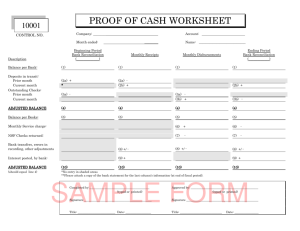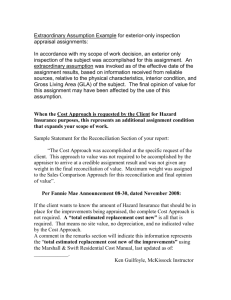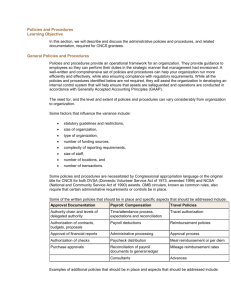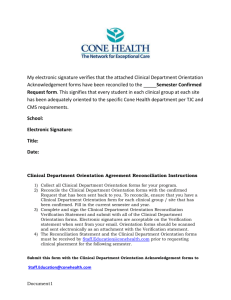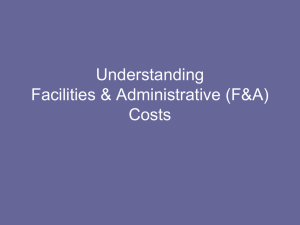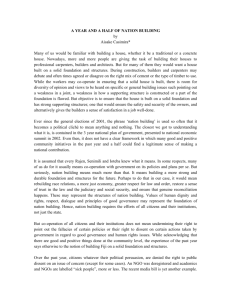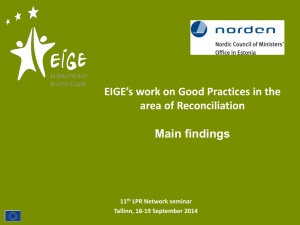Bank Reconciliation Quick Reference Guide
advertisement
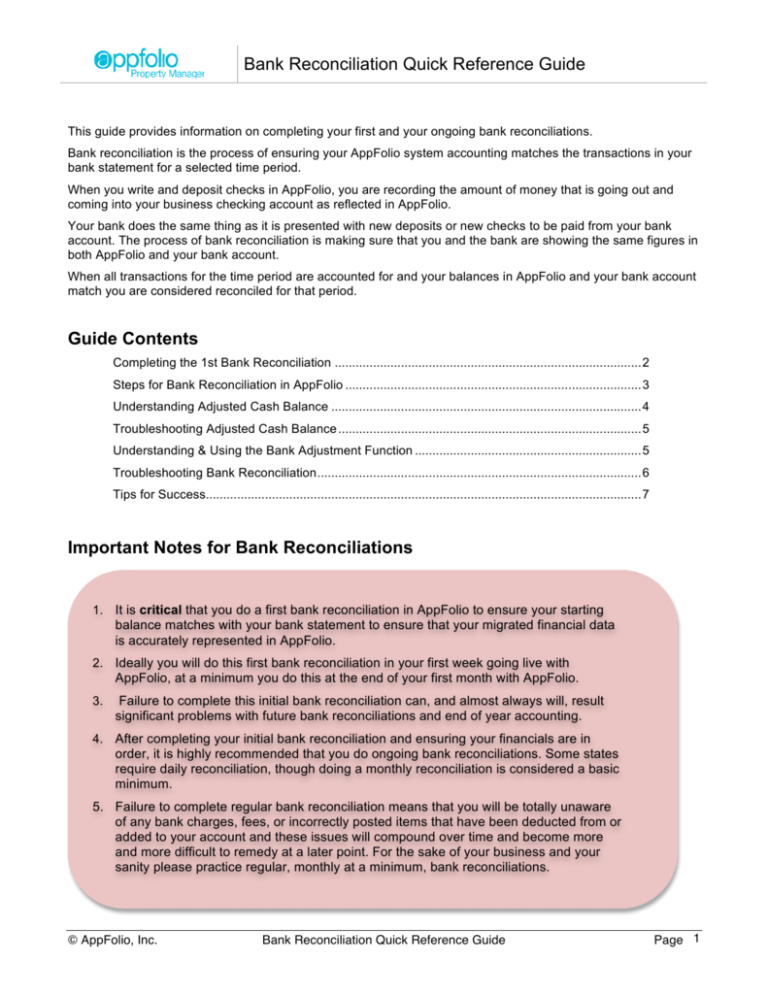
Bank Reconciliation Quick Reference Guide This guide provides information on completing your first and your ongoing bank reconciliations. Bank reconciliation is the process of ensuring your AppFolio system accounting matches the transactions in your bank statement for a selected time period. When you write and deposit checks in AppFolio, you are recording the amount of money that is going out and coming into your business checking account as reflected in AppFolio. Your bank does the same thing as it is presented with new deposits or new checks to be paid from your bank account. The process of bank reconciliation is making sure that you and the bank are showing the same figures in both AppFolio and your bank account. When all transactions for the time period are accounted for and your balances in AppFolio and your bank account match you are considered reconciled for that period. Guide Contents Completing the 1st Bank Reconciliation ........................................................................................2 Steps for Bank Reconciliation in AppFolio .....................................................................................3 Understanding Adjusted Cash Balance .........................................................................................4 Troubleshooting Adjusted Cash Balance .......................................................................................5 Understanding & Using the Bank Adjustment Function .................................................................5 Troubleshooting Bank Reconciliation.............................................................................................6 Tips for Success.............................................................................................................................7 Important Notes for Bank Reconciliations 1. It is critical that you do a first bank reconciliation in AppFolio to ensure your starting balance matches with your bank statement to ensure that your migrated financial data is accurately represented in AppFolio. 2. Ideally you will do this first bank reconciliation in your first week going live with AppFolio, at a minimum you do this at the end of your first month with AppFolio. 3. Failure to complete this initial bank reconciliation can, and almost always will, result significant problems with future bank reconciliations and end of year accounting. 4. After completing your initial bank reconciliation and ensuring your financials are in order, it is highly recommended that you do ongoing bank reconciliations. Some states require daily reconciliation, though doing a monthly reconciliation is considered a basic minimum. 5. Failure to complete regular bank reconciliation means that you will be totally unaware of any bank charges, fees, or incorrectly posted items that have been deducted from or added to your account and these issues will compound over time and become more and more difficult to remedy at a later point. For the sake of your business and your sanity please practice regular, monthly at a minimum, bank reconciliations. © AppFolio, Inc. Bank Reconciliation Quick Reference Guide Page 1 Bank Reconciliation Quick Reference Guide Completing the 1st Bank Reconciliation Your first bank reconciliation is critical as it sets the starting point for all future accounting transactions and reconciliations. IMPORTANT: Be sure to do your first bank reconciliation your first month with AppFolio. Failure to do so may mean that starting inaccuracies get compounded over time and may lead to significant challenges later. Please follow the outline below to conduct your first bank reconciliation with AppFolio: 1. Complete a Final Bank Reconciliation in your Old System: Ensure it ties out to the bank statement for the same period (final month previous to starting with AppFolio) 2. Enter your Beginning Bank Balance In AppFolio: Take the ending statement balance from that bank reconciliation and enter it as the beginning balance in AppFolio. To do this: Log Into AppFolio, click the Accounting tab, click the Bank Accounts tab, click on the bank account desired and scroll to the Accounting Information section and enter the Current Bank Balance to use as your starting balance. st 3. Get a Copy of Your Bank Statement for 1 Month Using AppFolio: Either go online, or get your mailed copy of your bank statement and have it with you. For those viewing your statement online, it may be helpful to print out a copy so you can mark items as you clear them. This statement should be for the time period of your first month with AppFolio. 4. Record into AppFolio any Bank Charges or Credits: Take a close look at your bank statement. Are there any special charges made by the bank (monthly fees, etc.) that you have not recorded in your books? If so, record them now just as you would have if you had written a check for that amount. Also, if there are any credits made to your account by the bank (interest earned, etc.), those should be recorded as well. 5. Reconcile Transactions in AppFolio: Now that you have completed all preparation activities you are now ready to do the reconciliation in AppFolio. Please follow the instructions in the Steps for Bank Reconciliation in AppFolio section on the following page to complete a Bank Reconciliation in AppFolio. 6. Be Sure All Cash Balances Match: The last step in the process is to ensure the Ending Statement Balance and Adjusted Cash Balance amounts in AppFolio match with the Ending Statement Balance on your bank statement. It they do not please see the Troubleshooting Cash Balance section of this guide. © AppFolio, Inc. Bank Reconciliation Quick Reference Guide Page 2 Bank Reconciliation Quick Reference Guide Steps for Bank Reconciliation in AppFolio Below are the steps for completing bank reconciliation in AppFolio: 1. In AppFolio, click the Accounting tab, then click the Bank Accounts sub-tab 2. In the right-side Task pane, click the Reconcile link, the Bank Reconciliation page loads 3. On the Bank Reconciliation page: 1. Select the Account to Reconcile 2. Enter the Statement Date to match the date of the bank statement 3. Enter the Ending Statement Balance to match the balance on the bank statement 4. Scroll down to the Deposits and other Credits section and click the check-box for each item that appears on the bank statement 5. Scroll down to the Checks and other Payments section and click the check-box for each item that appears on the bank statement 6. In the right-side Task pane, review the Calculator, continue clearing items as appropriate until you have accounted for all items on the bank statement 7. Review the Transactions Warning section of the bank reconciliation page in AppFolio, if you have transactions appearing in this section you will need to remedy them before completing the bank reconciliation 8. Once you have finished clearing all items that appear on the bank statement you will want to refer to the Calculator in the right-side Task pane. • If the Calculator show “Balanced” you have accounted for all transactions in both AppFolio and your bank statement and may complete the reconcile process (step 9 below in this process) • If the Calculator shows an ‘Over” or “Under” amount than the reconciliation is out of balance and you need to identify and resolve the discrepancy to complete the process. Please see the Troubleshooting Bank Reconciliation section of this document. • If Adjusted Cash Balance does not match your bank statement ending please see sections for Understanding Adjusted Cash Balance and Troubleshooting Cash Balance sections of this document. 9. Now click the button for Print Report at the bottom of the right-side calculation to run the reconciliation report and ensure it is in balance to confirm details represented on the calculator 10. Once the calculator reads “Balance” and you have verified by running the Reconciliation report below the Calculator in the right-side Tasks pane, click the Reconcile button 11. Congratulations, you have completed your bank reconciliation! © AppFolio, Inc. Bank Reconciliation Quick Reference Guide Page 3 Bank Reconciliation Quick Reference Guide Understanding Adjusted Cash Balance Adjusted Cash Balance is the amount of funds in your GL Cash Account, adjusted for transactions that have occurred in AppFolio, but have not yet cleared your bank and thus do not show on your bank statement. These items are your: • Deposits in Transit (deposits you have made in AppFolio but have not yet cleared your bank) • Outstanding Checks (checks you written in AppFolio but have not yet cleared your bank) Your Adjusted Cash Balance in AppFolio should match your Ending Statement Balance at the end of your bank reconciliation. Items such as bank fees, charges and credits will not be reflected in the Adjusted Cash Balance, as they did not occur in AppFolio, unless you have entered them into AppFolio. AppFolio makes these adjustments to show cash on hand in your GL Cash Account (your Adjusted Cash Balance) by offsetting deposits and checks based upon the date entered for the Statement Date so that your Adjusted Cash balance should match your Ending Statement Balance. Factors Affecting Adjusted Cash Balance Beginning Statement Balance Should equal the ending statement balance from your previous reconciliation Statement Date This is the date on your statement reflecting the close of the statement period; transactions occurring out of this period will not be reflected in the Adjusted Cash Balance Ending Statement Balance Equals ending balance as provided on your bank statement Calculator Items Show the total of cleared Deposits and Payments, their combined ending amount and any overage or underage in the amount. Adjusted Cash Balance The amount of funds in your GL Cash Account, adjusted for transactions that have not yet cleared your bank. This amount should match your Ending Statement Balance. © AppFolio, Inc. Bank Reconciliation Quick Reference Guide Page 4 Bank Reconciliation Quick Reference Guide Troubleshooting Adjusted Cash Balance If your Adjusted Cash Balance does not equal your ending statement balance then you will need to identify and resolve the discrepancy. Several primary causes and their resolutions are provided below. • All Receipted Items Not Deposited: If you receipted funds into AppFolio but did not deposit them using the Make Bank Deposit feature in AppFolio then those items may account for the discrepancy. The solution is to go into AppFolio and deposit those receipts making sure to use the appropriate historical date for when they should have been deposited to appear on the bank statement. • Receipt Dates and Deposit Dates Not Matching: If your receipt date and deposit date do not match and the difference in date means that the receipt date falls before the statement date then those items may account for the discrepancy. AppFolio will identify these items in the Transaction Warnings section of the bank reconciliation page. The solution is to go into the receipt and edit the receipt date so it reflects the same date as the deposit date. • Beginning Balance Not Correct: If your originals beginning balance was off in AppFolio, often due to past uncleared transactions not be accurately accounted for, then this may cause the discrepancy. The solution is to run your general ledger report and setting the start date back to your earliest transactions in AppFolio and verify that the beginning balance amounts are correct. • Uncleared Checks from Previous Product Not Entered as Bank Adjustment: If you have transactions that occurred in your previous product, or that occurred during any intervening time between closing out of your old system and starting with AppFolio, you will need to account for them by using the Bank Adjustment feature in AppFolio. Understanding & Using the Bank Adjustment Function Adjustments enable you to change the balance of the bank account without affecting property balances. This can assist you with achieving balance with your bank reconciliation if necessary. They enable you to enter changes in your bank account balance to account for transactions that did not occur in AppFolio but are on your bank statement, such as bank fees or credits. To Enter a Bank Adjustment: 1. In AppFolio, click the Accounting tab, then the Bank Accounts sub-tab 2. On the list view of bank accounts, click the Account Name of the bank account you wish to make an adjustment 3. In the right side Tasks pane, click the Make Adjustment link 4. The Bank Adjustment Details page will load in edit view, enter the information as listed on the page, required fields are designated with a red asterisk (*) Note: to enter a negative adjustment (subtract monies from the account balance) enter a minus sign "-" before the value you enter in the Amount field 5. When done entering adjustment information, click the Save button 6. The adjustment will appear in the appropriate section, deposits or checks, of the bank reconciliation screen and may be “cleared” like other transactions to match the bank statement © AppFolio, Inc. Bank Reconciliation Quick Reference Guide Page 5 Bank Reconciliation Quick Reference Guide Troubleshooting Bank Reconciliation If your first pass at the bank reconciliation does not end in the accounts (AppFolio and your Bank’s) being in balance then you will need to identify and resolve the discrepancies. Below are some common causes of discrepancies and how to resolve them. • Incorrect Statement Date Range: double-check to be sure you are looking at the same date range in AppFolio that you are trying to reconcile to on your bank statement. NOTE: if you did not migrate over your last bank statement date this will read in AppFolio as 1970, this is standard and not an issue. • All Receipted Items Not Deposited: If you receipted funds into AppFolio but did not deposit them using the Make Bank Deposit feature in AppFolio then those items may account for the discrepancy. The solution is to go into AppFolio and deposit those receipts making sure to use the appropriate historical date for when they should have been deposited to appear on the bank statement. • Receipt Dates and Deposit Dates Not Matching: If your receipt date and deposit date do not match and the difference in date means that the receipt date falls before the statement date then those items may account for the discrepancy. AppFolio will identify these items in the Transaction Warnings section of the bank reconciliation page. The solution is to go into the receipt and edit the receipt date so it reflects the same date as the deposit date. • Incorrect Beginning Balance: your beginning balance will be accurate to your last reconciliation f it has been a few months since you have done a bank reconciliation your beginning balance may be off because of errors or omissions in previous months. You will need to go through and complete bank reconciliations for all previous months to ensure an accurate beginning balance. • Not Correctly Entering all Bank Charges and Credits: if you missed adding or processing a charge or a credit it may account for the discrepancy. Double-check to ensure you have entered all bank charges and credits correctly and fully processed them all. • Not Accurately Accounting for NSF Situations: If you have an NSF charge on your bank statement that is not reflected in AppFolio you will need to find that transaction in AppFolio and process an NSF in AppFolio to reflect the charge on the bank statement. Continue to investigate and resolve discrepancies until you achieve a reading of Balanced in the Calculator in AppFolio. © AppFolio, Inc. Bank Reconciliation Quick Reference Guide Page 6 Bank Reconciliation Quick Reference Guide Tips for Success Once you have completed your first bank reconciliation and established a verified starting balance that matches with your bank you can begin the process of regular bank reconciliation. When done consistently, most accounts can be reconciled in less than thirty minutes. Here are a few tips and tricks for getting them done quickly and accurately: 1. Set Aside Undisturbed Time: It will make the process of reconciliation much easier if you are sure to set aside enough time to complete the task and make sure that you will be undisturbed during that time. 2. Get Your Copy of the Bank Statement: Either go online, or get your mailed copy of your bank statement and have it with you. For those viewing your statement online, it may be helpful to print out a copy so you can mark items as you clear them. 3. Have a copy of your current GL and check register handy: This will save you a lot of time later. You can access this information in AppFolio by going to the Reports tab and running the General Ledger and Check Register reports. 4. Check the opening bank balance and compare it to the ending bank balance from last month: These should always match. If they don’t, your bank made an error that will need to be corrected. 5. Check for any service charges or account debits: If they are legitimate, they’ll need to be posted to your GL. If they’re not, you’ll need to contact your bank ASAP. 6. Check your Check Amounts: When marking off cleared checks, don’t just cross off check numbers; make sure the amount of the check written is the amount that the bank has posted. 7. Check your Deposit Amounts: Similar to the above tip, when marking off cleared deposits, don’t just cross off the numbers; make sure the amount of the deposit is the amount that the bank has posted. 8. If you end up out of balance, check your GL first: More than likely, you’ll find an unposted (manual) check or other expense that was not recorded. Following these tips will help you stay current with your account reconciliations and prepare your property management office for year’s end without spending a lot of time. © AppFolio, Inc. Bank Reconciliation Quick Reference Guide Page 7