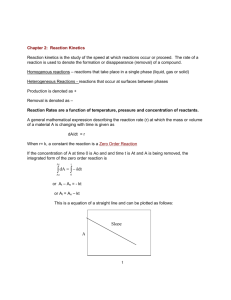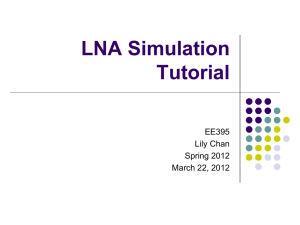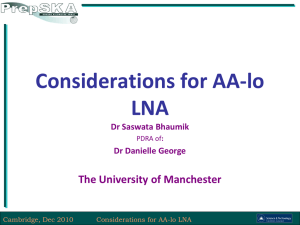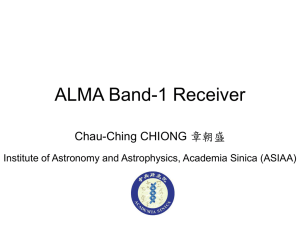this workshop tutorial
advertisement
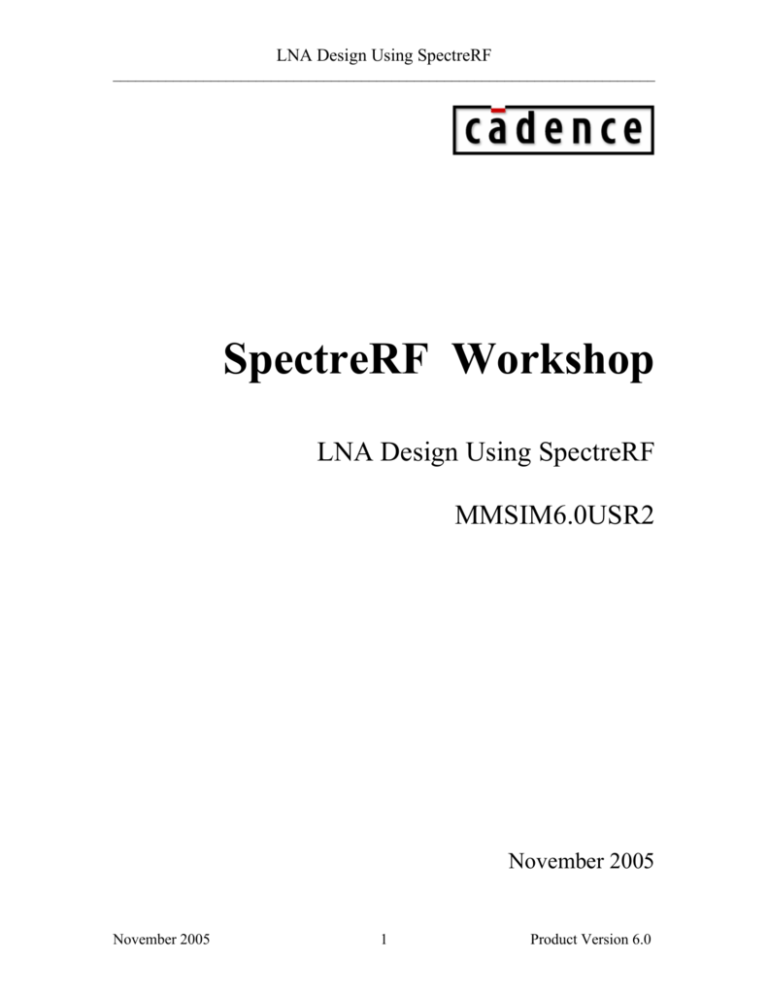
LNA Design Using SpectreRF ________________________________________________________________________ SpectreRF Workshop LNA Design Using SpectreRF MMSIM6.0USR2 November 2005 November 2005 1 Product Version 6.0 LNA Design Using SpectreRF ________________________________________________________________________ Contents Lower Noise Amplifier Design Measurements .................................................................. 3 Purpose............................................................................................................................ 3 Audience ......................................................................................................................... 3 Overview......................................................................................................................... 3 Introduction to LNAs.......................................................................................................... 3 The Design Example: A Differential LNA......................................................................... 4 Testbench ........................................................................................................................ 5 Example Measurements Using SpectreRF.......................................................................... 5 Lab1: Small Signal Gain (SP)......................................................................................... 6 Lab2: Large Signal Noise Simulation (PSS and Pnoise) .............................................. 17 Lab3: Gain Compression and Total harmonic Distortion (Swept PSS) ....................... 24 Lab4: IP3 Measurement---PSS Plus PAC analysis....................................................... 34 Lab5: IP3 Measurement---QPSS Analysis with Shooting or Flexible Balance Engine 40 Lab6: IP3 Measurement---Rapid IP3 using AC analysis.............................................. 49 Lab7: IP3 Measurement ---Rapid IP3 using PSS Plus PAC Analysis.......................... 53 Conclusion ........................................................................................................................ 58 Reference .......................................................................................................................... 58 November 2005 2 Product Version 6.0 LNA Design Using SpectreRF ________________________________________________________________________ Lower Noise Amplifier Design Measurements The procedures described in this workshop are deliberately broad and generic. Your specific design might require procedures that are slightly different from those described here. Purpose This workshop describes how to use SpectreRF in the Analog Design Environment to measure parameters which are important in design verification of Low Noise Amplifier, or LNA. New features of MMSIM6.0USR2 are included. Audience Users of SpectreRF in the Analog Design Environment. Overview This application note describes a basic set of the most useful measurements for LNAs. Introduction to LNAs The first stage of a receiver is typically a low-noise amplifier (LNA), whose main function is to set the noise boundary as well as to provide enough gain to overcome the noise of subsequent stages (for example, in the mixer or IF amplifier). Aside from providing enough gain while adding as little noise as possible, an LNA should accommodate large signals without distortion, offer a large dynamic range, and present good matching to its input and output, which is extremely important if a passive bandselect filter and image-reject filter precedes and succeeds the LNA, since the transfer characteristics of many filters are quite sensitive to the quality of the termination. November 2005 3 Product Version 6.0 LNA Design Using SpectreRF ________________________________________________________________________ The Design Example: A Differential LNA The LNA measurements described in this workshop are calculated using SpectreRF in the Analog Design Environment. The design investigated is the differential Low Noise Amplifier shown in below: The following table lists typically acceptable values for the performance metrics of LNAs used in heterodyne architectures. Measurement Acceptable Value NF 2 dB IIP3 -10 dBm Gain 15 dB Input and Output Impedance 50 Ω Input and Output Return Los -15 dB Reverse Isolation 20 dB Stability Factor >1 November 2005 4 Product Version 6.0 LNA Design Using SpectreRF ________________________________________________________________________ Testbench The following figure shows the testbench for a differential LNA. The baluns used in the testbench are three-port devices. The baluns convert the input single-ended signals to the differential signals. Sometimes, they also perform the resistance transformation. LNA design is a compromise among power, noise, linearity, gain, stability, input and output matching, and dynamic range. They are characterized by the design specifications in Table in page 4. Example Measurements Using SpectreRF The LNA measurements described in the following labs are calculated using SpectreRF in the Analog Design Environment. We’ll begin our examination of the flow by bringing up the Cadence Design Framework II environment and look at a full view of our reference design: Change directory to… Action: cd to ./lna directory Action: Invoke tool icfb& Action: In the CIW window, select Tools->Library Manager… November 2005 5 Product Version 6.0 LNA Design Using SpectreRF ________________________________________________________________________ Lab1: Small Signal Gain (SP) The S Parameter (SP) analysis is the most useful linear small signal analysis for LNAs. Set up an SP analysis by specifying the input and output ports and the range of sweep frequencies. Action1-1: In the Library Manager window, open the schematic view of the Diff_LNA_test in the library RFworkshop Action1-2: Select the PORTrf source by placing the mouse cursor over it and clicking the left mouse button. Then in the Virtuoso Schematic Editor select Edit—Properties—Objects… The Edit Object Properties window for the port cell should come up. Set up the port properties as follows: Parameter Value Resistance 50 ohm Port Number 1 DC voltage (blank) Source type dc Action1-3: Set the source type of PORT load to DC. Action1-4: check and save the schematic. Action1-5: In the Virtuoso Schematic Editing window, select Tools->Analog Environment Action1-6: You can choose Session—Load State in Virtuoso Analog Design Environment load state “Lab1_sp”, then skip to Action1-10 or … Action1-7: In Analog Design Environment window, select Analyses->Choose… Action1-8: In the Choosing Analyses window, select the sp button in the Analysis field of the window. Action1-9: In S-Parameter Analysis window, in the Ports field, click the Select button. Then, in the Virtuoso Schematic Editing window, in order, select the port cells, rf (input) and load (output). Then, while the cursor is in the schematic window, hit the ESC key. In the Sweep Variable field, select Frequency. November 2005 6 Product Version 6.0 LNA Design Using SpectreRF ________________________________________________________________________ In the Sweep Range field, select Start-Stop, set Start to 1.0 G and Stop to 4.0G, set Sweep Type to Linear, select Number of Steps and set that to 50. In the Do Noise field, select yes, set Output port to /load and Input port to /rf. The form should look like this: November 2005 7 Product Version 6.0 LNA Design Using SpectreRF ________________________________________________________________________ Now your Virtuoso Analog Design Environment looks like this: Action1-10: Choose Simulation—Netlist and Run to start the simulation or click on the netlist and Run icon in the Virtuoso Analog Design Environment window. Action1-11: In Analog Design Environment window, select Results->Direct Plot->Main Form… A Waveform window and a Direct Plot Form window should open. Action1-12: In Direct Plot Form window, set Plotting Mode to Append. In the Analysis field, select sp. In the Function field, select GT (for Transducer Gain). In the Modifier field, select dB10. Select Add to Outputs. The form should look like November 2005 8 Product Version 6.0 LNA Design Using SpectreRF ________________________________________________________________________ Action1-13: Hit the Plot button. In the Function field, select GA (for Available Power Gain). Hit the Plot button again. In the Function field, select GP (for Operating Power Gain). Hit the Plot button once more. We plotted GT, GA and GP in one waveform window. Action1-14: In waveform window, click on New Subwindow. Go back to Direct Plot Form. Select Gmax (for maximum Transducer Power Gain), Hit the Plot button. In the Function field, select Gmsg (for Maximum Stability Gain). Hit the Plot button. Select Gumx (for maximum Unilateral Transducer Power Gain), Hit the Plot button again. Now you should get the following waveforms: November 2005 9 Product Version 6.0 LNA Design Using SpectreRF ________________________________________________________________________ Action1-15: Close waveform window, go back to Direct Plot form. In the Function field, select GAC (Available Gain Circles). In Plot Type, choose Z-Smith, Sweep Gain Level (dB) at Frequency 2.4GHz from 0 to 18dB with step as 2 dB. November 2005 10 Product Version 6.0 LNA Design Using SpectreRF ________________________________________________________________________ Action1-16: Press plot button. Action1-17: In waveform window, click on New Subwindow. Action1-18: Go back to Direct Plot Form, in Function field, select GPC ( Power Gain Circles). And press Plot button. The waveforms should look like this: Action1-19: Close the waveform window, go back to Direct Plot Window. In Function field, choose Kf. Hit Plot button. Action1-20: In Function field, choose B1f. Hit Plot button. You will get the Stability Curves: November 2005 11 Product Version 6.0 LNA Design Using SpectreRF ________________________________________________________________________ Action1-21: Close the waveform window; go back to Direct Plot Window. In Function field, choose LSB (Load Stability Circles). In Plot Type, choose Z-Smith. Specify Frequency Rage from 2G to 3G with step as 0.2G. Hit Plot button. November 2005 12 Product Version 6.0 LNA Design Using SpectreRF ________________________________________________________________________ Action1-22: In waveform window, click on New Subwindow. Action1-23: Go back to Direct Plot Form, in Function field, select SSB (Source Stability Circles). And press Plot button. You will get the Load Stability Circles and Source Stability Circle: Action1-27: In the Direct Plot Form window, select NF (Noise Figure) in the Function field. In the Modifier filed, select dB10. Hit the Plot button. Action1-26: In the waveform window, click on New Subwindow. Action1-24: Close the waveform window, go back to Direct Plot Form window, in the function field, and choose NC (Noise Circles). In the Plot type field, choose Z-Smith. Sweep Noise Level at Frequency 2.4G Hz staring from 0 to 10 dB with step of 1 1dB. November 2005 13 Product Version 6.0 LNA Design Using SpectreRF ________________________________________________________________________ Action1-25: Hit the Plot button. You should get the following plot: November 2005 14 Product Version 6.0 LNA Design Using SpectreRF ________________________________________________________________________ Action1-28: Close the waveform window, go back to the Direct Plot Form window, in the function field, and choose VSWR (Voltage standing-wave ratio). In the Modifier field, select dB20. Press on VSWR1, then VSWR2. You should get the following waveforms: November 2005 15 Product Version 6.0 LNA Design Using SpectreRF ________________________________________________________________________ Action1-29: Close the waveform window and click Cancel on the Direct Plot form November 2005 16 Product Version 6.0 LNA Design Using SpectreRF ________________________________________________________________________ Lab2: Large Signal Noise Simulation (PSS and Pnoise) Use the PSS and Pnoise analyses for large-signal and nonlinear noise analyses, where the circuits are linearized around the periodic steady-state operating point. (Use the Noise and SP analyses for small-signal and linear noise analyses, where the circuits are linearized around the DC operating point.) As the input power level increases, the circuit becomes nonlinear, the harmonics are generated and the noise spectrum is folded. Therefore, you should use the PSS and Pnoise analyses. When the input power level remains low, the NF calculated from the Pnoise, PSP, Noise, and SP analyses should all match. For most cases, LNAs work with very low input power level, so SP or noise analysis is enough. Action2-1: If not already open, open the schematic view of the Diff_LNA_test in the library RFworkshop Action2-2: Select the PORTrf source. Use the Edit—Properties—Objects command to ensure that the port properties are set as described below: Parameter Value Resistance 50 ohm Port Number 1 DC voltage (blank) Source type sine Frequency name 1 RF Frequency 1 frf Amplitude 1 (dBm) prf Frequency name 2 (blank) Frequency 2 (blank) Amplitude 2 (dBm) (blank) Action2-3: Check and save the schematic. Action2-4: From the Diff_LNA_test schematic, start the Virtuoso Analog Design Environment with the Tools—Analog Environment command. Action2-5: You can choose Session—Load State, load state “Lab2_Pnoise” and skip to Action2-15 or … Action2-6: In Vituoso Analog Design Environment, choose Analyses—Choose… November 2005 17 Product Version 6.0 LNA Design Using SpectreRF ________________________________________________________________________ Action2-7: In the Choosing Analyses window, select the pss button in the Analysis field of the window. Action2-8: In pss analyses window, select Auto Calculate button. This automatically calculates either the Beat Frequency or Beat Period of the circuit. If the circuit contains frequency dividers or the input sources do not come from analogLib, it might be necessary to manually calculate the Beat Frequency (or Beat Period). Action2-9: In the Output Harmonics field, set the cyclic to Number of Harmonics and set the number of harmonics to 3. This will allow us to look at, in the frequency domain results, 3 harmonics of the Beat Frequency. Action2-10: In the Accuracy Defaults (errpreset) field, select the moderate button. Your Choosing Analyses->PSS window should look like… November 2005 18 Product Version 6.0 LNA Design Using SpectreRF ________________________________________________________________________ Action2-11: Now that you have set up the PSS analysis. Click pnoise in the Choosing Analyses form. You must specify the noise source and the number of sidebands for inclusion in the summation of the final results. The larger the number, the more accurate the results will be, until the point where the higher order harmonics are negligible. Spectre will give you warning message regarding accuracy for any maxsideband number lower than 7. You specify the reference sideband as 0 for an LNA because an LNA has no frequency conversion form input to output. The form should look like this: November 2005 19 Product Version 6.0 LNA Design Using SpectreRF ________________________________________________________________________ Action2-12: Make sure the Enabled button is active, and click OK in the Choosing Analyses form. November 2005 20 Product Version 6.0 LNA Design Using SpectreRF ________________________________________________________________________ Action2-13: In the Virtuoso Analog Design Environment window, double click on prf in the field of Design Variables. Change the input power to -20. Action2-14: Click Change. Click on OK to close the Editing Design Variables window. Your Virtuoso Analog Environment will look like this: Action2-15: In your Analog Design Environment, Choose Simulation—Netlist and Run or click the Netlist and Run icon to start the simulation. November 2005 21 Product Version 6.0 LNA Design Using SpectreRF ________________________________________________________________________ Action2-16: In the Virtuoso Analog Design Environment, Choose Results—Direct Plot—Main Form. Action2-17: In the Direct Plot Form, select the pnoise button, and configure the form as follows: Action2-18: Click the Plot button. November 2005 22 Product Version 6.0 LNA Design Using SpectreRF ________________________________________________________________________ The Waveform window displays the Noise Figure. The NF from Pnoise is slightly larger than the NF from SP because at Pin = -20 dBm, the LNA demonstrates very weak nonlinearity and noise as other high harmonics are convoluted. Action2-19: Close the waveform window and click Cancel on the Direct Plot form. Close the Virtuoso Analog Design Environment window. November 2005 23 Product Version 6.0 LNA Design Using SpectreRF ________________________________________________________________________ Lab3: Gain Compression and Total harmonic Distortion (Swept PSS) A PSS analysis calculates the operating power gain. That is, the ratio of power delivered to the load divided by the power available from the source. This gain definition is the same as that for GP. Therefore, the gain from PSS should match GP when the input power level is low and nonlinearity is weak. After the PSS analysis with swept input power level, plot the output power against the input power level. Determine the 1 dB compression point from the curve. Action3-1: If not already open, open the schematic view of the Diff_LNA_test in the library RFworkshop Action3-2: Select the PORTrf source. Use the Edit—Properties—Objects command to ensure that the port properties are set as described below: Parameter Value Resistance 50 ohm Port Number 1 DC voltage (blank) Source type sine Frequency name 1 RF Frequency 1 frf Amplitude 1 (dBm) prf Action3-3: Check and save the schematic. Action3-4: From the Diff_LNA_test schematic, start the Virtuoso Analog Design Environment with the Tools—Analog Environment command. Action3-5: You can choose Session—Load State, load state “Lab3_P1dB” and skip to Action3-9 or … Action3-6: In Vituoso Analog Design Environment, choose Analyses—Choose… Action3-7: In the Choosing Analyses window, select the pss button in the Analysis field of the window. Set up the form as follows: November 2005 24 Product Version 6.0 LNA Design Using SpectreRF ________________________________________________________________________ November 2005 25 Product Version 6.0 LNA Design Using SpectreRF ________________________________________________________________________ Action3-8: Make sure the Enabled button is on. Click on OK on the choosing analyses form. Now your Virtuoso Analog Design Environment will look like: Action3-9: In your Analog Design Environment, Choose Simulation—Netlist and Run or click the Netlist and Run icon to start the simulation. Action3-10: In the Virtuoso Analog Design Environment, Choose Results—Direct Plot—Main Form. Action3-11: In the Direct Plot Form, select the pss button, and configure the form as follows: November 2005 26 Product Version 6.0 LNA Design Using SpectreRF ________________________________________________________________________ Action3-12: Select output port load on schematic. The P1dB plot appears in the Waveform window. November 2005 27 Product Version 6.0 LNA Design Using SpectreRF ________________________________________________________________________ The gain at -30 dBm input power level is -14.7 - (-30) = 15.3 dBm which is a good match for the small signal gain. After the PSS analysis, you can observe the harmonic distortion of the LNA by plotting the spectrum of any node voltage. Harmonic distortion is characterized as the ratio of the power of the fundamental signal divided by the sum of the power at the harmonics. Action3-13: Close the waveform window. Action3-14: In the Direct Plot Form, select the pss button, and configure the form as follows: November 2005 28 Product Version 6.0 LNA Design Using SpectreRF ________________________________________________________________________ Action3-15: November 2005 Select output net RFout on schematic. 29 Product Version 6.0 LNA Design Using SpectreRF ________________________________________________________________________ it is obvious that the DC and all the even modes at the output are suppressed because the LNA we investigated is a differential LNA. Action3-16: After viewing the waveforms, close waveform window. Action3-17: In the Direct Plot Form, select the pss button, and choose THD function. November 2005 30 Product Version 6.0 LNA Design Using SpectreRF ________________________________________________________________________ Action3-18: Select output net RFout on schematic. The THD plot appears in the Waveform window. November 2005 31 Product Version 6.0 LNA Design Using SpectreRF ________________________________________________________________________ Action3-19: Close the waveform window and click Cancel on the Direct Plot form. November 2005 32 Product Version 6.0 LNA Design Using SpectreRF ________________________________________________________________________ IP3 measurements SpectreRF offers Several ways to simulate IP3. The first method treats one tone as a large signal, for example ω1 , and performs a PSS analysis on this signal. The other tone, for example ω 2 , is treated as a small signal and a PAC analysis is performed based on the linear time-varying systems obtained after the PSS analysis. The IP3 point is the intercept point between the power for the signal ω 2 and the power for the signal 2ω1 − ω 2 . Since the magnitude of this component is 0.75α 3 A12 A2 , it has a linear relationship with the power level of the tone ω 2 . Thus the ω 2 component can be treated as a small signal. It is necessary to set the power level of both tones the same. The second method treats both tones as large signals and uses a QPSS analysis. Both the first and second methods are equivalent because of the linear dependence of the output component's magnitude, 2ω1 − ω 2 , on the input component's magnitude, ω 2 . The recommended method is to use the PSS and PAC analyses for IP3 simulation because the PSS with PAC analysis method is more efficient than the QPSS analysis, and because the calculated IP3 is theoretically expected to be the same and is actually very close numerically. The third method uses the PSS analysis with the beat frequency set to be the commensurate frequency of the two tones. Because the commensurate frequency can be very small, the simulation time for this method can be very long. This method is not recommended. MMSIM6.0 USR2 provides new solution to calculate Rapid IP3 based on PAC or AC simulation. It is the fastest way for IP3 calculation. Rapid IP3 is a perturbative approach to solve weakly nonlinear circuit based on Born approximation. The method does not require explicit high order derivatives from device model. All equations are formulated in the form of RF harmonics. They can be implemented in both time and frequency domains. For nonlinear system, the circuit equation can be expressed as: L ⋅ v + FNL (v ) = ε ⋅ s Here the first term is the linear part, the second one is the nonlinear part, and s is RF input source. Parameter ε is introduced to keep track of order of perturbation expansion. Under weakly nonlinear condition, nonlinear part is small compared to the linear part, so the above equation can be solved by using Born approximation iteratively: ( u ( n ) = v (1) − L−1 ⋅ FNL u ( n −1) November 2005 ) 33 Product Version 6.0 LNA Design Using SpectreRF ________________________________________________________________________ where u(n) is the approximation of v and it accurate to the order or O(εn). Since the evaluation of FNL takes full nonlinear device evaluation of F and its first derivative, no higher order derivative is needed. This allows us to carry out higher order perturbations without modifications in current device models. Also, the dynamic range of perturbation calculations covers only RF signals. It gives the perturbative method advantages in terms of accuracy. Lab4: IP3 Measurement---PSS Plus PAC analysis Action4-1: If not already open, open the schematic view of the Diff_LNA_test in the library RFworkshop Action4-2: Select the PORTrf source. Use the Edit—Properties—Objects command to ensure that the port properties are set as described below: Parameter Value Resistance 50 ohm Port Number 1 DC voltage (blank) Source type sine Frequency name 1 RF Frequency 1 frf Amplitude 1 (dBm) prf PAC magnitude (dBm) prf Action4-3: Check and save the schematic. Action4-4: From the Diff_LNA_test schematic, start the Virtuoso Analog Design Environment with the Tools—Analog Environment command. Action4-5: You can choose Session—Load State, load state “Lab4_IP3_PSSPAC_shooting” and skip to Action4-12 or … Action4-6: In Vituoso Analog Design Environment, choose Analyses—Choose… Action4-7: In the Choosing Analyses window, select the pss button in the Analysis field of the window and set up the form as follows: November 2005 34 Product Version 6.0 LNA Design Using SpectreRF ________________________________________________________________________ Action4-8: Enable the Sweep button and set the sweep values as follows: November 2005 35 Product Version 6.0 LNA Design Using SpectreRF ________________________________________________________________________ Action4-9: In the Choosing Analyses window, select the pac button in the Analysis field of the window. Action4-10: Set up the form as shown here: Action4-11: Click Ok in the choosing Analyses form. Your Simulation Environment should look like this: November 2005 36 Product Version 6.0 LNA Design Using SpectreRF ________________________________________________________________________ = Action4-12: In your Analog Design Environment, Choose Simulation—Netlist and Run or click the Netlist and Run icon to start the simulation. Action4-13: After the simulation ends, in the Virtuoso Analog Design Environment, Choose Results—Direct Plot—Main Form. Action4-14: Choose pac and Set up the forms as follows: November 2005 37 Product Version 6.0 LNA Design Using SpectreRF ________________________________________________________________________ Action4-15: Select port load in the Diff_LNA_test schematic. The IP3 plot appears in the Waveform window. November 2005 38 Product Version 6.0 LNA Design Using SpectreRF ________________________________________________________________________ Action4-16: Click Cancel in the Direct Plot form and close the waveform window. November 2005 39 Product Version 6.0 LNA Design Using SpectreRF ________________________________________________________________________ Lab5: IP3 Measurement---QPSS Analysis with Shooting or Flexible Balance Engine Action5-1: If not already open, open the schematic view of the Diff_LNA_test in the library RFworkshop Action5-2: Select the PORT rf source. Use the Edit—Properties—Objects command to ensure that the port properties are set as described below: Parameter Value Resistance 50 ohm Port Number 1 DC voltage 500 mV Source type sine Frequency name 1 RF Frequency 1 frf Amplitude 1 (dBm) prf Frequency name 2 RF2 Frequency 2 frf+2.5M Amplitude 2 (dBm) prf Action5-3: Check and save the schematic. Action5-4: From the Diff_LNA_test schematic, start the Virtuoso Analog Design Environment with the Tools—Analog Environment command. Action5-5: You can choose Session—Load State, load state “Lab5_IP3_QPSS_shooting” and skip to Action5-9 or … Action5-6: In Vituoso Analog Design Environment, choose Analyses—Choose… Action5-7: In the Choosing Analyses window, select the qpss button in the Analysis field of the window and set the form as follows: November 2005 40 Product Version 6.0 LNA Design Using SpectreRF ________________________________________________________________________ Action5-8: Make sure the Enabled button is on. In the Choosing Analyses window, hit the OK button. Now your Virtuoso Analog Design Environment will look like: November 2005 41 Product Version 6.0 LNA Design Using SpectreRF ________________________________________________________________________ Action5-9: In your Analog Design Environment, Choose Simulation—Netlist and Run or click the Netlist and Run icon to start the simulation. Action5-10: In the Virtuoso Analog Design Environment, Choose Results—Direct Plot—Main Form. Action5-11: In the Direct Plot Form, select the qpss button, and configure the form as follows: November 2005 42 Product Version 6.0 LNA Design Using SpectreRF ________________________________________________________________________ Action5-12: Select output port load on schematic. The IP3 plot shows in the waveform window. November 2005 43 Product Version 6.0 LNA Design Using SpectreRF ________________________________________________________________________ Action5-13: Close the waveform window. Click on Cancel on the Direct Plot form. We are going to simulate the IP3 with Flexible Balance engine and compare its results with Shooting engine. Action5-14: You can choose Session—Load State, load state “Lab5_IP3_QPSS_FB” and skip to Action5-21 or … Action5-15: In Vituoso Analog Design Environment, choose Analyses—Choose… Action5-16: In the Choosing Analyses window, select the qpss button in the Analysis field of the window. Action5-17: In Engine filed, choose Flexible Balance. Action5-18: In field of Function Tones, choose RF. Change the Maxharms to 10, because Flexible balance need more harmonics to calculate. Click Update. Action5-19: Put 10n in the field of Additional Time for Stabilization (stab). November 2005 44 Product Version 6.0 LNA Design Using SpectreRF ________________________________________________________________________ The form should look like this: Action5-20: Make sure the Enabled button is on. In the Choosing Analyses window, hit the OK button. November 2005 45 Product Version 6.0 LNA Design Using SpectreRF ________________________________________________________________________ Note: Harmonic balance engine shares the same PSS/QPSS statement with time-domain engine. A toggle button is available for user to switch between time domain shooting and HB in ADE PSS and QPSS set up form. When setting up HB QPSS/PSS analyses, the following parameter should pay attention to: 1. Maximum harmonic: Maximum harmonic (“harms” in PSS and “maxharms” in QPSS) has the most impact on HB accuracy. When inadequate harmonics are used, spectrum outside of maxharm will be folded back into harmonics inside by aliasing effect and cause error. To obtain accurate results, maxharm should be big enough to cover the signal bandwidth. Parameter “reltol” or “errpreset” also determines the simulation accuracy. HB uses the same convergence criteria as the shooting method. 2. tstab: Similar to time domain shooting method, tstab is a valid parameter for initial transient analysis in HB. The default tstab for both PSS and QPSS is one cycle of signal period. For QPSS analysis, user can choose the specific tone during tstab period and only one tone is allowed. One additional cycle is run for FFT. If tstab is set to 0, dc results will be used as initial condition for HB. 3: Oversample Factor: In general oversampling is not needed. For extremely nonlinear circuits driven by sources at very high power level, it might help with convergence. Now your Virtuoso Analog Design Environment will look like: November 2005 46 Product Version 6.0 LNA Design Using SpectreRF ________________________________________________________________________ Action5-21: In your Analog Design Environment, Choose Simulation—Netlist and Run or click the Netlist and Run icon to start the simulation. As the simulation progresses, note messages in the simulation output log window that are different from time domain qpss: Action5-22: In the Virtuoso Analog Design Environment, Choose Results—Direct Plot—Main Form. Action5-23: In the Direct Plot Form, select the qpss button. The form will the same as the one using shooting engine. Action5-24: Select output port load on schematic. The results are plotted in the Wavescan window. November 2005 47 Product Version 6.0 LNA Design Using SpectreRF ________________________________________________________________________ Note: Flexible Balance is new feature of MMSIM6.0USR2. Flexible balance complements shooting method. It provides efficient and robust simulation for linear and weakly nonlinear circuits. HB method is very efficient in simulating weakly nonlinear circuits such as LNA. Only a few harmonics are needed to represent accurately the solution. For highly nonlinear circuits with sharply raising/falling signals, time domain shooting is considered more suitable. However, HB may still has an advantage when exploring design trade-offs using a few harmonics where accuracy is not of primary concern. Action5-25: After viewing the waveforms, close the waveform window and click Cancel in the Direct Plot form. November 2005 48 Product Version 6.0 LNA Design Using SpectreRF ________________________________________________________________________ Lab6: IP3 Measurement---Rapid IP3 using AC analysis Action6-1: If not already open, open the schematic view of the Diff_LNA_test in the library RFworkshop Action6-2: Select the PORTrf source. Use the Edit—Properties—Objects command to ensure that the port properties are set as described below: Parameter Value Resistance 50 ohm Port Number 1 DC voltage ( blank ) Source type dc Action6-3: Click ok on the Edit Object Properties window to close it. Action6-4: Check and save the schematic. Action6-5: From the Diff_LNA_test schematic, start the Virtuoso Analog Design Environment with the Tools—Analog Environment command. Action6-6: You can choose Session—Load State, load state “Lab6_RapidIP3_AC” and skip to Action6-10 or … Action6-7: In Vituoso Analog Design Environment, choose Analyses—Choose… Action6-8: In the Choosing Analyses window, select the ac button in the Analysis field of the window. Choose Rapid IP3 as Specialized Analyses. Set the Input Source 1 to /rf by select PORT rf on the schematic. Push the ESC key on your keyboard to terminate the selection process. Set the Freq of source 1 to 2.4G and Freq of Source 2 to 2.4025G. Set the Frequency of IM Output Signal as 2.3975G and the frequency of Linear Output Signal as 2.0425G. If the Maximum Non-linear Harmonics is not specified, the default value is 4. The form should look like: November 2005 49 Product Version 6.0 LNA Design Using SpectreRF ________________________________________________________________________ November 2005 50 Product Version 6.0 LNA Design Using SpectreRF ________________________________________________________________________ Action6-9: Make sure the Enabled button is on. In the Choosing Analyses window, hit the OK button. Now your Virtuoso Analog Design Environment will look like: Action6-10: In your Analog Design Environment, Choose Simulation—Netlist and Run or click the Netlist and Run icon to start the simulation. As the simulation progresses, note messages in the simulation output log window that are similar to the following: Action6-11: In the Virtuoso Analog Design Environment, Choose Results—Direct Plot—Main Form. November 2005 51 Product Version 6.0 LNA Design Using SpectreRF ________________________________________________________________________ Action6-12: In the Direct Plot Form, select the ac button. Choose Rapid IP3 in the function field. Action6-13: Action6-14: Click Plot button to get IP3 calculation results: After viewing the waveforms, click Cancel in the Direct Plot form. November 2005 52 Product Version 6.0 LNA Design Using SpectreRF ________________________________________________________________________ Lab7: IP3 Measurement ---Rapid IP3 using PSS Plus PAC Analysis Action7-1: If not already open, open the schematic view of the Diff_LNA_test in the library RFworkshop Action7-2: Select the PORT rf source. Use the Edit—Properties—Objects command to ensure that the port properties are set as described below: Parameter Value Resistance 50 ohm Port Number 1 DC voltage ( blank ) Source type dc Action7-3: Click ok on the Edit Object Properties window to close it. Action7-4: Check and save the schematic. Action7-5: From the Diff_LNA_test schematic, start the Virtuoso Analog Design Environment with the Tools—Analog Environment command. Action7-6: You can choose Session—Load State, load state “Lab7_RapidIP3_PAC” and skip to Action7-12 or … Action7-7: In Vituoso Analog Design Environment, choose Analyses—Choose… Action7-8: In the Choosing Analyses window, select the pss button in the Analysis field of the window and set the form as follows: November 2005 53 Product Version 6.0 LNA Design Using SpectreRF ________________________________________________________________________ Action7-9: Make sure the Enabled button is on. In the Choosing Analyses window, hit the apply button. Action7-10: In the Choosing Analyses window, select the pac button in the Analysis field of the window. Choose Rapid IP3 as Specialized Analyses. Set the Input Source 1 to /rf by select PORT rf on the schematic. Push the ESC key on your keyboard to terminate the selection process. Set the Freq of November 2005 54 Product Version 6.0 LNA Design Using SpectreRF ________________________________________________________________________ source 1 to 2.4G and Freq of Source 2 to 2.4025G. Set the Frequency of IM Output Signal as 2.3975G and the frequency of Linear Output Signal as 2.0425G. . If the Maximum Non-linear Harmonics is not specified, the default value is 4. The form should look like: November 2005 55 Product Version 6.0 LNA Design Using SpectreRF ________________________________________________________________________ Note: Incommensurate frequencies should be used for all tones. If multiple combinations of tone frequencies match Frequency of Linear Output Signal or Frequency of IM output Signal, Spectre will complain because it can't figure out which one user wants to use as IM1 or IM3. If output is current in a port, user must use the ‘save’ statement to indicate that the port current needs to be computed. Otherwise, Spectre won’t calculate it. Action7-11: Make sure the Enabled button is on. In the Choosing Analyses window, hit the OK button. Now your Virtuoso Analog Design Environment will look like: Action7-12: In your Analog Design Environment, Choose Simulation—Netlist and Run or click the Netlist and Run icon to start the simulation. As the simulation progresses, note messages in the simulation output log window that are similar to the following: November 2005 56 Product Version 6.0 LNA Design Using SpectreRF ________________________________________________________________________ Action7-13: In the Virtuoso Analog Design Environment, Choose Results—Direct Plot—Main Form. Action7-14: In the Direct Plot Form, select the pss button, and configure the form as follows: Action7-15: Select output port load on schematic. Action7-16: After viewing the waveforms, close the waveform window. Click Cancel in the Direct Plot form November 2005 57 Product Version 6.0 LNA Design Using SpectreRF ________________________________________________________________________ Conclusion This application note discusses LNA testbench setup, LNA design parameters, and how to use SpectreRF to simulate an LNA and extract design parameters. Some useful SpectreRF analysis tools for LNA design, such as SP, PSS, Pnoise, PAC and QPSS analyses are addressed. The results from the analyses are interpreted. Reference [1] "The Designer's Guide to Spice & Spectre", Kenneth S. Kundert, Kluwer Academic Publishers, 1995. [2] "Microwave Transistor Amplifiers", Guillermo Gonzalez, Prentice Hall, 1984. [3] "RF Microelectronics", Behzad Razavi. Prentice Hall, NJ, 1998. [4] "The Design of CMOS Radio Frequency Integrated Circuits", Thomas H. Lee. Cambridge University Press, 1998. November 2005 58 Product Version 6.0