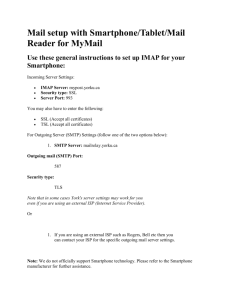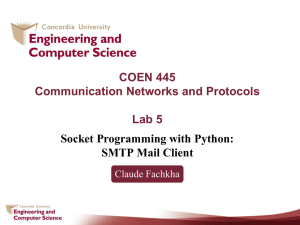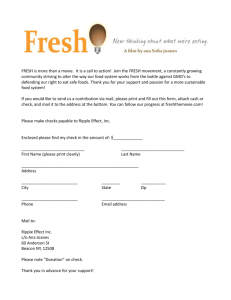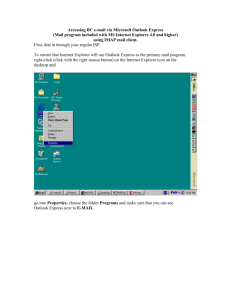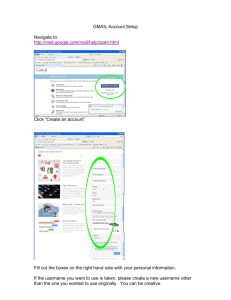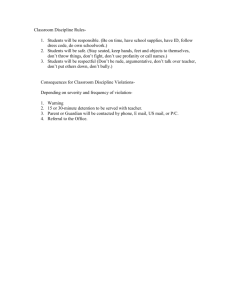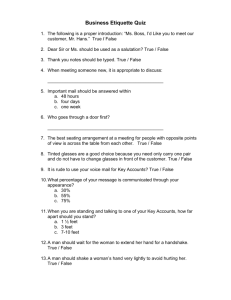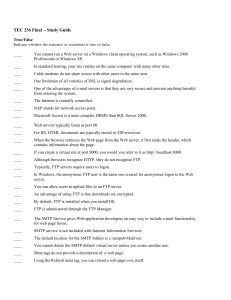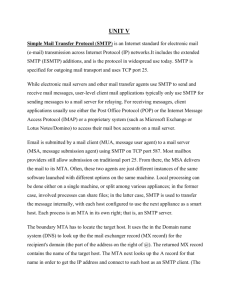Accessing BC e-mail via Netscape Messenger
advertisement
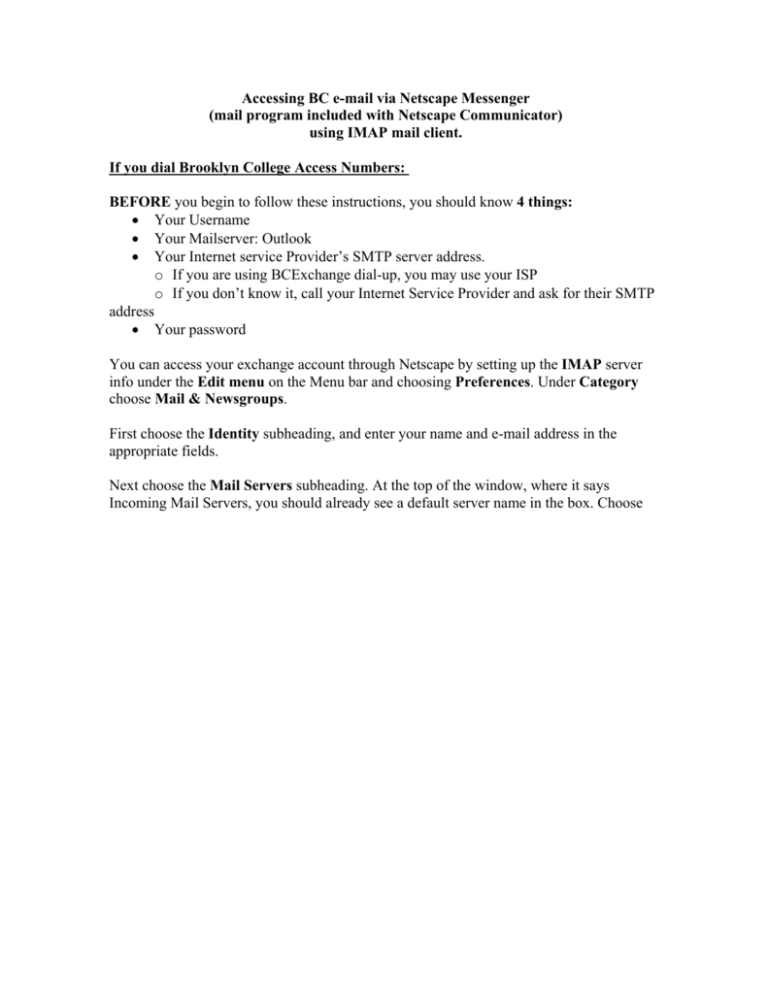
Accessing BC e-mail via Netscape Messenger (mail program included with Netscape Communicator) using IMAP mail client. If you dial Brooklyn College Access Numbers: BEFORE you begin to follow these instructions, you should know 4 things: • Your Username • Your Mailserver: Outlook • Your Internet service Provider’s SMTP server address. o If you are using BCExchange dial-up, you may use your ISP o If you don’t know it, call your Internet Service Provider and ask for their SMTP address • Your password You can access your exchange account through Netscape by setting up the IMAP server info under the Edit menu on the Menu bar and choosing Preferences. Under Category choose Mail & Newsgroups. First choose the Identity subheading, and enter your name and e-mail address in the appropriate fields. Next choose the Mail Servers subheading. At the top of the window, where it says Incoming Mail Servers, you should already see a default server name in the box. Choose Edit. If you don’t see a default server name, choose Add. Now fill out the information as follows: • Server name : outlook.brooklyn.cuny.edu • Server type : IMAP • User name: <your username> • You may choose to have your password saved by checking remember password on. Click on the IMAP tab at the top of the Mail Server Properties window • Select “Move it to the Trash folder” under “When I delete a message” paragraph if you want to manually empty the “Empty Trash” folder later or select a more suitable option. If you would like to use secure connection to the mail server select “Use Secure Connection (SSL)” setting. Now hit the OK button. You should now be back in the Mail preferences window. In the Outgoing Mail (SMTP) server field, enter your SMTP server address. (Remember to use your Internet Service Provider’s (ISP) mail client) In the Outgoing Mail server user name, enter your username. You may change the local mail directory if you would like to store your message in a different folder. If you would like to use Secure Connection to the mail server you should click on Always in the “Use Secure Socket layer (SSL) or TLS for outgoing messages” section of the screen. Your configuration should now be complete. Hit OK to close the Preferences window. Once you have setup your preferences: On the Menu Bar choose Communicator and then choose Messenger. Once this is opened you can choose the mail option Get Msg to retrieve mail. A text box will appear requesting the password. After you type the password and choose OK a copy of your inbox will be made and placed on your computer’s hard drive or floppy drive, which ever applies. You will need to choose Get Msg every time you want to see if there are new messages in your mailbox. If you dial your own ISP provider: (see pictures above) The instructions are the same as above, except in the Outgoing Mail (SMTP) server field, enter the SMTP server address of your ISP. For example, if your ISP is Erols, your SMTP server would be smtp.erols.com, or if it were Freei.net, it would be mail.freei.net.