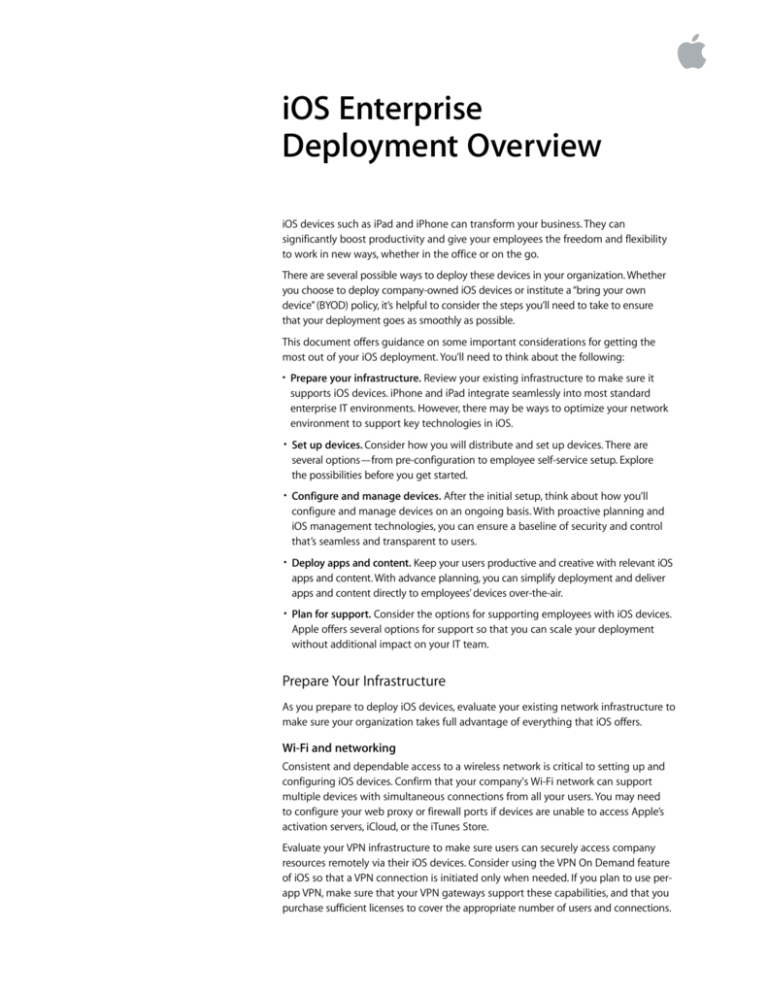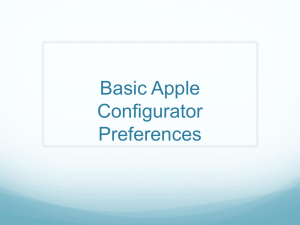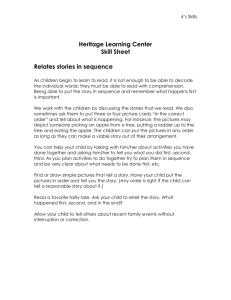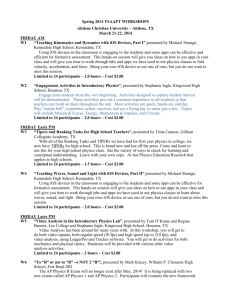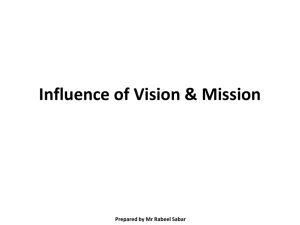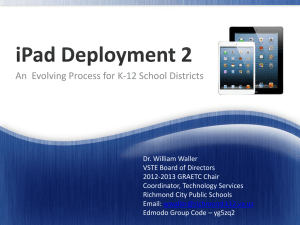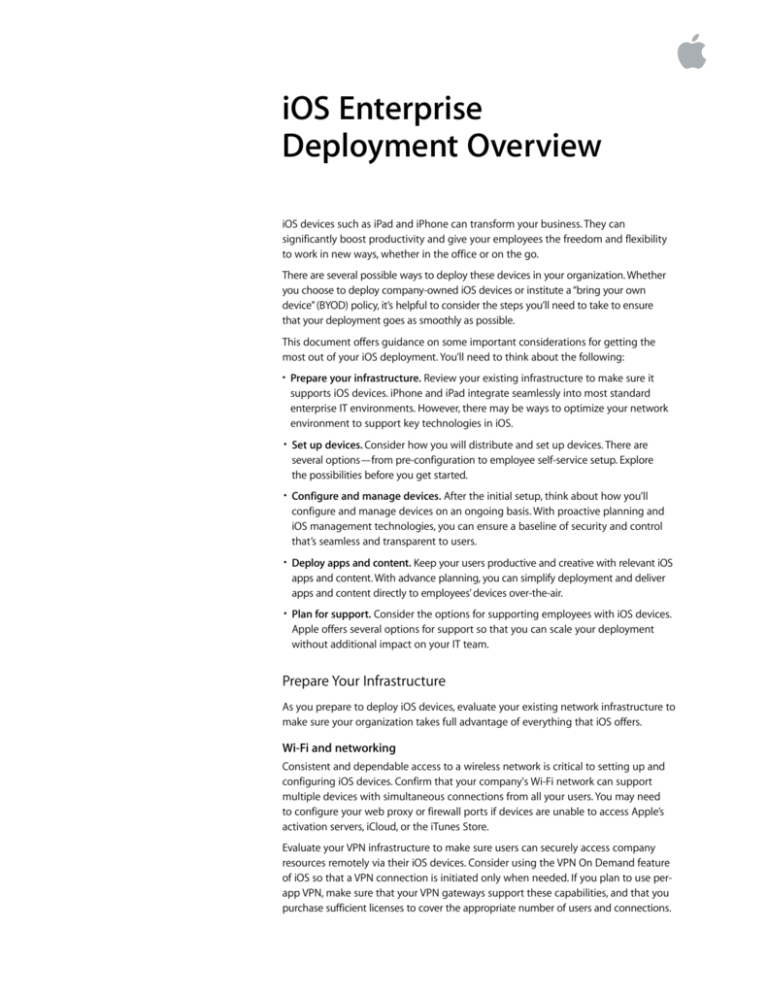
iOS Enterprise
Deployment Overview
iOS devices such as iPad and iPhone can transform your business. They can
significantly boost productivity and give your employees the freedom and flexibility
to work in new ways, whether in the office or on the go.
There are several possible ways to deploy these devices in your organization. Whether
you choose to deploy company-owned iOS devices or institute a “bring your own
device” (BYOD) policy, it’s helpful to consider the steps you’ll need to take to ensure
that your deployment goes as smoothly as possible.
This document offers guidance on some important considerations for getting the
most out of your iOS deployment. You’ll need to think about the following:
• Prepare your infrastructure. Review your existing infrastructure to make sure it
supports iOS devices. iPhone and iPad integrate seamlessly into most standard
enterprise IT environments. However, there may be ways to optimize your network
environment to support key technologies in iOS.
• Set up devices. Consider how you will distribute and set up devices. There are
several options—from pre-configuration to employee self-service setup. Explore
the possibilities before you get started.
• Configure and manage devices. After the initial setup, think about how you’ll
configure and manage devices on an ongoing basis. With proactive planning and
iOS management technologies, you can ensure a baseline of security and control
that’s seamless and transparent to users.
• Deploy apps and content. Keep your users productive and creative with relevant iOS
apps and content. With advance planning, you can simplify deployment and deliver
apps and content directly to employees’ devices over-the-air.
• Plan for support. Consider the options for supporting employees with iOS devices.
Apple offers several options for support so that you can scale your deployment
without additional impact on your IT team.
Prepare Your Infrastructure
As you prepare to deploy iOS devices, evaluate your existing network infrastructure to
make sure your organization takes full advantage of everything that iOS offers.
Wi-Fi and networking
Consistent and dependable access to a wireless network is critical to setting up and
configuring iOS devices. Confirm that your company's Wi-Fi network can support
multiple devices with simultaneous connections from all your users. You may need
to configure your web proxy or firewall ports if devices are unable to access Apple’s
activation servers, iCloud, or the iTunes Store.
Evaluate your VPN infrastructure to make sure users can securely access company
resources remotely via their iOS devices. Consider using the VPN On Demand feature
of iOS so that a VPN connection is initiated only when needed. If you plan to use perapp VPN, make sure that your VPN gateways support these capabilities, and that you
purchase sufficient licenses to cover the appropriate number of users and connections.
Enterprise Deployment Overview
You should also make sure that your network infrastructure is set up to work correctly
with Bonjour, Apple’s standards-based, zero-configuration network protocol. Bonjour
enables devices to find services on a network automatically. iOS devices use Bonjour
to connect to AirPrint compatible printers and AirPlay compatible devices such as
Apple TV. Some apps also use Bonjour to discover other devices for collaboration and
sharing.
For more detail on Wi-Fi and networking for enterprise deployments, see the iOS
Deployment Technical Reference. Appendix A, “Wi-Fi Infrastructure,” explains the
wireless technologies and standards used by iOS devices, and provides information
on designing wireless networks.
Download the iOS Deployment Technical Reference at
www.apple.com/ipad/business/it/deployment.html
Learn more about Bonjour at
www.apple.com/support/bonjour
Mail, calendar, and contacts
If you use Microsoft Exchange, verify that the ActiveSync service is up to date and
configured to support all users on the network. If you’re using the cloud-based Office
365, ensure that you have sufficient licenses to support the anticipated number of
iOS devices that will be connected. If you don’t use Exchange, iOS also works with
standards-based servers including IMAP, POP, SMTP, CalDAV, CardDAV, and LDAP.
Mobile device management
To wirelessly configure and manage iOS devices, you’ll need a mobile device
management (MDM) solution. MDM gives organizations the ability to securely enroll
devices in the corporate environment, wirelessly configure and update settings,
monitor policy compliance, deploy apps, and remotely wipe or lock managed devices.
Several MDM solutions are available to support different server platforms. Each
solution offers different management consoles, features, and pricing. Before choosing
a solution, refer to the resources listed below to evaluate which MDM features are
most relevant to your organization.
In addition to third-party solutions, Apple offers an MDM solution called Profile
Manager, a feature of OS X Server. Profile Manager makes it easy to configure iOS
devices so they’re set up to your organization’s specifications. Profile Manager
provides three components: a web-based administration tool, a self-service user
portal for enrolling devices and downloading configuration profiles, and a mobile
device management server.
Learn more about mobile device management (MDM) at
www.apple.com/ipad/business/it/management.html
Learn more about Profile Manager at
www.apple.com/osx/server/features/#profile-manager
Caching Server
Caching Server is an integrated feature of OS X Server that saves previously requested
content, like documents, apps, and books. This helps minimize bandwidth needed
to the Internet by hosting content locally. Caching Server speeds up the download
and delivery of software through the App Store, Mac App Store, iTunes Store, and
iBooks Store. It can also cache software updates for faster downloading to iOS devices.
Learn more about Caching Server at
www.apple.com/osx/server/features/#caching-server
2
Enterprise Deployment Overview
Supporting iTunes
iTunes isn’t required for devices with iOS 5 or later, but you may want to support it so
users can activate devices, sync media, or back up their devices to a computer.
iTunes supports several deployment configuration options that are appropriate for
enterprise use, including disabling access to explicit content, defining which network
services users can access within iTunes, and determining whether new software
updates are available for users to install.
Learn more about deploying iTunes at
help.apple.com/iosdeployment/itunes
Set Up Devices
After preparing your infrastructure, it’s time to plan how you’ll deploy iOS devices.
Device distribution and setup can be approached in several ways, depending on who
owns the device and the preferred deployment scenario.
Deployment scenarios
Personalized device (BYOD). With a bring-your-own-device deployment, the most
common scenario is to let users set up their own personal devices using their own
Apple IDs. To gain access to corporate resources, users can configure settings
manually, install a configuration profile, or more commonly, enroll the device with
the organization’s MDM solution.
An advantage of using MDM to enroll personal devices is that it allows corporate
resources to be kept separate from the user’s personal data and apps. IT can enforce
settings, monitor corporate compliance, and remove corporate data and apps while
leaving personal data and apps on each user’s device.
Personalized device (corporate-owned). The personalized device model can also
be used when deploying iOS devices that are owned by the organization. IT can
configure the device with basic settings before giving it the user, or (as with BYOD)
provide instructions or configuration profiles for users to apply themselves.
Alternately, you can have users enroll the device with an MDM solution that provides
organizational settings and apps over the air. Once configured, users can personalize
the device with their own apps and data, which remain separate from any managed
apps the organization provides.
Non-personalized device (shared device). When devices are shared by several
people or used for a single purpose (such as in a restaurant or hotel), they are
typically configured and managed by an IT administrator rather than an individual
user. With a non-personalized device deployment, users generally do not store
personal data or have the ability to install apps.
Non-personalized devices are usually supervised with Apple Configurator and
enrolled with an MDM solution. This allows the content on the device to be refreshed
or restored if modified by a user.
Setup Assistant
Out of the box, iOS users can activate their device, configure basic settings, and
start working right away with Setup Assistant in iOS. Beyond basic settings, users can
customize their personal preferences like language, location, Siri, iCloud, and Find My
iPhone. Setup Assistant also enables the user to create a personal Apple ID if they do
not have one already.
3
Enterprise Deployment Overview
Apple ID
An Apple ID is an identity that is used to log in to various Apple services such as
FaceTime, iMessage, the iTunes Store, App Store, iBooks Store., and iCloud. These
services give users access to a wide range of content to streamline business tasks,
increase productivity, and support collaboration.
In order to get the most out of these services, users should use their own Apple ID.
If they do not have one, they can create one even before they are provided a device
so that configuration can be as quick as possible. In a shared device deployment, when
devices are not personalized by the user, a single Apple ID can be used with Apple
Configurator to install apps and content on multiple devices.
Learn how to sign up for an Apple ID at
appleid.apple.com
iCloud
iCloud allows users to automatically sync documents and personal content such
as contacts, calendars, documents, and photos, and keep them up to date between
multiple devices. Users can also back up an iOS device automatically when connected
to Wi-Fi and use Find My iPhone to locate a lost or stolen iPhone, iPad, iPod touch,
or Mac.
Some services such as Photo Stream, iCloud Keychain, Documents in the Cloud, and
Backup can be disabled through the use of restrictions either entered manually on
the device or set via configuration profiles. An MDM solution can also prevent managed
apps from being backed up to iCloud. This gives users the benefits of using iCloud for
personal data while keeping corporate information from being stored in the cloud.
Data from corporate accounts such as Exchange, or enterprise in-house apps are not
backed up to iCloud.
Note: iCloud is not available in all areas, and iCloud features may vary by area.
Learn more about iCloud at
www.apple.com/icloud
Configure and Manage Devices
IT administrators can configure iOS device settings and accounts manually, or overthe-air with mobile device management (MDM) solution. Depending on who owns
the devices and how they’re deployed, several different configuration workflows and
capabilities are possible.
Managed and unmanaged devices
By default, all iOS devices are unmanaged—that is, they are not enrolled in an MDM
solution. Unmanaged devices can be configured manually or with configuration
profiles installed by the user. Policy enforcement, if any, often comes from Exchange
ActiveSync. Exchange ActiveSync also provide the capability to remotely wipe devices
of all data.
Alternatively, managed devices are enrolled in an MDM solution and have more
comprehensive controls and tools for IT to administer devices over time.
Configuration profiles
A configuration profile is an XML file that allows you to distribute configuration
information to an iOS device. Configuration profiles automate the configuration of
settings, accounts, restrictions, and credentials. Configuration profiles can be installed
through an email attachment, downloaded from a web page, or installed on devices 4
Enterprise Deployment Overview
through Apple Configurator. If you need to configure a large number of devices, or
just prefer a low-touch over-the-air deployment model, you can deliver configuration
profiles through MDM.
Configuring devices with mobile device management (MDM)
MDM gives organizations the ability to securely enroll personally owned and
company-owned devices in an enterprise environment. With an MDM solution in
place, IT administrators can configure and update settings, monitor compliance with
corporate policies, and remotely wipe or lock managed devices. MDM also enables
distribution, management, and configuration of apps purchased through the Volume
Purchase Program or developed in-house.
To enable management, devices are enrolled with an MDM server using an
enrollment configuration profile. This can be done by the user directly, or for
company-owned devices, MDM enrollment can be automated using the Device
Enrollment Program (described below). When an administrator initiates an MDM
policy, option, or command, the iOS device receives notification of the action via the
Apple Push Notification service (APNs). With a network connection, devices can
receive APNs commands anywhere in the world.
Supervised devices
To enable additional configuration options and restrictions, you may choose to
supervise iOS devices owned by your organization. For example, supervision gives
you the ability to disallow modification of account settings, or lets you filter web
connections via Global Proxy to make sure users’ web traffic stays within the
corporate network.
By default, all iOS devices are non-supervised. You can combine supervision with remote
management via MDM to manage additional settings and restrictions. To enable
supervision of your organization’s devices, use Apple’s Device Enrollment Program
or Apple Configurator.
Device Enrollment Program
The Device Enrollment Program (DEP) enables organizations that have purchased iOS
devices directly from Apple to easily set up, configure, and supervise devices wirelessly.
With the Device Enrollment Program, all of your devices can be properly configured
without the need for staging services that prep devices before users get them.
The process is simple: After enrolling in the program, administrators log into the
program website, link the program to their MDM server, and “claim” the iOS devices
purchased through Apple. The devices can then be assigned to users via MDM. Once a
user has been assigned, any MDM-specified configurations, restrictions, or controls are
automatically installed.
Learn more about the Device Enrollment Program at
www.apple.com/ipad/business/it/management.html
Apple Configurator
Apple Configurator is a free application for OS X available from the Mac App Store.
It enables administrators to set up and configure multiple iOS devices at a time via
USB before they are provided to users. With this tool, your enterprise can quickly
configure and update multiple devices to the latest version of iOS, configure device
settings and restrictions, and install apps and content.
Apple Configurator is ideal for scenarios where users share iOS devices that need to
be quickly refreshed and kept up to date with the correct settings, policies, apps, and 5
Enterprise Deployment Overview
data. Apple Configurator can also be used to supervise a device prior to using MDM
to manage settings, policies and apps.
Learn more about Apple Configurator at
help.apple.com/configurator/mac
Deploy Apps and Content
There are a number of ways of deploying apps to iOS devices throughout your
enterprise. You can purchase and assign apps with MDM through the Volume
Purchase Program (VPP), or create and deploy your own in-house apps by joining
the iOS Developer Enterprise Program. Additionally, if you are in a shared-device
deployment scenario you can install apps and content locally with Apple
Configurator.
Volume Purchase Program
The Volume Purchase Program (VPP) allows businesses to purchase iOS apps and
books in volume and distribute them to employees. You can also get custom B2B
apps for iOS that are built uniquely for you by third-party developers and procured
privately through the VPP store.
MDM solutions integrate with VPP and can be used to assign apps and books to users.
When apps are no longer needed, MDM can be used to revoke and reassign them to
a different user. Each app is automatically available for download on all the user’s
devices, with no additional effort or cost to you.
Redemption codes can also be purchased through VPP for use with Apple
Configurator, or in situations where MDM is not applicable.
Learn more about the Volume Purchase Program at
www.apple.com/business/vpp
Enterprise in-house apps
Develop iOS apps for use by your company using the iOS Developer Enterprise
Program. This program offers a complete and integrated process for developing,
testing, and distributing your iOS apps to employees within your organization.
Distributing in-house apps can be done either by hosting your app on a simple
web-server you create internally, or by using a third-party MDM or app management
solution. The benefits of managing in-house apps with MDM include the ability to
configure apps remotely, manage versions, configure single sign on, set policies for
network access such as per app VPN, and control which apps can export documents.
Your specific requirements, infrastructure and level of app management will dictate
which solution makes the most sense for you.
Installing apps with Apple Configurator
In addition to basic setup and configuration capabilities, Apple Configurator can be
used to install apps and content. This is most likely when Apple Configurator is being
used to supervise a device and therefore will not be personalized by the user. When
you configure devices with Apple Configurator, you can install free apps, paid apps
using Volume Purchase Program (VPP) codes, enterprise apps, and documents. You
can also retrieve documents from assigned iOS devices. Retrieving and updating
documents uses the same process as sharing documents by importing from and
exporting to iTunes.
6
Enterprise Deployment Overview
Plan for Support
Apple provides a variety of programs and support options for iOS users. Before
deploying devices, find out what’s available for your institution and plan for any
support you will need.
AppleCare OS Support
AppleCare OS Support includes AppleCare Help Desk Support in addition to incident
support. This includes support for system components, network configuration, and
administration; integration into heterogeneous environments; professional software
applications, web applications, and services; and technical issues requiring the use of
command-line tools for resolution.
AppleCare Help Desk Support
AppleCare Help Desk Support provides priority access to Apple’s senior technical
support staff by telephone. It also includes a suite of tools to diagnose and
troubleshoot Apple hardware, which can help large organizations manage their
resources more efficiently, improve response time, and reduce training costs.
AppleCare Help Desk Support covers an unlimited number of support incidents
for hardware and software diagnosis and troubleshooting and issue isolation for
iOS devices.
AppleCare for iOS device users
Every iOS device comes with a one-year limited warranty and complimentary
telephone technical support for 90 days after the purchase date. This service coverage
can be extended to two years from the original purchase date with AppleCare+ for
iPhone, AppleCare+ for iPad, or the AppleCare Protection Plan (APP) for iPod touch.
You can call Apple’s technical support experts as often as you like with questions.
Apple also provides convenient service options when devices need to be repaired. In
addition, AppleCare+ for iPhone and AppleCare+ for iPad offer up to two incidents of
accidental damage coverage, each subject to a service fee.
iOS Direct Service Program
As a benefit of AppleCare+ and the AppleCare Protection Plan, the iOS Direct Service
Program enables your help desk to screen devices for issues without calling AppleCare
or visiting an Apple Store. If necessary, your organization can directly order a
replacement iPhone, iPad, iPod touch, or in-box accessories.
Learn more about AppleCare programs at
www.apple.com/support/products
Summary
Whether your company deploys iOS devices to a group of users or across the
organization, there are many options to easily deploy and manage these devices.
Choosing the right strategies for your organization can help your employees be more
productive and accomplish their work in entirely new ways.
Learn more about integrating iOS into enterprise IT environments at
www.apple.com/ipad/business/it
For more detailed technical information about deploying iOS, download the
iOS Deployment Technical Reference at
www.apple.com/ipad/business/it/deployment.html
© 2014 Apple Inc. All rights reserved. Apple, the Apple logo, AirPlay, Apple TV, Bonjour, FaceTime, iBooks, iMessage, iPad, iPhone,
iPod touch, iTunes, Keychain, Mac, the Mac logo, OS X, Siri, and WebObjects are trademarks of Apple Inc., registered in the U.S.
and other countries. AirPrint is a trademark of Apple Inc. Apple Store, AppleCare, iCloud, and iTunes Store are service marks of
Apple Inc., registered in the U.S. and other countries. App Store and iBooks Store are service marks of Apple Inc.
7