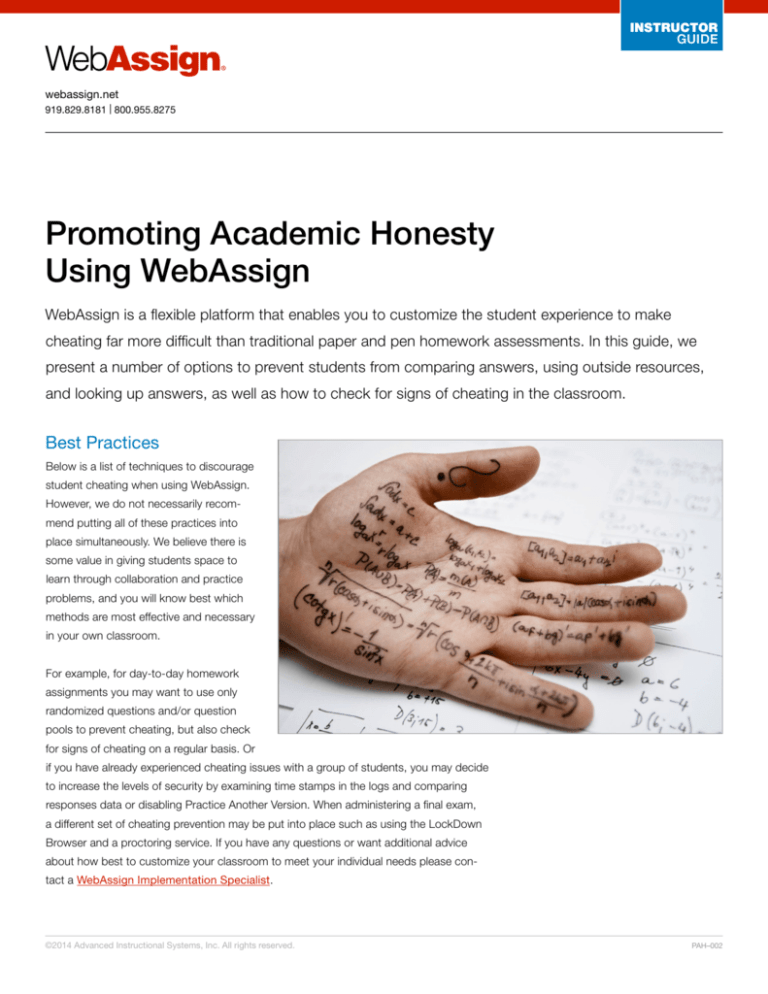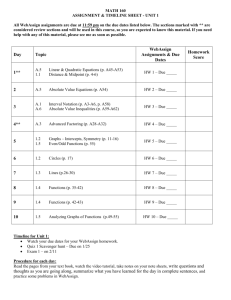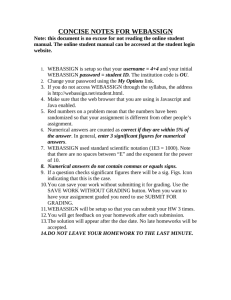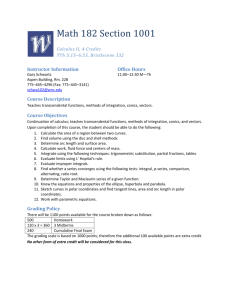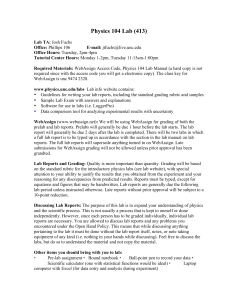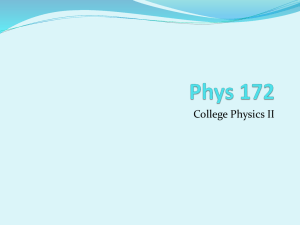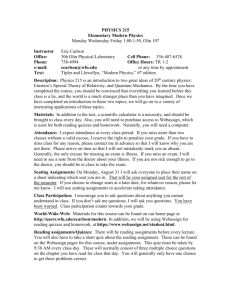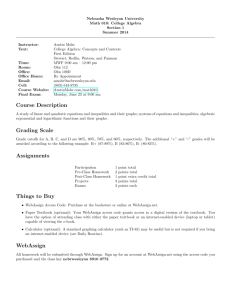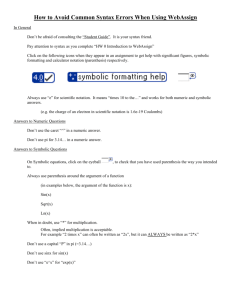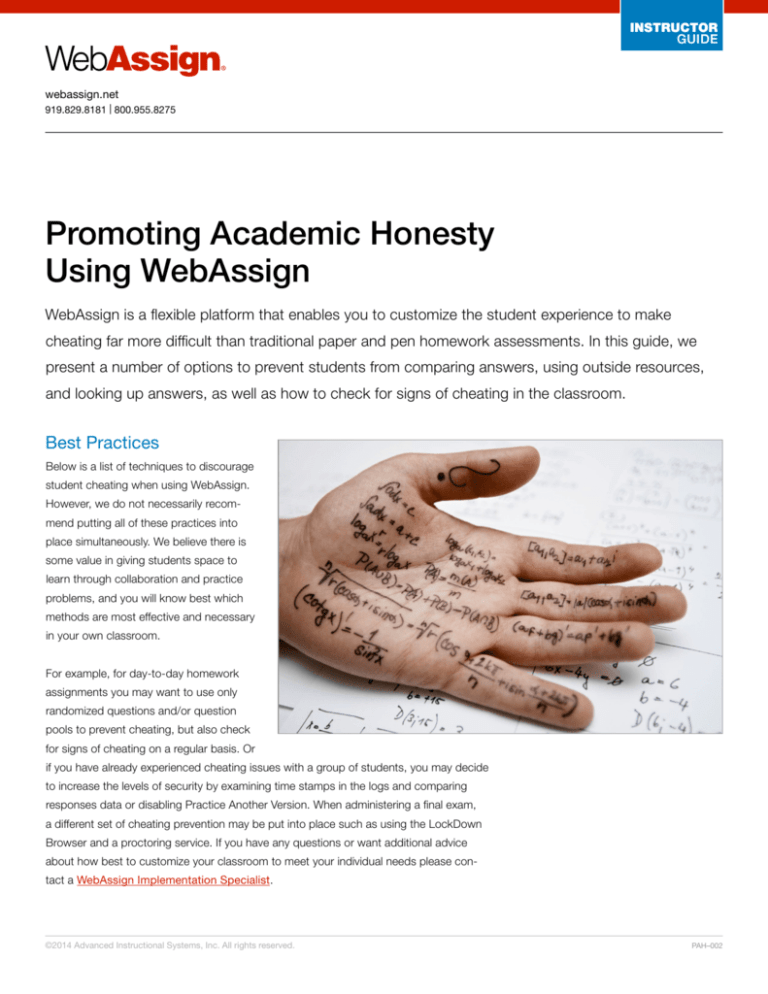
INSTRUCTOR
GUIDE
webassign.net
919.829.8181 | 800.955.8275
Promoting Academic Honesty
Using WebAssign
WebAssign is a flexible platform that enables you to customize the student experience to make
cheating far more difficult than traditional paper and pen homework assessments. In this guide, we
present a number of options to prevent students from comparing answers, using outside resources,
and looking up answers, as well as how to check for signs of cheating in the classroom.
Best Practices
Below is a list of techniques to discourage
student cheating when using WebAssign.
However, we do not necessarily recommend putting all of these practices into
place simultaneously. We believe there is
some value in giving students space to
learn through collaboration and practice
problems, and you will know best which
methods are most effective and necessary
in your own classroom.
For example, for day-to-day homework
assignments you may want to use only
randomized questions and/or question
pools to prevent cheating, but also check
for signs of cheating on a regular basis. Or
if you have already experienced cheating issues with a group of students, you may decide
to increase the levels of security by examining time stamps in the logs and comparing
responses data or disabling Practice Another Version. When administering a final exam,
a different set of cheating prevention may be put into place such as using the LockDown
Browser and a proctoring service. If you have any questions or want additional advice
about how best to customize your classroom to meet your individual needs please contact a WebAssign Implementation Specialist.
©2014 Advanced Instructional Systems, Inc. All rights reserved.
PAH–002
webassign.net
919.829.8181 | 800.955.8275
Preventing Students from Comparing Answers
USE RANDOMIZED QUESTIONS
Most questions in WebAssign include randomizations that show different values to each
student and consequently each question will have a different numerical solution. If a problem does not include any randomizations, it is denoted as a comment under the question
while adding it within the Question Browser.
USE QUESTION POOLS
Accessing These Cheating
Prevention Tools
You can access the majority of these
features by opening the Assignment
Editor, and then clicking Edit Settings.
We recommend you save your settings
as a new assignment template.
Question pools introduce additional randomization beyond question variable randomization,
by enabling every student to receive a varied question set. You can create a larger subset of
questions, and then set a fixed number of questions from that pool to be assigned to each
student at random. An infinite number of pools may be built for an assignment to increase
the level of randomization, while still enabling you to retain ultimate control over the assignment. To ensure you can easily pool questions of similar difficulty, statistics are provided for
each question of the percentage of students who got the question right on the first try.
Question pools are accessed from the Question Browser within the Assignment Editor.
RANDOMIZE QUESTION ORDER
WebAssign assignment settings empower you to order questions in a randomized or fixed
manner. This randomization option limits the ability for students to find another student with
the same set of questions and randomization to copy from.
DISPLAY QUESTIONS ONE AT A TIME
Assignment settings also enable you to show your students all questions at once, or to only
display questions one at a time. Showing all questions at once can be beneficial, but presents the opportunity for students to compare assignments with others by scrolling through
all questions to search for matching or similar problems. If you change the display method
to show only one question at a time, it is harder to make those comparisons.
DISABLE PRACTICE ANOTHER VERSION UNTIL AFTER THE DUE DATE
Practice Another Version provides an excellent way for students to prepare for exams.
Practice Another Version will exclude a student’s own randomization, but enables students to view more randomizations of the problem that could potentially be shared with
classmates who have the same value. You can disable this feature until after the due date,
permitting students additional practice without the ability to cheat on the assignment.
If you want to provide students with additional practice before the assignment is due,
you can still deter abuse of the tool by enabling this feature only after a few submissions.
You can also enable conditional points so that students lose a percentage of points for
using more than a few submissions. You also have the ability to enable or disable this
feature for specific questions.
©2014 Advanced Instructional Systems, Inc. All rights reserved.
2
webassign.net
919.829.8181 | 800.955.8275
Limiting Answer Lookup
USE NEW QUESTIONS FROM TERM TO TERM
To prevent students who have previously taken a course from sharing testing information
with current students, you can take advantage of the huge volume of questions that come
with textbooks in WebAssign and build an updated version of the assessment.
WebAssign also offers free additional test bank questions for many subject areas.
Contact a sales representative to see if you are eligible for these additional questions.
Accessing These Cheating
Prevention Tools
You can access these settings by
visiting the Home page, clicking Edit
Class Settings, and moving to the
Advanced Options tab.
HIDE QUESTION NAME FROM STUDENTS
The question name is a string of characters that indicate its location in the textbook. Savvy
students may decipher this information and compare the question with the solution from a
solutions manual, but hiding the name deters this practice. Additionally, this student strategy will have limited effectiveness for many questions due to randomization of variables.
TURN OFF RANDOMIZED TEXT HIGHLIGHTING
Turning off highlighting on randomized text makes it harder for students to compare differences between questions with each other. This randomization may be a numberic value or
any other word within the problem.
Preventing Usage of Outside Resources
USE A SECURE ENVIRONMENT
Ensure that students work only from designated environments by adding restrictions to
assignments that allow or disallow specific IP addresses. You can also password protect
an assignment, and distribute the password at the beginning of the assignment. You can
change the password after students have begun the assignment, to prevent students from
leaving the testing environment and then accessing the questions from another location.
Accessing These Cheating
Prevention Tools
You can access these restrictions
by visiting the Schedule page,
clicking the Actions Menu next to
the assignment, and clicking Edit
Restrictions.
USE LOCKDOWN BROWSER
You can restrict the computer activities of your students while they are working on a test by
requiring that the assignment be opened with LockDown Browser. While an assignment
is open in LockDown Browser, students cannot use instant messaging, search the Internet,
print, copy text, or use other applications on their computer. However, this solution will not
prevent students from accessing resources on their mobile devices, so a proctor may be
necessary as additional security.
USE REMOTE PROCTORING SERVICE
If you are seeking additional security for testing where an in-person proctor is not available,
consider a proctoring service that has a live proctor remotely observe test takers and their
surroundings to ensure they are not using disallowed resources, such as a textbook or
mobile device. We recommend services provided by ProctorU, ProctorCam, and Kryterion.
©2014 Advanced Instructional Systems, Inc. All rights reserved.
3
webassign.net
919.829.8181 | 800.955.8275
Checking for Cheating
Letting students know you are putting measures in place to encourage academic honesty
tends to curb cheating attempts. However, to follow up on your cheating prevention tactics,
WebAssign’s log files provide very specific information for instructors on how students
have completed an assignment. Log files contain IP information to show from where an
assignment was downloaded and submitted, and also timestamps each submission.
Accessing These Cheating
Prevention Tools
You can access the log files by
visiting the Roster and clicking the
Log Info link.
Log files may be compared side-by-side for similarities. For additional information when
more investigation is in order, you can compare responses data from students, to see if
correct / incorrect responses match in patterns that resemble cheating students.
Learn More
WebAssign implementation consultants are ready to help you set up a secure testing
environment in WebAssign that meets your needs. Contact a sales representative at
800.955.8275 or sales@webassign.net.
©2014 Advanced Instructional Systems, Inc. All rights reserved.
4