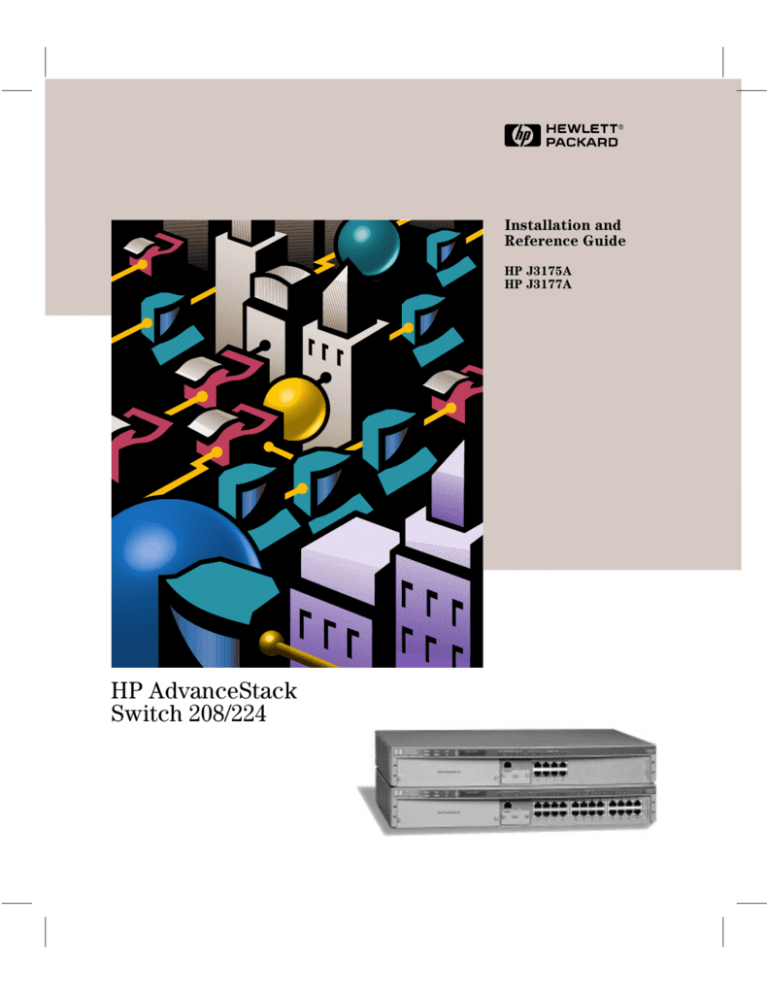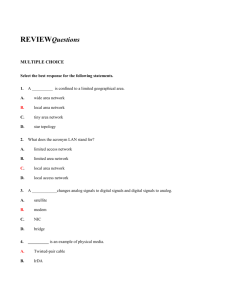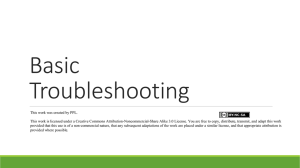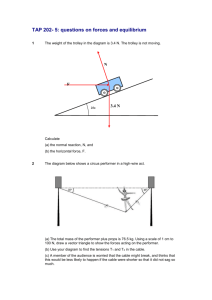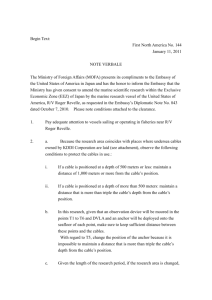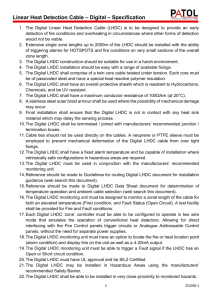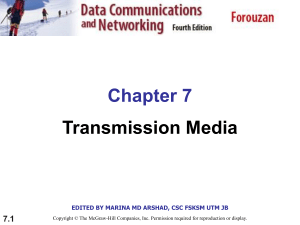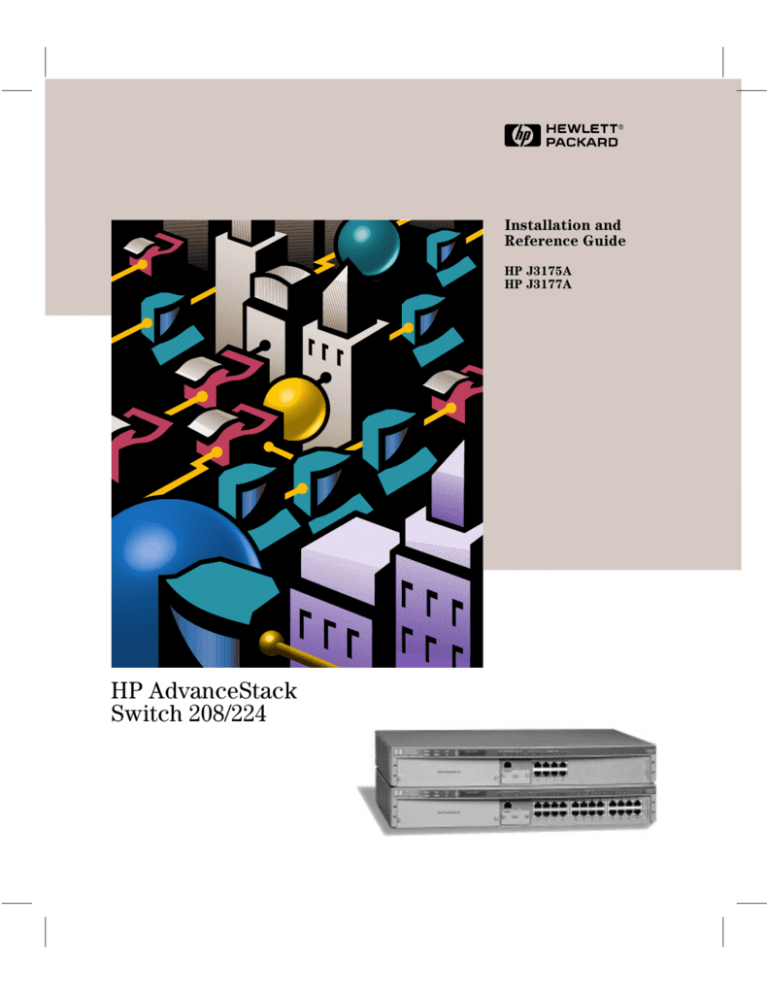
Installation and
Reference Guide
HP J3175A
HP J3177A
HP AdvanceStack
Switch 208/224
YUMABOOK.BK : 0_frtcvr.fm5 Page 2 Thursday, February 20, 1997 9:35 AM
YUMABOOK.BK : 0_perf.fm5 Page 1 Thursday, February 20, 1997 9:35 AM
HP Customer Support Services
How to get the latest software/agent firmware
You can download from the World Wide Web, HP FTP Library Service, CompuServe,
and HP BBS a compressed file (j3178xx.exe) containing the latest version of the HP
Switch 208/224 Management Module software and proprietary MIB. After you download the file, extract the file by typing filename and pressing [Enter].
For example, j317801 [Enter].
World Wide Web
http://www.hp.com/go/network_city
Select the “Support” section.
From this web site, you can also download information on the HP networking products. If you have a growing network, download the Designing HP AdvanceStack
Workgroup Networks Guide or call 1-800-752-0900 in the U.S. to receive a copy through
the mail.
HP
1.
2.
3.
4.
5.
FTP Library Service
FTP to Internet IP Address — ftp ftp.hp.com.
Log in as anonymous and press [Return] at the password prompt.
Enter bin to set the transfer type.
Enter cd /pub/networking/software.
Enter get filename to transfer the file to your computer, then quit.
CompuServe
1. Login to CompuServe.
2. Go to the “hp” service.
3. Select “HP Systems, Disks, Tapes, etc.”
4. Select “Networking Products” library.
5. Download filename and then quit.
HP BBS
Set your modem to no parity, eight bits, 1 stop bit, set speed up to 14400 bps, and with
your telecommunication program (e.g., Windows Terminal) dial (208) 344-1691 in the
U.S. to get the latest software for your HP networking product. For other countries,
see http://www.hp.com/cposupport/eschome.html.
(over for more services)
✂
Obtain the latest console code (j3178xx.exe) from:
HP FTP Library:
ftp ftp-boi.external.hp.com
World Wide Web: http://www.hp.com/go/network_city
HP BBS:
(over)
Perforate
(208) 344-1691
YUMABOOK.BK : 0_perf.fm5 Page 2 Thursday, February 20, 1997 9:35 AM
HP FIRST Fax Retrieval Service
HP FIRST is an automated fax retrieval service that is available 24 hours a day, seven
days a week. HP FIRST provides information on the following topics:
■
Product information
■
Troubleshooting instructions
■
Technical reviews and articles
■
Configuration information
To access HP FIRST, dial one of the following phone numbers:
Location
Phone Number
U.S. and Canada Only
Dial 1 (800) 333-1917 with your fax machine or touch-tone phone
and press 1.
Outside the U.S. and Canada
Dial 1 (208) 344-4809 from your fax machine and press 9.
To receive a list of currently available documents, enter document number 19941. The information
you requested will be sent to you by return fax. For other countries, see http://www.hp.com/
cposupport/eschome.html.
Additional HP Support Services
In addition to the above services, you can purchase various HP telephone support
services which provide you expert HP technical assistance:
■
Network Phone-In Support provides you support at an hourly rate. In the U.S.,
call 1-800-790-5544. In other countries, please contact your local HP Response
Center to see if this service is available in your country.
■
HP SupportPack Comprehensive Network Support provides complete problem resolution for medium to large interconnected local and wide area
networks. Contact your HP Authorized Reseller or the nearest HP Sales and
Support Office for more information.
HP offers other hardware support services. Please contact your reseller for more
information.
✂
CompuServe:
Go hpsys
Lib 7.
Download j3178xx.exe
Network Phone-In
Support (hourly):
1-800-790-5544
Perforate
YUMABOOK.BK : 0_front.fm5 Page i Thursday, February 20, 1997 9:35 AM
HP AdvanceStack Switch 208/224
Installation and Reference Guide
YUMABOOK.BK : 0_front.fm5 Page ii Thursday, February 20, 1997 9:35 AM
© Copyright 1997 Hewlett-Packard Company
All Rights Reserved.
This document contains information which is protected by
copyright. Reproduction, adaptation, or translation without
prior permission is prohibited, except as allowed under the
copyright laws.
Publication Number
5966-5225
Edition 1
March 1997
Disclaimer
The information contained in this document is subject to
change without notice.
HEWLETT-PACKARD COMPANY MAKES NO WARRANTY
OF ANY KIND WITH REGARD TO THIS MATERIAL,
INCLUDING, BUT NOT LIMITED TO, THE IMPLIED
WARRANTIES OF MERCHANTABILITY AND FITNESS
FOR A PARTICULAR PURPOSE. Hewlett-Packard shall not
be liable for errors contained herein or for incidental or
consequential damages in connection with the furnishing,
performance, or use of this material.
Applicable Products
Hewlett-Packard assumes no responsibility for the use or
reliability of its software on equipment that is not furnished
by Hewlett-Packard.
HP J3175A AdvanceStack Switch 208T
HP J3177A AdvanceStack Switch 224T
Warranty
A copy of the specific warranty terms applicable to your
Hewlett-Packard products and replacement parts can be
obtained from your HP Sales and Service Office or
authorized dealer.
Hewlett-Packard Company
8000 Foothills Boulevard, m/s 5552
Roseville, California 95747-5552
http://www.hp.com/go/network_city
YUMABOOK.BK : yumabook.TOC Page iii Thursday, February 20, 1997 9:35 AM
Contents
1 Installing the Switch 208/224
Included Parts . . . . . . . . . . . . . . . . . . . . . . . . . . . . . . . . . . . . . . . . . . . . . . . . 1-2
Installation Steps . . . . . . . . . . . . . . . . . . . . . . . . . . . . . . . . . . . . . . . . . . . . . 1-2
1. Prepare the Installation Site . . . . . . . . . . . . . . . . . . . . . . . . . . . . . . . . 1-3
2. Install Any Optional Modules . . . . . . . . . . . . . . . . . . . . . . . . . . . . . . . 1-4
3. Verify the Switch’s Operation . . . . . . . . . . . . . . . . . . . . . . . . . . . . . . . 1-6
4. Mount the Switch . . . . . . . . . . . . . . . . . . . . . . . . . . . . . . . . . . . . . . . . . 1-8
5. Connect the Switch to a Power Source . . . . . . . . . . . . . . . . . . . . . . 1-12
6. Connect the Network Cables . . . . . . . . . . . . . . . . . . . . . . . . . . . . . . . 1-13
Sample Network Topologies . . . . . . . . . . . . . . . . . . . . . . . . . . . . . . . . . . 1-15
As a Segment Switch . . . . . . . . . . . . . . . . . . . . . . . . . . . . . . . . . . . . . . . . 1-15
As a Desktop Switch . . . . . . . . . . . . . . . . . . . . . . . . . . . . . . . . . . . . . . . . 1-16
Connecting to a Backbone Switch . . . . . . . . . . . . . . . . . . . . . . . . . . . . 1-17
Cable Management . . . . . . . . . . . . . . . . . . . . . . . . . . . . . . . . . . . . . . . . . . . 1-18
Where to Go From Here . . . . . . . . . . . . . . . . . . . . . . . . . . . . . . . . . . . . . . 1-18
2 Switch 208/224 Description
Features . . . . . . . . . . . . . . . . . . . . . . . . . . . . . . . . . . . . . . . . . . . . . . . . . . . . . . 2-1
Front of the Switches . . . . . . . . . . . . . . . . . . . . . . . . . . . . . . . . . . . . . . . . . . 2-2
Network Ports . . . . . . . . . . . . . . . . . . . . . . . . . . . . . . . . . . . . . . . . . . . . . . 2-2
LEDs . . . . . . . . . . . . . . . . . . . . . . . . . . . . . . . . . . . . . . . . . . . . . . . . . . . . . . 2-3
Management Slot . . . . . . . . . . . . . . . . . . . . . . . . . . . . . . . . . . . . . . . . . . . . 2-4
Back of the Switches . . . . . . . . . . . . . . . . . . . . . . . . . . . . . . . . . . . . . . . . . . 2-5
Power Connectors . . . . . . . . . . . . . . . . . . . . . . . . . . . . . . . . . . . . . . . . . . . 2-5
Redundant Power Supply (RPS) Connector . . . . . . . . . . . . . . . . . . . . . 2-5
Expansion Slot . . . . . . . . . . . . . . . . . . . . . . . . . . . . . . . . . . . . . . . . . . . . . . 2-5
Switch Operation . . . . . . . . . . . . . . . . . . . . . . . . . . . . . . . . . . . . . . . . . . . . . . 2-6
Address Table Operation . . . . . . . . . . . . . . . . . . . . . . . . . . . . . . . . . . . . . 2-6
Simultaneous Network Communications . . . . . . . . . . . . . . . . . . . . . . . 2-7
iii
YUMABOOK.BK : yumabook.TOC Page iv Thursday, February 20, 1997 9:35 AM
3 Troubleshooting
Solutions to Common Problems . . . . . . . . . . . . . . . . . . . . . . . . . . . . . . . . 3-1
LED Error Indications . . . . . . . . . . . . . . . . . . . . . . . . . . . . . . . . . . . . . . . . . 3-3
Diagnostic Tests . . . . . . . . . . . . . . . . . . . . . . . . . . . . . . . . . . . . . . . . . . . . . . 3-4
Testing the Switch . . . . . . . . . . . . . . . . . . . . . . . . . . . . . . . . . . . . . . . . . . . 3-4
Testing Twisted-Pair Cabling . . . . . . . . . . . . . . . . . . . . . . . . . . . . . . . . . . 3-4
Testing End-to-End Network Communications . . . . . . . . . . . . . . . . . . 3-5
Testing Switch-to-Device Network Communications . . . . . . . . . . . . . 3-5
Resetting the Switch . . . . . . . . . . . . . . . . . . . . . . . . . . . . . . . . . . . . . . . . . 3-6
HP Customer Support Services . . . . . . . . . . . . . . . . . . . . . . . . . . . . . . . . . 3-6
A Cables and Connectors
Twisted-Pair Cable/Connector Pin-Outs . . . . . . . . . . . . . . . . . . . . . . . A-1
Twisted-Pair Cable for Switch (MDI-X) to
Computer (MDI) Network Connection . . . . . . . . . . . . . . . . . . . . . . . . A-2
Twisted-Pair Cable for Switch (MDI-X) to
Hub or Switch (MDI-X) Network Connection . . . . . . . . . . . . . . . . . . . A-3
Twisted-Pair Cable Pin Assignments . . . . . . . . . . . . . . . . . . . . . . . . . . A-4
Fiber-Optic Cables . . . . . . . . . . . . . . . . . . . . . . . . . . . . . . . . . . . . . . . . . . . A-4
B Specifications
C Safety and Regulatory Statements
Mounting Precautions . . . . . . . . . . . . . . . . . . . . . . . . . . . . . . . . . . . . . . . . C-1
Power Precautions . . . . . . . . . . . . . . . . . . . . . . . . . . . . . . . . . . . . . . . . . . . C-2
Safety Information . . . . . . . . . . . . . . . . . . . . . . . . . . . . . . . . . . . . . . . . . . . C-3
Safety Information (Japanese) . . . . . . . . . . . . . . . . . . . . . . . . . . . . . . . C-8
Regulatory Statements . . . . . . . . . . . . . . . . . . . . . . . . . . . . . . . . . . . . . . . C-9
Declaration of Conformity . . . . . . . . . . . . . . . . . . . . . . . . . . . . . . . . . . . C-10
Index
iv
YUMABOOK.BK : 1_instal.fm5 Page 1 Thursday, February 20, 1997 9:35 AM
1
The HP AdvanceStack Switch 208T and 224T are low-latency, high-speed
switches that you can use to build high-performance switched workgroup
networks.
The two switch models are:
HP J3175A AdvanceStack Switch 208T
HP J3177A AdvanceStack Switch 224T
Throughout this manual, these switches will be abbreviated as the Switch 208T
and Switch 224T, or, when common characteristics are being described, as
the Switch 208/224.
The Switch 208T and 224T have eight and twenty-four 10Base-T ports, respectively, and two 100Base-T ports: one fixed RJ-45 port and one transceiver slot
for installing an HP 100Base-TX or 100Base-FX Transceiver Module.
With these switches you can build a switched network infrastructure by
connecting hubs or other switches, or you can connect computers, printers,
and servers to these switches to provide dedicated bandwidth to those
devices.
This chapter shows you how to install your Switch 208T or 224T.
1-1
Installing the Switch 208/224
Installing the Switch 208/224
YUMABOOK.BK : 1_instal.fm5 Page 2 Thursday, February 20, 1997 9:35 AM
Installing the Switch 208/224
Installing the Switch 208/224
Included Parts
Included Parts
The Switch 208T and 224T have the following components shipped with them:
■
HP AdvanceStack Switch 208/224 Installation and Reference Guide
(5964-5225), this manual
■
Warranty booklet
■
Accessory kit (5063-8570)
■
•
two mounting brackets
•
two cable ties
•
four 10 mm M3 thread-forming screws to attach the mounting
brackets to the switch
•
four 5/8-inch number 12-24 screws to attach the switch to a rack
Power cord, one of the following:
Australia/New Zealand/China
(8120-6810)
Denmark
(8120-6814)
Europe
(8120-6811)
Japan
(8120-6798)
Switzerland
(8120-6815)
United Kingdom
(8120-6809)
United States/Canada
(8120-6812)
Installation Steps
Follow these easy steps to install your switch. The rest of this chapter provides
details on these steps.
1-2
1.
Prepare the installation site
2.
Install any optional modules
3.
Verify that the switch passes self test
4.
Mount the switch
5.
Connect power to the switch
6.
Connect the network cables
YUMABOOK.BK : 1_instal.fm5 Page 3 Thursday, February 20, 1997 9:35 AM
Installing the Switch 208/224
Installation Steps
■
Cabling Infrastructure - Ensure that the cabling infrastructure meets
the necessary network specifications:
•
For the 10Base-T ports, use category 3, 4, or 5, four-pair, 100 ohm UTP
(unshielded twisted-pair) cables. Cable lengths can be up to 100
meters for category 3 or 4, and 150 meters for category 5. For
connecting these ports to end nodes, use “straight-through” cable; for
connecting to hubs or other switches, use “crossover” cable. See
appendix A, “Cables and Connectors” for more information
•
For the fixed 100Base-TX port and 100Base-TX transceivers that you
install in the transceiver slot, use category 5, 100-ohm UTP cables.
Cable lengths can be up to 100 meters.
For connecting these ports to end nodes, use “straight-through” cable;
for connecting to hubs and switches, use “crossover” cable.
•
■
For 100Base-FX transceivers that you install in the transceiver slot,
use 1300 nm multi-mode fiber-optic cables that are fitted with SC
connectors, and conform to ISO/IEC 793-2 type B1 and ITU-T G.652
standards. Cable lengths can be up to 1 kilometer.
Installation Precautions •
Before installing the switch, plan its location and orientation relative
to other devices and equipment. In the front of the switch, leave at
least 3 inches (7.6 cm) of space for the twisted-pair and fiber-optic
cabling. In the back, leave at least 1 1/2 inches (3.8 cm) of space for
the power cord.
•
Caution: Ensure that the switch does not overload the power
circuits, wiring, and over-current protection. To determine the possibility of overloading the supply circuits, add together the ampere
ratings of all devices installed on the same circuit as the switch and
compare the total with the rating limit for the circuit. The maximum
ampere ratings are usually printed on the devices near the AC power
connectors.
•
Caution: Ensure that the power source circuits are properly
grounded. See the Safety Statements at the end of this manual.
•
Do not install the switch in an environment where the operating
ambient temperature might exceed 55°C (131°F).
•
Make sure the air flow around the sides of the switch is not restricted.
1-3
Installing the Switch 208/224
1. Prepare the Installation Site
YUMABOOK.BK : 1_instal.fm5 Page 4 Thursday, February 20, 1997 9:35 AM
Installing the Switch 208/224
Installing the Switch 208/224
Installation Steps
2. Install Any Optional Modules
Install optional modules into the Management Slot, Expansion Slot, or transceiver slot by following the instructions in the manuals that accompany these
products.
Each of the slot covers can be removed with either a flat-bladed or Torx T-10
screwdriver. Retain the slot covers for future use.
Caution
To avoid damage to circuitry in the switch and any modules, always unplug
the power from the switch before installing a module into the Expansion Slot,
Management Slot, or transceiver slot, and when removing any modules.
If you do not install an optional module, make sure that the cover plate is still
attached over the slot for safe operation and proper switch cooling.
Installing Modules
Front of Switch
Management Slot
HP J3178A AdvanceStack Switch 208/224 Management Module
1-4
YUMABOOK.BK : 1_instal.fm5 Page 5 Thursday, February 20, 1997 9:35 AM
Installing the Switch 208/224
Installation Steps
Installing the Switch 208/224
Back of Switch
Expansion Slot
supported expansion module
Note
An expansion slot module uses the switch port 1 circuitry to communicate
with the other switch ports. Therefore, installing an expansion module
disables port 1 as reflected by the LED
on the front of the switch.
Installing Transceivers
Blue color bar with “100T” in it,
and “B”, or later, model number
identifies a correct transceiver
for the Switch 208T and 224T
Install either of these HP 100Base-T transceiver modules into the transceiver
slot:
- HP J3192B 100Base-TX Twisted-Pair Transceiver Module
- HP J3193B 100Base-FX Fiber-Optic Transceiver Module
Cautions
Make sure you install only the “B” model or later versions of these
100Base-T transceiver modules into the Switch 208/224.
Do not install any 100VG transceiver modules in this slot.
1-5
YUMABOOK.BK : 1_instal.fm5 Page 6 Thursday, February 20, 1997 9:35 AM
Installing the Switch 208/224
Installation Steps
Installing the Switch 208/224
3. Verify the Switch’s Operation
After you have installed any modules, but before mounting the switch in its
network location, you should first verify that it is working properly by plugging
it into a power source and verifying that it passes its self test.
1.
Connect the power cord supplied with the switch to the power connector
on the back of the switch, and then into a properly grounded electrical
outlet.
Connect power cord to
power connector.
Note
The Switch 208/224 does not have a power switch. It is powered on when the
power cord is connected to the switch and to a power source.
If your installation requires a different power cord than the one supplied with
the switch, be sure to use a power cord displaying the mark of the safety
agency that defines the regulations for power cords in your country. The mark
is your assurance that the power cord can be used safely with the switch.
2.
Check the LEDs on the switch’s front panel (and on the Switch Management Module, if one is installed in the switch). The LED behavior is
described on the next page.
switch LEDs
Switch Management Module LEDs
1-6
YUMABOOK.BK : 1_instal.fm5 Page 7 Thursday, February 20, 1997 9:35 AM
Installing the Switch 208/224
Installation Steps
LED Behavior:
During the self test:
•
Initially, all LEDs are on.
•
With a Management Module installed, the switch port LEDs all go off
after approximately 10 seconds, and the Management Module Self
Test and Fault LEDs stay on for an additional 5 to 7 seconds.
When the self test completes successfully:
•
The Power LED and, if an RPS is connected, the RPS LED remain on.
The “100” LED for port A also stays on.
•
The Fault LED on the switch, and the Self Test and Fault LEDs on the
Management Module go off.
•
The port LEDs go into their normal operational mode, if they are
connected to active network devices.
If the LED display is different than what is described above, especially if
any Fault LEDs stay on for more than 30 seconds or flash, the self test has
not completed correctly. Refer to chapter 3, “Troubleshooting” for diagnostic help.
1-7
Installing the Switch 208/224
When the switch is powered on, it performs its diagnostic self test. With
the Switch Management Module installed, the self test takes approximately 15 seconds to complete. Without the Switch Management Module,
the test completes in approximately 4 seconds.
YUMABOOK.BK : 1_instal.fm5 Page 8 Thursday, February 20, 1997 9:35 AM
Installing the Switch 208/224
Installation Steps
Installing the Switch 208/224
4. Mount the Switch
After the modules are inserted and you have verified that the switch passes
self test, you are ready to mount the switch in a stable location. The Switch
208/224 can be mounted in three ways:
■
in a rack or cabinet
■
on a wall
■
on a horizontal surface
Mounting the Switch in a Rack or Cabinet
The Switch 208/224 is designed to be mounted in any EIA-standard 19-inch
telco equipment rack. To order a rack for your switch, call HP at 1-800-5388787 to order product number HP 46298D.
For safe operation, please read the mounting precautions in
appendix C, “Safety and Regulatory” before mounting a switch.
1.
Use a #1 Phillips (cross-head) or Pozidriv screwdriver and attach the
mounting brackets to the switch with the included 10-mm M3 threadforming screws.
10 mm
M3
screws
1-8
YUMABOOK.BK : 1_instal.fm5 Page 9 Thursday, February 20, 1997 9:35 AM
Installing the Switch 208/224
Installation Steps
Partially install a screw (5/8-inch number 12-24) into the top hole of a pair
of holes that are 0.5 inches apart in each rack/cabinet upright as shown
in the illustration below. Tighten each screw enough to support the weight
of the switch, approximately two turns. Ensure that the screws are at the
same level in each upright.
Insert a screw into
the top hole of a
close (0.5-inch)
3.
Place the switch in the rack and lower it so the notches in the bottom of
the bracket slide onto the screws. Tighten these screws-be careful not to
overtighten.
1-9
Installing the Switch 208/224
2.
YUMABOOK.BK : 1_instal.fm5 Page 10 Thursday, February 20, 1997 9:35 AM
Installing the Switch 208/224
Installation Steps
Installing the Switch 208/224
4.
Install the other number 12-24 screw into the upper hole in each bracket.
Tighten these screws-be careful not to overtighten.
install
additional
screw
1-10
YUMABOOK.BK : 1_instal.fm5 Page 11 Thursday, February 20, 1997 9:35 AM
Installing the Switch 208/224
Installation Steps
You can mount the switch on a wall as shown in the illustration below. Note
that the switch should be mounted only to a wall or wood surface that is at
least 1/2-inch plywood or its equivalent.
1.
Using a Phillips (cross-head) or Pozidriv screwdriver with the 10-mm M3
thread-forming screws included in the accessory kit, attach the mounting
brackets to the switch as shown in the illustration below.
2.
Attach the switch to the wall or wood surface with 5/8-inch number 12
wood screws (not included}.
Mounting the Switch on a Horizontal Surface
Place the switch on a table or other horizontal surface. Use a sturdy surface
in an uncluttered area. You may want to secure the networking cables and
switch power cord to the table leg or other part of the surface structure to
help prevent people from tripping over the cords.
Caution
Make sure the air flow is not restricted around the sides and back of the switch,
and around the HP J2692A Redundant Power Supply, if used.
1-11
Installing the Switch 208/224
Mounting the Switch on a Wall
YUMABOOK.BK : 1_instal.fm5 Page 12 Thursday, February 20, 1997 9:35 AM
Installing the Switch 208/224
Installing the Switch 208/224
Installation Steps
5. Connect the Switch to a Power Source
1.
Caution
(Optional.) This product supports use of the HP J2962A Redundant
Power Supply (RPS), which can help ensure continuous switch operation
in the event of a power failure. If you have this HP RPS, connect the RPS
to the switch now and connect the RPS to an appropriate AC power
source.
When installed, the RPS is used in place of the standard power cord, so make
sure you disconnect the standard power cord from the switch before you
connect the RPS. Using both the standard power cord and the RPS at the same
time could damage the switch’s components.
Back of Switch
Back of RPS
For information on how to install and connect the HP RPS, refer to the
documentation supplied with the RPS.
2.
If you are not using an RPS, plug the included power cord into the switch's
power cord receptacle and into an AC power source as shown below.
power receptacle
on the back of the switch
3.
1-12
Re-check the LEDs during self test. Initially, all LEDs are on. After the
four-second self test (or 15 second self test with Management Module),
only the Power and port A “100” LEDs (and optionally the RPS LED) are
on. See “LED Behavior” on page 7.
YUMABOOK.BK : 1_instal.fm5 Page 13 Thursday, February 20, 1997 9:35 AM
Installing the Switch 208/224
Installation Steps
Installing the Switch 208/224
6. Connect the Network Cables
Using RJ-45 Connectors (10 Mbit/s and 100 Mbit/s ports)
To connect:
Push the RJ-45 plug into the RJ-45 jack
until the tab on the plug clicks into place.
When power is on for the switch and the
connected device, the Port LED should
light to confirm a powered-on device
(for example, an end node) is at the other
end of the cable.
RJ-45 plug
To disconnect:
Press the small tab on the plug and
pull the plug out of the jack.
Caution:
Do not connect a 10 Mbit/s network
into either of the 100 Mbit/s ports.
Unshielded twisted-pair cable:
Category 3, 4, or 5 for 10 Mbit/s ports
Category 5 only for 100 Mbit/s ports
Cat 3, 4 maximum distance: 100 meters
Cat 5 maximum distance: 150 meters for 10BT
100 meters for 100BT
100Base-T Xcvr Slot
An optional 100Base-T transceiver module can be installed in the switch’s
transceiver (Xcvr) slot to provide additional connectivity choices, including:
HP 100Base-FX Fiber-Optic Transceiver Module
(HP J3193B)
Maximum Distance: 1 kilometer
HP 100Base-TX Twisted-Pair Transceiver Module
(HP J3192B)
Category 5 maximum distance: 100 meters
See the documentation accompanying the optional transceiver modules for
cabling configurations for those modules.
1-13
YUMABOOK.BK : 1_instal.fm5 Page 14 Thursday, February 20, 1997 9:35 AM
Installing the Switch 208/224
Installation Steps
Installing the Switch 208/224
If the Port LED does not go on when the network cable is connected to the
port, use this table to solve the problem:
Condition
Diagnostic Tip
Port LED is still off when Try the following:
a cable is
• For the indicated port, verify that both ends of the cabling,
connected
switch and connected device, are snug.
• Verify the connected device and switch are both powered
on and operating correctly.
• Verify that you have used the correct cable type for the
connection. For twisted-pair cable connections, in general, for connecting to an end node, use “straight-through”
cable; for connecting to hubs or other switches, use
“crossover” cable.
• Verify that you have not connected a 10 Mbit/s network
cable into one of the 100 Mbit/s ports.
• Verify that if you are connecting the cable to port 1, the
switch does not have an optional expansion module installed in the expansion slot in the back of the switch.
When an expansion module is installed, it uses the port 1
circuitry to communicate with the rest of the network
through the switch and the port 1 RJ-45 connector is thus
disabled.
• Use a different port or a different cable.
If you have installed the Switch Management Module, you can use
the console interface or HP AdvanceStack Assistant network
management software to determine the state of the port and reenable the port if necessary.
1-14
YUMABOOK.BK : 1_instal.fm5 Page 15 Thursday, February 20, 1997 9:35 AM
Installing the Switch 208/224
Sample Network Topologies
This section shows you a few sample network topologies in which the Switch
208/224 is implemented. See the document Designing HP AdvanceStack
Workgroup Networks, which can be found on the HP network products World
Wide Web site, http://www.hp.com/go/network_city, and on the CD-ROM
supplied with the Switch Management Module. You may also be able to obtain
a printed copy of this document from your HP-authorized LAN dealer.
As a Segment Switch
Server
100 Base-FX
fiber-optic
cable to
category 5 twisted-pair “straight-through” cable
Switch 208T
twisted-pair “crossover” cables
Ethernet
Hubs
twisted-pair
“straight-through”
cables
PCs,
printers
, and
local
In general, the Switch 208T is designed to be used as a segment switch. That
it, with its large address table (8000 MAC addresses) and high performance,
it is ideal for interconnecting network segments -- simply connect the network
hubs that form those segments to the Switch.
In the illustration above, two Ethernet hubs with PCs, printers, and local
servers attached, are both connected to a Switch 208T. The devices attached
to the two hubs can now communicate with each other through the switch.
They can also all communicate with the server that is connected to the switch
through its 100Base-TX port. Connecting the server to the 100 Mbit/s port
allows a large number of users to access the server without causing network
congestion.
1-15
Installing the Switch 208/224
Sample Network Topologies
YUMABOOK.BK : 1_instal.fm5 Page 16 Thursday, February 20, 1997 9:35 AM
Installing the Switch 208/224
Sample Network Topologies
Installing the Switch 208/224
The switch, in turn, is connected to a network backbone through fiber-optic
cabling connected to a 100Base-FX transceiver installed in the switch. Now,
all the devices in this network can access other network resources that are
connected elsewhere on the network backbone.
As a Desktop Switch
Server
twisted-pair
“straightthrough” cables
Switch 224T
PCs and peripherals
Switch 224T is designed to be used as a desktop switch to which end nodes,
printers and other peripherals, and servers are directly connected. Although,
since it has the same large 8000 address table and high performance as the
Switch 208T, it also can be used as a segment switch. Or, you could, of course,
connect a combination of end nodes and hubs to the Switch 224T ports.
1-16
YUMABOOK.BK : 1_instal.fm5 Page 17 Thursday, February 20, 1997 9:35 AM
Installing the Switch 208/224
Sample Network Topologies
Installing the Switch 208/224
Connecting to a Backbone Switch
FDDI Campus
Backbone
100Base-FX
cable
Switch 224T
Switch 2000
100Base-FX
cable
Switch 208T
The simpler segment and desktop networks shown in the previous two
examples can easily be combined and expanded. For example, you could use
an HP Switch 2000 to interconnect each of your smaller switched workgroups
to form a larger switched network. All the devices in this network can
communicate with each other. With an FDDI Module, for example, in the
Switch 2000, the entire switched topology could be connected to a campus
backbone, as shown in the illustration above.
1-17
YUMABOOK.BK : 1_instal.fm5 Page 18 Thursday, February 20, 1997 9:35 AM
Installing the Switch 208/224
Installing the Switch 208/224
Cable Management
Cable Management
The Switch 208/224 has been designed to help you with the problem of
managing your network cables. On both sides of the front of each switch are
two holes that accept a cable tie to tie-wrap your cables. Simply slide the end
of the cable tie into the top or bottom hole until it appears out the other hole
as shown in the illustration below. Then use the cable tie to bundle the
network cables together
Where to Go From Here
Your switch is now correctly installed and is able to send and receive data
between end nodes, servers, and printers.
The Switch 208/224 are plug-and-communicate network devices requiring no
configuration. If you wish to manage the switch from an SNMP-based network
management station, you will need to install an HP Switch 208/224 Management Module in the switch. If the management is over an IP network, you will
also need to configure the IP address on the switch; see the HP Switch 208/
224 Management Module Installation and Reference Guide for information
on how to use the switch console interface or HP AdvanceStack Assistant to
configure the IP address. For Novell Netware (IPX) networks, no configuration is necessary to manage the switch--the network address is automatically
generated.
1-18
YUMABOOK.BK : 2_dscrip.fm5 Page 1 Thursday, February 20, 1997 9:35 AM
2
Switch 208/224 Description
The HP AdvanceStack Switch 208T and 224T are high-speed, multiport
switches that can be used to build switched networks with both Ethernet/
IEEE 802.3 and 100Base-T devices, including computers, servers, and printers,
as well as other network infrastructure devices: hubs, bridges, other switches,
and routers.
Switch 208/224 Description
This chapter describes your HP AdvanceStack Switch 208T and 224T
including:
■
Features
■
Front and back of the switches
■
Switch operation
Features
The features of the Switch 208T and 224T include:
■
All ports are enabled -- just connect the network cables to active network
devices and your switched network is operational.
■
Network addresses are automatically learned and stored in the switches
8000-address forwarding table.
■
All network ports (fixed and transceiver) operate in half-duplex mode at
the speed indicated on the switch labeling, either 10 Mbit/s or 100 Mbit/s.
2-1
YUMABOOK.BK : 2_dscrip.fm5 Page 2 Thursday, February 20, 1997 9:35 AM
Switch 208/224 Description
Front of the Switches
Front of the Switches
4 LEDs for
expansion module
Switch 208/224 Description
Power
LED
Fault
LED
RPS
LED
LED indicating
Port 1 is disabled
LEDs for
10 Mbit/s ports
LEDs for
100 Mbit/s ports
HP J3175A
Switch 208T
HP J3177A
Switch 224T
slot for
Switch Management Module
100 Mbit/s ports:
- one fixed RJ-45
- one
10 Mbit/s RJ-45ports
Network Ports
■
8 or 24 10 Mbit/s RJ-45 Ethernet/IEEE 802.3 ports
■
one fixed 100 Mbit/s RJ-45 100Base-TX port
■
one 100 Mbit/s transceiver slot for installing HP 100Base-TX or 100BaseFX transceivers
All the twisted-pair ports are wired as MDI-X. Therefore, to connect end nodes
or other MDI-type devices to these ports, use “straight-through” twisted-pair
cable; to connect hubs, switches, or other MDI-X-type devices to these ports,
use “crossover” twisted-pair cable. See appendix A, “Cables and Connectors”
for descriptions of these cables.
The cabling to the transceiver port depends on the type of transceiver
installed. For more information, refer to the manual that came with the
transceiver.
2-2
YUMABOOK.BK : 2_dscrip.fm5 Page 3 Thursday, February 20, 1997 9:35 AM
Switch 208/224 Description
Front of the Switches
LEDs
State
Meaning
Power (green)
Off
The switch is not receiving power.
On
The switch is receiving power.
On
The switch has failed its self-test after being powered on or reset.
Flashing
Slowly*
An incorrect transceiver has been installed in the transceiver slot, or a connected
RPS has a failure. The corresponding LED (transceiver port or RPS) will also flash.
Off
The normal state. Indicates that there are no fault conditions on the switch.
Off
This switch is not receiving power from the HP J2962A Redundant Power Supply
(RPS).
On
This switch is receiving power from the connected RPS.
Flashing
Slowly*
An error has occurred on the RPS connected to the switch. See the documentation
provided with the RPS for troubleshooting.
Fault
RPS
Expansion Slot
Module LEDs (4)
The behavior of these four LEDs depends on the module inserted into the Expansion
Slot. See the module manual for a description of these LEDs.
On
Indicates that an optional module is installed in the expansion slot in the back of the
switch. Any expansion modules installed into the switch use the port 1 circuitry to
communicate with the network through the switch. Therefore, when a module is
installed, the port 1 RJ-45 connector is can not be used to connect a network device.
Off
The port 1 RJ-45 connector is available to be used for connecting a network device
to the switch.
Off
No active network cable is connected to the port. For port B, could indicate that
there is no transceiver installed. Could also indicate that the port has been disabled
through the switch console or HP AdvanceStack Assistant (port configuration
changes require a Switch Management Module to be installed).
On
During the first 3 seconds after an active network cable is connected or after a
switch reset, indicates the port is enabled and receiving a link beat signal . After 3
seconds, On continuously indicates a saturated network segment on the port.
Flickering
Indicates activity on the port.
Flashing
Slowly*
This condition will only occur on the 100 Mbit/s port B (the transceiver port), if an
incorrect transceiver is installed in the slot.
100
On
The port is operating in 100 Mbit/s mode.
Fdx
On
The port is operating in full-duplex mode.
Off
The port is operating is half-duplex mode, or is not operating.
(port 1 disabled)
100 Mbit/s Ports
A or B
2-3
Switch 208/224 Description
LED
YUMABOOK.BK : 2_dscrip.fm5 Page 4 Thursday, February 20, 1997 9:35 AM
Switch 208/224 Description
Front of the Switches
LED
State
Meaning
Off
The port is not receiving the link beat signal from the attached node or the port is
disabled.
On
The port is enabled and link beat is detected from the attached node.
Flickering
Indicates activity on the port.
10 Mbit/s Ports
Port Number
Switch 208/224 Description
* The slow flash behavior is a regular pulse once every 1.6 seconds, approximately.
Management Slot
The Management Slot in the front of the switch allows you to install an HP
Switch 208/224 Management Module. When installed, the Switch Management
Module adds these features to your switch:
Management Module Features
■
Access to the switch console from which you can configure, monitor, and
troubleshoot the switch
■
Access to the switch from SNMP network management programs, such
as HP AdvanceStack Assistant, for controlling the switch using an
advanced, graphics-based interface
■
Configurable full-duplex port operation
■
Configurable support for the Spanning Tree Protocol for switched
networks
■
Configurable MAC Address Table aging
For more information on the HP Switch 208/224 Management Module, contact
your HP-authorized LAN reseller, or you can find out about HP switches and
their accessories, and other HP networking products by visiting the World
Wide Web site http://www.hp.com/go/network_city .
2-4
YUMABOOK.BK : 2_dscrip.fm5 Page 5 Thursday, February 20, 1997 9:35 AM
Switch 208/224 Description
Back of the Switches
Back of the Switches
Power Connectors
RPS power connector
AC power connector
Redundant Power Supply (RPS) Connector
The RPS connector allows you to connect this switch to the HP J2962A
Redundant Power Supply. A single RPS shares the load with up to 4 switches.
The RPS has redundant power supplies to keep the switch up and running; it
is used in place of the switch’s standard power cable (NOT in addition to it).
Expansion Slot
The Expansion Slot is used to add connectivity/functionality through modules
such as the HP J3138A AdvanceStack Internet Router Module to the switch.
Other modules may be available. Contact your HP-authorized dealer or
reseller for more information.
Expansion Slot
Expansion slot modules have a colored extractor handles that match a color
bar on the switch. Before inserting a module, verify that the color matches.
2-5
Switch 208/224 Description
The switch does not have a power switch; it is powered on when it is connected
to either an active AC power source, using the AC power connector, or an
active HP RPS, using the RPS power connector. Using the AC power
connector, the switch automatically adjusts to any voltage between 100-127
and 200-240 volts and either 50 or 60 Hz. There are no voltage range settings
required.
YUMABOOK.BK : 2_dscrip.fm5 Page 6 Thursday, February 20, 1997 9:35 AM
Switch 208/224 Description
Switch Operation
Switch Operation
Address Table Operation
Switch 208/224 Description
Address Learning. As devices are connected to the switch ports, either
directly or through hubs or other switches that are connect to the switch, the
MAC addresses of those devices are learned automatically and stored in the
Switch 208/224’s 8000-entry address table. The switch also identifies the
number of the port on which each address is learned so it knows the network
location of each device.
Forwarding, Filtering, Flooding. When the switch receives a packet, it
determines the destination address, looks for the address in the address table.
Based on the port location of that address, the switch then determines whether
to forward, filter-out, or flood the packet.
■
forward - if the destination address is on a different port than the one on
which the packet was received, the packet is forwarded to the destination
port and on to the destination device.
■
filter out - if the destination address is on the same port as the one on
which the packet was received, the packet is filtered out. The switch
thereby isolates local traffic so the rest of the network connected to the
switch does not lose bandwidth dealing with unnecessary traffic.
■
flood - whenever a new destination address is found in a packet, the
destination address will not yet be in the switch’s address table and the
Switch 208/224 cannot know whether to forward or filter out the packet.
In this case, it sends the packet to all the ports. This is referred to as
“flooding”. When the destination device receives the packet, it replies, and
the switch learns the new address from the reply packet. Then, all future
packets destined for that address are forwarded or filtered out appropriately.
Network Moves and Changes. When devices are moved in the network,
and become connected to a different switch port, the Switch 208/224 automatically recognizes the change and updates the address table with the new port
location of the device. Communication with the device is automatically maintained, without any address table manipulation being required.
2-6
YUMABOOK.BK : 2_dscrip.fm5 Page 7 Thursday, February 20, 1997 9:35 AM
Switch 208/224 Description
Switch Operation
Simultaneous Network Communications
In addition to traffic isolation benefits provided by the Switch 208/224 address
table operation, the switch also enhances network performance because it
can conduct multiple, simultaneous network connections. In the case of the
Switch 224T, with its 26 ports, it can have up to 13 separate network connections going simultaneously. Instead of sharing the network bandwidth, as in
connections to a hub, each connection has its own 10 Mbit/s or 100 Mbit/s
bandwidth to use.
Switch 208/224 Description
2-7
YUMABOOK.BK : 2_dscrip.fm5 Page 8 Thursday, February 20, 1997 9:35 AM
YUMABOOK.BK : 3_troub.fm5 Page 1 Thursday, February 20, 1997 9:35 AM
3
Troubleshooting
This chapter describes how to troubleshoot your Switch 208/224. Note that if
you have a Switch 208/224 Management Module, you can troubleshoot your
switch using software. See the HP AdvanceStack Switch 208/224 Management Module Installation and Reference Guide for more information.
This chapter describes the following:
■
■
■
■
■
solutions to common problems
LED error indications
diagnostic tests
resetting the switch
HP Customer Support Services
Solutions to Common Problems
Most problems are caused by the following situations:
Incorrect switch-to-switch or switch-to-hub connections. If you
have connected your switch to another switch or a hub by using twistedpair cable from an RJ-45 MDI-X connector on your switch to the same type
of connector on the other switch or hub, you must use a crossover cable.
If you have used a straight-through cable, the connection will not work.
The LED for the port you are using will not come on when you connect
the cable.
Use crossover twisted-pair cable for switch-to-switch or switch-to-hub
connections, and straight-through cable for switch-to-end node connections. See appendix A, “Cables and Connectors” for pinouts and correct
cable wiring for crossover and straight-through twisted-pair cables.
■
Faulty cable or cable is loose. Look for loose or obviously faulty
connections. If they appear to be OK, try a different cable.
■
Non-standard cables. Non-standard and miswired cables may cause
numerous network collisions, and can seriously impair network performance. Use a new correctly-wired cable or compare your cable to the
3-1
Troubleshooting
■
YUMABOOK.BK : 3_troub.fm5 Page 2 Thursday, February 20, 1997 9:35 AM
Troubleshooting
Solutions to Common Problems
cable in appendix A, “Cables and Connectors” for pinouts and correct
cable wiring. A category 5 cable tester is a recommended tool for every
100Base-T network installation.
■
Improper Network Topologies. It is important to make sure you have
a valid network topology. Common topology faults include excessive
cable length and excessive repeater delays between nodes. If you have
network problems after recent changes to the network, change back to
the previous topology. If you no longer experience the problems, the new
topology is probably at fault. Refer to the guide entitled Designing HP
AdvanceStack Workgroup Networks for topology configuration guidelines. This guide is included on the HP AdvanceStack Products CD-ROM
that comes with the HP Switch 208/224 Management Module. The guide
can also be found online at the HP World Wide Web site,
http://www.hp.com/go/network_city.
In addition, you should make sure that your network topology contains
no data path loops. Between any two end nodes, there should be only one
active cabling path at any time. Data path loops will cause broadcast
storms that will severely impact your network performance. If you wish
to build redundant paths between important nodes in your network to
provide some fault tolerance, you should install a Switch 208/224 Management Module and enable Spanning Tree Protocol support on the switch.
This ensures that only one of the redundant paths is active at any time,
thus avoiding data path loops.
Troubleshooting
■
Switch 208/224-Specific Connectivity Situations:
For the Switch 208T and 224T, there are a few specific network connection situations you must avoid:
3-2
•
Wrong transceiver type -- You have installed an HP 100VG transceiver into the transceiver slot. The slot is specifically designed to be
used with the HP 100Base-T transceivers. Make sure that you install
only “B” model or later 100Base-T transceivers in this slot, for
example HP J3192B.
•
Wrong network speed connected -- You have connected a
10 Mbit/s cable to one of the 100 Mbit/s ports. On the Switch 208/224,
the 100 Mbit/s ports cannot operate at 10 Mbit/s.
•
Expansion Module installed -- When you install an optional expansion module in the back of the switch, it uses the port 1 circuitry to
communicate to the rest of the network through the switch. In this
case, the port 1 RJ-45 connector (and only that connector) becomes
disabled, as shown by the port 1 disabled LED on the front of the
switch
.
YUMABOOK.BK : 3_troub.fm5 Page 3 Thursday, February 20, 1997 9:35 AM
Troubleshooting
LED Error Indications
LED Error Indications
LED patterns indicating problems
Diagnostic Tips
Power
Fault
RPS
Port
OFF
*
*
*
Check the power cord and power source. If they are OK, the switch
may have to be replaced. Contact your HP-authorized LAN dealer
or HP representative for assistance.
ON
OFF
*
OFF when
cable first
connected
Link beat has not been detected on the port. Check that the cabling
on the indicated port is connected properly. Faulty or improperly
wired cables are common; try a different cable.
For the 100 Mbit/s ports, verify that you are using category 5, or
better, UTP or the appropriate fiber-optic cable. Also, the you have
not connected a 10 Mbit/s device to the port.
If you have a Management Module in the switch, use HP
AdvanceStack Assistant or the switch console to determine the
state of the port:
- Determine if the port was disabled. Re-enable if desired.
Flashing
*
Flashing
This could only occur with the port LED for the 100 Mbit/s transceiver
port, and only when a 100VG transceiver module has been installed
in the slot. Only 100Base-TX and 100Base-FX transceivers should
be installed in the transceiver slot.
ON
Flashing
Flashing
*
The Redundant Power Supply (RPS) has experienced a fault and is
now using its backup power capabilities. See the documentation
provided with the RPS for troubleshooting.
OFF
*
OFF and
you are
using an
RPS
*
The switch is not receiving power from the Redundant Power Supply
(RPS). If you have an RPS connected, check the status of the RPS
and check the cable and power connections on both the switch and
the RPS.
ON
Flashing
*
Variable
A fault has been detected during self test in a switch component that
controls network communications through multiple switch ports.
Try power cycling the switch. If the error persists, the switch may
have to be replaced. Contact your HP-authorized LAN dealer or HP
representative for assistance.
ON
ON for a
prolonged
period
*
Variable, all
may be ON
A switch hardware failure was detected during self-test. Self-test
does not complete so the LEDs will stay on longer than 60 seconds.
Power cycle the switch. If this condition persists, the switch may
have to be replaced. Contact your HP-authorized LAN dealer or HP
representative for assistance.
* This LED is not important for the diagnosis.
The flashing behavior is a regular pulse once every 1.6 seconds, approximately.
3-3
Troubleshooting
ON
YUMABOOK.BK : 3_troub.fm5 Page 4 Thursday, February 20, 1997 9:35 AM
Troubleshooting
Diagnostic Tests
Diagnostic Tests
When a Management Module is installed, the HP AdvanceStack Assistant and
switch console software provide tests, indicators, and an event log that can
be used to monitor the switch and its network connections. See chapter 7,
“Troubleshooting”, in the HP AdvanceStack Switch 208/224 Management
Module Installation and Reference Guide for more information.
Testing the Switch
If you believe that the switch is not operating correctly, you can reset the
switch to test its circuitry. To reset a switch, either:
■
Remove and reinsert the power cord for the switch.
■
Press the Reset button on the optional Switch Management Module (if
installed).
Testing Twisted-Pair Cabling
Troubleshooting
If you think the cable should work but still isn’t working, it may not be
compatible with the IEEE 802.3 Type 10Base-T or 100Base-T standards. The
twisted-pair cables attached to the Switch 208/224 must be compatible with
these standards.To verify that your cable is compatible with these standards,
use a qualified cable test device.
HP also offers a wire testing service. Contact your HP-authorized LAN dealer
or your local HP sales office for more information.
Note
Make sure that you are using the correct cabling type for each connection.
The switch UTP ports are all wired as MDI-X. For connecting end nodes and
other MDI-type devices, use “straight-through” cable. For connecting hubs,
other switches, and other MDI-X devices, use “crossover” cable. See appendix
A, “Cables and Connectors” for the pinouts for these cables.
Also, make sure that you have not inadvertently connected a 10 Mbit/s device
to one of the 100 Mbit/s ports, or a 100 Mbit/s device to one of the 10 Mbit/s
ports.
3-4
YUMABOOK.BK : 3_troub.fm5 Page 5 Thursday, February 20, 1997 9:35 AM
Troubleshooting
Diagnostic Tests
Testing End-to-End Network Communications
Both the switch and the cabling can be tested by running an end-to-end
communications test -- a test that sends known data from one network device
to another through the switch. For example, if you have two PCs on the
network that have HP LAN adapters, you can use the “Link Test” option from
the adapter’s test program (for example, HPLANSet) to verify that the entire
communication path between the two PCs is functioning correctly. See your
LAN adapter documentation for more information on running the Link Test.
Note
Link Test can be performed from end node to end node through the switch
even if the switch does not have a Switch Management Module installed. But,
with the module, the switch itself cannot respond to any network connectivity
tests (link test, Ping test, or IPX Ping test).
Testing Switch-to-Device Network Communications
If you have a Switch Management Module installed in the switch, you can
perform the following communication tests to verify that the network is
operating correctly between the switch and any connected device that can
respond correctly to the communication test.
Link Test -- a physical layer test that sends IEEE 802.2 test packets to any
device identified by its MAC address
■
Ping Test -- a network layer test used on IP networks that sends test
packets to any device identified by its IP address
■
IPX Ping Test -- a network layer test used on IPX networks that sends test
packets to any device identified by its IPX address
These tests can be performed through the switch console interface from a
terminal connected to the Switch Management Module. See the
HP AdvanceStack Switch 208/224 Management Module Installation and
Reference Guide for more information.
These tests can also be performed from an SNMP network management
station running a program that can manage the switch, for example, HP
AdvanceStack Assistant.
3-5
Troubleshooting
■
YUMABOOK.BK : 3_troub.fm5 Page 6 Thursday, February 20, 1997 9:35 AM
Troubleshooting
HP Customer Support Services
Resetting the Switch
You can reset the switch by unplugging and plugging back in the power cord;
each switch does not have a reset button. By reinserting the power cord, the
switch performs the power-on self-test. No configuration is changed.
HP Customer Support Services
If you are still having trouble with your switch, Hewlett-Packard offers support
24 hours a day, seven days a week through the use of automated electronic
services including:
■
the World Wide Web
■
HP BBS
■
HP FTP Library Service on the Internet
■
CompuServe
■
HP Network Phone-In Support (NPS)
■
HP FIRST FAX Retrieval Service
Troubleshooting
See the perforated card at the beginning of this manual for information on
how to use these services to get technical support.
Your HP-authorized network reseller can also provide you with assistance,
both with services that they offer and with services offered by HP.
3-6
YUMABOOK.BK : a_cables.fm5 Page 1 Thursday, February 20, 1997 9:35 AM
A
Cables and Connectors
This appendix lists cables that have been tested and verified for use with the
HP Switch 208/224. It also includes minimum pin-out information so, if you
wish to use an unlisted cable, you can verify that the cables used in your
installation are correctly wired. Note that each pin-out does not necessarily
match the pin-out for the corresponding HP cable, but cables manufactured
to follow the minimum pin-out will function correctly.
Note
Incorrectly wired cabling is the most common cause of problems for LAN
communications. HP recommends that you work with a qualified LAN cable
installer for assistance with your cabling requirements.
Twisted-Pair Cable/Connector Pin-Outs
The RJ-45 ports (10 Mbit/s and 100 Mbit/s, both fixed and transceiver) on the
Switch 208/224 are wired as MDI-X ports. The type of twisted-pair cable you
connect to these ports (either “straight through” or “crossover”) depends on
the type of device at the other end of the cable.
The basic rule is, when connecting same-type ports together (for example
MDI-X-to-MDI-X), use crossover cable; when connecting opposite-type ports
together (for example MDI-X-to-MDI), use straight-through cable.
These additional rules apply:
All twisted-pair wires used must be twisted through the entire length of
the cable. The wiring sequence must conform to AT&T 258A (not USOC).
See “Twisted-Pair Cable Pin Assignments” later in this appendix for a
listing of the signals used on each pin.
■
For connections to the 10 Mbit/s ports, you can use Category 3, 4, or 5
unshielded twisted-pair cable, as supported by the IEEE 802.3 Type
10Base-T standard.
■
For connections to the 100 Mbit/s ports, use Category 5 only, as supported
by the IEEE 802.3u Type 100Base-TX standard.
A-1
Cables and Connectors
■
YUMABOOK.BK : a_cables.fm5 Page 2 Thursday, February 20, 1997 9:35 AM
Cables and Connectors
Twisted-Pair Cable/Connector Pin-Outs
Twisted-Pair Cable for Switch (MDI-X) to
Computer (MDI) Network Connection
To connect PCs or other MDI network devices to these ports, use a “straightthrough” cable.
Connector “A”
Connector “B”
Straight-through cable
white/orange
orange/white
white/green
green/white
Note
Pins 1 and 2 on connector “A” must be wired as a twisted pair to pins 1 and 2
on connector “B”.
Pins 3 and 6 on connector “A” must be wired as a twisted pair to pins 3 and 6
on connector “B”.
Pins 4, 5, 7, and 8 are not used in this application, although they may be wired
in the cable.
Cables and Connectors
.
A-2
YUMABOOK.BK : a_cables.fm5 Page 3 Thursday, February 20, 1997 9:35 AM
Cables and Connectors
Twisted-Pair Cable/Connector Pin-Outs
Twisted-Pair Cable for Switch (MDI-X) to
Hub or Switch (MDI-X) Network Connection
To connect hubs or switches or other MDI-X network devices to these ports,
use a “crossover” cable.
Connector “A”
Connector “B”
Crossover cable
white/orange
orange/white
white/green
green/white
Note
Pins 1 and 2 on connector “A” must be wired as a twisted pair to pins 3 and 6
on connector “B”..
Pins 3 and 6 on connector “A” must be wired as a twisted pair to pins 1 and 2
on connector “B”.
Pins 4, 5, 7, and 8 are not used in this application, although they may be wired
in the cable.
.
Cables and Connectors
A-3
YUMABOOK.BK : a_cables.fm5 Page 4 Thursday, February 20, 1997 9:35 AM
Cables and Connectors
Fiber-Optic Cables
Twisted-Pair Cable Pin Assignments
Twisted-Pair Straight-Through Cable
Switch End (MDI-X)
Computer, Transceiver, or
Other MDI Port End
Signal
Pins
Pins
Signal
(receive +)
(receive -)
(transmit +)
(transmit -
1
2
3
6
1
2
3
6
(transmit +)
(transmit -)
(receive +)
(receive -)
Twisted-Pair Cross-Over Cable
Switch End (MDI-X)
Hub or Switch Port, or Other
MDI-X Port End
Signal
Pins
Pins
Signal
(receive +)
(receive -)
(transmit +)
(transmit -)
1
2
3
6
6
3
2
1
(transmit -)
(transmit +)
(receive -)
(receive +)
Fiber-Optic Cables
Cables and Connectors
Fiber-optic cables connected to an HP fiber-optic transceiver installed in the
switch’s transceiver slot must be 1300 nm wavelength, multimode cable
conforming to the ISO/IEC 793-2 type B1, and ITU-T G.652 standards. To
connect to the HP 100Base-FX Fiber-Optic Transceiver Module, the cables
must have SC-type connectors.
A-4
YUMABOOK.BK : b_specs.fm5 Page 1 Thursday, February 20, 1997 9:35 AM
B
Specifications
Specifications
Physical
Width:
44.2 cm (17.4 in)
Depth:
29.8 cm (11.7 in)
Height:
6.6 cm
Weight:
Switch 208T
Switch 224T
4.4 kg (9.71 lb)
4.5 kg (9.95 lb)
Electrical
The HP Switch 208T and 224T automatically adjust to any voltage between
100-127 and 200-240 volts and either 50 or 60 Hz.)
AC voltage:
100-127 volts
200-240 volts
Maximum current:
1.4 A
0.8 A
Frequency range:
50/60 Hz
50/60 Hz
Environmental
Operating
Non-Operating
Temperature:
+0°C to +55°C
(32°F to 131°F)
-40°C to 70°C
(-40°F to 158°F)
Relative humidity:
(non-condensing)
15% to 95%at 40°C (104°F)
15% to 90%
at 65°C (149°F)
Maximum altitude:
4.6 km (15,000 ft)
4.6 km (15,000 ft)
B-1
YUMABOOK.BK : b_specs.fm5 Page 2 Thursday, February 20, 1997 9:35 AM
Specifications
Specifications
Connectors
■
The 10 Mbit/s RJ-45 twisted-pair ports are compatible with the IEEE 802.3
Type 10Base-T standard.
■
The 100 Mbit/s RJ-45 twisted-pair port is compatible with the IEEE 802.3u
standard.
Electromagnetic
Verified to:
FCC part 15 Class A
CISPR22 / EN55022 Class A
VCCI Class 1
Immunity
EN50082-1
See the Declaration of Conformity for additional information at the end of
appendix C, “Safety and Regulatory Statements”.
Safety
Complies with
IEC 950: (1991)+A1,A2/.EN60950 I(1992)+A1,A2
UL1950
CSA 950
NOM-019-SCFI-1994
Acoustic Noise
Geraeuschemission LwA=53 dB am fiktiven Arbeitsplatz nach DIN 45635 T.19
B-2
YUMABOOK.BK : c_safety.fm5 Page 1 Thursday, February 20, 1997 9:35 AM
C
Safety and Regulatory Statements
This chapter covers the following topics:
■
mounting precautions
■
power precautions
■
safety and regulatory statements
■
Declaration of Conformity
Safety and Regulatory
Statements
Mounting Precautions
When you put a switch into a rack, follow these mounting precautions:
■
The rack or cabinet should be adequately secured to prevent it from
becoming unstable and/or falling over. The first switch (or single switch)
should be mounted in a position toward the bottom of the rack for stability
and to make it easier to stack the other switches on top.
■
Before mounting a switch, plan its location and orientation relative to
other devices and equipment. Also consider the cabling that will be
attached to the switch and the ports that will be used. Verify that there is
room for the grouped cables to trail out from the side of the switch. Allow
at least 7.6 cm (3 inches) in the front of the switch. In the back of the
switch, allow at least 3.8 cm (1 1/2 inches) of space for the power cord.
■
Ensure that the switch does not overload the power circuits, wiring, and
over-current protection. To determine the possibility of overloading the
supply circuits, add together the amperage ratings from all your switches
(and other equipment) installed on the same circuits and compare the
total with the rating limits for the supply circuits.
■
Make sure that the power source circuits are properly grounded, then use
the supplied power cord to connect the switch to the circuit. See the Safety
Statements in this chapter.
■
Do not install the switch in an environment where the operating ambient
temperature might exceed 55°C (131°F).
■
Make sure the air flow around the sides of the switch is not restricted.
C-1
YUMABOOK.BK : c_safety.fm5 Page 2 Thursday, February 20, 1997 9:35 AM
Safety and Regulatory Statements
Power Precautions
Power Precautions
Safety and Regulatory
Statements
Follow these precautions when unplugging and plugging in power to the
switch as well as adding or removing modules.
Caution
Before installing an optional module into the Expansion Slot, Management
Slot, or transceiver slot, unplug the switch. Damage to the switch or module
could occur if you attempt to install the module without unplugging the switch.
If you do not install an optional module, verify that the cover plates are
covering the slot. A cover plate is required not only for safe operation, but also
to ensure proper switch cooling.
Caution
If your installation requires a different power cord than the one supplied with
the switch, be sure to use a power cord displaying the mark of the safety
agency that defines the regulations for power cords in your country. The mark
is your assurance that the power cord can be used safely with the switch.
Note
The switch does not have a power switch; it is powered on when the power
cord is plugged in. The switch’s power supply automatically adjusts to any AC
power source between 100-127 volts and 200-240 volts. There are no voltage
range settings to configure.
When installing the switch, note that the AC outlet must be installed near the
equipment and should be easily accessible.
C-2
YUMABOOK.BK : c_safety.fm5 Page 3 Thursday, February 20, 1997 9:35 AM
Safety and Regulatory Statements
Safety Information
Safety Information
!
Documentation reference symbol. If the product is marked with this
symbol, refer to the product documentation to get more information
about the product.
WARNING
A WARNING in the manual denotes a hazard that can cause injury
or death.
CAUTION
A CAUTION in the manual denotes a hazard that can damage
equipment.
Grounding
These are safety class I products and have protective earthing terminals. There
must be an uninterruptible safety earth ground from the main power source
to the product’s input wiring terminals, power cord, or supplied power cord
set. Whenever it is likely that the protection has been impaired, disconnect
the power cord until the ground has been restored.
For LAN cable grounding:
■
If your LAN covers an area served by more than one power distribution
system, be sure their safety grounds are securely interconnected.
■
LAN cables may occasionally be subject to hazardous transient voltages
(such as lightning or disturbances in the electrical utilities power grid).
Handle exposed metal components of the network with caution.
Servicing
There are no user-serviceable parts inside these products. Any servicing,
adjustment, maintenance, or repair must be performed only by service-trained
personnel.
These products do not have a power switch; they are powered on when the
power cord is plugged in.
C-3
Safety and Regulatory
Statements
Do not proceed beyond a WARNING or CAUTION notice until you
have understood the hazardous conditions and have taken appropriate steps.
YUMABOOK.BK : c_safety.fm5 Page 4 Thursday, February 20, 1997 9:35 AM
Safety and Regulatory Statements
Informations concernant la sécurité
Informations concernant la sécurité
Safety and Regulatory
Statements
!
Symbole de référence à la documentation. Si le produit est marqué de
ce symbole, reportez-vous à la documentation du produit afin d'obtenir
des informations plus détaillées.
WARNING
Dans la documentation, un WARNING indique un danger susceptible
d'entraîner des dommages corporels ou la mort.
CAUTION
Un texte de mise en garde intitulé CAUTION indique un danger susceptible de causer des dommages à l'équipement.
Ne continuez pas au-delà d'une rubrique WARNING ou CAUTION
avant d'avoir bien compris les conditions présentant un danger et pris
les mesures appropriées.
Cet appareil est un produit de classe I et possède une borne de mise à la terre.
La source d'alimentation principale doit être munie d'une prise de terre de
sécurité installée aux bornes du câblage d'entrée, sur le cordon d'alimentation
ou le cordon de raccordement fourni avec le produit. Lorsque cette protection
semble avoir été endommagée, débrancher le cordon d'alimentation jusqu'à
ce que la mise à la terre ait été réparée.
Mise à la terre du câble de réseau local:
■
si votre réseau local s'étend sur une zone desservie par plus d'un système
de distribution de puissance, assurez-vous que les prises de terre de
sécurité soient convenablement interconnectées.
■
Les câbles de réseaux locaux peuvent occasionnellement être soumis à
des surtensions transitoires dangereuses (telles que la foudre ou des
perturbations dans le réseau d'alimentation public). Manipulez les
composants métalliques du réseau avec précautions.
Aucune pièce contenue à l'intérieur de ce produit ne peut être réparée par
l'utilisateur. Tout dépannage, réglage, entretien ou réparation devra être
confié exclusivement à un personnel qualifié.
Cet appareil ne comporte pas de commutateur principal ; la mise sous tension
est effectuée par branchement du cordon d'alimentation.
C-4
YUMABOOK.BK : c_safety.fm5 Page 5 Thursday, February 20, 1997 9:35 AM
Safety and Regulatory Statements
Hinweise zur Sicherheit
Hinweise zur Sicherheit
!
Symbol für Dokumentationsverweis. Wenn das Produkt mit diesem
Symbol markiert ist, schlagen Sie bitte in der Produktdokumentation
nach, um mehr Informationen über das Produkt zu erhalten.
Symbol für Dokumentationsverweis. Wenn das Produkt mit diesem
Symbol markiert ist, schlagen Sie bitte in der Produktdokumentation
nach, um mehr Informationen über das Produkt zu erhalten.
CAUTION
Symbol für Dokumentationsverweis. Wenn das Produkt mit diesem
Symbol markiert ist, schlagen Sie bitte in der Produktdokumentation
nach, um mehr Informationen über das Produkt zu erhalten.
Fahren Sie nach dem Hinweis WARNING oder CAUTION erst fort,
nachdem Sie den Gefahrenzustand verstanden und die entsprechenden Maßnahmen ergriffen haben.
Dies ist ein Gerät der Sicherheitsklasse I und verfügt über einen schützenden
Erdungsterminal. Der Betrieb des Geräts erfordert eine ununterbrochene
Sicherheitserdung von der Hauptstromquelle zu den Geräteingabeterminals,
den Netzkabeln oder dem mit Strom belieferten Netzkabelsatz voraus. Sobald
Grund zur Annahme besteht, daß der Schutz beeinträchtigt worden ist, das
Netzkabel aus der Wandsteckdose herausziehen, bis die Erdung wiederhergestellt ist.
Für LAN-Kabelerdung:
■
Wenn Ihr LAN ein Gebiet umfaßt, das von mehr als einem Stromverteilungssystem beliefert wird, müssen Sie sich vergewissern, daß die Sicherheitserdungen fest untereinander verbunden sind.
■
LAN-Kabel können gelegentlich gefährlichen Übergangsspannungen
ausgesetzt werden (beispielsweise durch Blitz oder Störungen in dem
Starkstromnetz des Elektrizitätswerks). Bei der Handhabung exponierter
Metallbestandteile des Netzwerkes Vorsicht walten lassen.
Dieses Gerät enthält innen keine durch den Benutzer zu wartenden Teile.
Wartungs-, Anpassungs-, Instandhaltungs- oder Reparaturarbeiten dürfen nur
von geschultem Bedienungspersonal durchgeführt werden.
Dieses Gerät hat keinen Netzschalter; es wird beim Anschließen des Netzkabels eingeschaltet.
C-5
Safety and Regulatory
Statements
WARNING
YUMABOOK.BK : c_safety.fm5 Page 6 Thursday, February 20, 1997 9:35 AM
Safety and Regulatory Statements
Considerazioni sulla sicurezza
Considerazioni sulla sicurezza
Safety and Regulatory
Statements
!
Simbolo di riferimento alla documentazione. Se il prodotto è contrassegnato da questo simbolo, fare riferimento alla documentazione sul
prodotto per ulteriori informazioni su di esso.
WARNING
La dicitura WARNINGdenota un pericolo che può causare lesioni o
morte.
CAUTION
La dicituraCAUTION denota un pericolo che può danneggiare le
attrezzature.
Non procedere oltre un avviso di WARNING o di CAUTIONprima di
aver compreso le condizioni di rischio e aver provveduto alle misure
del caso.
Questo prodotto è omologato nella classe di sicurezza I ed ha un terminale
protettivo di collegamento a terra. Dev'essere installato un collegamento a
terra di sicurezza, non interrompibile che vada dalla fonte d'alimentazione
principale ai terminali d'entrata, al cavo d'alimentazione oppure al set cavo
d'alimentazione fornito con il prodotto. Ogniqualvolta vi sia probabilità di
danneggiamento della protezione, disinserite il cavo d'alimentazione fino a
quando il collegaento a terra non sia stato ripristinato.
Per la messa a terra dei cavi LAN:
■
se la vostra LAN copre un'area servita da più di un sistema di distribuzione
elettrica, accertatevi che i collegamenti a terra di sicurezza siano ben
collegati fra loro;
■
i cavi LAN possono occasionalmente andare soggetti a pericolose tensioni
transitorie (ad esempio, provocate da lampi o disturbi nella griglia
d'alimentazione della società elettrica); siate cauti nel toccare parti
esposte in metallo della rete.
Nessun componente di questo prodotto può essere riparato dall'utente. Qualsiasi lavoro di riparazione, messa a punto, manutenzione o assistenza va
effettuato esclusivamente da personale specializzato.
Questo apparato non possiede un commutatore principale; si mette scotto
tensione all'inserirsi il cavo d'alimentazione.
C-6
YUMABOOK.BK : c_safety.fm5 Page 7 Thursday, February 20, 1997 9:35 AM
Safety and Regulatory Statements
Consideraciones sobre seguridad
Consideraciones sobre seguridad
!
Símbolo de referencia a la documentación. Si el producto va
marcado con este símbolo, consultar la documentación del
producto a fin de obtener mayor información sobre el producto.
WARNING
Una WARNING en la documentación señala un riesgo que podría
resultar en lesiones o la muerte.
CAUTION
Una CAUTION en la documentación señala un riesgo que podría
resultar en averías al equipo.
Este aparato se enmarca dentro de la clase I de seguridad y se encuentra
protegido por una borna de puesta a tierra. Es preciso que exista una puesta
a tierra continua desde la toma de alimentación eléctrica hasta las bornas de
los cables de entrada del aparato, el cable de alimentación o el juego de cable
de alimentación suministrado. Si existe la probabilidad de que la protección
a tierra haya sufrido desperfectos, desenchufar el cable de alimentación hasta
haberse subsanado el problema.
Puesta a tierra del cable de la red local (LAN):
■
Si la LAN abarca un área cuyo suministro eléctrico proviene de más de
una red de distribución de electricidad, cerciorarse de que las puestas a
tierra estén conectadas entre sí de modo seguro.
■
Es posible que los cables de la LAN se vean sometidos de vez en cuando
a voltajes momentáneos que entrañen peligro (rayos o alteraciones en la
red de energía eléctrica). Manejar con precaución los componentes de
metal de la LAN que estén al descubierto.
Este aparato no contiene pieza alguna susceptible de reparación por parte del
usuario. Todas las reparaciones, ajustes o servicio de mantenimiento debe
realizarlos solamente el técnico.
Este producto no tiene interruptor de potencia; se activa cuando se enchufa
el cable de alimentación.
C-7
Safety and Regulatory
Statements
No proseguir después de un símbolo de WARNING o CAUTION hasta
no haber entendido las condiciones peligrosas y haber tomado las
medidas apropiadas.
YUMABOOK.BK : c_safety.fm5 Page 8 Thursday, February 20, 1997 9:35 AM
Safety and Regulatory Statements
Safety Information (Japanese)
Safety and Regulatory
Statements
Safety Information (Japanese)
C-8
YUMABOOK.BK : c_safety.fm5 Page 9 Thursday, February 20, 1997 9:35 AM
Safety and Regulatory Statements
Regulatory Statements
Regulatory Statements
FCC Class A Statement (for U.S.A. Only):
VCCI Class 1 (For Japan Only) when using unshielded cables
European Community
This equipment complies with ISO/IEC Guide 22 and EN55022 Class A with
unshielded cables and EN55022 Note
This is a Class A product. In a domestic environment, this product may cause
radio interference, in which case the user may be required to take adequate
measures.
Canada
This product complies with Class A Canadian EMC requirements.
C-9
Safety and Regulatory
Statements
This equipment has been tested and found to comply with the limits for a Class
A digital device, pursuant to Part 15 of the FCC Rules. These limits are
designed to provide reasonable protection against harmful interference when
the equipment is operated in a commercial environment. This equipment
generates, uses, and can radiate radio frequency energy and, if not installed
and used in accordance with the instruction manual, may cause harmful
interference to radio communications. Operation of this equipment in a
residential area may cause harmful interference in which case the user will be
required to correct the interference at his own expense.
YUMABOOK.BK : c_safety.fm5 Page 10 Thursday, February 20, 1997 9:35 AM
Safety and Regulatory Statements
Declaration of Conformity
Declaration of Conformity
Safety and Regulatory
Statements
The following Declaration of Conformity for the HP AdvanceStack Switch
208T and 224T complies with ISO/IEC Guide 22 and EN 45014. The declaration
identifies the product, the manufacturer’s name and address, and the applicable specifications that are recognized in the European community.
C-10
YUMABOOK.BK : YUMABOOK.IX Page 1 Thursday, February 20, 1997 9:35 AM
Index
Numerics
10 Mbit/s ports
location on switch … 2-2
100 LED … 2-3
100Base-FX transceiver port
cables used with … 1-3
100Base-T ports
LEDs for … 2-3
location on switch … 2-2
100Base-T transceivers … 1-5
100Base-TX ports
cables used with … 1-3
10Base-T ports
LEDs for … 2-4
location on switch … 2-2
A
B
back of switch
description … 2-5
expansion slot … 2-5
power connector … 2-5
backbone switch
topology with … 1-17
bandwidth, how switch enhances … 2-7
C
cabinet
mounting the switch in … 1-8
cable management … 1-18
D
description
back of switches … 2-5
front of switches … 2-2
switch … 2-1
desktop switch
sample topology … 1-16
diagnostic tests … 3-4
end-to-end connectivity … 3-5
testing the switch only … 3-4
testing twisted-pair cabling … 3-4
Index
A or B port LED … 2-3
address learning … 2-6
address table
automatic address learning … 2-6
filtering out traffic … 2-6
flooding traffic … 2-6
forwarding traffic … 2-6
moves and changes … 2-6
operation … 2-6
cables
category 3, 4, 5 … A-1
connecting cables to switch ports … 1-13
crossover cable pinout … A-4
fiber-optic … A-4
infrastructure requirements … 1-3
managing … 2-5
straight-through cable pinout … A-4
twisted-pair connector pin-outs … A-1
crossover cable
pin-out … A-4
E
expansion modules
effect on switch port 1 … 1-5, 3-2
installation … 1-5
Expansion Slot
allowed modules … 2-5
LEDs for … 2-3
F
Fault LED … 1-7, 2-3, 3-3
Fdx LED … 2-3
features
Switch 208/224 … 2-1
Switch Management Module … 2-4
fiber-optic cables … A-4
filtering out traffic … 2-6
Index – 1
YUMABOOK.BK : YUMABOOK.IX Page 2 Thursday, February 20, 1997 9:35 AM
flashing LED
error indications … 3-3
flooding traffic … 2-6
forwarding traffic … 2-6
front of switch
description … 2-2
H
horizontal surface
mounting switch on … 1-11
HP Redundant Power Supply (RPS)
connecting to switch … 1-12
connector … 2-5
LED … 2-3
precautions when using … 1-12
I
included parts … 1-2
installing
optional modules … 1-4
Switch 208/224 … 1-1
transceivers … 1-5
IPX ping test … 3-5
M
Management Module, Switch
diagnostics with … 3-4
features … 2-4
installing … 1-4
Management Slot
about … 2-4
MDI-X to MDI network cable … A-2
MDI-X to MDI-X network cable … A-3
mounting precautions … C-1
mounting the switch
in a rack … 1-8
on a horizontal surface … 1-11
on a wall … 1-11
moves and changes
effect on address table … 2-6
N
network ports
connecting to … 1-13
LEDs for … 2-3
types of … 2-2
P
Index
L
LEDs
10 Mbit/s ports … 2-4
100 … 2-3
100 Mbit/s ports … 2-3
A or B … 2-3
descriptions of … 2-3
error indications … 3-3
Expansion Slot … 2-3
Fault … 2-3
Fdx … 2-3
port 1 disabled … 1-5, 2-3, 3-2
Power … 2-3
RPS … 2-3
link test … 3-5
2 – Index
ping test … 3-5
port 1 disabled LED … 1-5, 2-3, 3-2
ports
connecting to … 1-13
LEDs for … 2-3
types of … 2-2
power
connecting switch to … 1-12
precautions … C-2
using RPS … 1-12
power connector … 2-5
Power LED … 1-7, 2-3, 3-3
precautions
mounting … C-1
power … C-2
YUMABOOK.BK : YUMABOOK.IX Page 3 Thursday, February 20, 1997 9:35 AM
R
rack
mounting the switch in … 1-8
precautions when using … C-1
resetting the switch … 3-6
troubleshooting procedure … 3-4
RPS (Redundant Power Supply)
connecting to switch … 1-12
LED … 2-3
S
W
wall
mounting switch on … 1-11
Index
safety information … C-1
segment switch
sample topology … 1-15
slow flash rate definition … 2-4
specifications … B-1
straight-through cable
pin-out … A-4
switch
description … 2-1
features … 2-1
features added with Switch Management
Module … 2-4
mounting in a rack or cabinet … 1-8
mounting on horizontal surface … 1-11
mounting on wall … 1-11
operation … 2-6
specifications … B-1
Switch Management Module
diagnostics with … 3-4
features … 2-4
installing … 1-4
switch operation
description … 2-6
verifying after installation … 1-6
transceivers
installation … 1-5
supported types … 1-5
when wrong type is used … 3-2
troubleshooting … 3-1
common network problems … 3-1
diagnostic tests … 3-4
effects of improper topology … 3-2
effects of non-standard cables … 3-1
switch-specific connectivity situations … 3-2
testing the switch … 3-4
testing the twisted-pair cables … 3-4
twisted-pair cable
crossover cable pin-out … A-4
pin-outs … A-1, A-4
straight-through cable pin-out … A-4
switch-to-computer connection … A-2
switch-to-switch or hub connection … A-3
testing … 3-4
twisted-pair port LEDs
10 Mbit/s … 2-4
100 Mbit/s … 2-3
T
testing
end-to-end communications … 3-5
switch-to-device communications … 3-5
twisted-pair cabling … 3-4
topologies
effects of improper topology … 3-2
samples of … 1-15
Index – 3
YUMABOOK.BK : YUMABOOK.IX Page 4 Thursday, February 20, 1997 9:35 AM
YUMABOOK.BK : yumabkcv.fm5 Page 1 Thursday, February 20, 1997 9:35 AM
YUMABOOK.BK : yumabkcv.fm5 Page 2 Thursday, February 20, 1997 9:35 AM
Technical information in this
document is subject to change
without notice.
© Copyright 1997
Hewlett-Packard Company
Printed in U.S.A. 3/97
Manual Part Number
5966-5225
*5966-5225*