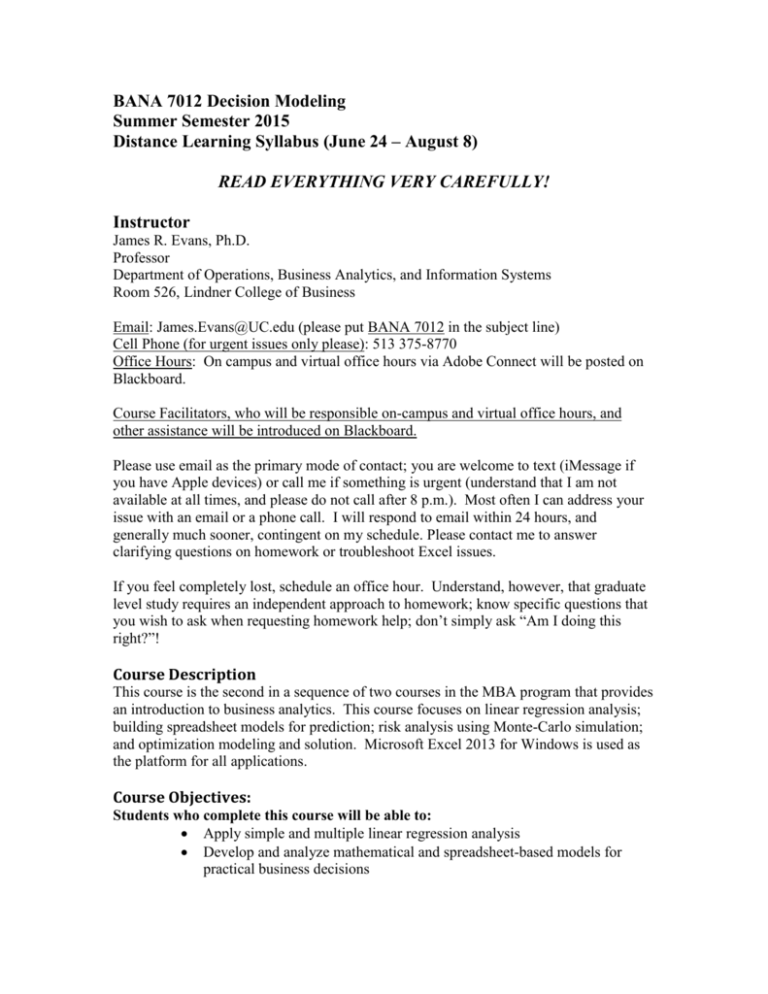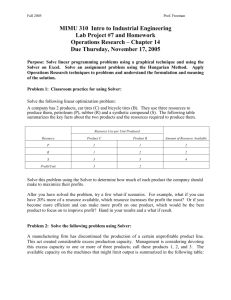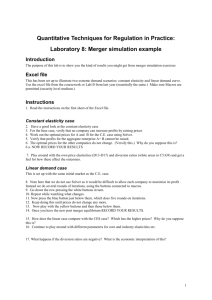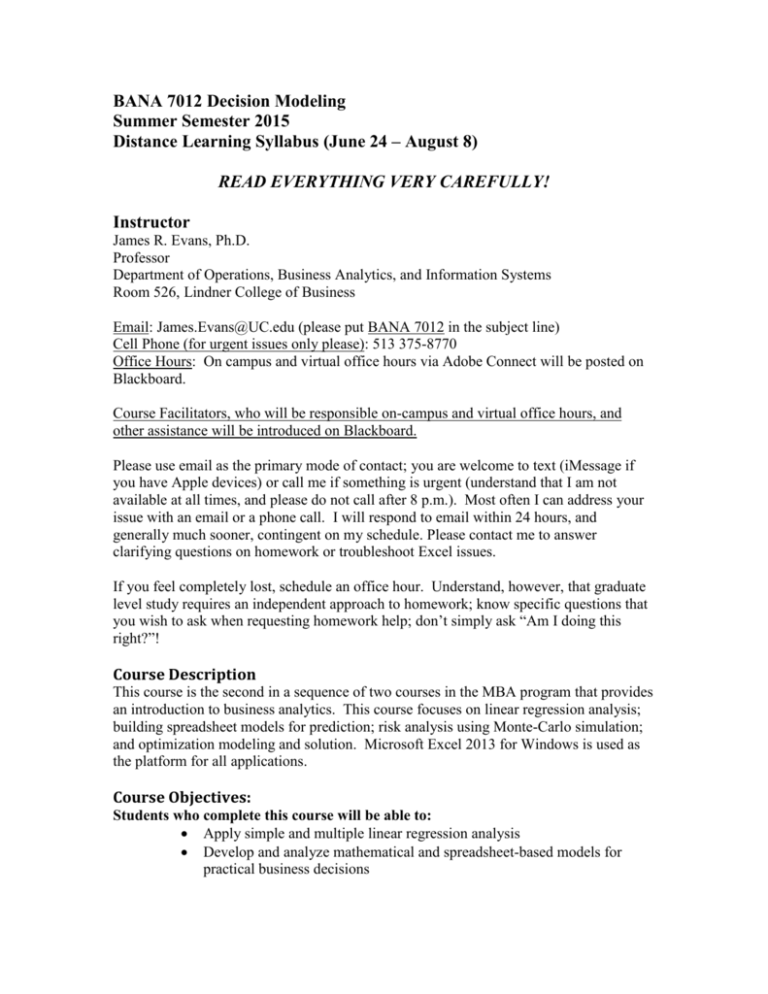
BANA 7012 Decision Modeling
Summer Semester 2015
Distance Learning Syllabus (June 24 – August 8)
READ EVERYTHING VERY CAREFULLY!
Instructor
James R. Evans, Ph.D.
Professor
Department of Operations, Business Analytics, and Information Systems
Room 526, Lindner College of Business
Email: James.Evans@UC.edu (please put BANA 7012 in the subject line)
Cell Phone (for urgent issues only please): 513 375-8770
Office Hours: On campus and virtual office hours via Adobe Connect will be posted on
Blackboard.
Course Facilitators, who will be responsible on-campus and virtual office hours, and
other assistance will be introduced on Blackboard.
Please use email as the primary mode of contact; you are welcome to text (iMessage if
you have Apple devices) or call me if something is urgent (understand that I am not
available at all times, and please do not call after 8 p.m.). Most often I can address your
issue with an email or a phone call. I will respond to email within 24 hours, and
generally much sooner, contingent on my schedule. Please contact me to answer
clarifying questions on homework or troubleshoot Excel issues.
If you feel completely lost, schedule an office hour. Understand, however, that graduate
level study requires an independent approach to homework; know specific questions that
you wish to ask when requesting homework help; don’t simply ask “Am I doing this
right?”!
Course Description
This course is the second in a sequence of two courses in the MBA program that provides
an introduction to business analytics. This course focuses on linear regression analysis;
building spreadsheet models for prediction; risk analysis using Monte-Carlo simulation;
and optimization modeling and solution. Microsoft Excel 2013 for Windows is used as
the platform for all applications.
Course Objectives:
Students who complete this course will be able to:
Apply simple and multiple linear regression analysis
Develop and analyze mathematical and spreadsheet-based models for
practical business decisions
Develop and analyze spreadsheet models for risk analysis using Monte
Carlo simulation with Excel and Analytic Solver Platform Excel add-in
Formulate and solve models for linear and integer optimization, and
interpret the results provided by Excel Solver.
Required Textbook:
Evans, Business Analytics: Methods, Models, and Decisions, SECOND EDITION – only!
Pearson/Prentice-Hall © 2016. ISBN 13: 978-0-321-99782-1
Other required resources:
Windows PC (or Mac with Windows capability) with Microsoft Excel 2013 for
Windows. Because important statistical features of Excel are not available in Excel for
the Mac, it is required that you use Windows. Please also note that add-in software we
will use only runs on Windows. Mac users (and I am one) should run Windows using
Mac’s Bootcamp, or third-party software such as VMWare or Parallels. Students may
purchase Microsoft Office at greatly discounted prices at the University of Cincinnati
Bookstore.
DO NOT DELAY IN SETTING UP YOUR COMPUTER AND SOFTWARE
PROPERLY, OR YOU WILL RISK MISSING ASSIGNMENTS. I WILL NOT
ACCEPT ANY EXCUSES RELATED TO TECHNOLOGY THAT YOU DID NOT
ADEQUATELY PREPARE FOR.
Software and Files
1. Please download all the data and model Excel files from
www.pearsonhighered.com/evans. Click on the Business Analytics 2e book cover
or the Online Data Files link. These are the files used in the textbook examples
and referred to in the homework problems.
2. You should also make sure that the Analysis Toolpak is installed in Excel; see
page 50 in the text about this.
3. You also need to download and install and Excel add-in, Analytic Solver
Platform. This is not available in the Linder labs. Instructions for doing this are
given below. Please do this as soon as possible. Instructions are given below.
These have been provided by the software vendor, so please read carefully!
BACKGROUND INFORMATION: READ THIS SO YOU DON’T WASTE YOUR TIME!
Software Versions, Setup Programs, Windows and Mac, 64-Bit
• The program students download is SolverSetup.exe (for 64-bit Excel versions,
SolverSetup64.exe). This single program installs Analytic Solver Platform for Education (ASPE),
Risk Solver Platform for Education (RSPE), and XLMiner for Education, our data mining software.
• ASPE, RSPE and XLMiner all run under Microsoft Excel for Windows. They do NOT run under
any Excel version for Mac. We have a commercial Premium Solver Platform for Mac, but we do
NOT offer it for academic or textbook use, and we will NOT support students attempting to use it
(unless they buy a license for $2,000). PLEASE have your students with Macs visit
www.solver.com/using-frontline-solvers-macintosh, and please read it yourself. Thousands of
students have successfully used our software on Macs by installing Windows alongside Mac
OSX; yet we handle more “Mac questions” in tech support than any other issue. This page
answers all those questions, and this page is prominently linked from every download page on
our site.
• On our download pages, next to the large blue Download Now button, there are radio buttons
for 32-bit and 64-bit versions of Excel 2010 and 2013. (Excel 2007 and earlier versions are
always 32-bit.) 32-bit is the default, because most users have 32-bit Excel, even though they
have 64-bit Windows. We pop up a warning about this whenever a user selects 64-bit, yet we still
handle many tech support issues where users have ignored the pop-up warning, and downloaded
the wrong version.
Registering, Downloading, Installing, and Activating
Your students will need both the Textbook Code and Course Code to successfully register and
download our software, and use it throughout a semester with a 140-day license. Please make
sure they receive these codes early. If students attempt to register and download without these
two codes, our website and Setup program will allow them to proceed (we’ve learned that it’s
futile to try to make them pause or stop), but they will end up with a 15-day trial license. In this
case, both our website and our software will give them instructions on how to extend their license
to 140 days. If they don’t read this and instead ask you, give them the Textbook Code and
Course Code again, and tell them to visit www.solver.com/installation-password-request.
Students must register, download, run SolverSetup, and enter a password and license activation
code. The password and activation code are sent to them by email. This is all very simple to do, if
they read and follow the instructions. Yet when courses are starting up, we often handle hundreds
of support tickets per day, repairing situations for students who just haven’t read the instructions,
or have read them, but decided to do something else.
In rare cases, students on a university network will get a message that the license activation step
failed. This can happen because your university IT staff has set up a firewall or proxy server that
blocks the license activation request (this is a simple HTTP request just like a browser, but from
within Excel.) If several students report this, please contact Frontline support and contact your
university IT staff, so we can work to resolve the issue as quickly as possible.
DOWNLOAD AND INSTALLATON INSTRUCTIONS
Preparation
1. If you have a Mac, visit and read www.solver.com/using-frontline-solvers-macintosh. To use
the software for this course, you’ll need to install Windows alongside Mac OSX, and install Excel
or Office for Windows. This will also allow you to use other Windows software, as well as Mac
software on your machine.
2. Check whether you have 32-bit or 64-bit Excel – this determines which software version you
should download. You probably have 32-bit Excel. You have 64-bit ONLY if (i) in Excel 2010, you
click File – Help, and you see 64-bit in the lower right, or (ii) in Excel 2013, you click File –
Account – About Excel, and you see 64-bit at the top of the dialog.
Registration
1. Point your browser to http://www.solver.com/welcome-students. (Do not attempt to register or
download anywhere else on Solver.com – this will cause trouble later.)
2. Fill out the form on this page. Enter your email address (to ensure you receive your license
activation code), enter a login password you can remember, enter your first and last name, and
University of Cincinnati for your school.
3. Enter EBA for the Textbook Code and BANA7012S15 for the Course Code. These are special
for our course – entering these will give you a 140-day license. (Leaving them blank will give you
a 15-day license.)
4. Check the box to acknowledge that you accept the Frontline Systems license agreement. Note:
Frontline receives no money from you, or the textbook publisher, or the university; this free 140day license is a courtesy that they offer to students.
5. Click the button Proceed to Download Page. If everything is OK, this will take you to the
Download page.
Download
1. On the Download page, change 32-bit to 64-bit ONLY if you’ve confirmed that you have 64-bit
Excel (see above). Click the blue Download Now button.
2. In some browsers you will see a dialog "Do you want to run or save this file?" Click Save to
save the file, named either SolverSetup.exe or SolverSetup64.exe.
3. Now check your email, at the email address you entered above, for a message containing an
installation password and a license activation code. Frontline sends this email twice, from
different servers, to ensure that you receive it. If you don’t get it, visit www.solver.com/installationpassword-request and login to request another email message.
Installation
1. Make sure that Excel is closed (not running), then run the program SolverSetup.exe (or
SolverSetup64.exe). SolverSetup will prompt you to enter the password and activation code from
the email message above – enter them exactly as shown in the email (you can copy and paste).
2. The SolverSetup program will prompt you to choose between Analytic Solver Platform, Risk
Solver Platform and XLMiner. Choosing Analytic Solver Platform gives you all the features of Risk
Solver Platform and XLMiner, so this is usually the best choice. You can CHANGE this choice
later in Excel, by choosing a menu option Help – Change Product on the Ribbon.
3. When the SolverSetup program finishes, start Excel (the last Setup dialog prompts you to do
this). You should see new tabs on the Ribbon for Analytic Solver Platform or Risk Solver Platform,
and XLMiner. Click the Solver Platform tab – you should see a “Welcome” dialog with various
links. Use the Help dropdown menu to open Help text, the User Guide and Reference Guide, and
load example workbooks.
If all has gone well, you’re ready for our class exercises. If you have problems, the best
avenues to get help are to email support@solver.com (this creates a support ticket in
Frontline’s Help Desk) or start a Live Chat from any page on www.solver.com, or from
within Excel (Help – Support Live Chat).
Please do not ask your instructor or facilitator or the IT staff for help in installing the
software or error messages that you may encounter. Contact Frontline Systems
(Solver.com) for assistance. However, if you have problems with course assignments in
using the software, then please ask your instructor or facilitator for assistance; Frontline
Systems cannot help you with homework problems.
Learning Activities
A variety of learning activities are designed to support the course objectives, facilitate
different learning styles, and build a community of learners. Learning activities for the
modules include the following:
1.
Reading the textbook
2.
Viewing and listening to PowerPoint lectures
4.
Completing written assignments and taking quizzes based on your homework.
Blackboard
Everything you need to take this course (except for the textbook files and software) is
available on Blackboard.
1. Use the Discussion Board Q&A to post questions regarding clarification of
assignments or lecture and text material. Please read the posts to avoid asking
duplicate questions; you can click on the “Subscribe” button to get email
announcements when a new entry has been posted to the Discussion Board with a
link to click on and take you directly to the new post. This is the best way to keep
up.
2. For questions of a personal nature or for help with assignments, contact the
instructor or facilitator directly; all Discussion Board posts are available to the
entire class.
3. Check Blackboard announcements every day! You are responsible for any
changes/corrections/etc. that I may post regarding assignments or course material.
Assignment Requirements and Grading Rubrics
1. Assignments
Problems from the text are assigned after each lecture. All problems are to be done in
Excel. After working the problems you will take a short quiz to post your answers.
2. Project
You have a project to complete, which I believe will be both interesting and valuable to
you as you plan your future. You will have all the knowledge to begin working on this
after Module 2, and can complete it after Module 3. Example 11.11, which we will
discuss in Module 2, is a simplistic retirement planning model. Your project is to build
and analyze a more realistic planning model for your personal situation. First, determine
how to enrich the spreadsheet model to use more realistic assumptions (we will briefly
discuss this in Module 2). Then personalize it. For example, if you have an employersponsored plan, incorporate current yields and model assumptions on salary increases,
etc. If not, do sufficient web-based research to determine and incorporate realistic
investment returns for the types of investments that you would consider (for example,
compare fixed rate bond funds with more volatile stock funds). After you build the
model, use Analytic Solver Platform (covered in Module 3) to simulate the model and
analyze the results. Write up a complete and formal report detailing how you built the
model and fully explaining all results. The project is due on or before the end of the day
on Saturday, August 1. I encourage you to try to complete it much earlier after Module 3
is completed.
Project Grading Rubric (100 points total)
Criteria
Technical
analysis and/or
modeling (40)
Outstanding
(40 points)
complete use of
appropriate
spreadsheet and
software tools and
methods;
excellent research
and model
development
Proficient
(35 points)
good use of
spreadsheet and
software tools
and methods;
some deficiencies
in research and/or
model
development
Marginal
(25 points)
insufficient use of
tools and methods
and/or insufficient
research and/or
model
development
Below Expectations
(10 points)
poor research, model
development and
spreadsheet
implementation and
analysis
Report and
Analysis (40)
(40 points)
shows a clear
understanding of
concepts and
terminology
(35 points)
shows a good
understanding of
concepts and
terminology;
some errors or
inconsistencies in
the write up
(25 points)
key errors or lack
of understanding
of terminology
and concepts
(10 points)
poor understanding
of concepts and
terminology
Presentation
(10)
(10 points)
excellent
organization with
appropriate
headings,
tables/charts, etc.
(10 points)
virtually no
misspelling,
grammatical, or
stylistic errors
(6 points)
difficult to follow;
some problems
such as lack of
appropriate
headings,
tables/charts, etc.
(6 points)
numerous
misspellings,
grammatical, or
stylistic errors that
interfere with
content
(2 points)
very poorly
presented and
formatted
Stylistics (10)
(8 points)
good
organization with
headings,
tables/charts, etc.
but needs
improvement
(8 points)
some
misspellings,
grammatical, or
stylistic errors
(2 points)
grammatical or
spelling errors are
very distracting or
extremely difficult
to understand
Exams
Exams are scheduled for 72-hour periods (from 12:00 am Friday until 11:59 pm on
Sunday) on July 10-12; July 24-26; and August 6-8. You MUST take the exams
during these time windows. Mark your calendars! Failure to take the exams during
these time windows will result in a 0.
You may use any resources such as the book, a calculator, and Excel, but I guarantee if
you are not prepared, you won’t be able to waste a lot of time trying to find the answer or
approach to use in the book and complete the exam during the limited time. Exams are
timed and will automatically stop when the time limit has been reached, and you must
complete them in one sitting. You will not be allowed to backtrack to a previous
question once it has been submitted. Should your Internet connection fail or Blackboard
crash, you can restart where you left off, but the timer will keep running. So it is your
responsibility to insure the integrity of your technology. It is considered cheating to take
any exam with any other student or outside help. Read the following carefully.
Academic Honesty and Integrity I take this very seriously. The submittal of an
assignment, project, or quiz is an implicit statement that the work is that only of the
student submitting the material, and that no assistance was obtained from any other
person. Any clear violations of this policy will result in a zero grade for that assignment
or quiz and possible failure of the course, and will be reported to the university and the
CoB Associate Dean for Graduate Programs for further action. Academic integrity also
means that you will not copy any exam questions by any means (e.g. screen shots), save
them, or distribute them to others, at anytime, either during the course or after the course
is completed.
There are no exceptions to the exam and grading policies described here. As a student
engaged in graduate level study it is your responsibility to review the syllabus, know the
deadlines, and plan accordingly. Have a backup plan for potential Internet connection or
other technology failures and do not leave assignments or exams to the last minute. If
you have a family or medical emergency contact me; documented proof will need to be
provided.
Course Grading Total Points for each course component are given in the table below:
Lecture
Quizzes
Assignment
Quizzes
Exams
Project
Total Points
Module Module Module Module Module Module
1
2
3
4
5
6
36
20
20
30
6
20
30
30
200
30
24
200
30
Total
Points
132
24
168
200
600
100
1000
Based on these, your grade will be determined by the following grading scale:
890 – 1000 = A
850 – 889 = A800 – 849 = B+
750 – 799 = B
700 – 749 = B650 – 699 = C+
600 – 649 = C
0 – 599 = F
Course Schedule
The course runs from June 24 to August 8. Start reading the book and viewing the
lectures early to give you time to do the assignments and take the homework
quizzes. Pay careful attention to the dates to take the exams!
Modules and
Dates
Module 1
Readings
Chapter 1
Pages 1-12
June 24-July 1
Module 2
PowerPoint
Lectures
Lecture 1.1
Introduction to
Business Analytics
Chapter 8
pages 234-238
Lecture 1.2
Trendlines
Chapter 8
pages 238-243
Lecture 1.3 Simple
Linear Regression
Chapter 8
pages 244-249
Lecture 1.4 Multiple
Linear Regression
Chapter 8
Pages 249-258
Lecture 1.5
Advanced Regression
Modeling
Chapter 1
pages 18-30;
Lecture 2.1 Models
in Analytics
Chapter 11
pages 342-349
Lecture 2.1
Predictive Decision
Modeling
Chapter 11
pages 349-358
Lecture 2.3 Modeling
Applications
Chapter 11
pages 362-370
Lecture 2.4
Analyzing
Uncertainty and
Model Assumptions
July 2 – July 8
Assignments
Assignment 1 quiz due at the
end of the day (11:59 pm) on
July 1
Assignment 2 quiz due at the
end of the day (11:59 pm) on Jul
8
Exam 1 open Friday July 10 at 12:00 am to Sunday July 12 at midnight. Covers Modules
1 and 2 only
Module 3
July 9-15
Chapter 5
pages 161-166
Chapter 12
pages 378-381
Lecture 2.3
Introduction to
Monte Carlo
Simulation
Chapter 12
pages 381-391
Lecture 3.2
Simulation with
Assignment 3 quiz due at the
end of the day (11:59 pm) on Jul
15
Analytic Solver
Platform
Module 4
Chapter 12
pages 392-395
Lecture 3.3 Analytic
Solver Platform
Visualizations and
Reports
Chapter 12
pages 395-407
Lecture 3.4
Applications of
Monte Carlo
Simulation
Chapter 13
pages 416-422
Lecture 4.1
Introduction to
Linear Optimization
Chapter 13
pages 422-427
Lecture 4.2 Using
Solver for Linear
Optimization
Chapter 13
pages 428-439
Lecture 4.3
Understanding
Solver
Chapter 13
Pages 439-449
Lecture 4.4 What-If
Analysis for Linear
Optimization
July 16-22
Assignment 4 quiz due at the
end of the day (11:59 pm) on Jul
22
Exam 2 open Friday July 24 at 12:00 am to Sunday July 26 at midnight. Covers Modules
3 and 4 only
Module 5
Chapter 14
pages 458-467
Lecture 5.1
Applications Process Selection
Models
Chapter 14
pages 467-470
Lecture 5.2
Applications Blending Models
Chapter 14
pages 471-476
Lecture 5.3
Applications Portfolio Investment
Models
Chapter 14
pages 476-480
Lecture 5.4
Applications Transportation
Models
Chapter 14
pages 480-489
Lecture 5.5
Applications Multiperiod Models
July 23-29
Assignment 5 quiz due at the
end of the day (11:59 pm) on Jul
29
Module 6
Chapter 14
pages 489-497
Lecture 5.6
Applications –
Models with
Bounded Variables
Chapter 14
pages 497-498
Lecture 5.7 Using
Sensitivity Analysis
Correctly
Chapter 15
pages 514-517
Lecture 6.1
Introduction to
Integer Optimization
Chapter 15
pages 517-523
Lecture 6.2
Applications of
Integer Optimization
Chapter 15
pages 523-533
Lecture 6.3 Integer
Optimization with
Binary Variables
Chapter 15
pages 533-538
Lecture 6.4 Mixed
Integer Optimization
Models
July 30-August 5
Assignment 6 quiz due at the
end of the day (11:59 pm) on Jul
5
Exam 3 open Thursday August 6 at 12:00 am to Saturday August 8 at midnight. Covers
Modules 5 and 6 only.