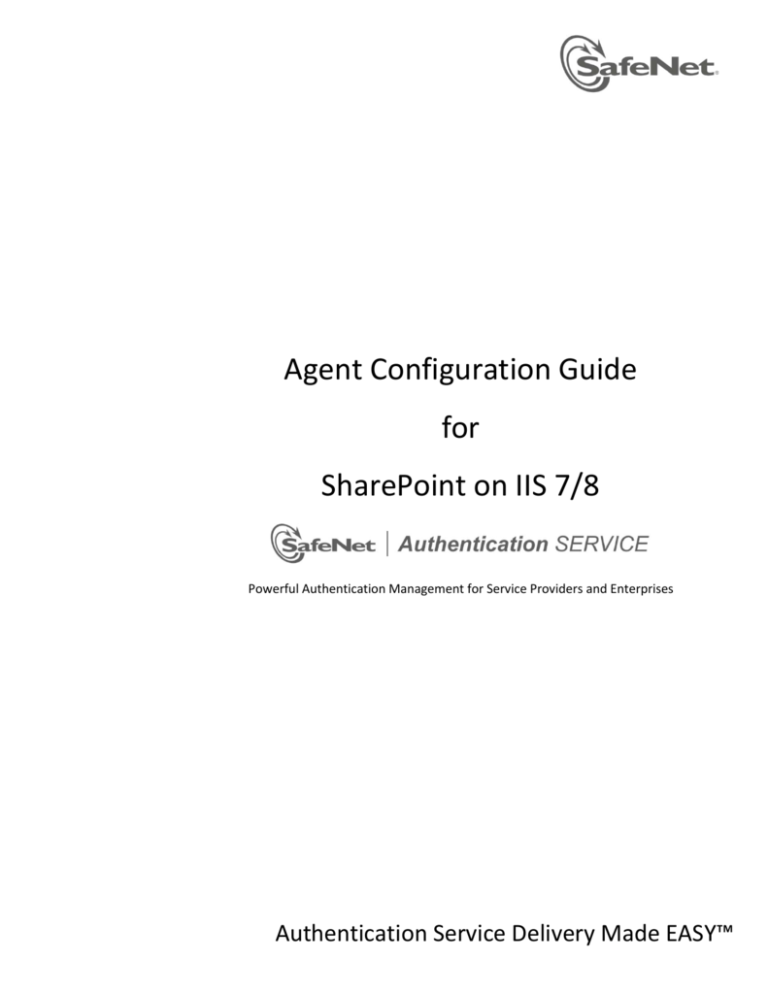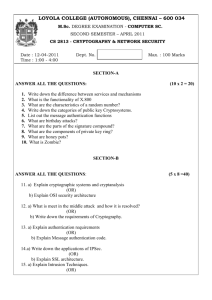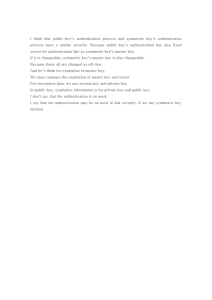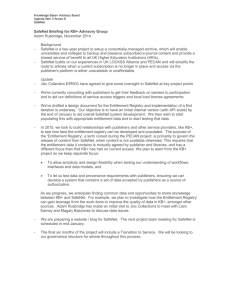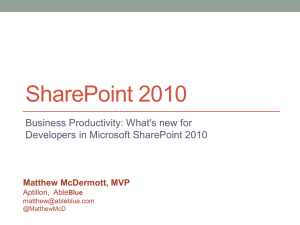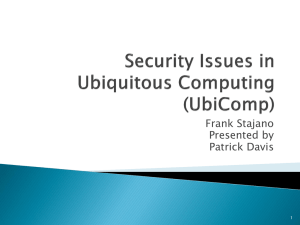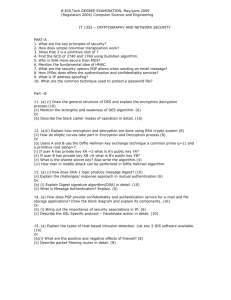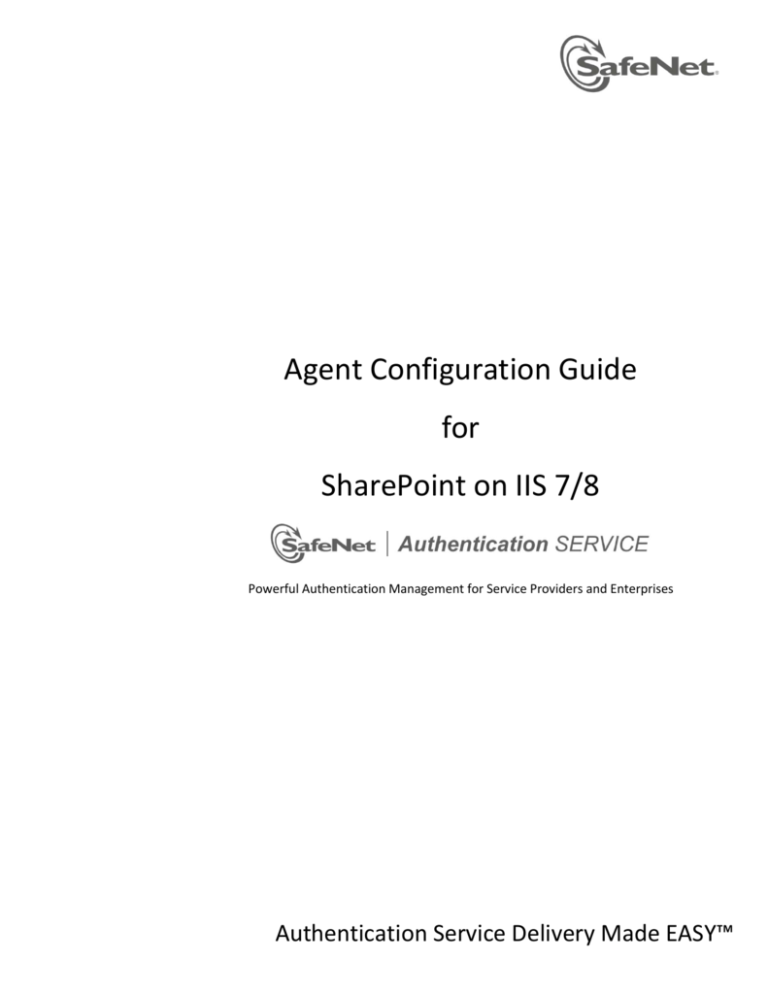
Agent Configuration Guide
for
SharePoint on IIS 7/8
Powerful Authentication Management for Service Providers and Enterprises
Authentication Service Delivery Made EASY™
SafeNet Authentication Service
Agent Configuration Guide for SharePoint on IIS7
Copyright © 2014 SafeNet, Inc. All rights reserved.
All attempts have been made to make the information in this document complete and accurate. SafeNet,
Inc. is not responsible for any direct or indirect damages or loss of business resulting from inaccuracies or
omissions. The specifications contained in this document are subject to change without notice.
SafeNet and SafeNet Authentication Service are either registered with the U.S. Patent and Trademark
Office or are trademarks of SafeNet, Inc., and its subsidiaries and affiliates, in the USA and other
countries. All other trademarks referenced in this manual are trademarks of their respective owners.
SafeNet hardware and/or software products described in this document may be protected by one or more
U.S. patents, foreign patents, or pending patent applications.
Please contact SafeNet Support for details of FCC Compliance, CE Compliance, and UL Notification.
Support
If you encounter a problem while installing, registering or operating this product, please make sure that
you have read the documentation. If you cannot resolve the issue, contact your supplier or SafeNet
Customer Support. SafeNet Customer Support operates 24 hours a day, 7 days a week. Your level of
access to this service is governed by the support plan arrangements made between SafeNet and your
organization. Please consult this support plan for further information about your entitlements, including
the hours when telephone support is available to you.
Contact Method
Contact Information
Address
SafeNet, Inc.
4690 Millennium Drive
Belcamp, Maryland 21017
USA
Phone
US
1-800-545-6608
UK
877-450-1572 (Toll Free)
0800-056-3158 (Toll)
International
+1-613-599-2441 or +1-512-666-2364
Email
support@safenet-inc.com
Support and
Downloads
www.safenet-inc.com/Support
Provides access to the SafeNet Knowledge Base and quick downloads for various
products.
Technical Support
Customer Portal
https://serviceportal.safenet-inc.com
Existing customers with a Technical Support Customer Portal account can log in to
manage incidents, get the latest software upgrades, and access the SafeNet Knowledge
Base.
2
SafeNet Authentication Service
Agent Configuration Guide for SharePoint on IIS7
Document Part Number: 007-007-012485-001
Publication History
Date
Changes
Version
2014.04.06
Included support for IIS 8
2012.06.30
Updates to reflect SafeNet branding.
1.1
2010.08.24
Document created
1.0
Revision A
3
SafeNet Authentication Service
Agent Configuration Guide for SharePoint on IIS7
Contents
Applicability................................................................................................................................................... 5
Environment ................................................................................................................................................. 6
Overview ....................................................................................................................................................... 7
Modes of Operation...................................................................................................................................... 7
Standard Authentication Mode (Hardware and Software) ...................................................................... 8
Standard Authentication Mode (Hardware, Software and GrIDsure/SMS) ............................................. 8
Split Authentication Mode ........................................................................................................................ 9
Preparation ................................................................................................................................................. 11
Installation of SafeNet Authentication Service Agent for SharePoint ........................................................ 11
Enabling the SafeNet Authentication Service Agent for SharePoint .......................................................... 11
SafeNet Authentication Service SharePoint Agent Configuration Tool ...................................................... 13
Policy Tab ................................................................................................................................................ 13
Web Site Group ................................................................................................................................... 14
Authentication Processing Group ....................................................................................................... 14
Client IP Address Forwarding Group ................................................................................................... 14
Authentication Methods Tab .................................................................................................................. 14
Authentication Methods ..................................................................................................................... 15
Exceptions Tab ........................................................................................................................................ 16
IP Range Exceptions/Inclusions Group ............................................................................................... 16
Group Authentication Exceptions Group ............................................................................................ 16
Communications Tab .............................................................................................................................. 18
Authentication Server Settings Group ................................................................................................ 18
Authentication Test Group ................................................................................................................. 19
Server Status Check Group ................................................................................................................. 19
Logging Tab ............................................................................................................................................. 20
Logging Level Group:........................................................................................................................... 20
Log File location Group: ...................................................................................................................... 20
Localization Tab ...................................................................................................................................... 21
Applicability
4
SafeNet Authentication Service
Agent Configuration Guide for SharePoint on IIS7
Applicability
The information in this document applies to:
•
SafeNet Authentication Service (SAS)
A cloud authentication service of SafeNet Inc.
•
SafeNet Authentication Service – Service Provider Edition (SAS-SPE)
The software used to build a SafeNet authentication service.
•
SafeNet Authentication Service – Private Cloud Edition (SAS-PCE)
A term used to describe the implementation of SAS-SPE on customer premises.
Note: references to SafeNet Authentication Service and CRYPTOCard reflect CRYPTOCard branding prior
to acquisition by SafeNet. Over time these references will change to reflect SafeNet branding including
program installation locations.
Applicability
5
SafeNet Authentication Service
Agent Configuration Guide for SharePoint on IIS7
Environment
Summary
Network
TCP Port 80 or 443
Supported Operating Systems
Microsoft Windows 2008
Microsoft Windows 2008 R2
Microsoft Windows Small Business Server 2008
Microsoft Windows 2012
Microsoft Windows 2012 R2
Supported Architecture
64-bit
Supported Web Servers
IIS 7.0
IIS 7.5
IIS 8.0
IIS 8.5
Supported SharePoint Server Version
Microsoft SharePoint 2010
Supported SharePoint 3.0 Authentication
Types
Windows Authentication Type with Basic authentication
enabled.
Supported SharePoint Authentication
Types
Classic Mode and Claims Based Authentication with Basic
Authentication method enabled.
Supported Web Browsers
Internet Explorer 9, 10, 11
Additional Web Browsers Requirements
Cookies must be enabled
JavaScript must be enabled
ActiveX plug-ins (software token detection only)
Supported authentication methods
All tokens and authentication methods supported by
SafeNet Authentication Service.
Environment
6
SafeNet Authentication Service
Agent Configuration Guide for SharePoint on IIS7
Overview
The SafeNet Authentication Service Agent for SharePoint is designed to help Microsoft enterprise
customers ensure that SharePoint resources are accessible only by authorized users, whether working
remotely or inside the firewall. It delivers a simplified and consistent user login experience and helps
organizations comply with regulatory requirements.
The use of two-factor authentication instead of just traditional static passwords to access SharePoint is a
necessary critical step for information security.
Modes of Operation
There are two login authentication modes available in the SafeNet Authentication Service Agent for
SharePoint.
Mode
Description
Standard Authentication Mode
Standard Authentication Mode enables a single stage login
process. Microsoft and SafeNet Authentication Service
credentials must be entered into the SharePoint login page.
Split Authentication Mode
Split Authentication Mode enables a two-stage login process.
In the first stage, users provide their Microsoft credentials. In
the second stage, users provide their SafeNet Authentication
Service credentials. This mode allows Administrators to
control authentication dialogs based on Microsoft groups or
token type (such as GrIDsure). This is the preferred mode
when migrating from static to one-time passwords.
By default, Split Authentication mode is enabled. The authentication mode can be modified after
installation using the SafeNet Authentication Service SharePoint Agent Configuration Tool.
Overview
7
SafeNet Authentication Service
Agent Configuration Guide for SharePoint on IIS7
Standard Authentication Mode (Hardware and Software)
1. The user enters the SharePoint URL into their web browser.
2. The SafeNet Authentication Service SharePoint agent examines the incoming request against its IP
Range Exclusions/Inclusions list to determine if SafeNet Authentication Service authentication can
be ignored.
3. If IP address exclusion is detected, SafeNet Authentication Service credentials are not required. The
user authenticates using Microsoft credentials.
4. If IP address exclusion is not detected, a SafeNet Authentication Service form-based login page is
displayed.
5. If a software token is detected, the SharePoint login page will display a Token, PIN, Microsoft
Password and Microsoft Domain field. An option to toggle between hardware and software token
mode is available.
6. If a software token is not detected, the SharePoint login page will display a Microsoft Username,
Microsoft Password and OTP field.
7. The user enters their Microsoft and SafeNet Authentication Service credentials into the login page.
If both sets of credentials are valid, the user is presented with their SharePoint site otherwise, the
attempt is rejected.
Standard Authentication Mode (Hardware, Software and
GrIDsure/SMS)
1. The user enters the SharePoint URL into their web browser.
2. The SafeNet Authentication Service agent examines the incoming request against its IP Range
Exclusions/Inclusions list to determine if SafeNet Authentication Service authentication can be
ignored.
3. If IP address exclusion is detected, SafeNet Authentication Service credentials are not required. The
user authenticates using Microsoft credentials.
4. If IP address exclusion is not detected, a SafeNet Authentication Service form based login page
appears.
Modes of Operation
8
SafeNet Authentication Service
Agent Configuration Guide for SharePoint on IIS7
5. If a software token is detected, the SharePoint login page will display a Token, PIN, Microsoft
Password and Domain field. The option to toggle between hardware, software and GrIDsure/SMS
token mode is available.
6. If a software token is not detected, the SharePoint login page will display a Microsoft Username,
Microsoft Password and OTP field. The option to toggle between hardware and GrIDsure/SMS
Challenge-response token mode is available.
7. The user enters their Microsoft and SafeNet Authentication Service credentials into the login page.
If both sets of credentials are valid, the user is presented with their SharePoint site otherwise, the
attempt is rejected.
8. In GrIDsure/SMS Challenge-response mode the user enters their Microsoft credentials into the login
page. If the Microsoft credentials are valid the user is presented with a GrIDsure grid or provided
with an OTP via SMS. If the SafeNet Authentication Service credentials entered are valid, the user is
presented with their SharePoint site otherwise, the attempt is rejected.
Split Authentication Mode
1. The user enters the SharePoint URL into their web browser.
2. The SafeNet Authentication Service agent examines the incoming request against its IP Range
Exclusions/Inclusions list to determine if SafeNet Authentication Service authentication can be
ignored.
3. If IP address exclusion is detected, SafeNet Authentication Service credentials are not required. The
user authenticates and logs into the SharePoint site using their Microsoft credentials.
4. If IP address exclusion is not detected, the user is presented with a Microsoft Username, Microsoft
Password field. If the Microsoft credentials are valid, the user is allowed to continue otherwise the
attempt is rejected.
5. The SafeNet Authentication Service agent examines the Microsoft username against its Group
Authentication Exceptions list to determine if SafeNet Authentication Service authentication can be
ignored.
6. If a group authentication exception is detected, SafeNet Authentication Service credentials are not
required. The user is presented with their SharePoint site.
7. If a group authentication exception is not detected, the SafeNet Authentication Service agent
examines the Microsoft username against its GrIDsure and SMS authentication group list.
Modes of Operation
9
SafeNet Authentication Service
Agent Configuration Guide for SharePoint on IIS7
8. If a GrIDsure or SMS authentication group match is detected, the user is presented with their
GrIDsure grid or provided with an OTP via SMS. If the SafeNet Authentication Service credentials are
valid, the user is presented with their SharePoint site otherwise, the attempt is rejected.
9. If a software token is detected, the SharePoint login page will display a PIN field. The option to
toggle between hardware and software mode is available.
10. If a software token is not detected, the SharePoint login page will display an OTP field.
11. The user enters their SafeNet Authentication Service credentials into the login page. If the
credentials are valid, the user is presented with their SharePoint site otherwise, the attempt is
rejected.
Modes of Operation
10
SafeNet Authentication Service
Agent Configuration Guide for SharePoint on IIS7
Preparation
•
Ensure that users are able to login to SharePoint using their Microsoft credentials prior to deploying
the agent.
•
Ensure that TCP port 80 or 443 is open between the SafeNet Authentication Service Agent for
SharePoint and the SafeNet Authentication Service.
•
Administrative rights to the Windows system are required during installation of the SafeNet
Authentication Service SharePoint Agent.
•
Download the SafeNet Authentication Service Agent for SharePoint. A link to the Agents and other
software can be found on the Snapshot Tab in the References Module for users of SafeNet
Authentication Service (SAS).
•
The SafeNet Authentication Service agent for SharePoint requires that each SharePoint site is
configured to use Basic Authentication. Prior to enabling the SafeNet Authentication Service agent
the following must be performed within SharePoint:
Login to the SharePoint Central Administration web site. Select Security. In the General Security
section select Specify Authentication Providers. Select the Web Application then select the Zone. If
the SharePoint site is using Classic Mode Authentication, remove the checkmark for Integrated
Windows authentication and select Basic authentication. If the SharePoint site is using Claims Based
Authentication, place a checkmark in Basic authentication.
Installation of SafeNet Authentication Service Agent for
SharePoint
Log on to the SharePoint server as a user with administrative privileges. Locate and run the SafeNet
Authentication Service Agent for SharePoint x64.exe installation package and follow the installation
prompts.
Enabling the SafeNet Authentication Service Agent for
SharePoint
The following instructions are required for the basic configuration of the agent. For more in-depth
information on each setting, refer to the SafeNet Authentication Service SharePoint Agent Configuration
Tool section.
1. Select Start, All Programs, SafeNet Authentication Service, SafeNet Authentication Service Agent for
SharePoint, SharePoint Agent Configuration.
Preparation
11
SafeNet Authentication Service
Agent Configuration Guide for SharePoint on IIS7
2. In the Policy Tab select the SharePoint web site. Select Enable Agent and any additional settings
required within this tab.
3. Select the Communications tab; modify the Authentication Server Settings to reflect the location of
the SafeNet Authentication Service.
4. Verify that all other tabs meet your requirements.
5. Apply the settings. The IIS server will restart for the settings to take effect.
Enabling the SafeNet Authentication Service Agent for SharePoint
12
SafeNet Authentication Service
Agent Configuration Guide for SharePoint on IIS7
SafeNet Authentication Service SharePoint Agent
Configuration Tool
The SafeNet Authentication Service SharePoint agent configuration tool allows for the modification of
various features available within the SafeNet Authentication Service Agent for SharePoint.
Policy Tab
The Policy tab deals primarily with enabling the SharePoint agent and defining the web site settings.
When a website is selected, all settings selected within each tab apply to the specific website. If another
SafeNet Authentication Service SharePoint Agent Configuration Tool
13
SafeNet Authentication Service
Agent Configuration Guide for SharePoint on IIS7
web site is select, all tabs revert to their customized or default settings allowing the selection of
different settings within each tab.
Web Site Group
•
All Web Sites:
Allows the selection of a SharePoint web site. Default value: None.
•
Protected Applications:
Specifies the top level directory of the SharePoint Server. Default value: /.
Authentication Processing Group
•
Enable Agent:
Turns the SafeNet Authentication Service Agent for SharePoint on or off for the SharePoint site
selected under All Web Sites. Default value: Disabled
•
Session Timeout:
Specifies the amount of time the user may remain idle before they are required to re-authenticate
with their SafeNet Authentication Service credentials. Default value: 10
Client IP Address Forwarding Group
If selected, the remote client IP address will be sent to the SafeNet Authentication Service. Otherwise,
the web server’s IP Address will be used. Default value: Enabled.
Authentication Methods Tab
The Authentication Methods tab allows for the selection of the login authentication method and web page
authentication layout presented to the user.
SafeNet Authentication Service SharePoint Agent Configuration Tool
14
SafeNet Authentication Service
Agent Configuration Guide for SharePoint on IIS7
Authentication Methods
•
Standard Authentication Mode:
Standard Authentication Mode enables a single step login process. Microsoft and SafeNet
Authentication Service credentials must be entered into a single login page. Default value: Disabled.
Standard Authentication Mode provides the option to select one of two login templates:
•
•
Hardware and Software Token Detection:
If a software token is detected, the login page will display a Token, PIN, Microsoft Password and
Microsoft Domain field otherwise a Microsoft Username, Microsoft Password and OTP field is
displayed. The option to toggle between Hardware and Software token mode will be available if
a software token is detected on the local workstation.
•
Hardware, Software, GrIDsure and SMS Challenge Token Detection:
If a software token is detected, the login page will display a Token, PIN, Microsoft Password and
Microsoft Domain field. If required, a set of radio button options will allow the user to select a
different token type. If no software token exists, the user will be presented with a Microsoft
Username, Microsoft Password and OTP field along with an option to enable a GrIDsure/SMS
Challenge login page.
Split Authentication Mode:
Split Authentication Mode enables a two-stage login process. In the first stage, users provide their
Microsoft credentials. In the second stage, users provide their SafeNet Authentication Service
credentials. Default value: Enabled.
This mode provides the following advantages over Standard Authentication Mode.
Microsoft group exclusions may be used to slowly migrate users from static passwords to a
combination of static and one-time passwords.
Allows Administrators to specify via Microsoft Groups, users who have been provided with GrIDsure
or SMS Challenge response tokens. This allows for a seamless login experience as the agent displays
exactly what is required from the user.
•
GrIDsure Tab (Optional):
Allows an Administrator to specify a Microsoft group, which contains SafeNet Authentication Service
users who have been assigned a GrIDsure token. When the agent detects a user within this group, it
will automatically display a GrIDsure grid after they have provided valid Microsoft credentials.
•
SMS Challenge-Response Tab (Optional):
Allows an Administrator to specify a Microsoft group, which contains SafeNet Authentication Service
users who have been assigned an SMS Challenge-response token. When the agent detects a user
within the group, it will automatically provide them with a one-time password via SMS after they
have provided valid Microsoft credentials.
SafeNet Authentication Service SharePoint Agent Configuration Tool
15
SafeNet Authentication Service
Agent Configuration Guide for SharePoint on IIS7
Exceptions Tab
The Exceptions tab allows specific Microsoft groups or network traffic to bypass SafeNet Authentication
Service authentication. By default, all users are required to perform SafeNet Authentication Service
authentication unless otherwise defined by exclusion.
x
IP Range Exceptions/Inclusions Group
Allows an Administrator to define which network traffic requires SafeNet Authentication Service
authentication. By default, all networks are required to perform SafeNet Authentication Service
authentication.
Group Authentication Exceptions Group
Group authentication exceptions omit single and/or multiple domain groups from performing SafeNet
Authentication Service authentication. Only one group filter option is valid at any given time, it cannot
overlap with another group authentication exception. Default value: Everyone must use SafeNet
Authentication Service.
SafeNet Authentication Service SharePoint Agent Configuration Tool
16
SafeNet Authentication Service
Agent Configuration Guide for SharePoint on IIS7
The following group authentication exceptions are available:
•
Everyone must use SafeNet:
All users must perform SafeNet Authentication Service authentication.
•
Only selected groups will bypass SafeNet:
All users are required to perform SafeNet Authentication Service authentication except the
Microsoft Group(s) defined.
•
Only selected groups must use SafeNet:
All users are not required to perform SafeNet Authentication Service authentication except the
Microsoft Group(s) defined. Adding a group authentication exception entry will display the
following:
•
From this location:
Select the location from which the results will be searched.
•
Enter the group name to select: Used in conjunction with Check Names or Show all. Allows
searches for Microsoft groups.
SafeNet Authentication Service SharePoint Agent Configuration Tool
17
SafeNet Authentication Service
•
Agent Configuration Guide for SharePoint on IIS7
Highlight already selected groups in search results: If a Microsoft Group has already been
configured in the exception, it will appear as a highlighted result.
Communications Tab
This tab deals primarily with the connection options for the SafeNet Authentication Service.
Authentication Server Settings Group
•
Primary Server (IP:Port):
Used to configure the IP address / hostname of the primary SafeNet Authentication Service. Default
is port 80. Alternatively Use SSL can also be selected. Default TCP port for SSL requests is 443.
•
Failover Server (Optional):
Used to configure the IP address / hostname of the failover SafeNet Authentication Service. Default
is port 80. Alternatively Use SSL can also be selected. Default TCP port for SSL requests is 443.
•
Attempt to return to primary Authentication Server every:
Sets the Primary Authentication server retry interval. This setting only takes effect when the agent
is using the Failover Server entry.
•
Communication Timeout:
Sets the maximum timeout value for authentication requests sent to the SafeNet Authentication
Service.
•
Agent Encryption Key File:
Used to specify the location of the SafeNet Authentication Service Agent Key File.
SafeNet Authentication Service SharePoint Agent Configuration Tool
18
SafeNet Authentication Service
Agent Configuration Guide for SharePoint on IIS7
Authentication Test Group
Allows Administrators to test authentication between the agent and SafeNet Authentication Service.
Server Status Check Group
Performs a communication test to verify a connection to SafeNet Authentication Service.
SafeNet Authentication Service SharePoint Agent Configuration Tool
19
SafeNet Authentication Service
Agent Configuration Guide for SharePoint on IIS7
Logging Tab
Logging Level Group:
Adjusts the logging level. For log levels, 1, 2 and 3, only the initial connection between the Agent and
the Server and any failed connection attempts are logged. Log level 5 sets the agent in debug mode.
Default value is 3.
Log File location Group:
Specifies the location of the log files. The log file is rotated on a daily basis. The default location for each
protected web site is: \Program Files\CRYPTOCard\BackShield ID\SharePoint\bin\Web_Site_Name\Log.
SafeNet Authentication Service SharePoint Agent Configuration Tool
20
SafeNet Authentication Service
Agent Configuration Guide for SharePoint on IIS7
Localization Tab
The settings in this tab represent the prompts and information messages provided by the SafeNet
Authentication Service Agent. These can be modified as necessary to improve usability. The
Messages.txt message file can also be manually modified outside of the configuration tool. This file can
be found in the \Program Files\CRYPTOCard\BalckShield ID \SharePoint\LocalizedMessages folder. The
messages file applies to all SharePoint sites.
SafeNet Authentication Service SharePoint Agent Configuration Tool
21