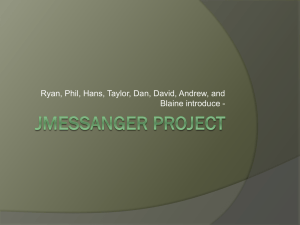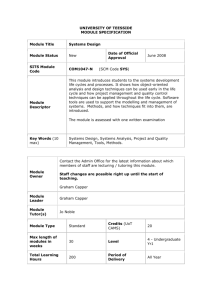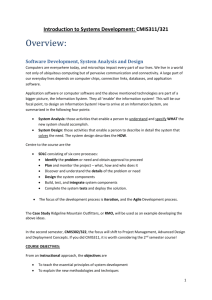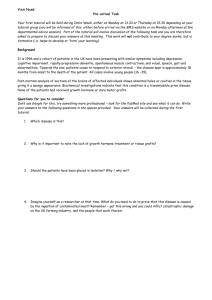Model-Driven Development with ACTIVECHARTS Tutorial
advertisement
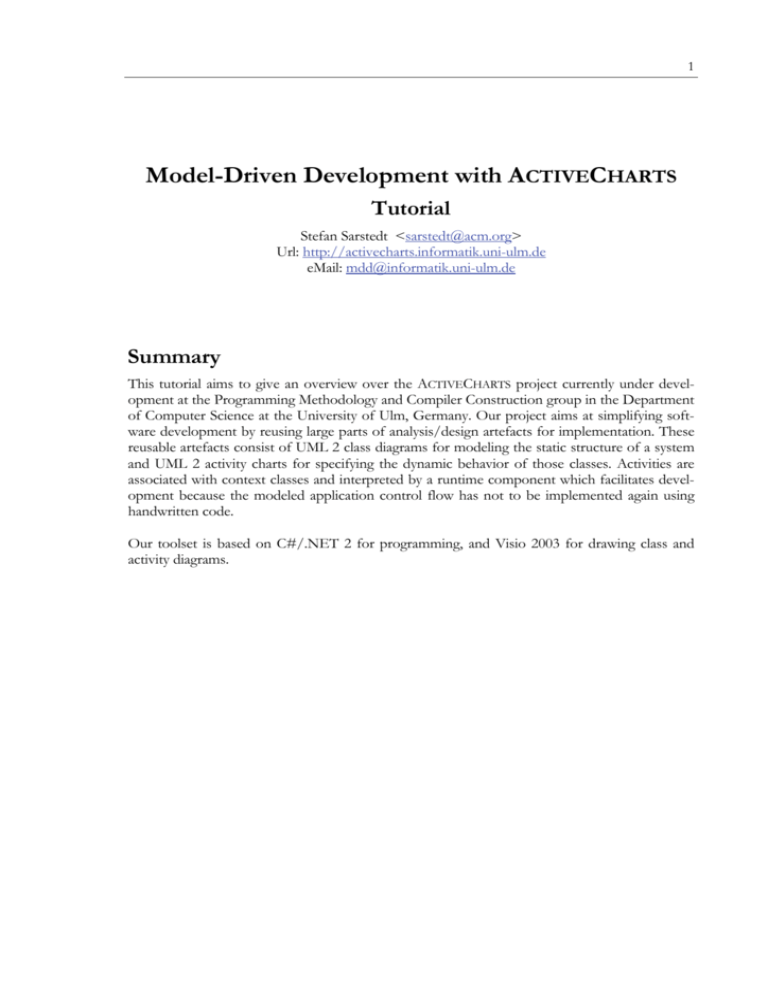
1
Model-Driven Development with ACTIVECHARTS
Tutorial
Stefan Sarstedt <sarstedt@acm.org>
Url: http://activecharts.informatik.uni-ulm.de
eMail: mdd@informatik.uni-ulm.de
Summary
This tutorial aims to give an overview over the ACTIVECHARTS project currently under development at the Programming Methodology and Compiler Construction group in the Department
of Computer Science at the University of Ulm, Germany. Our project aims at simplifying software development by reusing large parts of analysis/design artefacts for implementation. These
reusable artefacts consist of UML 2 class diagrams for modeling the static structure of a system
and UML 2 activity charts for specifying the dynamic behavior of those classes. Activities are
associated with context classes and interpreted by a runtime component which facilitates development because the modeled application control flow has not to be implemented again using
handwritten code.
Our toolset is based on C#/.NET 2 for programming, and Visio 2003 for drawing class and
activity diagrams.
2
MDD/AC Tutorial
COPYRIGHT © 2006. UNIVERSITY OF ULM, GERMANY.
Permission to use this software and its documentation for educational, research, and non-profit
purposes, without fee and without a signed licensing agreement, is hereby granted, provided that
the above copyright notice, this paragraph and the following two paragraphs appear in all copies
and distributions.
IN NO EVENT SHALL THE UNIVERSITY OF ULM BE LIABLE TO ANY PARTY FOR
DIRECT, INDIRECT, SPECIAL, INCIDENTAL, OR CONSEQUENTIAL DAMAGES,
INCLUDING LOST PROFITS, ARISING OUT OF THE USE OF THIS SOFTWARE
AND ITS DOCUMENTATION, EVEN IF THE UNIVERSITY OF ULM HAS BEEN
ADVISED OF THE POSSIBILITY OF SUCH DAMAGE.
THE UNIVERSITY OF ULM SPECIFICALLY DISCLAIMS ANY WARRANTIES, INCLUDING, BUT NOT LIMITED TO, THE IMPLIED WARRANTIES OF MERCHANTABILITY AND FITNESS FOR A PARTICULAR PURPOSE. THE SOFTWARE AND
ACCOMPANYING DOCUMENTATION, IF ANY, PROVIDED HEREUNDER IS
PROVIDED "AS IS". THE UNIVERSITY OF ULM HAS NO OBLIGATION TO PROVIDE MAINTENANCE, SUPPORT, UPDATES, ENHANCEMENTS, OR MODIFICATIONS.
MDD/AC Tutorial
Table of Contents
1
Introduction.......................................................................................................................................... 5
2
Architecture and Overview................................................................................................................ 6
3
Basic Modeling ..................................................................................................................................... 9
3.1
3.2
4
Getting Started with Visio 2003.......................................................................................... 9
Modeling the Static Structure ............................................................................................10
3.2.1 Classes.............................................................................................................................10
3.2.2 Relationships .................................................................................................................11
3.2.3 Association Classes ......................................................................................................12
3.2.4 Notes...............................................................................................................................12
3.3
Modeling the Application Control Flow.........................................................................13
3.3.1 UML 2 Activity Chart Semantics ..............................................................................13
3.3.2 Timers.............................................................................................................................15
3.4
Connecting Static Structure to Dynamics.......................................................................15
3.5
Using Guards........................................................................................................................16
Getting started with ACTIVECHARTSIDE.....................................................................................17
4.1
4.2
5
Creating a new Project........................................................................................................17
Importing and Executing Activity Diagrams .................................................................18
4.2.1 Importing a diagram ....................................................................................................18
4.2.2 Executing the diagram.................................................................................................19
4.3
Using Class Diagrams .........................................................................................................22
4.3.1 Generating Code for Classes......................................................................................22
4.3.2 Setting up a Visual Studio .NET Project for your Files........................................23
4.3.3 Add Action Methods to your Classes.......................................................................24
Controlling Execution.......................................................................................................................27
6
5.1
Step Functions .....................................................................................................................27
5.2
Observing Executions of Interest ....................................................................................28
5.3
Using Breakpoints ...............................................................................................................28
5.4
In Case of an Application Error .......................................................................................29
Advanced Modeling and Code Generation Concepts................................................................30
6.1
Advanced Concepts for the Static Structure ..................................................................30
6.1.1 Enumerations................................................................................................................30
6.1.2 Methods..........................................................................................................................30
6.1.3 Signals .............................................................................................................................30
6.1.4 Specifying additional Activities for Classes .............................................................31
6.2
Advanced Control Flow Modeling...................................................................................31
6.2.1 Structuring Activities into Sub-Activities.................................................................31
3
4
MDD/AC Tutorial
7
6.2.2 Object Flow................................................................................................................... 32
6.2.3 Advanced Timers ......................................................................................................... 35
6.2.4 Signals ............................................................................................................................. 35
6.2.5 Interruptible Activity Regions.................................................................................... 37
Advanced Execution......................................................................................................................... 39
8
7.1
Controlling Action Method Behavior ............................................................................. 39
7.2
Writing and using your own Application Executable................................................... 40
Signal Paths ......................................................................................................................................... 41
9
Adjusting Semantics .......................................................................................................................... 43
9.1
Signal Buffering.................................................................................................................... 43
9.1.1 Disable Buffering ......................................................................................................... 43
9.1.2 Configuring Distribution ............................................................................................ 43
9.1.3 Signal Replacement ...................................................................................................... 44
9.2
AcceptEvents in Interruptible Regions........................................................................... 44
9.2.1 Activation of AcceptEvents ....................................................................................... 44
9.2.2 Re-Activation of AcceptEvents................................................................................. 45
9.3
Changing context classes in CallActions......................................................................... 45
10 Examples ............................................................................................................................................. 46
10.1 Molding Press....................................................................................................................... 46
10.1.1
Description and Static Structure........................................................................... 46
10.1.2
Controller Behavior................................................................................................. 47
10.1.3
MoveUp / MoveDown Behaviors for Piston ................................................... 48
Application Code..................................................................................................... 48
10.1.4
10.2 Alarm Device (Heartbeat).................................................................................................. 49
10.2.1
Description and Static Structure........................................................................... 49
10.2.2
Controller Behavior................................................................................................. 50
10.2.3
Siren and Sensor Behaviors ................................................................................... 50
10.2.4
Application Code..................................................................................................... 51
11 Technical Reference .......................................................................................................................... 52
11.1 UML 2 Shapes for Visio 2003........................................................................................... 52
11.2 ACTIVECHARTS API ........................................................................................................... 54
Literature .................................................................................................................................................... 56
MDD/AC Tutorial
5
1 Introduction
Modern software development processes include more or less comprehensive analysis and design phases where various models describing the static structure and the dynamics of a system
are created. The primary motivation is to gain a deeper understanding (for discussions with developers and other stakeholders) and to provide documentation for the system. Starting from
these models, the implementation is created. Unfortunately, these models are often not maintained during later phases of the project which leads to divergence of technical documentation
and the final implementation, which furthermore impedes system maintenance.
Model Driven Development [MDD] tries to bridge the gap between analysis/design and implementation by enriching the design artifacts (e.g. UML 2 models) to enable building parts of
the application out of these models automatically. A recent initiative, called MDA (Model
Driven Architecture [MDA]), even has the ultimate goal to generate the whole application out
of models. MDA proposes to differentiate between platform independent models (PIMs) which
descibe the systems’ functionality independently of the underlying technical infrastructure. These
models are then transformed by tools and transformation languages to platform specific models
(PSMs), which include information about specific technology, e.g. Java/C# or MySQL/Oracle.
In concretizing the idea of model-driven development, it becomes obvious that the graphical
information on its own is not sufficient to properly describe the functionality of a system. Additional languages have been introduced to describe imperative parts of the software, but these
mostly exotic languages are only seldom used. We also think that it is not feasible to solely rely
on graphical abstractions, since models quickly become too complex to understand, leading to
similar effects as it is the case with unreadable code [SKRS1] [SKRS2].
Starting from these problems, our approach to Model Driven Development combines models
from the analysis/design phases and regular (handwritten) C# code [CSharp] from the implementation phase in a new way. We model the control flow of an application with UML 2 activity
diagrams [UML05] which are interpreted by a runtime environment. Some actions are realized in
C# code which will be executed when the appropriate action is invoked. Analysis/Design artifacts are therefore seamlessly reused for implementation which leads to narrowing the gap between these phases, better documentation and therefore easier maintenance.
The structure of this document is as follows. In section 2 we describe the architecture, features
and prerequisites of our system. Section 3 deals with basic modeling tasks followed by a description of the ACTIVECHARTSIDE in section 4. The following two sections further deepen the
concepts by addressing advanced modeling and simulation capabilities of our system. The final
sections deal with FAQ, a technical reference and pointers to additional literature.
INTENDED AUDIENCE
We assume the reader to be familiar with basic UML 2 modeling, especially with concepts of
class and activity diagrams as well as object oriented programming with C#. Knowledge of Microsoft Visual Studio .NET 2005 and Microsoft Visio 2003 are also helpful.
6
MDD/AC Tutorial
2 Architecture and Overview
The main goal of our approach is making the control flow of an application explicit in UML 2
activity diagrams retaining the possibilities of regular “hand-written“ code implementing activity
actions. It is no more necessary to (re-)code this control flow in C# since the models are executed by a runtime component. This degree of functionality described by models versus functionality described by code can be chosen freely by the developer, which should improve acceptance of modeling tasks and is particularly useful because not every aspect of a system can and
should be modeled graphically. Method return values can also influence paths taken in the diagram.
Figure 2-1 shows an overview of our approach. As it is common in modern software development processes, the static structure of a system is modeled using UML 2 class diagrams. These
models – drawn in Microsoft Visio 2003 using special shapes – are translated into code by a
generator (shown as the “Class Generator”-tool in the figure). The generated code implements
all attributes and associations shown in the diagram, including code to handle modifications
(addition and removal of objects) of those relationships. Because partial classes [MSDN] are
used, additional C# code adding methods or other attributes can (and should) be written in
separate files. The ordinary Microsoft C# compiler merges all matching class definitions when
compiling the files, leading to easier development cycles because modifications of the static
structure and therefore regeneration of its code leaves custom C# code untouched. It is important to state that the class diagrams we use should not contain any method declarations, i.e. they
are ignored by our code generator. This is not unusual since we consider the class diagrams to
basically provide a conceptual view on the system, omitting any unnecessary implementation
details; these are added using custom code. Other authors in the field of OOA/OOD have similar opinions [Larman04].
Application control flow is modeled using UML 2 activity charts (see “Dynamics” in the figure). Therefore, each class that should have its own behavior has an associated activity, describStatic Structure
Controller
running : bool
1
1..*
status : int
1
associated
behavior
1..*
Visio 2003
Actuator
Class Generator
C# Code
(partial classes;
unmodified)
handwritten
C# Code
C# Compiler
Legend
Dynamics (Control Flow)
Sensor
Document
• source code
• text
• binaries
• drawings
models
SensorBehavior
SensorBehavior
DoSomething
DoSomething
…
Tool
visualizes activity execution
Activity Importer
Program Execution
Serialized
Activities (XML)
C# Assembly
(.exe)
Visualization / Debugging
(optional)
executes activity model
by interpretation
calls action
methods
by reflection
ActiveCharts
Runtime (.dll)
void DoSomething()
{
// implements code for
// activity action
}
Figure 2-1: ACTIVECHARTS approach
ActiveChartsIDE
controls
step execution
MDD/AC Tutorial
7
ing its functionality. UML actions – more precisely, UML CallOperationActions – are
used to invoke custom C# code written by the developer. In Figure 2-1 this is indicated by an
action named “DoSomething” and its associated method declaration “void DoSomething()” in the lower left. To connect classes to activities we make use of UML tags, a standard extension mechanism of the UML (not shown in the figure, see section 3.4 for details).
Activities are also drawn in Visio 2003 and translated into a XML representation by our tool.
When the compiled program is finally executed, a runtime component (“ActiveChart Runtime”,
implemented as a dynamic link library) reads the model file and executes the activities when
needed. During execution, custom code is called if an UML CallOperationAction is reached in
an activity.
To integrate import, visualization and debugging of activity execution, a tool called ACTIVECHARTSIDE (see section 4) has been developed. When started, activity executions can be controlled and shown in the diagram previously drawn. Values of data tokens flowing between actions can also be examined.
After a short summary of the features and prerequisites of ACTIVECHARTS in the remainder of
this part, section 3 shows how to set up and use the tools for basic modeling tasks.
FEATURES
•
Importing UML 2.0 class diagrams and UML 2.0 activity charts from Visio 2003
•
Code generation from UML 2.0 class diagrams, untouched custom code
•
Interpreting UML 2.0 activity charts, supported elements include
o initial, flow final and activity final nodes
o fork, join, decision and merge nodes
o calloperation- and callbehavior actions
o both control and object flow
o nested activities (i.e. activities calling other activities)
o interruptible regions
o accept event actions with signal trigger and time trigger
•
Debugging activity charts
PREREQUISITES
•
Microsoft .NET 2 SDK
•
Microsoft Visual Studio .NET 2005 (optional)
•
Microsoft Visio 2003 for drawing class and activity diagrams and for simulation functionality
8
MDD/AC Tutorial
CONVENTIONS
Things you should especially take care of are written this way.
Keyboard commands, e.g. Ctrl+F1 are marked in italics.
Code is written in a typewriter font.
9
MDD/AC Tutorial
3 Basic Modeling
This section introduces basic modeling of static structure (section 3.2), control flow (section 3.3)
and how to connect both formalisms together.
3.1
Getting Started with Visio 2003
ACTIVECHARTS uses special Visio 2003 stencils (consisting of graphical elements, called
“shapes”, e.g. Class, Activity, Relationship) for modeling tasks. For ease of use, a Visio template
named “ActiveCharts.vst” – which already contains all relevant shapes – is provided. After opening the template, a blank drawing like the one shown in Figure 3-1 is created.
Stencil for static structure
(hidden)
Do not use this connector
for relationship
Stencil for dynamics
(visible)
Figure 3-1: ACTIVECHARTS Visio 2003 Template
To start modeling, drag the desired shape on the drawing surface. There are also shapes for
connecting your shapes, e.g. “Transition Edge” (for modeling control flow in activities) or
“Routable Relationship” (for associations between classes).
Do not use other means to connect the shapes like the built-in Visio “Connector Tool”, shown in Figure 3-1
in the topmost toolbar, since ACTIVECHARTS will not recognize those connections, even though they look
similar.
10
MDD/AC Tutorial
3.2
Modeling the Static Structure
A specification of a software system consists of a description of its static and dynamic parts. The
coarse grained static structure (architecture) describes components and their relationships. For
intra component modeling, i.e. the fine grained static structure, it is common to use UML class
diagrams. There are several levels of abstraction a class diagram can be utilized [Fowler03] for
this purpose:
1. Conceptual Level
Used for modeling concepts/“things”/roles of a domain. This is how class diagrams
should be initially used in the analysis phase of a project to gain a deeper understanding
of the area of application.
2. Specification Level
Used for modeling interfaces between software components, independently of implementation specifics.
3. Implementation Level
Modeling of software classes which correspond directly to programming language code
(like C# or Java).
Our view of class diagrams is mainly the conceptual one, since this is the most beneficial level.
Analysis classes can be reused independent of rapidly changing implementation technology,
which is also the motivation for defining platform independent models (PIMs) in the notion of
the Model Driven Architecture [MDA]. For pragmatic reasons we do not forbear to make use
of data types, which strong advocates of conceptual modeling dictate. The additional layer of
indirection of mapping abstract data types to their respective implementation types seems not
useful in our approach, although it would not be complex to realize.
To model the static structure of the inner workings of a system, the
“ActiveCharts (Statics)”-stencil shown in Figure 3-2 is used. It consists
of the following elements:
•
•
•
•
Figure 3-2: Statics stencil
Classes
Straight Relationships and Routable Relationships
Association Classes
and Notes
The next sections describe how to model these elements in detail. For more convenient modelling ensure that spell checking and “AutoCorrect” options are turned off in Visio 2003.
3.2.1
Classes
Figure 3-3: Naming classes
After dragging the class shape from the “ActiveChart
(Statics)” stencil, you can name it by double-clicking the
shape.
All class names are converted to uppercase by ActiveCharts, since this is the C# naming convention.
11
MDD/AC Tutorial
To add attributes, first single-click the shape, drag the yellow spot marked in Figure 3-4 upwards…
Figure 3-4: Adding attributes (a)
…then click on the attributes compartment (the rectangle
below the class name) and either start typing (e.g. “active : bool”) or press F2 to get a text cursor to modify the text. Add additional attributes in the same compartment – by using F2 to enter the editing mode.
Figure 3-5: Adding attributes (b)
Our Visio stencils do not check syntax or semantics of what you type for your attributes. Errors will arise later
when trying to generate code from your models.
3.2.2
Relationships
Figure 3-6: Connecting relationships
You can add relationships by dragging either
the “Straight Relationship” or “Routable
Relationship” shape to your classes. Notice
that only ends marked red are successfully
connected to the respective class.
You specify multiplicities and role names by
adding text at the positions marked by a
yellow spot (Figure 3-7). The positions (1)
2
5
and (2) resp. (4) and (5) can be either used
Figure 3-7: Multiplicities and roles (a)
for multiplicities or roles, number (3) is used
for association names. Click on the desired spot to enter text. To edit text already typed, single
click the spot and press F2. This does not work for spot number (3); to enter or edit text here,
you have to double-click the association.
1
3
4
If no multiplicities are defined, “0..1” is used as a default. If no roles are specified, the respective class name
with a lowercase first letter is used. All association ends are public.
Figure 3-8 on the left shows how multiplicities, role- and association-names are used.
Figure 3-8: Multiplicities and roles (b)
You can also add aggregation or composition symbols to express whole-partrelationships, although our generator does
not treat them in a special way at the moFigure 3-9: Aggregation and composition
ment. To specify the type of relationship
(aggregation, composition, …), right-click the association and choose the appropriate type from
the popup-menu.
To provide navigation directions, you also
use the popup-menu (“Navigable Forward”
Figure 3-10: Navigation
12
MDD/AC Tutorial
and “Navigable Backward” types). These directions define visibilities within the modeled classes.
In our example in Figure 3-10, the AlarmDevice-class can see Sensor-instances but not the
other way round.
Generalizations can also be modeled by right-clicking the association and choosing the “Generalization”-type.
Figure 3-11: Generalization
Note that only single inheritance is allowed in our class diagrams, since the target language does not support
multiple inheritance.
3.2.3
Association Classes
Association classes add additional information to
associations. See the example in Figure 3-12, where
position information (x- and y-coordinates) is associated with an AlarmDevice-Sensor-pair.
Figure 3-12: Association classes
Code generated for association classes consists of “Pair<B,C>”-ends, where B is the opposite
end class and C the association class.
3.2.4
Notes
device that responds to
physical stimuli
Notes add comments to shapes. They currently have no
meaning for code generation.
Sensor
Figure 3-13: Notes
13
MDD/AC Tutorial
3.3
Modeling the Application Control Flow
To model the dynamics of a system, the “ActiveCharts (Dynamics)” stencil is used, which is
also available when you open the Visio template file “ActiveCharts.vst”.
Figure 3-14: Dynamics stencil
Activities dictate the possible sequencing of Actions by connecting these
and other kinds of nodes using ControlFlows and ObjectFlows. The
following kinds of elements are treated in this section:
• Control Nodes
ControlNodes influence flow of execution, e.g. by forking into
parallel flows, or branching flow based on guard values.
o InitialNode, ActivityFinalNode
o ForkNode, JoinNode
o DecisionNode, MergeNode
• Actions
Actions are the primary elements of interest in activities since
this is the place where some behavior execution is actually happening. There are different kinds of actions, the most important
one being action calling custom code, i.e. methods that are implemented by a developer.
o CallOperationAction, CallBehaviorAction
o AcceptEventAction (Timer)
• Flows
Tokens are transported to other nodes by passing edges.
o ControlFlow
Advanced UML2 activity chart elements are discussed in section 6.
3.3.1
UML 2 Activity Chart Semantics
The semantics of UML2 Activity Charts is very loosely based on the token flow semantics of the
well-known Petri Nets. Tokens – drawn in this document by green circles – tell where current
locus of control reside. There can be many tokens active in one activity in parallel, meaning that
behavior is concurrently executing.
According to the current UML2 specification [UML05], there are different steps when executing
an action:
Enabled
If an execution of an action is enabled, it means that the action has been called and
is currently running.
Note, that we only show CallOperationActions here for illustration; other kinds of
actions (AcceptEventAction, SendSignalAction, …) which have other symbols
behave the same way!
Figure 3-15:
“Enabled”-Step
14
MDD/AC Tutorial
Terminated
After an action has finished executing, it is terminated.
Figure 3-16:
“Terminated”Step
CreateExecution
For an action that is about to start (“Action B” in the figure on the left),
is in a state called create execution. The next state for this action will be the
before mentioned enabled step.
Figure 3-17:
“CreateExecution”-Step
Tokens never rest at Control Nodes (like Decision, Merge, Fork, Join), except Intial Nodes. Transitions only
occur between Actions (CallBehaviorAction, AcceptEventAction, SendSignalAction, …) and are always
atomic.
If tokens appear to be on wrong positions during simulation you have to adjust the token positions on the shapes manually. All actions and edges have position markers for tokens:
Activity edges for example have markers for “upper” and “lower” token positions. After adjusting, you have to re-import your diagrams to reflect the new
configuration.
15
MDD/AC Tutorial
3.3.2
Timers
Timers (more precisely: UML2 AcceptEventActions with a TimeTrigger) are used to suspend
token flow for a specific amount of time. Figure 3-18 shows some examples of Timers:
Figure 3-18: Examples of Timers
Differences are made between relative and absolute times. The first four examples show relative
time specifications: when a token reaches the timer, it waits for the time to elapse, e.g. 1 minute
and 59 seconds (“1m 59s”-caption). The example on the right (“2:25:44 PM”) depicts an absolute time: when a token arrives, it waits for the clock showing “2:25:44 PM” and then continues
flowing. The following table shows the abbreviations that can be used for timers in ACTIVECHARTS.
3.4
TIME SPECIFICATION
ABBREVIATION IN ACTIVITY DIAGRAM
Millisecond
ms
Second
s
Minute
m
Hour
h
Day
d
Week
w
Month
mo
Year
y
absolute Time
hh:mm:ss PM (or AM)
Connecting Static Structure to Dynamics
Activities describe behavior for UML classes. Therefore, each activity has to be associated with
its corresponding class – named “context class” – which is achieved using a special UML tag
[UML05], which is a well-known extension mechanism of the UML. Figure 3-19 shows such a
link. Below the name of the class, the tag “{behavior=<name of activity>}” is found.
Furthermore, the “Siren”-class is marked “active” in Visio 2003 by using its popup menu. This
further indicates that this is a behavioral class.
class references activity
Siren is an active class
“Siren” is the context class
for “SirenBehavior”
Figure 3-19: Connecting activities with classes
16
MDD/AC Tutorial
The class generator (see section 4.2) notices those specifications and generates special code to
import the activity diagrams from the XML representation automatically. Additionally, a
“StartBehavior()” method is generated for each active class, which a developer can call in
his project to initiate the behavior associated with that class. This is normally not necessary since
a behavior is started automatically upon creating an instance of a class. An optional UML tag
called “{autostart=false}” can be used in the class to disable automatic starting of the
behavior (see Figure 3-20). In that case, an additional call of the “StartBehavior()”-method
must be made to initiate the activity.
Figure 3-20: Enable automatic starting of a behavior
3.5
Using Guards
Edges can be annotated with guards, which describe a condition under which a token can pass
this edge. Guards can make use of attributes and properties defined in an activities’ context
Figure 3-21: Using guards with context class
class.
Figure 3-21 shows how to use guards. All guards must be placed in brackets (“[…]”). Attributes
or properties from the context class must be prefixed by ‘@’ (e.g. “@IsOn”), otherwise the execution yields an error when evaluating the guard at runtime. The “[else]” guard can be specified to indicate an alternative flow, when no other edge can be passed. When writing guards,
normal C#-syntax for boolean expressions can be used. Data flowing over edges can also be
referenced, see section 6.2 for details.
17
MDD/AC Tutorial
4 Getting started with ACTIVECHARTSIDE
ACTIVECHARTSIDE is the central application for class diagram import, code generation, activity
diagram import and serialization, as well as model simulation and debugging.
4.1
Creating a new Project
The first step for all tasks is creating an ACTIVECHARTS-project. Note that only one project can
be created per folder. A project folder contains settings, DLLs and all generated C# source and
XML files necessary for execution. When using an IDE like Visual Studio .NET, it is recommended that the ACTIVECHARTS project folder and the Visual Studio project folder (e.g., of a
Windows Application) where the created files and additional code are compiled, are identical.
Figure 4-1: Project menu
To continue in this tutorial, create a new project in a folder called “ExampleProject”:
When you look at the contents of the “ExampleProject” folder, there should now be the following files in it:
File
ActiveCharts.acp
ActiveChartsConfig.xml
ActiveCharts.dll
log4net.dll
ModelManager.dll
UmlMetamodel.dll
XmlImport.dll
Description
Main project file with some settings
Project specific settings for the execution engine
DLLs needed for executing the project when used
without the ACTIVECHARTSIDE
18
4.2
4.2.1
MDD/AC Tutorial
Importing and Executing Activity Diagrams
Importing a diagram
Draw a simple activity diagram using the Visio 2003 template mentioned in section 3.1 and save
your new drawing in the project folder (it is not necessary to use the project folder to keep the
drawings, but we recommend to do so):
Now, import the diagram using the “Import->Import Activities->from Visio
2003…” menu entry:
The following dialog will come up where you can select the Visio documents and tabs to import
from. A Visio document can consist of multiple tabs which should be used to separate class and
activity diagrams. Diagrams can also be distributed across multiple tabs; this way, large activities
or class networks can be divided into coherent parts.
Since there is currently only one document and tab in our example, check all boxes:
To prevent this dialog from showing up every time you want to import diagrams, you can use
“Import Activities Now” (or its corresponding keyboard shortcut Ctrl+A) from the
“Import”-menu. The last import settings you made are then used.
MDD/AC Tutorial
19
For easier identification of the corresponding tab(s), you should rename them by right-clicking
the tabname at the bottom of the document and using the “Rename Page” menu entry. Use, for
example, identifiers like “Behavior” or “Static Structure” for naming activity and class diagrams,
respectively:
4.2.2
Executing the diagram
Before starting to execute the diagram, you have to make sure that CallOperationActions (like,
“MakeNoise” in our activity) are not called, since there is currently no context class for “SirenBehavior” available that contains code for this method (since we didn’t create and compile one
yet – see the next section for an example on this).
In fact, this setting is made automatically when starting an activity that has no context class associated, because it would otherwise result in a runtime error when the method is not found. When
invoking such an activity, the above shown menu entry is furthermore disabled to prevent action
calls accidently to be enabled.
Like classes, activities must also be instantiated, every instance represents an ActivityExecution
[UML05] that is executed concurrently. After ActiveChartsIDE imported those activities, you
can create instances using the “Start” menu shown below:
Select “Start->Activities->SirenBehavior” to create an instance of the activity we
have drawn. Now that we have at least one instance that can be executed, the Step-Controltoolbar is enabled:
20
MDD/AC Tutorial
When you click “Step in” the first time a new activity is initiated, a dialog asks you, if you
want to observe executions of this type of activity. You can also pre-select other types to trace in
the future:
If you click “Yes”, a new Visio document is created showing the new execution of the selected
activity instance:
activity execution (notice
the token at the initial node)
original document containing
your model(s)
When you step through the diagram, edges get highlighted as tokens flow through it. For example, after clicking “Step in” again, the CallOperationAction “MakeNoise” is now in “CreateExecution”-state (see section 3.3.1 for a description of transition states of an activity diagram). After a step has been executed, the whole simulation is suspended until you click Step
again.
21
MDD/AC Tutorial
Note that a call to “MakeNoise” has no effect due to the setting we previously made. When
the timer action is activated, no further step is possible until the duration specified (one second
in our example) has elapsed. This is indicated by the Step buttons being temporarily disabled
(greyed out).
You can terminate all running executions at any time by using the
toolbar. All Visio documents showing executions are closed.
-button on the
22
4.3
4.3.1
MDD/AC Tutorial
Using Class Diagrams
Generating Code for Classes
For activity diagrams to be useful – i.e. to enable CallOperationActions to invoke your custom
code – you need to associate a class to your activitiy, called “context class” (see section 3.4). This
section explains how to implement and use those classes in ActiveCharts.
We will use the example of our simple alarm device with sensors and sirens, for which we already defined a behavior in the previous section:
AlarmDevice
1
1..*
Sensor
active : bool
1
1..*
Siren
{behavior=SirenBehavior}
The “Siren”-class will be connected to “SirenBehavior”, which is depicted by our special UML
tag. We can now import the classes and generate code from it using ACTIVECHARTSIDE:
As it was the case with activities, you have to select the Visio documents and tabs where your
classes are drawn:
After clicking on “Ok”, you can specify a namespace name to use for the generated classes. For
now, leave it blank:
23
MDD/AC Tutorial
After clicking on “Generate Classes”, a file called “ActiveChartsGeneratedClasses.cs”
is created in the project folder, containing the partial class definitions for your diagram (again,
you can use the “Import->Import Classes Now”-shortcut from the menu or use Ctrl+I).
The generated code looks as follows:
Notice the partial class definition for “Siren”, where all attributes and relationships drawn are
implemented by automatically generated code.
4.3.2
Setting up a Visual Studio .NET Project for your Files
Before being able to add methods to this class using additional partial class definitions, you first
have to create a Visual Studio .NET project in your ACTIVECHARTS project folder (note that the
Visual Studio project actually has to be created in the parent folder to be located in the current
project folder!) and add all generated files by using the “Project->Add->Existing
Item…” menu and references to all copied assemblies by using the “Add Reference…”
popup menu to it (see section 4.1 for explanations of these files):
add references for
these assemblies
add all generated files
to your project
The generated XML-files must also be copied to the executable directory upon project compilation. To enable this, you have to set the “Copy to Ouput Directory” property to “True” for the
files “ActiveChartsConfig.xml” and “ActiveChartsMetamodel.xml” (if this file does not exist,
you haven’t yet successfully imported an activity- or classdiagram):
24
MDD/AC Tutorial
These tasks must only be made once when the Visual Studio .NET project is created but are
absolutely necessary for proper execution of the project.
4.3.3
Add Action Methods to your Classes
ACTIVECHARTSIDE automatically generates interfaces from action invocations in activity diagrams. These methods are added to interfaces which the corresponding context class must implement. To be able to generate those interfaces, you must first import a class diagram to get the
mappings between classes and activities and finally the corresponding activity diagrams. Interfaces are generated at the end of the activity diagram import and will be written to a file called
“ActiveChartsGeneratedInterfaces.cs” in your project folder (you can also re-generate the interfaces by choosing “Import->Generate Interfaces”.) In your Visual Studio .NET project, add this file to your solution:
If you try to compile your project without implementing the action methods defined in the interfaces, you get a compilation error:
You can now simply add these methods to the generated partial classes. Consider, for example,
an additional C# file for your project called “Program.cs”. Add a new partial class definition to
it for the (already in the file “ActiveChartsGeneratedClasses.cs” existing ) “Siren”-class and add
a method “MakeNoise()” (implementing the corresponding interface method) to it:
MDD/AC Tutorial
25
This method will then be executed automatically by our runtime when execution of your activity
diagram reaches the “MakeNoise”-CallOperationAction. For now, leave the “Main()”-method
blank and compile your project. To be able to find your method, you must point ACTIVECHARTSIDE to the executable “ExampleProject.exe” (created by Visual Studio .NET)
using the “Project->Load Project Executable…” menu entry in ACTIVECHARTSIDE:
Select “ExampleProject.exe”, normally located in the “…\bin\Debug” subfolder in your project folder:
26
MDD/AC Tutorial
Once you loaded a project assembly, this information is stored in your project file so that this
assembly is loaded everytime you open the project. You can associate another assembly with
your project simply by using the “Load Project Executable” item again.
Now that the class code is available to our IDE, you can instantiate objects from it using the
“Start”-menu. Note, that the submenu “Classes” is now available, containing entries for all
classes that have an associated behavior (only the “Siren”-class at the moment):
After selecting “Siren” from “Start->Classes” and using “Step in” from the toolbar you
will see that your code is called when the “MakeNoise” CallOperationAction has been reached:
use “Step in” until
“MakeNoise” terminates…
then, see the console output
“Hello ActiveCharts!”
Congratulations! You managed to execute your first ACTIVECHARTS project!
MDD/AC Tutorial
27
5 Controlling Execution
There are two modes of executing an ACTIVECHARTS-project:
1. Simulation
In this mode you use the ACTIVECHARTSIDE to control and visualize the execution of
your project, as exercised in the section before. You can make use of functions like
“Step-In”, “Step-Out”, observe executions of interest, create breakpoints, etc. to debug
your application flow. This is done during analysis, design and testing of your code.
2. Direct Execution (standalone)
Your project can also be executed completely independent of the ACTIVECHARTSIDE.
In this case, no visualization takes place but the model is executed “behind the scenes”
to control your application. To use direct execution, just compile your Visual Studio
.NET project and run it in a normal way. The ACTIVECHARTS-runtime notices that the
IDE is not connected and disables all visualization and step-control functionality automatically. Direct execution is used for production release of your application.
The following section shows all important elements and functions of the IDE in detail.
5.1
Step Functions
Function
Description
Step in Performs a single step of execution. When an initial step takes place in a newly
created execution, a new Visio document is automatically opened for animation.
If there is already an execution open for an activity, only an additional tab for the
new execution is created. All executions of a specific activity are numbered using
a “<name of activity>#<execution number>” scheme. When an execution terminates (i.e. by reaching an activity final node), the tab resp. document
is automatically closed.
Step over
When pressing “Step over” just after a CallBehaviorAction calling a subactivity (see section 6.2) has been enabled, all steps in this sub activity are not visualized. Note
MySubActivity
that steps occuring in other executions are nevertheless
shown, which means that the effect of “Step over” is
maybe delayed.
Step out When pressing “Step out” all remaining steps in the current execution are no
more shown.
Auto Step Performs →“Step in” automatically in a loop. Can be interrupted by using
→“Stop”. The step-delay can be adjusted using the slider and textbox below the
toolbar:
Run
Stop
Runs all executions without visualizing any token flow. Is interrupted by
→“Stop” or when a breakpoint is reached.
Interrupts →“Auto Step” or →“Run”. The current step will always finish executing.
28
MDD/AC Tutorial
Note that only observed executions are taken into account when using the step functions
(except “Run”, which covers all executions). See section 5.2 for details.
For more comfort, you can hide the ACTIVECHARTSIDE main window and show a minimal
step-control panel by pressing Ctrl+M or selecting “Minimized Step Controls” from the
“Options” menu:
To restore the main window, just close the panel or press Ctrl+M again.
5.2
Observing Executions of Interest
Depending on the total number of activities in your project you would not normally want to
trace executions of all types of activities at the same time. As already mentioned in section 4.2.2,
you can select activities to monitor in a dialog that comes up every time a new activity is executed:
You can furthermore hide executions currently active using the “Execution Trace” window:
5.3
Using Breakpoints
To ease debugging your application flow, you can set breakpoints on actions or flows. Click on
the “Breakpoints”-tab and select “Add…”. You can now click on elements in your currently
acitve executions to set breakpoints on them. When you have finished setting breakpoints, click
“Finish”. When a breakpoint is highlighted in the list, you can also specify or change the activation condition.
29
MDD/AC Tutorial
After setting a new breakpoint, the corresponding action or flow edge is
marked red.
A breakpoint that has been reached is marked green.
5.4
In Case of an Application Error
When a serious application error occurs that prevent ACTIVECHARTSIDE from continuing execution, an error message will be shown on the “Errors”-tab. The IDE has normally to be restarted to operate properly.
In case of an error, send
•
•
•
•
•
to:
the error message (see the “Errors”-tab)
the file “ActiveChartsExecutionLog.txt” (located in the ACTIVECHARTSIDE
executable directory)
the models that produce the error (if possible)
a short description when and under what condition the error occurred
and the ACTIVECHARTSIDE version you used (can be found under “Help->About
ActiveChartsIDE…”)
mdd@informatik.uni-ulm.de
30
MDD/AC Tutorial
6 Advanced Modeling and Code Generation Concepts
The following sections introduce advanced concepts of static and dynamic modeling with ActiveCharts.
6.1
6.1.1
Advanced Concepts for the Static Structure
Enumerations
You can make use of enumerations in your class diagram. To define a new enumeration type,
simply use a class shape and add the stereotype “<<enumeration>>” in ist heading. Define the
enumeration values in the attribute compartment.
The new type can then be used in you class definitions.
6.1.2
Methods
Method declarations are normally defined in your own program code. If you want a declaration
to appear in the class model, create a new compartment to add method declarations:
Siren
active : bool
IsRunning() : bool
SetVolume(int v) : void
Stop() : void
Normal C# syntax is used for specifying parameter and return types. Note that return types
must be separated with a colon (similar to attribute declarations), which is the UML style to define methods. After importing the class diagram, these methods are added to the generated interfaces file (see section 4.3.3). You can now implement them in your custom code files.
6.1.3
Signals
Signals are an important concept for synchronizing control flow in activity diagrams. Before any
signal can be used (see section 6.2.4), they have to be defined in a class diagram:
The stereotype “<<signal>>” is used to declare a signal of a specific type. Attributes can also be
added to signals, enabling more powerful synchronization mechanisms in your diagrams.
31
MDD/AC Tutorial
6.1.4
Specifying additional Activities for Classes
A class can only have a single associated activity (defined by the “behavior”-tag), which describes the behavior of instances of tha class. Additional activities can be defined in a compartment called “<<activities>>”:
Methods are generated to initiated these activities in a convenient way (see file “ActiveChartsGeneratedClasses.cs”).
When calling one of the generated methods (which encapsulate an activity call) from an own action method, it
is obligative to define the [ActiveCharts.HandlesAbort] attribute on that action method (see
section 7.1 for a description of this attribute). The reason is that activity aborts must be handled in a correct
way.
6.2
6.2.1
Advanced Control Flow Modeling
Structuring Activities into Sub-Activities
For improving readability and enabling model reuse, activities can be decomposed into subactivities.
MyActivity
MySubActivity
In fact, modeling of „inner“ activities is not supported by the UML 2 activities metamodel, but
our drawing is translated to a CallBehaviorAction which calls the activity accordingly. If an activity must be called from more than one place, an explicit modeling of a CallBehaviorAction must
be used:
32
MDD/AC Tutorial
Notice the small fork symbol at the CallBehaviorAction “MyActivityB” which appears when
you select “Call Activity” from the context menu.
When calling other activities, the context object remains the same, i.e. the context object for
the execution of “MyActivityA” is passed to the activity execution of “MyActivityB”. This also
means that you have to take care that all action methods from all called activities are properly
implemented by this single context class. Since activities can be called from various activities, a
kind of polymorphism is enabled.
6.2.2
Object Flow
Instead of or in addition to control flow, UML 2 also offer the possibility to use data flow
(call“object flow” in UML) in activity diagrams.
6.2.2.1
Using Pins
Object flows are defined by connecting “Pins” to UML elements, like Actions, for example:
The Pin-shape in the Visio 2003 “ActiveCharts (Dynamics)”-stencil is used for
modeling pins. To connect pins, normal transition edges are used. The current
contents of a pin (i.e. its data) can be viewed by placing the cursor over it in the
simulation.
Pins for outgoing object flows (i.e. sources) are called OutputPins, those for incoming flows (i.e.
targets) are InputPins. All Pins must be named by selecting them and pressing F2. Each name
must be of the form “parameterName : parameterType”, the parameter type being a legal
C# type (system or a self defined one).
After importing, the following interface methods have been created by ACTIVECHARTSIDE:
HeartBeat GenerateHeartbeat();
void ProcessHeartbeat(HeartBeat heartBeatIn);
Notice the return and parameter types of the action methods which match the Pin-definitions in
the diagram. Since there is only a single OutputPin, the return type of the “GenerateHeartbeat”method is used. If there are multiple OutputPins, additional C# “out”-parameters are utilized:
33
MDD/AC Tutorial
This action yields a method
string A(int i, out bool k);
respective
bool A(int i, out string j);
depending on the order the pins have been drawn by the developer.
When implementing Action methods with pins, you must use the same parameter names as specified by the
modeled action respective the generated interface. Otherwise, ActiveCharts is not able to map object flow to
parameters in a correct way!
6.2.2.2
Accessing Object Flow in Guards
Data which is transported by object flow edges can be accessed in guards by using the “$” symbol:
Additionally, a type cast of the variable is needed in any case since ActiveCharts cannot compute
the correct type of data flows at the current time.
6.2.2.3
ObjectFlow passing JoinNodes
When multiple object flows are joined using a JoinNode, tokens are not merged (as in case when
joining control flows only) but passed each to the following object node.
In this example, both outputs of action “A” and “B” are transferred to “C”, which is executed
twice.
34
6.2.2.4
MDD/AC Tutorial
Upper/Lower specifications on Pins
To prevent action “C” from the previous example to start two times, a specification of upper/lower bounds for the InputPin “h” can be used:
A
B
j : int
c : int
h: object[2..2]
C
Action “C” does not start until the number of tokens offered has not reached the „lower“ value.
It then takes at most “upper” tokens to call the method. “upper” must always be greater than or
equal to “lower”. Note that the pin-type currently must be “object” if upper/lower bounds are
used. Action “C” can then cast the array contained in the object to the required type.
6.2.2.5
ObjectFlow passing ForkNodes
When an object flow reaches a ForkNode, the data is transferred across each outgoing edge:
In case of reference types being handled, ActiveCharts calls the “Clone()” method to clone
the object if it implements the ICloneable interface.
If a class used in an object flow does not implement the ICloneable interface, the same reference is
passed across all edges, meaning that modifications of this object in an action possibly affects actions executing in parallel.
6.2.2.6
Using Activity Parameters
Activities can also be supplied with parameters. The “Activity Parameter Node” shape is used
for this purpose:
MDD/AC Tutorial
35
Note that when calling activities from other activities by using a CallBehaviorAction (see section
6.2.1), the number, types and names of activity parameters and InputPins of the CallBehaviorAction calling the activity must match.
6.2.3
Advanced Timers
In addition to specifying exact time values for Timers (see section 3.3.2), you can also reference
attributes declared in your context class or use object flow data:
The variable is evaluated every time a create execution step is executed on the timer. When using
object flow data, relative time specifications can be used by adding an InputPin of type “int”.
Absolute time specifications are used by specifying a “DateTime” type.
6.2.4
6.2.4.1
Signals
Sending Signals
Signals can be used to synchronize control flow. Before any signal can be sent, it must be defined in a class diagram (see section 6.1.3). It can then be used in a SendSignalAction:
Note that control flow immediately proceeds to the following action (meaning, the send is asynchronous), even if no action is listening for the signal. If there is an InputPin “signal :
Signal” (or one of its subtypes) is defined, it is assumed to be a signal instance, which is then
used:
36
MDD/AC Tutorial
signal : MySignal
MySignal
Sometimes it is useful to construct signal instances on your own, for example if your signal class
defines attributes which have to be set preliminarily. In case there is no such InputPin defined,
an empty instance using the default constructor of the generated class for the signal is created.
Signals using the SendSignalAction symbol are sent to the current activity execution if there is no
InputPin called “target : ActivityExecution” and are also buffered by default.
If you want to send signals to multiple other executions (even to executions of other classes) you
must the the BroadcastSignal-shape:
When using this action, the signal is sent to every execution currently active. For possibilities to
narrow the set of targets, see section 8.
To send signals from your custom code (e.g. to initiate some action from GUI event handlers)
you can use the following code:
<object>.SendSignal(<signal instance>);
Note that this method is only available for objects that have its own behavior.
To broadcast a signal to all executions of all activities you use
Activity.BroadcastSignalToAll(<signal instance>);
To broadcast a signal to all executions of a specifiy activity you use
<activity>.BroadcastSignal(<signal instance>);
6.2.4.2
Receiving Signals
To wait for signals, an AcceptEventAction is used:
If an AcceptEventAction is enabled, it blocks until a signal is found in the buffer and then proceeds to the next action. An AcceptEventAction with no incoming control flow it is immediately
enabled (more precisely, a “create execution step” is performed) if the containing activity starts.
If it terminates due to receipt of a signal it is re-enabled automatically, meaning it is always able
to accept signals. An exception to these rules are AcceptEventActions contained in InterruptibleActivityRegions, see section 6.2.5.
If an AcceptEventAction has an OutputPin defined, the received signal is available to following
actions:
MDD/AC Tutorial
37
If more than one AcceptEventAction is able to handle a signal, only one – randomly determined – active
action will receive it.
Signal types can also form a hierarchy:
Signals of subtypes are also handled by AcceptEventActions for supertypes.
6.2.5
Interruptible Activity Regions
Interruptible Activity Regions mark a set of nodes which are aborted when a special transition
edge – called interrupting edge – is passed. When a token flows along an edge of this kind, all
tokens currently contained in the region are removed and all actions are terminated immediately.
No more than one interrupting edges can be passed in one step; if there is more than one edge,
any one will be taken nondeterministically. Note that other “normal” transitions included in the
current step, which lead to the outside of the interruptible region, are executed in a normal way,
i.e. they are not interrupted by the concurrent interrupting flow.
38
MDD/AC Tutorial
As already described in section 0, AcceptEventActions with no incoming flow are enabled immediately when the containing activity starts. An exception to this rule are AcceptEventActions
contained in an InterruptibleActivityRegion, which are not enabled until some flow enters
the region:
Action A is enabled as soon as the activity starts, whereas B is only activated when a flow enters
the region. If Action A terminates, it is re-enabled immediately, B is only re-enabled only as
long as there is at least one active node left in the region.
MDD/AC Tutorial
39
7 Advanced Execution
7.1
Controlling Action Method Behavior
There are several issues that need perhaps to be handled when implementing action methods
with your own C# code:
•
Actions are aborted when leaving interruptible activity regions or when an activity is
terminated.
•
When executing in “Simulation Mode”, i.e. when using the ACTIVECHARTSIDE to debug your application, your code is suspended after a step has been executed and shown
in the diagram. The code is not resumed until one of the Step buttons is clicked again.
The thread your own code runs on is controlled by the ActiveCharts runtime. If it is critical to
abort or suspend your code due to synchronisation problems for example, it is possible to get
notified when your code should be suspended or aborted. To enable this feature, you use the
[ActiveCharts.HandlesAbort] attribute before your action method if you just want to
handle abort events, or the [ActiveCharts.HandlesSuspendAndAbort] attribute if you
want to handle suspend and abort events. You can then react to the events in your code in the
following way:
using ActiveCharts;
…
[HandlesAbort]
public void MoveDown()
{
using (MethodExecutionState methodExecutionState =
MethodExecutionStateManager.RetrieveMethodExecutionState())
{
// do your (long running) stuff here
// …
if (methodExecutionState.HasRequest &&
(methodExecutionState.StateRequest == MethodExecutionState.State.Abort))
{
// handle your own abort here
// …
methodExecutionState.NotifyStateReached();
}
}
}
Note that it is required to call the NotifyStateReached() method as soon as you handled the
suspend or abort request. If you omit the call, ActiveCharts will block infinitely. If you call this method
after a suspend request, your application gets blocked and is resumed automatically by ActiveCharts.
Normally it is only useful to handle suspend and abort events in cases of long running actions.
If your action only consists of a few lines of uncritical code with a small total execution time,
custom event handling is not needed.
If you are calling a generated activity method (see section 6.1.2), the usage of [ActiveCharts.HandlesAbort] is obligative.
40
7.2
MDD/AC Tutorial
Writing and using your own Application Executable
In section 4 (“Getting Started”) we invoked an activity directly by using the “Activities”
entry from the “Start”-menu. This procedure is normally used when modeling activities for
the first time to quickly check the flow graphically. In ordinary application development, you
have a main program that sets up your objects (having some with and others without activities
and action methods), and then showing some kind of user interface to interact with the application:
It is useful to initialize your objects in the constructor of your windows form, for example. Note
that the behavior of an object starts immediately as it is instantiated. An exception to this being
if the “autostart” tag is set to “false” for this class; for an example see section 3.4. In that
case you have to start the bahavior manually using the <instance>.StartBehavior()
method.
After compiling your application, you can use your executable and directly run it from ACTIVECHARTSIDE. To do so, you initiate your “.exe”-file by using “Start->Executable”:
When exiting your application you should take care of proper termination of the ActiveCharts runtime
by calling the ActiveCharts.ActiveChartsEngine.Exit() method.
MDD/AC Tutorial
41
8 Signal Paths
The way targets of BroadcastSignalActions are computed is considered to be a “semantic variation point” due to the official UML 2 specification. ActiveCharts sends signals to all activity executions of all activities by default. To specify the set of targets exactly we introduce SignalPath expressions (see [Sarstedt05]) which are a subset of XPath [UML05]
Object Management Group, UML 2.0 Superstructure Specification,
http://www.omg.org/cgi-bin/doc?formal/05-07-04
[XPath] expressions. Using SignalPath expressions, ActiveCharts traverses the current object
graph (from the class diagram) and computes target activity executions.
To attach the targeting information to a send-action in an UML diagram, we introduce a UML
tag called “signalPath” that is written in a comment:
By specifying the SignalPath-expression
./AlarmDevice/Siren[@enabled=true]
we state, that, starting from the current context object (the sensor object belonging to the current SensorBehavior activity execution), the “* to 1” association to AlarmDevice has firstly to
be traversed, resulting in a node-set that contains only the single AlarmDevice object. When
evaluating the next part of the expression, the “1 to *” association to Siren is examined, yielding a node set of all sirens. After evaluating the filter predicate[@enabled=true] only those
siren objects remain in the result set, that have its “enabled” attribute set to true. Thus, the
targets of alarm signal encompass all active sirens that can be reached by our current object
graph.
The syntax of valid SignalPath expressions is as follows:
<SignalPathExpression> ::= (“.” | <RelativePathExpression>) (“|” <SignalPathExpression>)*
<RelativePathExpression> ::= “./” <StepExpression> (“/” <StepExpression>)*
<StepExpression> ::= <ClassName> (<FilterPredicate>)*
<FilterPredicate> ::= “[“ <CSharpPredicate> “]”
where
•
<ClassName> must be a valid class name from the class diagram
•
<CSharpPredicate> must be a valid C# boolean expression where all occurrences
of context class attributes are preceded by a “@” symbol.
42
Note that all expressions are relative to the current context class.
MDD/AC Tutorial
MDD/AC Tutorial
43
9 Adjusting Semantics
Due to various unclear points in the current UML 2 specification, we decided to leave choice of
interpretation to the developer regarding some important issues. We make use of UML tags to
configure the behavior of various UML model elements. Tags denote key/value pairs of the
form “{<key>=<value>(,<key>=<value>)*}”. In the following sections we describe
configuration possibilities for signal buffering and handling of AcceptEventActions in nested
InterruptibleActivityRegions.
9.1
Signal Buffering
Signals are buffered by activity executions by default. Since in some scenarios this can lead to
misbehavior of the models, we offer the possibility to configure buffering using UML tags.
9.1.1
Disable Buffering
To disable buffering for certain types of signals, you can use the “bufferSignals” tag in the
following way:
If signal buffering should be disabled for all types of signals, you can attach this tag to the surrounding activity. This setting can be overidden locally by setting “bufferSignals” to “Yes”
at AcceptEventActions.
The default buffering setting is “Yes” for all types of signals.
9.1.2
Configuring Distribution
When using sub-activities (see section 6.2.1), it is not clear if signals sent to the “parent” activity
are to be distributed to sub-activities. To configure this behavior a tag called “distributeSignalsToSubActivities” can be used:
44
MDD/AC Tutorial
Signals sent to „AlarmDeviceBehavior“ are now distributed to the embedded activity. Note that
this behavior would also be in effect when using a CallBehaviorAction to initiate another activity. This setting can be overridden at individual CallBehaviorActions.
The default distribution setting is “No”.
9.1.3
Signal Replacement
Signal instances of one type currently in the signal buffer can be replaced by a newly incoming
signal when the tag “replaceSignals” is set to “Yes” for an AcceptEventAction. This tag
can also be applied globally at the activity level. The replacing mechanism defaults to “No”.
9.2
9.2.1
AcceptEvents in Interruptible Regions
Activation of AcceptEvents
Since we allow InterruptibleActivityRegions to be nested, it is not clear from the official UML
specification how activation of AcceptEventActions without incoming edges is to be handled.
We decided to introduce a tag called “regionActivationPolicy” stating when activation
of an AcceptEventAction should actually happen. Legal values are “OnParentFlow”, meaning
that the Action is to be enabled when a flow enters the parent region and “OnRegionFlow”,
meaning that the Action is activated when a flow enters the current region (this is the default).
MDD/AC Tutorial
45
In the previous figure, AcceptExentAction “S” is activated as soon as the flow enters the parent
region which activates CallOperationAction “A”. Note that configuration of subregion activation only makes sense for nested regions, not for the top-level region.
9.2.2
Re-Activation of AcceptEvents
AcceptEvents without incoming edges are also subject to re-activation when they have terminated. For actions contained in InterruptibleActivityRegions this is only useful as long as there is
at least one active node in the region. For nested regions, it is not clear if re-activation should
happen when the parent region or the subregion has active nodes, and can therefore be configured using the “regionReactivationPolicy” tag. Legal values are “OnRegionActive”
(the default) or “OnParentActive”.
9.3
Changing context classes in CallActions
When using CallBehaviorActions or CallOperationActions, always the context class of the current ActivityExecution is used. If you want to use another object as a context object of a CallAction, you specify an XPath expression over the current object tree which must yield a single object:
46
MDD/AC Tutorial
10 Examples
10.1 Molding Press
10.1.1
Description and Static Structure
The following figure shows the static structure of a simple molding press. It consists of a single
controller which is associated with a piston. The current position of the piston (which can move
up and down) is reflected by an attribute called “position” contained in the class:
The requirements for a molding press are as follows:
•
The piston starts moving downwards if its two buttons are pressed within 1 second. If
the time span is greater, both buttons have to be released before starting again.
•
When the piston moves downwards and any button is released until the “Point of no return” is reached (which is located at ¾ of the total distance), the piston stops and moves
upward again in its starting position.
•
If the ''Point of no Return'' has been reached, the piston continues moving downward
even if any button is released after this time.
•
When the piston reached the bottom position it stops and moves upward to its starting
position.
The following sections contain the complete behaviors and an excerpt showing the most important code (e.g. the GUI is missing).
47
MDD/AC Tutorial
10.1.2
Controller Behavior
PressControllerBehavior
{bufferSignals=No}
LeftButtonPressed
RightButtonPressed
1s
Reached
MovePistonDown
{subregionActivationPolicy=OnParentFlow}
PointOfNoReturn
AnyButtonReleased
MovePistonUp
48
MDD/AC Tutorial
10.1.3
MoveUp / MoveDown Behaviors for Piston
MoveDown
MoveUp
PointOfNoReturn
StepDown
[@Position == 75]
StepUp
[else]
[else]
[@Position == 100]
5s
[@Position == 0]
10.1.4
Application Code
public partial class PressController
{
[HandlesAbort]
public void MovePistonDown()
{
piston.MoveDown();
}
[HandlesAbort]
public void MovePistonUp()
{
piston.MoveUp();
Reset();
}
public void Reached()
{
piston.PointOfNoReturnReached = true;
}
public void Reset()
{
piston.PointOfNoReturnReached = false;
}
}
public partial class Piston
{
public enum PistonMovement { Up, Down, Idle };
public PistonMovement PistonState;
private bool pointOfNoReturnReached = false;
internal bool PointOfNoReturnReached
{
get
{
49
MDD/AC Tutorial
}
set
{
return pointOfNoReturnReached;
pointOfNoReturnReached = value;
}
}
internal void SetState(PistonMovement state)
{
PistonState = state;
}
public void Init()
{
position = 0;
}
public int Position
{
get
{
return position;
}
set
{
position = value;
}
}
public void StepUp()
{
Position--;
}
public void StepDown()
{
Position++;
}
}
Code to configure and start the molding press:
controller = new PressController();
piston = new Piston();
controller.piston = piston;
10.2 Alarm Device (Heartbeat)
10.2.1
Description and Static Structure
A simple alarm device consists of multiple sirens and sensors. Each sensor issues a “Hearbeat”
signal indicating it is still alive. If such a signal misses for 10 seconds, an alarm is issued by turning on all sirens.
50
MDD/AC Tutorial
AlarmDeviceController
{activity=ControllerBehavior}
device
1
sirens
1..*
1
1..*
device
sensors
Siren
{activity=SirenBehavior}
10.2.2
Sensor
{activity=SensorBehavior}
<<signal>>
Heartbeat
<<signal>>
Alarm
Controller Behavior
ControllerBehavior
10s
Heartbeat
signal : Heartbeat
[(bool)@Missing == false]
signal : Heartbeat
ProcessHeartbeat
[(bool)@Missing == true]
10.2.3
Alarm
Siren and Sensor Behaviors
For testing purposes, our sensor only sends one Heartbeat signal and then dies.
51
MDD/AC Tutorial
10.2.4
Application Code
public partial class AlarmDeviceController
{
private Dictionary<Sensor, DateTime> TimeStamps =
new Dictionary<Sensor, DateTime>();
public bool Missing = false;
public void ProcessHeartbeat(Heartbeat signal)
{
Sensor triggeredSensor = (signal.source.context as Sensor);
if (!TimeStamps.ContainsKey(triggeredSensor))
TimeStamps.Add(triggeredSensor, DateTime.Now);
foreach(Sensor sensor in this.sensors)
{
if (sensor == triggeredSensor)
TimeStamps[sensor] = DateTime.Now;
else
{
if (TimeStamps[sensor] < DateTime.Now.AddSeconds(-6))
{
Missing = true;
return;
}
}
}
}
}
public partial class Siren
{
public void MakeNoise()
{
ActiveCharts.ActiveChartsConsole.WriteLine("Alarm!");
}
}
namespace AlarmDeviceExample
{
public partial class MyForm : Form
{
public MyForm()
{
InitializeComponent();
AlarmDeviceController controller =
new AlarmDeviceController();
Sensor sensor = new Sensor();
controller.sensors.Add(sensor);
Siren siren = new Siren();
controller.sirens.Add(siren);
}
}
}
private void buttonExit_Click(object sender, EventArgs e)
{
ActiveCharts.ActiveChartsEngine.Exit();
}
52
MDD/AC Tutorial
11 Technical Reference
11.1
UML 2 Shapes for Visio 2003
UML 2 Element
Class
Description
Models “concepts” of a domain. Classes can have an associated activity (specified with the behavior-tag) which is automatically started unless the optional “autostart” attribute is set
to “false”. Classes with behavior must be marked “active”
(right click on shape to get this option).
C
Classes can have attributes, methods and additional associated
activities. Special methods are generated to initiate these activities from custom code.
a : int
f(int b) : bool
<<activities>>
M
Signal
Defines a signal type for use in SendSignal-, BroadcastSignaland AcceptEventActions. Use a normal class shape for modelling signals.
(use a class shape and type the „<<signal>>“ stereotype specification yourself)
Relationship
*
0..1
+roleA
+roleB
Models relationships among classes. Normal associations can
have multiplicities and role names on each side. Generalization
relationships can be used to model single inheritance only in
ActiveCharts.
Activity
MyActivity
An activity models behavior for its context class. Activities can
contain or call sub-activities (see section 6.2.1).
InitialNode
When a new activity execution is created, a new token is placed
on all InitialNodes (there can be more than one) in the current
53
MDD/AC Tutorial
ActivityFinalNode
FlowFinalNode
(subshape of ActivityFinalNode)
activity.
If a flow reaches an ActivityFinalNode, the current activity
execution is terminated and all remaining tokens are destroyed.
A FlowFinalNode destroys tokens. Other tokens in the current
activity execution are not affected.
CallOperationAction
Own code is implemented by action methods which are called
by CallOperationActions. Name and parameters must match.
(for calling custom code)
CallBehaviorAction
Activities are called by CallBehaviorActions with a small fork
symbol in the lower left.
(for calling an activity)
SendSignalAction
BroadcastSignalAction
AcceptEventAction
(for SignalEvents)
Signals sent using SendSignalActions are always targeted to the
current execution. For targeting others, use BroadcastSignal
instead.
If an input parameter is defined, it must contain a signal instance to send.
Broadcast a signal to all executions of all activities at once. If
an activity cannot handle this type of signal, it is ignored. Special expressions can further restrict possible targets, see section
8.
If an input parameter is defined, it must contain a signal instance to send.
Waits for events of type S or subtypes of S. AcceptEventActions without incoming edges are subject to special enabling
and re-enabling policies, see sections 0 and 6.2.5.
If an output parameter has been defined, it contains the received signal instance.
AcceptEventAction
Waits for the annotated time to elapse, see sections 3.3.2 and
6.2.3 for valid time specifications.
(for TimeEvents)
ForkNode/JoinNode
DecisionNode/MergeNode
InputPin/OutputPin
ActivityParameterNode
CentralBufferNode
Splits / Joins flows.
Branching / Unification of flows. Outgoing edges of DecisionNodes should have non-overlapping guards, but this is not
required. An optional [else]-guard can be used.
Models input- and output parameters for actions. Interfaces
are generated that match the names/number and types of parameters. When implementing custom actions, names must be
identical.
Models input- and output parameters for activities.
A CentralbufferNode buffers data tokens.
54
MDD/AC Tutorial
(you have to use the “ObjectNode” shape
and type “<<centralbuffer>>” for yourself)
ControlFlow/ObjectFlow
Control or data tokens flow along activity edges. Guards can
be used at all edges. When an interrupting edge is passed, all
interruptible activity regions left are aborted.
(non interrupting without/with guards and
interrupting)
InterruptibleActivityRegion
An InterruptibleActivityRegion contains nodes that can be
aborted by interrupting edges.
Note
Notes can be attached to each element to supply comments
and node configuration information (see section 8).
11.2 ACTIVECHARTS API
Purpose
Function
Miscellaneous Functions
Writing to the ActiveChartsIDE Console
Exiting ActiveCharts
properly in your application
Starting the activity of a
class where
“autostart” is set to
“false”.
ActiveCharts.ActiveChartsConsole.WriteLine(<string>)
ActiveCharts.ActiveChartsEngine.Exit()
<object>.StartBehavior()
Signal Handling Functions
Send signal from your
code to a target object
Get the current activity
execution from an object
Broadcast a signal to all
executions of a all activities
Broadcast a signal to all
executions of a specific
<object>.SendSignal(<signal instance>)
<object>.CurrentActivityExecution
Activity.BroadcastSignalToAll(<signal instance>)
<activity>.BroadcastSignal(<signal instance>)
55
MDD/AC Tutorial
activity
Method State Execution Handling Functions
Get the method execution state for a method
using [HandleAbort]
or [HandleSuspendAndAbort] attributes
Check if there is a request pending in the
current method execution state
Query the method execution state request
Notify that the state is
reached
MethodExecutionStateManager.RetrieveMethodExecutionState()
<methodExecutionStateReference>.HasRequest
<methodExecutionStateReference>.StateRequest
(can have the values MethodExecutionState.State.Abort or
MethodExecutionState.State.Suspend)
<methodExecutionStateReference>.NotifyStateReached()
56
MDD/AC Tutorial
Literature
[Bock03]: Conrad Bock: “UML 2 Activity and Action Models”, in Journal of Object Technology, vol. 2, no. 4, July-August 2003, pp. 43-53.
http://www.jot.fm/issues/issue_2003_07/column3
[CSharp]: Robinson S., Nagel C. et al: Professional C# 3rd Edition, Wrox Press, 2004
[Evans03]: Evans, E.: Domain-Driven Design, Addison Wesley, 2003
[Fowler03]: Fowler, M.: Uml Distilled, Addison-Wesley Professional, 2003
[Larman04]: Larman, C.: Applying UML and Patterns, Prentice Hall PTR, 2004
[MDA]: Model Driven Architecture, http://www.omg.org/mda
[MDD]: Model Driven Development, http://www.mdsd.info
[MSDN]: Create Elegant Code with Anonymous Methods, Iterators, and Partial Classes,
http://msdn.microsoft.com/msdnmag/issues/04/05/c20/default.aspx
[Sarstedt05] Sarstedt S., Overcoming the limitations of Signal Handling when Simulation UML 2
Activity Charts. The 2005 European Simulation and Modelling Conference (ESM 2005).
[SKRS1] Sarstedt S., Kohlmeyer J., Raschke A. and Schneiderhan M.: A New Approach to
Combine Models and Code in Model Driven Development. The 2005 International
Conference on Software Engineering Research and Practice (SERP'05), Workshop on
Applications of UML/MDA to Software Systems.
[SKRS2] Sarstedt S., Kohlmeyer J., Raschke A. and Schneiderhan M.: Targeting System Evolution by Explicit Modeling of Control Flows using UML 2 Activity Charts. The 2005 International Conference on Programming Languages and Compilers (PLC'05), Technical
Session on Support for Unanticipated Software Evolution.
[UML05] Object Management Group, UML 2.0 Superstructure Specification,
http://www.omg.org/cgi-bin/doc?formal/05-07-04
[XPath] Kay, M. (2004). XPath 2.0 Programmer's Reference. Wrox Press.