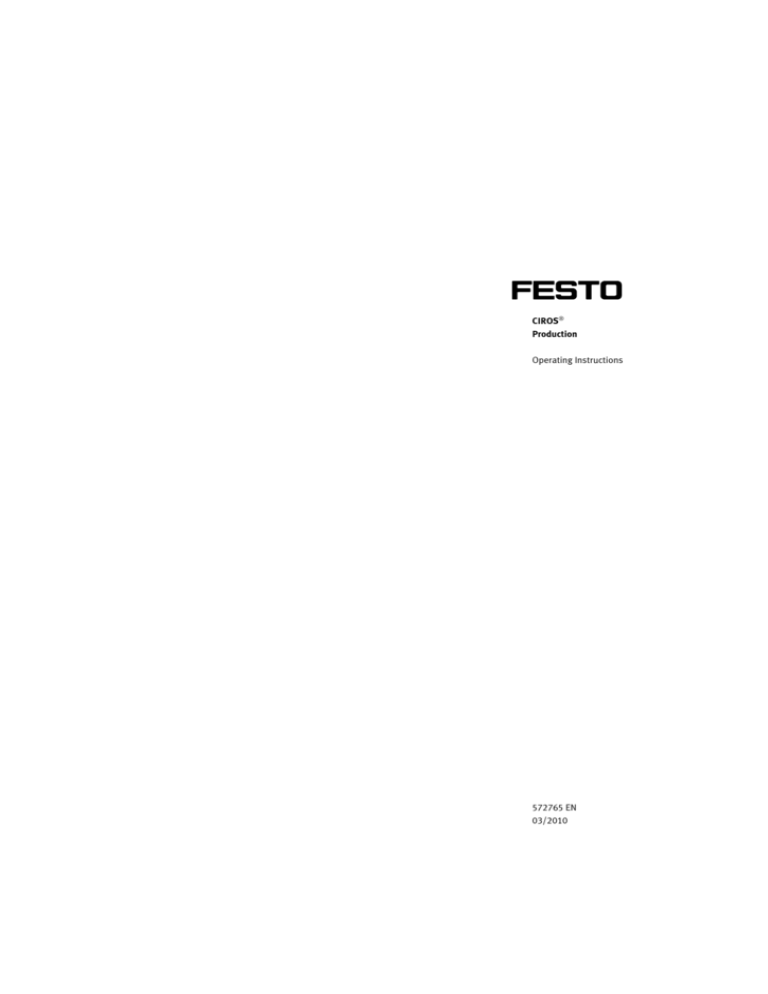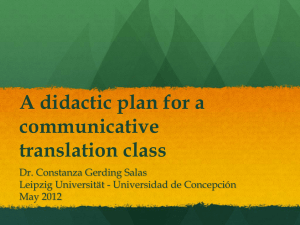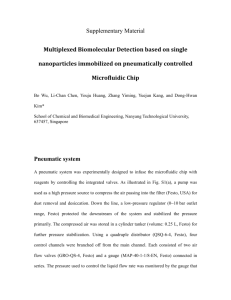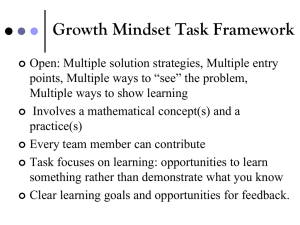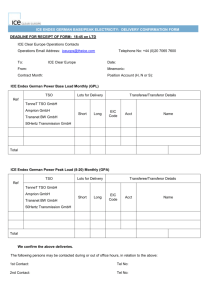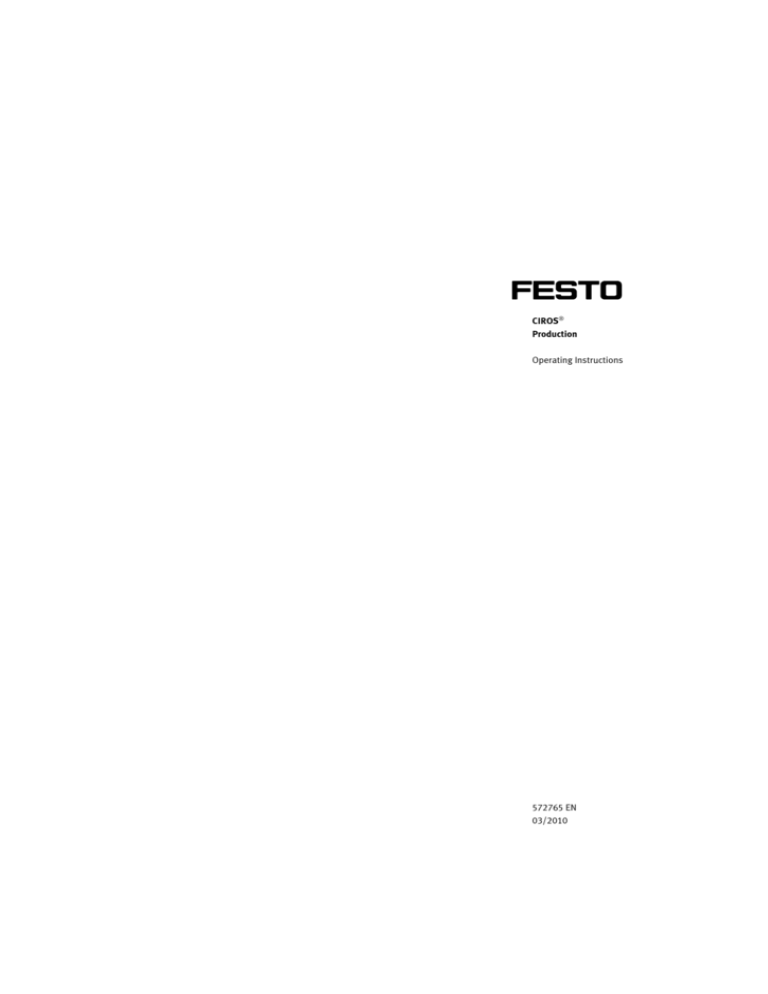
CIROS®
Production
Operating Instructions
572765 EN
03/2010
Order No.:
Edition:
Authors:
Graphics:
Layout:
572765
03/2010
Christine Löffler
Doris Schwarzenberger
03/2010, Beatrice Huber
© Festo Didactic GmbH & Co. KG, 73770 Denkendorf, Germany, 20052010
Internet: www.festo-didactic.com
e-mail: did@de.festo.com
The copying, distribution and utilization of this document as well as the
communication of its contents to others without expressed
authorization is prohibited. Offenders will be held liable for the payment
of damages. All rights reserved, in particular the right to carry out
patent, utility model or ornamental design registration.
2
Contents
1.
What information will you find in this manual?_____________ 5
2.
How to install CIROS® Production _______________________ 9
3.
3.1
3.2
3.3
3.4
3.5
3.6
3.7
The CIROS® Production system ________________________ 10
Overview of CIROS® Production ________________________ 10
A production line in CIROS® Production _________________ 17
Production control in CIROS® Production ________________ 19
The structure of a project in CIROS® Production___________ 27
The pre-assembled automation stations ________________ 38
The products _______________________________________ 52
The production database _____________________________ 60
4.
The most important operator functions of CIROS®
Production ________________________________________ 63
5.
5.1
5.2
5.3
5.4
5.5
Material which you can teach using CIROS® Production ____ 64
Learning contents and learning objectives _______________ 64
Target group _______________________________________ 65
Previous knowledge required _________________________ 66
The learning concept of CIROS® Production ______________ 66
Learning scenarios for CIROS® Production _______________ 69
6.
Example: Planning and simulating the production
of a product _______________________________________ 71
Learning objectives _________________________________ 71
Methods __________________________________________ 72
Exercise: Planning, simulating and evaluating the
production of a baseplate ____________________________ 74
Exercise: Planning, simulation and evaluation of the
production of a deskset ______________________________ 94
6.1
6.2
6.3
6.4
© Festo Didactic GmbH & Co. KG „ 572765
3
3
Contents
4
© Festo Didactic GmbH & Co. KG „ 572765
1. What information will you find in this manual?
What is
CIROS® Production?
CIROS® Production is an application from the CIROS® Automation Suite.
CIROS® Production is a PC-based graphical 3D simulation system which
offers an introduction to computer-integrated manufacturing.
You can use CIROS® Production to
model production lines of differing degrees of complexity,
automatically generate a production control system for a production
line or program parts of the production control system yourself
simulate the operation of the production line and
plan production on the basis of a production database.
The fact that you are working with a complete production process
means that you have a global perspective and can obtain a good
overview of computed-integrated manufacturing and a clear
understanding of the reciprocal effects and dependencies between the
individual elements of a production process.
It is equally possible to concentrate on individual aspects of CIM plants
and increase your depth of knowledge of these. Examples include robot
and CNC programming.
In this way, you can by using the CIROS® Production simulation system
acquire comprehensive knowledge and experience of CIM plants.
The simulated production lines are also available as real iCIM
installations. These allow you to apply the knowledge you have
acquired with virtual production lines to real installations and increase
the depth of this knowledge.
This procedure is supported by a CIROS® Production expansion module
The expansion module makes it possible to control corresponding real
production lines directly from CIROS® Production.
© Festo Didactic GmbH & Co. KG „ 572765
5
5
1. What information will you find in this manual?
Target group
This manual is aimed at
trainers
The manual offers trainers ideas and suggestions for ways to use
CIROS® Production for training purposes at various levels.
trainees
For this group, the most interesting part of the manual will be the
information and instructions on the operation of CIROS® Production.
Structure of manual
The manual is structured on the basis of the following thematic areas:
Chapter 2 contains information and tips on the installation and
licencing of CIROS® Production.
Chapters 3 and 4 describe the system and the main operator
functions of CIROS® Production.
Chapter 5 deals with didactic matters. It lists the material taught by
CIROS® Production and describes its learning concept and its
possible uses in teaching.
Chapter 6 describes concrete exercises using the taught materials,
methodology for finding solutions and ways to implement these in
CIROS® Production.
Conventions
In order to allow you to find information more easily, certain notation is
used for text and for key combinations and sequences.
6
Notation
Explanation
Bold
Bold type is used for command names, menu
name, dialogue field names, folder names
and command options
Key 1 + key 2
A plus sign (+) between the key names means
that you must press the named keys at the
same time
Key 1 ‟ key 2
A minus sign (-)between the key names
means that you must press the named keys
one after the other
© Festo Didactic GmbH & Co. KG „ 572765
1. What information will you find in this manual?
Additional support
Further information and support is available as on-line help. On-line
help consists of the following:
CIROS® help for system operation of CIROS® Studio
CIROS® Production Assistant
CIROS® Supervision help
CIROS® help
CIROS® help provides detailed information on the functions and
operation of CIROS® Studio.
The on-line help menu bar offers functions which will be familiar to you
from standard Internet browsers. These include forward and back keys,
a start-page button, the ability to print out selected subjects, the option
to view or hide the navigation bar, and the ability to define Internet
connection options.
You also have a facility via additional tabs such as Contents, Index,
Search and Favourites to navigate through the help information on
CIROS® Studio in a convenient way.
CIROS® Production
Assistant
Detailed information and instruction on the system operation of
CIROS® Production can be found in CIROS® Production Assistant.
CIROS® Production Assistant also provides detailed functional
descriptions and technical documentation on the individual automation
stations. Each functional description includes a list of the macro process
tasks which each station can execute. The macro process tasks are a
central part of the control system for a production line.
CIROS® Production Assistant also includes the electronic version of the
CIROS® Production manual.
© Festo Didactic GmbH & Co. KG „ 572765
7
7
1. What information will you find in this manual?
CIROS® Supervision
help
Supplementary information on programming production control
systems in CIROS® Production can be found in the CIROS® Supervision
manual. CIROS® Supervision help includes the electronic version of this
manual.
You need to have Adobe Acrobat Reader installed on your PC in order to
read PDF documents. The Adobe Acrobat Reader is available free of
charge and can be downloaded from the website www.adobe.de.
If you have any questions on the installation or operation of
CIROS® Production, our telephone hot line is open to you at all times.
8
© Festo Didactic GmbH & Co. KG „ 572765
2. How to install CIROS® Production
To install CIROS® Production you will need the CIROS® Automation
Suite DVD-ROM, where all the software packages of the
CIROS® Automation Suite are ready for installation. It also includes the
manuals in the form of PDF documents for the individual software
packages.
On completion of the installation, you will need to execute the licencing.
As soon as this is successfully completed you can start
CIROS® Production.
For further information regarding system requirements, installation and
licencing, please refer to the enclosed instructions.
© Festo Didactic GmbH & Co. KG „ 572765
9
9
3. The CIROS® Production system
The CIROS® Production system includes:
CIROS® Production simulation software
A production database as a Microsoft Access application
A runtime version of Microsoft Access
An on-line CIROS® Studio help system
An on-line CIROS® Production Assistant
An on-line CIROS® Supervision help system
A dongle for a USB interface
A manual in the form of a PDF document for the operation of
CIROS® Production.
3.1
Overview of
CIROS® Production
CIROS® Production is a PC-based graphical 3D simulation system which
offers an introduction to computer-integrated manufacturing. You can
use CIROS® Production to plan, program and simulate production lines.
Example of a production line
10
© Festo Didactic GmbH & Co. KG „ 572765
3. The CIROS® Production system
Production lines consist of one or more production cells. Within
CIROS® Production, production cells are also referred to as automation
stations. Production cells are made up of several automation devices.
Typical automation devices are processing stations such as industrial
robots or CNC machines. Additional devices such as peripheral devices
and conveyor systems are also used. The most important feature of
production cells is that they work together to process various products
within the production process. The processing sequence is programmed
in the production control system.
Production lines are also called production cells in CIROS® Production
software, and are administrated as such.
When you carry out production planning for production cells or
production lines, you are working on the Enterprise Resource Planning
(ERP) level within a factory automation hierarchy.
The actual control process for production lines runs on the
Manufacturing Execution System (MES) level.
The Controls (or “Shopfloor”) level is the lowest level within the factory
hierarchy. On this level you will find real or virtual production lines and
automation components.
© Festo Didactic GmbH & Co. KG „ 572765
11
11
3. The CIROS® Production system
Factory levels
CIROS® Production offers an introduction to computer-integrated
manufacturing. It covers the CONTROLS and MES levels completely and
also parts of the ERP level.
For the CONTROLS level, CIROS® Production offers the function:
Creation of a production line.
For the MES level, CIROS® Production offers the following functions:
Creation of relevant project for production control system
Automatic creation of production control system for production line
Optional: Programming of production control system using process
plan
Simulation of production line operation
12
© Festo Didactic GmbH & Co. KG „ 572765
3. The CIROS® Production system
For the ERP level, CIROS® Production offers the function;
Planning of production on the basis of a production database
The functions of CIROS® Production are implemented in three program
sections:
iCIM Production Manager
Production Simulation
Production Supervision
The CIROS® Production system
© Festo Didactic GmbH & Co. KG „ 572765
13
13
3. The CIROS® Production system
Production Simulation
The plant editor within the Production Simulation program section
allows modelling of production lines on the basis of ready-made
automation stations. The automation-station data is stored in a library.
As soon as you begin to simulate a production line, working from
Production Supervision, you can use Production Simulation to follow
events on the production line in a highly realistic way.
Production Simulationprogram section
The library offers a variety of automation stations and devices. These
include:
Various robots
Various CNC machine tools
Equipment for quality testing and inspection
Automated warehouse with automatic infeed and outfeed of
workpieces
Production Supervision
14
The Production Supervision program section allows you to create a
project for a production control system for a production line. Data on
the type and composition of the production plant is automatically
exchanged between the Production Simulationand Production
Supervision program sections. A production control program can be
created automatically. Alternatively, it is possible to expand this
program, optimise it or program parts of the production control system
using process plan.
© Festo Didactic GmbH & Co. KG „ 572765
3. The CIROS® Production system
The following central tasks are carried out on production lines or in
production cells:
Workpieces are taken from the stores and transported to the
machine tools.
Robots pick workpieces from a conveyor belt and set these down at
defined positions within a station.
CNC machines process workpieces.
Assembly machines fit two or more workpieces together to form an
end product.
Special stations check the quality of the workpieces produced.
When the operation of a production line is simulated, a visualisation
with simple operator functions is automatically created at the same
time. Data on stock levels and facilities for operator intervention are
also available in the Production mode.
Production Supervision program section
© Festo Didactic GmbH & Co. KG „ 572765
15
15
3. The CIROS® Production system
ProductionManager
ProductionManager allows you to carry out simple functions of a
production planning system. These include:
Creation of new workpieces by entering an order number and an
assembly instructions number on the production database.
Setting up a production process for new workpieces on the
production database and describe this.
Compilation and execution of a task table on the basis of a predefined production database.
Display of the latest data on the stage reached in the processing of
the task table.
Management of an automated warehouse.
ProductionManager program section
16
© Festo Didactic GmbH & Co. KG „ 572765
3. The CIROS® Production system
3.2
A production line in
CIROS® Production
A production line in CIROS® Production consists of the following
elements:
Conveyor belt
Automated warehouse
Processing and assembly stations
Optional: Quality station
Production control with visualisation
Production database
Station
stock
Station
assembly
Station transport system
Station
processing
Station
quality
Schematic representation of a production line
Materials flow on a
CIROS® Production
production line
The tasks of a materials flow system are:
Transport of workpieces between automation stations
Transport of workpieces within an automation station
Example:
Laying a workpiece on a conveyor belt, taking a workpiece from a
station magazine.
Workpieces are generally transported between the various automation
stations by means of a conveyor belt. Conveyor-belt pallet carriers are
used to bring pallets of workpieces to the desired automation station. A
robot is responsible for the transport of workpieces within the station.
© Festo Didactic GmbH & Co. KG „ 572765
17
17
3. The CIROS® Production system
When a robot accepts a pallet with a workpiece from a conveyor belt, it
will typically set this down at a buffer station. From this point, the robot
will feed the workpiece to a processing or assembly process. After the
desired process has been carried out, the robot will replace the
workpiece on the pallet and then feed the pallet with the processed
workpiece onto a pallet carrier on the conveyor belt.
Stock management on a
CIROS® Production
production line
An automated warehouse is used as the main storage point for a
production line. Each warehouse compartment accepts one workpiece
on a pallet. The workpieces are fed from this point to the individual
stations.
In addition to this main storage point, there are also local storage points
for the stations. These storage points are allocated to individual
stations and managed by these. This allows stations to operate
independently of the main storage point.
Typical storage points within stations take the form of magazines and
belt systems.
Executable programs
18
Each automation station carries out certain tasks. The execution of
these tasks is defined in programs. These programs ‟ which include
PLC, CNC and robot programs ‟ are an integral part of the automation
station in question.
© Festo Didactic GmbH & Co. KG „ 572765
3. The CIROS® Production system
3.3
Production control in
CIROS® Production
The production control system used in CIROS® Production has a
hierarchical and easily adaptable structure.
Example
Here is an example to explain the mode of operation of the production
control system:
The task for the production line is as follows:
The product aluminium desk set with aluminium pen holder and
thermometer is to be produced.
Ask yourself: What tasks does the production control system need to
carry out? What data does this system need? What conditions must be
fulfilled?
The table below summarises the most important steps in the production
of the desk set.
No.
Process steps
Execution of steps
1
What is the part
number of the desired
product?
All the workpieces required for production have their own part
number and are described on the production database by a number
of features.
By accessing the production database, we find:
The desired product has the part number 52368.
2
Issue of order to
production line.
Order is added to production table:
Produce part no. 52368.
START.
3
What workpieces are
required for the
product?
Data on the workpieces which make up a particular product is stored
on the production database.
By accessing the production database, we find:
The desk set consists of a baseplate (part number 42140) and a pen
holder (part number 42102). These workpieces are supplied from
the warehouse.
Also present in the assembly station are stocks of the thermometer
(part number 30000) and the pen (part number 30100).
© Festo Didactic GmbH & Co. KG „ 572765
19
19
3. The CIROS® Production system
No.
Process steps
Execution of steps
4
What resources (in
this case machines)
are required for the
production process?
Data on the required resources is also stored on the production
database.
By accessing the production database, we find:
We required an automated warehouse, a circulating belt system, a
lathe and a milling machine.
5
Does the production
line contain the
required machines?
A check as to whether the required resources are available is made
by evaluating the project. This contains a list of all production line
devices.
By evaluating the project, we find:
The required resources are available.
In CIROS® Production,
machines are also
referred to as
automation stations.
6
What steps need to be
executed during the
production of the
products?
The actual production sequence is formulated in a special
programming language:
Command to belt: Position pallet carrier in front of stores.
Command to stores: Set down workpiece on pallet carrier.
Command to belt: Transport pallet carrier to NC machine.
....
7
What is the criterion
for the end of the
production process?
The production control system supplies status and error messages
to the production process.
The production order is complete: END
20
© Festo Didactic GmbH & Co. KG „ 572765
3. The CIROS® Production system
If we evaluate the production process, we come to the following
conclusions:
The production line and production control system has a hierarchical
structure.
In order to be able to address the individual devices, the production
control system must possess data on the structure and devices of
the production line.
The sequence for the production control system is written in a
special programming language. In CIROS® Production, the
programming language “process plan” is used.
In order to allow automatic production, all data on the workpieces
and production process must be stored on a database. The
production control system then accesses this database.
Structure of production line
© Festo Didactic GmbH & Co. KG „ 572765
21
21
3. The CIROS® Production system
Hierarchical structure of
production control system
The production control system for production lines has a hierarchical
structure. Each hierarchical level has defined tasks and defined
interfaces to the adjacent levels.
Hierarchical structure of production control system
22
© Festo Didactic GmbH & Co. KG „ 572765
3. The CIROS® Production system
The production line control system includes:
Executable device programs:
Production lines consist of automation stations. Automation
stations in turn consist of various devices such as robots, a PLC or a
CNC machine. Devices, including automation stations, carry out
certain tasks. The individual tasks are stored as programs. These
programs are called up selectively by the production control system.
Example:
Robot programs for the Festo Assembly Station or PLC programs for
the Festo Stock Station.
Process tasks of devices:
The individual tasks of a device are referred to as process tasks.
Each device has certain process tasks.
In the interests of simplicity and user-friendliness, automation
stations operate with so-called macro process tasks. Macro process
tasks describe the major tasks of a station. Macro process tasks are
made up of the process tasks for the individual devices.
Example:
The Festo Assembly Station has macro process tasks such as
AsmDeskSet (Assembly Desk Set), MovFromTrans (Move From
Transport) and MovToTrans (Move To Transport).
PC-based production control system:
The process tasks are called up by the master production control
system. In certain cases, further data will also need to be transferred
to the process task in the form of parameters.
After a device has completed a process task, it sends a feedback
signal confirming this to the calling production control system.
Example:
Macro process task DeskSet (TargetPartNumber, OrderNumber).
The macro process task AsmDeskSet includes the
parametersTargetPartNumber and OrderNumber. TargetPartNumber
indicates the part number of the product which is to be assembled,
while OrderNumber is the number of the production order.
© Festo Didactic GmbH & Co. KG „ 572765
23
23
3. The CIROS® Production system
Networking
The production control system and the devices must be networked
to allow them to exchange data.
Example:
Networking via Ethernet using the TCP/IP protocol or an RS 232
serial interface in the case of a real production line, networking via
PARSIFAL in the case of a simulated production line.
Drivers:
The process tasks or macro process tasks of a device are contained
in a driver and its associated handshake process plan. The driver is a
program which addresses a device directly. The driver
communicates on one side with the production control system via
the appropriate network and on the other side with the device. The
communication with the device also follows certain rules. The driver
thus links the production control system and the device. The driver
and the associated handshake process plan convert the process
tasks into a form in which it can be executed by the device.
Example:
The driver $PARSIFAL communicates with all the devices on the
simulated production line, including the Robot Assembly1Robot1
devices of the Festo Assembly Station. For example, the driver
converts the process tasks ExecProg (“MP”,15, 3, 0) in such a way
that the robot program with the specified name MP is executed. In
this robot program, the robot picks a pallet from the circulating
conveyor belt and sets this down at buffer station 3 of the Festo
Assembly Station.
24
© Festo Didactic GmbH & Co. KG „ 572765
3. The CIROS® Production system
The production control system is programmed using a special high-level
language, process plan. This language provides many system functions
such as arithmetic or character string functions. Character string
functions, for example, can be used to create messages for machine
operators. System functions are required for, among other things, the
initialisation and de-initialisation of drivers and devices. In addition to
basic functions, there are also commands for process tasks and macro
process tasks.
Flexibility of production
control system
The hierarchical structure ensures that the production control system is
highly flexible. This flexibility is achieved through the use of devicespecific drivers and their associated handshake process plan.
The device drivers are programmable. They can thus be modified at
any time for new tasks.
If a different or new automation device is installed, it is only
necessary to create a new driver and a new handshake process plan
for this device and load it into the system. The existing parts of the
production control system will not be affected by this change.
Drivers and handshake process plans can be programmed by skilled
users or by the system manufacturer.
Any changes to the robot or PLC programs will not affect the
production control system.
Changes to the production process can be made easily by the user.
It is only necessary for the user to modify the process plan
appropriately.
The use of device-specific drivers makes it possible to use the
production control system with heterogeneous cell structures.
© Festo Didactic GmbH & Co. KG „ 572765
25
25
3. The CIROS® Production system
Example of production lines
Process plans for
production control system
The product-specific production process in the production cell is defined
for each product by a separate process plan.
The following applies to process plans:
A process plan is executed by the production control system as an
applications program.
A process plan contains all the process steps for an individual
product.
A process plan can be programmed freely by users. The
CIROS® Production system provides support for the programming of
process plans.
26
© Festo Didactic GmbH & Co. KG „ 572765
3. The CIROS® Production system
Modes of operation of
production control system
A production control system offers various modes of operation:
In the set-up mode, you can create a program for the production
control system. During this time, the production line is at a
standstill.
In the Production mode, the production control system program will
be executed and the production line will operate.
3.4
The structure of a project
in CIROS® Production
CIROS® Production allows the user to create production lines with their
associated production control systems. The production lines are
managed as a project.
A CIROS® Production project thus contains data on:
The configuration ‟ in other words, the structure and composition ‟of the production line and
The production line control system.
Data on the project is supplied by various project elements.
Element
Description
Devices
A production line is made up of various automation stations. The automation
stations in turn consist of devices.
Process plans
Process plans describe the sequence of the production process on the
production line. They form part of the production control system.
Drivers
Drivers are assigned to individual devices. The drivers, together with the
handshake process plans, cover the possible process tasks of an individual
device. They convert the process tasks in such a way that they can be
executed by the devices. Drivers also form part of the production control
system.
Libraries
Individual project elements to control the production line can be linked in
from libraries. Libraries thus also form part of the production control system.
© Festo Didactic GmbH & Co. KG „ 572765
27
27
3. The CIROS® Production system
Element
Description
Processes
Processes are not static project elements. They are created during the
operation of the production control system (Production mode) as
manifestations of the execution of process plans.
Process tasks
Processes are not static project elements. They are created during the
operation of the production control system (Production mode) when
individual process tasks are started in devices.
Elements of a CIROS® Production project
In Production Supervision, the program section for the production
control system, all the data on a project is displayed in the Project
window.
The project window in Production Supervision
When you open the lower hierarchical levels for the individual data
entries, additional data on the relevant project element will be
displayed.
28
© Festo Didactic GmbH & Co. KG „ 572765
3. The CIROS® Production system
Devices
A production line is made up of various automation stations. The
automation stations in turn consist of devices. The project element
Devices shows both the stations and the subordinate devices.
You can model the production line in Production Simulation. In order to
ensure that the production line control system can be created
automatically in Production Supervision, Production Supervision must
have data on the production plant structure. The necessary data is
available in an XML file.
The production control system transmits process tasks to the
production line devices. This is carried out using a driver. All the process
tasks of a device are grouped together in the driver and associated
handshake process plan. Drivers are therefore always allocated to
precisely one device.
© Festo Didactic GmbH & Co. KG „ 572765
29
29
3. The CIROS® Production system
In the Project window the following additional data is shown for each
device:
The allocated drivers with the name prefix $ and
The process tasks.
30
© Festo Didactic GmbH & Co. KG „ 572765
3. The CIROS® Production system
Process plans
Process plans are an important element of a production control system.
Process plans are used to program the process sequences for a
production line. They define the sequence in which the individual
process steps are to be executed and also permit the creation of parallel
branches.
Process plans have a line-oriented structure. Each line is made up of
these fields:
Line number
Condition
Device
Process task
Next line
Comment (optional)
© Festo Didactic GmbH & Co. KG „ 572765
31
31
3. The CIROS® Production system
In the Project window, the following process plans are displayed:
The automatically generated process plans and
The process plans generated by the user and stored in the User
folder.
32
© Festo Didactic GmbH & Co. KG „ 572765
3. The CIROS® Production system
Drivers
Drivers are programs which, together with the handshake process
plans, contain the process tasks of a device. Drivers thus form the
interface between the production control system and a device. In behalf
of the production control system, a driver start the process task of a
device. Once this process task has been completed, the driver is
supplied with the process result and relays this to the production
control system.
A driver is allocated to each device. Drivers are suppliers by the device
manufacturers.
© Festo Didactic GmbH & Co. KG „ 572765
33
33
3. The CIROS® Production system
A list of connected devices is also displayed as additional information in
the Project window.
34
© Festo Didactic GmbH & Co. KG „ 572765
3. The CIROS® Production system
Libraries
Libraries are projects from which project elements can be copied or
linked into the current project.
The following elements are displayed for each library in the Project
window:
Process plans
Devices
Drivers
© Festo Didactic GmbH & Co. KG „ 572765
35
35
3. The CIROS® Production system
Processes
Processes are not static project elements. They are created in the
Production mode as manifestations of the execution of process plans.
The associated variables are displayed for each process in the Project
window.
36
© Festo Didactic GmbH & Co. KG „ 572765
3. The CIROS® Production system
Process tasks
Process tasks are also not static project elements. They are created
during the operation of the production control system (Production
mode) when individual process tasks are started in devices.
The associated process is displayed for process tasks in the Project
window.
© Festo Didactic GmbH & Co. KG „ 572765
37
37
3. The CIROS® Production system
3.5
The pre-assembled
automation stations
The models of pre-assembled automation stations are authentic
representations of real existing iCIM stations.
Each station model includes
a graphical representation of the station and
the robot and PLC programs for the associated devices.
The robot and PLC programs are called up by the production control
system. The programs cannot be modified.
You can use these automation stations to model production lines with
different functionality.
Automation stations
Description
Festo 3x1 4P
Festo Transport System 4
Transport system as circulating belt system with 4
stopper positions and 6 pallet carriers. The
stopper positions are located both on the long
sides and ends of the transport system.
Festo 3x1 4PV1
Festo Transport System 4V1
Transport system as circulating belt system with 4
stopper positions and 6 pallet carriers. Three
stopper positions are located on the long sides,
one stopperposition is located on the end oft he
transport system.
38
© Festo Didactic GmbH & Co. KG „ 572765
3. The CIROS® Production system
Automation stations
Description
Festo 4x1 6P
Festo Transport System 6
Transport system as circulating belt system with 6
stopper positions and 6 pallet carriers. The
stopper positions are located both on the long
sides and ends of the transport system.
FMF-G 3x1 4P
Transport System 4
Transport system as circulating belt system with 4
stopper positions and 6 pallet carriers. The
stopper positions are located both on the long
sides and ends of the transport system.
FMF-G 3x1 4PV1
Transport System 4V1
Transport system as circulating belt system with 4
stopper positions and 6 pallet carriers. Three
stopper positions are located on the long sides,
one stopperposition is located on the end oft he
transport system.
FMF-G 4x1 6P
Transport System 6
Transport system as circulating belt system with 6
stopper positions and 6 pallet carriers. The
stopper positions are located both on the long
sides and ends of the transport system.
© Festo Didactic GmbH & Co. KG „ 572765
39
39
3. The CIROS® Production system
Automation stations
Description
FMF-G 6x1 6PV1
Transport System 6V1
Transport system as circulating belt system with 6
stopper positions and 10 pallet carriers. The
stopper positions are located on the ends of the
transport system only.
FMF-G 6x1 6PV2
Transport System 6V2
Transport system as circulating belt system with 6
stopper positions and 10 pallet carriers. The
stopper positions are located both on the long
sides and ends of the transport system.
FMF-G 6x1 8P
Transport System 8
Transport system as circulating belt system with 8
stopper positions and 10 pallet carriers. The
stopper positions are located both on the long
sides and ends of the transport system.
Single Stock Station
Single automated warehouse with 5 x 8 storage
locations.
40
© Festo Didactic GmbH & Co. KG „ 572765
3. The CIROS® Production system
Automation stations
Description
Double Stock Station
Double automated warehouse with 11 x 8 storage
locations. There are 40 storage bins in the front
row of the automated warehouse, and 48 in the
back row.
Stock Station ASR 16
Single automated warehouse with 4 x 4 storage
locations.
© Festo Didactic GmbH & Co. KG „ 572765
41
41
3. The CIROS® Production system
Automation stations
Description
Stock Station ASR 50
Single automated warehouse with 5 x 10 storage
locations.
QH 200
Handling & Quality Station
Handling & quality station for checking of milled
workpieces.
42
© Festo Didactic GmbH & Co. KG „ 572765
3. The CIROS® Production system
Automation stations
Description
FAC-405
Assembly Station RH-5A55
Robot assembly station with SCARA robot, vision
system and magazines as local storage locations.
FAC-601
Assembly Station RV-1A
Robot assembly station with RV-1A robot, vision
system and chutes.
© Festo Didactic GmbH & Co. KG „ 572765
43
43
3. The CIROS® Production system
Automation stations
Description
FAC-602
Assembly Station RV-2A
Robot assembly station with RV-2A robot, vision
system and chutes.
FAC-502
Assembly Station RV-2AJ
Robot assembly station with RV-2AJ robot, vision
system and chutes.
44
© Festo Didactic GmbH & Co. KG „ 572765
3. The CIROS® Production system
Automation stations
Description
FAC-603
Assembly Station RV-3SB
Robot assembly station with RV-3SB robot, vision
system and magazines which serve as local
storage locations.
FCT 56
Turn Station 55
Robot station RV-1A with EMCO Turn 55 CNC
lathe.
© Festo Didactic GmbH & Co. KG „ 572765
45
45
3. The CIROS® Production system
Automation stations
Description
FCT 105
Turn Station 105 RV-2AJ
Robot station RV-1AJ with EMCO Turn 105 CNC
lathe.
FCT 126
Turn Station 105 RV-3SB
Robot station RV-3SB with EMCO Turn 105 CNC
lathe.
46
© Festo Didactic GmbH & Co. KG „ 572765
3. The CIROS® Production system
Automation stations
Description
FCT 166
Turn Station 155
Robot station RV-2A with EMCO Turn 155 CNC
lathe.
FCM 56
Mill Station 55
Robot station RV-1A with EMCO Mill 55 CNC
milling machine.
© Festo Didactic GmbH & Co. KG „ 572765
47
47
3. The CIROS® Production system
Automation stations
Description
FCM 105
Mill Station 105 RV-2AJ
Robot station RV-2AJ with EMCO Mill 105 CNC
milling machine.
FCM 126
Mill Station 105 RV-3SB
Robot station RV-3SB with EMCO Mill 105 CNC
milling machine.
48
© Festo Didactic GmbH & Co. KG „ 572765
3. The CIROS® Production system
Automation stations
Description
FCM 166
Mill Station 155
Robot station RV-2A with EMCO Mill 155 CNC
milling machine.
FCMT 105
Mill & Turn Station 105 RV-2AJ
Robot RV-2AJ station on linear axis with EMCO Mill
105 CNC milling machine and EMCO Turn 105 CNC
lathe.
© Festo Didactic GmbH & Co. KG „ 572765
49
49
3. The CIROS® Production system
Automation stations
Description
FCMT 126
Mill & Turn Station 105 RV-3SB
Robot RV-3SB station on linear axis with EMCO
Mill 105 CNC milling machine and EMCO Turn 105
CNC lathe.
FCMT 56
Mill & Turn Station RV-1A
Robot RV-1A station on linear axis with EMCO Mill
55 CNC milling machine and EMCO Turn 55 CNC
lathe.
FCMT 166
Mill & Turn Station RV-2A
Robot RV-2A station on linear axis with EMCO Mill
155 CNC milling machine and EMCO Turn 155 CNC
lathe.
50
© Festo Didactic GmbH & Co. KG „ 572765
3. The CIROS® Production system
Automation stations
Description
FCMT 176
Mill & Turn Station RV-3SB
Robot station RV-3SB on linear axis with CNC
milling machine EMCO Mill 155 and CNC lathe
EMCO Turn 155.
© Festo Didactic GmbH & Co. KG „ 572765
51
51
3. The CIROS® Production system
3.6
The products
With CIROS® Production, you can produce:
Desk sets in a number of variants
Intermediate products for desk sets
Example of product
The desk set has three drilled holes:
One hole is intended for a pen holder
Two are intended as instrument holders
52
© Festo Didactic GmbH & Co. KG „ 572765
3. The CIROS® Production system
Base plate
You can produce the desk set in numerous variants. The variants are
created by selecting different component variants.
The details are as follows:
The aluminium base plate can be produced in 5 variants. These are
of different designs.
There is a choice of aluminium or brass as the material for the pen
holder.
5 variants are possible for the aluminium or brass pen holder. These
are of different design.
The pen holder can be equipped with a ballpoint pen or left empty.
Each instrument holder position can be equipped with a
thermometer or hygrometer or left empty.
© Festo Didactic GmbH & Co. KG „ 572765
53
53
3. The CIROS® Production system
Base plate variants, untested
Description
Base plate type 1, untested
Base plate for desk set, aluminium type 1: Basic
version
The base plate is untested
Part no.: 42 140
Base plate type 2, untested
Base plate for desk set, aluminium type 2:
with small chamfer
The base plate is untested
Part no.: 42 141
Base plate type 3, untested
Base plate for desk set, aluminium type 3:
with large chamfer
The base plate is untested
Part no.: 42 142
Base plate type 4, untested
Base plate for desk set, aluminium type 4:
with small rounding
The base plate is untested
Part no.: 42 143
Base plate type 5, untested
Base plate for desk set, aluminium type 5:
with large rounding
The base plate is untested
Part no.: 42 144
54
© Festo Didactic GmbH & Co. KG „ 572765
3. The CIROS® Production system
Base plate variants, tested
Description
Base plate type 1
Base plate for desk set, aluminium type 1: Basic
version
The base plate is tested
Part no.: 46 140
Base plate type 2
Base plate for desk set, aluminium type 2:
with small chamfer
The base plate is tested
Part no.: 46 141
Base plate type 3
Base plate for desk set, aluminium type 3:
with large chamfer
The base plate is tested
Part no.: 46 142
Base plate type 4
Base plate for desk set, aluminium type 4:
with small rounding
The base plate is tested
Part no.: 46 143
Base plate type 5
Base plate for desk set, aluminium type 5:
with large rounding
The base plate is tested
Part no.: 46 144
© Festo Didactic GmbH & Co. KG „ 572765
55
55
3. The CIROS® Production system
Variants of aluminium penholder
Description
Penholder type 1
Penholder, aluminium
Type 1, 1 slot
Part no.: 42 100
Penholder type 2
Penholder, aluminium
Type 2, 2 slots
Part no.: 42 101
Penholder type 3
Penholder, aluminium
Type 3, 3 slots
Part no.: 42 102
Penholder type 4
Penholder, aluminium
Type 4, 4 slots
Part no.: 42 103
Penholder type 5
Penholder, aluminium
Type 5, 5 slots
Part no.: 42 104
56
© Festo Didactic GmbH & Co. KG „ 572765
3. The CIROS® Production system
Variants of brass penholder
Description
Penholder type 1
Penholder, brass
Type 1, 1 slot
Part no.: 42 120
Penholder type 2
Penholder, brass
Type 2, 2 slots
Part no.: 42 121
Penholder type 3
Penholder, brass
Type 3, 3 slots
Part no.: 42 122
Penholder type 4
Penholder, brass
Type 4, 4 slots
Part no.: 42 123
Penholder type 5
Penholder, brass
Type 5, 5 slots
Part no.: 42 124
© Festo Didactic GmbH & Co. KG „ 572765
57
57
3. The CIROS® Production system
Components for fitting
Description
Thermometer
Thermometer
Part no.: 30 000
Hygrometer
Hygrometer
Part no.: 30 001
Ballpoint pen
Ballpoint pen
Part no.: 30 100
58
© Festo Didactic GmbH & Co. KG „ 572765
3. The CIROS® Production system
Blanks
Description
Aluminium blank
Blank for penholder, aluminium
Diameter: 30 mm
Length: 58 mm
Part no.: 42 000
Blank Brass
Blank for penholder, brass
Diameter: 30 mm
Length: 58 mm
Part no.: 42 001
Baseplate blank
Blank for baseplate, aluminium
Part no.: 42 010
© Festo Didactic GmbH & Co. KG „ 572765
59
59
3. The CIROS® Production system
The production database manages all the data associated with a
computer-integrated production process. During the production
process, this data is available to all the machines and personnel
involved in the process.
3.7
The production database
The data is structured and compiled into tables. The totality of all the
tables form the production database.
Workpieces
table
Production process
table
Customer
table
...
table
Part no.
Part no.
Customer no.
...
Designation
Machine
Address
...
Type
Machine program
number
Order no.
...
Design
Type of production
process
...
...
...
...
...
...
Production database
The production database contains data on:
Stock management
Products, intermediate products and blanks
Production process resources, including, for example, transport
devices and machine tools
The quality of the produced workpieces
Customers and their orders
60
© Festo Didactic GmbH & Co. KG „ 572765
3. The CIROS® Production system
As delivered, the CIROS® Production production database contains data
on a number of workpieces.
These are:
Blanks
Intermediate products
End products
You can use these blanks and intermediate products to define new end
products and store their data on the database.
There are various database masks to allow you to input data.
A workpiece on the production database, for example, is characterised
by the following data:
Part no.
Product designation
Workpiece type: Produced in-house or outsourced
Geometrical structure of workpiece
Pallet
Costs
Sales price
A definition of the production process used for the workpiece needs the
following data:
The machine used to produce the workpiece
The processing task which the machine needs to carry out
The program used for this
An indication as to whether the workpiece is processed or
assembled from several parts
An indication as to whether test data is to be generated for the
produced workpiece
The action to be taken with “bad” workpieces
© Festo Didactic GmbH & Co. KG „ 572765
61
61
3. The CIROS® Production system
Customer data such as the following:
Address
Customer number
Order number
is also managed on the production database.
You need to define the stock level at the start of production. This level
will then be automatically updated and adapted during the production
process.
62
© Festo Didactic GmbH & Co. KG „ 572765
4. The most important operator functions of
CIROS® Production
A full description oft he most important operator functions and sample
applications for CIROS® Production can be found in the
CIROS® Production Assistant.
© Festo Didactic GmbH & Co. KG „ 572765
63
63
5. Material which you can teach using
CIROS® Production
CIROS® Production is a PC-based graphical 3D simulation system which
provides an introduction to computer-integrated manufacturing. The
production lines created from pre-assembled automation components
reflect practical applications. The exercises are based on authentic
industrial handling operations and are designed to contribute to an
holistic learning process. CIROS® Production allows you to provide
training in methodological competence and competence of actions.
5.1
Learning contents and
learning objectives
Learning objectives
CIROS® Productionallows you to deal with and communicate learning
contents from the following areas:
Structure and mode of operation of production lines of different
degrees of complexity
Structure and mode of operation of flexible production control
systems for production lines
Programming of production control systems using process plans
Production databases with data on products and blank workpieces
as the basis for and an integral part of computer-aided automated
production
Basic functions of a production planning system.
Main learning objectives
The general learning objective which can be met with
CIROS® Production is the development of skills in
creating production lines using pre-assembled automation stations
defining control sequences for production lines and
simulating production line operation.
In accordance with this objective, CIROS® Production covers all the
material which can be taught using virtual production lines or
production cells.
64
© Festo Didactic GmbH & Co. KG „ 572765
5. Material which you can teach using CIROS® Production
Learning-objective areas
The following learning-objective areas are derived from the main
learning objectives:
Ability to generate production lines in graphical form using preassembled automation stations in CIROS® Production
Ability to understand the basic structure of a production line
consisting of various automation stations. Important automation
stations include processing stations, test stations and transport
systems.
Ability to understand the communication and control principle of a
production line in CIROS® Production.
Ability to understand the structure of a project for a production line
in CIROS® Production.
Ability to generate and modify the production control system for a
production line, for example programming an original production
sequence for a production line.
Ability to simulate the operation of a production line and create
simple operator functions.
Ability to control the operation of a production line using individual
order tables.
Familiarisation with production databases as an important element
of computer-integrated manufacturing.
Ability to modify the contents of a production database and, for
example, create new workpieces.
5.2
Target group
The target group for CIROS® Production is everyone whose professional
responsibilities include the planning and control of production lines or
who wish to acquire basic knowledge of these.
The applications of CIROS® Production include:
Technical training in computer-integrated manufacturing
Training at technical colleges and universities in the discipline of
industrial system planning
Customers who have bought iCIM systems from the Festo Didactic
Solution Centre.
© Festo Didactic GmbH & Co. KG „ 572765
65
65
5. Material which you can teach using CIROS® Production
5.3
Previous knowledge
required
The following previous knowledge is required in order to work and learn
with CIROS® Production:
Basic knowledge of control technology, the components of an
automated system, material flow, information flow and energy flow
in an automated system
Basic knowledge of the information structure of automated systems,
networking between subsystems, hierarchies in networked systems
Basic knowledge of manufacturing and production processes
Basic knowledge of PLC programming
Basic knowledge of robot programming
Basic knowledge of CNC programming
Basic knowledge of high-level-language programming
5.4
The learning concept of
CIROS® Production
CIROS® Production is a motivating multimedia learning package for the
area of computer-integrated manufacturing.
CIROS® Production offers an easy introduction to the subject of
computer-integrated manufacturing. In a first step, users select a
product from a range of possible products. They then create a
production line for this product from automation stations. As soon as a
production control system has been automatically generated for the
production line,users can simulate the operation of the production line.
Depending on requirements and the level of users’ previous knowledge,
various material can be dealt with and reinforced. This includes:
Production lines of different degrees of complexity
Structure and mode of operation of a flexible production control
system
Programming of a production control system
Production databases and production planning systems.
66
© Festo Didactic GmbH & Co. KG „ 572765
5. Material which you can teach using CIROS® Production
The simulated planning and production processes have a strong
didactic quality:
The production lines are practical and as authentic as possible.
The facilities for experimentation with simulated computerintegrated manufacturing ensure a close relationship to actual
computer-integrated manufacturing, the actual subject of the
training. Knowledge is tested and reinforced.
Realistic experience with the simulated processes creates a new
quality of knowledge, turning theoretical knowledge into knowledge
proven in applications and industrial practice.
CIROS® Production supports student-controlled discovery-based
learning:
The simulated operation of the production line behaves in the same
way as a real production line. Users can thus see immediately
whether they haveconfigured and programmed the production line.
They can also see the effect of operator error but without causing
damage to the production line. Users can thus draw their own
conclusions and evaluate these..
Users can obtain technical documentation for the individual
automation stations as necessary. They can also research matters
such as the programming methods for production control systems or
production planning systems.
Users can put their knowledge and skills into practice with a variety
of possible production lines.
© Festo Didactic GmbH & Co. KG „ 572765
67
67
5. Material which you can teach using CIROS® Production
What advantages does CIROS® Production have for teaching?
CIROS® Production is a PC-supported learning medium and thus
offers a different learning method. Teaching can be made varied and
motivating.
Authentic production simulation allows knowledge and skills gained
with real production cells or lines to be reinforced and consolidated.
Virtual production lines offer an opportunity to practice
programming a production control system without causing damage.
Simulated processes can be used to demonstrate and test out
conditions which would be too dangerous on a real production line.
Efficient practical and action-oriented learning is possible even
without access to a real production line.
With CIROS® Production, several simulated examples can be used of
a production line of which only one real version is available. This
increases system availability for training purposes.
All the production lines simulated in CIROS® Production are also
available as simulated production lines. They thus form ideal
complements and combinations for teaching purposes.
Simulation is the modern tool for training with automated systems
and computer-integrated manufacturing.
68
© Festo Didactic GmbH & Co. KG „ 572765
5. Material which you can teach using CIROS® Production
5.5
Learning scenarios for
CIROS® Production
CIROS® Production can be used in basic and vocational training in may
different ways.
Here are some examples:
CIROS® Production as an introduction, for motivation, as
preparation and as a knowledge database iCIM systems:
This is valuable for users who have a real iCIM system and wish to
understand and operate this.
With CIROS® Production, users have the opportunity to generate a
virtual production line corresponding to their real iCIM system. They
can then use this virtual production line to familiarise themselves
with the automation devices and stations within their system. They
can obtain the necessary information through on-line help and the
on-line assistant. As the control system for a production line can be
generated automatically, users do not need any knowledge of the
programming of production control systems in this phase. They can
simulate production line operation immediately and observe the
behaviour of the production line. Depending on their future tasks,
users can utilise CIROS® Production to reinforce their knowledge of
production planning or programming.
CIROS® Production as an introduction, for motivation and as
preparation for the subject of computer-integrated manufacturing:
CIROS® Production can be used independently of real systems. On
the basis of a library of automation stations, users can plan and
generate simple production lines. The typical automation stations
available include stores management, robots, CNC machines and
transport systems. Users can find information on these devices via
the on-line help function and the on-line assistant. As the control
system for a production line can be generated automatically, users
do not need any knowledge of the programming of production
control systems in this phase. They can simulate production line
operation immediately and observe the behaviour of the production
line. Depending on their future tasks, users can utilise
CIROS® Production to reinforce their knowledge of production
planning or programming.
© Festo Didactic GmbH & Co. KG „ 572765
69
69
5. Material which you can teach using CIROS® Production
CIROS® Production as an introduction and a tool for the
programming of a production control system:
CIROS® Production can be used independently of real systems. On
the basis of a library of automation stations, users can plan and
generate simple production lines. If uses have previous knowledge
of the programming of production cells or production lines, they can
program sequences for their systems themselves. Programming is
carried out using process plans. Process plans can be generated
freely or with support from CIROS® Production. As soon as the
control system for a production line is available, users can simulate
production line operation. This simulation of the production line
provides uses with an immediate confirmation that they have
programmed the production control system correctly.
CIROS® Production as an introduction to production planning
systems:
CIROS® Production supports simple production planning system
functions. These include the creation of a new product and
associated parts list and the allocation of machines to the
production of this product
Product data is stored in a production database to allow automatic
production of the product.
If users now generate a production line for the desired product, they
an simulate and evaluate the production of the product in
accordance with their specifications.
CIROS® Production as a virtual production line with facilities for
process visualisation:
For each production line, CIROS® Production automatically
generates a visualisation. This consists of a graphical representation
of the production linetogether with a number of central operator
functions. This visualisation can be modified using the facilities
available in CIROS® Production. In this way, users can learn how to
work with visualisation systems. It is also possible via an interface the DDE interface ‟ to link the production simulation with typical
industrial visualisation systems. In this case, users generate a
visualisation of the production line on the “external” visualisation
system.
70
© Festo Didactic GmbH & Co. KG „ 572765
6.Example: Planning and simulating the production
of a product
CIROS® Production offers you an easy introduction to computerintegrated manufacturing. Using virtual production lines which you
generate yourself, you can familiarise yourself with all the working
steps from planning to production. The production simulation provides
an excellent way of tracking and analysing the behaviour of the
production line.
The systematic approach which you use for this and the knowledge
which you acquire can of course be applied to any other production line,
including real ones.
6.1
Learning objectives
These are the learning objectives which you can meet by using
CIROS® Production:
Main learning objectives
Planning and generating production lines for specified products
using pre-assembled automation stations and simulating production
line operation.
Understanding and evaluating a virtual production line.
Learning-objective areas
Understanding the product and the processing technology.
Understanding the basic structure of a production line consisting of
several automation stations. Important automation stations are
processing stations, test stations and transport systems.
Purposeful use of technical documentation for the planning and
generation of a production line.
Technical documentation is functional descriptions of the
automation stations, specifications of the products produced by the
stations, data on the process tasks of the stations.
Graphical generation of production lines using pre-assembled
automation stations in CIROS® Production.
Understanding the structure of a project for a production line in
CIROS® Production.
Automatic generation of a project with a production control system
for a production line.
© Festo Didactic GmbH & Co. KG „ 572765
71
71
6. Example: Planning and simulating the production of a product
Familiarisation with a real production line through the associated
virtual production line.
Simulation of production line operation, and drawing conclusions
concerning the production process.
Recognising the advantage of a simulated production process for
general industrial operations.
6.2
Methods
The procedure for the planning and simulation of a production line can
be described as individual steps. The most important steps are listed
below.
The questions which appear opposite the individual working steps offer
suggestions and tips as to the precise points which you should study
and take into account.
Major steps
Questions
Product
‟ What product is to be produced?
‟ What is the part number of this product?
‟ What starting workpieces are required?
Production process for
the product
‟ What processing technology is required ‟ lathe turning, milling, assembly?
‟ What is the production sequence?
‟ Is it advisable to arrange the machine is certain order relative to the
transport system on the basis of the production sequence?
Stations required in
order to produce the
product
‟ What machines (resources) are required for the production of the product?
‟ Should the production line be capable of flexible use and thus cover all the
major processing technologies?
Production line for
product
‟ Where are data and descriptions of the individual stations stored?
Project with
production control
system for production
line
‟ What is the structure of the project with the production control system?
‟ Where is the data on the devices and the structure of the production line
stored?
‟ Where is the program for the production control system stored?
‟ Is the program for the production control system complete?
72
© Festo Didactic GmbH & Co. KG „ 572765
6. Example: Planning and simulating the production of a product
Major steps
Questions
Prerequisites for
production
‟ Is all the necessary data available on the product and the production
process for automated computer-integrated manufacturing?
‟ Is the necessary data entered in the production database?
‟ Have the stock contents been correctly initialised?
Production simulation
‟ In what mode must the production control system be in order for it to be
possible to start production?
‟ What methods are available to start production?
Evaluation /
observation of
production simulation
‟ What starting workpieces are required?
‟ Where are the starting workpieces stored - in the automated warehouse or
locally on the appropriate station?
‟ How great is the depth of production? Are processed workpieces
transferred immediately to the next station to allow the next production step
to be carried out?
‟ When and how are individual production processes started? Can production
processes be carried out in parallel?
‟ How are the stock contents defined and managed ‟ by the CIROS®
Production system or by the user?
‟ What conclusions can be drawn from the simulated production process
regarding the production sequence?
‟ Can the productivity of the production line be increased? If so, by what
measures?
‟ How many workpieces can be managed in the warehouse?
‟ Are all the storage locations the same, or are there differences, for example
in geometrical dimensions?
Systematic approach to production simulation
© Festo Didactic GmbH & Co. KG „ 572765
73
73
6. Example: Planning and simulating the production of a product
6.3
Exercise: Planning,
simulating and evaluating
the production of a
baseplate
Exercise
Generate a production line for the production of a baseplate with the
part number 42143. The baseplate is made of aluminium and is slightly
rounded. Work systematically and use the checklist for general
procedure. Simulate production with a test run.
Answer the following questions:
What processing steps are required for the production of the
baseplate?
What automation stations do you require for production?
How can the contents of the automated warehouse be defined and
tracked?
Method
1. The baseplate with the part number 42143 is an aluminium blank.
The necessary holes and the rounding are milled into the blank.
Accordingly, the steps required for the production of the baseplate
are as follows:
‟ Fetch workpiece from warehouse
‟ Mill workpiece
‟ Return workpiece to warehouse.
2. The following automation stations are required in order to carry out
the necessary production steps:
‟ Conveyor belt
‟ Automated warehouse
‟ CNC milling machine.
74
© Festo Didactic GmbH & Co. KG „ 572765
6. Example: Planning and simulating the production of a product
3. Start Production Simulationin order to generate the production line
for the production of the baseplate. To do this, execute the link
CIROS® Production Simulation in the program group
CIROS® Production in the Microsoft Windows start menu.
4. Activate the command New production line in the File menu.
The window Create new production line will open.
5. Select the storage location for the new production line. You can
select any directory as storage location.
Enter the file name. Select CIROS Workcells (*.mod) as the file type,
then click on the Save button.
© Festo Didactic GmbH & Co. KG „ 572765
75
75
6. Example: Planning and simulating the production of a product
6. A model of an empty production line will open. When a new
production line is created, a number of settings are made
automatically:
‟ The system switches to the Edit Mode
‟ Top View is selected as the view
‟ The Model Libraries window is opened.
76
© Festo Didactic GmbH & Co. KG „ 572765
6. Example: Planning and simulating the production of a product
7. First add a transport system. Select, for example, the model Festo
Transport System 6. To do this, click on the entry Festo Transport
System 6. The model and a description of this will be shown in a
preview. If no data is displayed, click on the Details button. Now
click on the Add button in order to add the selected station.
© Festo Didactic GmbH & Co. KG „ 572765
77
77
6. Example: Planning and simulating the production of a product
8. In the same way, add the Station Stock Single model.
78
© Festo Didactic GmbH & Co. KG „ 572765
6. Example: Planning and simulating the production of a product
9. In order to ensure that the working and transfer points are correct
during production operation, the models must be appropriately
aligned and connected up.
First align the Station Stock Single model to the Festo Transport
System 6 model. To do this, click on the red coupling point of
Station Stock Single. Hold the left-hand mouse button down and
drag the coupling point to the bottom left-hand coupling point of
Festo Transport System 6.
Station Stock Single is now connected to Festo Transport System 6.
The position and orientation of the Station Stock Single model will
have been modified automatically.
© Festo Didactic GmbH & Co. KG „ 572765
79
79
6. Example: Planning and simulating the production of a product
10. Now add the Station Mill 55 model. Connect the Station Mill 55
model to the bottom left-hand coupling point of the Festo Transport
System 6 model.
80
© Festo Didactic GmbH & Co. KG „ 572765
6. Example: Planning and simulating the production of a product
11. As soon as your production line has been generated, exit from the
Edit mode. Change to the View mode to obtain a realistic 3D
representation of the production line. To do this, click on the Edit
Mode command in the Modeling menu. The tick next to the Edit
Mode entry will disappear. You will obtain a 3D view of your
production line.
© Festo Didactic GmbH & Co. KG „ 572765
81
81
6. Example: Planning and simulating the production of a product
12. In order to obtain a perspective view of the 3D model, select, for
example, the Standard Views/Default Setting command in the View
menu. You can use the commands under View to move, turn or
zoom the view of your production line as desired.
82
© Festo Didactic GmbH & Co. KG „ 572765
6. Example: Planning and simulating the production of a product
13. Activate the Create Plant command in the Extras menu.
This command saves the production line model as a *.MOD file.
Simultaneously, an XML-format interchange file is created which
contains the data for the structure of the production line. This
interchange file requires the program section Production
Supervision in order to be able to create the production control
system for the production line automatically.
14. The Save Plant File window will open.
Change to the directory in which the production line model is saved.
Accept the suggested file name and click on the Save button.
15. Start Production Supervision in the ProjectStudio mode. To do this,
execute the link CIROS® Production Supervision ProjectStudio in
the program group CIROS® Production in the Microsoft Windows
start menu.
© Festo Didactic GmbH & Co. KG „ 572765
83
83
6. Example: Planning and simulating the production of a product
16. You will see an empty project with the name Proj.lpj.
17. Activate the command Import CIROS Project in the menu
Extras/ProjectStudio in order to read in the data for the previouslycreated production line.
84
© Festo Didactic GmbH & Co. KG „ 572765
6. Example: Planning and simulating the production of a product
18. In the Open window, select the XML file previously created by
Production Simulation. The XML-format interchange file and the
model file with the file extension MOD are stored in the same subdirectory.
© Festo Didactic GmbH & Co. KG „ 572765
85
85
6. Example: Planning and simulating the production of a product
19. After the CIROS® Production project has been opened, a 2D view of
the production line will be displayed.
20. Now activate the Setup mode. To do this, select the Setup command
in the Project menu.
The Setup mode must be active in order for you to be able to create
or modify project elements. This includes the creation of programs
for the production control system.
86
© Festo Didactic GmbH & Co. KG „ 572765
6. Example: Planning and simulating the production of a product
21. In order to create a production control system automatically,
activate the Generate project command in the Extras/ProjectStudio
menu. Respond to the local use question and click on Yes.
The project with the production control system is saved to the
default directory, namely My Documents.
22. A production control system has now been created for the
production line. You can recognise this by the new entries in the
project tree in the Project window.
23. Start the Production mode in order to simulate production line
operation. To do this, select the Production command in the Project
menu.
© Festo Didactic GmbH & Co. KG „ 572765
87
87
6. Example: Planning and simulating the production of a product
24. After the initialisation of the Production mode, the visualisation
window with operator functions and a display of the process will
open automatically.
25. Three production orders are ready-prepared. You can trigger the
execution of one of these production orders by clicking on one of the
three buttons Penholder, Baseplate and Deskset. Run your mouse
over the buttons to discover which products can be produced.
88
© Festo Didactic GmbH & Co. KG „ 572765
6. Example: Planning and simulating the production of a product
26. Now click on the Baseplate button in order to start production of the
desired baseplate with the part number 42143. The button will be
highlighted in blue for as long as the order is being executed.
You can track production operation in the visualisation window. This
displays information such as the process tasks currently being
executed or the positions of individual pallet carriers.
© Festo Didactic GmbH & Co. KG „ 572765
89
89
6. Example: Planning and simulating the production of a product
27. In the Production Simulationprogram section, you can observe and
evaluate a realistic representation of the production of the
baseplate.
28. Once the production order is completed, you can initiate the
production of a further product.
Note: In order to execute an order, the production line must include
the necessary machines. If a machine is not present, your attention
will be drawn to this at the start of production. Try it out and
produce a deskset. Moreover, in order to achieve a speedy and faultfree production sequence, the right starting workpieces must be
available in the automated warehouse.
90
© Festo Didactic GmbH & Co. KG „ 572765
6. Example: Planning and simulating the production of a product
29. If you wish to produce products other than those offered via the
buttons, use the order tables Orders listed and Orders timed.
30. The contents of the automated warehouse are automatically
initialised the first time production line operation is started. You are
responsible for the stock contents for further production. The
contents of the automated warehouse are managed in the
production database.
31. Click on the Database button to open the iCIM Production Manager
for the production database. Click on the tab Administration and
select the language for the database user interface.
© Festo Didactic GmbH & Co. KG „ 572765
91
91
6. Example: Planning and simulating the production of a product
32. Click on the Stock Contents button in the tab Forms to view the
current stock contents.
The specification of a 0 for each storage location means that the
workpieces are intended for orders with the order number 0. The
prepared production orders in the visualisation window all have the
order number 0. The contents of the automated warehouse are thus
matched to the production of the prepared orders.
92
© Festo Didactic GmbH & Co. KG „ 572765
6. Example: Planning and simulating the production of a product
33. If you wish to modify the stock contents, you need write
authorisation for the production database. Modifications to the
production database may be made only by authorised persons and
are therefore password-protected. Click on the Login button in the
tab Administration. Select the Usertype entry. Then enter the
password. If you have not changed the password since you installed
CIROS® Production, the default password will still be valid.
Once you have logged in as a User, enter under Password: Festo
Confirm your entry with Login.
34. You can modify the current stock contents and, for example,
overwrite them with the standard presets. To do this, click on the
Copy from Stock Init button. You can also modify individual storage
locations if particular workpieces are not available.
35. If you wish to cease production operation, deactivate the Production
mode. To do this, click on the Production entry in the Project menu.
The tick next to the Production entry will then disappear.
© Festo Didactic GmbH & Co. KG „ 572765
93
93
6. Example: Planning and simulating the production of a product
6.4
Exercise: Planning,
simulation and evaluation
of the production of a
deskset
Exercise
94
Create a production line for the production of a deskset with the part
number 52675. The deskset is made of aluminium and includes a
thermometer, a hygrometer and a penholder and pen. Depending on
which workpieces are available in the automated warehouse, either the
deskset can be assembled only or the starting workpieces can be
produced and used in a second step to assemble a deskset. Simulate
production with a test run and analyse the production process.
Answer the following questions:
What starting workpieces are taken from the automated warehouse?
What workpieces are held in stock locally in the assembly station?
How great is the depth of production?
Look at the definition of the production process for the deskset with
part number 52675 in the production database. Compare this with
your observations of the production simulation.
© Festo Didactic GmbH & Co. KG „ 572765
6. Example: Planning and simulating the production of a product
Method
1. The deskset with the part number 52675 consists of an aluminium
baseplate with a slight rounding. The penholder is also made of
aluminium and has 5 slots.
The processing steps for the deskset are as follows:
‟ Milling the baseplate from a blank.
‟ Lathe-turning the required number of slots in the penholder blank.
‟ Assembling a deskset from a baseplate, penholder, thermometer,
hygrometer and pen.
2. The production line for the deskset must include the following
automation stations:
‟ A conveyor belt, e.g. Festo Transport 6
‟ An automated warehouse, e.g. Stock Single
‟ A CNC milling machine, e.g. Mill 55
‟ A CNC lathe, e.g. Turn 55
‟ An assembly station, e.g. Assembly RV-1A.
3. Create the production line for the deskset in the program section
Production Simulation.
To do this, create a new production line with the name
Proj_Deskset.
© Festo Didactic GmbH & Co. KG „ 572765
95
95
6. Example: Planning and simulating the production of a product
4. Ensure that the Edit mode is active and that the library is being
displayed. Use the elements in the library to create the desired
production line. Connect the stations to the conveyor belt using the
appropriate coupling points.
5. Leave the Edit mode. To do this, activate the entry Edit mode in the
Modeling menu. The tick next to the entry Edit mode will disappear.
96
© Festo Didactic GmbH & Co. KG „ 572765
6. Example: Planning and simulating the production of a product
6. Generate an appropriate 3D representation of the production line.
Select, for example, the command Standard Views/Default Setting
in the View menu.
7. Create the plant and the associated XML interchange file for the
production control system. To do this, click on the entry Create Plant
in the Extras menu.
8. Now start the program section Production Supervision
ProjectStudio.
© Festo Didactic GmbH & Co. KG „ 572765
97
97
6. Example: Planning and simulating the production of a product
9. Activate the command Import CIROS Project in the menu
Extras\ProjectStudio. Select the required file. The data for the
structure of the production line will be read in.
10. After the command Import CIROS Project has been executed, the
production control system will have data on the graphical structure
of the production line.
11. Now activate the Setup mode. To do this, select the Setup command
in the Project menu.
You can create and modify project elements of the production
control system only when the Setup mode is active.
12. Create a production control system for the production line. To do
this, click on the Generate Project command in the
Extras/ProjectStudio menu.
Respond to the local use question and click on Yes.
The project with the production control system is saved to the
default directory, namely My Documents.
98
© Festo Didactic GmbH & Co. KG „ 572765
6. Example: Planning and simulating the production of a product
13. The production control system for the production line has now been
created. You can recognise this by the new entries in the Project
window.
14. Start the Production mode in order to produce the desired deskset.
To do this, select the Production command in the Project command.
© Festo Didactic GmbH & Co. KG „ 572765
99
99
6. Example: Planning and simulating the production of a product
15. After the initialisation of the Production mode, the visualisation
window with operator functions and a display of the process will
open automatically.
16. A ready-prepared production order is offered for a deskset with the
part number 52675. Click on the Deskset button to initiate the
production of the desired deskset.
100
© Festo Didactic GmbH & Co. KG „ 572765
6. Example: Planning and simulating the production of a product
17. Analyse the production process either in the Production Supervision
visualisation window or in the Production Simulation3D display.
Result:
‟ The baseplate is taken from the automated warehouse as the first
starting workpiece and laid on the conveyor belt.
‟ Next, the penholder and pallet are taken from the automated
warehouse as the second starting workpiece and laid on the
conveyor.
‟ The Station Assembly robot accepts the baseplate and pallet and
sets this down at buffer location 1.
‟ The Station Assembly robot accepts the penholder and pallet and
sets this down at buffer location 2.
‟ The robot transfers the baseplate to the assembly location.
‟ The workpieces “Thermometer”, “Hygrometer” and “pen” are in
stock locallyin the Station Assembly.
‟ The robot fits a thermometer to the first hole
‟ The robot fits an hygrometer to the second hole.
‟ The robot fits a penholder to the third hole.
‟ The robot fits a pen to the penholder.
‟ The robot sets the deskset back down on the empty pallet at buffer
location 1.
‟ The robot sets the pallet with the assembled deskset down on the
conveyor belt.
‟ The robot sets the empty pallet used for the penholder down on
the conveyor belt.
‟ The deskset is transferred into the warehouse.
‟ The empty pallet used for the penholder is transferred into the
warehouse.
18. Continue to produce desksets until the stocks of starting workpieces
in the warehouse run out. Then observe the production process.
Result:
‟ In response to demand, the missing workpiece is produced and
transferred to the warehouse.
‟ In the next step, the newly-produced starting workpiece is fed to
the Assembly Station.
This type of production is also called single-stage production.
© Festo Didactic GmbH & Co. KG „ 572765
101
101
6. Example: Planning and simulating the production of a product
19. Now look at the description of the production process in the
production database. To do this, click on the Database button in
order to open the iCIM Production Manager.
102
© Festo Didactic GmbH & Co. KG „ 572765
6. Example: Planning and simulating the production of a product
20. Click on the Production Data button in the tab Forms. The
production process for the selected product will be displayed.
© Festo Didactic GmbH & Co. KG „ 572765
103
103
6. Example: Planning and simulating the production of a product
21. Select the part number 52675 from the list of part numbers. You will
see the associated production process.
‟ The deskset is produced by the station class Festo Assembly
Station.
‟ Any machine of this class is to be used. This is why the entry
Resource Class is selected under Resource Type
‟ The deskset is produced by the macro process task AsmDeskSet.
‟ “ParallelTwo” is entered as the transport strategy. This means that
two starting workpieces at a time are fed from the automated
warehouse.
‟ Starting workpiece 1 from warehouse: Baseplate on pallet with
part number42143.
‟ Starting workpiece 2 from warehouse: Penholder on pallet with
part number 42104.
‟ Locally-stored starting workpiece 1: Thermometer with part
number 30000.
‟ Locally-stored starting workpiece 2: Hygrometer with part number
30001.
‟ Locally-stored starting workpiece 3: Pen with part number 30100.
‟ No CNC programs are required.
104
© Festo Didactic GmbH & Co. KG „ 572765
6. Example: Planning and simulating the production of a product
22. The production process is the formal description of the operations
which you can observe during production.
© Festo Didactic GmbH & Co. KG „ 572765
105
105
6. Example: Planning and simulating the production of a product
106
© Festo Didactic GmbH & Co. KG „ 572765