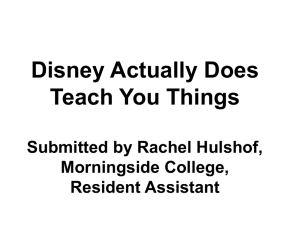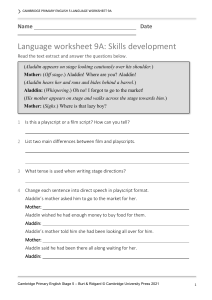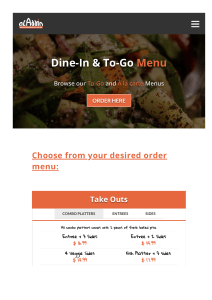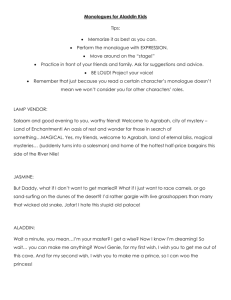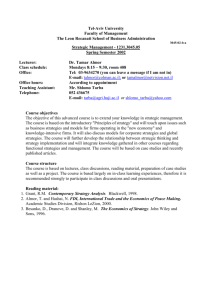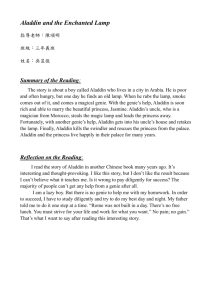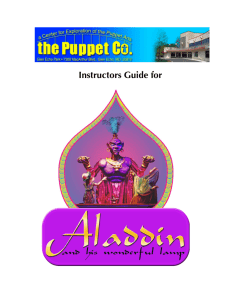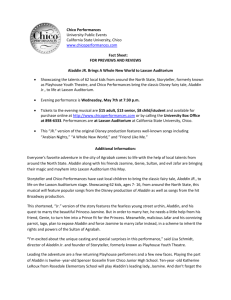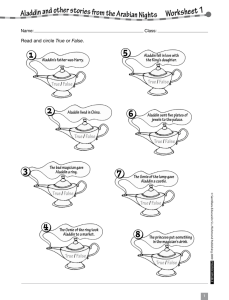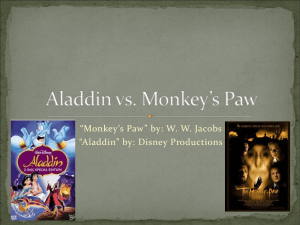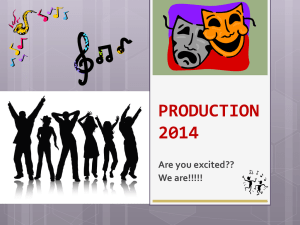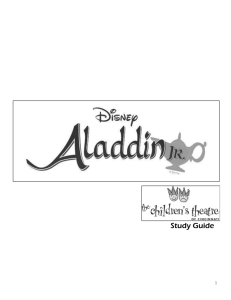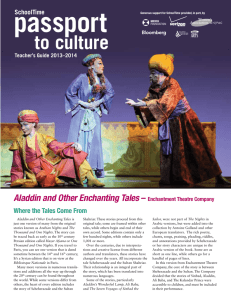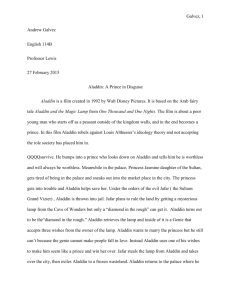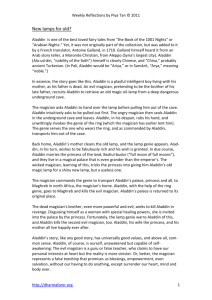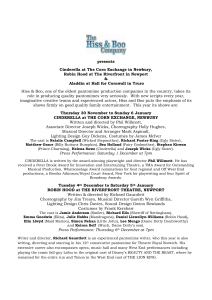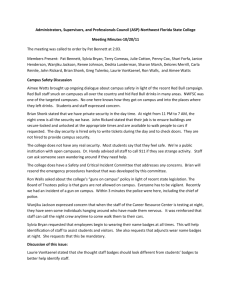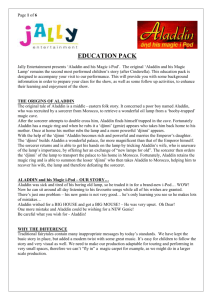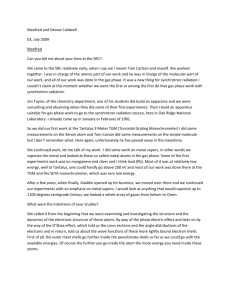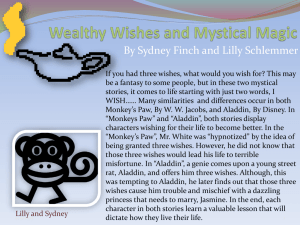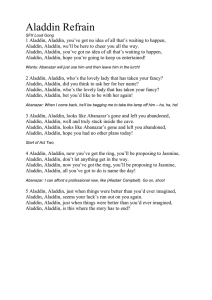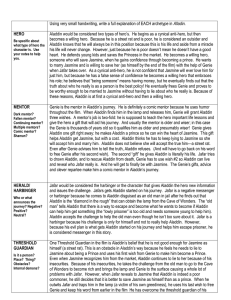How to use Aladdin Monitor - Lab-Volt
advertisement
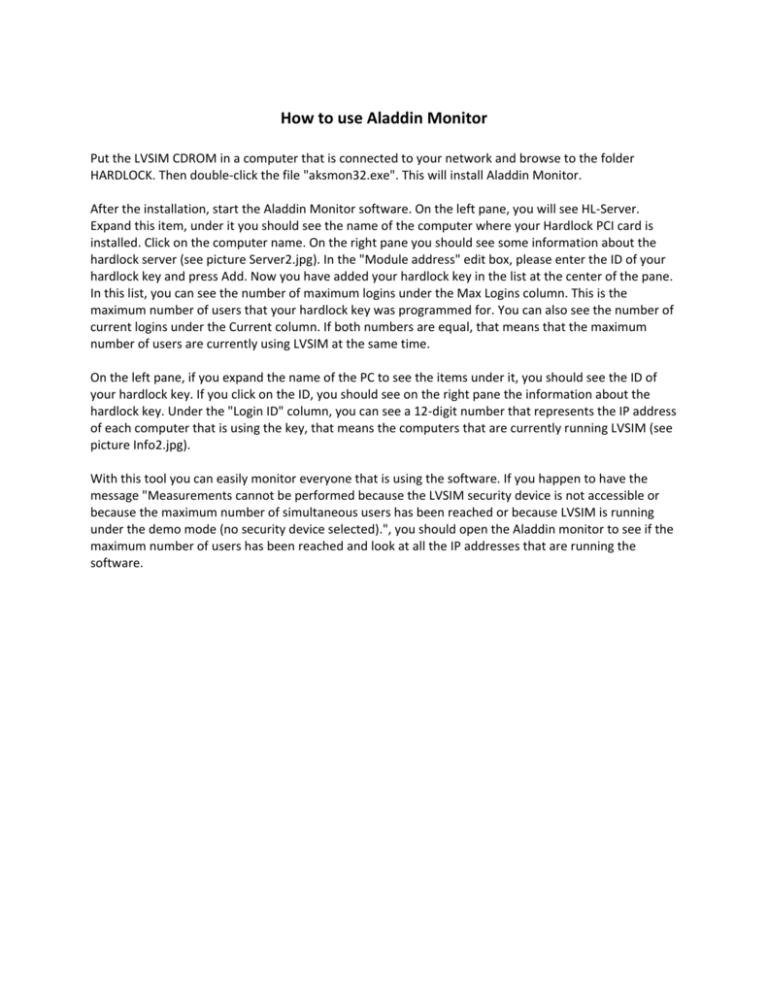
How to use Aladdin Monitor Put the LVSIM CDROM in a computer that is connected to your network and browse to the folder HARDLOCK. Then double-click the file "aksmon32.exe". This will install Aladdin Monitor. After the installation, start the Aladdin Monitor software. On the left pane, you will see HL-Server. Expand this item, under it you should see the name of the computer where your Hardlock PCI card is installed. Click on the computer name. On the right pane you should see some information about the hardlock server (see picture Server2.jpg). In the "Module address" edit box, please enter the ID of your hardlock key and press Add. Now you have added your hardlock key in the list at the center of the pane. In this list, you can see the number of maximum logins under the Max Logins column. This is the maximum number of users that your hardlock key was programmed for. You can also see the number of current logins under the Current column. If both numbers are equal, that means that the maximum number of users are currently using LVSIM at the same time. On the left pane, if you expand the name of the PC to see the items under it, you should see the ID of your hardlock key. If you click on the ID, you should see on the right pane the information about the hardlock key. Under the "Login ID" column, you can see a 12-digit number that represents the IP address of each computer that is using the key, that means the computers that are currently running LVSIM (see picture Info2.jpg). With this tool you can easily monitor everyone that is using the software. If you happen to have the message "Measurements cannot be performed because the LVSIM security device is not accessible or because the maximum number of simultaneous users has been reached or because LVSIM is running under the demo mode (no security device selected).", you should open the Aladdin monitor to see if the maximum number of users has been reached and look at all the IP addresses that are running the software. How to use Diagnostix To check if the key is working correctly, you can use a diagnostic tool provided by Aladdin. Please follow this procedure: 1. Make sure you are logged in as Administrator 2. Download this file directly from the Aladdin FTP site: ftp://ftp.aladdin.com/pub/aladdin.de/hardlock/diagnostix.zip 3. Unzip the files to a temporary folder. (c:\temp is used here as an example) 4. Open a Windows Explorer and go to the folder where you extracted the files. (For example, c:\temp) and go in the Aladdin_DiagnostiX folder. 5. Double-click the file "aksdiag32_setup.exe" to start the installation. 6. After the installation, make sure your USB key is connected to the computer then start Aladdin DiagnostiX (Start button->Programs->Aladdin->DiagnostiX->Aladdin DiagnostiX 7. In the DiagnostiX window, select "Hardlock" on the left panel. 8. On the right panel, make sure "Local" is selected under Access Mode (see the attached picture). 9. In the Module Address box, enter the address of the LVSIM-EMS hardlock key (the address for LVSIMEMS is 28619) 10. Click on the Check Key button. If the key is detected, you should see the key information written in black under Key Access History. If the information is written in red or if there is an error message, that means your key is not detected and it probably is defective. In that case you will have to return it for a replacement.