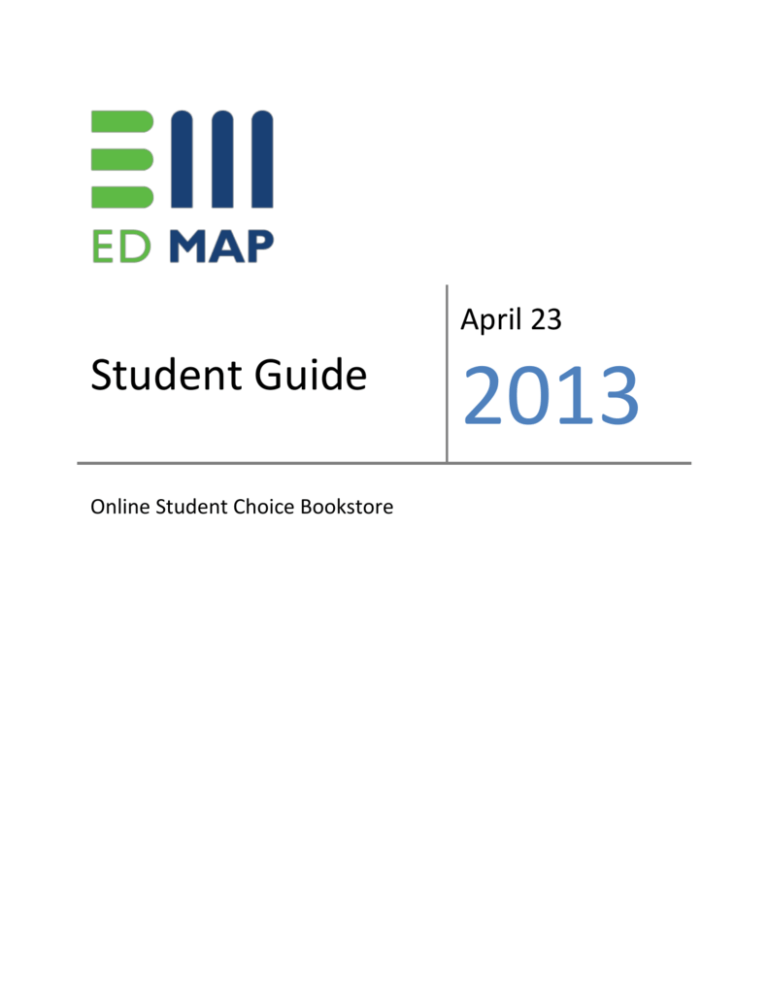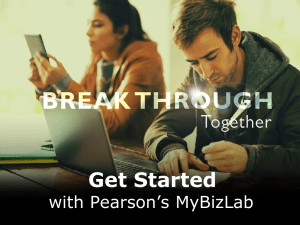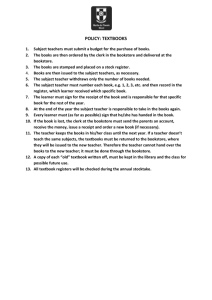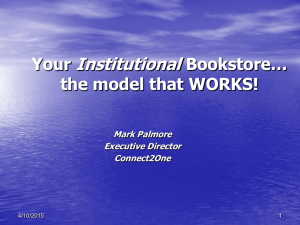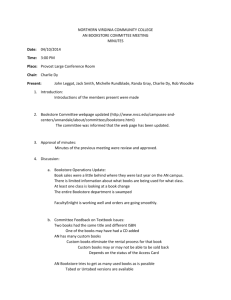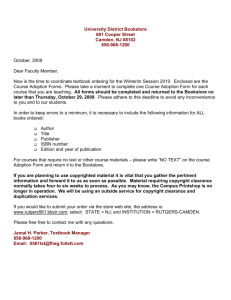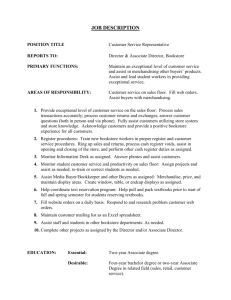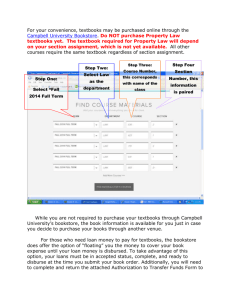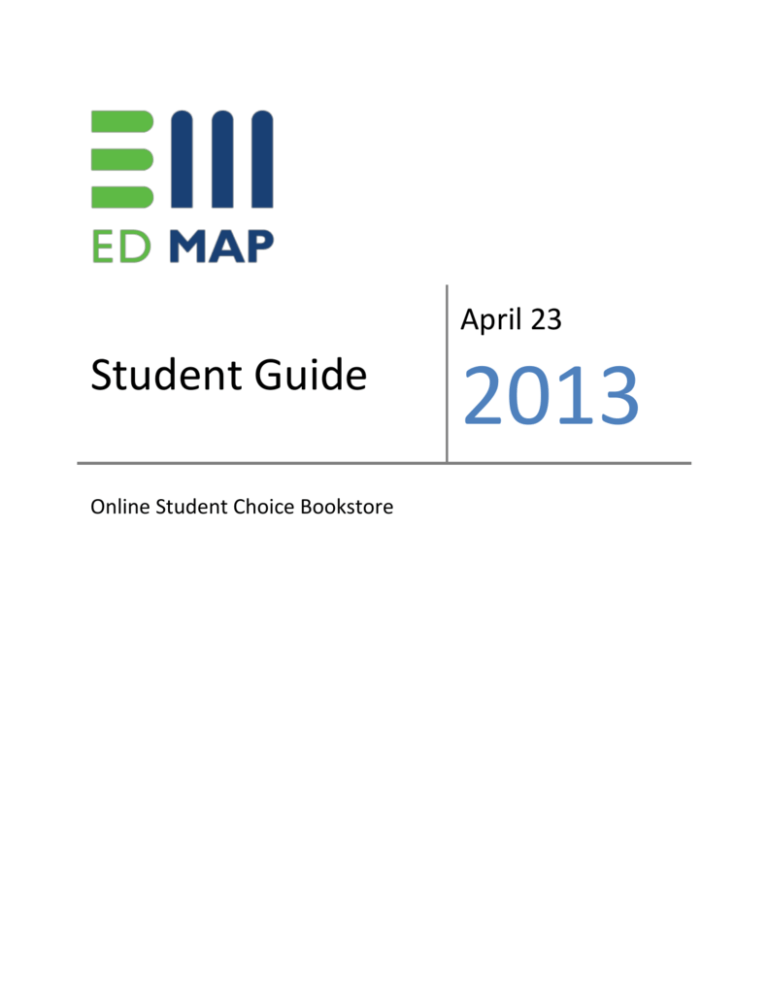
April 23
Student Guide
Online Student Choice Bookstore
2013
Online Student Choice Bookstore | 2
Table of Contents
Introduction .................................................................................................................................................. 1
Accessing the Online Bookstore ................................................................................................................... 2
New User ................................................................................................................................................... 2
Returning User .......................................................................................................................................... 4
Placing Your Order ........................................................................................................................................ 5
Reviewing Your Course Materials ............................................................................................................. 5
Confirming Your Shipping Address ........................................................................................................... 7
Selecting Your Shipping Method ............................................................................................................... 8
Reviewing and Placing Your Order .......................................................................................................... 10
Order Confirmation ................................................................................................................................. 11
Account Management ................................................................................................................................ 12
Editing Your Account ............................................................................................................................... 12
Checking Your Order Status .................................................................................................................... 12
Returning Your Items .............................................................................................................................. 13
Using Your eTextbooks ............................................................................................................................... 16
Accessing CourseSmart ........................................................................................................................... 16
Your Bookshelf ........................................................................................................................................ 17
Using Your eTextbook Online.................................................................................................................. 18
Using Your eTextbook Offline ................................................................................................................. 20
Frequently Asked Questions ....................................................................................................................... 23
“What if I didn’t receive any emails?” .................................................................................................... 23
“What if I forgot my password?” ............................................................................................................ 23
“What if the materials or course listed for me is incorrect?” ................................................................. 24
“What if I left the online bookstore before I checked out?” .................................................................. 24
“What if I didn’t accept an item and now I need it?” ............................................................................. 24
“Why am I being prompted for a credit card?” ...................................................................................... 24
“What if I didn’t receive an order confirmation email?” ........................................................................ 24
“What happens if I need to cancel my order?” ...................................................................................... 24
“What if I need to return my materials for a refund?” ........................................................................... 24
“Do I need high-speed Internet access to read an eTextbook?” ............................................................ 24
“What browsers support CourseSmart eTextbooks?” ............................................................................ 24
ED MAP Confidential Information
©ED MAP, 2013. All rights reserved. This document and the information in it may not be disclosed to any third party or used for any other
purpose without the express written permission of ED MAP.
Online Student Choice Bookstore | 1
Introduction
The online student choice bookstore enables you to validate your offered course materials and confirm
your shipping address. Your school has pre-selected a format for your course materials (e.g. eTextbook,
print textbook, etc.) that is included in your tuition. However, when your required materials are
available in different formats, you’ll be able to choose your preferred format. Should you opt for a
different format than the pre-selected format, you’ll pay the difference between the prices. If
applicable, you’ll also be responsible for paying the shipping costs of the format you’ve opted to order
(Note: eTextbooks do not have shipping charges).
We want to be sure you receive all of your materials by the first day of class. When ordering, please
allow at least 1 week for your course materials to arrive. If you select an eTextbook, you’ll be able to
access it as soon as your order has been processed – almost instantaneously!
The following instructions will guide you through the online student choice bookstore experience. These
instructions are presented to you in an easy-to-use guide that you can either follow step-by-step or
jump directly to the information you need.
ED MAP Confidential Information
©ED MAP, 2013. All rights reserved. This document and the information in it may not be disclosed to any third party or used for any other
purpose without the express written permission of ED MAP.
Online Student Choice Bookstore | 2
Accessing the Online Bookstore
New User
If you’re a student new to the bookstore, you’ll receive two emails when your course materials are
available.
The first email includes the temporary password you’ll need to log into your bookstore account. Please
be certain to review the message thoroughly.
The second email notifies you that your course materials are now ready for you to review and order.
Click the bookstore link in the email to access the online bookstore and your order. If clicking the link
does not work, copy and paste it into your browser.
ED MAP Confidential Information
©ED MAP, 2013. All rights reserved. This document and the information in it may not be disclosed to any third party or used for any other
purpose without the express written permission of ED MAP.
Online Student Choice Bookstore | 3
You’ll be prompted to log in using your email address and the temporary password provided in the first
email. Click the Submit button to go to the next step, where you’ll be asked to change your password.
As a new user, you’ll be prompted to change your password for security reasons. Please select a
password of your choice (be sure to follow the directions and use a password that has at least eight
characters). You’ll also be asked to select and answer a security question. After you’ve finished providing
the required information, click the Submit button to log in.
ED MAP Confidential Information
©ED MAP, 2013. All rights reserved. This document and the information in it may not be disclosed to any third party or used for any other
purpose without the express written permission of ED MAP.
Online Student Choice Bookstore | 4
Returning User
If you’ve previously ordered materials through the online bookstore, you’ll receive one email when your
course materials are available. Click the bookstore link in the email to access the online bookstore and
your order. If clicking the link does not work, copy and paste it into your browser.
You’ll be prompted to log in using your email address and the password you previously created. Click the
Submit button to log in.
ED MAP Confidential Information
©ED MAP, 2013. All rights reserved. This document and the information in it may not be disclosed to any third party or used for any other
purpose without the express written permission of ED MAP.
Online Student Choice Bookstore | 5
Placing Your Order
After you’ve successfully logged in to the bookstore, you’ll review your course materials, provide your
shipping information, and then complete your order.
Reviewing Your Course Materials
There are three ways to access your student cart to review your order:
•
Click My Pending Items on the left side of the screen.
•
Click the blue Click Here button in the center of the screen.
•
Click Pending Items on the top-right side of the screen.
ED MAP Confidential Information
©ED MAP, 2013. All rights reserved. This document and the information in it may not be disclosed to any third party or used for any other
purpose without the express written permission of ED MAP.
Online Student Choice Bookstore | 6
The next screen displays all materials that are currently pending. You’ll see all of the courses and items
your school wishes for you to order for your next term. You don’t have to accept your school’s
recommendation; you may unselect the checkbox next to an item if you don’t wish to receive the item
shown. However, your course materials have been carefully selected to assist you in meeting your
learning objectives, so it is recommended that you accept all materials.
By default, the checkbox to accept the item will be checked; you must uncheck the box if you don’t wish
to receive the item. If you decide not to order an item, be advised that you’ll be unable to go back later
and accept it—you’ll need to contact your school to have items re-added to your cart. NOTE: If there are
items you’re missing from your cart or the items are incorrect, please reach out to your school for
assistance.
If you’ve already received an item within 1 year of placing your order, you won’t have the option to
accept that item again. For example, if the same book is used in a course you’re taking this term for a
course you took last term, it will not ship to you again and will display under Previously ordered items.
If your course has more than one item listed, the course will show up twice. If your course does not
require a textbook, there will be no checkbox to accept/decline the item.
If your course materials are offered in a format other than what the school has pre-selected, the format
options display here. If you select a different format than the pre-selected format, you’ll pay the price
difference between the formats.
Once you’ve reviewed your order, click the Add Items To Cart button.
ED MAP Confidential Information
©ED MAP, 2013. All rights reserved. This document and the information in it may not be disclosed to any third party or used for any other
purpose without the express written permission of ED MAP.
Online Student Choice Bookstore | 7
Confirming Your Shipping Address
Once you’re ready to check out, you’ll be asked to confirm your shipping and billing addresses. To
ensure prompt and accurate delivery of your order, we advise you to double-check that the spelling,
abbreviation, and ZIP Code of your address is correct. Check the Billing Address Same as Shipping
Address box when your shipping address is the same as the billing address for a credit card purchase.
After you’ve finished providing the required information, click the Continue button.
On the next screen, ED MAP’s system will verify your shipping address and offer suggestions if you’ve
provided an incorrect address. If you know your address has been entered correctly, you’ll be able to
keep the address as originally entered.
ED MAP Confidential Information
©ED MAP, 2013. All rights reserved. This document and the information in it may not be disclosed to any third party or used for any other
purpose without the express written permission of ED MAP.
Online Student Choice Bookstore | 8
Selecting Your Shipping Method
If you’ve previously ordered materials on the online bookstore, already have a CourseSmart account,
and your order contains an eTextbook, you’ll see the following screen. You can provide your
CourseSmart password and have your eTextbook automatically added to your online bookshelf or you
can choose to skip this step and follow the manual process.
NOTE: We recommend that you use the same email address for the online bookstore and for your
CourseSmart account.
ED MAP Confidential Information
©ED MAP, 2013. All rights reserved. This document and the information in it may not be disclosed to any third party or used for any other
purpose without the express written permission of ED MAP.
Online Student Choice Bookstore | 9
NOTE: If your order does not include any physical materials you will not see the following screen.
The shipping rates are based on your shipment’s weight and the distance from ED MAP’s warehouse.
After selecting your preferred shipping method, click the Continue button to review your order.
•
•
We recommend UPS for most packages because the tracking information is more reliable
and often faster than USPS.
We recommend USPS for packages going to P.O. Boxes or APO Boxes.
ED MAP Confidential Information
©ED MAP, 2013. All rights reserved. This document and the information in it may not be disclosed to any third party or used for any other
purpose without the express written permission of ED MAP.
Online Student Choice Bookstore | 10
Reviewing and Placing Your Order
This screen shows a summary of your order information, including your courses.
If necessary, you’re able to make corrections or changes to your order by clicking the Edit (
) icon.
NOTE: If you selected a different other than the pre-selected format for your materials, you’ll be
prompted to enter your credit card information on the screen to pay the difference in price between the
pre-selected item and the item you chose to order (as well as any applicable shipping charges).
Click the Place Order button once you’ve completed reviewing your order information.
ED MAP Confidential Information
©ED MAP, 2013. All rights reserved. This document and the information in it may not be disclosed to any third party or used for any other
purpose without the express written permission of ED MAP.
Online Student Choice Bookstore | 11
Order Confirmation
The order confirmation screen provides all of the details regarding the contents and price of your order
as well as instructions on how to access your eTextbooks if you’ve ordered them. This screen also
includes general information about your order.
A confirmation message containing similar information to that shown on the order confirmation screen
will be emailed to you. If physical items were ordered, you’ll also receive a shipping confirmation email
once your order ships.
If this order was the first time you’ve purchased eTextbooks, you’ll also receive a login information email
for CourseSmart.
ED MAP Confidential Information
©ED MAP, 2013. All rights reserved. This document and the information in it may not be disclosed to any third party or used for any other
purpose without the express written permission of ED MAP.
Online Student Choice Bookstore | 12
Account Management
Editing Your Account
To update your contact information or change your password, log in to the online bookstore and click
My Account on the top-right side of your screen. NOTE: You will not be able to make changes to the
Student ID field.
Checking Your Order Status
To review current or previous orders, log in to the online bookstore and click Order Status on the topright side of your screen. Detailed information for review includes tracking information (if applicable),
current processing status, and all of the information provided on the order confirmation screen.
ED MAP Confidential Information
©ED MAP, 2013. All rights reserved. This document and the information in it may not be disclosed to any third party or used for any other
purpose without the express written permission of ED MAP.
Online Student Choice Bookstore | 13
Returning Your Items
To return previously ordered physical items, log in to the online bookstore and click Order Status on the
top-right side of your screen, and then click View Details to review your order. Once your order has
shipped, you’re able to return selected materials or your entire order. After checking the materials you
wish to return, click the Return Selected Items button.
In order for your materials to be returned, they must meet certain requirements.
Your CourseSmart eTextbook is eligible for a return if all of the following criteria are met:
•
•
•
•
No more than 20% of the eTextbook content has been viewed or printed.
The access code for any online resources included with the eTextbook has not been viewed.
The return occurs within 14 days of the purchase date.
The eTextbook has been checked in if you previously checked out to view offline.
Your physical materials are eligible for a return if all of the following criteria are met:
•
•
•
Shrink-wrapped items and software cannot be opened (unless otherwise noted).
All items returned must be received in the same condition in which they were purchased.
The return occurs within 30 days of the purchase date.
ED MAP Confidential Information
©ED MAP, 2013. All rights reserved. This document and the information in it may not be disclosed to any third party or used for any other
purpose without the express written permission of ED MAP.
Online Student Choice Bookstore | 14
On the next screen, verify the details of your return and click the Submit Return button if everything is
correct.
The next screen provides all of the details regarding the content and refund due for your return. A
confirmation message containing similar information to that shown on the order confirmation screen
will be emailed to you. Click the View Return Labels button to print your return label.
ED MAP Confidential Information
©ED MAP, 2013. All rights reserved. This document and the information in it may not be disclosed to any third party or used for any other
purpose without the express written permission of ED MAP.
Online Student Choice Bookstore | 15
The final screen will need to be printed and included with your return. Once your return is accepted,
you’ll receive a refund within 3 to 5 days. All refunds or credits are issued via the same method used to
purchase the item. We strongly recommend you insure any packages sent to us, as ED MAP is not
responsible for packages lost or damaged during shipment.
ED MAP Confidential Information
©ED MAP, 2013. All rights reserved. This document and the information in it may not be disclosed to any third party or used for any other
purpose without the express written permission of ED MAP.
Online Student Choice Bookstore | 16
Using Your eTextbooks
Accessing CourseSmart
If you’re a student new to CourseSmart, you’ll have received an email containing a temporary password.
Click the link within your order confirmation email, on the order confirmation screen, or when reviewing
the order details to go directly to CourseSmart’s Web site. You’ll need to log in as a Returning Student
using your email address and the temporary password provided in the email. Click the Sign In button to
complete your profile and change your password.
If you already have an account with CourseSmart, you’ll need to log in with your email and the password
you previously created.
ED MAP Confidential Information
©ED MAP, 2013. All rights reserved. This document and the information in it may not be disclosed to any third party or used for any other
purpose without the express written permission of ED MAP.
Online Student Choice Bookstore | 17
Your Bookshelf
The My Bookshelf screen features all of the current eTextbooks within your library. From here, you can
review any additional resources such as notes, access your eTextbook, and checkout your eTextbook for
offline reading.
If you chose to log in and automatically redeem your materials when placing your order on the online
bookstore, you can go directly to CourseSmart.com and your eTextbook will be added to your bookshelf.
If you chose not to log in and automatically redeem your materials when placing your order on the
online bookstore, you’ll need to click the link within your order confirmation email, on the order
confirmation screen, or when reviewing your order details. This link contains the redemption code
needed to add your eTextbook to your bookshelf.
ED MAP Confidential Information
©ED MAP, 2013. All rights reserved. This document and the information in it may not be disclosed to any third party or used for any other
purpose without the express written permission of ED MAP.
Online Student Choice Bookstore | 18
Using Your eTextbook Online
Clicking the Read Now button on your My Bookshelf screen will take you to the online version of your
eTextbook. Within the online reader you can read, create notes, bookmark, and highlight pages or
information.
ED MAP Confidential Information
©ED MAP, 2013. All rights reserved. This document and the information in it may not be disclosed to any third party or used for any other
purpose without the express written permission of ED MAP.
Online Student Choice Bookstore | 19
Click the Outline View ( ) icon to view the Table of Contents; a summary of your notes, highlights and
annotations; and see any additional resources provided for your eTextbook. You can also:
•
•
•
•
•
View all of your notes, highlights, and annotations at once.
Print a summary of all your notes, highlights, and annotations.
Apply text formatting (font and size) to your notes.
Assign notes to highlighted text.
Reveal content of notes within the context of a page.
ED MAP Confidential Information
©ED MAP, 2013. All rights reserved. This document and the information in it may not be disclosed to any third party or used for any other
purpose without the express written permission of ED MAP.
Online Student Choice Bookstore | 20
Using Your eTextbook Offline
Clicking the Checkout Book button on your My Bookshelf screen will take you to the offline version of
your eTextbook. Within the offline reader, you can read, create notes, bookmark, and highlight pages or
information. The next time you log in to the online bookshelf, you’ll see a message asking you if want to
sync any notes, highlights, or annotations made in offline mode.
You’re able to select which portions of your text to view offline; whether it is one chapter or several.
Click the Checkout Selections button to begin downloading your eTextbook.
You’ll see a pop-up displaying the current download status.
ED MAP Confidential Information
©ED MAP, 2013. All rights reserved. This document and the information in it may not be disclosed to any third party or used for any other
purpose without the express written permission of ED MAP.
Online Student Choice Bookstore | 21
After the download is completed, the screen will alert you that the checkout was successful. You’ll also
receive an email with a link to your offline bookshelf and additional instructions. Click the View offline
Bookshelf button or the link provided to you in the email to access your downloaded materials.
ED MAP Confidential Information
©ED MAP, 2013. All rights reserved. This document and the information in it may not be disclosed to any third party or used for any other
purpose without the express written permission of ED MAP.
Online Student Choice Bookstore | 22
It is recommended that you bookmark your offline bookshelf so that you can quickly and easily access it.
Click the Read Now button to access your eTextbook.
ED MAP Confidential Information
©ED MAP, 2013. All rights reserved. This document and the information in it may not be disclosed to any third party or used for any other
purpose without the express written permission of ED MAP.
Online Student Choice Bookstore | 23
Frequently Asked Questions
“What if I didn’t receive any emails?”
If you checked your email and you haven’t received any emails from your online bookstore, please take the
following steps:
1.
2.
3.
Check your junk/spam email folder.
If you’ve logged in to the online bookstore before, verify that the email address on your account is
correct.
Contact your school support contact(s) for additional help.
“What if I forgot my password?”
If you can’t remember your password, go to your online bookstore and click “click here” in the middle of the
screen or click Forgot Password on the top-right side of your screen. Click the Submit button after providing your
email address and Student ID.
The next screen will require the answer to your security question. Click the Submit button after providing your
answer.
You’ll now be prompted to change your password. Please select a password of your choice (be sure to follow the
directions and use a password that has at least eight characters).
ED MAP Confidential Information
©ED MAP, 2013. All rights reserved. This document and the information in it may not be disclosed to any third party or used for any other
purpose without the express written permission of ED MAP.
Online Student Choice Bookstore | 24
“What if the materials or course listed for me is incorrect?”
Contact your school support contact(s) so that your materials or course can be corrected.
“What if I left the online bookstore before I checked out?”
When you log back in to the online bookstore, your items will still be waiting for you in your Pending Cart or
Shopping Cart.
“What if I didn’t accept an item and now I need it?”
Contact your school support contact(s) so that the item you need can be re-added to your Pending Cart.
“Why am I being prompted for a credit card?”
If you’re being prompted for payment information, you’ve selected materials in a format other than those preselected by your school. The amount due is the difference in price between the pre-selected item and the format
of the item that you chose to order (as well as any applicable shipping charges).
“What if I didn’t receive an order confirmation email?”
If you checked your email and haven’t received an order confirmation email from your online bookstore, please
take the following steps:
1.
2.
Check your junk/spam email folder.
Log in to your online bookstore and click Order Status on the top-right side of your screen. Detailed
information for review includes tracking information (if applicable), current processing status, and all
of the information provided on the order confirmation screen.
“What happens if I need to cancel my order?”
You may be able to cancel an unshipped order by contacting ED MAP by phone at (800) 274-9104. Outside of the
U.S. and Canada, call +1(740) 753-3439. Our regular customer service hours are Monday to Friday, 8:00 a.m. to
10:00 p.m. EST; Saturday, 9:00 a.m. to 3:00 p.m. EST.
“What if I need to return my materials for a refund?”
All returns can be processed by reviewing your order details on the online bookstore.
Your CourseSmart eTextbook is eligible for a return if all of the following criteria are met:
•
No more than 20% of the eTextbook content has been viewed or printed.
•
The access code for any online resources included with the eTextbook has not been viewed.
•
The return occurs within 14 days of the purchase date.
•
The eTextbook has been checked in if you previously checked out to view offline.
Your physical materials are eligible for a return if all of the following criteria are met:
•
Shrink-wrapped items and software cannot be opened (unless otherwise noted).
•
All items returned must be received in the same condition in which they were purchased.
•
The return occurs within 30 days of the purchase date.
“Do I need high-speed Internet access to read an eTextbook?”
Having access to high-speed Internet access is desirable but not required. We do recommend high-speed Internet
access if you intend to download eTextbooks and read them offline because downloading the eBook reader and
the eTextbook files to a computer will take a very long time if you’re using dial-up Internet service. Otherwise, you
can view the eTextbook online.
“What browsers support CourseSmart eTextbooks?”
You can view your CourseSmart eTextbooks using any of four major browsers:
•
•
•
Internet Explorer 7.0 or higher (Internet Explorer is not supported if you wish to read offline).
Firefox 3.5 or higher.
Safari 3.0 or higher.
ED MAP Confidential Information
©ED MAP, 2013. All rights reserved. This document and the information in it may not be disclosed to any third party or used for any other
purpose without the express written permission of ED MAP.
Online Student Choice Bookstore | 25
•
Google Chrome.
ED MAP Confidential Information
©ED MAP, 2013. All rights reserved. This document and the information in it may not be disclosed to any third party or used for any other
purpose without the express written permission of ED MAP.