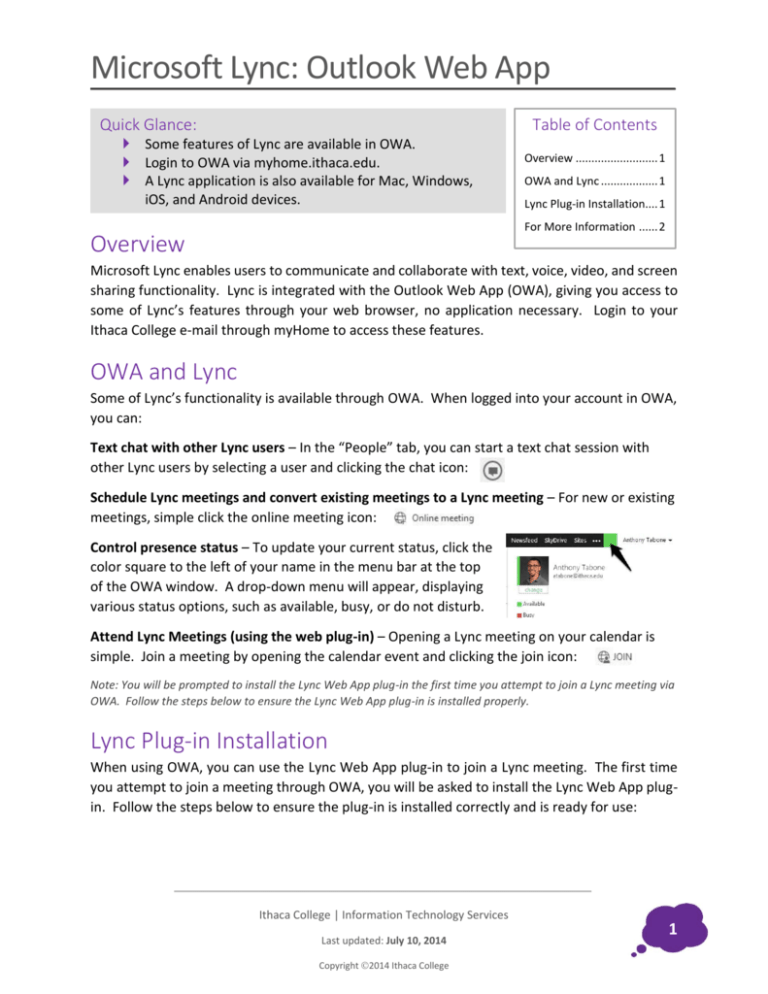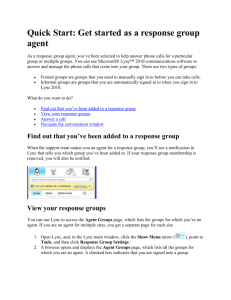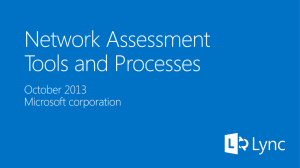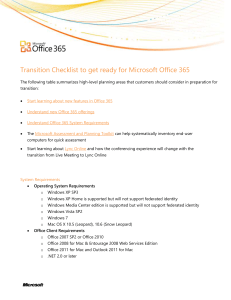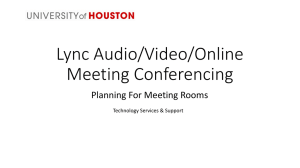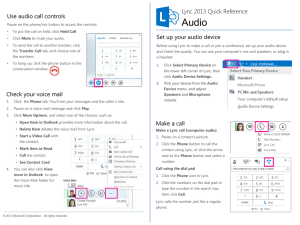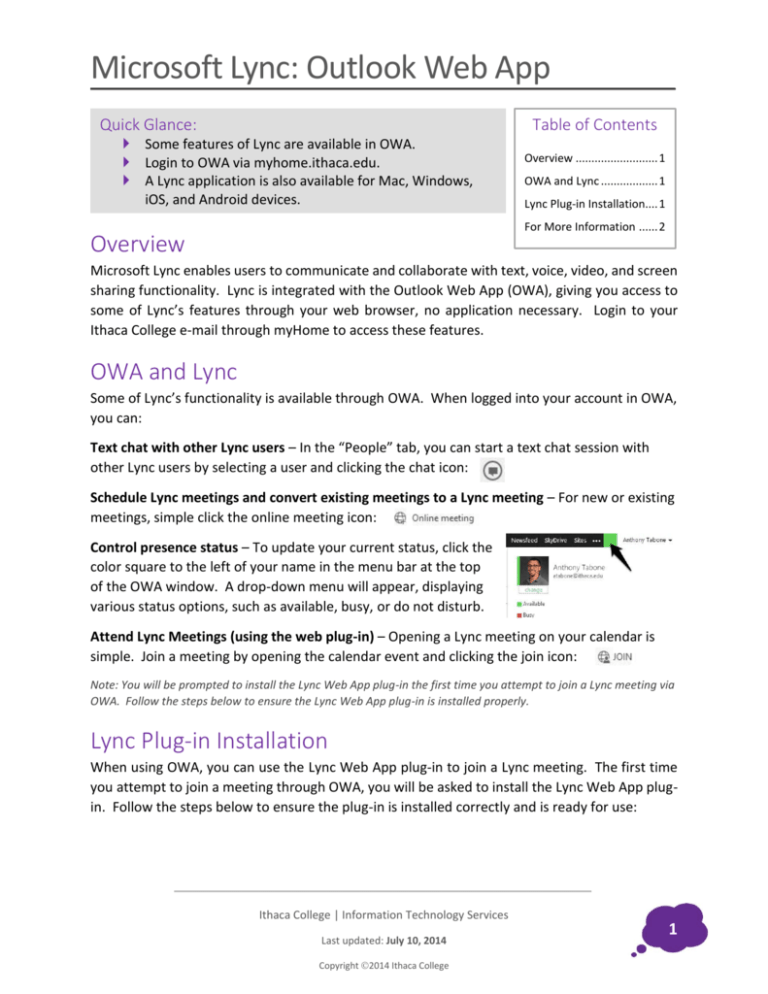
Microsoft Lync: Outlook Web App
Quick Glance:
Table of Contents
Some features of Lync are available in OWA.
Login to OWA via myhome.ithaca.edu.
A Lync application is also available for Mac, Windows,
iOS, and Android devices.
Overview .......................... 1
OWA and Lync .................. 1
Lync Plug-in Installation.... 1
For More Information ...... 2
Overview
Microsoft Lync enables users to communicate and collaborate with text, voice, video, and screen
sharing functionality. Lync is integrated with the Outlook Web App (OWA), giving you access to
some of Lync’s features through your web browser, no application necessary. Login to your
Ithaca College e-mail through myHome to access these features.
OWA and Lync
Some of Lync’s functionality is available through OWA. When logged into your account in OWA,
you can:
Text chat with other Lync users – In the “People” tab, you can start a text chat session with
other Lync users by selecting a user and clicking the chat icon:
Schedule Lync meetings and convert existing meetings to a Lync meeting – For new or existing
meetings, simple click the online meeting icon:
Control presence status – To update your current status, click the
color square to the left of your name in the menu bar at the top
of the OWA window. A drop-down menu will appear, displaying
various status options, such as available, busy, or do not disturb.
Attend Lync Meetings (using the web plug-in) – Opening a Lync meeting on your calendar is
simple. Join a meeting by opening the calendar event and clicking the join icon:
Note: You will be prompted to install the Lync Web App plug-in the first time you attempt to join a Lync meeting via
OWA. Follow the steps below to ensure the Lync Web App plug-in is installed properly.
Lync Plug-in Installation
When using OWA, you can use the Lync Web App plug-in to join a Lync meeting. The first time
you attempt to join a meeting through OWA, you will be asked to install the Lync Web App plugin. Follow the steps below to ensure the plug-in is installed correctly and is ready for use:
Ithaca College | Information Technology Services
Last updated: July 10, 2014
Copyright 2014 Ithaca College
1
Microsoft Lync: Outlook Web App
1) When you join a Lync meeting on your calendar, you will see the following screen.
The first time you access this screen you will notice a checkbox that reads “Install Lync
Web App plug-in” which is selected by default. Click Sign in if you are an Office 365
user and enter your e-mail address and Netpass password (if prompted).
2) Your browser will now download the Web App plug-in. Run the installer, following
the prompts until the installation is complete.
3) Depending on your browser and settings, you may see a dialogue box asking for
permission to run the Lync Web App plug-in. Check “Always allow the plug-in for this
domain” and then select Allow.
4) The Lync Web App plug-in is now installed and ready to use.
For More Information
Computer training and documentation is available to faculty, staff, and students at no
charge through the Technology Learning Center (TLC). https://www.ithaca.edu/its/tlc
Technical support is available through the ITS Helpdesk in 104 Job Hall; send e-mail to
helpdesk@ithaca.edu or call 607-274-1000.
Copyright 2014 Ithaca College - All rights reserved. This publication may be duplicated in its entirety for use in
not-for-profit educational settings. All copies must include this copyright statement. Any other use requires
permission from Information Technology Services at Ithaca College, 607-274-1000, its@ithaca.edu.
Ithaca College | Information Technology Services
Last updated: July 10, 2014
Copyright 2014 Ithaca College
2