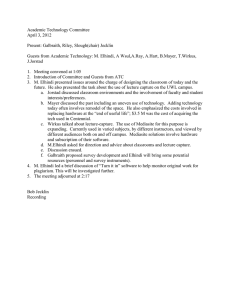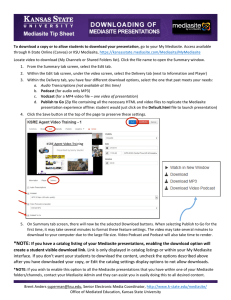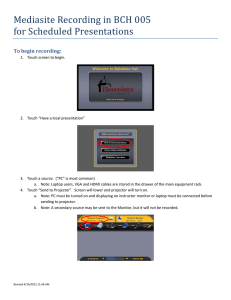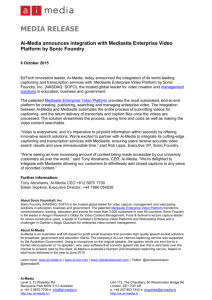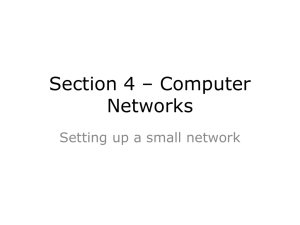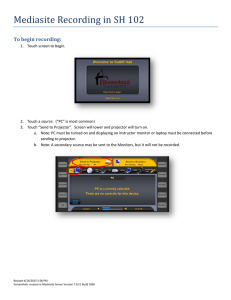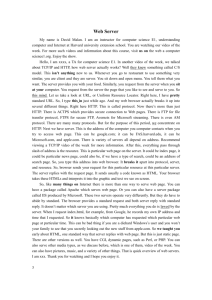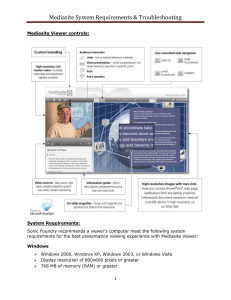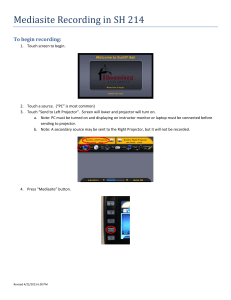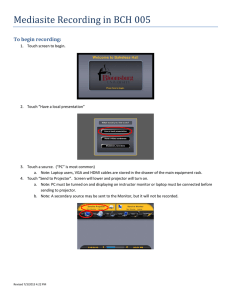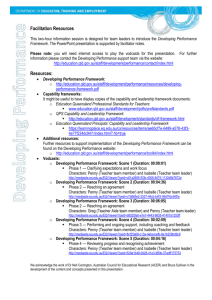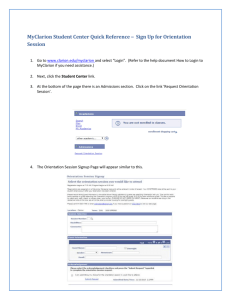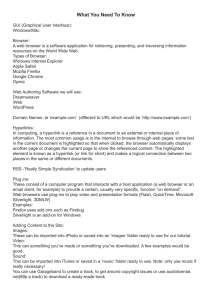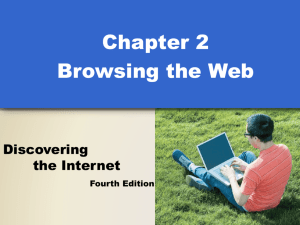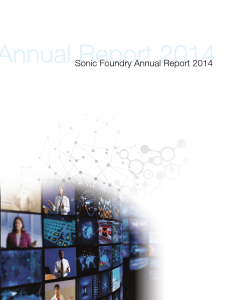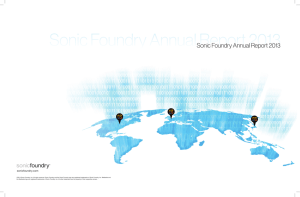setup instructions - Clarion University
advertisement
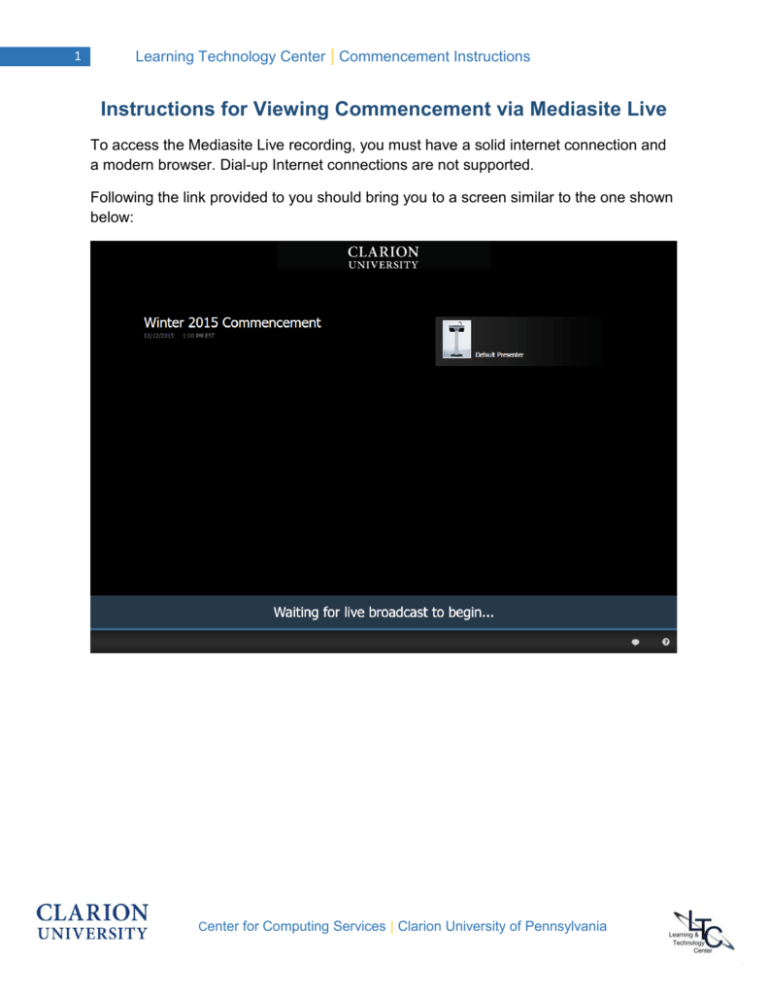
1 Learning Technology Center | Commencement Instructions Instructions for Viewing Commencement via Mediasite Live To access the Mediasite Live recording, you must have a solid internet connection and a modern browser. Dial-up Internet connections are not supported. Following the link provided to you should bring you to a screen similar to the one shown below: Center for Computing Services | Clarion University of Pennsylvania Learning Technology Center | Commencement Instructions 2 If you obtain an error message or if the video will not play please follow these quick troubleshooting instructions: 1. Insert the link provided into a new browser to see if this will solve the issue. 2. If still unsuccessful, clean out any temporary files your computer has constructed. These are not your personal files! Your computer will create temporary files of internet sites you explore for easy access and need to be deleted regularly. It traditionally does this on its own without you knowing. You MUST follow the below instructions with ONE tab open. Do NOT have multiple tabs open and attempt to clear the cache as it will not clear properly. Follow the directions below based on which browser you are using. Internet Explorer: Tools>Delete Browsing History>check all boxes on this page except “Preserve Favorites website data”, which needs to be UNCHECKED>click “yes” when prompted to delete files. Mozilla Firefox: Click the three horizontal bars near the top right corner of the screen. This brings up the settings panel. Click “Options”>then click the “Privacy” tab on the left>select “clear your recent history”>choose “Everything.” Google Chrome: Click the three horizontal bars near the top right corner of the screen. Hover over “History and recent tabs”>select “History”>then “Clear browsing data”>select “the beginning of time” from the dropdown menu and make sure all boxes are checked>click “Clear browsing data”. Reload the presentation link. Close and reopen the browser and insert the Mediasite link. If you’ve completed these steps and still can’t play video, click here to do a system check to verify that your system can play Mediasite videos. Alternatively, click here to get information about whether or not your internet browser is supported. For reference, we are using Mediasite 7.x. If you are still experiencing issues on or after graduation Saturday, please contact our office at 814-393-1848 or tschwab@clarion.edu and we will work with you to rectify the problem. Center for Computing Services | Clarion University of Pennsylvania