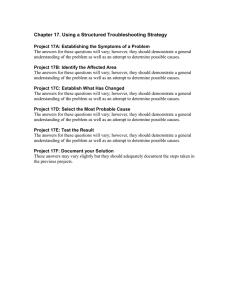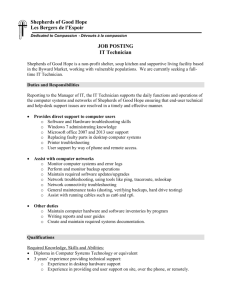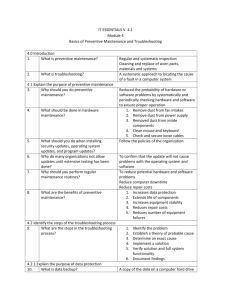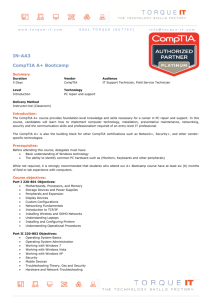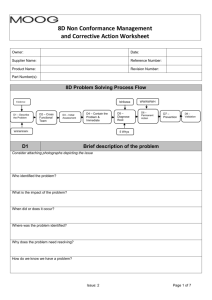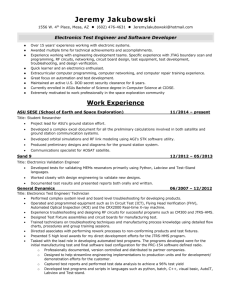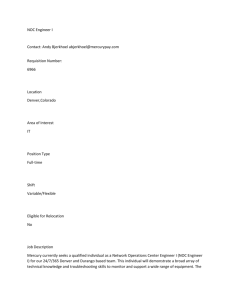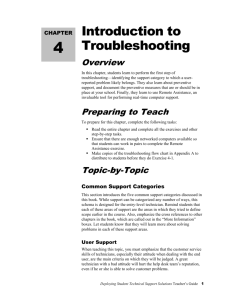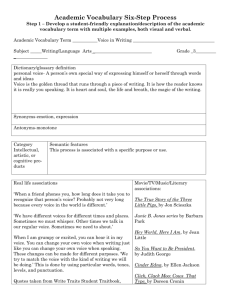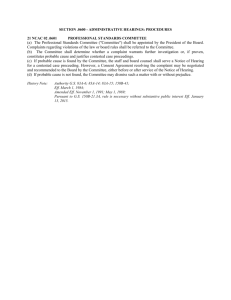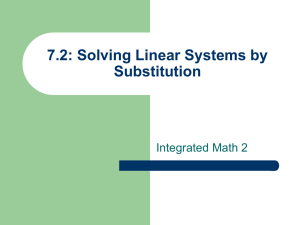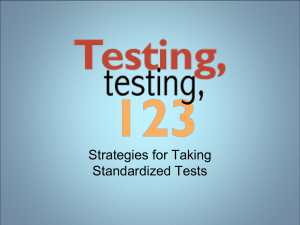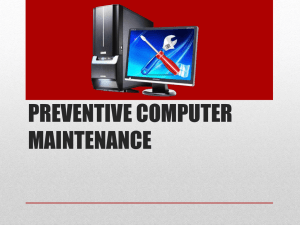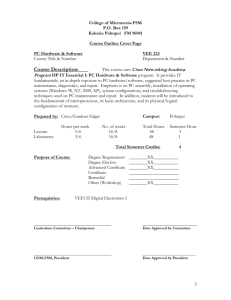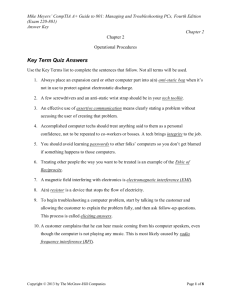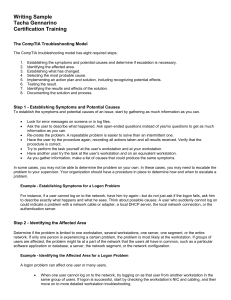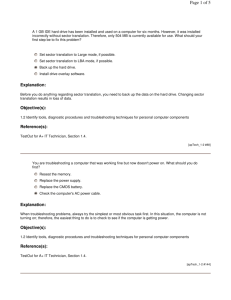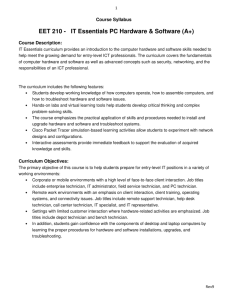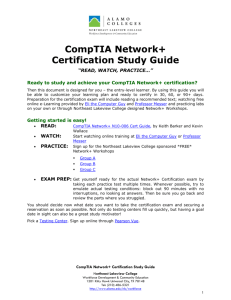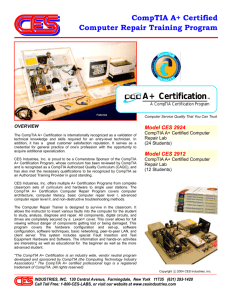The Six-Step A+ Troubleshooting Process
advertisement
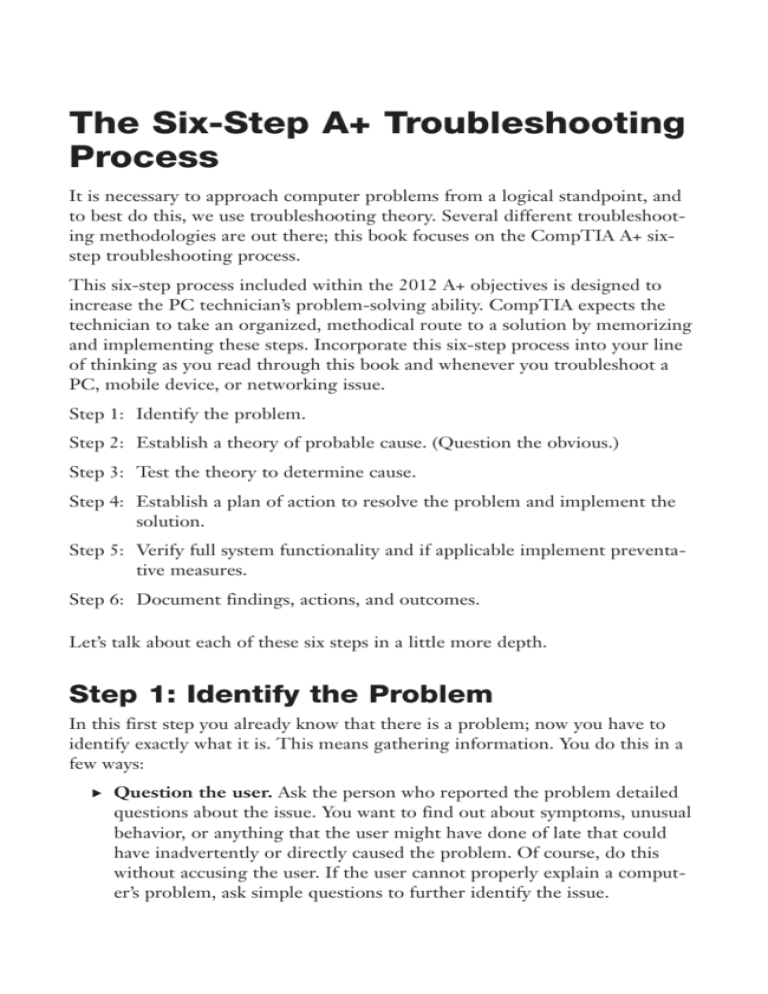
The Six-Step A+ Troubleshooting Process It is necessary to approach computer problems from a logical standpoint, and to best do this, we use troubleshooting theory. Several different troubleshooting methodologies are out there; this book focuses on the CompTIA A+ sixstep troubleshooting process. This six-step process included within the 2012 A+ objectives is designed to increase the PC technician’s problem-solving ability. CompTIA expects the technician to take an organized, methodical route to a solution by memorizing and implementing these steps. Incorporate this six-step process into your line of thinking as you read through this book and whenever you troubleshoot a PC, mobile device, or networking issue. Step 1: Identify the problem. Step 2: Establish a theory of probable cause. (Question the obvious.) Step 3: Test the theory to determine cause. Step 4: Establish a plan of action to resolve the problem and implement the solution. Step 5: Verify full system functionality and if applicable implement preventative measures. Step 6: Document findings, actions, and outcomes. Let’s talk about each of these six steps in a little more depth. Step 1: Identify the Problem In this first step you already know that there is a problem; now you have to identify exactly what it is. This means gathering information. You do this in a few ways: . Question the user. Ask the person who reported the problem detailed questions about the issue. You want to find out about symptoms, unusual behavior, or anything that the user might have done of late that could have inadvertently or directly caused the problem. Of course, do this without accusing the user. If the user cannot properly explain a computer’s problem, ask simple questions to further identify the issue. . Identify any changes made to the computer. Look at the computer. See if any new hardware has been installed or plugged in. Look around for anything that might seem out of place. Listen to the computer— even smell it! For example, a hard drive might make a peculiar noise, or a power supply might smell like something is burning. Use all your senses to help identify what the problem is. Define if any new software has been installed or if any system settings have been changed. In some cases you might need to inspect the environment around the computer. Perhaps something has changed outside the computer that is related to the problem. . Review documentation. Your company might have electronic or writ- ten documentation that logs past problems and solutions. Perhaps the issue at hand has happened before, or other related issues can aid you in your pursuit to find out what is wrong. Maybe another technician listed in the documentation can be of assistance if he or she has seen the problem before. Perhaps the user has documentation about a specific process or has a manual concerning the computer, individual component, software, or other device that has failed. Keep in mind that you’re not taking any direct action at this point. Instead, you are gleaning as much information as you can to help in your analysis. In this stage it is also important to back up any critical data before making any changes. ExamAlert Perform backups before making changes! Step 2: Establish a Theory of Probable Cause (Question the Obvious) In step 2 you theorize as to what the most likely cause of the problem is. Start with the most probable or obvious cause. For example, if a computer won’t turn on, your theory of probable cause would be that the computer is not plugged in! This step differs from other troubleshooting processes in that you are not making a list of causes but instead are choosing one probable cause as a starting point. In this step you also need to define whether it is a hardwareor software-related issue. Step 3: Test the Theory to Determine Cause In step 3 take your theory from step 2 and test it. Back to the example, go ahead and plug in the computer. If the computer starts, you know that your theory has been confirmed. At that point move on to step 4. But what if the computer is plugged in? Or what if you plug in the computer and it still doesn’t start? An experienced troubleshooter can often figure out the problem on the first theory but not always. If the first theory fails during testing, go back to step 2 to establish a new theory and continue until you have a theory that tests positive. If the problem escapes you and you can’t figure out what the problem is from any of your theories, it’s time to escalate. Bring the problem to your supervisor so that additional theories can be established. Step 4: Establish a Plan of Action to Resolve the Problem and Implement the Solution Step 4 might at first seem a bit redundant, but delve in a little further. When a theory has been tested and works, you can establish a plan of action. In the previous scenario, it’s simple; plug in the computer. However, in other situations the plan of action will be more complicated; you might need to repair other issues that occurred due to the first issue. In other cases, an issue might affect multiple computers, and the plan of action would include repairing all those systems. Whatever the plan of action, after it is established, immediately implement it. Step 5: Verify Full System Functionality and if Applicable Implement Preventative Measures At this point verify that the computer works properly. This might require a restart or two, opening applications, accessing the Internet, or actually using a hardware device, thus proving it works. Also within step 5 you want to prevent the problem from happening again if possible. Yes, of course you plug in the computer, and in this case it works, but why was the computer unplugged? The computer being unplugged (or whatever the particular issue) could be the result of a bigger problem, which you would want to prevent in the future. Whatever your preventative measures, make sure that they won’t affect any other systems or policies, and if they do, get permission for those measures first. CramQuiz Step 6: Document Findings, Actions, and Outcomes In this last step, document what happened. Depending on the company you work for, you might have been documenting the entire time, for example using a trouble ticketing system. In this step, finalize the documentation including the issue, cause, solution, preventative measures, and any other steps taken. Documentation is extremely important; it helps in two ways. First, it gives closure to the problem, for you and the user; it solidifies the problem and the solution, making you a better troubleshooter in the future. Second, if you or anyone on your team encounters a similar issue in the future, the history of the issue will be right at your fingertips. Most technicians don’t remember specific solutions to problems that happened several months ago or more. Plus, having a written account of what transpired can help to protect all parties involved.