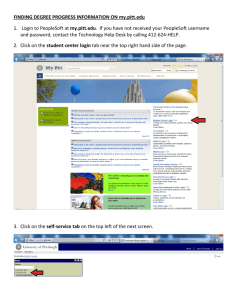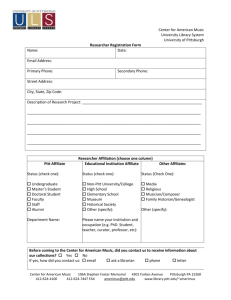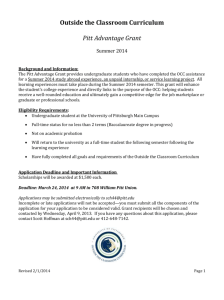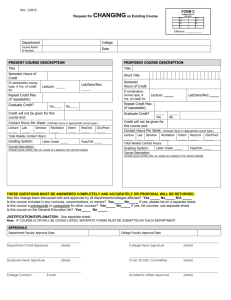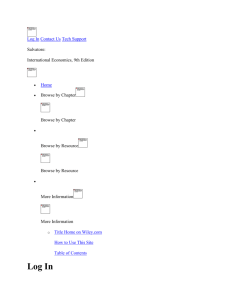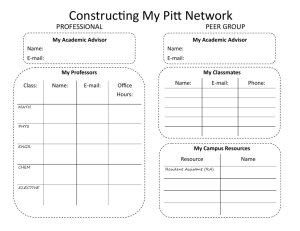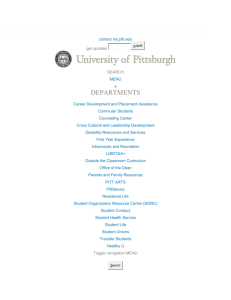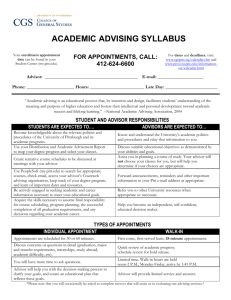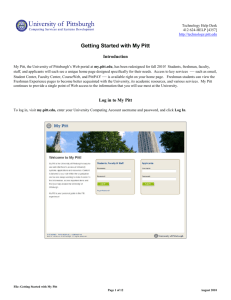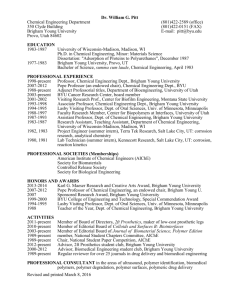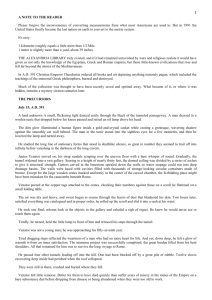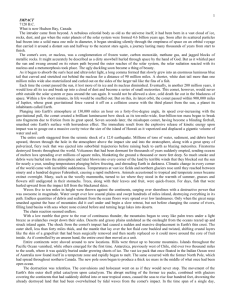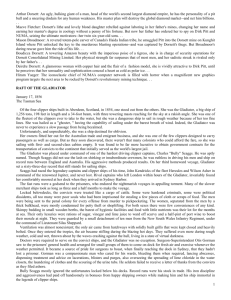advising & registration technology guide
advertisement
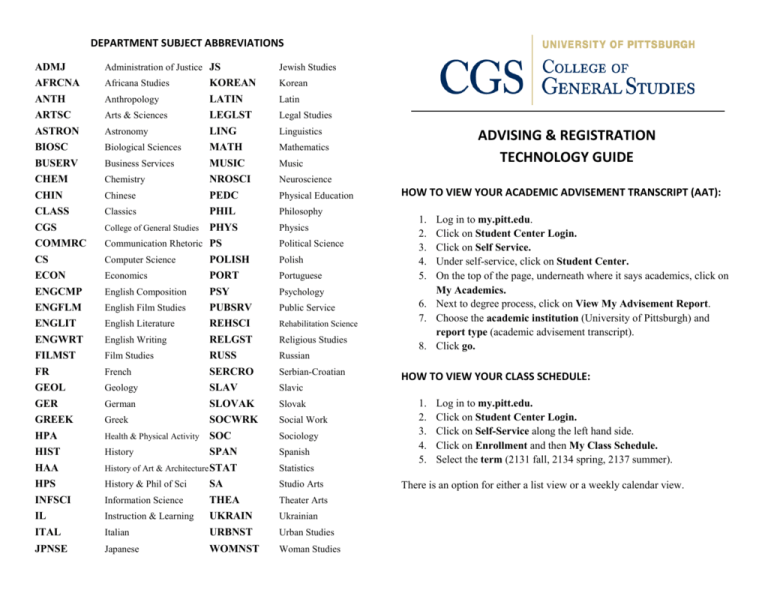
DEPARTMENT SUBJECT ABBREVIATIONS ADMJ AFRCNA ANTH ARTSC ASTRON Administration of Justice JS BIOSC BUSERV CHEM Biological Sciences CHIN CLASS CGS COMMRC CS ECON ENGCMP ENGFLM ENGLIT ENGWRT FILMST FR GEOL GER GREEK HPA HIST Chinese PEDC Classics PHIL College of General Studies PHYS Communication Rhetoric PS Computer Science POLISH Economics PORT English Composition PSY English Film Studies PUBSRV English Literature REHSCI English Writing RELGST Film Studies RUSS French SERCRO Geology SLAV German SLOVAK Greek SOCWRK Health & Physical Activity SOC History SPAN Physical Education HAA HPS INFSCI IL History of Art & Architecture STAT Statistics Africana Studies Anthropology Arts & Sciences Astronomy Business Services Chemistry Jewish Studies KOREAN LATIN LEGLST LING Korean MATH MUSIC NROSCI Mathematics Latin Legal Studies Linguistics Music Neuroscience Philosophy Physics Political Science Polish Portuguese Psychology Public Service Rehabilitation Science Religious Studies Serbian-Croatian 1. 2. 3. 4. 5. Log in to my.pitt.edu. Click on Student Center Login. Click on Self Service. Under self-service, click on Student Center. On the top of the page, underneath where it says academics, click on My Academics. 6. Next to degree process, click on View My Advisement Report. 7. Choose the academic institution (University of Pittsburgh) and report type (academic advisement transcript). 8. Click go. HOW TO VIEW YOUR CLASS SCHEDULE: Slavic Slovak Social Work Sociology Spanish Studio Arts Instruction & Learning ITAL Italian URBNST Urban Studies JPNSE Japanese WOMNST Woman Studies Information Science HOW TO VIEW YOUR ACADEMIC ADVISEMENT TRANSCRIPT (AAT): Russian SA THEA UKRAIN History & Phil of Sci ADVISING & REGISTRATION TECHNOLOGY GUIDE Theater Arts Ukrainian 1. 2. 3. 4. 5. Log in to my.pitt.edu. Click on Student Center Login. Click on Self-Service along the left hand side. Click on Enrollment and then My Class Schedule. Select the term (2131 fall, 2134 spring, 2137 summer). There is an option for either a list view or a weekly calendar view. COURSE DESCRIPTIONS: Go to www.courses.as.pitt.edu. You can search by Subject, General Education Requirement, Instructor, or Title. Note updates in upper right hand corner: new courses, courses recently approved to meet requirements. Subject: To find a specific course description: 1. Select the subject (department) and then click the term. Hint: In order to scroll through this listing, click LIST ALL in upper right hand corner. 2. Find a course and click the class # [in blue]. Here you can access course information, including: Description, requirements fulfilled, prerequisites, time, location, if a recitation is required, class and catalog numbers. SCHEDULE OF CLASSES / CLASS SEARCH: 1. 2. 3. 4. 5. 6. 7. 8. To find descriptions for all courses offered by a department: 1. Select the subject (department) and then click on the term (as above). 2. At the top of the next screen click on the desired term to view all descriptions. This will bring you to all the listings in that department, including: description, requirements fulfilled, time, location, if a recitation is required, class and catalog/course numbers. 10. 11. General Education Requirement (on the right hand side under announcements): 1. Choose the requirement (e.g. Literature) from the drop-down menu and click on the desired term. 2. As above, you can either scroll through the list of specific Literature courses by title or view descriptions for all courses that satisfy the Literature requirement. 9. 12. Log in to my.pitt.edu. Click on Student Center Login along the side menu bar. Click on Self Service along the left hand side. Click on Class Search to find a class or browse the course catalog, or click on Browse Course Catalog to look for courses by subject code. Click on Class Search and select the appropriate term from the drop down list. Make sure that the Search for Classes tab, and not the browse catalog tab, is selected. In the Course Subject field, type in your departmental subject abbreviation from the list located on the back of this sheet, and then tab down to the Course Number field. Enter the 4 digit number, if known. To search all courses for that term in the chosen department, leave this portion blank. The system defaults to Show Open Classes Only. You can unclick this circle if you want to view all classes whether open or closed. Select the campus (the required field at the bottom of the search page) and then click on search. LEC stands for lecture, REC stands for recitation. Where applicable, you must select a REC that goes with the specific lecture section. Only three sections (including recitations) of a particular course come up at first, so be sure to click “view all” to see other selections. For class detail information, click on the blue underlined information next to Section. This detailed information includes: number of credits, number of seats available, special designations (e.g. Department Consent Required, Honors Course, Writing Requirement, etc.) and a course description. (Please note: prerequisite courses are not always listed so always check www.courses.as.pitt.edu for that information.) Instructor or Course Title: 1. Type in name of the instructor or title and click term. CGS rev 0412