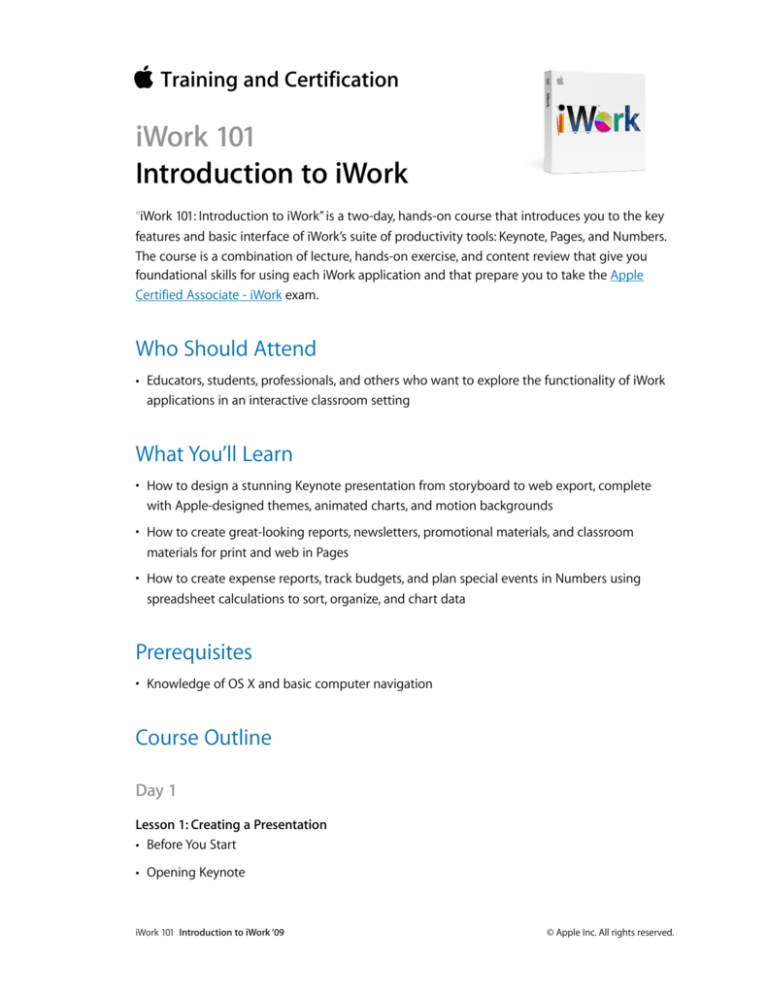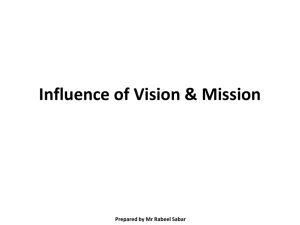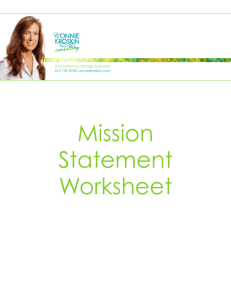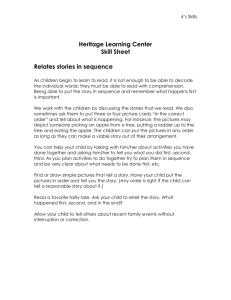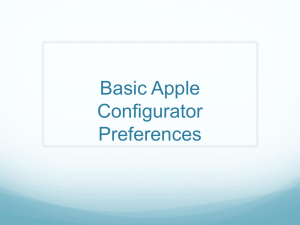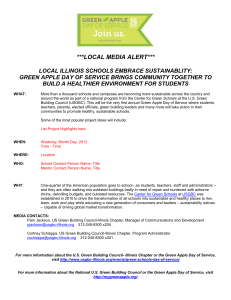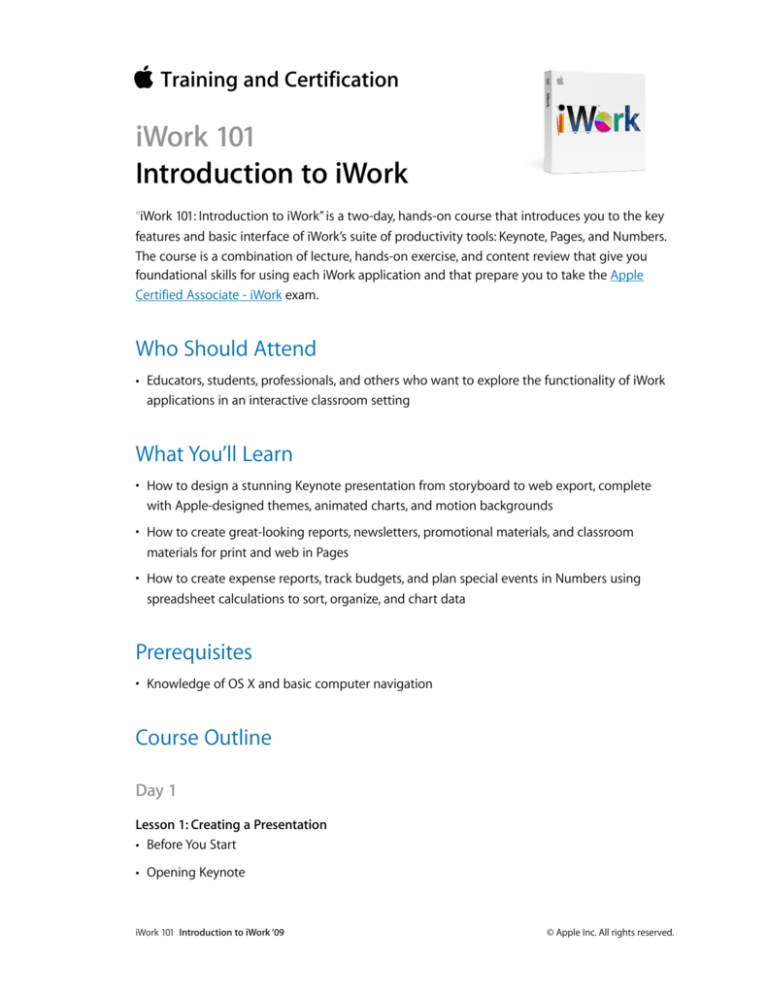
Training and Certification
iWork 101
Introduction to iWork
“iWork 101: Introduction to iWork” is a two-day, hands-on course that introduces you to the key
features and basic interface of iWork’s suite of productivity tools: Keynote, Pages, and Numbers.
The course is a combination of lecture, hands-on exercise, and content review that give you
foundational skills for using each iWork application and that prepare you to take the Apple
Certified Associate - iWork exam.
Who Should Attend
• Educators, students, professionals, and others who want to explore the functionality of iWork
applications in an interactive classroom setting
What You’ll Learn
• How to design a stunning Keynote presentation from storyboard to web export, complete
with Apple-designed themes, animated charts, and motion backgrounds
• How to create great-looking reports, newsletters, promotional materials, and classroom
materials for print and web in Pages
• How to create expense reports, track budgets, and plan special events in Numbers using
spreadsheet calculations to sort, organize, and chart data
Prerequisites
• Knowledge of OS X and basic computer navigation
Course Outline
Day 1
Lesson 1: Creating a Presentation
• Before You Start
• Opening Keynote
iWork 101 Introduction to iWork ‘09
© Apple Inc. All rights reserved.
• Choosing a Theme and Slide Size
• Selecting a Master Slide
• Outlining a Presentation
• Pasting Text into an Outline
• Formatting Text
• Customizing a Slide Layout
• Adding a Table
• Calculating the Value of Table Cells
• Fixing Spelling Errors
Lesson 2: Adding Photos, Charts, and Sound
• Adding Photos
• Enhancing Photos in Keynote
• Customizing Photo Layouts
• Making Part of a Photo Transparent
• Adding Hyperlinks and Navigation
• Adding a Chart
• Adding Audio
• Adding a Global Transition
• Reducing the Presentation File Size
• Saving Media with Your Presentation
Lesson 3: Adding Video and Animation
• Creating Builds to Reveal Text
• Creating a Build to Reveal a Table
• Creating Interleaved Builds
• Revealing Graphs and Charts
• Creating a Smart Build
• Creating Custom Animations
• Adding Sound to a Build
• Creating Transitions Between Slides
• Creating 2D and 3D Transitions
iWork 101 Introduction to iWork ‘09
© Apple Inc. All rights reserved.
• Creating Object Effects Transitions
• Using Text Effects Transitions
• Using Magic Move
• Using Video in a Slideshow
• Configuring Preferences for Smooth Playback
• Running Your Presentation
• Pausing and Resuming a Slideshow
• Troubleshooting Your Presentation
Lesson 4: Creating a Custom Theme
• Creating an Empty Theme
• Creating a Title Slide
• Creating a Photo Master
• Saving and Sharing Themes
• Applying a Custom Theme
• Lesson Review
Lesson 5: Importing from PowerPoint and Working with Charts
• Importing a PowerPoint Presentation
• Animating a Title Slide,
• Cleaning Up a Chart
• Enhancing a Chart
• Animating a Chart
• Improving Title Text
• Animating a Table
• Animating a Column Chart
• Animating a Pie Chart
• Changing a Chart Style
• Animating a 3D Area Chart
• Adding Content from a Word Document
• Saving a PowerPoint or PDF File
Lesson 6: Rehearsing and Delivering Your Presentation
iWork 101 Introduction to iWork ‘09
© Apple Inc. All rights reserved.
• Reviewing a Presentation with Light Table View
• Adding Comments to a Presentation
• Adding Presenter Notes
• Printing Presenter Notes
• Indexing Your Presentation with Spotlight
• Rehearsing Your Presentation
• Giving Your Presentation with a Portable Computer
• Using an iPhone or iPod as a Remote Control
• Creating a Self-Running Slideshow
• Running a Presentation as a Kiosk
Lesson 7: Publishing Your Presentation
• Printing Handouts
• Exporting to PDF
• Exporting to PowerPoint
• Exporting Images
• Making a Movie: Exporting to QuickTime
• Exporting to iPod
• Exporting to HTML
• Sending to YouTube
Lesson 8: Word Processing
• Opening Pages
• Choosing a Template
• Writing in Full-Screen Mode
• Replacing Placeholder Text
• Formatting Text and Lists Using Styles
• Adding Graphics
• Proofreading a Document
• Creating Addressed Envelopes
Day 2
iWork 101 Introduction to iWork ‘09
© Apple Inc. All rights reserved.
Lesson 9: Building a Report
• Opening an Existing File
• Tracking Changes
• Using Comments
• Inserting a Cover Page
• Managing Section Breaks
• Adjusting Margins
• Starting Chapters on Right-Facing Pages
• Adding a Footer to Your Document
• Formatting Text and Lists Using Styles
• Updating a Paragraph Style
• Using Character Styles
• Formatting a List Using List Styles
• Adding a Table of Contents
Lesson 10: Creating a Newsletter
• Choosing a Newsletter Template
• Working with a Template
• Formatting the Title
• Building the First Page
• Laying out More Pages
• Inserting a Page into a Layout
• Completing the Layout
• Exporting to PDF
Lesson 11: Creating Promotional Materials
• Customizing the Media Browser
• Creating a Brochure
• Modifying Masked Images
• Adjusting Text to Fit a Layout
• Group and Edit an Object
• Connecting Text Boxes
• Format a Hyperlink
iWork 101 Introduction to iWork ‘09
© Apple Inc. All rights reserved.
• Creating a Flyer
• Adding Sound to a Pages Document
• Saving a Flyer as a Template
Lesson 12: Creating Materials for the Classroom
• Designing a Poster
• Choosing a Poster Template
• Customizing Text
• Customizing a Layout
• Adding Photos to your iPhoto Library
• Fixing Overexposed Images
• Fixing Underexposed Images
• Adding Photos to Your Layout
• Distributing a Poster via Email
• Designing a Certificate
• Adjusting and Replacing Placeholder Text
• Customizing Certificates Using Mail Merge
Lesson 13: Spreadsheet Essentials
• Opening Numbers
• Choosing a Template
• Working with Sheets
• Working with Tables
• Importing Spreadsheet Data
• Formatting a Table
• Using Table Styles
• Using Formulas and Functions
• Adding Media
• Printing Your Spreadsheet
• Exporting Your Spreadsheet
Lesson 14: Creating an Event Planner
• Choosing a Template
iWork 101 Introduction to iWork ‘09
© Apple Inc. All rights reserved.
• Adding Media to a Spreadsheet
• Using Address Book Cards
• Editing Data in a Table
• Sorting Data in a Table
• Using Checkboxes, Steppers, and Sliders
• Modifying and Saving Table Styles
• Publishing
Lesson 15: Advanced Spreadsheets
• Organizing Information Using Table Categories
• Formatting a Time Report
• Performing Calculations with Variables
• Referencing Data
• Formatting Displayed Data
• Using Advanced Formulas with Functions
Lesson 16: Advanced Charting
• Creating a Stacked 3D Bar Chart
• Displaying a Margin of Error
• Building a Mixed Chart
• Comparing Data in a 2-Axis Chart
• Making a Scatter Chart
• The Road Ahead
Certification Exam
Students can take the iWork Level One exam (9L0-806) to earn Apple Certified Associate - iWork
certification.
How to Register
Check the Training Schedule for a list of courses available for registration at Apple Authorized
Training Centers worldwide.
Build Credibility. Get Certified.
iWork 101 Introduction to iWork ‘09
© Apple Inc. All rights reserved.
Demonstrate your knowledge by passing the iWork Level One exam and earning Apple Certified
Associate - iWork certification.
Learning Options
The book for this course is Apple Training Series: iWork by Richard Harrington.
iWork 101 Introduction to iWork ‘09
© Apple Inc. All rights reserved.