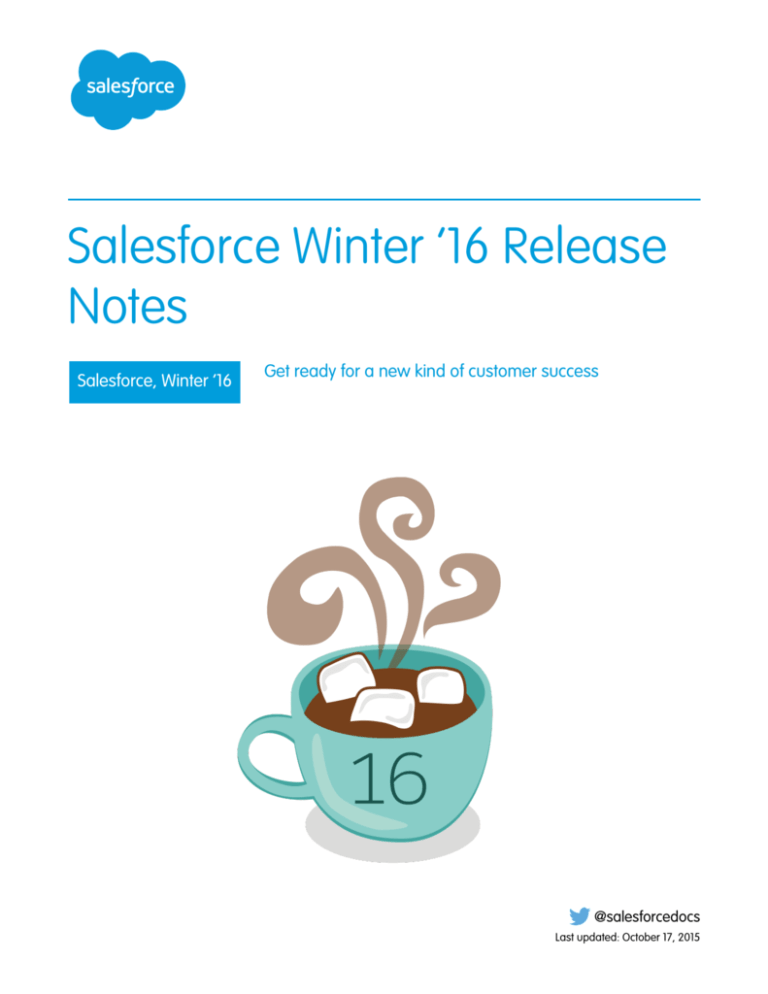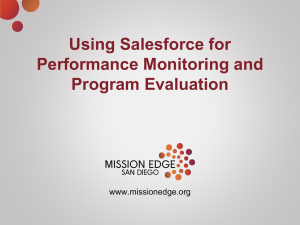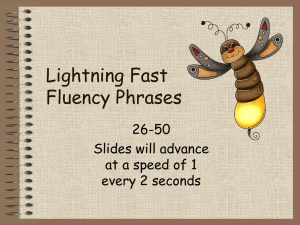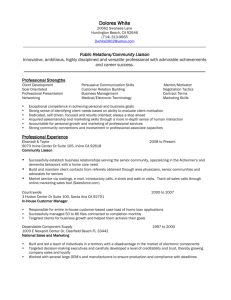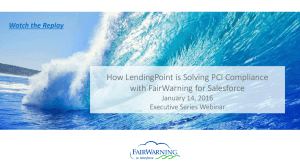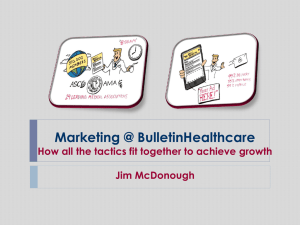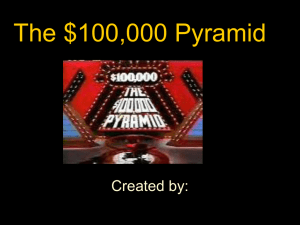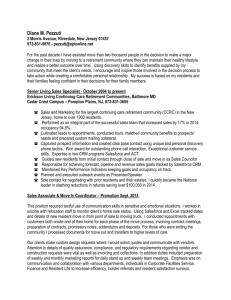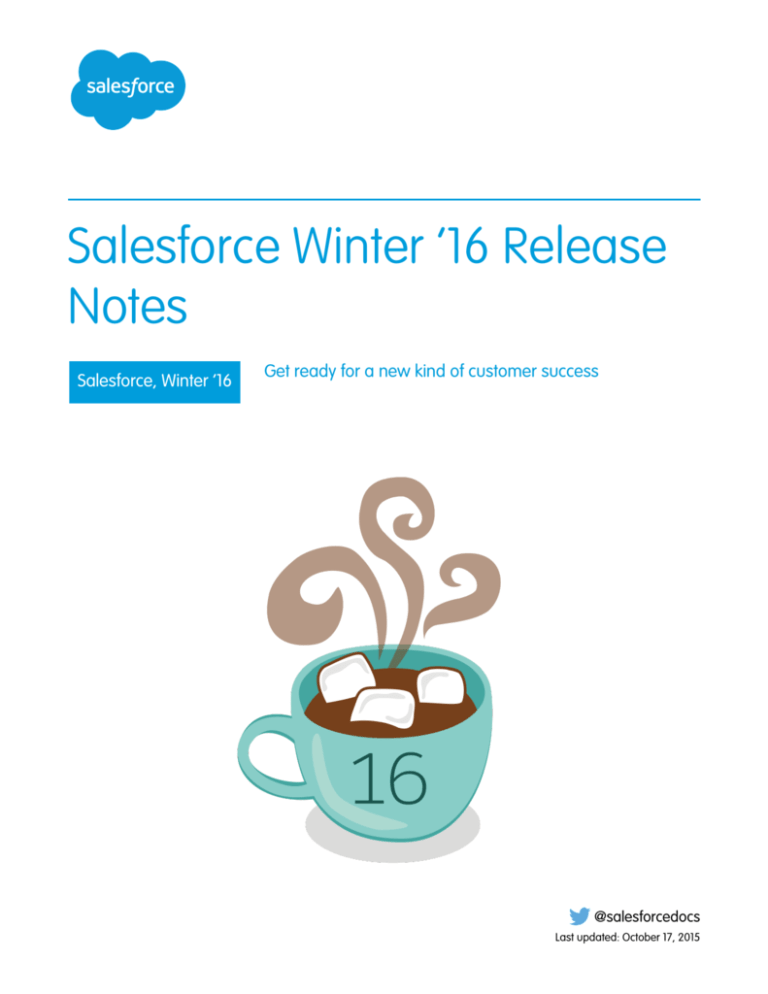
Salesforce Winter ’16 Release
Notes
Salesforce, Winter ’16
Get ready for a new kind of customer success
@salesforcedocs
Last updated: October 17, 2015
© Copyright 2000–2015 salesforce.com, inc. All rights reserved. Salesforce is a registered trademark of salesforce.com, inc.,
as are other names and marks. Other marks appearing herein may be trademarks of their respective owners.
CONTENTS
SALESFORCE WINTER ’16 RELEASE NOTES . . . . . . . . . . . . . . . . . . . . . . . . . . . . 1
How to Use the Release Notes . . . . . . . . . . . . . . . . . . . . . . . . . . . . . . . . . . . . . . . . . . . . . 3
Feature Impact . . . . . . . . . . . . . . . . . . . . . . . . . . . . . . . . . . . . . . . . . . . . . . . . . . . . . . . 12
Supported Browsers . . . . . . . . . . . . . . . . . . . . . . . . . . . . . . . . . . . . . . . . . . . . . . . . . . . 41
Lightning Experience . . . . . . . . . . . . . . . . . . . . . . . . . . . . . . . . . . . . . . . . . . . . . . . . . . 45
Sales . . . . . . . . . . . . . . . . . . . . . . . . . . . . . . . . . . . . . . . . . . . . . . . . . . . . . . . . . . . . 106
Wave Analytics . . . . . . . . . . . . . . . . . . . . . . . . . . . . . . . . . . . . . . . . . . . . . . . . . . . . . . 151
Reports and Dashboards . . . . . . . . . . . . . . . . . . . . . . . . . . . . . . . . . . . . . . . . . . . . . . . 174
Service . . . . . . . . . . . . . . . . . . . . . . . . . . . . . . . . . . . . . . . . . . . . . . . . . . . . . . . . . . . 182
Mobile . . . . . . . . . . . . . . . . . . . . . . . . . . . . . . . . . . . . . . . . . . . . . . . . . . . . . . . . . . . 226
Communities . . . . . . . . . . . . . . . . . . . . . . . . . . . . . . . . . . . . . . . . . . . . . . . . . . . . . . . 239
Chatter . . . . . . . . . . . . . . . . . . . . . . . . . . . . . . . . . . . . . . . . . . . . . . . . . . . . . . . . . . . 279
Search . . . . . . . . . . . . . . . . . . . . . . . . . . . . . . . . . . . . . . . . . . . . . . . . . . . . . . . . . . . 301
Data.com . . . . . . . . . . . . . . . . . . . . . . . . . . . . . . . . . . . . . . . . . . . . . . . . . . . . . . . . . 305
Work.com . . . . . . . . . . . . . . . . . . . . . . . . . . . . . . . . . . . . . . . . . . . . . . . . . . . . . . . . . 311
Customization . . . . . . . . . . . . . . . . . . . . . . . . . . . . . . . . . . . . . . . . . . . . . . . . . . . . . . 317
Security and Identity . . . . . . . . . . . . . . . . . . . . . . . . . . . . . . . . . . . . . . . . . . . . . . . . . . 352
Deployment . . . . . . . . . . . . . . . . . . . . . . . . . . . . . . . . . . . . . . . . . . . . . . . . . . . . . . . 366
Development . . . . . . . . . . . . . . . . . . . . . . . . . . . . . . . . . . . . . . . . . . . . . . . . . . . . . . 369
Marketing . . . . . . . . . . . . . . . . . . . . . . . . . . . . . . . . . . . . . . . . . . . . . . . . . . . . . . . . . 467
General Enhancements . . . . . . . . . . . . . . . . . . . . . . . . . . . . . . . . . . . . . . . . . . . . . . . . 468
Critical Updates . . . . . . . . . . . . . . . . . . . . . . . . . . . . . . . . . . . . . . . . . . . . . . . . . . . . . 474
Doc Content . . . . . . . . . . . . . . . . . . . . . . . . . . . . . . . . . . . . . . . . . . . . . . . . . . . . . . . 475
Other Salesforce Products . . . . . . . . . . . . . . . . . . . . . . . . . . . . . . . . . . . . . . . . . . . . . . 481
SALESFORCE WINTER ’16 RELEASE NOTES
In the Winter ‘16 release, Salesforce delivers powerful new business intelligence capabilities, more ways to collaborate on deals and
projects, and even greater control over your data.
IN THIS SECTION:
How to Use the Release Notes
The release notes give you brief, high-level descriptions of new Salesforce features and enhancements to existing features. You also
get setup information, implementation tips to help you get started, and best practices to ensure your continued success.
How and When Do Features Become Available?
Some features in Winter ’16 affect all users immediately after the release goes live. You may want to communicate these changes
to your users beforehand so they are prepared. Other features require direct action by an administrator before users can benefit from
the new functionality.
Supported Browsers
Supported browsers for Salesforce vary depending on whether you use Salesforce Classic or Lightning Experience.
Lightning Experience: A New, Modern, Intelligent User Experience
It’s here ... the new Salesforce user experience! Lightning Experience is a completely reimagined interface. Even better, it’s built on
our UI platform, so the experience can grow and evolve with your needs. Learn about the benefits of this intuitive, efficient interface.
Then decide when it’s time to make the switch—the power is in your hands. (Lightning Experience is available within 24 hours after
the Winter ’16 release.)
Sales: Opportunities, Leads, and More
Help sales reps manage and close more deals faster with a streamlined user interface, workspaces for opportunities and leads,
integrated email, and lots of other new features for sales pros.
Wave Analytics: Lightning and Communities Support, Custom Menus, API Access to Dashboards
Now you can share Wave visualizations in Communities and Lightning, clone lenses, and create open-ended date filters. Custom
menus and more detailed lists give you quicker access to your Wave assets. On the back end, our new replication service lets your
dataflow run faster; you’ll enjoy powerful new SAQL options; and you can control Wave dashboards via the REST API.
Reports and Dashboards: Let Data Drive Your Actions
Make informed decisions using Reports and Dashboards. Lightning Experience brings a heap of enhancements. Animated, interactive
charts illustrate data. A robust new report run page is easier to read and filter. And a new dashboard editor supports more than three
columns and features components that span multiple columns and rows.
Service: Enhanced Design for Agents, More Automation for Administrators
Help your support team deliver incredible service faster. A redesigned service console lets your team spot customer data in a flash.
Agents can also attach files more quickly to cases and better monitor times on service agreements. Agents using web chat can raise
a virtual flag to get help from supervisors, and administrators can block sensitive data from chats in real time. Administrators can
also approve social media posts before they go public and suspend a data sync connection between Salesforce organizations while
deploying changes.
1
Salesforce Winter ’16 Release Notes
Mobile: Do More On the Go
Things keep getting better for sales reps on the go. The Salesforce1 mobile app gets a bit of a facelift, with an easier-to-read font,
labels in the action bar to identify what each action is, and infinite scrolling on feeds and record pages. And new Notes and Files
related lists make it a snap to stay up on business-critical resources. For the Service Cloud, empower your agents to provide personalized
service to mobile customers with the SOS video chat and screen-sharing solution, now available for Android and iOS apps.
Communities: Lightning Upgrade, Extensible Templates, Insights, Moderation Rules, and Much More
Winter ’16 is packed with changes that make templates more customizable. You can show more Salesforce data, create and use
custom Lightning components, and support multiple languages. Plus, you can now create moderation criteria and act on community
reports directly from Community Management. These features are available in Salesforce Classic only. Communities is not supported
in Lightning Experience.
Chatter: Rich Text Posts, More Relevant Mentions, Mute Posts
Format your posts with rich text, see more relevant suggestions when mentioning people and groups, and mute feed posts. There
are also several improvements to files, user profiles, and groups.
Search: Find Information
Salesforce search gives you the power to find information faster. You control which custom objects are stored in the search index.
We also made several improvements to how we handle punctuation in your searches. You get more relevant results with less guessing
with nickname search results. In addition, search in Lightning Experience offers users enhanced instant results and a redesigned
search results page.
Data.com: Company Hierarchies, New SIC8 and Firmographic Data, and More
Data.com accounts now come loaded with even more valuable financial and industry details, so your sales team can get a complete
picture of potential customers. There are new visual representations of company hierarchies that help your sales reps identify new
prospects for cross-sell opportunities. In addition, we’ve beefed up the Data.com API. Data.com is available in Salesforce Classic only.
Work.com: Enhanced Feedback and Performance Summaries, Manager Groups for Coaching and Goals
Help your sales managers and teams learn faster and perform better with a suite of sales-management and service-management
tools that boost performance. We’re bringing Enhanced Feedback and Enhanced Performance Summaries to everyone, and you can
now enable manager groups for goals and coaching spaces so you can automatically share related records up the management
hierarchy. Work.com is available in Salesforce Classic only.
Customization: Easier Setup, Object Management and Flows, and Much More
Lightning Experience simplifies setup and gives you better ways to manage your data. Your processes and flows are less likely to hit
SOQL limits. It's easier to build flow choice fields and processes that update records, and the email you get when flows fail now has
a lot more detail.
Security and Identity
Protect your Salesforce organization and your users with a new, more intuitive login experience and more secure login handling. In
Lightning Experience, get to Salesforce apps, custom apps, and connected apps from one App Launcher view. Transaction Security
policies let you respond quickly to specified security situations. You can encrypt more fields, and you can store larger OAuth tokens
and password fields.
Deployment
You now have new ways to deploy changes to your organization. Deployment changes include test options for change sets. Sandbox
enhancements include sandbox auto-activation, improved data security, and a new sandbox copy engine.
Development: Create Your Own Salesforce App
Force.com helps you develop new applications and integrations to help your organization or for resale to other organizations.
2
Salesforce Winter ’16 Release Notes
How to Use the Release Notes
Marketing
Marketing Cloud is the premier platform for delighting customers with 1:1 customer journeys. It enables you to build a single view
of your customer-leveraging data from any source, and plan and optimize unique customer journeys based on your business
objectives. Deliver personalized content across every channel and device at precisely the right time, and measure the impact of each
interaction on your business so you can optimize your approach in real time and deliver better results.
Salesforce Overall: Set Audit Fields, Improved Accessibility, and More
Winter ’16 improves your overall Salesforce experience with the ability to set audit fields when you create records through the API,
improved accessibility for Lightning Experience, and more!
Critical Updates
This release includes updates that improve the performance, logic, and usability of Salesforce but might affect your existing
customizations.
Help and Training
We implemented a new content strategy and added walkthroughs and Trailhead modules, and added and updated instructional
videos. We also updated some of our trust and compliance documents.
Other Salesforce Products
How to Use the Release Notes
The release notes give you brief, high-level descriptions of new Salesforce features and enhancements to existing features. You also get
setup information, implementation tips to help you get started, and best practices to ensure your continued success.
You can choose from PDF and HTML versions.
Note: Until the new Salesforce release is available in your production organization, links from release notes to the Salesforce Help,
implementation guides, developer guides, and other documentation won't work or will point to materials for the previous Salesforce
release. Some developer guides have preview versions available several weeks before the Salesforce release. To access the preview
versions of developer guides on Salesforce Developers, select Preview from the Documentation Version drop-down list.
These release notes are about new and modified features, not known issues. For information about known issues, check out the Salesforce
Known Issues Site.
Easily Understand What’s in Salesforce Lightning Experience and What’s
in Salesforce Classic
Everybody’s excited about Salesforce Lightning Experience and everything it offers. But we also understand that lots of organizations
will continue to use Salesforce Classic—either exclusively for a few releases or in tandem with Lightning as that experience evolves.
One key to success during this time of transition is understanding what’s available in one, both, or all of the Salesforce experiences. To
guide you, we’ve added experience information to these release notes at the highest level where that information applies: for entire
clouds or for individual features within clouds. Let’s look at three examples.
• Communities and all its features are currently available in Salesforce Classic only, so we tell you that in the Communities “Editions”
table. It says “Available in: Salesforce Classic.”
• Case Feed, a Service Cloud feature, is available in both desktop experiences—Lightning and Classic—so its description says “This
feature is available in both Lightning Experience and Salesforce Classic.”
• Opportunity Workspace, a new Sales Cloud feature, is available in Lightning Experience only, so its description says “This feature is
available in Lightning Experience only.”
3
Salesforce Winter ’16 Release Notes
You Asked for It!
If a key feature is also available in Salesforce1, our mobile app, we mention that in the feature description. But you can also check the
Mobile section for a complete list of what's new in Salesforce1.
Updates Via Twitter
When you follow @salesforcedocs on Twitter, you receive notices whenever we publish new documentation or make significant updates
to existing documentation.
Your Feedback Matters
We know how important our documentation is to your company’s success. We want to know what works for you and what doesn’t.
• Feedback forms: As you’re working with our documentation—whether it’s in the Salesforce Help, release notes, or developer
guides at Salesforce Developers—look for the feedback form and vote up or down. Add comments if you have them.
• Twitter: Tweet us at @salesforcedocs.
IN THIS SECTION:
You Asked for It!
We delivered the features you asked for on IdeaExchange.
Other Resources
In addition to these release notes, we provide other resources to get you up to speed quickly.
Release Notes Changes
Read about changes to the release notes, with the most recent changes first.
You Asked for It!
We delivered the features you asked for on IdeaExchange.
IdeaExchange
Idea delivered
Sales
Ability to Attach Documents from Content to Emails
Email: Send and Manage Email and Templates Directly from Records
in Lightning Experience
Activity Tab
Activity Timeline: Keep a Finger on the Pulse of Deals in Lightning
Experience
Task List: Power Through Tasks in Lightning Experience
Make Sales Path Available to Web Version of Salesforce
Sales Path: Help Reps Follow Your Company’s Sales Processes in
Lightning Experience
Please SFDC: Include Rich Text in Notes!
Notes: Add Important Information to Records (Generally Available)
Make Outlook’s Home Address Available in Outlook Configurations Sync Outlook Home Addresses to Your Salesforce Contacts from
Lightning Experience
Data.com
4
Salesforce Winter ’16 Release Notes
You Asked for It!
IdeaExchange
Idea delivered
Expand SIC Codes to 8 Digits in Data.com
New SIC8 and Firmographics Data to Help Identify and Assign
Prospects
Reports and Dashboards
Allow More than Three Columns in Dashboards
Create Beautiful Dashboards Using a New, Feature-Rich Editor
(Lightning Experience)
Service
Enter New Contacts on the Fly When Opening a New Case
Make It Easier for Agents to Update Case Info with Custom Quick
Actions in the Console Sidebar
Increase Number of Characters in Subject Field: Case Emails
Long Email Subject Lines Are No Longer Truncated, Making Them
Easier to Read
Social Post Approval
Approve Social Posts Before they are Public
Report on Knowledge Users
Reports and Lists of Knowledge Users
Solution Helpfulness Rating
Thumbs Up or Down Ratings Count in Your Vote reports on page
225
Mobile
Notes and Attachments on Salesforce Mobile
Increase Productivity by Adding Notes to Records (Generally
Available) (Partially Delivered)
Chatter
Have GIF Files Play in Chatter Without Having to Download Them Enjoy Fast, Beautiful File Previews!
Search
Turning off Global Search in Winter Release Should Not Turn off
Chatter
Global Search Without Enabling Chatter
New Button on Lookup
Sidebar on Search Results Page to Easily Create New Records
Coming in Lightning Experience!
Find out about enhancements this release under Search: Find
Information. For general information about searching, check out
the newly improved, streamlined documentation in the Salesforce
Help under Find and Organize Information.
Related Lookup Filter Showing Only Recently Viewed Items
Populate Lookup’s Search Field When Multiple Items are Found
Auto-Complete
Force.com Customization
Make it Easier to Select Fields when Updating Records
Update Records with an Improved UI
Bulkify Process Builder
Reduced Chances of Hitting SOQL Limits in Processes
Dynamic Choices For Picklist Values in Flow
Replicate a Picklist Field in a Flow Screen
Flow Post to Chatter Element to work Communities
Post to a Community Feed from a Flow
More Roll-Up Summary Fields per Object Please
Create More Roll-Up Summary Fields per Object
5
Salesforce Winter ’16 Release Notes
Other Resources
IdeaExchange
Idea delivered
Limit Imported Records to Existing Picklist Values
Eliminate Picklist Clutter with Restricted Picklists (Pilot)
Universal Picklists
Share Picklists Across Objects and Fields with Global Picklists (Pilot)
Allow For More Than 150 Values In a Picklist
Use More Values with Multi-Select Picklists
Development: Apex Code
Lock and Unlock a Record in Apex Code
Set Approval Process Locks and Unlocks with Apex Code
Unhandled Exception Email Notifications
Set Recipients of Email Notifications for Unhandled Apex Exceptions
Allow getContent() Method in Apex Batch
Make Calls to PageReference.getContent() in Asynchronous Apex
Development: API
Make Audit SetupTrail History Available via the API
New API Object: SetupAuditTrail
General Enhancements
Allow Salesforce Administrators to Update Records Owned by
Inactive/Terminated Users
Set Audit Fields and Update Records with Inactive Owners
Other Resources
In addition to these release notes, we provide other resources to get you up to speed quickly.
• Release Readiness & Feature Adoption community. Join a community of Salesforce experts.
• Release demos. Get quick video overviews of what’s coming this release.
Release Notes Changes
Read about changes to the release notes, with the most recent changes first.
October 21, 2015
Salesforce for Outlook v2.9.2 Supports Microsoft® Outlook® 2016
Announced release of Salesforce for Outlook v2.9.2, which supports Microsoft Outlook 2016.
Set Audit Fields and Update Records with Inactive Owners
Removed the following objects from the list of objects that support the “Set Audit Fields upon Record Creation” permission: Article,
EmailMessage, FeedComment, FeedItem, and Holiday.
Changed Objects
Announced that fields were added to the NamedCredential object.
Canvas Apps Wrapped in Two <iframe> Tags
Explained that Canvas apps are embedded in Salesforce using an additional iframe.
Make Calls to PageReference.getContent() in Asynchronous Apex
Noted that creating Savepoints prevents calling getContent().
Productivity Features: Lightning Experience Limitations on page 88
Added information on displaying tabs in the activity composer in Salesforce orgs with custom record types.
6
Salesforce Winter ’16 Release Notes
Release Notes Changes
Learn Wave Analytics with Trailhead
Added information about the new tutorials for Wave Analytics and the special Wave-enabled Developer Edition org.
October 14, 2015
Customize the Headers and Bodies of Apex Callouts That Use Named Credentials
Announced that Apex code can customize the construction of headers and bodies in callouts that specify named credentials as
endpoints.
Email: Send and Manage Email and Templates Directly from Records in Lightning Experience
Added information about restrictions on attaching files from Salesforce Files Connect.
View Lightning Experience Reports and Dashboards
Clarified that charts in Salesforce1 display as legacy Salesforce Classic charts instead of the new Lightning Experience charts. Also
added a note to say that Lightning Experience dashboards with more than three columns display in a three-column layout on phones
and tablets.
Sales Features: Lightning Experience Limitations
Added limitation about creating schedules automatically when you add a product to an opportunity in Lightning Experience and
Salesforce1.
Navigation and Actions: Lightning Experience Limitations on page 98
Lightning Experience now supports right-click and Windows or Mac keyboard shortcuts to open most links in new browser windows
or tabs. But there are some areas of the app where these options aren’t supported.
Post to a Community Feed from a Flow
Announced that you can now create Chatter posts in communities from a flow.
New Login Look and Feel
Announced that the temporary password was removed from the password reset email notification.
Run Asynchronous SOQL Queries (Pilot)
Added a release note on AsyncQuery pilot.
Run Selected Tests in the Developer Console
In response to customer feedback, we’ve modified the new test-running interface in the Developer Console.
Removed Is_ReadOnly Parameter in OAuth 2.0 Responses
Removed the release note announcing that you can use a new parameter in OAuth 2.0 responses to determine if your organization
is in read-only mode. This feature is not available.
Moved writeable list views in Lightning Experience to “pilot” status.
This feature is available only for Trial orgs. The functionality in pilot includes creation, editing, deletion, and filtering of list views.
Reading list views and creation and editing of list view charts are generally available in Lightning Experience.
October 7, 2015
You Asked for It!
Noted that we’ve responded to your requests for views of activities: In Lightning Experience, we’ve delivered both the activity timeline
on opportunities and leads, and the task list to help sales reps manage all their tasks.
Sneak Peek: A Taste of What’s Coming in the New Salesforce1 Downloadable Apps
The new Salesforce1 downloadable apps for Android and iOS will be released in the upcoming weeks. Get a preview of the
enhancements in the version 8.0 apps.
Changed Objects
Added UserPreferencesLightningExperiencePreferred property to the User object.
7
Salesforce Winter ’16 Release Notes
Release Notes Changes
New Objects
Added a new object, LiveChatSensitiveDataRule.
Help and Training
Added a section with our new content strategy and walkthroughs and Trailhead modules. This section also includes new and updated
instructional videos and our updated trust and compliance documents.
Live Agent REST API
Added one new resource, and updated two existing resources, for the new Customer Time-Out feature.
Monitor and Troubleshoot OData Callouts for User Access to External Data
Announced that debug logs now include OData callout requests and responses that occur when users access Lightning Connect
external objects.
Mute Posts
Clarified that the Mute feature is available in all new orgs and some existing orgs. If the feature isn’t available in your org, contact
Salesforce and we enable the feature for you.
Leads
Added limitation details about automatic field population for creating accounts during lead conversion.
Make Your Lightning Components Available For Communities
Added a note on access control for Lightning Components in the Lightning App Builder and Community Builder.
Salesforce Connector: Sync with Salesforce Faster Than Ever
Added a release note about updates to Pardot’s Salesforce Connector.
Variable Tags: Personalize Emails to Target Prospects
Clarified that the variable tags are available in all Pardot Editions (Standard, Pro, and Ultimate) with Salesforce Engage.
Why You Must Get the Winter ’16 Templates with Lightning Components
Added information to clarify the relationship between the Winter ’16 upgrade for community templates with Lightning components
and Lightning Experience.
Upgrade to Enhanced Feedback and Performance Summaries (Generally Available)
Added a note that admins can’t add #first_name in feedback question text to display the first names of performance summary
subjects.
Get More Relevant Search Results
Clarified the search term and results added examples for a1b1.
Access Salesforce During Planned Maintenance With Read-Only Mode (Generally Available)
Announced that users now have read-only access to Salesforce during splits, instance migrations, instance switches, and certain
other maintenance events.
New Dynamic Size for Login Flow Page
Announced that the login flow content area now resizes automatically to up to 50% of the page size, depending on your screen
size.
Tooling API
Noted that if the flow is part of a managed package the Metadata field will be Null. Metadata isn’t returned for flows in managed
packages.
September 30, 2015
Find Your Way Around Lightning Experience
Added several new topics that show where common Salesforce features are located in Lightning Experience.
8
Salesforce Winter ’16 Release Notes
Release Notes Changes
What’s Not Available in Lightning Experience
Added new limitations related to formula fields, related lists, Chatter feeds, and Lightning Pages.
Added information that clarifies limitations for list views, the Opportunity Board, and the objects that are searchable in Lightning
Experience.
Removed information that custom fiscal years isn’t supported in Lightning Experience. This feature is supported in the new interface
in Winter ’16.
Salesforce1 No Longer Supported on Android 4.2 and 4.3
Clarified that, starting with Winter ’16, Android 4.4 or later is required for the Salesforce1 mobile browser app and for the upcoming
version 8.0 of the Salesforce1 for Android downloadable app.
Changes to Member-Initiated Password Resets
Clarified that emails sent for community password reset failures can’t be suppressed or customized.
Ad Tracking Template: Support for Changes to Google AdWords URLs
Added release note about Pardot’s new ad tracking templates. If you use Pardot Google AdWords Connector, take action to ensure
that your ads are properly tracked.
Prospects: Automatically Create Prospects from Newly Added Email Addresses in Salesforce Leads and Contacts
Added release note about a new feature in Pardot.
Variable Tags: Personalize Emails to Target Prospects
Added release note about a new feature in Pardot.
Email Editor: Create High-Quality Marketing Emails
Added release note about a new feature in Pardot.
Engage Email: Log Emails Separately in Salesforce
Added release note about a new feature in Pardot.
Introducing the Lightning Service Console
Clarified that the accessibility features introduced in the Lighting Experience aren’t available in the Lightning Service Console.
Find Matching Records for Nicknames
Removed information about expanded forms of search terms. Users continue to see matches for expanded forms of search terms
when using Article and File.
Search: Lightning Experience Limitations
Added information about which objects are searchable in Lightning Experience.
September 23, 2015
Supported Editions and User Licenses for Lightning Experience and Sales Features: Lightning Experience Limitations
Revised the date when Lightning Experience is available for sandbox environments that have person accounts enabled. The option
to enable Lightning Experience in these sandbox environments will now be automatically available beginning October 24, 2015.
Person accounts aren’t supported in Lightning Experience. If your Salesforce implementation uses person accounts, you can’t enable
Lightning Experience for your production organization.
The Sales Wave App Brings the Power of Wave to Sales Cloud Data (Generally Available)
We’re pleased to announce general availability of the Sales Wave app, the first Wave Analytics prebuilt app.
Enable My Domain To Use Lightning Components
Expanded the details of this mandatory change. If you’re using Lightning components now, review this release note to avoid
disabling of your Lightning components-based customizations when Winter ’16 is released.
9
Salesforce Winter ’16 Release Notes
Release Notes Changes
Configure Lightning Experience Record Home Pages Using the Lightning App Builder (Pilot)
Added information on how you can customize Lightning Experience record home pages in a Developer Edition organization using
Lightning App Builder.
Live Agent Visualforce Changes
Added a New liveAgent:clientChatLogAlertMessage Component, and added three New Attributes for liveAgent:clientChatLog.
“Serve Static Resources from the Visualforce Domain” Critical Update Postponed
Added a release note explaining that this critical update’s auto-activation date has been postponed.
Different Behavior When Adding one/one.app to the Community URL
Added a release note explaining that users are redirected to the Active Site Home page when you add one/one.app to the
community URL.
Field Audit Trail Supports Additional Objects
Added a release note listing the additional objects supported.
Set Audit Fields and Update Records with Inactive Owners
Added supported objects for the “Set Audit Fields upon Record Creation” and “Update Records with Inactive Owners” permissions.
New and Changed Apex Classes
Listed the Apex interface used for Transaction Security.
Corrected the descriptions of Lightning Connect classes, methods, and properties in the DataSource namespace and the
System.Database class.
Make Your Lightning Components Available For Communities
Added information on how you can make custom Lightning components available for drag and drop in Community Builder.
Push Work to Qualified, Available Support Agents with Omni-Channel (Generally Available)
Omni-Channel has become generally available.
Separately Load Related Lists of External Objects
Announced the option to load related lists of external objects separately from primary record details and related lists of standard
and custom objects.
Format Posts with Rich Text
Updated the release note to clarify that the rich-text editor is only available in communities that were created using Salesforce Tabs
+ Visualforce.
September 9, 2015
Wave Analytics for iOS: New in v2.0
Version 2.0 is here, with a full iPad App and many enhancements to the iPhone App. Support for iOS 7 has been removed, and iOS
8 is required.
Limit File Visibility by Community
Added clarification that new settings for limiting file visibility by community membership applies only to files posted in feeds on
user profile pages.
New SIC8 and Firmographics Data to Help Identify and Assign Prospects
Clarified information about SIC8 fields and which customers have access to them.
Scheduled Actions Are Always Based on Current Data
Added information about the Process Builder’s scheduled actions, which now always execute using the latest data from a record.
UserInfo Endpoint Supported in Communities
Announced that the UserInfo endpoint is supported in OAuth authentication for a community.
10
Salesforce Winter ’16 Release Notes
Release Notes Changes
Use More Values with Multi-Select Picklists
Added the increased limit on the number of values in a custom multiselect picklist.
Time Zone Names Have Changed
Announced that some time zone names have changed in the Salesforce user interface.
Use an OData 4.0 Adapter with Lightning Connect
Added that OData 4.0 is now supported with Lightning Connect, in addition to OData 2.0.
Tooling API
Added two fields on the TraceFlag object: LogType and StartDate.
Changed Objects
Added an entry for the new IsAccessible field on the AppMenuItem object.
Multiple Language Support for Napili Communities
Updated the screenshot.
New Login Look and Feel
Clarified that the password strength indicator bar was replaced with clearer feedback about whether the password meets minimum
complexity requirements.
Make Calls to PageReference.getContent() in Asynchronous Apex
Clarified requirements for calling getContent() from scheduled Apex.
September 2, 2015
You Asked for It!
We delivered the features you asked for on IdeaExchange.
REQUIRESCRIPT No Longer Executes JavaScript On Page Load
Added information about a change in the way custom JavaScript button and links execute when they use REQUIRESCRIPT.
Why You Must Get the Winter ’16 Templates with Lightning Components
Clarified that some community colors can be reset to the default value when you update to the Winter ’16 version of community
templates.
Switch to Lightning Experience from the Global Header
If your organization enables Lightning Experience, users who have the Communities global header turned on and who have permission
to access Lightning Experience can easily change between Salesforce Classic and the new interface using the Switcher. The Switcher
is available from the global header. Look for the Switch to Lightning Experience link in the Your Name menu.
Introducing the Lightning Service Console
Clarified that the console is available from the App Launcher on Lightning Experience.
What’s the Fate of Existing Salesforce Customizations?
Clarified availability of the Salesforce Lightning Design System (SLDS) and included a URL for accessing the beta version that’s now
available.
What’s Not Available in Lightning Experience
Added Lightning Experience limitations for Chatter and Search.
User Profile Header Detail Component on the Koa and Kokua Templates
Added information about User Profile Header Detail, a new Koa and Kokua template component.
Changes to Member-Initiated Password Resets
Added information about user-initiated password resets in communities that use single sign-on.
11
Salesforce Winter ’16 Release Notes
How and When Do Features Become Available?
Make Unlimited Concurrent Callouts to Internal Salesforce URLs
Previously, this release note didn’t mention that per-transaction callout limits apply even for internal endpoints.
Use More Values with Multi-Select Picklists
Added the newly increased limit on the number of values in a custom multi-select picklist.
Time Zone Names Have Changed
Announced that some time zone names have changed in the Salesforce user interface.
Use an OData 4.0 Adapter with Lightning Connect
Added that OData 4.0 is now supported with Lightning Connect, in addition to OData 2.0.
How and When Do Features Become Available?
Some features in Winter ’16 affect all users immediately after the release goes live. You may want to communicate these changes to
your users beforehand so they are prepared. Other features require direct action by an administrator before users can benefit from the
new functionality.
When will you start seeing Winter ’16 changes on your instance? The best way to find out is to check the Major Release Schedule section
of the Salesforce trust site at trust.salesforce.com/trust/maintenance/.
This series of tables summarizes the Winter ’16 features and their impact on users. Review the feature details for the applicable Salesforce
editions.
IN THIS SECTION:
How and When Lightning Experience Becomes Available
It’s here ... the new Salesforce user experience! Lightning Experience is a completely reimagined interface. Even better, it’s built on
our UI platform, so the experience can grow and evolve with your needs. Learn about the benefits of this intuitive, efficient interface.
Then decide when it’s time to make the switch—the power is in your hands.
How and When Sales Features Become Available
Help sales reps manage and close more deals faster with a streamlined user interface, workspaces for opportunities and leads,
integrated email, and lots of other new features for sales pros.
How and When Wave Analytics Features Become Available
Now you can share Wave visualizations in Communities and Lightning, clone lenses, and create open-ended date filters. Custom
menus and more detailed lists give you quicker access to your Wave assets. On the back end, our new replication service lets your
dataflow run faster; you’ll enjoy powerful new SAQL options; and you can control Wave dashboards via the REST API.
How and When Reports and Dashboards Features Become Available
Make informed decisions using Reports and Dashboards. Lightning Experience brings a heap of enhancements. Animated, interactive
charts illustrate data. A robust new report run page is easier to read and filter. And a new dashboard editor supports more than three
columns and features components that span multiple columns and rows.
How and When Service Features Become Available
Help your support team deliver incredible service faster. A redesigned service console lets your team spot customer data in a flash.
Agents can also attach files more quickly to cases and better monitor times on service agreements. Agents using web chat can raise
a virtual flag to get help from supervisors, and administrators can block sensitive data from chats in real time. Administrators can
also approve social media posts before they go public and suspend a data sync connection between Salesforce organizations while
deploying changes.
12
Salesforce Winter ’16 Release Notes
How and When Do Features Become Available?
How and When Mobile Features Become Available
Things keep getting better for sales reps on the go. The Salesforce1 mobile app gets a bit of a facelift, with an easier-to-read font,
labels in the action bar to identify what each action is, and infinite scrolling on feeds and record pages. And new Notes and Files
related lists make it a snap to stay up on business-critical resources. For the Service Cloud, empower your agents to provide personalized
service to mobile customers with the SOS video chat and screen-sharing solution, now available for Android and iOS apps.
How and When Communities Features Become Available
Upgrade to use Lightning components in communities and take your template-driven communities to the next level. Improvements
in this release include the ability to create new pages and share more Salesforce data, actionable reports, and several community
manager features.
How and When Chatter Features Become Available
Format your posts with rich text, see more relevant suggestions when mentioning people and groups, and mute feed posts. There
are also several improvements to files, user profiles, and groups.
How and When Search Features Become Available
Salesforce search gives you the power to find information faster. You control which custom objects are stored in the search index.
We also made several improvements to how we handle punctuation in your searches. You get more relevant results with less guessing
with expanded search term and nickname search results. In addition, search in Lightning Experience offers users enhanced instant
results and a redesigned search results page.
How and When Data.com Features Become Available
Data.com accounts now come loaded with even more valuable financial and industry details, so your sales team can get a complete
picture of potential customers. There are new visual representations of company hierarchies that help your sales reps identify new
prospects for cross-sell opportunities. In addition, we’ve beefed up the Data.com API. Data.com is available in Salesforce Classic only.
How and When Work.com Features Become Available
Help your sales managers and teams learn faster and perform better with a suite of sales-management and service-management
tools that boost performance. We’re bringing Enhanced Feedback and Enhanced Performance Summaries to everyone, and you can
now enable manager groups for goals and coaching spaces so you can automatically share related records up the management
hierarchy. Work.com is available in Salesforce Classic only.
How and When Customization Features Become Available
Lightning Experience simplifies setup and gives you better ways to manage your data. Your processes and flows are less likely to hit
SOQL limits. It's easier to build flow choice fields and processes that update records, and the email you get when flows fail now has
a lot more detail.
How and When Security and Identity Features Become Available
Protect your Salesforce organization and your users with a new, more intuitive login experience and more secure login handling. In
Lightning Experience, get to Salesforce apps, custom apps, and connected apps from one App Launcher view. Transaction Security
policies let you respond quickly to specified security situations. You can encrypt more fields, and you can store larger OAuth tokens
and password fields.
How and When Deployment Features Become Available
You now have new ways to deploy changes to your organization. Deployment changes include test options for change sets. Sandbox
enhancements include sandbox auto-activation, improved data security, and a new sandbox copy engine.
How and When Development Features Become Available
Force.com helps you develop new applications and integrations to help your organization or for resale to other organizations.
How and When General Enhancements Become Available
Winter ’16 improves your overall Salesforce experience with the ability to set audit fields when you create records through the API,
improved accessibility for Lightning Experience, and more!
13
Salesforce Winter ’16 Release Notes
How and When Lightning Experience Becomes Available
How and When Critical Updates Become Available
This release includes updates that improve the performance, logic, and usability of Salesforce but might affect your existing
customizations.
How and When Lightning Experience Becomes Available
It’s here ... the new Salesforce user experience! Lightning Experience is a completely reimagined interface. Even better, it’s built on our
UI platform, so the experience can grow and evolve with your needs. Learn about the benefits of this intuitive, efficient interface. Then
decide when it’s time to make the switch—the power is in your hands.
Feature
Enabled for users
Enabled for
administrators/
developers
Requires
administrator
setup
Contact
Salesforce to
enable
Lightning Experience: A New, Modern,
Intelligent User Experience (available within
24 hours after the Winter ’16 release)
How and When Sales Features Become Available
Help sales reps manage and close more deals faster with a streamlined user interface, workspaces for opportunities and leads, integrated
email, and lots of other new features for sales pros.
Feature
Enabled for users
Sales Path for Opportunities and Leads
Sales Path: Help Reps Follow Your
Company’s Sales Processes in Lightning
Experience
Opportunities
Opportunity Workspace: Boost Sales
Productivity with Lightning Experience
Opportunity Board: Get the Big Picture on
Opportunities with Lightning Experience
Accounts
Account Details: Help Reps Keep Tabs on
Accounts by Using Lightning Experience
Account Insights: Provide Easy Access to
News Articles in Lightning Experience
Contacts
Contact Details: Help Reps Keep Tabs on
Contacts by Using Lightning Experience
14
Enabled for
administrators/
developers
Requires
administrator
setup
Contact
Salesforce to
enable
Salesforce Winter ’16 Release Notes
Feature
How and When Sales Features Become Available
Enabled for users
Leads
Lead Workspace: Work Leads Efficiently
Using Lightning Experience
Products and Price Books
Products and Price Books: Make It Super
Easy to Manage Products in Lightning
Experience
Social Media Integration
Twitter for Accounts, Contacts, and Leads:
Give Reps Access to at-a-Glance Updates in
Lightning Experience
LinkedIn Integration Removed from Social
Accounts, Contacts, and Leads Feature
Home
Home: Help Reps Manage Their Days in
Lightning Experience
Visualize List View Data with Charts in
Lightning Experience
Salesforce Email
Email: Send and Manage Email and
Templates Directly from Records in
Lightning Experience
Activity Timeline
Activity Timeline: Keep a Finger on the Pulse
of Deals in Lightning Experience
Tasks
Task List: Power Through Tasks in Lightning
Experience
Notes
Notes: Add Important Information to
Records (Generally Available)
Calendar and Events
Calendar and Events: Reps Can View and
Create Meetings in Lightning Experience
15
Enabled for
administrators/
developers
Requires
administrator
setup
Contact
Salesforce to
enable
Salesforce Winter ’16 Release Notes
Feature
How and When Sales Features Become Available
Enabled for users
Notifications
Notifications: See Notifications in One Place
in Lightning Experience
Email Connect
Salesforce App for Outlook: Get Salesforce
Content in Outlook Email Applications
(Generally Available)
Salesforce for Outlook
Salesforce for Outlook v2.9.2 Supports
Microsoft® Outlook® 2016
Salesforce for Outlook Supports Microsoft®
Windows® 10
Sync Outlook Home Addresses to Your
Salesforce Contacts from Lightning
Experience
View Salesforce Records Related to
Recurring Events From Outlook
Salesforce App for Outlook Disconnects the
Salesforce Side Panel Automatically
Pardot
Ad Tracking Template: Support for Changes
to Google AdWords URLs
Prospects: Automatically Create Prospects
from Newly Added Email Addresses in
Salesforce Leads and Contacts
Variable Tags: Personalize Emails to Target
Prospects
Email Editor: Create High-Quality Marketing
Emails
Engage Email: Log Emails Separately in
Salesforce
Salesforce Connector: Sync with Salesforce
Faster Than Ever on page 149
Other Changes
16
Enabled for
administrators/
developers
Requires
administrator
setup
Contact
Salesforce to
enable
Salesforce Winter ’16 Release Notes
Feature
How and When Wave Analytics Features Become Available
Enabled for users
Enabled for
administrators/
developers
Requires
administrator
setup
Contact
Salesforce to
enable
Alert Users to Possible Duplicate Records
Quicker Than Ever (available within 24 hours
after Winter ’16 release)
Oldies But Goodies Available in Lightning
Experience
Link Custom Lookup Fields from Activities
to Other Records
SEE ALSO:
Labels Streamlined in Setup
How and When Wave Analytics Features Become Available
Now you can share Wave visualizations in Communities and Lightning, clone lenses, and create open-ended date filters. Custom menus
and more detailed lists give you quicker access to your Wave assets. On the back end, our new replication service lets your dataflow run
faster; you’ll enjoy powerful new SAQL options; and you can control Wave dashboards via the REST API.
Feature
Enabled for users
Enabled for
administrators/
developers
Requires
administrator
setup
Integrate Data Faster
Run Your Dataflow Faster with Replication
(Pilot)
Wave Apps
The Sales Wave App Brings the Power of
Wave to Sales Cloud Data (Generally
Available)
Integrate Wave Analytics in Communities and Lightning and With Custom Action Menus
Custom Actions Menus Now Support
Additional Actions
Securely Share Wave Analytics Apps with
Community Partners and Customers (Pilot)
Embed Wave Dashboards in Lightning
Pages (Pilot)
Explore Data with More Flexible Date Filters, Interface Enhancements, and More
Create Open-Ended Date Filters with
Absolute Date Ranges
17
Contact
Salesforce to
enable
Salesforce Winter ’16 Release Notes
Feature
How and When Reports and Dashboards Features Become
Available
Enabled for users
Enabled for
administrators/
developers
Requires
administrator
setup
Contact
Salesforce to
enable
Exploring Year-Weeks Just Got Easier
Create Visualizations More Easily with Clone
and Save Options
Download and Share Screenshots of Wave
Dashboards and Lenses
Find Your Wave Analytics Assets with Ease
Additional Changes to the User Interface
Build Powerful Queries Using SAQL
SAQL case Statement
Order a Cogrouped Stream Before a
foreach Statement
SAQL Math Functions
Wave REST API
Access More Data with the Wave REST API
(Pilot)
SEE ALSO:
Wave Analytics: Lightning and Communities Support, Custom Menus, API Access to Dashboards
How and When Reports and Dashboards Features Become Available
Make informed decisions using Reports and Dashboards. Lightning Experience brings a heap of enhancements. Animated, interactive
charts illustrate data. A robust new report run page is easier to read and filter. And a new dashboard editor supports more than three
columns and features components that span multiple columns and rows.
Feature
Enabled for users
Redesigned Reports and Dashboards Home
Pages (Lightning Experience)
Create Beautiful Dashboards Using a New,
Feature-Rich Editor (Lightning Experience)
Present and Share Information in Interactive
Dashboards (Lightning Experience)
18
Enabled for
administrators/
developers
Requires
administrator
setup
Contact
Salesforce to
enable
Salesforce Winter ’16 Release Notes
Feature
How and When Service Features Become Available
Enabled for users
Enabled for
administrators/
developers
Requires
administrator
setup
Contact
Salesforce to
enable
Get More Information from Interactive
Charts and Filters on the New Report Run
Page (Lightning Experience)
Reports and Dashboards: Compatibility
Between Lightning Experience and
Salesforce Classic
Exclude the Confidential Information
Disclaimer from Reports (Salesforce Classic)
New Names for Reporting Products and
Features
New Reports and Dashboards REST API
Methods
Changed Reports and Dashboards REST API
Request and Response Bodies
New Reports and Dashboards API via Apex
Methods
SEE ALSO:
Labels Streamlined in Setup
How and When Service Features Become Available
Help your support team deliver incredible service faster. A redesigned service console lets your team spot customer data in a flash. Agents
can also attach files more quickly to cases and better monitor times on service agreements. Agents using web chat can raise a virtual
flag to get help from supervisors, and administrators can block sensitive data from chats in real time. Administrators can also approve
social media posts before they go public and suspend a data sync connection between Salesforce organizations while deploying changes.
Feature
Enabled for users
Salesforce Console
Introducing the Lightning Service Console
New Methods for the Console Integration
Toolkit
Zoom on Lists
Responsive Lists
Live Agent
19
Enabled for
administrators/
developers
Requires
administrator
setup
Contact
Salesforce to
enable
Salesforce Winter ’16 Release Notes
Feature
How and When Service Features Become Available
Enabled for users
Block Sensitive Data in Chats
Let Agents Raise a Flag for Help
Empower Your Supervisors to Assign Skills
to Agents
Extreme Makeover II: Live Agent Edition
Time Customers Out After a Period of
Inactivity
See IDs of Attached Records in Your
Post-Chat Data
Cases
Cases: Support Customers Faster in
Lightning Experience
Case Feed
Make It Easier for Agents to Update Case
Info with Custom Quick Actions in the
Console Sidebar
Cut the Clutter with Custom Feed Filters
Apply Feed Filters in Case Feed with Just
One Click
Improved File Widget Lets Agents Quickly
Find and Attach Files in Case Feed
Long Email Subject Lines Are No Longer
Truncated, Making Them Easier to Read
SOS
SOS Video Chat and Screen-Sharing Now
on Android
Service Communities
Hide or Expose Case Emails in the
Community Case Feed
Social Customer Service
Approve Social Posts Before they are Public
Default Response Handle
20
Enabled for
administrators/
developers
Requires
administrator
setup
Contact
Salesforce to
enable
Salesforce Winter ’16 Release Notes
Feature
How and When Service Features Become Available
Enabled for users
More Social Networks to Provide Customer
Care (Pilot)
Social Customer Service Experience
Enhancements
Entitlement Management
Better Metrics for Tracking Milestone
Completion
Organization Sync
Suspend Your Organization Sync
Connection
Improvements to Sync Retries
More Flexibility in Field Publishing
Options to Sync Users and Metadata Go
Their Separate Ways
Assets
Enable Feed-Based Page Layouts for Assets
Use Quick Actions on Assets
Knowledge
Reports and Lists of Knowledge Users
Article URLs for Communities in the Case
Feed
External Sources on Knowledge One
Other Changes for Salesforce Knowledge
Email-to-Case
Improvements to How Email-to-Case Works
with Multiple Salesforce Instances
Macros
MacroInstruction API Lets You Easily Migrate
Macros
SEE ALSO:
Labels Streamlined in Setup
21
Enabled for
administrators/
developers
Requires
administrator
setup
Contact
Salesforce to
enable
Salesforce Winter ’16 Release Notes
How and When Mobile Features Become Available
How and When Mobile Features Become Available
Things keep getting better for sales reps on the go. The Salesforce1 mobile app gets a bit of a facelift, with an easier-to-read font, labels
in the action bar to identify what each action is, and infinite scrolling on feeds and record pages. And new Notes and Files related lists
make it a snap to stay up on business-critical resources. For the Service Cloud, empower your agents to provide personalized service to
mobile customers with the SOS video chat and screen-sharing solution, now available for Android and iOS apps.
Feature
Enabled for users
Salesforce1
Salesforce1 No Longer Supported on
Android 4.2 and 4.3
Microsoft Surface Tablets Run Lightning
Experience instead of Salesforce1
Test Salesforce1 with Mobile Devices or
Device Emulators (Instead of Desktop
Browsers)
Identify Action Icons Via Helpful Labels
See More Data Just By Scrolling
Enjoy Spiffier Charts in List Views (Tablets
Only)
Get More Relevant Results When Searching
in Lookups
Warn Mobile Users About Duplicate Records
As Fields Are Completed
Account News Now Called Account Insights
Some Twitter Button Labels Have Changed
Increase Productivity by Adding Notes to
Records (Generally Available)
View Lightning Experience Reports and
Dashboards
See More Details on the Dashboard Home
Page (Tablets Only)
See More Report Rows on iPhone 6 Plus
Phones
See In-App Alerts When Dashboards Finish
Refreshing
Delete Chatter Groups and Manage
Membership Requests
22
Enabled for
administrators/
developers
Requires
administrator
setup
Contact
Salesforce to
enable
Salesforce Winter ’16 Release Notes
Feature
How and When Communities Features Become Available
Enabled for users
Enabled for
administrators/
developers
Requires
administrator
setup
Contact
Salesforce to
enable
View and Upload Profile Photos Without
Chatter
Profile Related List Changes
View Related Files From Records
Access External Files in Communities Using
Salesforce1
Receive Notifications for Posts to Groups in
Communities
The Notifications List Just Got Better
See More Detailed Approval Notifications
Edit Chatter Group Email and In-App
Notification Settings
Improved Access to Encrypted Data in
Salesforce1
Additional Salesforce1 Information
Access the Salesforce1 App
Salesforce1 Differences from the Full
Salesforce Site
SOS for Service
SOS Video Chat and Screen-Sharing
Two-Way Camera for SOS (iOS and Android)
SEE ALSO:
Labels Streamlined in Setup
How and When Communities Features Become Available
Upgrade to use Lightning components in communities and take your template-driven communities to the next level. Improvements in
this release include the ability to create new pages and share more Salesforce data, actionable reports, and several community manager
features.
23
Salesforce Winter ’16 Release Notes
Feature
How and When Communities Features Become Available
Enabled for users
Why You Must Get the Winter ’16 Templates
with Lightning Components
Check Your Community’s Template Version
Template Extensibility
Extend Your Napili Community to Show
More Salesforce Data
Create Record List Views in Napili
View and Create Record Detail Pages in
Napili
Create Custom Pages with Community
Builder
Drag to Add Components to Pages in
Community Builder
Add Custom Components to Your
Community
Hide or Customize the Default Napili Header
Customize Your Community Navigation
Beyond Topics
Manage Active Template Pages with
Community Builder
Delete Template Pages from Your
Community
Add Custom CSS to Templates Directly in
Community Builder
Other Community Builder and Template Improvements
Multiple Language Support for Napili
Communities
New Case Detail Page Options for
Community Templates
Let Community Users Vote on Knowledge
Articles
See User Expertise on Profiles
User Profile Body Component on the Napili
Template
24
Enabled for
administrators/
developers
Requires
administrator
setup
Contact
Salesforce to
enable
Salesforce Winter ’16 Release Notes
Feature
How and When Communities Features Become Available
Enabled for users
Enabled for
administrators/
developers
Requires
administrator
setup
User Profile Header Detail Component on
the Koa and Kokua Templates
Show or Hide Record Activity in Users’ Feeds
Community Management
Your Community Management Home Page
Now Maps to a Dashboard
New Administration Page for Your
Community Settings
Easy Navigation Menu for Community
Managers in the Global Header
Moderate Inappropriate User-Generated
Content In Your Community
Spammers Beware! Report Spam in Chatter
Messages
Insights for Community Managers
Quickly Add Topics to Articles
Structure Community Content with
Subtopics
Translate Reputation Levels
Search Improvements
Display Similar Questions and Articles in
Napili Search (Generally Available) (available
within 24 hours after the Winter ‘16 release)
(For Similar
Questions)
(For Similar Articles)
Improved Napili Search Publisher
Component
Search Removed from Koa and Kokua Article
Detail Header
Files in Communities
Access External Files in Communities
Limit File Visibility by Community
Sharing Files in a Community Now Sends
Private Chatter Messages
Other Communities Enhancements
25
Contact
Salesforce to
enable
Salesforce Winter ’16 Release Notes
Feature
How and When Communities Features Become Available
Enabled for users
New Community Login Look and Feel
(available on a rolling basis during the
Winter ‘16 release)
UserInfo Endpoint Supported in
Communities
Switch to Lightning Experience from the
Global Header
Compose and Edit Posts with Rich Text in
Communities
Changes to Member-Initiated Password
Resets
Share Wave Analytics with Your Community
(Pilot)
Partner Users in Your Community Can
Import Accounts, Contacts, and Leads
Partner Users in Your Community Can Mass
Update Leads
Customer Community Plus Users Can Assign
a Queue as the Case Owner
Usage-Based Entitlements Display Customer
Community Plus Login Licenses Correctly
My Cases Heading Change for Mobile
Devices
Different Behavior When Adding
one/one.app to the Community URL
Google Maps Not Shown by Default on a
User’s Profile
Orange Corner Removed from External
Users’ Photos in Salesforce1
SEE ALSO:
Labels Streamlined in Setup
26
Enabled for
administrators/
developers
Requires
administrator
setup
Contact
Salesforce to
enable
Salesforce Winter ’16 Release Notes
How and When Chatter Features Become Available
How and When Chatter Features Become Available
Format your posts with rich text, see more relevant suggestions when mentioning people and groups, and mute feed posts. There are
also several improvements to files, user profiles, and groups.
Feature
Enabled for users
Files
Enjoy Fast, Beautiful File Previews!
Freeze Sharing of a File
Enable or Disable Selecting Files from
Salesforce
Sync 2 GB Files
Add the Files Related List to Page Layouts
Set History Tracking on Content Version
Fields
Ensure Access to On-Premises Data Sources
for Files Connect
Profiles
Renamed Contact Information Visibility
Label
Groups
Groups in Lightning Experience
Broadcast Groups—Pilot
Group @Mentions on Records Create
Group-Record Relationship
Apex Trigger Support for Chatter Group
Records
Feeds
Format Posts with Rich Text
Mute Posts (available within 24 hours after
the Winter ‘16 release)
See More Relevant Information in Your
Chatter Feed
See the Most Relevant Suggestions When
Mentioning People or Groups
27
Enabled for
administrators/
developers
Requires
administrator
setup
Contact
Salesforce to
enable
Salesforce Winter ’16 Release Notes
Feature
Display Similar Questions and Articles in
Chatter Questions (Generally Available)
(available within 24 hours after the Winter
’16 release)
How and When Search Features Become Available
Enabled for users
Enabled for
administrators/
developers
(For Similar
Questions)
Requires
administrator
setup
Contact
Salesforce to
enable
(For Similar Articles)
Other Chatter Changes
Report on Records Assigned to Topics
Automatically Remove Signatures from
Email Reply Comments and Group Posts
Redesigned Email Notifications
More Preview Links Added
API Enhancements
ConnectApi (Chatter in Apex)
Chatter REST API
SEE ALSO:
Labels Streamlined in Setup
How and When Search Features Become Available
Salesforce search gives you the power to find information faster. You control which custom objects are stored in the search index. We
also made several improvements to how we handle punctuation in your searches. You get more relevant results with less guessing with
expanded search term and nickname search results. In addition, search in Lightning Experience offers users enhanced instant results
and a redesigned search results page.
Feature
Enabled for users
Search Faster by Disabling Search for Some
Custom Objects
Get More Relevant Search Results
Get More Relevant Search Results in
Japanese
Find Matching Records for Nicknames
Find What You Need with Lightning
Experience Search
28
Enabled for
administrators/
developers
Requires
administrator
setup
Contact
Salesforce to
enable
Salesforce Winter ’16 Release Notes
How and When Data.com Features Become Available
How and When Data.com Features Become Available
Data.com accounts now come loaded with even more valuable financial and industry details, so your sales team can get a complete
picture of potential customers. There are new visual representations of company hierarchies that help your sales reps identify new
prospects for cross-sell opportunities. In addition, we’ve beefed up the Data.com API. Data.com is available in Salesforce Classic only.
Feature
Enabled for users
Enabled for
administrators/
developers
Requires
administrator
setup
Contact
Salesforce to
enable
Retirement of Data.com Social Key
New SIC8 Data
New Firmographics Data
Data.com Company Hierarchy
Data.com Coverage Expanded and
Prospecting Insights Supported on Sales
Console
SEE ALSO:
Labels Streamlined in Setup
How and When Work.com Features Become Available
Help your sales managers and teams learn faster and perform better with a suite of sales-management and service-management tools
that boost performance. We’re bringing Enhanced Feedback and Enhanced Performance Summaries to everyone, and you can now
enable manager groups for goals and coaching spaces so you can automatically share related records up the management hierarchy.
Work.com is available in Salesforce Classic only.
Feature
Enabled for users
Upgrade to Enhanced Feedback and
Performance Summaries (Generally
Available)
Customize More Features for Feedback and
Performance Summaries
See More Coaching and Goal Details with
Manager Groups Access
Link Thanks Badges to the Related Chatter
Post
Other Changes in Work.com
Use Work.com Objects in the Sales Console
29
Enabled for
administrators/
developers
Requires
administrator
setup
Contact
Salesforce to
enable
Salesforce Winter ’16 Release Notes
Feature
How and When Customization Features Become Available
Enabled for users
Enabled for
administrators/
developers
Requires
administrator
setup
Contact
Salesforce to
enable
Display Badge Access for Relevant Users
Only
Use the Updated Goal Templates Package
Use More Options for Goals and Metrics
SEE ALSO:
Labels Streamlined in Setup
How and When Customization Features Become Available
Lightning Experience simplifies setup and gives you better ways to manage your data. Your processes and flows are less likely to hit
SOQL limits. It's easier to build flow choice fields and processes that update records, and the email you get when flows fail now has a
lot more detail.
IN THIS SECTION:
General Administration
Lightning Experience Setup
Data Customization
Lightning Connect
Process Builder
Visual Workflow
Sharing
Globalization
General Administration
Feature
Enabled for
administrators/
developers
Visible to users
Configure Lightning Experience Record
Home Pages Using the Lightning App
Builder (Pilot)
Access More Recent Items from the Setup
and Force.com Home Pages (Beta)
Pinpoint the Accuracy of Geolocation Data
30
Requires
administrator
setup
Contact
Salesforce to
enable
Salesforce Winter ’16 Release Notes
Feature
How and When Customization Features Become Available
Visible to users
Enabled for
administrators/
developers
Requires
administrator
setup
Contact
Salesforce to
enable
Visible to users
Enabled for
administrators/
developers
Requires
administrator
setup
Contact
Salesforce to
enable
Visible to users
Enabled for
administrators/
developers
Requires
administrator
setup
Contact
Salesforce to
enable
Auto-Completion for Standard Address
Fields
Create More Roll-Up Summary Fields per
Object
REQUIRESCRIPT No Longer Executes
JavaScript On Page Load
Enjoy a More Intuitive Picklist Replace
Process
Eliminate Picklist Clutter with Restricted
Picklists (Pilot)
Share Picklists Across Objects and Fields
with Global Picklists (Pilot)
Labels Streamlined in Setup
Lightning Experience Setup
Feature
Improved Setup User Interface in Lightning
Experience
Manage Standard and Custom Objects from
One Location
Easily Access Personal Settings in Lightning
Experience
Data Customization
Feature
Salesforce Analytics Cloud Support in Data
Pipelines (Pilot)
Data Import Wizard: Email Notification
Enhancements
Legacy Data Import Tools
31
Salesforce Winter ’16 Release Notes
How and When Customization Features Become Available
Lightning Connect
Feature
Enabled for
administrators/
developers
Visible to users
Requires
administrator
setup
Contact
Salesforce to
enable
Fully Integrate Your External Data with
Writable External Objects
Easily Manage External System
Authentication with User Interface
Improvements
Use an OData 4.0 Adapter with Lightning
Connect
Monitor and Troubleshoot OData Callouts
for User Access to External Data
Separately Load Related Lists of External
Objects
Process Builder
Feature
Enabled for
administrators/
developers
Requires
Contact Salesforce to
administrator setup
enable
Enabled for
administrators/
developers
Requires
Contact Salesforce to
administrator setup
enable
Schedule Multiple Groups of Actions
Reduced Chances of Hitting SOQL Limits in Processes
Update Records with an Improved UI
Admins Notified When Processes Fail to Resume Due
to Inactive Owner
Scheduled Actions Are Always Based on Current Data
Visual Workflow
Feature
Reduced Chances of Hitting SOQL Limits with
Bulkified Flows
Replicate a Picklist Field in a Flow Screen
Debug Flows with Better Fault Emails (Beta)
32
Salesforce Winter ’16 Release Notes
How and When Security and Identity Features Become
Available
Enabled for
administrators/
developers
Feature
Requires
Contact Salesforce to
administrator setup
enable
Customize the Look and Feel of Flow Interviews
(Pilot)
Dynamic Choice Renamed to “Dynamic Record
Choice”
Post to a Community Feed from a Flow
Admins Notified When Interviews Fail to Resume Due
to Inactive Owner
Unsupported Operator Removed
Sharing
Feature
Visible to users
Enabled for
administrators/
developers
Requires
administrator
setup
Contact
Salesforce to
enable
Visible to users
Enabled for
administrators/
developers
Requires
administrator
setup
Contact
Salesforce to
enable
Faster Organization-Wide Default Updates
Object-Specific Share Locks (Pilot)
Globalization
Feature
Time Zone Names Have Changed
How and When Security and Identity Features Become Available
Protect your Salesforce organization and your users with a new, more intuitive login experience and more secure login handling. In
Lightning Experience, get to Salesforce apps, custom apps, and connected apps from one App Launcher view. Transaction Security
policies let you respond quickly to specified security situations. You can encrypt more fields, and you can store larger OAuth tokens and
password fields.
Feature
Enabled for
administrators/
developers
Visible to users
Encryption Updates
Encrypt Selected Case and Case Comment
Fields
33
Requires
administrator
setup
Contact
Salesforce to
enable
Salesforce Winter ’16 Release Notes
Feature
How and When Security and Identity Features Become
Available
Enabled for
administrators/
developers
Visible to users
Authentication
New Login Look and Feel (available on a
rolling basis during the Winter ‘16 release)
Improved Security When Logged In as
Another User
Improved Security for Unwanted Login
Attempts
Track Geographic Location of User Logins
in Personal Settings and User Details
Twitter Auth. Provider No Longer Prompts
User for Access on Repeated Logins
Display and Customize Error Messages for
Single Sign-On Using an Auth. Provider
Time-Based Token Setting Name Changed
in the User’s Personal Settings
Store Larger OAuth Tokens and Longer
Passwords
New Dynamic Size for Login Flow Page
Identity
All Users Get the App Launcher in Lightning
Experience
Reorder Apps Easier
Customize Connected App Behavior with
Apex
Transaction Security
Learn About Possible Security Issues Quickly
with Transaction Security Policies
My Domain
Restrictions Added to My Domain Names
Platform Encryption
Encrypt Person Account Fields
Encrypt Selected Case and Case Comment
Fields
34
Requires
administrator
setup
Contact
Salesforce to
enable
Salesforce Winter ’16 Release Notes
Feature
How and When Deployment Features Become Available
Enabled for
administrators/
developers
Visible to users
Requires
administrator
setup
Contact
Salesforce to
enable
Group Data in Reports
Named Credentials
Customize the Headers and Bodies of Apex
Callouts That Use Named Credentials
SEE ALSO:
Security and Identity
How and When Deployment Features Become Available
You now have new ways to deploy changes to your organization. Deployment changes include test options for change sets. Sandbox
enhancements include sandbox auto-activation, improved data security, and a new sandbox copy engine.
Feature
Enabled for
administrators/
developers
Visible to users
Requires
administrator
setup
Contact
Salesforce to
enable
New Change Set Components
Choose Test Options for Change Sets
Improved Deployment Experience During
Service Upgrades
Auto-Activate a Refreshed Sandbox
Let Users Manage Sandboxes with Improved
Data Security
Improved Sandbox Copy Engine for
Developer and Developer Pro Sandboxes
(Generally Available)
SEE ALSO:
Deployment
How and When Development Features Become Available
Force.com helps you develop new applications and integrations to help your organization or for resale to other organizations.
IN THIS SECTION:
Force.com Canvas
Debugging
35
Salesforce Winter ’16 Release Notes
How and When Development Features Become Available
Developer Console
Visualforce
Apex Code
Custom Metadata Feature Impact
Lightning Components
API
AppExchange
Force.com Canvas
Feature
Visible to users
Enabled for
administrators/
developers
Requires
administrator
setup
Contact
Salesforce to
enable
Visible to users
Enabled for
administrators/
developers
Requires
administrator
setup
Contact
Salesforce to
enable
Visible to users
Enabled for
administrators/
developers
Requires
administrator
setup
Contact
Salesforce to
enable
Canvas Apps Wrapped in Two <iframe>
Tags
Debugging
Feature
Debug Apex Code in Eclipse (Generally
Available)
Set Trace Flag Durations and Reuse Debug
Levels Across Trace Flags
Customize Trace Flags and Debug Levels in
Setup
Receive Less Granular Logs at the Debug
Level for Apex Code
Developer Console
Feature
Customize Your Trace Flags and Debug
Levels in the Developer Console
Run Selected Tests in the Developer Console
36
Salesforce Winter ’16 Release Notes
How and When Development Features Become Available
Visualforce
Feature
Visible to users
Enabled for
administrators/
developers
Requires
administrator
setup
Contact
Salesforce to
enable
Visible to users
Enabled for
administrators/
developers
Requires
administrator
setup
Contact
Salesforce to
enable
Visualforce Development
Visualforce for Lightning Experience (Beta)
Other Changes in Visualforce
“PageReference getContent() and
getContentAsPDF() Methods Behave as
Callouts” Critical Update Postponed
“Serve Static Resources from the Visualforce
Domain” Critical Update Postponed
Updated Label Text for Mobile Page Setting
New Attributes for liveAgent:clientChatLog
New liveAgent:clientChatLogAlertMessage
Component
SEE ALSO:
Labels Streamlined in Setup
Apex Code
Feature
Set Approval Process Locks and Unlocks
with Apex Code
Set Recipients of Email Notifications for
Unhandled Apex Exceptions
Improve Performance and Reliability with
Platform Cache
Reorder Your Batch Jobs in the Flex Queue
Programmatically
Make Unlimited Concurrent Callouts to
Internal Salesforce URLs
Make Calls to PageReference.getContent()
in Asynchronous Apex
37
Salesforce Winter ’16 Release Notes
Feature
How and When Development Features Become Available
Enabled for
administrators/
developers
Requires
administrator
setup
Contact
Salesforce to
enable
Visible to users
Enabled for
administrators/
developers
Requires
administrator
setup
Contact
Salesforce to
enable
Visible to users
Enabled for
administrators/
developers
Requires
administrator
setup
Contact
Salesforce to
enable
Visible to users
View Apex Hammer Execution Status
(Generally Available)
Catch Exceptions for Excess Enqueued Batch
Jobs
Serialize and Deserialize JSON Objects
Reliably
Sort Long and Short IDs Together in Apex
Lists
split() Methods Return Extra List Items in
Old API Versions
New and Changed Apex Classes
ConnectApi (Chatter in Apex)
Custom Metadata Feature Impact
Feature
Declaratively Create and Update Custom
Metadata Types and Records
Protect Custom Metadata Records
Choose Who Can Update Custom Metadata
Field Values
Lightning Components
Feature
Lightning Components Development
Lightning Components
Lightning Events
Other Changes in Lightning Components
38
Salesforce Winter ’16 Release Notes
Feature
How and When Development Features Become Available
Visible to users
Enabled for
administrators/
developers
Requires
administrator
setup
Contact
Salesforce to
enable
Visible to users
Enabled for
administrators/
developers
Requires
administrator
setup
Contact
Salesforce to
enable
Enable My Domain To Use Lightning
Components
Slimmed Down the JavaScript API Doc
Component Event Bubbling
Improved Responsiveness with Multiple
Requests
Improved Default Value Initialization for
Array, List, and Set Attributes
Simplified Input Component Error Handling
Call Component Methods with
<aura:method>
Browser Console Warnings for Access Check
Violations
Use $A.getCallback() instead of $A.run()
Set Default Values on Attributes in Design
Files
Add an App Launcher Component in
Lightning App Builder
Add a Wave Dashboard Component in
Lightning App Builder (Pilot)
Make Your Lightning Components Available
For Lightning Experience
Make Your Lightning Components Available
For Communities
Assign Versions to Your Components
Add Lightning Components to Visualforce
Pages
API
Feature
New Objects
39
Salesforce Winter ’16 Release Notes
Feature
How and When General Enhancements Become Available
Visible to users
Enabled for
administrators/
developers
Requires
administrator
setup
Contact
Salesforce to
enable
Visible to users
Enabled for
administrators/
developers
Requires
administrator
setup
Contact
Salesforce to
enable
Changed Objects
SOSL
APIs
REST API
SOAP API
Chatter REST API
Reports and Dashboards REST API
Live Agent REST API
Tooling API
Metadata API
Salesforce Console API (Integration Toolkit)
Other API Changes
SEE ALSO:
API
AppExchange
Feature
Build Apps Faster with the AppExchange
for Components Store
Distribute Lightning Components on the
AppExchange
Create and Manage Listings in the New
AppExchange Publishing Experience
How and When General Enhancements Become Available
Winter ’16 improves your overall Salesforce experience with the ability to set audit fields when you create records through the API,
improved accessibility for Lightning Experience, and more!
40
Salesforce Winter ’16 Release Notes
Feature
How and When Critical Updates Become Available
Enabled for users
Enabled for
administrators/
developers
Requires
administrator
setup
Contact
Salesforce to
enable
Access Salesforce During Planned
Maintenance With Read-Only Mode
(Generally Available)
Run Asynchronous SOQL Queries (Pilot)
Field Audit Trail Supports Additional Objects
Set Audit Fields and Update Records with
Inactive Owners (available within 24 hours
after the Winter ’16 release)
SEE ALSO:
Salesforce Overall: Set Audit Fields, Improved Accessibility, and More
How and When Critical Updates Become Available
This release includes updates that improve the performance, logic, and usability of Salesforce but might affect your existing customizations.
Feature
Enabled for
administrators/
developers
Visible to users
Requires
administrator
setup
Contact
Salesforce to
enable
Enable My Domain to Use Lightning
Components
“PageReference getContent() and
getContentAsPDF() Methods Behave as
Callouts” Critical Update Postponed
“Serve Static Resources from the Visualforce
Domain” Critical Update Postponed
Supported Browsers
Supported browsers for Salesforce vary depending on whether you use Salesforce Classic or Lightning Experience.
IN THIS SECTION:
Supported Browsers for Lightning Experience
Lightning Experience is supported with Microsoft® Internet Explorer® version 11, Apple® Safari® version 8.x on Mac OS X. The most
recent stable versions of Mozilla® Firefox® and Google Chrome™ are also supported. If you’re using Microsoft® Internet Explorer®
versions 7–10, you’re redirected to Salesforce Classic. The following limitations apply.
41
Salesforce Winter ’16 Release Notes
Supported Browsers for Lightning Experience
Supported Browsers for Salesforce Classic
Salesforce Classic is supported with Microsoft® Internet Explorer® versions 9, 10, and 11 and Apple® Safari® versions 5.x, 6.x and 7.x
on Mac OS X. The most recent stable versions of Mozilla® Firefox® and Google Chrome™ are also supported. The following limitations
apply.
Supported Browsers for Lightning Experience
Lightning Experience is supported with Microsoft® Internet Explorer® version 11, Apple® Safari®
version 8.x on Mac OS X. The most recent stable versions of Mozilla® Firefox® and Google Chrome™
are also supported. If you’re using Microsoft® Internet Explorer® versions 7–10, you’re redirected to
Salesforce Classic. The following limitations apply.
You can’t access Lightning Experience in a mobile browser. Instead, we recommend using the
Salesforce1 app when you’re working on a mobile device. For a list of supported mobile browsers
on Salesforce1, see “Requirements for the Salesforce1 Mobile App” in the Salesforce Help.
EDITIONS
Lightning Experience
available in: Group,
Professional, Enterprise,
Performance, Unlimited,
and Developer Editions
Microsoft Internet Explorer version 11
Note these restrictions.
• The full Salesforce site is not supported in Internet Explorer on touch-enabled devices for Windows. Use the Salesforce1 mobile
browser app instead.
• The HTML solution editor in Internet Explorer 11 is not supported in Salesforce Knowledge.
• The Compatibility View feature in Internet Explorer isn’t supported.
• Changing the compatibility parsing mode of the browser, for example, by using the X-UA-Compatibility header, isn’t
supported.
• Internet Explorer 11 isn’t supported for the Developer Console.
For configuration recommendations, see “Configuring Internet Explorer” in the Salesforce Help.
Mozilla® Firefox®, most recent stable version
Salesforce makes every effort to test and support the most recent version of Firefox. For configuration recommendations, see
“Configuring Firefox” in the Salesforce Help.
Google Chrome™, most recent stable version
Chrome applies updates automatically. Salesforce makes every effort to test and support the most recent version. There are no
configuration recommendations for Chrome.
Chrome isn’t supported for the Add Google Doc to Salesforce browser button.
Note: The latest stable version of Google Chromium™ is supported.
Apple® Safari® version 8.x on Mac OS X
There are no configuration recommendations for Safari.
Safari isn’t supported for:
• Salesforce CRM Call Center built with CTI Toolkit versions earlier than 4.0
• Salesforce Wave Analytics
Wave Analytics Supported Browsers
Browser support is available for Microsoft Internet Explorer version 11 and the most recent stable versions of Mozilla Firefox and Google
Chrome.
42
Salesforce Winter ’16 Release Notes
Supported Browsers for Salesforce Classic
Recommendations and Requirements for All Browsers
• For all browsers, enable JavaScript, cookies, and TLS 1.2. If TLS 1.2 isn’t available, enable TLS 1.1. Browsers that don’t support TLS 1.1
or TLS 1.2 won’t be able to access Salesforce after we deactivate TLS 1.0. Deactivation is scheduled, but not guaranteed, for the first
and second quarters of 2016.
• The minimum screen resolution required to support all Salesforce features is 1024 x 768. Lower screen resolutions don’t always
properly display Salesforce features such as Report Builder and Page Layout Editor.
• For Mac OS users on Apple Safari or Google Chrome, make sure that the system setting Show scroll bars is set to Always.
• Some third-party Web browser plug-ins and extensions can interfere with the functionality of Chatter. If you experience malfunctions
or inconsistent behavior with Chatter, disable the Web browser's plug-ins and extensions and try again.
Supported Browsers for Salesforce Classic
Salesforce Classic is supported with Microsoft® Internet Explorer® versions 9, 10, and 11 and Apple®
Safari® versions 5.x, 6.x and 7.x on Mac OS X. The most recent stable versions of Mozilla® Firefox®
and Google Chrome™ are also supported. The following limitations apply.
Salesforce Classic support for Microsoft® Internet Explorer® versions 7 and 8 is
Note:
discontinued as of Summer ’15.
EDITIONS
Salesforce Classic available
in: All Editions
Using Salesforce Classic in a mobile browser isn’t supported. Instead, we recommend using the Salesforce1 app when you’re working
on a mobile device. To see the mobile browsers that are supported for Salesforce1, check out “Requirements for the Salesforce1 Mobile
App” in the Salesforce Help.
Microsoft Internet Explorer versions 9, 10, and 11
If you use Internet Explorer, we recommend using the latest version that Salesforce supports. Apply all Microsoft software updates.
Note these restrictions.
• The full Salesforce site is not supported in Internet Explorer on touch-enabled devices for Windows. Use the Salesforce1 mobile
browser app instead.
• The HTML solution editor in Internet Explorer 11 is not supported in Salesforce Knowledge.
• The Compatibility View feature in Internet Explorer isn’t supported.
• Changing the compatibility parsing mode of the browser, for example, by using the X-UA-Compatibility header, isn’t
supported.
• The Metro version of Internet Explorer 10 isn’t supported.
• Internet Explorer 11 isn’t supported for the Developer Console.
• Internet Explorer 11 isn’t supported for Salesforce CRM Call Center built with CTI Toolkit version 4.0 or higher.
• Community Templates for Self-Service supports Internet Explorer 9 and above for desktop users and Internet Explorer 11 and
above for mobile users.
• Internet Explorer 9 isn’t supported for Salesforce Wave Analytics.
• Internet Explorer 9 and 10 aren’t supported for the Lightning App Builder.
For configuration recommendations, see “Configuring Internet Explorer” in the Salesforce Help.
Mozilla Firefox, most recent stable version
Salesforce makes every effort to test and support the most recent version of Firefox.
• Mozilla Firefox is supported for desktop users only for Community Templates for Self-Service.
For configuration recommendations, see “Configuring Firefox” in the Salesforce Help.
43
Salesforce Winter ’16 Release Notes
Supported Browsers for Salesforce Classic
Google Chrome, most recent stable version
Chrome applies updates automatically. Salesforce makes every effort to test and support the most recent version. There are no
configuration recommendations for Chrome.
Chrome isn’t supported for:
• The Add Google Doc to Salesforce browser button
• The Console tab (The Salesforce console is supported.)
Apple Safari versions 5.x, 6.x and 7.x on Mac OS X
There are no configuration recommendations for Safari. Apple Safari on iOS isn’t supported for the full Salesforce site.
Safari isn’t supported for:
• The Salesforce console
• Salesforce CRM Call Center built with CTI Toolkit versions below 4.0
• Salesforce Wave Analytics
Wave Analytics Supported Browsers
Browser support is available for Microsoft Internet Explorer version 11 and the most recent stable versions of Mozilla Firefox and Google
Chrome.
Recommendations and Requirements for All Browsers
• For all browsers, enable JavaScript, cookies, and TLS 1.2. If TLS 1.2 isn’t available, enable TLS 1.1. Browsers that don’t support TLS 1.1
or TLS 1.2 won’t be able to access Salesforce after we deactivate TLS 1.0. Deactivation is scheduled, but not guaranteed, for the first
and second quarters of 2016.
• The minimum screen resolution required to support all Salesforce features is 1024 x 768. Lower screen resolutions don’t always
properly display Salesforce features such as Report Builder and Page Layout Editor.
• For Mac OS users on Apple Safari or Chrome, make sure the system setting Show scroll bars is set to Always.
• Some third-party Web browser plug-ins and extensions can interfere with the functionality of Chatter. If you experience malfunctions
or inconsistent behavior with Chatter, disable the Web browser's plug-ins and extensions and try again.
Some features in Salesforce—and some desktop clients, toolkits, and adapters—have their own browser requirements. For example:
• Internet Explorer is the only supported browser for:
– Standard mail merge
– Installing Salesforce Classic Mobile on a Windows Mobile device
– Connect Offline
• For the best experience with the enhanced page layout editor, use Firefox.
• For the best experience on machines with 8 GB of RAM in the Salesforce console, use Chrome.
• Browser requirements also apply for uploading multiple files on Chatter.
44
Salesforce Winter ’16 Release Notes
Lightning Experience: A New, Modern, Intelligent User
Experience
Lightning Experience: A New, Modern, Intelligent User Experience
It’s here ... the new Salesforce user experience! Lightning Experience is a completely reimagined
interface. Even better, it’s built on our UI platform, so the experience can grow and evolve with your
needs. Learn about the benefits of this intuitive, efficient interface. Then decide when it’s time to
make the switch—the power is in your hands. (Lightning Experience is available within 24 hours
after the Winter ’16 release.)
IN THIS SECTION:
EDITIONS
Available in:
• Group
• Professional
• Enterprise
• Performance
• Unlimited
• Developer
What Makes Lightning Experience So Special
Welcome to Lightning Experience, the new, fast, beautiful user experience from Salesforce.
With a sales-centric mindset, our initial release focuses on reinventing the desktop environment
to better support your sales process. The result is an intuitive, intelligent interface that helps sales reps work more naturally and close
more deals faster. Let’s take a peek at some of the key features of the new interface, so you can decide if Lightning Experience is
right for some or all of your users.
Lightning Experience Features in This Release
Here’s the complete list of the powerful features and enhancements that make Lightning Experience the go-to interface for selling
smarter and faster. Use this list to quickly access the details about each feature.
Is Lightning Experience Right for My Org?
So you’re intrigued and excited about Lightning Experience! The new interface clearly offers numerous benefits for sales teams. But
Salesforce is a deep well and we can’t rebuild everything at once. This initial release doesn’t have complete parity with Salesforce
Classic, the full-featured Salesforce predecessor. Let’s look at some use cases and see how Lightning Experience compares to Salesforce
Classic to help you decide if now is the right time to switch.
Transition to Lightning Experience: Let’s Do This!
Great! You’ve decided you’re ready to switch to Lightning Experience. First, we recommend that you develop a strategy to guide
your rollout. Then, when the time is right, here’s how to enable the new user interface.
Find Your Way Around Lightning Experience
Feeling a little discombobulated by all the Lightning Experience newness? Perfectly understandable. Diving in to a redesigned app
can be disorienting—especially when you’re able to work in the original interface with your eyes closed. To hone your Lightning
Experience chops, let’s look at where some of the most common Salesforce features landed in the new interface.
Lightning Experience Considerations
This release of Lightning Experience doesn’t include everything that’s available in Salesforce Classic. Review these topics to see if
any functionality that’s critical to your business is limited or unavailable in this release. This information can also help you train users
about what to expect when you do switch to Lightning Experience.
What Makes Lightning Experience So Special
Welcome to Lightning Experience, the new, fast, beautiful user experience from Salesforce. With a sales-centric mindset, our initial release
focuses on reinventing the desktop environment to better support your sales process. The result is an intuitive, intelligent interface that
helps sales reps work more naturally and close more deals faster. Let’s take a peek at some of the key features of the new interface, so
you can decide if Lightning Experience is right for some or all of your users.
45
Salesforce Winter ’16 Release Notes
What Makes Lightning Experience So Special
Feature
Why It’s Cool
Home
Start the day on the new, intelligent home page. Monitor performance to goal, and get insights on
key accounts. And stay on track by seeing exactly what needs doing in the Assistant.
Opportunity Workspace
Drive the right behaviors at every stage of your sales process from this action-optimized workspace.
You can customize coaching scripts for each step. And reps can work their deals more efficiently
using the handy composer to quickly log calls, create tasks, send emails, and more.
Opportunity Board
Visually review the status of deals, organized by each stage in the pipeline. Users can drag deals from
one stage to another, and get alerts when an action is needed on a key deal.
Accounts and Contacts
Find information and gather insights at a glance from the new layout. Get the latest news about
customers with integrated Twitter and Account Insights for customers, review upcoming and
completed activities, and keep data clean with field-level duplicate matching.
Activity Timeline and Task List
See open tasks, planned meetings, and accomplishments in the activity timeline on each opportunity,
lead, account, and contact.
Or use the task list to see the details of specific tasks alongside the full list of open tasks, tasks due
today, and closed tasks. Managers can use the Delegated view to see tasks assigned to people below
them in the role hierarchy.
Enhanced Notes
Take better notes with auto-save, rich text capabilities, and the ability to relate a note to multiple
records.
File Preview Player
Enjoy a richer file preview experience that doesn’t require Adobe Flash Player. Vector-based preview
images render in higher quality and don’t degrade on hi-resolution screens, plus they load faster.
New controls allow scrolling through multi-page documents, previewing animated GIFs, giving
full-screen presentations, and accessing file actions.
46
Salesforce Winter ’16 Release Notes
Lightning Experience Features in This Release
Feature
Why It’s Cool
Reports and Dashboards
Get more from your data. The new report run page is easier to read and filter. Animated, interactive
charts bring your organization’s data to life. And a new dashboard editor supports flexible layouts
and components that span columns and rows.
List Views
See data faster with more intuitive list views. Visualize data with handy list view charts.
Search
Find records faster with improved search, which includes recent records and top results.
Setup Tree and Object Manager Navigate setup pages with a simplified organization and a cleaner look and feel. Use the new Object
Manager, which combines all standard and custom objects into a single list that is more easily
searchable.
SEE ALSO:
Trailhead: Admin Trail - Migrating to Lightning Experience
Trailhead: Developer Trail - Lightning Experience
Lightning Experience Features in This Release
Here’s the complete list of the powerful features and enhancements that make Lightning Experience the go-to interface for selling
smarter and faster. Use this list to quickly access the details about each feature.
General Enhancements
Supported Browsers for Lightning Experience
If you’re using Microsoft® Internet Explorer® versions 7–10, you’re redirected to Salesforce Classic
New Login Look and Feel
We’ve redesigned and improved the usability of the login experience to make it more intuitive for users. In addition to the main
login page, the updated design appears when your users forget their password, verify their identity, give apps access to their data,
and other login-related tasks.
All Users Get the App Launcher in Lightning Experience
All users of Lightning Experience have access to the App Launcher to navigate to Salesforce apps, custom apps, and connected apps
from one view.
Core Sales
Sales Path: Help Reps Follow Your Company’s Sales Processes in Lightning Experience
Get your reps to adopt and adhere to your company’s sales processes by using Sales Path. Previously available for opportunities for
Salesforce1 users, Sales Path is now available for opportunities and leads for desktop users.
Opportunity Workspace: Boost Sales Productivity with Lightning Experience
Qualifying and converting leads just got easier. We’ve included a lead workspace—command central for sales reps working their
leads.
Opportunity Board: Get the Big Picture on Opportunities with Lightning Experience
Seeing is believing. When sales reps can see all their opportunities in one place, sales managers can effectively monitor the pipeline
and sales reps can keep deals moving forward.
47
Salesforce Winter ’16 Release Notes
Lightning Experience Features in This Release
Account Details: Help Reps Keep Tabs on Accounts by Using Lightning Experience
Reorganized account details put the account information that matters most to your sales reps front and center.
Account Insights: Provide Easy Access to News Articles in Lightning Experience
Give your users instant access to relevant, timely news articles about customers, partners, and competitors with Account Insights.
This feature is available in both Salesforce1 and Salesforce Lightning Experience.
Contact Details: Help Reps Keep Tabs on Contacts by Using Lightning Experience
Reorganized contact details put the information that matters most to your sales reps front and center. Your reps can quickly get
up-to-date on their contacts and spot changes on the horizon.
Lead Workspace: Work Leads Efficiently Using Lightning Experience
Qualifying and converting leads just got easier. We’ve included a lead workspace—command central for sales reps working their
leads.
Products and Price Books: Make It Super Easy to Manage Products in Lightning Experience
Give your reps a simpler, easier-to-read view of your company’s products and price books. The new layout for products and price
books prioritizes the information your reps need most, so they can quickly find and update a product or any of its price book entries.
Twitter for Accounts, Contacts, and Leads: Give Reps Access to at-a-Glance Updates in Lightning Experience
Integrate Twitter with Salesforce to give sales reps access to updates for accounts, contacts, and leads at a glance. This feature is
available in both Salesforce1 and Lightning Experience.
Sales Productivity
Home: Help Reps Manage Their Days in Lightning Experience
Get your reps to manage their days using Home, where reps can see their quarterly performance summary and get important updates
on critical tasks and opportunities. Your reps can also easily access news about their accounts, recent records, and top deals.
See More Records on Object Home Pages in Lightning Experience
Your sales reps can see more records and their data on redesigned object home pages, which give more room for list views. The
layout is similar to object home pages in Salesforce1 on tablets.
List Views: Get Data Faster in Lightning Experience (Pilot)
Your sales reps can use redesigned list views to see records that meet their filter criteria, and display list view data graphically in
charts.
Visualize List View Data with Charts in Lightning Experience
We’ve added list view charts to the desktop application in Lightning Experience. Your reps can view and create charts to visualize
information about the records that they refer to most often. Three types of charts are available: vertical bar, horizontal bar, and donut.
Email: Send and Manage Email and Templates Directly from Records in Lightning Experience
It’s quick and easy to email contacts, leads, and your own colleagues directly from account, contact, lead, and opportunity records
you have access to. Or send to any valid email address. Attach files. Automate with merge fields. Use a template if you want to: either
choose from the samples we offer or create and share your own. Task records are created for sent emails. Find a link to sent email
in the Activity feed of the record it was sent from or on related records.
Activity Timeline: Keep a Finger on the Pulse of Deals in Lightning Experience
Help sales reps know exactly what’s on their plate and what they’ve accomplished for each opportunity, lead, account, and contact.
They see key details for each task, meeting, call, and email right on the page with other details on an opportunity or a lead. On
accounts and contacts, the activity timeline appears in the right column. Reps can use the composer to keep the timeline current.
Task List: Power Through Tasks in Lightning Experience
Now there’s a better way for sales reps to track and prioritize their work in Salesforce. The task list gives reps a full picture of what’s
on their plates, for all their deals and customer relationships.
48
Salesforce Winter ’16 Release Notes
Lightning Experience Features in This Release
Notes: Add Important Information to Records (Generally Available)
Our enhanced note-taking tool helps sales team players stay organized by taking better notes faster—and now for events, tasks,
and cases.
Calendar and Events: Reps Can View and Create Meetings in Lightning Experience
Sales reps enjoy a streamlined calendar look and feel when they view, create, and edit events in Salesforce. The calendar displays all
events owned by a user, including events outside the user’s business hours, in a day or week view.
Notifications: See Notifications in One Place in Lightning Experience
Notifications alert your users when key events occur in Salesforce that they should know about or that require their attention—such
as when they receive approval requests or are mentioned in Chatter posts. Lightning Experience includes a list of notifications that
users can quickly access from any page.
Microsoft® Integration
Email Connect: Manage Exchange Sync and the Salesforce App for Outlook
Set up your sales reps to sync their Microsoft-based email contacts and events, and integrate their Outlook email from either Lightning
Experience or Salesforce Classic.
Salesforce for Outlook: Sync Outlook Home Addresses to Your Salesforce Contacts
Now your users can maintain their contacts’ home addresses in both Outlook and Salesforce by updating addresses in just one
system.You and your sales reps can manage this feature from both Lightning Experience and Salesforce Classic.
Reports and Dashboards
Redesigned Reports and Dashboards Home Pages (Lightning Experience)
We’ve redesigned the Reports and Dashboards home pages in Lightning Experience so that it’s easier to find and create reports and
dashboards.
Create Beautiful Dashboards Using a New, Feature-Rich Editor (Lightning Experience)
Lightning Experience introduces a new dashboard editor that’ll usher in a whole new generation of dashboards.
Present and Share Information in Interactive Dashboards (Lightning Experience)
Interactive dashboard components give viewers more information and link to data-supplying reports. This feature is available in
Lightning Experience only.
Get More Information from Interactive Charts and Filters on the New Report Run Page (Lightning Experience)
In Lightning Experience, new features on the report run page ensure that reports answer even your toughest questions.
Service
Cases: Support Customers Faster in Lightning Experience
Answering your customers’ questions is easier than ever in Lightning Experience. The reorganized case layout puts the information
you need most up front and center and helps you spot comments and history in a flash.
Chatter
Enjoy Fast, Beautiful File Previews in Lightning Experience
Get ready to gaze upon the beautiful, feature-filled SVG file preview player in Lightning Experience! You are in for some oohs and
ahhs as your file preview loads faster, lets you scroll continuously through multi-page documents, renders clearly on high-res displays,
and gives you quick access to actions directly from the preview window.
49
Salesforce Winter ’16 Release Notes
Lightning Experience Features in This Release
Add the Files Related List to Page Layouts
The Files related list is an optional related list that you can now add to any of your page layouts for opportunities, accounts, cases,
leads, custom objects, and many other objects. Organizations created after Winter ’16 have the Files related list on page layouts for
many objects by default.
Groups in Lightning Experience
Check out the snazzy new groups user interface in Lightning Experience.
Feeds in Lightning Experience
Wondering what’s up with Chatter in Lightning Experience? We moved the Chatter tab and added a Collaborate tab on record
pages. And we made everything look spiffier too!
Search
Find a Record Faster in Search Results
The redesigned search experience to help you find the record you’re looking for faster. Search results feature Top Results, which
display the most relevant records for the objects you use the most.
Get Enhanced Instant Results
Instant results are auto-suggested records displayed after you select the search box or start typing. The records are chosen based
on various factors, including record activity, search terms, and which object is searched. Instant results now return results for stopwords,
such as how and to, so names spelled the same as stopwords aren’t removed from results. And, as you type in search terms, the
results are expanded to include records that match the search terms entered, even if they aren’t in the same order as you entered
them.
General Administration
Configure Lightning Experience Record Home Pages Using the Lightning App Builder (Pilot)
In Developer Edition orgs, you can use the Lightning App Builder to configure Lightning Experience record home pages.
Setup
Improved Setup User Interface in Lightning Experience
The Setup tree in Lightning Experience makes it easier than ever to view and manage administrative setup tasks.
Manage Standard and Custom Objects from One Location
We’ve added an Object Manager to improve your Setup experience! The Object Manager is a one-stop shop for managing all objects
in your organization. Now you can access all objects and their related functions—fields, validation rules, page layouts, and so
on—from a single entry point.
Easily Access Personal Settings in Lightning Experience
We’ve made it easier than ever before to access your personal settings.
Development
Visualforce for Lightning Experience (Beta)
This release contains a beta version of Visualforce for Lightning Experience that is production quality but has known limitations.
Make Your Lightning Components Available For Lightning Experience
Include your components in the App Launcher for Lightning Experience users.
50
Salesforce Winter ’16 Release Notes
Is Lightning Experience Right for My Org?
Is Lightning Experience Right for My Org?
So you’re intrigued and excited about Lightning Experience! The new interface clearly offers
numerous benefits for sales teams. But Salesforce is a deep well and we can’t rebuild everything at
once. This initial release doesn’t have complete parity with Salesforce Classic, the full-featured
Salesforce predecessor. Let’s look at some use cases and see how Lightning Experience compares
to Salesforce Classic to help you decide if now is the right time to switch.
Lightning Experience is currently geared toward sales teams, so most features from other Clouds
aren’t available yet. And some Sales features aren’t available either. Although Lightning Experience
will expand to include more features over upcoming releases, you should evaluate how important
these upcoming features are to your business needs right now.
EDITIONS
Available in:
• Group
• Professional
• Enterprise
• Performance
• Unlimited
• Developer
Keep in mind that you can enable Lightning Experience for a subset of your users. This flexibility
means you can move your Sales team to the new interface now, but have your Service organization continue using Salesforce Classic.
Or you can opt to run a Lightning Experience pilot with a small group of users without disrupting everyone else until you know that the
new experience provides what you need.
IN THIS SECTION:
Saying Hello to Lightning Experience Doesn’t Mean Saying Goodbye to Salesforce Classic
Salesforce Classic is still here, and we’ve made it easy for Lightning Experience users to move between the old and the new. So even
if Lightning Experience isn’t a perfect fit yet, you and your users can try it on for size without losing out.
Supported Editions and User Licenses for Lightning Experience
Take a look at the supported editions and user licenses to see if your organization can enable and use Lightning Experience.
Best Use Cases for Lightning Experience
Let’s look at the types of organizations that are a good fit for this release of Lightning Experience. And also some uses cases that
might not be suitable just yet.
Compare Lightning Experience and Salesforce Classic
Understanding what you get—and don’t get—in the new interface is a big part of the decision to switch to Lightning Experience.
Here are some highlights of how Lightning Experience compares to what you’re used to in Salesforce Classic.
What’s the Fate of Existing Salesforce Customizations?
We've worked hard to respect your existing configurations and customizations in Lightning Experience. Many of your point-and-click
and programmatic implementations also work seamlessly in the new interface. However, some customizations don’t apply in the
new interface or may need to be updated to take advantage of all that Lightning Experience has to offer. Here are some issues to
consider.
SEE ALSO:
Supported Editions and User Licenses for Lightning Experience
Supported Browsers for Lightning Experience
Lightning Experience Considerations
51
Salesforce Winter ’16 Release Notes
Is Lightning Experience Right for My Org?
Saying Hello to Lightning Experience Doesn’t Mean Saying Goodbye to Salesforce
Classic
Salesforce Classic is still here, and we’ve made it easy for Lightning Experience users to move
between the old and the new. So even if Lightning Experience isn’t a perfect fit yet, you and your
users can try it on for size without losing out.
When users are first enabled for Lightning Experience, the new interface is their default, preferred
experience. Ideally, your Lightning Experience users find that the new interface meets all of their
needs. But if there’s an important feature or tool back in the classic interface, they can switch to
Salesforce Classic at any time, without assistance from you.
To head back to Salesforce Classic, use the Switcher. In the Lightning Experience header, click the
profile picture and select Switch to Salesforce Classic.
EDITIONS
Available in:
• Group
• Professional
• Enterprise
• Performance
• Unlimited
• Developer
The Switcher changes the default preference to Salesforce Classic. The user remains in the classic interface until using the Switcher to
return to Lightning Experience. And then the new interface becomes the default preference. You get the idea.
To find the Switcher in Salesforce Classic, click the name in the upper right corner, then select Switch to Lightning Experience.
The fact that your users have the power to move themselves between interfaces will probably shape your decision about when to start
using Lightning Experience. If Lightning Experience is missing only a few features that your team uses occasionally, asking users to switch
52
Salesforce Winter ’16 Release Notes
Is Lightning Experience Right for My Org?
between interfaces can be an acceptable trade-off given the benefits of the new experience. But it could be best to keep users who
need daily access to unsupported sales features, or who work regularly with service features, in Salesforce Classic—at least for now.
SEE ALSO:
Gotchas If Users Switch Between Lightning Experience and Salesforce Classic
Switch to Lightning Experience from the Global Header
Set Up Users for Lightning Experience
What’s Not Available in Lightning Experience
Supported Editions and User Licenses for Lightning Experience
Take a look at the supported editions and user licenses to see if your organization can enable and use Lightning Experience.
Note: Person accounts aren’t supported in Lightning Experience. If your Salesforce implementation uses person accounts, you
can’t enable Lightning Experience for your production organization, regardless of your edition. But to give you an opportunity to
try out the new interface, you can enable Lightning Experience in your sandbox environments. This option will be available
beginning October 24, 2015. And rest assured, adding person account support in the future is a top priority.
Editions
Supported Editions
• Group Edition
• Professional Edition
• Enterprise Edition
• Performance Edition
• Unlimited Edition
• Developer Edition
Unsupported Editions
• Personal Edition
• Contact Manager Edition
• Database.com Edition
• Chatter.com Edition
User Licenses
Supported Licenses
• Salesforce
• All Salesforce Platform and Force.com (excluding Force.com Free)
• Identity User
Unsupported Licenses
• Chatter Free, Chatter External, and Chatter Plus (also known as Chatter Only)
• Company Communities
• All Portal licenses
• Force.com Free
• Data.com
53
Salesforce Winter ’16 Release Notes
Is Lightning Experience Right for My Org?
User Licenses
• Work.com
• Database.com
• Content Only
• Ideas Only
• Knowledge Only
• Site.com Only
Best Use Cases for Lightning Experience
Let’s look at the types of organizations that are a good fit for this release of Lightning Experience.
And also some uses cases that might not be suitable just yet.
EDITIONS
Consider using Lightning Experience for some or all of your organization if:
Available in:
• Group
• Professional
• Enterprise
• Performance
• Unlimited
• Developer
• Your sales team does business-to-business sales using accounts, contacts, leads, opportunities,
custom objects, and the other sales features supported in the new user interface.
• You want to pilot the new user interface with a group of sales reps.
• You’re looking to reboot your Salesforce implementation. This is a great opportunity to introduce
new features because you’re doing change management anyway.
Consider sticking with Salesforce Classic if:
• Your sales team makes regular use of features that aren’t yet available in Lightning Experience, such as campaigns, quotes, forecasting,
or territory management.
• You’re using person accounts.
• You primarily use customer service tools or other non-sales features.
• You want a single experience for your sales and service teams.
Compare Lightning Experience and Salesforce Classic
Understanding what you get—and don’t get—in the new interface is a big part of the decision to switch to Lightning Experience. Here
are some highlights of how Lightning Experience compares to what you’re used to in Salesforce Classic.
Note: These lists aren’t a complete view of what’s not available in Lightning Experience. You should also read Lightning Experience
Considerations to help make your decision.
Salesforce Data
Feature
Lightning Experience
Accounts, Contacts, Leads,
Opportunities, Price books, Products
Cases (basic support)
Custom objects
54
Salesforce Classic
Salesforce Winter ’16 Release Notes
Feature
Is Lightning Experience Right for My Org?
Lightning Experience
Salesforce Classic
Lightning Experience
Salesforce Classic
Lightning Experience
Salesforce Classic
Chatter feeds, groups, and people
Salesforce Files
Other Sales and Service objects
Home
Feature
Performance chart
Assistant
Account Insights
Top deals
Tasks
Calendar and events
Feed and publisher
Items to approve
Customizable dashboards
Customizable home page components
Accounts and Contacts
Feature
Account Insights
Activity Timeline
Enhanced Notes
Integrated email and templates
Twitter highlights
Account teams
Account and contact hierarchy
Person accounts
55
Salesforce Winter ’16 Release Notes
Is Lightning Experience Right for My Org?
Leads
Feature
Lightning Experience
Salesforce Classic
Lightning Experience
Salesforce Classic
Lightning Experience
Salesforce Classic
Workspace page layout
Activity Timeline
Sales Path
Enhanced Notes
Integrated email and templates
Lead conversion customization via the API
Find and merge duplicate leads
Change lead owner to a queue
Opportunities
Feature
Workspace page layout
Activity Timeline
Sales Path
Enhanced Notes
Visual pipeline board view
Integrated email and templates
Opportunity splits
Opportunity teams
Similar opportunities
Reports
Feature
Enhanced report charts
Hide totals and subgroups from report view
Create interactive filters when viewing reports
Report Builder
Bucket fields
56
Salesforce Winter ’16 Release Notes
Feature
Is Lightning Experience Right for My Org?
Lightning Experience
Salesforce Classic
Lightning Experience
Salesforce Classic
Lightning Experience
Salesforce Classic
Lightning Experience
Salesforce Classic
Custom summary formulas
Joined reports
See details of matrix reports
Tables, Funnel, Scatter chart types
Schedule report refreshes
Dashboards
Feature
Display more than 3 columns
Dashboard Builder
Filtered dashboards
Dynamic dashboards
Schedule dashboard refreshes
Post dashboard components to feeds
List Views
Feature
Charts
Create filters on the fly
Sortable columns
Resizable columns
Advanced filter logic
Other Features and Products
Feature
Create and edit records
Inline editing of fields (lists, records)
Forecasting
Territory Management
57
Salesforce Winter ’16 Release Notes
Feature
Is Lightning Experience Right for My Org?
Lightning Experience
Salesforce Classic
Communities
Service Cloud
Data.com
Work.com
What’s the Fate of Existing Salesforce Customizations?
We've worked hard to respect your existing configurations and customizations in Lightning Experience. Many of your point-and-click
and programmatic implementations also work seamlessly in the new interface. However, some customizations don’t apply in the new
interface or may need to be updated to take advantage of all that Lightning Experience has to offer. Here are some issues to consider.
Navigation Menu
Lightning Experience replaces the Salesforce Classic tab bar with a collapsible navigation menu along the left side of the page. In this
release, customizations made to the tab bar in the classic interface aren’t reflected in the navigation menu. Neither administrators nor
users can modify the contents or arrangement of the navigation menu. But rest assured, we know this isn’t ideal and making the navigation
menu customizable in the future is a top priority for us.
Use the navigation menu to access the standard Salesforce objects that are available in Lightning Experience, as well as Home, Chatter
items (the main feed, people, and groups), files, dashboards, reports, and the user’s task list and calendar. Custom objects and apps are
also available in Lightning Experience but access them from the App Launcher by clicking
in the header.
Page Layouts and Compact Layouts
Record page customizations made in Salesforce Classic—for custom and standard objects—also affect record pages in Lightning
Experience. However, some page elements display differently in Lightning Experience, and some aren’t supported.
Compact layouts play the same role in Lightning Experience that they do for the Salesforce1 mobile app: displaying a record’s key fields
in the highlights panel on a record page. In Lightning Experience, the highlights panel shows the first five fields from your current
compact layouts.
Actions and Buttons
If you’ve already created and used actions in Salesforce Classic, you know that they appear in the Chatter publisher, while standard and
custom buttons appear above the details on a record page. And if you use Salesforce1, you know that all action types and buttons are
co-mingled on the Salesforce1 action bar. In Lightning Experience, we continue to blur the line between actions and buttons. But instead
of displaying in a single place, actions and buttons are grouped by type in several different areas on the record page.
By default, Lightning Experience includes the actions and buttons defined in the global publisher layout. Or you can customize what’s
available using the Salesforce1 and Lightning Experience Actions section on object page layouts. Here’s the logic that determines where
on the record page an action or button appears:
• Most quick actions, productivity actions, standard buttons, and supported custom buttons are added to the page-level action menu
• Activities-related actions, such as Log a Call, New Event, New Task, and Email, display in the composer on the Activity tab.
• Standard Chatter actions appear in the composer on the Collaborate tab.
The order of actions in each of these areas is based on the order in which they’ve been added to the global publisher or object page
layout.
58
Salesforce Winter ’16 Release Notes
Is Lightning Experience Right for My Org?
Custom Buttons
Custom buttons that use a URL or JavaScript content source aren’t supported in Lightning Experience. You can replace some of the
functions covered by these buttons by using point-and-click tools like Process Builder, Visual Workflow, or code-driven approaches.
Visualforce
Yes, Lightning Experience is an all new user interface, but that doesn’t mean your Visualforce pages stop working. This release includes
beta support for Visualforce in Lightning Experience. Your existing Visualforce pages work in Lightning Experience, many without needing
any revisions. Because things have moved around in the new interface, there are some chores you’ll want to complete to make sure
your Visualforce pages work the way you expect. And at this point, there are a few Visualforce features that don’t work yet in Lightning
Experience.
Here are a few basic details to consider.
• If your Visualforce pages use JavaScript, there are things you need to check. Visualforce doesn’t “own” the whole page when shown
in Lightning Experience, and because of that your JavaScript code needs to play by some new rules.
• If your Visualforce pages use the built-in standard components, their look-and-feel matches Salesforce Classic, whether users access
them in the new or old interface. There’s some work to do if you want your pages to match the Lightning Experience styling.
To help with this effort, we’re publishing the Salesforce Lightning Design System (SLDS), a collection of design patterns, components,
and guidelines for creating interfaces that fit in with Lightning Experience. The SLDS is available today as a public beta at
www.lightningdesignsystem.com.
For the complete skinny on what works and doesn’t work, see the “Visualforce & Lightning Experience” module in the Developer Trail Lightning Experience Trailhead trail.
What about new UI customization? The Lightning Component framework is our new UI framework for developing dynamic web apps
for both desktop and mobile devices. You can use it or Visualforce in your new projects. To learn more about UI development, see “User
Interface Development Considerations” in the Lightning Experience Development Trailhead module. To learn more about Lightning
Components, see the “Lightning Components” module in the Developer Trail - Lightning Experience Trailhead trail.
Force.com Canvas
Force.com Canvas allows you to easily integrate third-party applications in Salesforce. Canvas functionality in Lightning Experience is
the same as in Salesforce Classic. You can still embed Canvas apps in Visualforce pages and everywhere else they’re supported—with
the added bonus that you can expose Canvas apps in Lightning Components.
Salesforce APIs and Apex
Most of the programmatic tools and processes you’ve used to are largely unaffected by Lightning Experience. We’ve kept our promise
that our new releases won’t ever break your dependencies on Salesforce APIs. Tools like Workbench haven’t changed. Your development
environment is the same as ever.
While your Apex classes and API calls work fine, there are some features that aren’t yet supported in Lightning Experience. If a user is in
the new interface and executes some Apex code that interacts with an unsupported feature, the user can’t complete the task. To address
this scenario, we’ve added capabilities to determine a user’s interface preference from both the API and Apex. You can use this functionality
to add logic to your existing code so that your users don’t encounter errors. See “Understanding Changes to Other Development Tools”
in the Lightning Experience Development Trailhead module for full details.
59
Salesforce Winter ’16 Release Notes
Transition to Lightning Experience: Let’s Do This!
AppExchange Apps
Many apps from the AppExchange feature customizations, including custom objects, custom buttons, Visualforce pages, and more. In
preparation for the Lightning Experience release, Salesforce partners are testing their apps and applying for Lightning Ready certification.
Apps that are Lightning Ready will work in Lightning Experience and offer a more consistent experience with other Lightning Pages. If
an app is supported in Lightning Experience, a "Lightning Ready" sash appears on its AppExchange listing. If an app isn’t supported in
Lightning Experience, use it in Salesforce Classic instead.
Note: Apps without Lightning Ready certification can be used in Lightning Experience, but some features may not be available
or work as expected. These apps may also appear visually inconsistent with Lightning Experience because they use Salesforce
Classic styling. For the best experience, use Salesforce Classic for apps that aren’t certified as Lightning Ready.
SEE ALSO:
Navigation and Actions: Lightning Experience Limitations
Point-and-Click Customization: Lightning Experience Limitations
Programmatic Customization: Lightning Experience Limitations
Transition to Lightning Experience: Let’s Do This!
Great! You’ve decided you’re ready to switch to Lightning Experience. First, we recommend that
you develop a strategy to guide your rollout. Then, when the time is right, here’s how to enable
the new user interface.
IN THIS SECTION:
Develop Your Rollout Strategy for Lightning Experience
One of the best investments you can make in your Lightning Experience rollout is to have a
clear plan. A plan helps you do things in the right order, identify key resources, communicate
with everyone, and have a clear end date in mind.
EDITIONS
Available in:
• Group
• Professional
• Enterprise
• Performance
• Unlimited
• Developer
Enable Lightning Experience
Turning on Lightning Experience is a very simple task—just flip the switch! But we recommend that you set up a few other features
first so your users get the full power of the new interface when you enable Lightning Experience. Then you need to set up the
appropriate users to access Lightning Experience. You can choose to start slow and roll out the new interface to a small pilot group
of users, or jump in and turn it on for everyone in your organization.
Develop Your Rollout Strategy for Lightning Experience
One of the best investments you can make in your Lightning Experience rollout is to have a clear plan. A plan helps you do things in the
right order, identify key resources, communicate with everyone, and have a clear end date in mind.
Depending on the size of your organization, you could be working with a Change Management department or have a project manager
assigned to the rollout. Or perhaps you’re the one charged with organizing and executing the rollout from start to finish. However the
work gets divvied up, use the Lightning Experience Rollout module in the Admin Trail - Migrating to Lightning Experience Trailhead trail
to help with this process.
Your rollout will likely fall into these phases.
Learn
• Learn about Lightning Experience
• Identify stakeholders and an executive sponsor
60
Salesforce Winter ’16 Release Notes
Transition to Lightning Experience: Let’s Do This!
• Educate your company with presentations and demos
• Review Compare Lightning Experience and Salesforce Classic and Lightning Experience Considerations
• Conduct a gap analysis to confirm you’re getting what you need
Launch
• Identify users for a pilot of Lightning Experience
• Identify and activate super users
• Create the project schedule
• Define measures for success
• Create and execute your marketing and training strategies
• Customize and test, ideally in a sandbox environment
• Go live!
Iterate
• Evaluate how things are working to see if you’re hitting your success metrics
• Survey your users for satisfaction and pain points
• Use reports and dashboards to track metrics and feedback
• Deliver an executive summary
To jump-start your planning, download the Lightning Experience Customer Enablement Pack that’s part of the Lightning Experience
Rollout Trailhead module. The Enablement Pack is chock-full of valuable resources, like a presentation deck, a risk severity matrix, a project
schedule template, a sample email drip campaign, and a rollout checklist to keep you focused and on track.
Enable Lightning Experience
Turning on Lightning Experience is a very simple task—just flip the switch! But we recommend
that you set up a few other features first so your users get the full power of the new interface when
you enable Lightning Experience. Then you need to set up the appropriate users to access Lightning
Experience. You can choose to start slow and roll out the new interface to a small pilot group of
users, or jump in and turn it on for everyone in your organization.
Use the Lightning Experience setup page as your control center for tackling these steps. From Setup
in Salesforce Classic, click Lightning Experience in the Setup menu.
61
EDITIONS
Available in:
• Group
• Professional
• Enterprise
• Performance
• Unlimited
• Developer
Salesforce Winter ’16 Release Notes
Transition to Lightning Experience: Let’s Do This!
IN THIS SECTION:
Recommended Features for Lightning Experience
If you haven’t already, consider enabling and setting up several “supporting” features before turning on Lightning Experience. These
features ensure that the new user interface is fully optimized to help your sales reps sell faster and smarter.
Set Up Users for Lightning Experience
Next up, make sure that the desired users get access to Lightning Experience. By default, the “Lightning Experience User” permission
is automatically enabled for all users with a standard Salesforce profile. But you can fine-tune access to Lightning Experience with
custom profiles or permission sets. Meaning you can do a limited rollout to a pilot group or enable a specific team of users who can
benefit from the new interface or go for it and set your entire organization loose. The power is yours.
Turn on Lightning Experience
Are you ready? It’s easy to turn on Lightning Experience using the Lightning Experience setup page.
SEE ALSO:
Supported Editions and User Licenses for Lightning Experience
Recommended Features for Lightning Experience
If you haven’t already, consider enabling and setting up several “supporting” features before turning
on Lightning Experience. These features ensure that the new user interface is fully optimized to
help your sales reps sell faster and smarter.
Related Files
Leverage the rich features and flexibility of Salesforce Files from standard Salesforce objects
and your custom objects. Add the new Files related list to page layouts, so users can upload
files to records, see files associated with records, and quickly page through files in the modern,
visually rich preview player.
EDITIONS
Available in:
• Group
• Professional
• Enterprise
• Performance
• Unlimited
• Developer
Notes
Helps your users stay organized with our enhanced note-taking tool. It’s a breeze to create
rich-text notes and quickly relate them to specific records. When you turn on Notes, remember to add the new Notes related list to
page layouts so your users can create and read notes directly from their records.
Sales Path
Make it easy for sales reps to follow your organization’s sales process and get deals to closed. Customize your opportunity stages
and lead statuses, and the order you want them to appear in the Sales Path on opportunity and lead workspaces. Then take it up
another notch and add your own coaching steps for each stage or status in the Sales Path.
Duplicate Management
Create duplicate rules so users are alerted if they’re about to create a duplicate record. Craft your duplicate rules to control whether
and when users can create duplicate records in Salesforce.
Lead Conversion
Keep your sales process moving by allowing your sales reps to convert qualified leads to contacts, accounts, or opportunities. Add
the Convert button to the Lead page layout.
Account Insights
Give your reps instant access to relevant, timely news articles about their accounts. This feature is available in English only, so if your
organization uses a different primary language, you may not want this option. (For information about privacy issue with this feature,
see Account Insights information in the Salesforce Help.)
62
Salesforce Winter ’16 Release Notes
Transition to Lightning Experience: Let’s Do This!
Social Accounts, Contacts, and Leads
Keep the team up to date by letting reps link their accounts, contacts, and leads to matching Twitter profiles. Users can see Twitter
user profiles and people in common in Salesforce and quickly access tweets.
Shared Activities
Represent activity relationships more accurately by letting your sales reps relate multiple contacts to individual events and tasks.
Shared Activities are forever. After they’re enabled, they can’t be disabled.
SEE ALSO:
Add the Files Related List to Page Layouts
Notes: Add Important Information to Records (Generally Available)
Set Up Sales Path
Alert Users to Possible Duplicate Records Quicker Than Ever
Account Insights: Provide Easy Access to News Articles in Lightning Experience
Twitter for Accounts, Contacts, and Leads: Give Reps Access to at-a-Glance Updates in Lightning Experience
Set Up Users for Lightning Experience
Next up, make sure that the desired users get access to Lightning Experience. By default, the
“Lightning Experience User” permission is automatically enabled for all users with a standard
Salesforce profile. But you can fine-tune access to Lightning Experience with custom profiles or
permission sets. Meaning you can do a limited rollout to a pilot group or enable a specific team of
users who can benefit from the new interface or go for it and set your entire organization loose.
The power is yours.
EDITIONS
Profiles and Permission Sets
available in: both Salesforce
Classic and Lightning
Experience
Note: You don’t have to worry about this step if you use Group Edition or Professional Edition.
All of your users are automatically switched to the new interface when you turn on Lightning
Experience. Users who prefer to remain in Salesforce Classic can switch themselves back via
the Switcher.
Profiles available in:
Enterprise, Performance,
Unlimited, and Developer
Editions
It’s a different story of you have Professional Edition with Profiles enabled—read on.
Permission Sets available in:
Group, Professional,
Enterprise, Performance,
Unlimited, and Developer
Editions
First things first, do you have users with standard profiles who shouldn’t get Lightning Experience
yet? Move these users to custom profiles that don’t include the “Lightning Experience User”
permission.
For users with custom profiles, decide who you want to move over to Lightning Experience. Consider
these options.
• Want to test Lightning Experience with a small group of users? Create a permission set that includes the Lightning Experience user
permission. Then apply the permission set to each of your pilot users. When you turn on Lightning Experience, only these custom
profile users see the new interface.
Are you new to permission sets? Check out this walkthrough!
Walk Through It: create, edit, and assign a permission set
• Interested in rolling out Lightning Experience to specific custom profiles? Or ready to enable all your custom profile users? Adding
the “Lightning Experience User” permission to profiles is the fastest way to mass-enable the new user interface.
If you’re dealing with many profiles, you can tackle them at the same time with the Data Loader. But remember, with great power
comes great responsibility. Take care you don’t inadvertently enable or disable other features.
63
Salesforce Winter ’16 Release Notes
Transition to Lightning Experience: Let’s Do This!
If you’re going to limit Lightning Experience to a subset of your users, we recommend that you keep all members of a functional team
on the same experience. If you have team members who often share links and work closely together, include them all in your pilot. See
Gotchas If Users Switch Between Lightning Experience and Salesforce Classic for more details.
SEE ALSO:
Saying Hello to Lightning Experience Doesn’t Mean Saying Goodbye to Salesforce Classic
Turn on Lightning Experience
Are you ready? It’s easy to turn on Lightning Experience using the Lightning Experience setup page.
To access the Lightning Experience setup page in Salesforce Classic, click Lightning Experience
in the Setup menu.
EDITIONS
Available in:
• Group
• Professional
• Enterprise
• Performance
• Unlimited
• Developer
USER PERMISSIONS
To view the Lightning
Experience page:
• “View Setup and
Configuration”
To edit the Lightning
Experience page:
• “Customize Application”
On the Lightning Experience setup page, slide the Lightning Experience button to Enable.
64
“Modify All Data”
Salesforce Winter ’16 Release Notes
Find Your Way Around Lightning Experience
That’s it! The next time the users you’ve enabled log in, they automatically start enjoying Lightning Experience.
Find Your Way Around Lightning Experience
Feeling a little discombobulated by all the Lightning Experience newness? Perfectly understandable.
Diving in to a redesigned app can be disorienting—especially when you’re able to work in the
original interface with your eyes closed. To hone your Lightning Experience chops, let’s look at
where some of the most common Salesforce features landed in the new interface.
IN THIS SECTION:
Find Profile and Personal Settings in Lightning Experience
In Salesforce Classic, your profile and personal settings are located in the menu with your name.
It’s not too different in Lightning Experience. Find links to both of these options by clicking your
profile picture. Want to switch between Lightning Experience and Salesforce Classic? Find links
for that, too.
EDITIONS
Available in:
• Group
• Professional
• Enterprise
• Performance
• Unlimited
• Developer
Find Your Stuff in Lightning Experience
In Salesforce Classic, you use tabs to access objects, like accounts or leads. Tabs also serve up other features, such as your Home
page or Chatter. Lightning Experience replaces the tab bar with a collapsible navigation menu that houses standard objects and
other goodies. Looking for custom objects or connected apps? In Lightning Experience, those items are in the App Launcher.
Find Your Way Around Records in Lightning Experience
In Salesforce Classic, record details, related lists, and the record feed display on the same page. This layout can make for a lot of
scrolling, especially in records with a lot of data. In Lightning Experience, find record details, related information, and the record feed
in dedicated tabs that are easy to switch between.
65
Salesforce Winter ’16 Release Notes
Find Your Way Around Lightning Experience
Find Actions and Buttons in Lightning Experience
While Salesforce Classic displays actions in the Chatter publisher, and buttons with a record’s details, Lightning Experience blurs the
distinction between these elements. The new interface intermingles actions and buttons, locating them in different areas on the
record home page, based on function.
Find Related Lists in Lightning Experience
Records in Salesforce include details and links to other, related records. Salesforce Classic displays related records in lists that appear
near the bottom of the page. In Lightning Experience, related information appears in related list cards. For leads and opportunities—the
objects that include a workspace—access related list cards from the Related tab. For reference objects like accounts and contacts,
and on groups and people, related list cards display on the right side of the page.
Find Chatter Features in Lightning Experience
With Lightning Experience, you can connect with people and groups and share business information securely and in real time, just
like you’re used to in Salesforce Classic. The way you access Chatter feeds, groups, and profiles is a bit different in the new interface.
But with this quick overview, you’ll feel right at home.
Find Help in Lightning Experience
Help is here! And it’s better than ever in Lightning Experience, where the contextual Help menu serves up targeted content like
videos, walkthroughs, help topics, and trails. Bonanza!
Find Profile and Personal Settings in Lightning Experience
In Salesforce Classic, your profile and personal settings are located in the menu with your name.
It’s not too different in Lightning Experience. Find links to both of these options by clicking your
profile picture. Want to switch between Lightning Experience and Salesforce Classic? Find links for
that, too.
66
EDITIONS
Available in:
• Group
• Professional
• Enterprise
• Performance
• Unlimited
• Developer
Salesforce Winter ’16 Release Notes
Find Your Way Around Lightning Experience
In Lightning Experience, click your profile picture to find links to your profile and personal settings (1). By the way, before you add a
photo, you look like this:
. That’s probably not a great likeness, so click Profile to add a photo and become human!
If you find you need to head back to Salesforce Classic, use the Switcher (2). We remember your choice and set it as the default. Want
to switch back to Lightning Experience? Just click your name in the header, then click the Switcher (2).
Find Your Stuff in Lightning Experience
In Salesforce Classic, you use tabs to access objects, like accounts or leads. Tabs also serve up other
features, such as your Home page or Chatter. Lightning Experience replaces the tab bar with a
collapsible navigation menu that houses standard objects and other goodies. Looking for custom
objects or connected apps? In Lightning Experience, those items are in the App Launcher.
67
EDITIONS
Available in:
• Group
• Professional
• Enterprise
• Performance
• Unlimited
• Developer
Salesforce Winter ’16 Release Notes
Find Your Way Around Lightning Experience
In Lightning Experience, use the navigation menu to access your home page, standard Salesforce objects, the Chatter feed, groups, and
people, dashboards and reports, and other productivity tools. Simply click the icon for the item you want (1). Scroll down to see everything
in the menu. Click the navigation menu icon (2) to expand the menu and show item names. Collapse it once you’re familiar with the
items’ icons.
68
Salesforce Winter ’16 Release Notes
Find Your Way Around Lightning Experience
You use the App Launcher Force.com menu (1) in Salesforce Classic to access available apps. In Lightning Experience, hover over the
App Launcher icon (1), watch it go all rainbow, then click to find your apps on the App Launcher page (2).
Looking for a feature that’s not yet supported in Lightning Experience? Click the tile for the feature’s cloud, then scroll down for links to
that feature and others. Clicking a link opens the feature in Salesforce Classic in a separate browser tab. For example, if you want to use
Collaborative Forecasts, click Sales, then scroll down for the Forecasts link. Click it to show the Forecasts tab in a separate browser tab
Salesforce Classic.
69
Salesforce Winter ’16 Release Notes
Find Your Way Around Lightning Experience
Find Your Way Around Records in Lightning Experience
In Salesforce Classic, record details, related lists, and the record feed display on the same page. This
layout can make for a lot of scrolling, especially in records with a lot of data. In Lightning Experience,
find record details, related information, and the record feed in dedicated tabs that are easy to switch
between.
EDITIONS
Available in:
• Group
• Professional
• Enterprise
• Performance
• Unlimited
• Developer
• In Salesforce Classic, Show Feed (1) controls whether a record’s Chatter feed is visible. In Lightning Experience, the record’s feed
and the feed composer are always available on the Collaborate tab.
70
Salesforce Winter ’16 Release Notes
Find Your Way Around Lightning Experience
• See all record details on the Details tab (2).
• In Salesforce Classic, records include related lists (3), while Lightning Experience displays related information in related list cards. See
Find Related Lists in Lightning Experience for a deeper examination of how related information is handled in the new and classic
interfaces.
SEE ALSO:
Find Actions and Buttons in Lightning Experience
Find Actions and Buttons in Lightning Experience
While Salesforce Classic displays actions in the Chatter publisher, and buttons with a record’s details,
Lightning Experience blurs the distinction between these elements. The new interface intermingles
actions and buttons, locating them in different areas on the record home page, based on function.
71
EDITIONS
Available in:
• Group
• Professional
• Enterprise
• Performance
• Unlimited
• Developer
Salesforce Winter ’16 Release Notes
Find Your Way Around Lightning Experience
• The Post and Poll standard Chatter actions (1) appear in the composer on the Collaborate tab in Lightning Experience. Other standard
actions like Thanks and Links, however, aren’t available in the new interface this release.
• The Log a Call, New Task, and New Event actions (2) appear in the composer on the Activity tab. And if the Send an Email button is
included on an object’s page layout, it shows up on this tab too.
• Standard and supported custom buttons (3) on the page layout—including the Edit button—appear in the action menu. And any
other global and object-specific actions, including Visualforce and Force.com Canvas actions, appear in the menu as well.
• As in Salesforce Classic, custom links are included with the record’s details. Click the Details tab to find them.
SEE ALSO:
Find Your Way Around Records in Lightning Experience
Navigation and Actions: Lightning Experience Limitations
72
Salesforce Winter ’16 Release Notes
Find Your Way Around Lightning Experience
Find Related Lists in Lightning Experience
Records in Salesforce include details and links to other, related records. Salesforce Classic displays
related records in lists that appear near the bottom of the page. In Lightning Experience, related
information appears in related list cards. For leads and opportunities—the objects that include a
workspace—access related list cards from the Related tab. For reference objects like accounts and
contacts, and on groups and people, related list cards display on the right side of the page.
EDITIONS
Available in:
• Group
• Professional
• Enterprise
• Performance
• Unlimited
• Developer
• Related list buttons (1) are located in the upper-right corner of each related list card. If there are multiple buttons, use the pull-down
menu to access them.
• Each item in a related list card includes a link (2) that opens the related record.
• Record-specific actions (3) are located in the pull-down menus next to each related record.
• When related list cards are displayed on the right side of the page, each card shows up to three records. On reference objects, related
list cards show up to six records. In both cases, drill in (4) to see the full list of related records.
73
Salesforce Winter ’16 Release Notes
Find Your Way Around Lightning Experience
Note: In Lightning Experience, the first eight related list cards on a record appear as discussed here. For any additional related
lists, only the name of the object is displayed in the card. Clicking the name opens the full related list, which includes related list
buttons and record-specific actions.
Find Chatter Features in Lightning Experience
With Lightning Experience, you can connect with people and groups and share business information
securely and in real time, just like you’re used to in Salesforce Classic. The way you access Chatter
feeds, groups, and profiles is a bit different in the new interface. But with this quick overview, you’ll
feel right at home.
In Salesforce Classic, you typically access Chatter features from the sidebar on the Chatter tab. In
Lightning Experience, access the main feed (1), colleagues’ profiles (2) and groups (3) directly from
the navigation menu.
74
EDITIONS
Available in:
• Group
• Professional
• Enterprise
• Performance
• Unlimited
• Developer
Salesforce Winter ’16 Release Notes
Find Your Way Around Lightning Experience
To collaborate on records (4), look for the Collaborate tab in Lightning Experience. You can post updates, create polls, and share files,
just like in Salesforce Classic. But now there’s no more fussing with the Hide Feed and Show Feed links.
75
Salesforce Winter ’16 Release Notes
Find Your Way Around Lightning Experience
Work with Feeds
You can change the main Chatter feed to show a particular subset of posts (1). In Lightning Experience, use the tabs at the top of the
page. The What I Follow feed continues to be the default feed.
76
Salesforce Winter ’16 Release Notes
Find Your Way Around Lightning Experience
Feeds in Lightning Experience include many of the options that are available in Salesforce Classic.
77
Salesforce Winter ’16 Release Notes
Find Your Way Around Lightning Experience
• The Post and Poll action are available in the composer (2) on the Collaborate tab. Click the composer to access buttons for uploading
a file or mentioning people. Other standard Chatter actions that appear in the publisher in Salesforce Classic, including Thanks and
Links, aren’t available in Lightning Experience.
• Locate information in a specific feed with feed search (3).
• Sort the feed (4) by most recent posts or comments. Options to filter a feed aren’t available in Lightning Experience.
• Acting on a post (5) is the same in both interfaces. But topics aren’t available in Lightning Experience.
Find Help in Lightning Experience
Help is here! And it’s better than ever in Lightning Experience, where the contextual Help menu
serves up targeted content like videos, walkthroughs, help topics, and trails. Bonanza!
EDITIONS
Available in:
• Group
• Professional
• Enterprise
• Performance
• Unlimited
• Developer
78
Salesforce Winter ’16 Release Notes
Find Your Way Around Lightning Experience
In Salesforce Classic, most pages and related lists link to a single contextual help topic. With the Lightning Experience Help menu (1),
we provide lots more options, with links to videos, walkthroughs, help topics, and trails—whatever is most relevant to what you’re
working on.
Both interfaces include links to the main Help & Training portal (2). But the link in Lightning Experience saves time, taking you right to
the search page so you can quickly find the help you need.
We need your feedback! Just click the Give Feedback link (3) to share your comments about Lightning Experience or anything else
Salesforce. Thanks!
79
Salesforce Winter ’16 Release Notes
Lightning Experience Considerations
Lightning Experience Considerations
This release of Lightning Experience doesn’t include everything that’s available in Salesforce Classic.
Review these topics to see if any functionality that’s critical to your business is limited or unavailable
in this release. This information can also help you train users about what to expect when you do
switch to Lightning Experience.
IN THIS SECTION:
EDITIONS
Available in:
• Group
• Professional
• Enterprise
• Performance
• Unlimited
• Developer
Gotchas If Users Switch Between Lightning Experience and Salesforce Classic
Switching between Lightning Experience and Salesforce Classic is fast and easy. But switching
between interfaces affects the underlying URL routing logic and can lead to some unexpected
results when links are resolved. Be aware of the impact on bookmarks and links in emails or
Chatter posts, especially if your organization has a subset of users authorized for Lightning Experience while others are still using
Salesforce Classic.
What’s Not Available in Lightning Experience
Learn about Salesforce features that aren’t available in the new interface or that have gaps from what you’re used to in Salesforce
Classic. Keep in mind that features not supported yet in the new interface are still available to your users. They can easily switch to
Salesforce Classic and keep working.
What to Expect in Lightning Experience When Chatter Is Turned Off
If your organization doesn’t use Chatter, several useful aspects of the Lightning Experience interface aren’t available. Learn how
Lightning Experience changes, and see if you’re losing functionality that you’d rather not live without.
Gotchas If Users Switch Between Lightning Experience and Salesforce Classic
Switching between Lightning Experience and Salesforce Classic is fast and easy. But switching
between interfaces affects the underlying URL routing logic and can lead to some unexpected
results when links are resolved. Be aware of the impact on bookmarks and links in emails or Chatter
posts, especially if your organization has a subset of users authorized for Lightning Experience while
others are still using Salesforce Classic.
When users are first enabled for Lightning Experience, the new interface is their default, preferred
experience. Every time a user switches interfaces via the Switcher, the user’s default preference
resets to the current environment. With this behavior in mind, here are the typical link routing
interactions your users can encounter.
User Has the
“Lightning
Experience”
Permission?
Yes
User’s Default
Experience
Where Links Open
Lightning Experience For pages supported in Lightning Experience,
links open in the new interface (even for links
generated in Salesforce Classic).
Links to unsupported pages are directed to
Salesforce Classic, which opens in a new tab.
This temporary redirection doesn’t change the
user’s default preference to Salesforce Classic.
The next time the user selects a link that is
80
EDITIONS
Available in:
• Group
• Professional
• Enterprise
• Performance
• Unlimited
• Developer
Salesforce Winter ’16 Release Notes
User Has the “Lightning
Experience” Permission?
Lightning Experience Considerations
User’s Default Experience Where Links Open
supported in the new interface, the Salesforce Classic tab is
reloaded to open the link in Lightning Experience.
Yes
Salesforce Classic
Links generally open in Salesforce Classic.
If a link was generated in Lightning Experience (meaning it includes
/one/one.app in the URL), the link opens in Lightning
Experience. The user’s default preference isn’t changed to
Lightning Experience.
No
Salesforce Classic
Links open in Salesforce Classic only.
If a link was generated in Lightning Experience (meaning it includes
/one/one.app in the URL), the link doesn’t open, because
the user can’t access Lightning Experience.
Given these routing behaviors, you can see the potential for confusion if users share Lightning Experience links, typically via Chatter
posts or email, with Salesforce Classic users. To avoid this problem, we recommend enabling the new interface for all users who work
closely together.
We also recommend training your Lightning Experience users to understand how links and bookmarks work across the two experiences.
SEE ALSO:
Saying Hello to Lightning Experience Doesn’t Mean Saying Goodbye to Salesforce Classic
What’s Not Available in Lightning Experience
Learn about Salesforce features that aren’t available in the new interface or that have gaps from
what you’re used to in Salesforce Classic. Keep in mind that features not supported yet in the new
interface are still available to your users. They can easily switch to Salesforce Classic and keep
working.
IN THIS SECTION:
Data Access and Views: Lightning Experience Limitations
Sales Features: Lightning Experience Limitations
Productivity Features: Lightning Experience Limitations
Customer Service Features: Lightning Experience Limitations
Reports and Dashboards: Lightning Experience Limitations
Files and Content: Lightning Experience Limitations
Chatter: Lightning Experience Limitations
Other Salesforce Products: Lightning Experience Limitations
Navigation and Actions: Lightning Experience Limitations
Search: Lightning Experience Limitations
81
EDITIONS
Available in:
• Group
• Professional
• Enterprise
• Performance
• Unlimited
• Developer
Salesforce Winter ’16 Release Notes
Lightning Experience Considerations
Salesforce Setup: Lightning Experience Limitations
Data Import and Management: Lightning Experience Limitations
Process Automation: Lightning Experience Limitations
Security: Lightning Experience Limitations
Point-and-Click Customization: Lightning Experience Limitations
Programmatic Customization: Lightning Experience Limitations
Apps and Packaging: Lightning Experience Limitations
SEE ALSO:
Saying Hello to Lightning Experience Doesn’t Mean Saying Goodbye to Salesforce Classic
Data Access and Views: Lightning Experience Limitations
Learn about the issues to expect when accessing data in Lightning Experience. Some Salesforce data and features aren’t available in the
new user interface. And some features don’t have full parity with what’s available in Salesforce Classic.
Objects
These Salesforce objects are available in Lightning Experience. None of the other standard objects are supported in this release.
• Accounts
• Cases
• Contacts
• Dashboards
• Events
• Files
• Leads
• Notes
• Opportunities
• Price books
• Products
• Reports
• Tasks
• Custom objects
Fields
• Fields for unsupported objects display in Lightning Experience, but they are read-only and don’t include links to associated records.
• Formula fields with hyperlinks aren’t supported.
• Formula fields with images aren’t supported in list views, related lists, or search results. The field name displays but the field itself is
empty.
• Field-level help isn’t widely available in this release. You can’t define custom help text or add field-level help for fields in custom
objects.
82
Salesforce Winter ’16 Release Notes
Lightning Experience Considerations
Related Lists
• Related lists for supported standard objects and your custom objects are available in Lightning Experience.
Related lists for objects that aren’t supported in Lightning Experience don’t appear anywhere in the interface, even if they’re included
on an object’s page layout.
• In Lightning Experience, related lists appear in related list cards on record home pages. The first eight related lists show related list
buttons, the first several records from the list, and a link to open the full list of records. For any additional related lists, only the list
name appears in the card. Users can still work with these related lists—simply click the related list name to access the full list. Here,
users can see records in the list and use related list buttons (such as New) or row-level record actions.
• Lightning Experience includes new Files and Notes related lists, as well as the classic Notes & Attachments related list. If you’re using
Salesforce Files or the enhanced Notes feature, you’ll want to include all of these related lists on your object page layouts.
– Files and attachments are two different types of objects, and always have been. Files uploaded via the Notes & Attachments
related list are simply files in Lightning Experience, but are attachments in Salesforce Classic. For existing organizations, this
means that the Notes & Attachments list can contain a mix of attachments that were uploaded in Salesforce Classic and files
added in Lightning Experience. Files added in Lightning Experience have the functionality of Salesforce Files, while attachments
are associated only with the particular record and can’t be shared further.
In the API, any existing integrations that retrieve attachments from the Notes & Attachments list don’t include any files uploaded
to the list in Lightning Experience. A new API call is necessary to retrieve files as well as attachments.
– Notes created with the old note-taking tool in Salesforce Classic are available from the Notes & Attachments related list only.
Any notes created with the enhanced version of Notes appear in the Notes related list only.
• For Group Edition users, the Contacts related list doesn’t display on accounts.
• Product details include a single Price Books related list, unlike Salesforce Classic, which includes related lists for Standard Prices and
Price Books.
• On the detail page for objects that support activities, Lightning Experience doesn’t display Open Activities or Activity History along
with other related lists. It displays the activity timeline instead. Objects that support activities include opportunities, leads, accounts,
contacts, and any custom objects on which you enable activities.
If you delete either activity related list from page layouts, Salesforce doesn’t display the corresponding timeline sections—Next Steps
or Past Activity—on those pages.
Object Home
These features aren’t available on object home pages in Lightning Experience.
• Quick Create tool
• Access to object-specific reports
• Any of the tools in the Tools section
• Summary report tool
List Views
These list view features aren’t available in Lightning Experience.
• Inline editing of fields
• Following records directly from a list
• Sharing list views with groups
• Clone list views
83
Salesforce Winter ’16 Release Notes
Lightning Experience Considerations
• Mass actions, custom actions, or custom buttons
• Advanced filter logic
• Drag-and-drop scheduling for account, contact, and lead list views
• Feeds
• The
icon to create a printable view of a list
Creation and editing of list views in Lightning Experience is currently in pilot and available only in Trial orgs. Contact Salesforce to get a
Trial org, where you can try out writeable list views with integrated filtering capability. We provide this feature to selected customers
through a pilot program that requires agreement to specific terms and conditions. To be nominated to participate in the program,
contact Salesforce. Because pilot programs are subject to change, we can’t guarantee acceptance. This pilot feature isn’t generally
available, as referenced in this document or in press releases or public statements. We can’t guarantee general availability within any
particular time frame or at all. Make your purchase decisions only on the basis of generally available features.
List views display and behave differently in Lightning Experience.
• Navigation through list views has changed. Because list views have infinite scrolling, you can’t specify the number of records to show
per page. Also, you can’t navigate through pages with arrow buttons, and you can’t jump to a specific page of results. Jumping to
records with names that start with a particular letter isn’t available.
• The drop-down menu shows up to 200 views. Recently viewed lists are displayed first, followed by other list views in alphabetical
order. Although only 200 views are displayed in the menu, you can search up to 2,000. If you have more than 2,000 list views, some
views aren’t returned in the search results. You can switch back to Salesforce Classic to find all your list views.
• You can’t change the width of a column by dragging the right side of the column heading. To adjust the column widths, switch to
Salesforce Classic. The new widths are then reflected in Lightning Experience.
• You can’t change the order of columns by dragging the column heading to a new position in the table. Instead, you change the
columns that appear and their order by choosing Select Fields to Display from the List View Controls drop-down menu. If you add
or remove a column in Lightning Experience, all custom column widths are deleted. You can switch back to Salesforce Classic to
adjust column widths.
• Limited row-level actions are available. For most objects, available actions are Edit and Delete. For leads, two more actions are
available: Convert and Clone. For files, available actions are Edit, Delete, and Download.
• The name of the recent records list that displays on the home page for every standard and custom object is different in Lightning
Experience. It’s called Recently Viewed. This view isn’t deletable, filterable, or editable. Salesforce admins can use the Object Manager
in Setup to select and order columns for this view. Your users can sort items in the view by clicking inside a column header. An arrow
in the column header shows if the list items are sorted in ascending or descending order.
• Another list view is available for most standard objects via the drop-down list with a name similar to Recently Viewed. The name of
this view includes the name of the object. For example, this list view for accounts is called Recently Viewed Accounts. These two list
views, Recently Viewed and Recently Viewed Objects, show the same records. The Recently Viewed Objects list view isn’t deletable,
filterable, or editable. Your users can sort the records and chart this list view’s data. They can switch to Salesforce Classic to reorder
the columns displayed in the list view. The columns appear in the new order when the user switches back to Lightning Experience.
• Formula fields with images aren’t supported in list views in Lightning Experience. The field name displays but the field itself is empty.
Working with Data
These features aren’t available in Lightning Experience.
• Inline editing on lists or records
• Editing multi-line layouts
• Printing a page
• Generating a PDF file
84
Salesforce Winter ’16 Release Notes
Lightning Experience Considerations
The Salesforce sidebar that appears on the left side of most pages in Salesforce Classic isn’t replicated in Lightning Experience. Items
from the sidebar aren’t included either, including:
• The Tags link and Recent Tags drop-down list
• The Create New drop-down list; use the New button on object home pages
• The Calendar shortcut; access the Calendar from the navigation menu
• The Recent Items list; see recent items on the Home page or on object home pages
• Messages and Alerts
• Custom Links
The Recycle Bin isn’t available. Records deleted in Lightning Experience still go to the Recycle Bin, but users have to switch to Salesforce
Classic to view or restore recently deleted records.
Accessibility
• Accessibility mode isn’t provided because it’s not needed in Lightning Experience. The interface is designed according to the latest
accessibility standards, so screen readers are supported natively.
• The color-blind palette isn’t needed either. If it’s enabled for your organization, it affects only the report builder.
SEE ALSO:
Productivity Features: Lightning Experience Limitations
Files and Content: Lightning Experience Limitations
Sales Features: Lightning Experience Limitations
Learn about the issues to that your Sales team can encounter in Lightning Experience. Some Salesforce data and features aren’t available
in the new user interface. And some features don’t have full parity with what’s available in Salesforce Classic.
Sales Features
Opportunities, Leads, Accounts, and Contacts
• Twitter is the only social network available in Lightning Experience.
• Twitter is styled as its own card, visible directly on the record home page.
Sales Path for Opportunities and Leads
• You can include a maximum of five fields and 1,000 characters of rich text in each sales stage.
• You cannot require fields in any particular stage. You can, however, set up a validation rule based on the stage and then include
the fields in the sales path.
• If you set fields to the Read-Only or Required permissions in page layouts, Sales Path doesn’t enforce those permissions.
• Fields included in sales paths, but not in page layouts, appear as read-only fields.
• Although not a limitation, keep in mind that deleting a record type that has a corresponding sales path also deletes the sales
path.
• Validation rules appear as page-level messages, even if you configure the rules to appear near the fields.
• For lead sales paths, we recommend you place Unqualified statuses at the beginning of the sales paths.
Features Not Available in Lightning Experience
• Assets
85
Salesforce Winter ’16 Release Notes
Lightning Experience Considerations
• Campaigns and Campaign Members
• Contracts
• Forecasts (including Collaborative Forecasts and Customizable Forecasts)
• Orders
• Quotes
• Person Accounts
• Divisions
• Mass Division Transfer
Accounts
Organizations Using Person Accounts Can’t Enable Lightning Experience
Person accounts aren’t supported in Lightning Experience.
If your Salesforce implementation uses person accounts, you can’t enable Lightning Experience for your production organization,
regardless of your edition. But to give you an opportunity to try out the new interface, you can enable Lightning Experience in your
sandbox environments. This option will be available beginning October 24, 2015. And rest assured, adding person account support
in the future is a top priority.
When testing Lightning Experience in a sandbox, be aware of these known issues. These issues will be resolved when person accounts
are supported in a future release.
• Editing person accounts on the contact detail view in Lightning Experience can introduce errors. This is because person accounts
don't appear as accounts, like they do in Salesforce Classic. Instead, person accounts appear as both accounts and contacts.
• Person accounts aren’t accessible from Setup.
• For contacts, the Account Name field lookup results include both business and person accounts. The results incorrectly include
person accounts.
• The contact page layout appears for person accounts from the contact list view, search results, and lookups.
• On person account details, the page title incorrectly appears as Account instead of Person Account.
Contacts Related List on Accounts
• When a contact is created from the Contacts related list on an account, the contact’s mailing address isn’t populated with the
account’s billing address.
• For Group Edition users, the Contacts related list doesn’t display on accounts.
Features Not Available in Lightning Experience
• Account Hierarchy
• Account History
• Account Merge
• Account Partners
• Account Teams
• Account Territories
• Contact Roles on Accounts
86
Salesforce Winter ’16 Release Notes
Lightning Experience Considerations
Contacts
Opportunities Related List on Contacts
• When you click New on the Opportunity related list on a contact, Salesforce adds the contact to the contact field for a new or
existing opportunity.
Features Not Available in Lightning Experience
• Contact Hierarchy
• Contact Merge
• Contact Roles on Accounts
• Contact Roles on Cases
• Stay-in-Touch fields
Leads
Features Not Available in Lightning Experience
• Lead campaign history
• Assign leads to campaigns
• Assignment rules when manually creating leads
• Change lead owners to queues
• Identify and merge duplicate records from the lead workspace (but you can set up Duplicate Management to prevent the creation
of duplicate leads)
• Automatic field population for accounts created during lead conversion
Opportunities
Sales reps can add only:
• One product to an opportunity or a price book at a time
• One contact role to an opportunity at a time
When you add a product to an opportunity in Lightning Experience or Salesforce1, and the product has default schedules, Salesforce
doesn’t create the schedules.
Opportunity Board
• The Board is not available from the Recently Viewed list view. Users need to select another list view before they can switch to
the Board.
• The Board shows the opportunities for only one sales path at a time. If your organization uses multiple sales paths, create a
separate list view for each and filter it by record type. Make the new list views public so your users can access them.
• The Board doesn’t let users specify a reason when they change an opportunity’s stage to Closed Lost. If your organization requires
users to include a reason, they can still move opportunities to Closed Lost from the Board; however, when they switch back to
Salesforce Classic, they’ll be prompted for a reason.
• Users receive alerts on opportunities with overdue tasks, no open activities, or no activity in the last 30 days. The alert isn’t
customizable in Winter ’16.
• Validation rules still apply when changing the stage of an opportunity using the Board view, but users need to navigate to the
opportunity workspace to address any validation rules.
• Dependent fields are ignored when using the Board view. Users need to navigate to the opportunity workspace to address any
dependent fields.
87
Salesforce Winter ’16 Release Notes
Lightning Experience Considerations
Features Not Available in Lightning Experience
• Big deal alerts
• Opportunity Splits
• Opportunity Teams
• Similar Opportunities
• Multi-line layout editing
You can’t edit the Probability or Forecast Category fields. However, field values are automatically populated, based
on the value of the Stage Opportunities field, when you save the record. You can manually edit the values for these fields
in Salesforce Classic.
Products and Price Books
Products and Price Books
• Product details include a single Price Books related list, unlike Salesforce Classic, which includes related lists for Standard Prices
and Price Books.
• For organizations already activated, the Add to Price Book page doesn’t include the Use Standard Price option by
default. To make Use Standard Price available, add it to your Price Book Entry page layouts.
• For organizations already activated, the Price Books home page doesn’t include an All Price Books list view by default.
Features Not Available in Lightning Experience
• Archiving products and price books
Note: As an alternative, deactivating products and price books preserves all the records related to them.
• Product revenue and quantity schedules
Territory Management and Enterprise Territory Management
Territory Management
Original Territory Management appears in the Lightning Experience Setup tree. From there, you can enable, configure, and maintain
the feature. Territory information, assignments, and reports are available and viewable in Salesforce Classic only.
Enterprise Territory Management
Enterprise Territory Management is available in Salesforce Classic only.
Productivity Features: Lightning Experience Limitations
Learn about the issues to expect when using Salesforce productivity tools in Lightning Experience. Some Salesforce features aren’t
available in the new user interface. And some features don’t have full parity with what’s available in Salesforce Classic.
Home
The Salesforce home page is reimagined in Lightning Experience. Home now focuses on top sales user priorities, including the sales
reps’ quarterly sales performance and notifications about tasks, leads, and opportunities.
Home Features Not Available in Lightning Experience
• Alert banners
• Chatter feed and publisher
88
Salesforce Winter ’16 Release Notes
Lightning Experience Considerations
• Recommendations
• Custom components, such as dashboard snapshots
• Calendar
Customization Not Supported
Lightning Experience doesn’t support:
• Adding any standard or custom components
• Removing components already on the page
• Creating custom buttons or links
• Changing the page layout
It’s a top priority to make the home page customizable, and we’re working on this functionality for a future release.
Activities
Differences in Lightning Experience Compared to Salesforce Classic
Activity Timeline and Activities Related Lists
On the detail page for objects that support activities, Lightning Experience doesn’t display Open Activities or Activity History along
with other related lists. It displays the activity timeline instead. Objects that support activities include opportunities, leads, accounts,
contacts, and any custom objects on which you enable activities.
If you delete either activity related list from page layouts, Salesforce doesn’t display the corresponding timeline sections—Next Steps
or Past Activity—on those pages.
To represent all activities from future to past, the activity timeline displays open activities in the opposite order from the Open
Activities related list. Under Next Steps, the timeline displays open activities in chronological order from top to bottom. Undated
tasks appear at the top and overdue tasks appear last.
Actions Missing from Activity Composer Unless Custom Record Types Selected
Suppose that you’ve created custom record types for calls, events, or tasks. As long as the default record type remains selected in
each global action layout, the activity composer omits that activity’s tab. To display the tabs, edit each global action layout and
change the record type from the default to a custom record type.
Customization of Display and Order of Fields in Activity Timeline
In the activity timeline, you can customize the display and order of fields for events, tasks, and logged calls using event and task
compact layouts. However, even if you remove certain fields from a layout, they remain in the timeline because they contain critical
activity information. For example, suppose that you remove the due date, the date and time, or the task status fields from the compact
layouts. The event start date and time, the task checkbox, the task due date, and the call logging date still appear on activities in the
timeline. The description field on events and the comments field on tasks also always appear in the timeline, although they aren’t
available in the compact layout. The remaining fields visible in the timeline reflect the fields you include in the compact layout.
Customization of Display and Order of Fields in Task List
In the task list, you can customize the display and order of fields for individual tasks using task compact layouts. However, even if
you remove certain fields from a layout, they remain in the task list because they contain critical task information. For example,
suppose that you remove the status and due date fields from a compact layout. The task checkbox and the due date still appear on
tasks in the list. The remaining fields visible in the list reflect the fields you include in the compact layout.
No Customization Support for Activity Timeline Icons
You can’t customize the icons for activity types (events, tasks, calls, and email) in the timeline.
Overdue Tasks
Lightning Experience doesn’t display any overdue tasks when a user has more than 1,000 tasks that are overdue. A user can switch
to Salesforce Classic to view overdue tasks and close them, postpone them, or delete their due dates.
89
Salesforce Winter ’16 Release Notes
Lightning Experience Considerations
Task Assignment Notifications
Lightning Experience displays no option to send an email when a user assigns a task. It also displays no personal setting to receive
an email when someone assigns a task. However, suppose that a user switches from Lightning Experience to Salesforce Classic. In
that case, users can receive emails for tasks that they assign to themselves or tasks created with a status of Completed. These options
depend on how you set up your Salesforce org.
Access to Records Related to Activities
Suppose that a user is looking at an event or a task related to a contact, Janita Smith. If the user doesn’t have access to the contact
Janita Smith in particular or to contacts in general, Salesforce displays the field as follows.
• In Salesforce Classic, the field is empty (as if there were no data).
• In Salesforce1, the field displays the record name. A user can delete the record or add others, subject to normal validation.
• In Lightning Experience, the field displays “No access” in place of the record name. A user can delete the record or add others,
subject to normal validation.
Follow-Up Activities
Lightning Experience doesn’t display the Create Follow-Up Event or Create Follow-Up Task buttons for creating an event or a
task on a record. Instead, the composer on a record for an opportunity, a lead, an account, or a contact prefills the Name and
Related To fields on events and tasks.
Calendar Views
The calendar displays only a day view or a week view. It has no month view or activity list view. You can’t hide weekends.
Calendar Shortcut
Lightning Experience doesn’t offer the option to add a calendar shortcut to the sidebar. Instead, the navigation menu includes a
Calendar link by default.
Features Not Available in Lightning Experience
• Event invitations aren’t supported. Users can’t invite others to events, update invitations to events, accept or decline invitations,
or view a related list of invitees to an event.
• Users can’t create recurring events or tasks, and they can’t edit a recurring event or task that was created in Salesforce Classic.
However, they can view and edit individual occurrences of a recurring event created in Salesforce Classic.
• Users can’t create a Microsoft® Outlook® appointment from a Salesforce event.
• Users can’t assign copies of a task (group tasks) to coworkers.
• Users can’t spell-check the Description field on events or the Comments field on tasks.
• Users can’t set or view activity reminders (reminders of upcoming events or tasks due).
• You can’t create public calendars or resource calendars. Users can’t view public calendars or resource calendars created in
Salesforce Classic.
• Lightning Experience has no My Team’s Activities list view, and users can’t edit tasks owned by people below them in the role
hierarchy. Users can view events and tasks owned by people below them in the role hierarchy in reports. They can also view
tasks that they’ve reassigned to people below them in the role hierarchy by choosing the Delegated view in the task list.
• Users can’t share their calendars, and Lightning Experience can’t display multiple people’s calendars.
• Lightning Experience doesn’t display a task list alongside the calendar.
• Lightning Experience doesn’t display a mini calendar on the event detail page for an account or an opportunity.
• Users can’t add an event in the calendar by double-clicking a time slot or clicking
.
• Users can’t create events in a list view by dragging a record such as a lead, a contact, or an account from the list to the calendar
at the bottom of the page.
• Lightning Experience doesn’t support Cloud Scheduler meeting requests.
• Lightning Experience has no print view for the calendar.
90
Salesforce Winter ’16 Release Notes
Lightning Experience Considerations
Notes
Notes created with the old note-taking tool in Salesforce Classic are available from the Notes & Attachments related list only. Any notes
created with the enhanced version of Notes appear in the Notes related list only.
Integrated Email
Supported Objects
Integrated Email is supported for accounts, contacts, leads, and opportunities only, and not for cases, campaigns, custom objects,
or person accounts. Email can be sent to contacts, leads, and users. Fields available for templates are based on the object from which
the template is created, plus User fields. For example, if you have an opportunity record open and create a template, you can only
add Opportunity fields and User fields to your template. Similarly, email templates created for one object are not available for use
from other objects. For example, templates created for use with leads are not available for emails sent from opportunities.
Mass Email
Mass Email is not supported.
Mass Mail Merge
Mass Mail Merge is not supported. However, you can use merge fields on individual emails and add merge fields to templates.
Hyperlink Fields in Mail Merge
Hyperlink formula fields are not supported.
Email Activity
After you send an email, a task record is created. If you sent the email to a contact or lead, the task link is added to the Recent Activity
feed for that record. If you sent the email to another email address (not a contact or lead), a link to the email is added to the Recent
Activity feed of the record that was open when you sent the email. The task record doesn’t include a link to access attachments sent
with the email.
Email Templates
Email templates are available for administrators and users. Templates created in Salesforce Classic can't be used in Lightning Experience
and vice versa.
Email templates in Lightning Experience use custom HTML. The other types (text, HTML with letterhead, and Visualforce) aren’t
supported.
All templates created in Lightning Experience are public. Any attachment in an email becomes public when that email is sent. Users
no longer have to share the templates they create.
Email Attachments
If you don’t have access to a file, you can’t attach that file to an email or a template. If you select a template that has attached files,
you need access to those files to send them. A file attached to an email is publicly available via a hyperlink when the email is sent.
Unresolved Items
The Unresolved Items link isn’t available in Lightning Experience. After users add items to Salesforce using Email Connect,
Salesforce for Outlook, or Email to Salesforce, items that can’t be automatically assigned to Salesforce records are still sent to Unresolved
Items. However, to assign those items to records or delete them, users must be prompted with a link by Salesforce for Outlook in
Microsoft® Windows®, or switch to Salesforce Classic.
Work.com
Work.com sales-management and service-management tools aren’t available in Lightning Experience. But Lightning Experience users
can see thanks badges and skills endorsements that they’ve received in the feed.
SEE ALSO:
Data Access and Views: Lightning Experience Limitations
91
Salesforce Winter ’16 Release Notes
Lightning Experience Considerations
Customer Service Features: Lightning Experience Limitations
Learn about the issues to expect if your organization uses customer service tools. In general, Service Cloud data and features aren’t
supported in this release of Lightning Experience. Cases are supported but don’t have full parity with what’s available in Salesforce Classic.
Cases
Case Layout
Cases look a little bit different than other records. Cases display a feed first rather than record details or related information, because
support agents mainly collaborate and work with activities in a feed. Details appear next to the feed. You don’t see the Activity or
Collaboration tabs because this information displays directly in the feed.
If you turn off Case Feed, cases look like other records. Activities and collaboration appear, but the feed-first design disappears and
adds more clicks and context-switching to cases. You can use collaboration (Chatter) instead of feed, but collaboration doesn’t
include useful case feed publishers, such as email, log a call, or change status.
Case Comments
Now you add comments to the feed instead of the Case Comments related list. You can’t add comments to the related list in Lightning
Experience. The comments that appear there are from Salesforce Classic users.
Case Related Lists
These related lists aren’t available on cases: Case History, Case Milestones, Case Team, Contact Roles, External Sharing, Content
Deliveries, Live Chat Transcripts, Related Content, and SOS Sessions.
Case Setup
To fully benefit from the new feed-first design on cases, re-create the standard case feed publishers. The standard publishers aren’t
available, but you can quickly re-create them as quick actions on the Case object. One benefit of re-creating the publishers as quick
actions is that they appear on mobile devices, whereas standard case feed publishers don’t.
Features Not Available in Lightning Experience
• Salesforce Call Center
• Knowledge Articles
• Omni-Channel
• Entitlements
• Milestones
• Macros
Unsupported Service Cloud Features
Except for basic Cases, Lightning Experience doesn’t support any Service Cloud features, including the Salesforce Console.
For existing Salesforce to Salesforce customers, records shared by connections are available in the new user interface as long as their
object type is supported in Lightning Experience.
Reports and Dashboards: Lightning Experience Limitations
Learn about the issues to expect when using reports and dashboards in Lightning Experience. Some Salesforce data and features aren’t
available in the new user interface. And some features don’t have full parity with what’s available in Salesforce Classic.
92
Salesforce Winter ’16 Release Notes
Lightning Experience Considerations
Reports
Features Not Available in Lightning Experience
Feature
Notes about Lightning Experience Availability
Joined Reports
Schedule Report Refreshes
Users can’t schedule report refreshes in Lightning Experience,
but scheduled report refreshes from Salesforce Classic continue
to work in Lightning Experience.
Print Reports
Lightning Experience doesn’t offer a print option, but users can
still print reports using their browser’s print function.
Export Reports
Row-Level Actions (Edit and Delete)
Although row-level actions aren’t available in Lightning
Experience, users can edit or delete a report when viewing it.
Subscribe to Reports
Chatter Feed on Reports
Show Details in Matrix Reports
Add to Campaign
Accessibility Mode for the Report Builder
Users with Accessibility Mode turned on must switch toSalesforce
Classic to create and edit reports.
Features Available with Limitations in Lightning Experience
Feature
Notes about Lightning Experience Availability
Historical Trend Reporting
Historical trend reporting with charts is supported in Lightning
Experience, but tabular views of historical trend reports aren’t
available.
Filters
These filters are available when building or editing a report, but
are not shown in the filter panel when viewing a report. Even
though the filters are not shown, they still filter the report.
• Top N filters
• Cross filters
• Historical field filters
• Standard filters (except for scope and date filters)
Other Notes about Using Reports in Lightning Experience
In the Lightning Experience Report Builder, save your report before running it or risk losing some changes. Specifically, be sure to
save after adding:
• Formula fields
93
Salesforce Winter ’16 Release Notes
Lightning Experience Considerations
• Bucket fields
• Top N filters
• Cross filters
Dashboards
Features Not Available in Lightning Experience
Feature
Notes about Lightning Experience Availability
Create Filtered Dashboards
Users can view filtered dashboards, but they aren’t filtered.
Create Dynamic Dashboards
Users can view dynamic dashboards, but must switch to
Salesforce Classic to edit them.
Change a Dashboard’s Running User
Schedule Dashboard Refreshes
Users can’t schedule dashboard refreshes in Lightning Experience,
but scheduled dashboard refreshes from Salesforce Classic
continue to work in Lightning Experience.
Row-Level Actions in List Views (Edit and Delete)
Although row-level actions aren’t available in Lightning
Experience, users can edit or delete a dashboard when viewing
it.
Chatter Feed on Dashboards
Post a Dashboard Component to Chatter
Visualforce Components on Dashboards
Accessibility Mode for the Dashboard Editor
Users with accessibility mode turned on can still create and edit
Lightning Experience dashboards, but for a fully accessible
experience they must switch to Salesforce Classic.
Other Notes about Using Dashboards in Lightning Experience
• After saving a dashboard in Lightning Experience, you can’t edit it in Salesforce Classic. Instead of editing a Salesforce Classic
dashboard in Lightning Experience, consider cloning the dashboard and editing the clone. That way, you can still edit the original
dashboard in Salesforce Classic.
Folders
Features Not Available in Lightning Experience
Feature
Notes about Lightning Experience Availability
Standard Folders
Move Reports and Dashboards between Folders
Create and Delete Report and Dashboard Folders
Folders created in Salesforce Classic and their contents are
available in Lightning Experience. Users can save inside these
folders when creating or cloning a report or dashboard.
94
Salesforce Winter ’16 Release Notes
Lightning Experience Considerations
Feature
Notes about Lightning Experience Availability
Share Report and Dashboard Folders
Sharing permissions set on folders in Salesforce Classic are obeyed
in Lightning Experience, but sharing permissions can’t be set nor
changed.
Search for Report and Dashboard Folders
Users can’t search for report and dashboard folders in Lightning
Experience. Global search results include reports and dashboards,
but not report and dashboard folders.
Charts
Features Not Available in Lightning Experience
Feature
Notes about Lightning Experience Availability
Funnel Charts
Funnel charts from Salesforce Classic display as Bar Charts in
Lightning Experience.
Scatter Charts
Scatter charts from Salesforce Classic display as Bar Charts in
Lightning Experience.
Table Charts
Table charts from Salesforce Classic display as Bar Charts in
Lightning Experience.
Multimetric Charts
Multimetric charts from Salesforce Classic show only one metric
when viewed in Lightning Experience. For example, line bar
charts (a type of multimetric chart) display as bar charts.
Pie Charts
Pie charts from Salesforce Classic display as donut charts in
Lightning Experience.
Gauge Charts
Breakpoints in gauge charts only accept whole numbers. For
example, 5 is a valid breakpoint, but 5.1 isn’t.
Cumulative Line Charts
Cumulative line charts from Salesforce Classic display as Line
Charts which aren’t cumulative in Lightning Experience.
Chart Editor
In the chart editor, users can’t:
• Limit the set of report data drawn on the chart
• Change sorting direction
• Change measurement units (for example, from meters to
centimeters)
• Add more than two aggregates
• Use charts from source reports
95
Salesforce Winter ’16 Release Notes
Lightning Experience Considerations
Other Notes about Using Charts in Lightning Experience
Feature
Notes about Lightning Experience Availability
Charts with More than 100 Dimensions
In Lightning Experience, if there are more than 100 dimensions,
then:
• Only the first 100 dimensions are drawn on the chart
• Custom sorting set in Salesforce Classic is lost
To avoid these limitations, consider setting report filters that
return 100 or fewer dimensions.
Chart Colors
The standard Lightning Experience color palette replaces custom
colors that users set in Salesforce Classic.
Files and Content: Lightning Experience Limitations
Learn about the issues to expect when using Salesforce Files and other content features in Lightning Experience. Some data and features
aren’t available in the new user interface. And some features don’t have full parity with what’s available in Salesforce Classic.
Salesforce Files
• Sharing Settings, Share with People, and Share with Groups aren’t available in Lightning Experience. However, users can share
files with people and groups by posting in feeds and @mentioning them. They can also view sharing settings for a file in the
Shared With card in File Details.
• Sharing files with libraries isn’t possible in Lightning Experience, but files in libraries are listed in Files home in Lightning Experience
and when selecting a Salesforce file to attach to a feed post.
• Files and attachments are two different types of objects, and always have been. Files uploaded via the Notes & Attachments
related list are simply files in Lightning Experience, but are attachments in Salesforce Classic. For existing organizations, this
means that the Notes & Attachments list can contain a mix of attachments that were uploaded in Salesforce Classic and files
added in Lightning Experience. Files added in Lightning Experience have the functionality of Salesforce Files, while attachments
are associated only with the particular record and can’t be shared further.
In the API, any existing integrations that retrieve attachments from the Notes & Attachments list don’t include any files uploaded
to the list in Lightning Experience. A new API call is necessary to retrieve files as well as attachments.
• In Lightning Experience, the new Files related list allows users to upload files directly to the record; this isn’t an option when
accessing the Files related list in Salesforce Classic. Salesforce Classic users can see files in the related list that were uploaded
from the list in Lightning Experience.
Files Connect
Users can’t browse content in external data sources in Lightning Experience, but they can access external file references that were
created in Salesforce Classic.
Features Not Available in Lightning Experience
• Documents
• Salesforce CRM Content, including creating and managing libraries, content deliveries, and sharing files with libraries
• File sharing with people and groups (except by posting to feeds)
• File syncing
96
Salesforce Winter ’16 Release Notes
Lightning Experience Considerations
• Freeze sharing (a new feature available only in Salesforce Classic in the Winter ’16 release)
SEE ALSO:
Data Access and Views: Lightning Experience Limitations
Chatter: Lightning Experience Limitations
Learn about the issues to expect when your users collaborate in Lightning Experience. Some Chatter features aren’t supported. And
some features don’t have full parity with what’s available in Salesforce Classic.
Feeds
Chatter Publisher
Users can compose these post types in Lightning Experience:
• Text posts, with or without a file attachment
• Polls
• Announcement posts in group feeds
Other post types, like Links and Thanks, aren’t currently supported.
Sharing Posts
Users can’t share posts with groups or followers.
Post and Comment Editing
Users can’t edit posts or comments.
Rich Text Editor
The rich text editor isn’t available in Lightning Experience. However, posts that users compose or edit with the rich text editor in
Salesforce Classic display as formatted posts and comments in Lightning Experience.
Chatter Topics
Chatter Topics aren’t available.
Chatter Questions
The Question action isn't available in Chatter, but existing questions do appear in the feed when viewed in Lightning Experience.
Users still see best answers on a question and can select a best answer or post an answer.
Emoticons
Emoticons aren’t available.
Highlighted Search Results
When a user runs a search on a feed, the keywords aren’t highlighted in the search results.
Global Search Result Filters
Users can’t filter global search results by feed.
Chatter Messages
Chatter Messages aren’t available.
Chatter Settings in Setup
Salesforce admins using Lightning Experience have access to all settings on the Chatter Settings page in Setup. However, not all
Chatter features are available in Lightning Experience. Changes to features that aren’t available in Lightning Experience take effect
only for users in Salesforce Classic.
97
Salesforce Winter ’16 Release Notes
Lightning Experience Considerations
People and Profiles
Unlike in Salesforce Classic, user profile pages display a banner photo at the top of the page. The photo is not currently editable.
These features aren’t available when using people and profiles in Lightning Experience.
• All User list
• Chatter Influence
• Restrict visibility of Contact and About fields to employees, external users, or public (guest) users
• Add or reorder tabs on user profiles
• Moderator badge on profile photos
• Administrators can’t add new actions to User Profile pages. Only Edit and User Detail options appear.
Groups
These features aren’t available when using groups in Lightning Experience.
• View group recommendations on the group list view pages.
• Add records to groups using the Add Record action in customer groups, even if you or another administrator included the action in
the group publisher.
• Create groups that allow customers (external users without licenses).
• Add customers to existing customer groups that were created in Salesforce Classic.
• View the group email address or the Post by email link.
Users can still email the group to post to the group via email if they know or have saved the group email address from Salesforce
Classic.
• Access Chatter-wide notification settings from the group notification settings.
• Remove files from the group files list.
Other Salesforce Products: Lightning Experience Limitations
These Salesforce products aren’t available in this release of Lightning Experience.
• Salesforce Communities (however, communities use the Lightning Experience login experience)
• Community Builder
• Pardot
• RelateIQ
Navigation and Actions: Lightning Experience Limitations
Learn about the issues to expect when navigating and using actions in Lightning Experience. Some Salesforce features aren’t available
in the new user interface. And some features don’t have full parity with what’s available in Salesforce Classic.
Navigation
Navigation Menu Replaces the Tab Bar
The concept of tabs to represent objects doesn’t exist in Lightning Experience. The new interface updates the old Salesforce Classic
tab bar with a collapsible navigation menu that’s located along the left side of the page. Use the navigation menu to access the
standard Salesforce objects that are available in Lightning Experience, as well as Home, Chatter items (the main feed, people, and
groups), files, dashboards, reports, and the user’s task list and calendar.
98
Salesforce Winter ’16 Release Notes
Lightning Experience Considerations
Apps and Custom Objects Available from the App Launcher Only
Apps (sometimes called tabset apps) and custom objects are available in Lightning Experience, but they aren’t included in the
navigation menu for this release. Instead, use the App Launcher by clicking
Other Items.
in the header. Custom objects appear in the list of
Even though Lightning Experience doesn’t use the Salesforce Classic tab paradigm, you still need to create custom object tabs to
ensure that your custom objects are available in the new interface.
Open Links in New Browser Windows or Tabs
In general, Lightning Experience supports right-click and Windows or Mac keyboard shortcuts to open links in new browser windows
or tabs. But there are some areas of the app where these options aren’t supported, including:
• Links in the Top Deals and Recent Records cards on Home
• Action icons, buttons, and menu items on records
• Links to Notes
• View Report links on dashboards
• Links on the Lightning Experience Setup page
Actions and Buttons
These actions and buttons aren’t available in Lightning Experience.
• Deep Clone
• Mass Delete
• Mass actions on object home pages and list views
• Data import tools on object home pages
• Sharing buttons
• Custom buttons that define the content source as URL or OnClick JavaScript
• Custom links with parameters for filling in form fields
SEE ALSO:
Find Actions and Buttons in Lightning Experience
What’s the Fate of Existing Salesforce Customizations?
Point-and-Click Customization: Lightning Experience Limitations
Search: Lightning Experience Limitations
Learn about the issues to expect when searching in Lightning Experience. Some search-related features aren’t available in the new user
interface. And some features don’t have full parity with what’s available in Salesforce Classic.
Searchable Objects
Only the following objects can be found in search results: Account, Attachment, Case, Chatter Feed, Chatter Groups, Contact, Custom
Objects, Dashboard, Document, File, Lead, Note, Opportunity, People, Price Book, Product, and Report. Task and Event items aren’t
searchable.
Search Results Can’t Be Filtered or Sorted
The “exact phrase” and “limit to items I own” filter options aren’t available on search results pages. In addition, you can’t sort or filter
search results. If a text field in the search results is too long for the column width, you can't see the full text in the search results. You
can’t expand the column widths.
99
Salesforce Winter ’16 Release Notes
Lightning Experience Considerations
For lookups, user-defined lookup filter fields and admin-defined dependent lookup filters aren’t supported.
Top Results Instead of Search All
There isn’t a Search All option in search results. Top Results displays the most relevant records grouped by your most frequently
used objects. If an object isn’t visible on the Top Results page, use the More drop-down menu, which alphabetically lists all available
objects.
No Sidebar or Advanced Search
To search, use the global search bar in the header in Lightning Experience.
No Pinning on the Search Scope Bar
You can't pin or change the order of the objects listed on the search scope bar beneath the global search box. The search scope bar
automatically lists your most frequently used objects. Objects pinned in Salesforce Classic affect the search scope bar in Lightning
Experience.
Lookup Dialog Search Requires 2 Characters
To perform a full search, enter a minimum of 2 characters.
External Object Search Results Limited to 25 Items
When you perform a search for an external object, search only displays the top 25 results.
Applications Doesn’t Support Wildcard Searches
You can’t use wildcards to perform a partially matching search for Applications, or when searching from the App Launcher.
Search Results Used for Global and Lookup Dialog Search Layouts
To change the fields shown as columns in the global search and lookup dialog search results, use the Search Results search layout
on an object detail page within the Object Manager. The other search layouts (Lookup Dialogs, Lookup Phone Dialogs, Tab, List
Views, and Search Filter Fields) aren’t applicable in Lightning Experience.
New Button in Lookup Dialog Search Doesn't Support All Objects
In Lightning Experience, you can create these objects from lookup dialog search windows: accounts, cases, contacts, events, leads,
notes, opportunities, tasks, price books, and products. For other objects, including custom objects, create the desired object or record
before using the lookup dialog search to associate records.
Salesforce Setup: Lightning Experience Limitations
Lightning Experience doesn’t support a few aspects of your basic Salesforce setup. And the Setup tree in Lightning Experience doesn’t
include all of the setup pages that are available in Salesforce Classic.
• Information about an org’s Salesforce edition isn’t visible in Lightning Experience.
• Advanced currency management, or dated exchange rates, isn't supported in general. But opportunities display the correct amount
if the Close Date field is on a page layout for opportunities. Because page layouts control who sees what on object records,
only users who have this page layout assigned to them see the correct amount.
• Languages that are read right to left, including Arabic and Hebrew, aren’t supported. All other Salesforce-supported locales and
languages are supported.
Setup Tree
The Setup tree in Lightning Experience is limited to:
• Pages that support Lightning Experience features
• Administration pages that apply across your organization, such as company settings, security, user management, and mobile app
setup
To access other setup pages, such as those for Service Cloud features, use the Setup tree in Salesforce Classic.
100
Salesforce Winter ’16 Release Notes
Lightning Experience Considerations
Advanced setup search isn’t available in Lightning Experience.
SEE ALSO:
Point-and-Click Customization: Lightning Experience Limitations
Programmatic Customization: Lightning Experience Limitations
Data Import and Management: Lightning Experience Limitations
Learn about the issues to expect when importing and managing data in Lightning Experience. Some Salesforce features aren’t available
in the new user interface. And some features don’t have full parity with what’s available in Salesforce Classic.
Data Import
These legacy data import tools aren’t available in Lightning Experience:
• Accounts & Contacts
• Leads
• Solutions
• Custom Objects
Use the Data Import Wizard if you’re importing fewer than 50,000 records. Use the Data Loader if you’re importing more than 50,000
records.
Data Management
• With the exception of Duplicate Management, Data.com features aren’t supported in Lightning Experience.
• Field Audit Trail isn’t supported.
Process Automation: Lightning Experience Limitations
Learn about the issues to expect when using process automation features in Lightning Experience. Process Builder and Workflow are
fully supported. Visual Workflow and Approvals are also supported but have some limitations.
Pending Approval Requests
Users can see approval requests from either their notifications or through the Approval History related list on the record that needs to
be approved.
To see the complete list of requests that are waiting for a user’s approval, the user must switch to Salesforce Classic (or use the Salesforce1
mobile app).
Paused Flow Interviews
To resume paused flow interviews, your users must switch to Salesforce Classic or use Salesforce1.
Flow Distribution
How you distribute flows to your users depends on whether the relevant feature is available in Lightning Experience. For example,
URL-based custom buttons aren’t supported, but Visualforce pages are.
101
Salesforce Winter ’16 Release Notes
Lightning Experience Considerations
Security: Lightning Experience Limitations
Learn about the issues to expect for Salesforce security features in Lightning Experience. Some features aren’t available in the new user
interface. And some features don’t have full parity with what’s available in Salesforce Classic.
Sharing Settings
Lightning Experience respects your organization’s sharing rules. The Sharing Settings page is available in Setup in Lightning Experience,
but some options don’t apply in Lightning Experience.
Community User Visibility
This checkbox enables community users to be visible to other users in the community or only to those users above them in the role
hierarchy. Communities are available in Salesforce Classic only.
Manager Groups
This checkbox enables or disables record sharing with managers and manager subordinates groups which is available via sharing
rules, manual sharing, and Apex managed sharing. Manual sharing via the Sharing button is available in Salesforce Classic only.
Manual User Record Sharing
This checkbox enables or disables manual sharing on user records via the Sharing button. This button is available in Salesforce
Classic only.
Portal User Visibility
This checkbox enables portal users to be visible to other portal users in the same account or only to those users above them in the
role hierarchy. Portals are available in Salesforce Classic only.
Session Security Levels
If your org sets a policy that requires a high-assurance session to access reports and dashboards, users with a standard assurance session
are blocked from reports and dashboards in Lightning Experience. Also, the Reports and Dashboards items don’t appear in the navigation
menu. In Lightning Experience, you can’t raise the session level to high assurance by redirecting the user to complete two-factor
authentication.
As a workaround, users with a standard assurance session can log out and log in again using an authentication method that is defined
as high assurance by your organization. They then have access to reports and dashboards. Alternatively, they can switch to Salesforce
Classic, where they are prompted to raise the session level when they attempt to access reports and dashboards.
SEE ALSO:
Security and Identity
Point-and-Click Customization: Lightning Experience Limitations
Many of your point-and-click customizations work seamlessly in Lightning Experience. But some customizations don’t apply or aren’t
supported in the new interface.
• The Force.com Quick Access menu, with shortcuts to various app and object customization features, isn’t available.
• You can’t apply custom branding, including custom logos or colors, to the new interface.
• You can’t add items to or delete items from the navigation menu, or rearrange the default set of items. The Lightning Experience
navigation menu isn’t controlled or affected by any customizations that you make to the Salesforce1 mobile app’s navigation menu.
• Custom buttons that use a URL or JavaScript content source aren’t supported in Lightning Experience. You can replace some of the
functions covered by these buttons by using point-and-click tools like Process Builder, Visual Workflow, or code-driven approaches.
• Custom links with parameters for filling in form fields aren’t supported.
102
Salesforce Winter ’16 Release Notes
Lightning Experience Considerations
• You can’t define custom field-level help text or add field-level help for fields in custom objects.
• You can’t customize items in the help menus on Lightning Experience pages. However, if you created custom help for “Help for this
Page” links in Salesforce Classic, these links continue to display your help when classic pages are embedded in the new user interface,
such as in the Setup tree.
Object-Specific Customizations
An object-specific customization is something that you create for a given object. Examples include fields, page layouts, record types,
and Apex triggers. Most object-specific customizations are available in the Object Manager instead of directly from the Setup tree. From
Setup, enter Object Manager in the Quick Find box, then select Object Manager.
Note: Objects don’t appear in the Object Manager—or anywhere in Setup—if they’re related to features that aren’t supported
in Lightning Experience, such as case milestones.
Standard Fields
To edit standard fields, click the field name, and then click Edit. Unlike in Salesforce Classic, you can’t edit standard fields directly
from the object detail page.
Page Layouts
Record page customizations made in Salesforce Classic—for custom and standard objects—also affect record pages in Lightning
Experience. However, some page elements display differently in Lightning Experience, and some aren’t supported.
You can’t access page layouts for user profiles from Lightning Experience.
Cases have a special related list dedicated to case close page layouts.
These page layout elements aren’t supported in Lightning Experience:
• Blank spaces
• Expanded lookups
• Mobile cards
• S-controls
• Sections
• Tags
You can’t use the enhanced page layout editor to customize the layout of record pages when viewed in Lightning Experience. All
Lightning Experience users see the same record layout, regardless of profile or record type.
Triggers
Triggers appear in the Object Manager only if you have the “Author Apex” user permission.
Triggers for some standard objects don’t appear in the Object Manager. Access those triggers directly from the Setup Quick Find
box.
Field Sets
Field sets aren't available in Lightning Experience. If you or someone in your organization created a field set while using Salesforce
Classic, you see the global variable for field sets in places such as formula fields and Visualforce pages, but you can’t manage them
in Lightning Experience.
Apex Sharing Rules
Not available in Lightning Experience.
103
Salesforce Winter ’16 Release Notes
Lightning Experience Considerations
Apex Sharing Recalculations
Not available in Lightning Experience.
SEE ALSO:
Navigation and Actions: Lightning Experience Limitations
Salesforce Setup: Lightning Experience Limitations
Object Customizations That Aren’t in the Object Manager
What’s the Fate of Existing Salesforce Customizations?
Object Customizations That Aren’t in the Object Manager
Object Customizations That Aren’t in the Object Manager
The Object Manager doesn’t include some object customizations for standard objects, such as triggers for case comments. Access these
object customizations via the Quick Find box. For example, from Setup, enter Case Comment in the Quick Find box, then
select Case Comment Triggers.
• Case Comment Triggers
• Email Message Triggers
• FeedComment Triggers
• FeedItem Triggers
• Feed Item Layouts
• Group Layouts
• Group Triggers
• Group Member Triggers
• Group Record Triggers
• Publisher Layouts
• Topic Triggers
• TopicAssignment Triggers
SEE ALSO:
Point-and-Click Customization: Lightning Experience Limitations
Point-and-Click Customization: Lightning Experience Limitations
Programmatic Customization: Lightning Experience Limitations
Many of your programmatic customizations work in Lightning Experience. But the new interface affects the way some features, such as
Lightning Pages and Visualforce, behave.
Lightning Pages
Lightning Page tabs and custom Lightning Pages are currently available for the Salesforce1 mobile app only and aren’t available in
Lightning Experience.
104
Salesforce Winter ’16 Release Notes
Lightning Experience Considerations
Visualforce
This release contains a beta version of Visualforce for Lightning Experience that is production quality but has known limitations. Here
are some of the most important considerations for organizations that have customized Salesforce with Visualforce. For complete details,
score yourself a new developer badge by completing Visualforce & Lightning Experience in Trailhead.
Visualforce Is Wrapped in an iframe in Lightning Experience
In Salesforce Classic, Visualforce owns the entire page. In Lightning Experience, it’s wrapped in an embedded iframe instead. This
wrapper has a number of effects, and it’s the main reason why a whole Trailhead module is devoted to covering the details.
sforce.one No Longer Used Just for Salesforce1
The sforce.one JavaScript utility object used to be available only on Visualforce pages when running in Salesforce1. If your
organization enables Lightning Experience, it’s also added to pages when running in Lightning Experience. If you’ve written code
that makes assumptions about what the presence of sforce.one means, you might need to update it.
You Can’t Set window.location
A common technique in JavaScript to navigate to a new page is to manipulate the window.location value. This technique
isn’t possible in Lightning Experience. Use the sforce.one navigation methods instead.
Object List Action Override Isn’t Accessible
The object list action, one of the six standard actions you can override with a Visualforce page, isn’t accessible in Lightning Experience.
You can still override it, but your users can’t access it.
Lightning Experience App User Interface Is Always Visible
When running in Lightning Experience, Visualforce pages ignore the <apex:page> showHeader and showSidebar
attributes. You can’t suppress the Lightning Experience header and sidebar.
Page Title Can’t Be Set
The <apex:page> title attribute has no effect.
Home Doesn’t Support Visualforce
The new Home in Lightning Experience can’t be customized, so you can’t add Visualforce elements to it.
Navigation Menu Doesn’t Support Visualforce
Your can’t customize the navigation menu, so you can’t add Visualforce items to it. Use the App Launcher instead.
SEE ALSO:
Salesforce Setup: Lightning Experience Limitations
What’s the Fate of Existing Salesforce Customizations?
Apps and Packaging: Lightning Experience Limitations
Apps on the AppExchange that are certified as Lightning Ready are supported in Lightning Experience. You can install and manage
packages in Lightning Experience, but other packaging features aren’t supported. ISVforce apps aren’t supported either.
AppExchange
Some apps on the AppExchange are supported in Lightning Experience. If an app is supported, a Lightning Ready sash appears on its
AppExchange listing. If an app isn’t supported, use it in Salesforce Classic instead.
Apps without Lightning Ready certification can be used in Lightning Experience, but some features may not be available or work as
expected. These apps may also appear visually inconsistent with Lightning Experience because they use Salesforce Classic styling. For
the best experience, use Salesforce Classic for apps that aren’t certified as Lightning Ready.
105
Salesforce Winter ’16 Release Notes
Sales: Opportunities, Leads, and More
Packaging
You can install packages in Lightning Experience. But for packages that are already installed, you can’t assign licenses to users from
Lightning Experience. If you need to assign a license, switch to Salesforce Classic.
These packaging features aren’t supported in Lightning Experience.
• Create a package
• Upload a package
• Upgrade a package
• Deprecate a package version
• Create branch or patch organizations
ISVforce Apps
Unsupported Features for ISVforce
These ISVforce features aren’t supported in Lightning Experience.
• Channel Order App
• Environment Hub
• License Management App
• Trialforce
• Usage Metrics Visualization App
What to Expect in Lightning Experience When Chatter Is Turned Off
If your organization doesn’t use Chatter, several useful aspects of the Lightning Experience interface
aren’t available. Learn how Lightning Experience changes, and see if you’re losing functionality that
you’d rather not live without.
If you turn off Chatter for a subset of users via permission sets or for your entire organization:
• Feeds and groups aren’t available.
• User profiles are still available, but feeds, groups, and files aren’t available on profiles.
• The Collaboration tab isn’t available on records.
EDITIONS
Chatter available in
Lightning Experience in:
Group, Professional,
Enterprise, Performance,
Unlimited, and Developer
Editions
• Users can’t follow records or other users.
• Users can’t add attachments in the email composer, from Salesforce Files or a local drive.
• Salesforce Files isn’t available.
• The enhanced Notes tool isn’t available.
• Salesforce Files Connect and related external data sources aren’t available.
Sales: Opportunities, Leads, and More
Help sales reps manage and close more deals faster with a streamlined user interface, workspaces for opportunities and leads, integrated
email, and lots of other new features for sales pros.
106
Salesforce Winter ’16 Release Notes
Core Sales Features: Help Reps Sell Using Lightning
Experience
IN THIS SECTION:
Core Sales Features: Help Reps Sell Using Lightning Experience
Give your sales reps access to better tools for selling.
Productivity Features: Help Sales Reps Do More with Lightning Experience
Get your reps to spend time wisely on the things that help them keep their deals moving along. Integrated email, an activity timeline,
and a better experience with calendars and events help reps stay focused on the important things for closing deals fast.
Microsoft® Integration: Sync and Work Between Microsoft Systems and Salesforce
Get users syncing contacts, events, and tasks between Microsoft email systems and Salesforce, as well as working with Salesforce
records directly in Outlook® and other Microsoft email apps.
Pardot: Make Marketing Automation and Sales Conversions Easier Than Ever
We’ve added several productivity features making it quicker and easier for marketing folks to create beautiful emails and for salespeople
to personalize emails to prospects. We also added support for Google’s changes to AdWords, so that you can ensure that your ads
are tracked properly. You and your marketing and sales reps can use these features in Salesforce Classic.
Other Changes in the Sales Cloud
Learn about other changes we’ve made to improve usability.
SEE ALSO:
How and When Sales Features Become Available
Labels Streamlined in Setup
Core Sales Features: Help Reps Sell Using Lightning Experience
Give your sales reps access to better tools for selling.
EDITIONS
IN THIS SECTION:
Available in Lightning
Experience in: Group,
Professional, Enterprise,
Performance, Unlimited,
and Developer Editions
Sales Path: Help Reps Follow Your Company’s Sales Processes in Lightning Experience
Get your reps to adopt and adhere to your company’s sales processes by using Sales Path.
Previously available for opportunities for Salesforce1 users, Sales Path is now available for
opportunities and leads for desktop users. This feature is available in Lightning Experience only.
Opportunity Workspace: Boost Sales Productivity with Lightning Experience
Moving deals through the sales process is easier than ever with the opportunity workspace—a one-stop shop for sales reps trying
to close deals fast. This feature is available in Lightning Experience only.
Opportunity Board: Get the Big Picture on Opportunities with Lightning Experience
Seeing is believing. When sales reps can see all their opportunities in one place, sales managers can effectively monitor the pipeline
and sales reps can keep deals moving forward. This feature is available in Lightning Experience only.
Account Details: Help Reps Keep Tabs on Accounts by Using Lightning Experience
Reorganized account details put the account information that matters most to your sales reps front and center. This feature is available
in Lightning Experience only.
Account Insights: Provide Easy Access to News Articles in Lightning Experience
Give your users instant access to relevant, timely news articles about customers, partners, and competitors with Account Insights.
This feature is available in both Salesforce1 and Salesforce Lightning Experience.
107
Salesforce Winter ’16 Release Notes
Core Sales Features: Help Reps Sell Using Lightning
Experience
Contact Details: Help Reps Keep Tabs on Contacts by Using Lightning Experience
Reorganized contact details put the information that matters most to your sales reps front and center. Your reps can quickly get
up-to-date on their contacts and spot changes on the horizon. This feature is available in Lightning Experience only.
Lead Workspace: Work Leads Efficiently Using Lightning Experience
Qualifying and converting leads just got easier. We’ve included a lead workspace—command central for sales reps working their
leads. This feature is available in Lightning Experience only.
Products and Price Books: Make It Super Easy to Manage Products in Lightning Experience
Give your reps a simpler, easier-to-read view of your company’s products and price books. The new layout for products and price
books prioritizes the information your reps need most, so they can quickly find and update a product or any of its price book entries.
This feature is available in both Lightning Experience and Salesforce Classic.
Social Media Integration
Let social media provide more details for your sales reps’ accounts, contacts, and leads.
Sales Path: Help Reps Follow Your Company’s Sales Processes in Lightning Experience
Get your reps to adopt and adhere to your company’s sales processes by using Sales Path. Previously available for opportunities for
Salesforce1 users, Sales Path is now available for opportunities and leads for desktop users. This feature is available in Lightning Experience
only.
With your sales operations manager, determine and customize the stages that appear for your reps. Add fields that matter to your
company and include guidance for success. In your guidance, include details about company policies, tips for establishing positive selling
relationships, and even links to relevant feeds.
When your reps work in the opportunity workspace and the lead workspace, the sales path appears with the stages and guidance you
set up. Reps mark stages complete when they’re ready to move to the next one. The beauty is that reps focus on only the fields that
matter most to your sales managers, so reps qualify leads and close opportunities faster.
SEE ALSO:
You Asked for It!
Set Up Sales Path
Sales Path guides reps through each stage required to qualify leads and close opportunities. With
your sales operations manager, determine and customize the stages that appear for your reps, and
create guidance to ensure your reps are successful. This feature is available in Lightning Experience
only.
USER PERMISSIONS
1. Make sure Sales Path is enabled. From Setup, enter Sales Path Settings in the Quick
Find box, then select Sales Path Settings.
To set up a sales path
• “View Setup” and
“Modify All Data
108
To enable Sales Path
• “Customize Application””
Salesforce Winter ’16 Release Notes
Core Sales Features: Help Reps Sell Using Lightning
Experience
2. Depending on when your Salesforce org was created, you might have default sales paths already created—one for opportunities
and one for leads. You can either create a new sales path or modify one of the default sales paths.
3. If you’re creating a new sales path and your organization uses more than one record type, select which record type the sales path
will be for. Each record type can have only one sales path.
4. Specify the fields that reps need to complete for each stage of the sales process.
5. Add guidance for success, like tips for effective communication, your company’s policies, even potential gotchas.
6. Save your work and decide when to publish the sales path.
SEE ALSO:
Recommended Features for Lightning Experience
Sales Path: Help Reps Follow Your Company’s Sales Processes in Lightning Experience
Opportunity Workspace: Boost Sales Productivity with Lightning Experience
Moving deals through the sales process is easier than ever with the opportunity workspace—a one-stop shop for sales reps trying to
close deals fast. This feature is available in Lightning Experience only.
Use Sales Path (1) to help your sales reps follow your company’s sales processes. You and your sales operations manager determine and
customize the stages that appear for your reps. Reps can expand the sales path (2) to see key fields and guidance for each stage, which
helps them onboard quickly. While in the workspace, sales reps see all the details about a single opportunity in one place (3). Related
information (4), such as contacts, products, and notes, is quickly accessible. The composer (5) is where reps log calls, create tasks and
events, and send emails. And reps never have to guess what’s left to be done—their scheduled activities appear under Next Steps (6).
Logged calls, completed tasks, past events, and sent emails appear under Past Activity.
109
Salesforce Winter ’16 Release Notes
Core Sales Features: Help Reps Sell Using Lightning
Experience
Opportunity Board: Get the Big Picture on Opportunities with Lightning Experience
Seeing is believing. When sales reps can see all their opportunities in one place, sales managers can effectively monitor the pipeline and
sales reps can keep deals moving forward. This feature is available in Lightning Experience only.
110
Salesforce Winter ’16 Release Notes
Core Sales Features: Help Reps Sell Using Lightning
Experience
The Board is a visual summary of all the opportunities for a particular sales path (1). Opportunities are sorted by stage and include the
sum of the all opportunities for that stage (2). Sales reps easily move an opportunity by dragging the card to the next stage (3). Alerts
tell sales reps what to do to keep a deal on track. For example, create a new task or event on an opportunity that doesn’t have any open
activities (4). Reps can then create a new activity without navigating away from this view. Easily toggle between board view and grid
view (5) and quickly filter the view (6) to see a specific set of opportunities.
It’s a good idea to learn about considerations for using the Board in Lightning Experience.
Account Details: Help Reps Keep Tabs on Accounts by Using Lightning Experience
Reorganized account details put the account information that matters most to your sales reps front and center. This feature is available
in Lightning Experience only.
111
Salesforce Winter ’16 Release Notes
Core Sales Features: Help Reps Sell Using Lightning
Experience
Your reps can find the most critical details about each account in the highlights panel (1), and then drill down into related lists or account
details (2) for more information. The new Account Insights feature (3) gives sales reps instant access to as many as 20 news articles
related to each account, the account’s industry, and its executives. Twitter integration (4) lets sales reps check in on their accounts’ latest
activities quickly.
Related lists (5) are designed to help your reps find the most recent record updates easily. Your reps can log activities (6) and review past
and upcoming activities (7) right on the contact screen.
Note: If your Salesforce implementation uses person accounts, you can’t enable Lightning Experience for your production
organization, regardless of your edition. But to give you an opportunity to try out the new interface, you can enable Lightning
Experience in your sandbox environments. This option will be available beginning October 24, 2015. And rest assured, adding
person account support in the future is a top priority.
SEE ALSO:
Account Insights: Provide Easy Access to News Articles in Lightning Experience
Twitter for Accounts, Contacts, and Leads: Give Reps Access to at-a-Glance Updates in Lightning Experience
Account Insights: Provide Easy Access to News Articles in Lightning Experience
Give your users instant access to relevant, timely news articles about customers, partners, and competitors with Account Insights. This
feature is available in both Salesforce1 and Salesforce Lightning Experience.
Account Insights provides up to 20 news articles selected to help your reps stay up to date with their accounts, industries they work
with, and more. Salesforce pre-processes all news articles to ensure relevance and to filter out spam and inappropriate content. You
can’t add or change news sources.
Account Insights is available in English only.
Accounts Insights provides different articles depending on where you access it.
• On Home, articles relate to recently viewed accounts and opportunities and to tasks and events for those accounts.
112
Salesforce Winter ’16 Release Notes
Core Sales Features: Help Reps Sell Using Lightning
Experience
• On account record detail pages, articles relate to the account, its industry, and its executives.
In the Account Insights area (1), users click View All to see more news articles (2). News articles are organized into categories.
Account Insights is curated using technology provided by Data.com and third parties. You don’t have to be a Data.com customer to use
Account Insights.
Enable Account Insights on the Lightning Experience setup page before enabling Lightning Experience. Or, from Setup, enter Account
Settings in the Quick Find box, then select the Account Settings page.
Note: When enabled, Account Insights uses third parties and other Salesforce technologies, which offer different levels of privacy
and security protection. These services can save or process some of your organization's data, such as the account name and website.
Salesforce is not responsible for the privacy and security of data that is shared with third parties when you use this feature.
SEE ALSO:
Recommended Features for Lightning Experience
Contact Details: Help Reps Keep Tabs on Contacts by Using Lightning Experience
Reorganized contact details put the information that matters most to your sales reps front and center. Your reps can quickly get up-to-date
on their contacts and spot changes on the horizon. This feature is available in Lightning Experience only.
113
Salesforce Winter ’16 Release Notes
Core Sales Features: Help Reps Sell Using Lightning
Experience
Your sales reps use the contacts detail page to gather information about a contact. The highlight panel (1) puts important contact details
front and center. Reps can find more information by switching from related lists to contact details (2). Twitter integration (3) helps reps
find out what their contacts are up to on social media. Related lists (4) are designed to help your reps find the most recent record updates
easily. Your reps can log activities (5) and review past and upcoming activities (6) right on the contact screen.
SEE ALSO:
Twitter for Accounts, Contacts, and Leads: Give Reps Access to at-a-Glance Updates in Lightning Experience
Lead Workspace: Work Leads Efficiently Using Lightning Experience
Qualifying and converting leads just got easier. We’ve included a lead workspace—command central for sales reps working their leads.
This feature is available in Lightning Experience only.
Your sales reps use the lead workspace to work individual leads. Get your sales reps to adopt your company’s sales processes with Sales
Path (1). You and your sales operations manager determine and customize the stages that appear for your reps. Each stage includes key
fields that are important for prospecting (2). Provide guidance for success (3), like tips for effective communication, your company’s
policies, even potential gotchas. Only after your reps complete the stages can they convert the lead, and (fingers crossed) create a
promising opportunity.
114
Salesforce Winter ’16 Release Notes
Core Sales Features: Help Reps Sell Using Lightning
Experience
Reps log calls and create activities, collaborate with colleagues and managers, and see all the details about their lead in one place (4).
The composer (5) helps keep your reps focused on the lead of the moment. Log calls, create tasks and events, and send emails—all
without navigating away from the lead. Your reps’ scheduled activities appear under Next Steps (6). Logged calls, completed tasks, past
events, and sent emails appear under Past Activity. Quickly access related information (7), such as contacts, products, and notes.
115
Salesforce Winter ’16 Release Notes
Core Sales Features: Help Reps Sell Using Lightning
Experience
Products and Price Books: Make It Super Easy to Manage Products in Lightning
Experience
Give your reps a simpler, easier-to-read view of your company’s products and price books. The new
layout for products and price books prioritizes the information your reps need most, so they can
quickly find and update a product or any of its price book entries. This feature is available in both
Lightning Experience and Salesforce Classic.
Sales operations staff can review product details and prices quickly and update that information
efficiently. The streamlined Product and Price Book home and detail pages make finding the
information they need faster and easier.
Product details are clearer and easier to read. The product details (1) appear when the page first
loads. Users can easily associate a contact, a new opportunity, or a new lead with the product (2).
EDITIONS
Available in Lightning
Experience in: Professional,
Enterprise, Performance,
Unlimited, and Developer
Editions
Available in Salesforce
Classic in: Professional,
Enterprise, Performance,
Unlimited, and Developer
Editions
Users view a product’s related lists, such as Price Books, by clicking Related (1), simplifying the layout and allowing them to focus on
the information they need. A product’s standard and custom price book entries are now merged into a single Price Books related list (2).
116
Salesforce Winter ’16 Release Notes
Core Sales Features: Help Reps Sell Using Lightning
Experience
Price Book detail pages are also clearer and easier to read, with related lists (1) and details (2) separated.
Keep in mind that to add products or price books, users need the “Create” permission on Products and Price Books, respectively.
Social Media Integration
Let social media provide more details for your sales reps’ accounts, contacts, and leads.
IN THIS SECTION:
Twitter for Accounts, Contacts, and Leads: Give Reps Access to at-a-Glance Updates in Lightning Experience
Integrate Twitter with Salesforce to give sales reps access to updates for accounts, contacts, and leads at a glance. This feature is
available in both Salesforce1 and Lightning Experience.
LinkedIn Integration Removed from Social Accounts, Contacts, and Leads Feature
Starting immediately in Winter ‘16, your users can no longer log in to LinkedIn or view LinkedIn profile information or images in
Salesforce. All data related to LinkedIn, including LinkedIn user profiles and profile images, is removed from Salesforce. If contact or
lead records use the LinkedIn profile image as the record profile image in Salesforce, your users can select a Twitter or Facebook
profile image to use instead.
117
Salesforce Winter ’16 Release Notes
Core Sales Features: Help Reps Sell Using Lightning
Experience
Twitter for Accounts, Contacts, and Leads: Give Reps Access to at-a-Glance Updates in Lightning
Experience
Integrate Twitter with Salesforce to give sales reps access to updates for accounts, contacts, and leads at a glance. This feature is available
in both Salesforce1 and Lightning Experience.
After any user links an account, contact, or lead to a Twitter profile, reps see Twitter profile information and people in common right in
Salesforce (1). Your reps can see who they know in common with one quick click (2) or load recent tweets.
If your organization already uses the Social Accounts, Contacts, and Leads feature with Twitter access enabled, this feature is automatically
enabled in Lightning Experience. To enable this feature, see Enable Social Accounts, Contacts, and Leads.
SEE ALSO:
Recommended Features for Lightning Experience
LinkedIn Integration Removed from Social Accounts, Contacts, and Leads Feature
Starting immediately in Winter ‘16, your users can no longer log in to LinkedIn or view LinkedIn profile information or images in Salesforce.
All data related to LinkedIn, including LinkedIn user profiles and profile images, is removed from Salesforce. If contact or lead records
use the LinkedIn profile image as the record profile image in Salesforce, your users can select a Twitter or Facebook profile image to use
instead.
If you’d like your users to continue accessing LinkedIn through Salesforce, review the LinkedIn integration apps available in the
AppExchange.
118
Salesforce Winter ’16 Release Notes
Productivity Features: Help Sales Reps Do More with Lightning
Experience
Productivity Features: Help Sales Reps Do More with Lightning Experience
Get your reps to spend time wisely on the things that help them keep their deals moving along.
Integrated email, an activity timeline, and a better experience with calendars and events help reps
stay focused on the important things for closing deals fast.
IN THIS SECTION:
EDITIONS
Available in Lightning
Experience in: Group,
Professional, Enterprise,
Performance, Unlimited,
and Developer Editions
Home: Help Reps Manage Their Days in Lightning Experience
Get your reps to manage their days using Home, where reps can see their quarterly performance
summary and get important updates on critical tasks and opportunities. Your reps can also
easily access news about their accounts, recent records, and top deals. This feature is available in Lightning Experience only.
List Views: Visualize List Data with Charts in Lightning Experience
Your sales reps can use redesigned list views to see records that meet their filter criteria, and display list view data graphically in
charts.
Email: Send and Manage Email and Templates Directly from Records in Lightning Experience
Email is all new this release, and more flexible than ever. Users can send email to contacts, leads, and their own colleagues directly
from account, contact, lead, and opportunity records they have access to—or to any valid email address. They can attach files,
automate with merge fields, and use a template if they want to: either one of the samples we offer or one created in-house.
Administrators can do all those things too, though most frequently you’ll probably use Email to create templates for sales reps to
use. For every email sent, Salesforce creates a task record. Find a link to the task in the activity feed of the record it was sent from or
on related records. This feature is available in Lightning Experience only.
Activity Timeline: Keep a Finger on the Pulse of Deals in Lightning Experience
Help sales reps know exactly what’s on their plate and what they’ve accomplished for each opportunity, lead, account, and contact.
They see key details for each task, meeting, call, and email right on the page with other details on an opportunity or a lead. On
accounts and contacts, the activity timeline appears in the right column. Reps can use the composer to keep the timeline current.
The activity timeline is available in Lightning Experience.
Task List: Power Through Tasks in Lightning Experience
Now there’s a better way for sales reps to track and prioritize their work in Salesforce. The task list gives reps a full picture of what’s
on their plates, for all their deals and customer relationships. This feature is available in Lightning Experience only.
Notes: Add Important Information to Records (Generally Available)
Our enhanced note-taking tool helps sales team players stay organized by taking better notes faster—and now for events, tasks,
and cases. This feature is available in both Lightning Experience and Salesforce Classic.
Calendar and Events: Reps Can View and Create Meetings in Lightning Experience
Sales reps enjoy a streamlined calendar look and feel when they view, create, and edit events in Salesforce. The calendar displays all
events owned by a user, including events outside the user’s business hours, in a day or week view. The new calendar look and feel
is available in Lightning Experience only.
Notifications: See Notifications in One Place in Lightning Experience
Notifications alert your users when key events occur in Salesforce that they should know about or that require their attention—such
as when they receive approval requests or are mentioned in Chatter posts. Lightning Experience includes a list of notifications that
users can quickly access from any page. This feature is available in Lightning Experience only.
119
Salesforce Winter ’16 Release Notes
Productivity Features: Help Sales Reps Do More with Lightning
Experience
Home: Help Reps Manage Their Days in Lightning Experience
Get your reps to manage their days using Home, where reps can see their quarterly performance summary and get important updates
on critical tasks and opportunities. Your reps can also easily access news about their accounts, recent records, and top deals. This feature
is available in Lightning Experience only.
The performance chart (1) displays a user’s sales performance or the performance of their sales team against a customizable sales goal.
• Closed—The sum of a user’s closed opportunities.
• Open (>70%)—The sum of a user’s open opportunities with a probability over 70%.
• Goal—A user’s sales goal for the quarter. This field is specific to the performance chart and has no impact on forecast quotas or any
other type of goal. Click
to set the goal.
The chart displays the opportunities of a user’s sales team if they have an associated team. Otherwise, the chart displays opportunities
owned by the user.
The Assistant (2) displays relevant updates over the course of a day. Items appear in this order.
• Tasks that are overdue
• Tasks due today
• Leads assigned to you today
120
Salesforce Winter ’16 Release Notes
Productivity Features: Help Sales Reps Do More with Lightning
Experience
• Opportunities with overdue tasks
• Opportunities with no activity in 30 days
• Opportunities with no open activity
Easily access news about accounts, recent records, and top deals (3).
• Account Insights provides timely news articles related to recently viewed accounts and opportunities, and to upcoming tasks and
events.
• Top Deals displays the biggest open opportunities of a user’s sales team if they have an associated team. Otherwise, it shows the
biggest open opportunities owned by the user.
Home isn’t currently customizable. For more information about setting up the page, see “Lightning Experience Home Permissions and
Settings” in the Salesforce Help.
SEE ALSO:
Lightning Experience: A New, Modern, Intelligent User Experience
What’s Not Available in Lightning Experience
List Views: Visualize List Data with Charts in Lightning Experience
Your sales reps can use redesigned list views to see records that meet their filter criteria, and display list view data graphically in charts.
IN THIS SECTION:
See More Records on Object Home Pages in Lightning Experience
Your sales reps can see more records and their data on redesigned object home pages, which give more room for list views. The
layout is similar to object home pages in Salesforce1 on tablets.
List Views: Get Data Faster in Lightning Experience (Pilot)
List views now have a more intuitive layout and convenient navigation. In Trial orgs, seamless list creation and editing also help your
sales reps rapidly find helpful data.
Visualize List View Data with Charts in Lightning Experience
We’ve added list view charts to the desktop application in Lightning Experience. Your reps can view and create charts to visualize
information about the records that they refer to most often. Three types of charts are available: vertical bar, horizontal bar, and donut.
SEE ALSO:
Lightning Experience: A New, Modern, Intelligent User Experience
What’s Not Available in Lightning Experience
See More Records on Object Home Pages in Lightning Experience
Your sales reps can see more records and their data on redesigned object home pages, which give more room for list views. The layout
is similar to object home pages in Salesforce1 on tablets.
From the navigation bar, selecting an item like opportunities, contacts, or leads opens the home page. From there, your reps can see a
quick list of recent records (1). They can also access standard and custom list views, and search for a particular list (2). Most list views can
be displayed graphically as charts.
In Trial orgs participating in a pilot program, your users can create a list view and edit list views they’ve created (3). In any org with
Lightning Experience enabled, your reps can sort records by field in ascending or descending order (4). For example, a sales rep can sort
121
Salesforce Winter ’16 Release Notes
Productivity Features: Help Sales Reps Do More with Lightning
Experience
recent opportunities by stage to see all opportunities that need to be analyzed together. Users can also create a record (5) and take
row-level actions on records (6).
Important: Creation, editing, and deletion of list views in Lightning Experience are currently available only in Trial orgs. We provide
this feature to selected customers through a pilot program that requires agreement to specific terms and conditions. To be
nominated to participate in the program, contact Salesforce. Because pilot programs are subject to change, we can’t guarantee
acceptance. This pilot feature isn’t generally available, as referenced in this document or in press releases or public statements.
We can’t guarantee general availability within any particular time frame or at all. Make your purchase decisions only on the basis
of generally available features.
SEE ALSO:
Lightning Experience: A New, Modern, Intelligent User Experience
What’s Not Available in Lightning Experience
List Views: Get Data Faster in Lightning Experience (Pilot)
Visualize List View Data with Charts in Lightning Experience
List Views: Get Data Faster in Lightning Experience (Pilot)
List views now have a more intuitive layout and convenient navigation. In Trial orgs, seamless list creation and editing also help your
sales reps rapidly find helpful data.
Important: Some list view features in Lightning Experience are currently available only in Trial orgs. Creating, editing, and deleting
list views are pilot features. We provide this feature to selected customers through a pilot program that requires agreement to
specific terms and conditions. To be nominated to participate in the program, contact Salesforce. Because pilot programs are
subject to change, we can’t guarantee acceptance. This pilot feature isn’t generally available, as referenced in this document or in
press releases or public statements. We can’t guarantee general availability within any particular time frame or at all. Make your
purchase decisions only on the basis of generally available features.
Take a look at some of the things your reps can do with list views. Pilot features are marked “(Pilot).”
Search for a List View
When users have many list views, it can be hard to locate the one they’re looking for. We’ve made it easier by adding a search box
in the drop-down menu.
122
Salesforce Winter ’16 Release Notes
Productivity Features: Help Sales Reps Do More with Lightning
Experience
Type the first few letters of the list view name and matches appear.
Scroll Without Disruption
Your reps aren’t limited to a set number of records per screen in Lightning Experience. They can scroll through the entire list view
without having to jump from one page to another.
Create and Edit List Views from the Same Page (Pilot)
Reps don’t have to go to a new page to create a list view or to edit an existing view’s filters. They do everything from the current
page.
Choose New from List View Controls, and then name the list and set sharing options.
The Filters panel pops out when your reps create a list view, select Edit Filters from List View Controls, or click
. Filters let your
reps display records based on criteria they set. They have different options depending on the object type. When they add a filter,
they specify a field (1) and an operator (2), then select or enter a value (3). For example, if some of your reps are planning a trip to
San Francisco, they can create a list of accounts to visit by setting a filter where Billing City equals San Francisco. They can
further refine the list by filtering by industry type, or by other fields.
123
Salesforce Winter ’16 Release Notes
Productivity Features: Help Sales Reps Do More with Lightning
Experience
When the Filters panel slides out, reps can see filters and the resulting list data side by side.
See a Snapshot of List View Details
Your reps can tell at a glance how many records a list view contains, and how they’re sorted and filtered.
List views in Lightning Experience also offer charts that graphically represent list view records and their data.
SEE ALSO:
Lightning Experience: A New, Modern, Intelligent User Experience
What’s Not Available in Lightning Experience
Visualize List View Data with Charts in Lightning Experience
Visualize List View Data with Charts in Lightning Experience
We’ve added list view charts to the desktop application in Lightning Experience. Your reps can view and create charts to visualize
information about the records that they refer to most often. Three types of charts are available: vertical bar, horizontal bar, and donut.
Reps can access list view charts by clicking
on the right side of the page when viewing a list.
124
Salesforce Winter ’16 Release Notes
Productivity Features: Help Sales Reps Do More with Lightning
Experience
Out-of-the-box charts are provided for standard objects. To create or edit custom charts, your reps click
in the Charts panel (1). In
the New Chart dialog box, they select the type of chart. The aggregate type lets reps specify how field data is calculated: by sum, count,
or average. The aggregate field specifies the type of data to calculate. And the grouping field labels the chart segments.
Example: Your sales team wants to compare accounts by number of employees to focus prospecting efforts on large corporations.
One of the reps creates a horizontal bar chart by selecting Sum as the aggregate type, Employees as the aggregate field, and
Account Name as the grouping field. The chart shows the number of employees at each account by account name.
SEE ALSO:
Lightning Experience: A New, Modern, Intelligent User Experience
What’s Not Available in Lightning Experience
List Views: Get Data Faster in Lightning Experience (Pilot)
Email: Send and Manage Email and Templates Directly from Records in Lightning
Experience
Email is all new this release, and more flexible than ever. Users can send email to contacts, leads,
and their own colleagues directly from account, contact, lead, and opportunity records they have
access to—or to any valid email address. They can attach files, automate with merge fields, and
use a template if they want to: either one of the samples we offer or one created in-house.
Administrators can do all those things too, though most frequently you’ll probably use Email to
create templates for sales reps to use. For every email sent, Salesforce creates a task record. Find a
link to the task in the activity feed of the record it was sent from or on related records. This feature
is available in Lightning Experience only.
Best of all, there’s no setup required and you don’t have to create templates from Microsoft® Word®.
125
EDITIONS
Available in:
• Developer
• Enterprise
• Group
• Performance
• Professional
• Unlimited
Salesforce Winter ’16 Release Notes
Productivity Features: Help Sales Reps Do More with Lightning
Experience
Email and templates are so easy in Lightning Experience. From an account, contact, lead, or opportunity record, you and your users can
click the Email tab (1) to get started on a single email or a template. If a record has a contact or lead, it’s automatically added to the To
field (2). Rich text options jazz things up, and links can be added, as well (3).
Attach files, add merge fields, and create or select a template (4). Or clear it all out to start again (5). Merge fields (6) are available for
emails and templates. Preview your email or template to make sure it reads the way you want it to. Read to send? Go for it! (7).
Email also brings new fields to the EmailTemplate object. Read about them in New and Changed Objects on page 422. The SOAP API
also includes one new and one changed call. Find more information in SOAP API on page 434.
Implementation Considerations
So your organization can take full advantage of attachments in Email, we recommend that you enable Chatter and Content Deliveries
for your organization.
Make sure Shared Activities is enabled for optimal email task creation. If Shared Activities is enabled and a user sends email to multiple
contacts, Salesforce creates a single closed task for that email and each contact record links to that task. If Shared Activities is not enabled
and a user sends email to multiple contacts, Salesforce creates duplicate closed tasks: one for each of those contacts. For more information,
see “Considerations for Enabling Shared Activities (Multiple Contacts on an Activity)” in the Salesforce Help.
126
Salesforce Winter ’16 Release Notes
Productivity Features: Help Sales Reps Do More with Lightning
Experience
Make sure you understand access and sharing for Email merge fields, templates, and attachments, as explained in these release notes.
Is your company conducting a trial of Salesforce? Make sure to let your users know that they need to verify their identity with Salesforce
before they can send email. But we prompt them, as well.
Email templates can be deleted only by Salesforce administrators or via the API.
If you’re currently using Email in Salesforce Classic, you should know that while we’re working toward feature parity for Email in Lightning
Experience, the Lightning version doesn’t yet include all functionality. Here’s a list of differences. Make sure you communicate this
information to your users so they know what to expect.
• Mass Email is not available.
• Mass Email Merge is not available.
• Email templates created in Salesforce Classic can’t be used in Lightning Experience.
• Email is not available for cases, campaigns, person accounts, or custom objects.
• Text, HTML with letterhead, and Visualforce templates are not available. Templates in Lightning Experience are custom HTML.
• You can’t attach files from Salesforce Files Connect, such as Google Drive files or Microsoft SharePoint® files, to emails in Lightning
Experience.
IN THIS SECTION:
Access and Sharing for Email Merge Fields, Templates, and Attachments
Using integrated email in Lightning Experience? It’s important to understand how access and sharing work for merge fields, templates,
and attachments.
Create a Template to Standardize Common Emails
Create email templates to save time and standardize email sent by you or others in your organization. Use merge fields if you need
them. Your page layout and field-level security settings determine which fields are available for merging. Templates you create are
automatically public: they’re available for use by others in your organization.
Use a Template to Standardize Email You Send
Use a template to save time and standardize email you send. You can create your own or use templates created by others in your
organization. If you select a template that has attached files, you need file access to include them in emails you send from that
template. If you need file access, we’ll let you know.
SEE ALSO:
What’s Not Available in Lightning Experience
Access and Sharing for Email Merge Fields, Templates, and Attachments
Using integrated email in Lightning Experience? It’s important to understand how access and
sharing work for merge fields, templates, and attachments.
EDITIONS
Merge Fields
Merge fields are available from the Account, Contact, Opportunity, Lead, and User objects. From
those objects, most commonly-used standard fields (and some custom fields) are available as
merge fields. From that set of fields, some fields may not be available to individual users because
of field-level security settings.
Available in: Salesforce
Lightning Experience
Templates
• Templates created in Salesforce Classic can’t be used in Lightning Experience, and vice
versa.
127
Developer, Enterprise,
Group, Professional,
Performance, and Unlimited
editions
Salesforce Winter ’16 Release Notes
Productivity Features: Help Sales Reps Do More with Lightning
Experience
• Templates created from one object are available for that object only. For example, a template created for leads isn’t available for
selection from an opportunity record.
• Templates you create are automatically public: they’re available for use by others in your organization.
Attachments
• Chatter must be enabled before you can attach files to emails or templates.
• Content Deliveries must be enabled before you can select and attach files from Salesforce Files.
• Any attachment larger than 3 MB is sent as a content delivery link, not as a file. For emails with multiple attachments, if any one
attachment exceeds 3 MB, then all attachments are sent as content delivery links.
• If you don’t have access to a file, you can’t attach it to an email or a template. We let you know if you need access, so you can
ask the file’s owner.
• Access becomes public, via the link, for files attached to emails from Salesforce Files. Public access allows anyone with the link
to view, share, and download the file.
Create a Template to Standardize Common Emails
Create email templates to save time and standardize email sent by you or others in your organization.
Use merge fields if you need them. Your page layout and field-level security settings determine
which fields are available for merging. Templates you create are automatically public: they’re
available for use by others in your organization.
Templates created from one object are available for that object only. For example, a template
created for leads isn’t available for use from an opportunity record.
Tip: Found a great template that would work for you with a few modifications? Select that
template, then edit away. Save it as a new template.
EDITIONS
Available in: Salesforce
Lightning Experience
Developer, Enterprise,
Group, Professional,
Performance, and Unlimited
editions
1. Open a record, such as an opportunity or account, that offers integrated email.
USER PERMISSIONS
2. Click the Activity tab, then click the Email tab.
3. Compose the email to use as your template. Templates can include all the features of other
email: rich text, merge fields, and attachments. Go nuts!
4. Click the Templates icon and then save the template as new.
SEE ALSO:
Lightning Experience: A New, Modern, Intelligent User Experience
128
To create email templates:
• “Send Email”
Salesforce Winter ’16 Release Notes
Productivity Features: Help Sales Reps Do More with Lightning
Experience
Use a Template to Standardize Email You Send
Use a template to save time and standardize email you send. You can create your own or use
templates created by others in your organization. If you select a template that has attached files,
you need file access to include them in emails you send from that template. If you need file access,
we’ll let you know.
1. Open the record from which you want to send email.
2. Click the Activity tab, then click the Email tab.
3. To insert a template, click the Templates icon. Select the template you want and its contents
appear. Edit as needed, then preview and send!
EDITIONS
Available in: Salesforce
Lightning Experience
Developer, Enterprise,
Group, Professional,
Performance, and Unlimited
editions
USER PERMISSIONS
SEE ALSO:
Lightning Experience: A New, Modern, Intelligent User Experience
To send email:
• “Send Email”
Activity Timeline: Keep a Finger on the Pulse of Deals in
Lightning Experience
Help sales reps know exactly what’s on their plate and what they’ve accomplished for each opportunity, lead, account, and contact.
They see key details for each task, meeting, call, and email right on the page with other details on an opportunity or a lead. On accounts
and contacts, the activity timeline appears in the right column. Reps can use the composer to keep the timeline current. The activity
timeline is available in Lightning Experience.
Reps use the composer (1) to add tasks and meetings to the list of next steps (2). Under Past Activity (3), reps can find calls that they log,
emails that they send, completed tasks, and past meetings.
Initially, the timeline shows up to two next steps. More steps appear as reps add them.
129
Salesforce Winter ’16 Release Notes
Productivity Features: Help Sales Reps Do More with Lightning
Experience
Clicking More Steps or More Past Activity shows eight more items at a time. Next steps appear in this order from the top: tasks without
a due date, future tasks and meetings in chronological order to today, and overdue tasks.
Closing a task takes one click.
There’s no need to open the record, edit, and save to check a task off the list. Clicking the subject of any activity opens the details for
viewing or editing.
SEE ALSO:
Email: Send and Manage Email and Templates Directly from Records in Lightning Experience
Productivity Features: Lightning Experience Limitations
Subtypes Added in Activity History, Events, Looked Up From Activities, Open Activity, and Tasks
Considerations for the Activity Timeline in Lightning Experience
Here are considerations for using and customizing the activity timeline, including the timeline’s replacement of the activities related lists
displayed in Lightning Experience and customization of fields.
Activity Timeline and Activities Related Lists
On the detail page for objects that support activities, Salesforce doesn’t display Open Activities or Activity History along with other
related lists. It displays the activity timeline instead. Objects that support activities include opportunities, leads, accounts, contacts,
and any custom objects on which you enable activities.
If you delete either activity related list from page layouts, Salesforce doesn’t display the corresponding timeline sections—Next Steps
or Past Activity—on those pages.
To represent all activities in a continuum from future to past, the activity timeline displays open activities in the opposite order from
the Open Activities related list. From top to bottom under Next Steps, the timeline displays activities in chronological order to today,
with undated tasks at the top and overdue tasks at the bottom.
Customization of Display and Order of Fields in Activity Timeline
In the activity timeline, you can customize the display and order of fields for logged calls, tasks, and events using task and event
compact layouts. However, even if you remove the status field and the due date or date and time fields from the compact layouts,
the task checkbox, task due date, call logging date, and event start date and time still appear in the timeline. The remaining three
fields reflect the fields you include in the compact layout.
No Customization Support for Activity Timeline Icons
You can’t customize the icons for activity types (events, tasks, calls, and email) in the timeline.
130
Salesforce Winter ’16 Release Notes
Productivity Features: Help Sales Reps Do More with Lightning
Experience
Conditions for Closing or Reopening a Task
If you’ve created a validation rule for closing a task (for example, requiring users to enter a comment), users must edit the task details
before they can close the task. If you’ve set up more than one Closed or Open status for tasks, users must choose a status when they
reopen or close a task.
SEE ALSO:
Activity Timeline: Keep a Finger on the Pulse of Deals in Lightning Experience
Productivity Features: Lightning Experience Limitations
Task List: Power Through Tasks in Lightning Experience
Now there’s a better way for sales reps to track and prioritize their work in Salesforce. The task list gives reps a full picture of what’s on
their plates, for all their deals and customer relationships. This feature is available in Lightning Experience only.
Sales reps can view a list of all their open tasks (1), showing the opportunities, accounts, and other records the tasks are related to. Details
(2) are right there on the same page. Reps can create a task (3) or use the actions in the right column (4) to update a task. Clicking the
subject (5) opens full task details.
Reps can switch to views of tasks due today and recently completed tasks. Sales managers can view tasks they’ve delegated.
131
Salesforce Winter ’16 Release Notes
Productivity Features: Help Sales Reps Do More with Lightning
Experience
It’s easy to close or reopen a task.
The list keeps overdue tasks out of the way by collapsing them when overdue tasks total 10 or more.
SEE ALSO:
Opportunity Board: Get the Big Picture on Opportunities with Lightning Experience
Activity Timeline: Keep a Finger on the Pulse of Deals in Lightning Experience
Productivity Features: Lightning Experience Limitations
Considerations for the Task List in Lightning Experience
Here are considerations for using the task list and customizing task fields and actions.
Fields in Task List Items
In the task list, you can customize the display and order of fields for individual tasks using task compact layouts. However, even if
you remove certain fields from a layout, they remain in the task list because they contain critical task information. For example,
suppose that you remove the status and due date fields from a compact layout. The task checkbox and the due date still appear on
tasks in the list. The remaining fields visible in the list reflect the fields you include in the compact layout.
Actions on Tasks
To customize the action bar next to the task list, use the Salesforce1 and Lightning Experience Actions section of the task page layout.
Conditions for Closing or Reopening a Task
If you’ve created a validation rule for closing a task (for example, requiring users to enter a comment), users must edit the task details
before they can close the task. If you’ve set up more than one Closed or Open status for tasks, users must choose a status when they
reopen or close a task.
132
Salesforce Winter ’16 Release Notes
Productivity Features: Help Sales Reps Do More with Lightning
Experience
Notes: Add Important Information to Records (Generally Available)
Our enhanced note-taking tool helps sales team players stay organized by taking better notes
faster—and now for events, tasks, and cases. This feature is available in both Lightning Experience
and Salesforce Classic.
Important: If your organization used the beta version of Notes or you’ve been using Salesforce
prior to Winter ’16 and want to start using Notes, you need to first Configure Page Layouts
for Notes.
Lightning users manage their notes from the Notes icon in the navigation bar, and can relate a
single note to multiple records.
EDITIONS
Available in Lightning
Experience in: Professional,
Enterprise, Performance,
Unlimited, and Developer
Editions
Available in Salesforce
Classic in: Contact
Manager, Group,
Professional, Enterprise,
Performance, Unlimited,
and Developer Editions
Salesforce Classic users continue to manage notes from the Files tab.
IN THIS SECTION:
Configure Page Layouts for Notes
If you’ve been using Salesforce prior to Winter ’16, you need to make a few adjustments to your page layouts so that users can view
their notes.
133
Salesforce Winter ’16 Release Notes
Productivity Features: Help Sales Reps Do More with Lightning
Experience
Set Up Notes
To let your users take rich text notes, set up Notes, our enhanced note-taking tool.
SEE ALSO:
Recommended Features for Lightning Experience
Labels Streamlined in Setup
You Asked for It!
Configure Page Layouts for Notes
If you’ve been using Salesforce prior to Winter ’16, you need to make a few adjustments to your
page layouts so that users can view their notes.
EDITIONS
1. Make sure you’re familiar with how to edit page layouts.
Available in: Salesforce
Classic and Lightning
Experience
2. Select the object, and then the layout your users use.
3. From the list of page element categories, select Related Lists.
4. Drag the Notes related list on to the page where you want it to appear.
If your users have been using the old note-taking tool, keep the Notes & Attachments related
list so that they can access old notes. Notes taken with the enhanced version of Notes appear
in the Notes related list.
5. Save the layout, and confirm that you want to overwrite users’ related list customizations.
6. Repeat these steps for other objects you use Notes with.
Available in:
• Contact Manager
• Group
• Professional
• Enterprise
• Performance
• Unlimited
• Developer
USER PERMISSIONS
To customize page layouts:
• “Customize Application”
To view page layouts:
• “View Setup”
134
Salesforce Winter ’16 Release Notes
Productivity Features: Help Sales Reps Do More with Lightning
Experience
Set Up Notes
To let your users take rich text notes, set up Notes, our enhanced note-taking tool.
EDITIONS
Consider these items before setting up Notes.
• After Notes is enabled for your organization, new notes are created using Notes. Notes created
with the old note-taking tool open in the old note-taking tool.
• If you disable Notes, users won’t be able to access notes that were created with Notes.
Available in: Salesforce
Classic and Lightning
Experience
2. Make sure that Chatter is enabled. From Setup, enter Chatter Settings in the Quick
Find box, then select Chatter Settings. Under Chatter Settings, select Enable.
Available in:
• Contact Manager
• Group
• Professional
• Enterprise
• Performance
• Unlimited
• Developer
3. Make sure that Notes is enabled. From Setup, enter Notes Settings in the Quick
Find box, then select Notes Settings. Then, make sure Enable Notes is selected.
USER PERMISSIONS
• Notes is not available for users with a Partner Portal or Customer Portal license.
Walk Through It
1. Make sure that the Notes related list is included on your page layouts.
4. To let users take notes from the Chatter publisher and the Salesforce1 action bar, add the New
Note quick action to Quick Actions in the Salesforce Classic Publisher and Salesforce1 and
Lightning Experience Actions sections on the global publisher layout.
5. If you’ve overridden the global publisher layout on any of your object page layouts, add the
New Note quick action to your custom layouts, too.
6. To let your users easily take notes in Salesforce1:
a. Make sure your users can create tasks from notes in Salesforce1. From Setup, enter
Activity Settings in the Quick Find box, then select Activity Settings.
Select Allow Creation of Tasks from Notes.
To view page layouts:
• “View Setup”
To edit page layouts:
• “Customize Application”
To customize action layouts
and page layouts:
• “Customize Application”
b. Make sure that Notes appears in your organization’s Salesforce1 navigation menu. From Setup, enter Navigation in the
Quick Find box, select Salesforce1 Navigation, and then move Notes from the Available list to the Selected list. We
recommend putting it above Smart Search Items.
Calendar and Events: Reps Can View and Create Meetings in Lightning Experience
Sales reps enjoy a streamlined calendar look and feel when they view, create, and edit events in Salesforce. The calendar displays all
events owned by a user, including events outside the user’s business hours, in a day or week view. The new calendar look and feel is
available in Lightning Experience only.
Users can switch (1) between week and day views.
135
Salesforce Winter ’16 Release Notes
Productivity Features: Help Sales Reps Do More with Lightning
Experience
Clicking outside an event’s subject (1) displays key event details. By clicking More Details (2), users can view full event details or edit
the event. Users can also add events (3).
SEE ALSO:
Activity Timeline: Keep a Finger on the Pulse of Deals in Lightning Experience
Productivity Features: Lightning Experience Limitations
136
Microsoft® Integration: Sync and Work Between Microsoft
Systems and Salesforce
Salesforce Winter ’16 Release Notes
Considerations for Using the Calendar in Lightning Experience
Be aware of these considerations for using the calendar in Lightning Experience. You can’t set or view event reminders; create or edit
recurring events; or create, edit, accept, or decline meeting invites. However, suppose that a Salesforce Classic user creates a series of
recurring events. Lightning Experience users see the individual events on their calendars. Similarly, Lightning Experience users can see
individual events that they’ve been invited to by Salesforce Classic users.
Notifications: See Notifications in One Place in Lightning Experience
Notifications alert your users when key events occur in Salesforce that they should know about or that require their attention—such as
when they receive approval requests or are mentioned in Chatter posts. Lightning Experience includes a list of notifications that users
can quickly access from any page. This feature is available in Lightning Experience only.
in the header. A number displays on the notifications icon to show how many notifications
• To open the notifications list, click
the user hasn’t yet seen and resets to zero when the user opens the list.
• To read a notification’s details, click it. Unread notifications in the list display with a darker background, to help distinguish them
from those that have been read already.
• To mark all notifications as read, click Mark all as Read.
Subtypes Added in Activity History, Events, Looked Up From Activities, Open Activity,
and Tasks
Use the new subtypes in Activity History, Events, Looked Up From Activities, Open Activity, and
Tasks objects to create and search for standard subtypes.
EDITIONS
New subtypes facilitate the standardization of subtypes in Activity History, Events, Looked Up From
Activities, Open Activity, and Tasks objects, see Changed Objects.
Available in Lightning
Experience in: Professional,
Enterprise, Performance,
Unlimited, and Developer
Editions
Microsoft® Integration: Sync and Work Between Microsoft Systems and
Salesforce
Get users syncing contacts, events, and tasks between Microsoft email systems and Salesforce, as well as working with Salesforce records
directly in Outlook® and other Microsoft email apps.
IN THIS SECTION:
Salesforce App for Outlook: Get Salesforce Content in Outlook Email Applications (Generally Available)
Help your sales teams stay on top of important sales opportunities when team members work in Microsoft® Outlook® Web App
(OWA), Outlook 2013, or Outlook 2016 along with Microsoft Office 365™. Salesforce App for Outlook gets your teams managing their
sales more efficiently when they add emails and attachments to Salesforce records, create contacts, and view other sales-related
records, like leads, opportunities, and cases—all directly in their Microsoft email application.
Salesforce for Outlook: Integrate Your Salesforce Experience With Outlook
We’ve broadened our support to include Microsoft® Windows® 10 and added features that give your sales reps even more ways to
get their Salesforce work done quickly and easily from within Microsoft Outlook®. You and your sales reps can manage this feature
from both Lightning Experience and Salesforce Classic.
137
Microsoft® Integration: Sync and Work Between Microsoft
Systems and Salesforce
Salesforce Winter ’16 Release Notes
Connect for Outlook: Now Retired
To provide the best email integration experience for you and your sales reps, we’ve retired Connect for Outlook to focus our efforts
on developing new features for Salesforce for Outlook and Email Connect.
Salesforce App for Outlook: Get Salesforce Content in Outlook Email Applications
(Generally Available)
Help your sales teams stay on top of important sales opportunities when team members work in
Microsoft® Outlook® Web App (OWA), Outlook 2013, or Outlook 2016 along with Microsoft Office
365™. Salesforce App for Outlook gets your teams managing their sales more efficiently when they
add emails and attachments to Salesforce records, create contacts, and view other sales-related
records, like leads, opportunities, and cases—all directly in their Microsoft email application.
Our new product area, Email Connect, includes our two latest email integration features.
The Thing Your Sales Reps Need to Do
The Feature That Helps Your Reps
Do It
Sync contacts and events between Exchange-based
email systems and Salesforce.
Exchange Sync, available as a beta feature
See Salesforce content that’s relevant to emails and
events directly in their Microsoft® mail app.
Salesforce App for Outlook, now
generally available
EDITIONS
Available in Lightning
Experience in: Enterprise,
Performance, Unlimited,
and Developer Editions
Available in Salesforce
Classic in: Enterprise,
Performance, Unlimited,
and Developer Editions
But for this release, we’ve focused on expanding functions for Salesforce App for Outlook. Let’s take a look.
Add Outlook Emails and Attachments to Relevant Salesforce Records for Microsoft Office 365
When sales reps select an email in their Microsoft email application (1) and then select Salesforce (2), they see relevant
sales-related records (3).
For the records that appear, your reps can add the email to multiple contacts—provided you have Shared Activities enabled—and
to one other record that accepts tasks, like an opportunity, a lead, or a case. Adding the email to records creates a Salesforce task
that includes the email’s content. Your reps choose whether to include the email’s attachments. To give your teams the option to
add attachments, make sure that you’ve enabled Chatter, which stores Outlook email attachments using Salesforce Files.
138
Microsoft® Integration: Sync and Work Between Microsoft
Systems and Salesforce
Salesforce Winter ’16 Release Notes
Reps can also select a record to see more details in their mail app, or get complete details about the record or the email added to it
directly in Salesforce (4).
Get Access to Relevant Salesforce Content from Microsoft Calendar Appointments
As sales reps work events in their calendars, relevant Salesforce records now appear. Reps first open an event in their Microsoft email
app and then select Salesforce (1).
Relevant Salesforce records appear (2). Keep in mind that reps who organize events see relevant records only when they view
events—not when they create or edit them. And just like when your reps work with emails, reps can select a record to see more
details in their email application, or get complete details about the record directly in Salesforce (3).
See Relevant Salesforce Records in Outlook for Exchange 2013 On-Premises Environments
Our initial effort for on-premises environments lets sales teams see relevant sales-related records from Salesforce when teammates
select an email or an event in their Outlook mail app.
Support for Using Salesforce App for Outlook with Outlook 2016
Your sales teams can now use Salesforce App for Outlook with Outlook 2016.
139
Microsoft® Integration: Sync and Work Between Microsoft
Systems and Salesforce
Salesforce Winter ’16 Release Notes
Turn On Salesforce App for Outlook
Help your sales teams get more productive by giving them access to Salesforce content directly in Outlook Web App (OWA), Outlook
2013, and Outlook 2016.
1. In Salesforce Setup, search for Salesforce App for Outlook Settings.
2. Enable Salesforce App for Outlook, and save your changes.
Tip: Help your sales teams help themselves! From the Microsoft Office Store, make Salesforce App for Outlook available for
your sales teams to install. That way, you spend less time installing the app for fewer teammates.
Salesforce for Outlook: Integrate Your Salesforce Experience With Outlook
We’ve broadened our support to include Microsoft® Windows® 10 and added features that give
your sales reps even more ways to get their Salesforce work done quickly and easily from within
Microsoft Outlook®. You and your sales reps can manage this feature from both Lightning Experience
and Salesforce Classic.
IN THIS SECTION:
Salesforce for Outlook v2.9.2 Supports Microsoft® Outlook® 2016
If your company upgraded to Microsoft Outlook 2016, get your Salesforce for Outlook users
back in the game by making sure they upgrade to Salesforce for Outlook v2.9.2, which supports
Outlook 2016.
EDITIONS
Available in Lightning
Experience in: Group,
Professional, Enterprise,
Performance, Unlimited,
and Developer Editions
Available in Salesforce
Classic in: All Editions
Sync Outlook Home Addresses to Your Salesforce Contacts from Lightning Experience
Now your users can maintain their contacts’ home addresses in both Outlook and Salesforce by updating addresses in just one
system. You and your sales reps can manage this feature from both Lightning Experience and Salesforce Classic.
View Salesforce Records Related to Recurring Events From Outlook
Experience more of Salesforce right from Outlook. Sales reps can now view Salesforce records related to recurring events from the
side panel. You and your sales reps can manage this feature from both Lightning Experience and Salesforce Classic.
140
Microsoft® Integration: Sync and Work Between Microsoft
Systems and Salesforce
Salesforce Winter ’16 Release Notes
Salesforce App for Outlook Disconnects the Salesforce Side Panel Automatically
Sales reps don’t need to juggle multiple Outlook integration products at one time. When reps connect to our latest email integration
product, Salesforce App for Outlook, it automatically disconnects the side panel, so your reps encounter one streamlined experience
between Salesforce and Outlook. You and your sales reps can manage these features from both Lightning Experience and Salesforce
Classic.
Salesforce for Outlook Supports Microsoft® Windows® 10
Now sales reps running Windows 10 can take advantage of Salesforce for Outlook—our most advanced email integration feature.
Make sure that your reps’ computing environments meet all Salesforce for Outlook system requirements before getting started. You
and your sales reps can manage this feature from both Lightning Experience and Salesforce Classic.
Salesforce for Outlook v2.9.2 Supports Microsoft® Outlook® 2016
If your company upgraded to Microsoft Outlook 2016, get your Salesforce for Outlook users back in the game by making sure they
upgrade to Salesforce for Outlook v2.9.2, which supports Outlook 2016.
Before your sales reps upgrade to v2.9.2, make sure their systems meet Salesforce for Outlook System Requirements.
SEE ALSO:
Salesforce for Outlook v2.9.2
Sync Outlook Home Addresses to Your Salesforce Contacts from Lightning Experience
Now your users can maintain their contacts’ home addresses in both Outlook and Salesforce by updating addresses in just one system.
You and your sales reps can manage this feature from both Lightning Experience and Salesforce Classic.
Salesforce for Outlook syncs these Outlook contact home address fields with Salesforce:
• Street
• City
• State
• Postal Code
• Country
To begin syncing, you or your reps choose which Salesforce contact field to map to each Outlook contact home address field. If you’re
choosing the fields for your reps, you can define contact field mappings in Outlook configurations in Setup.
141
Microsoft® Integration: Sync and Work Between Microsoft
Systems and Salesforce
Salesforce Winter ’16 Release Notes
If you’ve indicated that your reps can modify their own field mappings in Outlook configurations, they can define or edit the contact
home address field mappings from their Salesforce for Outlook configurations in Personal Settings.
Whether set by you or your reps, home address field mappings begin syncing the next time reps update those contact records in either
system.
SEE ALSO:
Map Fields for Salesforce for Outlook
Edit Your Salesforce for Outlook Field Mappings
View Salesforce Records Related to Recurring Events From Outlook
Experience more of Salesforce right from Outlook. Sales reps can now view Salesforce records related to recurring events from the side
panel. You and your sales reps can manage this feature from both Lightning Experience and Salesforce Classic.
After reps relate records to a recurring event series in Salesforce, they can see those related records from the side panel.
To see the related records, select an event from the series in Outlook (1). If that event is syncing with Salesforce, the side panel shows
all Salesforce records related to that event (2).
142
Microsoft® Integration: Sync and Work Between Microsoft
Systems and Salesforce
Salesforce Winter ’16 Release Notes
Salesforce App for Outlook Disconnects the Salesforce Side Panel Automatically
Sales reps don’t need to juggle multiple Outlook integration products at one time. When reps connect to our latest email integration
product, Salesforce App for Outlook, it automatically disconnects the side panel, so your reps encounter one streamlined experience
between Salesforce and Outlook. You and your sales reps can manage these features from both Lightning Experience and Salesforce
Classic.
If your reps connect to Salesforce App for Outlook, they can still download and install Salesforce for Outlook, but only Salesforce App for
Outlook can run in Outlook. Reps can, however, take advantage of the Salesforce for Outlook sync feature while still using Salesforce
App for Outlook.
Your reps can access the side panel again when you first disconnect the Salesforce App for Outlook for those users in Setup and then
enable the side panel for those users in Outlook configurations.
You can keep Salesforce App for Outlook enabled for other users at your organization, even if some users prefer to work with the side
panel.
Salesforce for Outlook Supports Microsoft® Windows® 10
Now sales reps running Windows 10 can take advantage of Salesforce for Outlook—our most advanced email integration feature. Make
sure that your reps’ computing environments meet all Salesforce for Outlook system requirements before getting started. You and your
sales reps can manage this feature from both Lightning Experience and Salesforce Classic.
SEE ALSO:
Salesforce for Outlook System Requirements
Connect for Outlook: Now Retired
To provide the best email integration experience for you and your sales reps, we’ve retired Connect for Outlook to focus our efforts on
developing new features for Salesforce for Outlook and Email Connect.
This means that Salesforce no longer supports Connect for Outlook. Also, Connect for Outlook no longer syncs your reps’ contacts, events,
and tasks between Outlook and Salesforce.
143
Salesforce Winter ’16 Release Notes
Pardot: Make Marketing Automation and Sales Conversions
Easier Than Ever
But don’t worry. Salesforce is here to help! Your Connect for Outlook users can be even more productive when they migrate to one of
our latest email integration features: Salesforce for Outlook or Email Connect (Beta). We provide resources to help you and your reps
migrate to the product that best fits your needs.
SEE ALSO:
How Do I Uninstall Connect for Outlook?
Connect for Outlook End of Life Frequently Asked Questions
Which Microsoft Email Integration Feature is Right for My Company?
Pardot: Make Marketing Automation and Sales Conversions Easier Than
Ever
We’ve added several productivity features making it quicker and easier for marketing folks to create
beautiful emails and for salespeople to personalize emails to prospects. We also added support for
Google’s changes to AdWords, so that you can ensure that your ads are tracked properly. You and
your marketing and sales reps can use these features in Salesforce Classic.
IN THIS SECTION:
Ad Tracking Template: Support for Changes to Google AdWords URLs
We’ve updated the Pardot Google AdWords Connector to support the changes to AdWords
that Google rolled out in July 2015. If you use Pardot Google AdWords Connector, take action
to ensure that your ads are properly tracked. This feature is available in Salesforce Classic only.
EDITIONS
Available in: Salesforce
Classic
Available in:
• Professional
• Enterprise
• Performance
• Unlimited
• Developer
Prospects: Automatically Create Prospects from Newly Added Email Addresses in Salesforce
Leads and Contacts
Save your reps time and get them to stop manually entering prospect data. Instead, get the Pardot Salesforce connector to create
prospects whenever email addresses are added to Salesforce leads and contacts. This feature is available in Salesforce Classic only.
Variable Tags: Personalize Emails to Target Prospects
Let your salespeople customize Salesforce Engage Campaign emails, so they can personalize messages to target prospects. Sales
reps can insert both standard and custom Pardot tags. This feature is available in Salesforce Classic only.
Email Editor: Create High-Quality Marketing Emails
Create better marketing emails by maximizing the Email Editor to full screen. The editor gives you more real estate to work with.
Also, you can easily resize the sidebar, so you can control how much—or little—of the sidebar you see. This feature is available in
Salesforce Classic only.
Engage Email: Log Emails Separately in Salesforce
Log your Salesforce Engage emails to Salesforce separately from your Pardot marketing emails. This feature is available in Salesforce
Classic only.
Salesforce Connector: Sync with Salesforce Faster Than Ever
We’ve been working hard to make the Salesforce connector sync even faster, so your sales and marketing teams can rely on their
systems being up to date. Previously, Pardot checked for changes between Pardot and Salesforce every 10 minutes. Now, Pardot
checks for and syncs changes up to every two minutes.
144
Salesforce Winter ’16 Release Notes
Pardot: Make Marketing Automation and Sales Conversions
Easier Than Ever
Ad Tracking Template: Support for Changes to Google AdWords URLs
We’ve updated the Pardot Google AdWords Connector to support the changes to AdWords that
Google rolled out in July 2015. If you use Pardot Google AdWords Connector, take action to ensure
that your ads are properly tracked. This feature is available in Salesforce Classic only.
Previously, Google AdWords used destination URLs that contained landing page URLs and tracking
parameters. The Pardot connector appended these tracking parameters to your ads to let you track
and report on the ads in Pardot. In July 2015, Google AdWords upgraded the URLs to split the
landing page URL and the tracking parameters into two fields: the final landing page URL and the
tracking template.
EDITIONS
Available in: Salesforce
Classic
To continue tracking ads in Pardot, switch to Google AdWords’ new URL system and insert new
tracking template into your ads.
Available in:
• Professional
• Enterprise
• Performance
• Unlimited
• Developer
After you’ve completed these actions, the updated Pardot connector automatically begins tracking
your ads.
Available in: Pardot Pro and
Pardot Ultimate Editions
Pardot continues to track ads that use destination URLs.
Note: New ads cannot be tracked in Pardot if Google migrates your account to the new URL
system before you’ve added the tracking template. To track new ads, insert the tracking
template into the ads.
SEE ALSO:
Important Updates to Pardot’s Google AdWords Connector
Google AdWords Connector with Final URLs
External Link to Google Documentation: Using Upgraded URLs
145
USER PERMISSIONS
To configure the Google
AdWords Connector and to
access the tracking
template:
• Pardot Admin or a role
that includes the
“Connectors View and
Create/Edit permissions”
Salesforce Winter ’16 Release Notes
Pardot: Make Marketing Automation and Sales Conversions
Easier Than Ever
Prospects: Automatically Create Prospects from Newly Added Email Addresses in
Salesforce Leads and Contacts
Save your reps time and get them to stop manually entering prospect data. Instead, get the Pardot
Salesforce connector to create prospects whenever email addresses are added to Salesforce leads
and contacts. This feature is available in Salesforce Classic only.
This setting applies only to emails that are added to contacts or leads after the setting is enabled.
1. Log in to Pardot.
2. Navigate to Admin > Connectors.
3. Click the gear icon next to the Salesforce connector and then click Edit.
4. Select Automatically create prospects in Pardot if they are
created as a Lead or Contact in salesforce.com.
EDITIONS
Available in: Salesforce
Classic
Available in:
• Professional
• Enterprise
• Performance
• Unlimited
• Developer
Available in: All Pardot
Editions (Standard, Pro, and
Ultimate)
SEE ALSO:
Create Prospects When Email is Added in Salesforce
How email changes in Salesforce sync down to Pardot
USER PERMISSIONS
To configure the Pardot
Salesforce Connector:
• Pardot Admin or a role
that includes the
“Connectors View and
Create/Edit permissions”
Variable Tags: Personalize Emails to Target Prospects
Let your salespeople customize Salesforce Engage Campaign emails, so they can personalize
messages to target prospects. Sales reps can insert both standard and custom Pardot tags. This
feature is available in Salesforce Classic only.
EDITIONS
Available in: Salesforce
Classic
Available in:
• Professional
• Enterprise
• Performance
• Unlimited
• Developer
Available in: All Pardot
Editions (Standard, Pro, and
Ultimate) with Salesforce
Engage
146
Salesforce Winter ’16 Release Notes
Pardot: Make Marketing Automation and Sales Conversions
Easier Than Ever
SEE ALSO:
Variable Tags for Salesforce Engage Campaigns Now Available
Variable Tags
Sending Engage Emails
Email Editor: Create High-Quality Marketing Emails
Create better marketing emails by maximizing the Email Editor to full screen. The editor gives you
more real estate to work with. Also, you can easily resize the sidebar, so you can control how
much—or little—of the sidebar you see. This feature is available in Salesforce Classic only.
EDITIONS
Available in: Salesforce
Classic
Available in:
• Professional
• Enterprise
• Performance
• Unlimited
• Developer
Available in: All Pardot
Editions (Standard, Pro, and
Ultimate)
USER PERMISSIONS
To configure the Pardot
Salesforce Connector:
• Pardot Admin or a role
that includes the
“Connectors View and
Create/Edit permissions”
147
Salesforce Winter ’16 Release Notes
Pardot: Make Marketing Automation and Sales Conversions
Easier Than Ever
1. To expand the Email Editor, click the maximize button.
2. To change the size of the sidebar, drag the arrows left or right.
3. To collapse the Email Editor, click the minimize button.
SEE ALSO:
New Full Screen Email Editing Mode
Email Flow WYSIWYG Icon Glossary
Engage Email: Log Emails Separately in Salesforce
Log your Salesforce Engage emails to Salesforce separately from your Pardot marketing emails. This
feature is available in Salesforce Classic only.
EDITIONS
By default, this setting is enabled for all Salesforce Engage users.
Available in: Salesforce
Classic
1. Log in to Pardot.
2. Navigate to Admin > Connectors.
3. Click the gear icon next to the Salesforce connector and then click Edit.
4. Select Sync Engage emails with the CRM.
SEE ALSO:
Available in:
• Professional
• Enterprise
• Performance
• Unlimited
• Developer
Available in: All Pardot
Editions (Standard, Pro, and
Ultimate) with Salesforce
Engage
New Sync Salesforce Engage Emails Connector Setting
Setting up the Salesforce Connector
USER PERMISSIONS
To configure the Pardot
Salesforce Connector:
• Pardot Admin or a role
that includes the
“Connectors View and
Create/Edit permissions”
148
Salesforce Winter ’16 Release Notes
Other Changes in the Sales Cloud
Salesforce Connector: Sync with Salesforce Faster Than Ever
We’ve been working hard to make the Salesforce connector sync even faster, so your sales and
marketing teams can rely on their systems being up to date. Previously, Pardot checked for changes
between Pardot and Salesforce every 10 minutes. Now, Pardot checks for and syncs changes up to
every two minutes.
EDITIONS
To enable this feature, contact the Pardot support team.
Available in:
• Professional
• Enterprise
• Performance
• Unlimited
• Developer
SEE ALSO:
How can I reach Pardot Support?
When are leads synced with the CRM?
How Prospect Syncing Works between Pardot and Your CRM
Available in: Salesforce
Classic
Available in: All Pardot
Editions (Standard, Pro, and
Ultimate)
Other Changes in the Sales Cloud
Learn about other changes we’ve made to improve usability.
IN THIS SECTION:
Alert Users to Possible Duplicate Records Quicker Than Ever
When you used Data.com Duplicate Management in the past, your duplicate rules ran only when users tried to save a record. Now,
they run as users complete fields on a record, so users don’t have to continue entering data for a record that’s already in Salesforce.
This feature is available in Lightning Experience only.
Oldies But Goodies Available in Lightning Experience
Even some of our older productivity features your sales reps have grown to count on are available in Lightning Experience.
Link Custom Lookup Fields from Activities to Other Records
We’ve enabled the Lookup Relationship field for activities. You no longer need to choose which type of record is most
important to activities. Now you can link custom lookup fields from activities to other records. This feature is available in both Lightning
Experience and Salesforce Classic.
Salesforce Console for Sales
Give sales reps quick access to sales intelligence to close deals faster with fewer clicks. We redesigned Salesforce Console for Sales
so that sales reps can more easily spot the information they need to keep the sales process moving along. This feature is available
in Salesforce Classic only.
Alert Users to Possible Duplicate Records Quicker Than Ever
When you used Data.com Duplicate Management in the past, your duplicate rules ran only when
users tried to save a record. Now, they run as users complete fields on a record, so users don’t have
to continue entering data for a record that’s already in Salesforce. This feature is available in Lightning
Experience only.
149
EDITIONS
Available in Lightning
Experience in: Professional,
Enterprise, Performance,
Unlimited, and Developer
Editions
Salesforce Winter ’16 Release Notes
Other Changes in the Sales Cloud
For more information about Duplicate Management, including how to set up duplicate rules, see Duplicate Management in the Salesforce
Help.
SEE ALSO:
Recommended Features for Lightning Experience
Oldies But Goodies Available in Lightning Experience
Even some of our older productivity features your sales reps have grown to count on are available
in Lightning Experience.
EDITIONS
• Exchange Sync
Available in Lightning
Experience in: Enterprise,
Performance, Unlimited,
and Developer Editions
• Connect Offline
• Email to Salesforce
Email to Salesforce also
available in: Personal,
Group, and Professional
Editions
150
Salesforce Winter ’16 Release Notes
Wave Analytics: Lightning and Communities Support, Custom
Menus, API Access to Dashboards
Link Custom Lookup Fields from Activities to Other Records
We’ve enabled the Lookup Relationship field for activities. You no longer need to choose
which type of record is most important to activities. Now you can link custom lookup fields from
activities to other records. This feature is available in both Lightning Experience and Salesforce
Classic.
Keep these limitations in mind when using the Lookup Relationship field for activities.
• Custom lookups don’t control activity sharing. Linking to another record using an activity custom
lookup doesn’t affect users’ access to the activity—the lookup is simply a reference to another
record.
EDITIONS
Available in Lightning
Experience in: Professional,
Enterprise, Performance,
Unlimited, and Developer
Editions
• Each custom lookup field can reference one type of record, one record at a time. No two fields can link to the same type of record.
To reference records of different types, create multiple custom lookup fields.
• Custom lookup fields combine open and closed activities in the same related list, with each custom lookup corresponding to a new
related list. The lists don’t show activities related to other records using the Name and Related To fields, as with Open Activities
and Activity History lists.
• The list of related activities from a custom lookup sorts in descending order by ActivityDate and LastModifiedDate.
You can’t modify the sort.
• You must enable new custom fields before the fields appear on reports. To enable a new custom field, modify the report type and
add the new custom field to the list of available fields for the report.
• Custom report types that use activity custom lookup field relationships are available if Shared Activities is enabled.
Salesforce Console for Sales
Give sales reps quick access to sales intelligence to close deals faster with fewer clicks. We redesigned
Salesforce Console for Sales so that sales reps can more easily spot the information they need to
keep the sales process moving along. This feature is available in Salesforce Classic only.
The consoles for sales and service share new features, which you can learn about in Salesforce
Console for Service.
EDITIONS
Available in Salesforce
Classic in: Performance and
Developer Editions for an
extra cost
Wave Analytics: Lightning and Communities Support, Custom Menus,
API Access to Dashboards
Now you can share Wave visualizations in Communities and Lightning, clone lenses, and create
open-ended date filters. Custom menus and more detailed lists give you quicker access to your
Wave assets. On the back end, our new replication service lets your dataflow run faster; you’ll enjoy
powerful new SAQL options; and you can control Wave dashboards via the REST API.
EDITIONS
Available in: Developer
Edition
Available for an extra cost
in: Enterprise, Performance,
and Unlimited Editions
151
Salesforce Winter ’16 Release Notes
Wave Analytics: Lightning and Communities Support, Custom
Menus, API Access to Dashboards
Wave Analytics enables everyone in your organization to get immediate access to powerful data insights through its intuitive point-and-click
visual interface. Whether you’re on a desktop browser or an iOS mobile device—even the new Apple Watch™—you can get the answers
you need from your Salesforce or external data to run your business.
IN THIS SECTION:
Wave Analytics for iOS: New in v2.0
Version 2.0 is here, with a full iPad App and many enhancements to the iPhone App. iOS 7 support is removed, and iOS 8 is required.
The Sales Wave App Brings the Power of Wave to Sales Cloud Data (Generally Available)
The first Salesforce Wave app—Sales Wave Analytics—gets you started fast with Analytics Cloud and provides a ready-built path
through your Sales Cloud data on any device. You get everything you need in one place to uncover key insights to help you grow
your business.
Integrate Data Faster
Let the replication service extract Salesforce data for you so that your dataflow runs faster.
Integrate Wave Analytics in Communities and Lightning and With Custom Action Menus
The great Wave Analytics visualizations you’ve already built just got more powerful. You can now share them across your Salesforce
experience by integrating them into Communities and Lightning, and your users can take advantage of additional common Salesforce
actions from custom menus in Wave lenses and dashboards.
Explore Data with More Flexible Date Filters, Interface Enhancements, and More
Explore and visualize your data more easily by cloning lenses, creating open-ended date filters, and viewing your Wave assets in lists
with descriptions. The enhancements include more tooltips and a new way to share via downloading screenshots. Theses features
are available in both Lightning Experience and Salesforce Classic.
Build Powerful Queries Using SAQL
Use the Salesforce Analytics Query Language (SAQL) to return exactly the Wave Analytics data that you’re looking for.
152
Salesforce Winter ’16 Release Notes
Wave Analytics for iOS: New in v2.0
Access More Data with the Wave REST API (Pilot)
You can now access Wave Analytics dashboards by using the Wave REST API. This release also includes other enhancements to the
Wave REST API.
Learn Wave Analytics with Trailhead
Trailhead is the fun and free way to learn Salesforce. Now you can get acquainted with Wave Analytics through Trailhead, using a
special Wave-enabled Developer Edition org.
SEE ALSO:
How and When Wave Analytics Features Become Available
Wave Analytics Library
Wave Analytics for iOS: New in v2.0
Version 2.0 is here, with a full iPad App and many enhancements to the iPhone App. iOS 7 support
is removed, and iOS 8 is required.
USER PERMISSIONS
Download Wave Analytics
For the latest enhancements, download Wave Analytics from the App Store. Wave Analytics is
available for Apple iPhone 4 and later models running iOS 8 and later.
To log in to Salesforce from
Wave Analytics:
• “Use Wave Analytics”
New in Wave Analytics for iOS v2.0:
• Full iPad App with redesigned home page and data exploration
153
Salesforce Winter ’16 Release Notes
Wave Analytics for iOS: New in v2.0
• Mobile layout auto-formatting to ensure no more overcrowded layouts
• Metadata views to see what’s changed and when
154
Salesforce Winter ’16 Release Notes
Wave Analytics for iOS: New in v2.0
• Full Compare Table support (view only)
• Data import from a URL without leaving the App
• Mark as “Favorite” for dashboards and lenses
• Multi-page dashboard creation in the Dashboard Designer
• Double-tap to edit existing widgets in the Dashboard Designer
• Raw data table columns can be added and removed
• New section for recently used items so you can find them quickly
• Easy access to advanced chart options
• Grouping by fiscal dates
• MDM certificate based browser authentication
• Home screen search improvements and hints to help you find what you’re looking for
• New Developer Mode to help you debug your dashboards
155
Salesforce Winter ’16 Release Notes
The Sales Wave App Brings the Power of Wave to Sales Cloud
Data (Generally Available)
The Sales Wave App Brings the Power of Wave to Sales Cloud Data
(Generally Available)
The first Salesforce Wave app—Sales Wave Analytics—gets you started fast with Analytics Cloud
and provides a ready-built path through your Sales Cloud data on any device. You get everything
you need in one place to uncover key insights to help you grow your business.
USER PERMISSIONS
To use Wave apps:
• “Use Analytics Cloud
Templated Apps”
To use Sales Wave app:
• “Access Sales Cloud
Analytics Templates and
Apps”
To create and manage
Wave apps:
• “Manage Analytics
Cloud Templated Apps”
•
“Edit Analytics Cloud
Dataflows”
With the Sales Wave Analytics app, you don't need to be a business intelligence guru to get what you need out of your sales data.
Through an easy-to-use configurator, just answer a few questions about how your company prefers to view data. Wave takes care of
the rest, building a self-service sales analytics app your whole team can use right away. Learn how to create the app by watching our
videos:
Create the Sales Wave App, Part 1: Using the Configuration Wizard shows you how to use the configuration wizard and
share an app.
Create the Sales Wave App, Part 2: Upload the Quota CSV File and Schedule a Dataflow shows you how to update
the app’s Quotas dataset by uploading a CSV file and how to keep app data up-to-date by scheduling a daily data flow.
156
Salesforce Winter ’16 Release Notes
The Sales Wave App Brings the Power of Wave to Sales Cloud
Data (Generally Available)
Best-practice dashboards lead you through your sales data so you can identify new opportunities and trends quickly. Directly from Sales
Wave, you can create a task, log a ticket, change a close date, share insights, or collaborate on any device. And you can do it all without
hunting through disconnected spreadsheets or navigating fragmented analytics tools.
157
Salesforce Winter ’16 Release Notes
Integrate Data Faster
Integrate Data Faster
Let the replication service extract Salesforce data for you so that your dataflow runs faster.
IN THIS SECTION:
Run Your Dataflow Faster with Replication (Pilot)
To make it faster to bring Salesforce data into Wave Analytics, we’re introducing the replication service. When enabled, it extracts
Salesforce data in advance, enabling your dataflow to run faster. This feature is available in both Lightning Experience and Salesforce
Classic.
Run Your Dataflow Faster with Replication (Pilot)
To make it faster to bring Salesforce data into Wave Analytics, we’re introducing the replication service. When enabled, it extracts
Salesforce data in advance, enabling your dataflow to run faster. This feature is available in both Lightning Experience and Salesforce
Classic.
Note: This feature is currently available to select customers through a pilot program. To be nominated to join this pilot program,
contact salesforce.com. Additional terms and conditions may apply to participate in the pilot program. Please note that pilot
programs are subject to change, and as such, we cannot guarantee acceptance into this pilot program or a particular time frame
in which this feature can be enabled. Any unreleased services or features referenced in this document, press releases, or public
statements are not currently available and may not be delivered on time or at all. Customers who purchase our services should
make their purchase decisions based upon features that are currently available.
Without replication, the dataflow performs a separate extract each time it needs data from a Salesforce object.
158
Salesforce Winter ’16 Release Notes
Integrate Data Faster
With replication enabled, the extraction happens ahead of time and behind the scenes. Your dataflow runs faster because it no longer
has to extract the data—just load and transform.
When you sign up for replication, you get two dataflows:
• The replication dataflow extracts Salesforce data to build intermediate, locally cached datasets called replicated datasets.
• The user dataflow transforms data in the replicated datasets and loads it into registered datasets.
To create replicated datasets, configure the replication dataflow with up to 20 Salesforce objects and set the replication schedule. Wave
Analytics will create a replicated dataset for each Salesforce object that you choose.
Note: If you switch to using replication, you don’t have to modify your existing user dataflow, except in the following cases:
• Remove any filters in the sfdcDigest transformation of the user dataflow and copy them to the replication dataflow. If you
don’t remove them, the user dataflow fails.
159
Salesforce Winter ’16 Release Notes
Integrate Wave Analytics in Communities and Lightning and
With Custom Action Menus
• The user dataflow can’t extract data from objects that aren’t replicated.
If you’re a Wave Analytics customer and you like what you’ve heard so far, contact your Salesforce representative and ask to join the
replication pilot today!
Integrate Wave Analytics in Communities and Lightning and With Custom
Action Menus
The great Wave Analytics visualizations you’ve already built just got more powerful. You can now share them across your Salesforce
experience by integrating them into Communities and Lightning, and your users can take advantage of additional common Salesforce
actions from custom menus in Wave lenses and dashboards.
IN THIS SECTION:
Custom Actions Menus Now Support Additional Actions
We’ve added support for additional action types you can add to custom menus that let users access Salesforce actions directly from
Wave. This feature is available in Salesforce Classic only.
Securely Share Wave Analytics Apps with Community Partners and Customers (Pilot)
With Wave Analytics for Communities, external users can view apps shared with them via Wave dashboards embedded in Visualforce
pages on their community. This feature is available in Salesforce Classic only.
Embed Wave Dashboards in Lightning Pages (Pilot)
By adding a Wave Analytics dashboard component to a Lightning Home or Record Page, you can provide an interactive visualization
of your data. Users can drill in and explore the dashboard within the frame on the Lightning Page or in a Wave Analytics window.
This feature is available in Lightning Experience only.
Custom Actions Menus Now Support Additional Actions
We’ve added support for additional action types you can add to custom menus that let users access Salesforce actions directly from
Wave. This feature is available in Salesforce Classic only.
Custom action menus you add to charts and tables let users take advantage of Salesforce actions directly from Wave lenses and dashboards.
We’ve added support for additional actions to the action menus.
The previous release supported only so-called create actions.The menus now also support the following types of object specific actions
and global actions:
• Log a Call
• Visualforce Pages
• Update
As before, menus can also contain an Open Record link to either a record in Salesforce or in an external website.
Securely Share Wave Analytics Apps with Community Partners and Customers (Pilot)
With Wave Analytics for Communities, external users can view apps shared with them via Wave dashboards embedded in Visualforce
pages on their community. This feature is available in Salesforce Classic only.
Note: Wave Analytics for Communities is in pilot. Contact your Salesforce account executive to enable this feature.
160
Salesforce Winter ’16 Release Notes
Integrate Wave Analytics in Communities and Lightning and
With Custom Action Menus
Community partner and customer users can view embedded Wave dashboards when their Salesforce org has the Wave Community
permission and preference enabled. Also, Enable Wave Analytics for Communities must be selected in the Wave
Analytics Settings for the org. Access to apps is then given by selecting Share from a Wave app or dashboard.
In the Share dialog, community partners and customers are highlighted in orange to distinguish them as external users. They are given
Viewer access only. From their community, they can drill in and explore the dashboard, while all other areas of Wave remain inaccessible
and secure.
Note: This feature is supported in communities but not in portals.
For more information about building Communities, see Getting Started With Communities. For more information about embedding
Wave Analytics, see the wave:dashboard component in the Visualforce Developer’s Guide Standard Component Reference.
Embed Wave Dashboards in Lightning Pages (Pilot)
By adding a Wave Analytics dashboard component to a Lightning Home or Record Page, you can provide an interactive visualization of
your data. Users can drill in and explore the dashboard within the frame on the Lightning Page or in a Wave Analytics window. This
feature is available in Lightning Experience only.
Note: Wave Analytics for the Lightning App Builder is in pilot. Contact your Salesforce account executive to enable this feature.
To add a dashboard to your Lightning Page, select the Wave Dashboard component and then select the dashboard to display. You
can control the visibility of the dashboard’s title and specify whether the dashboard appears on the page if an error occurs. With the
Open Links in New Windows attribute, you can specify where links from the dashboard to other assets are opened.
161
Salesforce Winter ’16 Release Notes
Explore Data with More Flexible Date Filters, Interface
Enhancements, and More
With the Filter attribute, you can use JSON to filter dataset fields at run time. For example:
{datasetDeveloperName1:{field1:[value]},datasetDeveloperName1:{field1:[value1,value2],field2:["value3,
with comma"]}}
Explore Data with More Flexible Date Filters, Interface Enhancements, and
More
Explore and visualize your data more easily by cloning lenses, creating open-ended date filters, and
viewing your Wave assets in lists with descriptions. The enhancements include more tooltips and
a new way to share via downloading screenshots. Theses features are available in both Lightning
Experience and Salesforce Classic.
USER PERMISSIONS
To explore data:
• “Use Wave Analytics”
IN THIS SECTION:
Create Open-Ended Date Filters with Absolute Date Ranges
Expanded options for date handling include new operators for specifying only the start date or end date for a filter.
Exploring Year-Weeks Just Got Easier
Tooltips for the Year-Week scale now provide the start date of each week. Just mouse over any point in a time-series chart to view
the week number within the year, the start date of the week, and other relevant information.
Create Visualizations More Easily with Clone and Save Options
The new clone and save options make it easier and faster to explore in multiple directions. When you reach a lens you like, you can
both keep it and clone it in a new tab to build upon it further.
Download and Share Screenshots of Wave Dashboards and Lenses
With this new sharing option, you can download .png screenshots. It’s a fast way to share Wave Analytics with colleagues who don’t
have access to Wave or to a particular asset in Wave.
Find Your Wave Analytics Assets with Ease
With the new view selector, you can find your apps, dashboards, lenses, and datasets via List or Tile views.
Additional Changes to the User Interface
Salesforce continually works to improve the Analytics experience. In this release, you’ll notice new graphical elements, revised icons,
and our new brand: Wave Analytics.
162
Salesforce Winter ’16 Release Notes
Explore Data with More Flexible Date Filters, Interface
Enhancements, and More
Create Open-Ended Date Filters with Absolute Date Ranges
Expanded options for date handling include new operators for specifying only the start date or end date for a filter.
The absolute date range is now the default. You can specify a start date, an end date, or both. Select Greater Than Or Equal To for a
time range after your specified date. Select Less Than Or Equal To for a time range before your specified date.
Absolute date ranges use Greenwich Mean Time (GMT) instead of the browser’s time zone.
Exploring Year-Weeks Just Got Easier
Tooltips for the Year-Week scale now provide the start date of each week. Just mouse over any point in a time-series chart to view the
week number within the year, the start date of the week, and other relevant information.
Create Visualizations More Easily with Clone and Save Options
The new clone and save options make it easier and faster to explore in multiple directions. When you reach a lens you like, you can both
keep it and clone it in a new tab to build upon it further.
The Save As button has been removed. Instead, click the Clone to New Tab icon to both keep the lens you like and continue changing
it.
163
Salesforce Winter ’16 Release Notes
Explore Data with More Flexible Date Filters, Interface
Enhancements, and More
Take it in as many directions as you want. Then click the Save icon for the good ones.
Note: You can only save to apps that you manage.
Download and Share Screenshots of Wave Dashboards and Lenses
With this new sharing option, you can download .png screenshots. It’s a fast way to share Wave Analytics with colleagues who don’t
have access to Wave or to a particular asset in Wave.
From an app, dashboard, or lens, select Share and then select Get Screenshot. Click the image to download it. Then you can send
or post it as appropriate.
164
Salesforce Winter ’16 Release Notes
Explore Data with More Flexible Date Filters, Interface
Enhancements, and More
Note: Once shared, downloaded screenshots are public.
Find Your Wave Analytics Assets with Ease
With the new view selector, you can find your apps, dashboards, lenses, and datasets via List or Tile views.
On the Wave Analytics home page, click the icon next to the Create button to toggle between List View and Tile View.
List View provides the top five most recently viewed assets in each category, with the option to Show More. List View also includes the
description, creator, and dates for each asset.
Each time you log in, the view you last selected will appear.
165
Salesforce Winter ’16 Release Notes
Build Powerful Queries Using SAQL
Additional Changes to the User Interface
Salesforce continually works to improve the Analytics experience. In this release, you’ll notice new graphical elements, revised icons,
and our new brand: Wave Analytics.
The Analytics Cloud is changing its name to “Wave Analytics.” You’ll see our new name on the title bar and design similarities between
Wave and the new Lightning Experience.
The revised icons on the home page are the App Launcher, Contextual Help and Training, Setup, and Settings.
Open a lens or start exploring a dataset. The Clip to Designer, Share, Clone in New Tab, Delete, and Save icons have a new look.
Build Powerful Queries Using SAQL
Use the Salesforce Analytics Query Language (SAQL) to return exactly the Wave Analytics data that you’re looking for.
Wave Analytics uses SAQL behind the scenes in lenses, dashboards, and explorer to gather data for visualizations. Developers can write
SAQL to directly access Wave Analytics data via the Wave REST API and Dashboard JSON.
IN THIS SECTION:
SAQL case Statement
Use the SAQL case statement within a foreach statement to create logic that chooses between conditions. The case
statement supports two syntax forms: searched case expression and simple case expression.
Order a Cogrouped Stream Before a foreach Statement
You can order a cogrouped stream before a foreach statement.
SAQL Math Functions
Use the SAQL math functions to perform numeric operations in SAQL queries.
SEE ALSO:
SAQL Reference
166
Salesforce Winter ’16 Release Notes
Build Powerful Queries Using SAQL
SAQL case Statement
Use the SAQL case statement within a foreach statement to create logic that chooses between conditions. The case statement
supports two syntax forms: searched case expression and simple case expression.
Syntax—Searched Case Expression
case
when search_condition then result_expr
[ when search_condition2 then result_expr2 … ]
[ else default_expr ]
end
case...end
The case and end keywords begin and close the statement.
when...then
The when and then keywords define a conditional statement. A case statement can contain one or more conditional statements.
• search_condition—Any logical expression that can be evaluated to true or false. This expression may be constructed
using any values, identifiers, logical operator, comparison operator, or scalar functions (including date and math functions)
supported by SAQL. Examples of valid search_condition syntax:
– xInt < 5
– price > 1000 and price <= 2000
– units*round(price_per_unit) < abs(revenue)
• result_expr—Any expression that can be evaluated by the SAQL engine. May contain values, identifiers, and scalar functions
(including date and math functions). The expression may evaluate to any data type. However, this data type must be consistent
among all conditional statements. That is, if result_expr is of NUMERIC type, then result_expr2 … result_exprN
must be of NUMERIC type. Examples of valid result_expr syntax:
– xInt
– toString('orderDate', "dd/MM/yyyy")
– "abc"
else
(Optional)—Allows a default expression to be specified. The else statement must follow the conditional when/then statements.
There can be only one else statement.
• default_expr—Any expression that can be evaluated by the SAQL engine. May contain values, identifiers, and scalar
functions (including date and math functions). The data type must be consistent with the data type of result_expr specified
in the preceding conditional statements.
Usage—Searched Case Expression
Conditional statements are evaluated on a row by row basis in the order in which they are given. If a search_condition evaluates
as true, the corresponding result_expr is returned for that row. Therefore, if more than one of the conditional statements returns
true, only the first one is evaluated. At least one when/then statement must be provided. An unlimited number of when/then
statements may be provided.
A default_expr may be set with the optional else statement. If none of the search_condition expressions evaluate to
true, the default_expr expression is returned. If no else statement is specified, null is returned as the default.
167
Salesforce Winter ’16 Release Notes
Build Powerful Queries Using SAQL
Syntax—Simple Case Expression
case primary_expr
when test_expr then result_expr
[ when test_expr2 then result_expr2 … ]
[ else default_expr ]
end
case...end
The case and end keywords begin and close the statement.
• primary_expr—Any scalar expression that can be evaluated by the SAQL engine. May contain values, identifiers, and scalar
functions (including date and math functions). The expression may evaluate to any comparable data type (NUMERIC, STRING,
or DATE). Examples of valid primary_expr syntax:
– xInt % 3
– date('year', 'month', 'day')
– "abc"
Note: A scalar expression takes single values as input and outputs single values. When used with the case statement, the
input values can be any expression that is valid in the context of a foreach statement.
when...then
The when and then keywords define a conditional statement. A case statement can contain one or more conditional statements.
• test_expr—Any scalar expression that can be evaluated by the SAQL engine. This expression may be constructed using
any values, identifiers, and scalar functions (including date and math functions), but must evaluate to the same data type as the
primary_expr. Examples of valid test_expr syntax:
– 5
– "abc"
– abs(profit)
• result_expr—Any scalar expression that can be evaluated by the SAQL engine. May contain values, identifiers, and scalar
functions (including date and math functions). The expression may evaluate to any data type. However, this data type must be
consistent among all conditional statements. That is, if result_expr is of NUMERIC type, then
result_expr2...result_exprN must be of NUMERIC type. Examples of result_expr syntax:
– xInt
– toString('orderDate', "dd/MM/yyyy")
– "abc"
else
(Optional) The else keyword allows a default expression to be specified. The else statement must follow conditional when/then
statements. There can be only one else statement.
• default_expr—Any scalar expression that can be evaluated by the SAQL engine. May contain values, identifiers, and scalar
functions (including date and math functions). The data type must be consistent with the data type of result_expr specified
in the preceding conditional statements.
168
Salesforce Winter ’16 Release Notes
Build Powerful Queries Using SAQL
Usage—Simple Case Expression
Conditional statements are evaluated on a row by row basis in the order that they are given. If primary_expr == test_expr
for a given conditional statement, the corresponding result_expr is returned for that row. At least one when/then statement
must be provided. An unlimited number of when/then statements may be provided.
A default_expr may be set with the optional else statement. If primary_expr doesn’t equal any of the test_expr
conditions, the default_expr is returned. If no else statement is specified, null is returned as the default.
Tip: This simple case expression syntax is shorthand for a common instance of the searched case expression syntax. The first
statement is simple case expression syntax and the second is searched case expression syntax. Both statements have the same
meaning.
case primary_expr
when test_expr then result_expr
when test_expr2 then result_expr2
else default_expr
case
when primary_expr == test_expr then result_expr
when primary_expr2 == test_expr2 then result_expr2
else default_expr
New Keywords
Important: These new keywords are no longer valid SAQL identifiers: case, when, then, else, end. As of Winter ‘16, any
syntax that uses these five keywords, in lowercase, results in a syntax error. Dashboards built with custom SAQL and Wave REST
API code that uses custom SAQL may be affected by this change. To use these keywords as identifiers, enclose them in single
quotation marks.
The following query is still legal:
q = load "data";
q = foreach q generate Case as CASE, 'else';
q = filter q by 'end' == 0;
In the previous example, Case, else, and end are field names from the dataset called "data". Case and CASE are not keywords
because SAQL is case-sensitive and only case is a keyword. The characters 'else' and 'end' are not keywords because they are
enclosed in single quotation marks.
In this example, the use of when as an identifier is illegal. To make the syntax valid, surround the word in single quotes: 'when'.
q = load "data";
q = foreach q generate when;
q = filter q by when < toDate("01/05/2015", "mm/dd/yyyy");
Using case Statements
Use case statements in foreach clauses. Don’t use case statements in order by, group by, or filter by clauses.
Example: This example query uses the simple case expression syntax:
q = load "data";
q = foreach q generate xInt, (case xInt % 3
when 0 then "3n"
169
Salesforce Winter ’16 Release Notes
Build Powerful Queries Using SAQL
when 1 then "3n+1"
else "3n+2"
end) as modThree;
Example: This example query uses the searched case expression syntax:
q = load "data";
q = foreach q generate price, (case
when price < 1000 then "category1"
when price >= 1000 and price < 2000 then "category2"
else "category3"
end) as priceLevel;
Handling Null Values
In general, null values can’t be compared. When search_condition, primary_expr, or test_expr evaluates to null,
the default_expr specified by else (or null if no else clause is provided) is returned. For instance, the following query
returns "Other" whenever Mea1 evaluates to null:
q = load "data";
q = foreach q generate Mea1, (case Mea1
when 0 then "Type1"
when 1 then "Type2"
else "Other"
end) as Category;
However, it is possible to specifically a condition on a null value by using the is null and is not null operations.
q = load “data”;
q = foreach q generate Mea1, (case
when Mea1 is null then "Is Null"
else "Is Not Null"
end) as Category;
Best Practices for Working with Dates
Before you use date values in case statements, use the SAQL toDate() function to convert the date values from strings or Unix
epoch seconds. Doing do ensures the most consistent comparisons.
Example:
q = load "data/dates";
q = foreach q generate OrderDate, (case
when toDate(OrderDate_epoch_secs) < toDate("2/1/2015", "M/d/yyyy") and
toDate(OrderDate_epoch_secs) >= toDate("1/1/2015", "M/d/yyyy") then "Jan"
else "Other"
end) as Month;
Order a Cogrouped Stream Before a foreach Statement
You can order a cogrouped stream before a foreach statement.
170
Salesforce Winter ’16 Release Notes
Build Powerful Queries Using SAQL
This SAQL orders from the left stream before the foreach statement:
a
b
c
c
c
=
=
=
=
=
load "0Fbxx000000002qCAA/0Fcxx000000002WCAQ";
load "0Fayy000000002qCAA/0Fbyy000000002WCAQ";
cogroup a by year, b by year;
order c by a.airlineName;
foreach c generate year as year;
SAQL Math Functions
Use the SAQL math functions to perform numeric operations in SAQL queries.
You can use SAQL math functions in foreach statements and in the filter by clause after a foreach statement.
You can’t use SAQL math functions in group by or order by clauses, or in the filter by clause before a foreach statement.
This table lists the SAQL math functions:
Function
Description
ABS(n)
Returns the absolute number of n as a numeric value. n can be any real numeric value in the range
of -1e308 <= n <= 1e308.
These examples are valid:
abs(-1.2345) = 1.2345
q = foreach q generate abs(pct_change) as pct_magnitude;
These examples are invalid:
q = group q by abs(pct_change);
q = order q by abs(pct_change);
CEIL(n)
Returns the nearest integer of equal or greater value to n. n can be any real numeric value in the
range of -1e308 <= n <= 1e308.
These examples are valid:
ceil(-1.2345) = -1
ceil(1.2345) = 2
q = foreach q generate ceil(miles) as distance;
These examples are invalid:
q = group q by ceil(miles);
q = order q by ceil(miles);
FLOOR(n)
Returns the nearest integer of equal or lesser value to n. n can be any real numeric value in the range
of -1e308 <= n <= 1e308.
These examples are valid:
floor(-1.2345) = -2
floor(1.2345) = 1
171
Salesforce Winter ’16 Release Notes
Function
Build Powerful Queries Using SAQL
Description
q = foreach q generate floor(miles) as distance;
These examples are invalid:
q = group q by floor(miles);
q = order q by floor(miles);
TRUNC(n[, m])
Returns the value of the numeric expression n truncated to m decimal places. m can be negative, in
which case the function returns n truncated to -m places to the left of the decimal point. If m is omitted,
it returns n truncated to the integer place. n can be any real numeric value in the range of -1e308 <=
n <= 1e308. m can be an integer value between -15 and 15 inclusive.
These examples are valid:
trunc(-1.2345) = -1
trunc(1.2345) = 1
trunc(2.355, 2) = 2.35
trunc(-3455.8, -1) = -3450
q = foreach q generate trunc(Price, 2) as Price;
These examples are invalid:
trunc(1.2345, 2.5)
trunc(1.2345, 1000)
q = group q by trunc(Price, 2);
q = order q by trunc(Price, 2);
ROUND(n[, m])
Returns the value of n rounded to m decimal places. m can be negative, in which case the function
returns n rounded to -m places to the left of the decimal point. If m is omitted, it returns n rounded
to the nearest integer. For tie-breaking, it follows round half way from zero convention. n can be any
real numeric value in the range of -1e308 <= n <= 1e308. m can be an integer value between -15
and 15, inclusive.
These examples are valid:
round(-1.2345) = -1
round(2.355, 2) = 2.36
round(-3455.8, -1) = -3460
q = foreach q generate round(Price, 2) as Price;
These examples are invalid:
round(1.2345, 2.5)
round(1.2345, 1000)
q = group q by round(Price, 2);
q = order q by round(Price, 2);
172
Salesforce Winter ’16 Release Notes
Access More Data with the Wave REST API (Pilot)
Access More Data with the Wave REST API (Pilot)
You can now access Wave Analytics dashboards by using the Wave REST API. This release also includes other enhancements to the Wave
REST API.
Note: We provide this feature to selected customers through a pilot program that requires agreement to specific terms and
conditions. To be nominated to participate in the program, contact Salesforce. Because pilot programs are subject to change, we
can’t guarantee acceptance. This pilot feature isn’t generally available, as referenced in this document or in press releases or public
statements. We can’t guarantee that it will become generally available within any particular time frame or at all. Make your purchase
decisions only on the basis of generally available features. Services provided by the Wave REST API are subject to change. Support
is not provided.
New Resources
The following resources have been added to the Wave REST API.
Resource
Description
Supported Resource URL
HTTP
Method
Dashboards List Returns a list of Wave Analytics dashboards.
GET
/services/data/v35.0/wave/dashboards
Dashboard
Returns the Wave Analytics dashboard with the GET
specified ID.
/services/data/v35.0/wave/
dashboards/<dashboard ID>
Lens File
Returns a JSON file that describes the structure
of a Wave Analytics lens.
/services/data/v35.0/wave/
lenses/<lens ID>/files/<file ID>
GET
New Methods
The following methods have been added to the Wave REST API.
• PUT on the XMD User resource (/wave/datasets/ID/versions/ID/xmds/user)
• GET on the Folders List resource (/wave/folders)
• PUT, PATCH, and DELETE on the Folder resource (/wave/folders/<folder ID>)
New Properties
The following properties have been added to the Column representation, which is used by the Lens State, Lens State Input, and Multi-query
Step representations.
• header: The header text for the column
• hidden: Indicates whether the column is hidden
• showBars: Indicates whether to show bars for the column
• sort: The sort order for the column
173
Salesforce Winter ’16 Release Notes
Learn Wave Analytics with Trailhead
Removed Properties
Warning: The folderId property is no longer supported on the Folder resource (/wave/folders/<folder ID>). The folder ID
is now returned in the id property of the Folder resource. If you are using the folderId property, change your code to use
the id property instead.
For more information about the Wave REST API resources, see the Wave REST API Developer’s Guide (Pilot).
Learn Wave Analytics with Trailhead
Trailhead is the fun and free way to learn Salesforce. Now you can get acquainted with Wave Analytics through Trailhead, using a special
Wave-enabled Developer Edition org.
For the Wave Analytics trails, you can’t use an old Developer Edition org. You must sign up for the special Developer Edition that comes
with a limited Analytics Cloud Wave Platform license and contains sample data required for the Wave trails.
To access all of the Wave Analytics trails, start here: https://developer.salesforce.com/trailhead/trail/wave_analytics_explorer. You’ll find
the sign up for the special Developer Edition org in the Wave Analytics Basics trail.
Reports and Dashboards: Let Data Drive Your Actions
Make informed decisions using Reports and Dashboards. Lightning Experience brings a heap of
enhancements. Animated, interactive charts illustrate data. A robust new report run page is easier
to read and filter. And a new dashboard editor supports more than three columns and features
components that span multiple columns and rows.
174
EDITIONS
Available in:
• Group
• Professional
• Enterprise
• Performance
• Unlimited
• Developer
Salesforce Winter ’16 Release Notes
Redesigned Reports and Dashboards Home Pages (Lightning
Experience)
IN THIS SECTION:
Redesigned Reports and Dashboards Home Pages (Lightning Experience)
We’ve redesigned the Reports and Dashboards home pages in Lightning Experience so that it’s easier to find and create reports and
dashboards. This feature is available in Lightning Experience only.
Create Beautiful Dashboards Using a New, Feature-Rich Editor (Lightning Experience)
Lightning Experience introduces a new dashboard editor that’ll usher in a whole new generation of dashboards. This feature is
available in Lightning Experience only.
Present and Share Information in Interactive Dashboards (Lightning Experience)
Interactive dashboard components give viewers more information and link to data-supplying reports. This feature is available in
Lightning Experience only.
Get More Information from Interactive Charts and Filters on the New Report Run Page (Lightning Experience)
In Lightning Experience, new features on the report run page ensure that reports answer even your toughest questions. This feature
is available in Lightning Experience only.
Reports and Dashboards: Compatibility Between Lightning Experience and Salesforce Classic
Check out these tables to learn about compatibility between reports and dashboards created in Lightning Experience and Salesforce
Classic.
Exclude the Confidential Information Disclaimer from Reports (Salesforce Classic)
By default, report footers include a disclaimer that reads “Confidential Information - Do Not Distribute.” The disclaimer reminds users
to be mindful of who they share reports with, helping to ensure that third parties don’t view your reports. At your discretion, exclude
the disclaimer from your reports. This feature is available in Salesforce Classic only.
New Names for Reporting Products and Features
The names of some products and features have changed.
SEE ALSO:
How and When Reports and Dashboards Features Become Available
Labels Streamlined in Setup
Reports and Dashboards REST API
Redesigned Reports and Dashboards Home Pages (Lightning Experience)
We’ve redesigned the Reports and Dashboards home pages in Lightning Experience so that it’s easier to find and create reports and
dashboards. This feature is available in Lightning Experience only.
175
Salesforce Winter ’16 Release Notes
Create Beautiful Dashboards Using a New, Feature-Rich
Editor (Lightning Experience)
Find Your Report or Dashboard (1)
Filtered lists are the fastest way to find the report or dashboard you’re looking for. For example, you can quickly find the Open Deals
report you were reading last Friday in Recent Reports.
Folders let you group related reports or dashboards, so they’re easy to find again later.
Sort the List of Reports or Dashboards (2)
Click a column heading to sort by name, folder, creator, or whoever last modified a report or dashboard. Click again to reverse the
sort order.
Build a New Report or Dashboard (3)
On the Reports home page, launch the report builder by clicking New Report. In Lightning Experience, you build reports just like
you did in Salesforce Classic using the report builder.
On the Dashboards home page, click New Dashboard to launch the brand new dashboard editor.
View a Report or Dashboard (4)
To run and view a report or open a dashboard, click its name.
SEE ALSO:
Lightning Experience: A New, Modern, Intelligent User Experience
Create Beautiful Dashboards Using a New, Feature-Rich Editor (Lightning
Experience)
Lightning Experience introduces a new dashboard editor that’ll usher in a whole new generation of dashboards. This feature is available
in Lightning Experience only.
176
Salesforce Winter ’16 Release Notes
Present and Share Information in Interactive Dashboards
(Lightning Experience)
Customize Dashboard Components (1)
Drag the corners and sides of dashboard components to scale them up or down. Components can span multiple columns and rows,
so you can show more fields on a graph without needing to scroll. Charts automatically resize to match component size.
To choose the report that provides data for the component, chart type, the report data drawn in the chart, chart title, or range, click
.
Drag and Drop Dashboard Components (2)
Arrange dashboard components more easily than ever.
Create Dashboards with More than Three Columns (3)
The foundation of each dashboard is a responsive grid, so you can compare metrics side-by-side-by-side-by...
SEE ALSO:
Lightning Experience: A New, Modern, Intelligent User Experience
Present and Share Information in Interactive Dashboards (Lightning
Experience)
Interactive dashboard components give viewers more information and link to data-supplying reports. This feature is available in Lightning
Experience only.
177
Salesforce Winter ’16 Release Notes
Get More Information from Interactive Charts and Filters on
the New Report Run Page (Lightning Experience)
Refresh, Edit, Clone, Save, or Delete a Dashboard (1)
The buttons and drop-down menu at the top of each dashboard provide one-click access to administrative tasks.
View a Component’s Underlying Report (2)
Have more questions about a metric or chart? Click View Report to drill into the data.
Hover Over Charts to Learn More (3)
Hovering over a chart segment reveals more details.
SEE ALSO:
Lightning Experience: A New, Modern, Intelligent User Experience
Get More Information from Interactive Charts and Filters on the New Report
Run Page (Lightning Experience)
In Lightning Experience, new features on the report run page ensure that reports answer even your toughest questions. This feature is
available in Lightning Experience only.
178
Salesforce Winter ’16 Release Notes
Get More Information from Interactive Charts and Filters on
the New Report Run Page (Lightning Experience)
Get More from Your Report (1)
A set of toggles helps you get the info you need from a report.
•
•
— Show or hide a chart a report chart.
— Add, remove, or change report filters. After applying a filter, the report automatically refreshes to show filtered data. You
no longer have to open the report builder to filter a report.
•
— Refresh your report to show the latest data.
•
— Show or hide subtotals, grand totals, and record counts from your report.
To customize the report further, click Edit to launch the report builder.
The drop-down menu provides one-click access to saving, cloning, and deleting the report.
See Key Info at the Top of a Report (2)
Quickly review key metrics at a glance before digging into the report.
Headers Float on Both the X and Y Axes (3)
While reading a report, you always know what field you’re reviewing without needing to scroll.
Groupings Are Easier to Read (4)
A redesigned format ensures that you always know how data is grouped.
179
Salesforce Winter ’16 Release Notes
Get More Information from Interactive Charts and Filters on
the New Report Run Page (Lightning Experience)
Add, Remove, and Edit Report Filters (5)
You no longer have to open the report builder to filter the report your reading. If you want to see your sales pipeline for the apparel
industry, edit the Industry filter accordingly and your report refreshes.
Lock Filters (6)
If you want to share a report about your late-stage sales pipeline and don’t want to share early-stage data, lock the Stage filter.
Locked filters can’t be edited on the report run page. You lock and unlock filters in the report builder.
180
Salesforce Winter ’16 Release Notes
Reports and Dashboards: Compatibility Between Lightning
Experience and Salesforce Classic
Customize the Report Chart (7)
Change the chart type, title, and more from the chart options menu (
).
SEE ALSO:
Lightning Experience: A New, Modern, Intelligent User Experience
Reports and Dashboards: Compatibility Between Lightning Experience and
Salesforce Classic
Check out these tables to learn about compatibility between reports and dashboards created in Lightning Experience and Salesforce
Classic.
Reports and Dashboards created in Salesforce Classic
Feature
Available in Lightning Experience
Available in Salesforce1
Edit Dashboards
View Dashboards
Edit Reports
View Reports
Share and Rename Folders
Sharing rules set on report and dashboard folders in Salesforce Classic are obeyed in
both Lightning Experience and Salesforce1. Users can’t set sharing rules by folder in
Lightning Experience nor Salesforce1.
View and Open Folders
Reports and Dashboards created in Lightning Experience
Feature
Available in Salesforce Classic
Available in Salesforce1
Edit Dashboards
View Dashboards
In Salesforce Classic, dashboards with more In Salesforce1, dashboards with more than
than three columns automatically display three columns adhere to the column limits
of whichever device they’re viewed on.
181
Salesforce Winter ’16 Release Notes
Feature
Exclude the Confidential Information Disclaimer from Reports
(Salesforce Classic)
Available in Salesforce Classic
with three columns (retaining all
dashboard components).
Available in Salesforce1
Dashboards retain all dashboard
components.
Edit Reports
View Reports
SEE ALSO:
Lightning Experience: A New, Modern, Intelligent User Experience
Exclude the Confidential Information Disclaimer from Reports (Salesforce
Classic)
By default, report footers include a disclaimer that reads “Confidential Information - Do Not Distribute.” The disclaimer reminds users to
be mindful of who they share reports with, helping to ensure that third parties don’t view your reports. At your discretion, exclude the
disclaimer from your reports. This feature is available in Salesforce Classic only.
You can exclude the disclaimer in Setup under Reports and Dashboards Settings.
New Names for Reporting Products and Features
The names of some products and features have changed.
• Salesforce1 Reporting is now called Salesforce Reports and Dashboards.
• Salesforce1 Reporting API via Apex is now called Salesforce Reports and Dashboards API via Apex.
• Salesforce1 Reporting REST API is now called Salesforce Reports and Dashboards REST API.
References to these products and features in the user interface and documentation have been updated to use the new names.
Service: Enhanced Design for Agents, More Automation for
Administrators
Help your support team deliver incredible service faster. A redesigned service console lets your team spot customer data in a flash. Agents
can also attach files more quickly to cases and better monitor times on service agreements. Agents using web chat can raise a virtual
flag to get help from supervisors, and administrators can block sensitive data from chats in real time. Administrators can also approve
social media posts before they go public and suspend a data sync connection between Salesforce organizations while deploying changes.
IN THIS SECTION:
Salesforce Console for Service
The Salesforce Console for Service is an app that gives support agents quick access to customer data to deliver superior service with
fewer clicks. This feature is available in Salesforce Classic only.
182
Salesforce Winter ’16 Release Notes
Service: Enhanced Design for Agents, More Automation for
Administrators
Live Agent
Live Agent lets service organizations connect with customers or website visitors in real time through a Web-based, text-only live
chat. This feature is available in Salesforce Classic only.
Push Work to Qualified, Available Support Agents with Omni-Channel (Generally Available)
We’re pleased to introduce the greatest thing to happen to your contact center since the hands-free headset. Omni-Channel is the
Service Cloud’s comprehensive customer service solution that pushes work to agents in real time, right from the Salesforce console!
Cases: Support Customers Faster in Lightning Experience
Answering your customers’ questions is easier than ever in Lightning Experience. The reorganized case layout puts the information
you need most up front and center and helps you spot comments and history in a flash. This feature is available in Lightning Experience
only.
Case Feed
Case Feed gives support agents a more streamlined way of creating, managing, and viewing cases. It includes publishers, which let
agents create notes, log calls, change case statuses, and communicate with customers in a feed. This feature is available in both
Lightning Experience and Salesforce Classic.
SOS Video Chat and Screen-Sharing Now on Android
You asked for it—we delivered. You can now use SOS, the Service Cloud’s mobile support solution, with both iOS and Android. With
SOS, you can add a help button to your native iOS or Android mobile application that lets your customers connect with agents over
a two-way video or audio chat.
Service Communities
Chatter Questions, Chatter Answers, and Ideas provide customers with a self-service community where they can post questions and
receive answers from other customers or support agents, as well as post, vote for, and comment on innovative ideas. With
Question-to-Case, moderators can escalate questions in Chatter to cases, making it easier to track and resolve your customers’ issues.
These features are available in Salesforce Classic only.
Social Customer Service
Social Customer Service is the next-generation integration between Radian6 and the Salesforce Service Cloud. Customer service
agents can engage with their customers by responding to cases created from Twitter and Facebook. Salesforce Adminstrators can
customize how the inbound social content is processed using an Apex class and they can configure who in their organization has
permission to respond using social accounts. This feature is available in Salesforce Classic only.
Entitlement Management
Entitlement Management lets you and your support agents verify and fulfill customers’ support contracts. This feature is available
in Salesforce Classic only.
Organization Sync
Looking for a way to give your users access to Salesforce during maintenance and planned upgrades? Organization Sync lets you
set up a secondary, synced Salesforce organization where users can work when your primary organization is unavailable. This feature
is available in Salesforce Classic only.
Assets: Keep Track of Your Customers’ Products
Make it easy for support agents to know exactly what products a customer has when the customer contacts support. Assets let you
keep track of the products that customers have purchased from you, making it simple for support agents to check the serial number,
version, and other relevant details so they can provide better service.
Knowledge
Salesforce Knowledge is your Knowledge Centered Support certified knowledge base. This feature is available in Salesforce Classic
only.
Email-to-Case
Email-to-Case helps your company efficiently receive and resolve cases via email. This feature is available in Salesforce Classic only.
183
Salesforce Winter ’16 Release Notes
Salesforce Console for Service
MacroInstruction API Lets You Easily Migrate Macros
We’ve added API support for macros, so that you can migrate macros from one Salesforce organization to another. For example, you
could test macros in a sandbox and migrate them to a production org.
SEE ALSO:
How and When Service Features Become Available
Labels Streamlined in Setup
Salesforce Console for Service
The Salesforce Console for Service is an app that gives support agents quick access to customer
data to deliver superior service with fewer clicks. This feature is available in Salesforce Classic only.
EDITIONS
IN THIS SECTION:
Available in: Enterprise,
Performance, Unlimited,
and Developer Editions with
the Service Cloud
Introducing the Lightning Service Console
The Salesforce console is now the Lightning Service Console, and it looks better than ever. Its
enhanced design makes it easier for sales reps and support agents to spot the information they
need to get their jobs done faster. This feature is available in Salesforce Classic only.
New Methods for the Console Integration Toolkit
You can customize a console programmatically using the Salesforce Console API. This feature
is available in Salesforce Classic only.
Available in: Performance
and Developer Editions with
the Sales Cloud
Available in: Enterprise and
Unlimited Editions with the
Sales Cloud for an extra cost
Other Changes in the Salesforce Console
We’ve made it easier for console users to work with lists.
Introducing the Lightning Service Console
The Salesforce console is now the Lightning Service Console, and it looks better than ever. Its enhanced design makes it easier for sales
reps and support agents to spot the information they need to get their jobs done faster. This feature is available in Salesforce Classic
only.
Here’s what the redesigned console looks like.
184
Salesforce Winter ’16 Release Notes
Salesforce Console for Service
1. Simpler lists with responsive columns and buttons to see more details without scroll bars.
2. Custom colors for branding headers and footers, and new color options for primary tabs.
3. Slicker sidebars to display custom console components better.
4. Extra space to improve searching and reading experiences.
5. Cleaner header to get right to search, apps, and settings.
6. More modern fonts and icons with a consistent look.
7. Neater case feed for easier scanning.
The improved console is based on extensive customer feedback and is turned on for everyone; you can’t turn it off. The console aligns
with the new Lightning Experience, but it’s available through the App menu on Salesforce Classic and App Launcher on Lightning
Experience. To learn about the console’s new branding options, check out “Brand a Salesforce Console” in the Salesforce Help.
Note: The accessibility features introduced in Lighting Experience aren’t available in the Lightning Service Console.
New Methods for the Console Integration Toolkit
You can customize a console programmatically using the Salesforce Console API. This feature is available in Salesforce Classic only.
New and updated methods are available to help developers and advanced administrators update console tabs. For more information,
see Salesforce Console API (Integration Toolkit) on page 460.
185
Salesforce Winter ’16 Release Notes
Salesforce Console for Service
Other Changes in the Salesforce Console
We’ve made it easier for console users to work with lists.
EDITIONS
IN THIS SECTION:
Available in: Enterprise,
Performance, Unlimited,
and Developer Editions with
the Service Cloud
Zoom on Lists
Users can now press keyboard shortcuts in a Salesforce console to zoom in on lists and easily
spot items. This feature is available in Salesforce Classic only.
Responsive Lists
Users can now see redesigned lists in a Salesforce console, and each list automatically responds
to list resizing. This feature is available in Salesforce Classic only.
Zoom on Lists
Available in: Performance
and Developer Editions with
the Sales Cloud
Available in: Enterprise and
Unlimited Editions with the
Sales Cloud for an extra cost
Users can now press keyboard shortcuts in a Salesforce console to zoom in on lists and easily spot
items. This feature is available in Salesforce Classic only.
After you enable the zoom shortcut, console users can press N+Z to zoom in on lists on the navigation tab. To zoom out of lists, users
press Z again. To enable keyboard shortcuts, see “Customize Keyboard Shortcuts for a Salesforce Console” in the Salesforce Help.
Responsive Lists
Users can now see redesigned lists in a Salesforce console, and each list automatically responds to list resizing. This feature is available
in Salesforce Classic only.
As part of the console’s updated design, lists appear more modern and automatically adjust so that users can see the information they
need. Lists also include new edit and delete icons next to items. When pinned, lists now wrap text and align columns and buttons
responsively.
Here’s what responsive lists look like.
186
Salesforce Winter ’16 Release Notes
Live Agent
To get the most out of responsive lists, we recommend that you add the most important columns first so that they display at minimal
sizes. To turn off responsive lists, deselect Responsive Lists on each console app’s edit page. See“Create a Salesforce Console
App” in the Salesforce Help.
Live Agent
Live Agent lets service organizations connect with customers or website visitors in real time through
a Web-based, text-only live chat. This feature is available in Salesforce Classic only.
IN THIS SECTION:
Block Sensitive Data in Chats
Your customers’ privacy is as important to Salesforce as it is to you. That’s why we’re giving you
the ability to block sensitive data in chats in real time.
Let Agents Raise a Flag for Help
Live Agent declares the end of spitballs and paper airplanes in the service center. Now agents
who need help can raise a virtual flag that shows up in the supervisor panel. Supervisors are
alerted of agents in trouble and can help them immediately via the Agent Status panel.
EDITIONS
Live Agent is available in:
Performance Editions and
Developer Edition
organizations that were
created after June 14, 2012
Live Agent is available for an
additional cost in: Enterprise
and Unlimited Editions
Empower Your Supervisors to Assign Skills to Agents
Power to the people! Once upon a time, assigning skills to your agents required a middleman: your administrator. But no more. We’ve
added a permission, “Assign Live Agent Skills to Users,” that can give this power to your support supervisors or anyone else who
needs it.
Extreme Makeover II: Live Agent Edition
We made Live Agent look better for support agents in our last release. Now we’ve brought this same goodness to your customers!
187
Salesforce Winter ’16 Release Notes
Live Agent
Time Customers Out After a Period of Inactivity
“Are you still there?...” When customers neglect to end a chat, it can waste a lot of your agents’ time. So we’ve created a customer
time-out feature on chat buttons and automated invitations that lets you end chats after the customer’s been silent for too long.
See IDs of Attached Records in Your Post-Chat Data
Post-chat lets you share information with customers at the end of a chat. For example, you can direct customers to another web
page or forward them to a survey about their chat experience. Post-chat data now includes the IDs of the Salesforce records attached
to the chat, such as the case, contact, or lead.
SEE ALSO:
Labels Streamlined in Setup
Block Sensitive Data in Chats
Your customers’ privacy is as important to Salesforce as it is to you. That’s why we’re giving you the ability to block sensitive data in chats
in real time.
With Live Chat sensitive data rules, you can block specific patterns, such as credit card, Social Security, phone, and account numbers, or
even profanity. You can choose to remove the text or replace it with your preferred characters.
You write a sensitive data rule as a JavaScript regular expression (regex), and you can test and preview the rule before activating it.
You can block the text from agents, supervisors, customers, or all the above. When a rule is triggered, it logs one of these new chat
transcript events:
• Sensitive data blocked (Agent)
• Sensitive data blocked (Supervisor)
• Sensitive data blocked (Visitor)
Create these rules under Setup > Live Agent > Sensitive Data Rules.
A few considerations:
Sensitive data is visible while someone’s typing, but is masked when the person sends it. So if you want to mask customer information
from agents, we recommend disabling Agent Sneak Peek.
Sensitive data rules apply to the auto-greeting and any quick text that you have enabled. They don’t apply to the agent name or other
standard text in the chat window.
Let Agents Raise a Flag for Help
Live Agent declares the end of spitballs and paper airplanes in the service center. Now agents who need help can raise a virtual flag that
shows up in the supervisor panel. Supervisors are alerted of agents in trouble and can help them immediately via the Agent Status panel.
Either the agent or the supervisor can lower the flag when the issue is resolved. A flag action is recorded as one of these metrics in the
agent’s session activity:
• Assistance Flags Raised
• Assistance Flags Lowered (Agent)
• Assistance Flags Lowered (Supervisor)
A flag action logs one of these new chat transcript events:
• Flag Raised
• Flag Lowered by Agent
188
Salesforce Winter ’16 Release Notes
Live Agent
• Flag Lowered by Supervisor
You enable the Assistance Flag per configuration under Setup > Live Agent > Live Agent Configurations.
Agent view with the Raise Flag panel
189
Salesforce Winter ’16 Release Notes
Live Agent
Supervisor panel showing a Raised Flag message
Empower Your Supervisors to Assign Skills to Agents
Power to the people! Once upon a time, assigning skills to your agents required a middleman: your administrator. But no more. We’ve
added a permission, “Assign Live Agent Skills to Users,” that can give this power to your support supervisors or anyone else who needs
it.
Now your supervisors can quickly update skill assignments as the expertise of agents evolves. You can give supervisors this permission
by either enabling “Assign Live Agent Skills to Users” on their profiles, or assigning it to individual users via a permission set.
When supervisors have the “Assign Live Agent Skills to Users” permission, they can go to Setup > Live Agent > Skills and update the
assigned profiles or users under each skill.
Extreme Makeover II: Live Agent Edition
We made Live Agent look better for support agents in our last release. Now we’ve brought this same goodness to your customers!
A few highlights:
• Participants’ names are bolded and repeat only when the “speaker” changes.
• To better represent a dialog between the parties, agent responses align left, and customer responses align right.
• Different background colors distinguish who said what (blue = agent; white = customer).
• Time stamps show precisely when each reply was posted.
190
Salesforce Winter ’16 Release Notes
Live Agent
• Save and End Chat buttons have more prominent locations.
• Chat borders size to fit the text to help customers visually distinguish each response.
But don’t worry: there aren’t any functional changes with this visual update.
191
Salesforce Winter ’16 Release Notes
Live Agent
192
Salesforce Winter ’16 Release Notes
Live Agent
Time Customers Out After a Period of Inactivity
“Are you still there?...” When customers neglect to end a chat, it can waste a lot of your agents’ time. So we’ve created a customer time-out
feature on chat buttons and automated invitations that lets you end chats after the customer’s been silent for too long.
You can specify how long you want to wait before timing the customer out. And so that you don’t suddenly ditch your customers, you
can set a warning to appear before the chat times out. There’s even a countdown timer to let them know how long they have to respond.
If they respond before the time-out, the whole thing resets and you’re back in business.
We create transcript events whenever a warning is presented or cleared, and when the chat times out. You can set the Customer Time-Out
under Setup > Live Agent > Chat Buttons & Invitations.
See IDs of Attached Records in Your Post-Chat Data
Post-chat lets you share information with customers at the end of a chat. For example, you can direct customers to another web page
or forward them to a survey about their chat experience. Post-chat data now includes the IDs of the Salesforce records attached to the
chat, such as the case, contact, or lead.
Record IDs are available via the Messages Response Objects in the ChatEnded message. See the REST API on page 431 section for more
information.
Note: Changes to attached records (via the Attach to Transcript icon) after the chat has ended aren’t reflected in the post-chat
data.
193
Salesforce Winter ’16 Release Notes
Push Work to Qualified, Available Support Agents with
Omni-Channel (Generally Available)
Push Work to Qualified, Available Support Agents with Omni-Channel
(Generally Available)
We’re pleased to introduce the greatest thing to happen to your contact center since the hands-free
headset. Omni-Channel is the Service Cloud’s comprehensive customer service solution that pushes
work to agents in real time, right from the Salesforce console!
Use Omni-Channel to create work items from Salesforce records and route them to the most
qualified, available agents in your organization. That’s right: You can automatically route most
Salesforce objects in a Salesforce Queue—including cases, leads, chats, and SOS video calls—to
your agents.
EDITIONS
Available in: Salesforce
Classic
Omni-Channel is available
in: Enterprise, Performance,
Unlimited, and Developer
Editions
With Omni-Channel, you can set the priority of work items to make sure that critical assignments
get taken care of quickly. You can manage your agents’ capacity and availability for work to ensure
that they’re given only the number of assignments that they can handle. You can also define which
agents can work on different types of assignments. Best of all, agents no longer have to pick and choose work items manually from a
queue, and managers no longer have to triage or dispatch work to agents. Work is served to the most qualified available agent in real
time!
Omni-Channel integrates seamlessly into the Salesforce console, so it’s easy for your support agents to use. Agents can accept work
assignments right from the Omni-Channel widget in the console.
194
Salesforce Winter ’16 Release Notes
Push Work to Qualified, Available Support Agents with
Omni-Channel (Generally Available)
Turn a Salesforce Record into a Work Item with Service Channels
Service Channels let you turn most Salesforce objects such as a case, lead, SOS session, or even a custom object into a work item.
Omni-Channel then plucks these work items from their Queues—like flowers from the garden of agent productivity—and routes them
to your agents in real time.
Define How Work Items Are Pushed to Agents with Routing Configurations
Routing Configurations determine how work items are routed to agents. They let you prioritize the relative importance and size of work
items across your Omni-Channel Queues. Because not all work items take the same amount of effort, use Routing Configurations to
control the relative size of items in your queues so agents can give the right amount of attention to their work. That way, the most
important work items are handled quickly, and work is evenly distributed to your agents.
195
Salesforce Winter ’16 Release Notes
Push Work to Qualified, Available Support Agents with
Omni-Channel (Generally Available)
Assign Users and Routing Configurations to Queues to Start Pushing Work Items to
Agents
Associate routing configurations with a Salesforce Queues. The items in that Queue are pushed to your agents based on the settings in
the Routing Configuration. You can integrate existing Queues into Omni-Channel.
Available? Offline? Busy? Let Agents Define Their Availability with Presence Statuses
Presence Statuses indicate how “present” your agents are to receive work while they’re signed into Omni-Channel. Create statuses to
indicate whether an agent is away or available to receive incoming work items.
Presence Statuses are associated with one or more Service Channels. Agents who are signed in with online statuses can receive work
items from those channels. If you have agents who can handle different work items at the same time, those agents can log in with a
Presence Status that’s associated with both of those channels.
196
Salesforce Winter ’16 Release Notes
Push Work to Qualified, Available Support Agents with
Omni-Channel (Generally Available)
Define Agents’ Omni-Channel Settings with Presence Configurations
Presence Configurations determine how much work agents can take on and what Omni-Channel behaviors they can access while they
assist customers. You can have multiple configurations for different types or groups of agents who handle different work. Each agent
can be assigned to only one Presence Configuration. Unless you assign them to another configuration, all your agents are assigned to
the Default Presence Configuration, which Salesforce creates for you automatically to get you started quickly.
Use Presence Configurations to specify your agents’ overall capacity for work items that is, the amount of work an agent can take on at
a time. You can also indicate how agents can interact with work that’s assigned to them, such as whether they can decline assignments.
197
Salesforce Winter ’16 Release Notes
Push Work to Qualified, Available Support Agents with
Omni-Channel (Generally Available)
Run Reports on Your Agents’ Availability and Work Assignments
Gain insight into your Omni-Channel agents’ activities with custom reports. You can run reports on your agents’ Presence Statuses and
their work assignments.
198
Salesforce Winter ’16 Release Notes
Cases: Support Customers Faster in Lightning Experience
Want to know how much time your agents spend in a certain state or make sure they’re meeting compliance standards? Run a report
or create a dashboard on the User Presence object. The User Presence object tracks your agents’ statuses throughout their Omni-Channel
sessions.
Maybe you want to take a peek at how your agents are managing their work assignments. Create reports on the Agent Work object to
see how many work items your agents accept and decline, their average speed to answer, or average handle times.
Here’s an overview of how all the pieces of Omni-Channel fit together.
You can provide feedback and suggestions for Omni-Channel on the IdeaExchange. To learn more about setting up Omni-Channel and
efficiently pushing work items to your agents, see Set UpOmni-Channel.
Cases: Support Customers Faster in Lightning Experience
Answering your customers’ questions is easier than ever in Lightning Experience. The reorganized
case layout puts the information you need most up front and center and helps you spot comments
and history in a flash. This feature is available in Lightning Experience only.
With case feed integration in Lightning Experience, support agents can check on cases’ latest
updates quickly, share suggestions with a click, and provide better service faster.
199
EDITIONS
Available in Lightning
Experience in: Group,
Professional, Enterprise,
Performance, Unlimited,
and Developer Editions
Salesforce Winter ’16 Release Notes
Case Feed
Case Feed
Case Feed gives support agents a more streamlined way of creating, managing, and viewing cases.
It includes publishers, which let agents create notes, log calls, change case statuses, and
communicate with customers in a feed. This feature is available in both Lightning Experience and
Salesforce Classic.
IN THIS SECTION:
EDITIONS
Available in:
• Enterprise
• Performance
• Unlimited
• Developer
Make It Easier for Agents to Update Case Info with Custom Quick Actions in the Console Sidebar
Let your service agents quickly manage case information and records without interrupting their
workflow. You can add quick actions as components to the Service Console sidebar, so agents can create records, update case info,
search for related info, and link to parent records—all without ever leaving the console. Fewer mouse clicks, a cleaner and more
intuitive console interface, and the ability to quickly find the info agents need: it’s the recipe for agent productivity and customer
happiness.
Cut the Clutter with Custom Feed Filters
Custom feed filters let support agents quickly block out noise in their case feeds, so they can focus on the info most relevant to them.
You can define filters to show only feed items that meet specified criteria. For example, you can show only feed items for customer
interactions, so agents can see what info has been communicated to the customer.
Apply Feed Filters in Case Feed with Just One Click
Inline feed filters let you maximize Service Console screen real estate and improve usability so that support agents can focus on
what’s most important: solving customer issues. Agents can apply feed filters by clicking a link in the console page instead of opening
a drop-down menu and then selecting the filters. Fewer mouse clicks plus less screen clutter = happier and more productive agents!
Improved File Widget Lets Agents Quickly Find and Attach Files in Case Feed
We’ve made key usability improvements to the file widget in Case Feed, so support agents can attach and find files with few mouse
clicks. Now it’s easier for agents to drag and drop files from their desktops to emails in Case Feed, attach files from Chatter and other
sources to Case Feed emails, and find files.
Long Email Subject Lines Are No Longer Truncated, Making Them Easier to Read
Support agents can now use and see a maximum of 650 characters in email subject lines displayed using the Email Publisher in Case
Feed. Previously, the Email Publisher supported only 100 characters, and subject lines over the character limit were truncated.
Make It Easier for Agents to Update Case Info with Custom Quick Actions in the
Console Sidebar
Let your service agents quickly manage case information and records without interrupting their
workflow. You can add quick actions as components to the Service Console sidebar, so agents can
create records, update case info, search for related info, and link to parent records—all without
ever leaving the console. Fewer mouse clicks, a cleaner and more intuitive console interface, and
the ability to quickly find the info agents need: it’s the recipe for agent productivity and customer
happiness.
EDITIONS
Available in:
• Enterprise
• Performance
• Unlimited
• Developer
Update case-related info on the fly
So, your support agent is working on a case and finds out that the case contact has a new phone
number. Instead of leaving the console, opening the Contacts tab, and navigating the Contacts
Detail page to find the phone number field, the agent can update the phone number directly from the console sidebar.
200
Salesforce Winter ’16 Release Notes
Case Feed
Search for case info
Quickly look up info related to cases in the console sidebar. For example, if no contact is listed, an agent can quickly look up the
contact person, so the agent provide relevant support.
Link to parent records
Agents can look up and link parent records to the current record directly from the Service Console sidebar, so it’s easier to find related
information without navigating to other tabs. For example, agents can select a contact from the Lookup window and add it to the
current case.
201
Salesforce Winter ’16 Release Notes
Case Feed
Create case-related records
Want to create a record that’s related to your case? No problem! Now agents can click a button in the Service Console and quickly
enter the new info. For example, while an agent is working on a case, the customer contact person changes. The agent can create
a contact in a snap, using the intuitive and modern console.
To set up custom quick actions in the Service Console, first create the custom quick actions. After you’ve created the custom quick actions,
add them as components to the case page layouts so that the quick actions are available for your agents to use.
SEE ALSO:
Idea Delivered: Enter New Contacts on the Fly When Opening a New Case
202
Salesforce Winter ’16 Release Notes
Case Feed
Cut the Clutter with Custom Feed Filters
Custom feed filters let support agents quickly block out noise in their case feeds, so they can focus
on the info most relevant to them. You can define filters to show only feed items that meet specified
criteria. For example, you can show only feed items for customer interactions, so agents can see
what info has been communicated to the customer.
EDITIONS
Previously, only standard feed filters, which showed one feed item type at a time, were available
for Case Feed. Custom feed filters are available only in the Service Console with Case Feed.
Available in: Enterprise,
Performance, Unlimited,
Developer with a Service
Cloud license
If a feed filter isn’t selected, then Case Feed shows all feed items, including internal and external
communications.
USER PERMISSIONS
To create and edit page
layouts:
• “Customize Application”
To assign page layouts:
• “Manage Users”
1. Customer-facing communications, such as emails and phone calls.
2. Internal-only communications, such as status changes and posts to internal users.
When a custom feed filter is selected, Case Feed shows only feed items specified by the custom filter. For example, you can create a filter
that shows interactions with a customer. When support agents apply this filter, Case Feed shows email messages and case comments
that are visible to external users, such as customers. Other feed items—such as status changes, internal posts, and so on—are filtered
out.
203
Salesforce Winter ’16 Release Notes
Case Feed
To create a feed filter, from Setup, enter Cases in the Quick Find box and then select Feed Filters. Define the criteria used to
filter the feed items. After you’ve created a custom feed filter, add the filter to the list of selected filters in the Feed Filter Options section
of the page layout’s Feed View settings.
Field
Description
Feed Item Type
Specifies the feed type to include in the filter. For example, the Created Record feed item
type shows feed items about new records.
Related Object
Specifies the object associated with the selected feed item. The list includes all objects
related to the Case object. The objects in the list vary depending on how your organization
is set up. For example, if you selected Created Record as the feed item type, you might
select Case as the related object. This filter then shows new Cases.
Visibility
Specifies whether to include a feed item in the filter based on the feed item’s visibility.
The visibility depends on the security and sharing settings for the related object. Visibility
can include either All Users or Internal Users. For example, suppose that you selected
Case Comment Feed as the feed item type and Internal Users as the visibility. This feed
filter then shows case comments made by internal users.
SEE ALSO:
Apply Feed Filters in Case Feed with Just One Click
Apply Feed Filters in Case Feed with Just One Click
Inline feed filters let you maximize Service Console screen real estate and improve usability so that
support agents can focus on what’s most important: solving customer issues. Agents can apply
feed filters by clicking a link in the console page instead of opening a drop-down menu and then
selecting the filters. Fewer mouse clicks plus less screen clutter = happier and more productive
agents!
USER PERMISSIONS
To create and edit page
layouts:
• “Customize Application”
To assign page layouts:
• “Manage Users”
204
Salesforce Winter ’16 Release Notes
Case Feed
Inline feed filters are available only in compact feed. If compact feed isn’t enabled on the page layout, then the inline feed filter option
isn’t shown.
To display feed filters as inline links:
1. From Setup, enter Cases in the Quick Find box, then select Page Layouts.
2. In the Case Page Layouts section, select the page layout that you want to add the inline feed filters to.
If you don’t have any page layouts, create a layout by clicking New. Make sure to select Feed-Based Layout.
3. In the Case Layout section, click Feed View.
4. Scroll to the Feed Filter Options section at the bottom of the Case Layout page.
5. For the setting Filters Appear, select As inline links in compact feed view in the console.
6. Click Save.
The filters that you selected in the case feed settings are displayed as inline links in the console.
SEE ALSO:
Cut the Clutter with Custom Feed Filters
Improved File Widget Lets Agents Quickly Find and Attach Files in Case Feed
We’ve made key usability improvements to the file widget in Case Feed, so support agents can
attach and find files with few mouse clicks. Now it’s easier for agents to drag and drop files from
their desktops to emails in Case Feed, attach files from Chatter and other sources to Case Feed
emails, and find files.
Seamlessly drag and drop files
Previously, support agents had to upload a file to the File Widget before they could attach it to
a case or an email. Now, users can drag files from the file widget or their computer directly into
the Email Publisher in Case Feed, saving at least five mouse clicks.
205
EDITIONS
Available in: Enterprise,
Performance, Unlimited,
and Developer Editions with
a Service Cloud license
Salesforce Winter ’16 Release Notes
Case Feed
Easily add files from Chatter and other emails to cases
Previously, support agents were limited in the files they could attach to emails in the Case Feed. If an agent wanted to add a file from
Chatter or from another email, the agent had to download it and then upload it. Now, agents can easily attach files from case
attachments, Chatter, and email attachments to Case Feed emails, making it simpler to share info with customers and other agents.
The number of attachments to an email is shown in the email publisher footer, making it easy to see if a file’s been attached
successfully.
Quickly filter duplicate attachments
We’ve also made it easier for agents to find the most recent file when there are multiple attached files with the same name. Only
the most recent file is shown in the “Recent item” view. Agents can still see all attachments in the “All items” view.
206
Salesforce Winter ’16 Release Notes
SOS Video Chat and Screen-Sharing Now on Android
In the file browser, agents can:
1. Search for files by date and name.
2. Filter files by origin. For example, if agents know that they received a file in an email, they can look in Email Attachments to see
only files from emails.
Long Email Subject Lines Are No Longer Truncated, Making Them Easier to Read
Support agents can now use and see a maximum of 650 characters in email subject lines displayed
using the Email Publisher in Case Feed. Previously, the Email Publisher supported only 100 characters,
and subject lines over the character limit were truncated.
SEE ALSO:
Idea Delivered: Increase the Number of Characters in Subject Field: Case Emails
EDITIONS
Available in:
• Enterprise
• Performance
• Unlimited
• Developer
SOS Video Chat and Screen-Sharing Now on Android
You asked for it—we delivered. You can now use SOS, the Service Cloud’s mobile support solution,
with both iOS and Android. With SOS, you can add a help button to your native iOS or Android
mobile application that lets your customers connect with agents over a two-way video or audio
chat.
Gone are the days when your customers had to connect with a nameless, faceless agent over a
phone call. SOS is integrated into the Salesforce console for the Service Cloud, meaning that with
just one click, your customers can see the agents they’re speaking to while your agents provide
personalized, in-app guidance with video chat, screen-sharing, and agent annotations. Your
customers get a comprehensive, personal support experience, and your agents have the information
they need in the console to solve customer issues.
EDITIONS
SOS is available for an
additional cost in:
Enterprise, Performance,
Unlimited, and Developer
Editions
SOS is also fully integrated into Omni-Channel, the Service Cloud’s routing engine that allows you to customize how work items are
routed to your agents. SOS calls are routed to the most available, capable agents in your organization in real time.
For more information on integrating SOS into your mobile applications, ask your Salesforce account team about the SOS iOS SDK.
207
Salesforce Winter ’16 Release Notes
Service Communities
For more information on configuring SOS, see Set Up SOS Video Chat and Screen-Sharing.
SEE ALSO:
Two-Way Camera for SOS (iOS and Android)
Service Communities
Chatter Questions, Chatter Answers, and Ideas provide customers with a self-service community
where they can post questions and receive answers from other customers or support agents, as
well as post, vote for, and comment on innovative ideas. With Question-to-Case, moderators can
escalate questions in Chatter to cases, making it easier to track and resolve your customers’ issues.
These features are available in Salesforce Classic only.
IN THIS SECTION:
Hide or Expose Case Emails in the Community Case Feed
Support agents can now expose or hide individual case emails in the case feed of community
users. This feature is automatically available in Winter ’16 in organizations where the community
case feed and compact case feed are enabled. This feature is available in Salesforce Classic only.
EDITIONS
Chatter Questions is
available in: Personal,
Group, Professional,
Developer, Performance,
Enterprise, and Unlimited
Editions
Question-to-Case is
available in: Group,
Professional, Enterprise,
Performance, Unlimited,
and Developer Editions
Chatter Answers is available
in: Enterprise, Developer,
Performance, and
Unlimited Editions
Ideas is available in:
Enterprise, Developer,
Performance, Unlimited,
and Professional Editions
Hide or Expose Case Emails in the Community Case Feed
Support agents can now expose or hide individual case emails in the case feed of community users.
This feature is automatically available in Winter ’16 in organizations where the community case
feed and compact case feed are enabled. This feature is available in Salesforce Classic only.
Important:
• For communities built on the Koa, Kokua, or Napili template, use Chatter Case Detail or
(if available) Record Detail as your active case detail page. Otherwise, community users
don’t see emails in their case feed.
EDITIONS
Available in:
• Enterprise
• Performance
• Unlimited
• Developer
• For agents to see the options to make a case email public or private, the community case
feed and the compact case feed must be enabled in your organization.
If the community case feed is enabled in your organization, external community users see case Chatter posts, questions, and emails in
their case feed. By default, if the case contact sends or receives a case email, that email appears in the feed of all users—both internal
and external—with access to the case.
Now, the case owner and their superiors see a Make Public or Make Private option in the drop-down action list on case emails in the
compact case feed in the console. Internal users who don’t own the case also see these options on case posts or emails that they authored.
208
Salesforce Winter ’16 Release Notes
Social Customer Service
Note: Agents gained the ability to make case Chatter posts public or private in Summer ’15.
An agent can click Make Private to remove the email from the case feed of the case contact and other external users with access to
the case. (It still appears in the feeds of internal users on the case.) Agents might choose to make an email private in order to hide their
correspondence with the case contact from other external users with access to the case.
Conversely, an agent can click Make Public to expose the email in the case feed of the case contact and other external users with access
to the case. Agents might choose to make an email in the community case feed public in order to keep the case contact updated about
internal progress on the case.
Tip:
• The case feed offers handy visual cues to help agents quickly identify which case posts are externally visible. To learn about
enabling these visual cues, see “Feed View Options” in Settings for Feed Views in Case Feed.
• You can write an Apex trigger or process to hide or expose all case emails from the community case feed of external users. For
more information, see Emails in the Community Case Feed.
Social Customer Service
Social Customer Service is the next-generation integration between Radian6 and the Salesforce
Service Cloud. Customer service agents can engage with their customers by responding to cases
created from Twitter and Facebook. Salesforce Adminstrators can customize how the inbound
social content is processed using an Apex class and they can configure who in their organization
has permission to respond using social accounts. This feature is available in Salesforce Classic only.
EDITIONS
Available in:
• Enterprise
• Performance
• Unlimited
IN THIS SECTION:
Approve Social Posts Before they are Public
Social care agents are both problem solvers for your consumers and the voice of your brand on social networks like Facebook and
Twitter. You may have guidelines so your agents write with a consistent tone and syntax that's in line with your organization's social
media strategy. For example, you may require social agents to sign their tweets in a standard manner, such as “~John.”
Default Response Handle
If you have a portfolio of managed social accounts you may want to specify a particular account as the default author for your Social
Customer Service posts. Hence you can standardize and raise awareness of your brand’s support by setting a dedicated support
handle, for example @acmehelp or @acmesupport. Also, agents have fewer clicks when they are sending outbound posts because
the chosen account appears as the default value in the account drop-down in the social publisher.
209
Salesforce Winter ’16 Release Notes
Social Customer Service
More Social Networks to Provide Customer Care (Pilot)
Make your customers feel listened to and supported by engaging with them on the social networks where they’re active. You can
now add LinkedIn and Instagram to your list of social networks for providing customer care.
Social Customer Service Experience Enhancements
Learn about other changes that affect Social Customer Service.
Approve Social Posts Before they are Public
Social care agents are both problem solvers for your consumers and the voice of your brand on social networks like Facebook and Twitter.
You may have guidelines so your agents write with a consistent tone and syntax that's in line with your organization's social media
strategy. For example, you may require social agents to sign their tweets in a standard manner, such as “~John.”
As part of a job training or quality review process, you may require some agents to have their posts approved rather than allowing them
to post freely.
With approval processes and user permissions, selected agents can submit social posts for approval, recall the posts, and retry or resubmit
them. Approvers can approve and reject posts for publication.
Salesforce Admins can create approval processes and assign agents and approvers permissions accordingly.
Start by selecting the Enable approvals for social posts checkbox on the Social Customer Service settings page in
Setup.
Next, build and activate approval processes for social posts using either the Jump Start Wizard or the Standard Setup Wizard.
210
Salesforce Winter ’16 Release Notes
Social Customer Service
Note: The Jump Start Wizard is a popular streamlined way to create approval processes in Salesforce. However, the Let the
submitter choose the approver manually option is not supported in the Jump Start Wizard. Choosing that
option results in an error later when an agent submits a post for approval.
Then admins can enable the new Require Social Post Approvals user permission and assign it with a permission set
When assigning user permissions remember these two points.
1. Because approving a post automatically submits it for publishing, approvers must have the same access to social accounts as the
agents whose work they're reviewing. Otherwise, the posts they approve result in an error.
2. If your user permissions include Require Social Post Approvals, then the submit button on the social publisher always
reads Submit for Approval rather than "Comment," "Tweet," or other words. This is true even if no active approval process apply
to the user. In that situation, clicking Submit for Approval publishes the social post normally since there is no active approval
process in effect.
211
Salesforce Winter ’16 Release Notes
Social Customer Service
Once agents submit a post, they can recall it before it is approved.
If a post is rejected the agent can retry the post.
When a post is approved, it is automatically published.
Pending items can be approved in various ways within the Salesforce application, as well as on mobile devices and using one-word
replies to email notifications. See Create an Approval Process, the Approval Process Checklist, and Useful Approval Processes. Specifically
for social posts, the Social Posts tab has a Social posts pending approval list view that allows you to review multiple
pending posts and approve or reject them as desired.
212
Salesforce Winter ’16 Release Notes
Social Customer Service
Note: Once approvals are enabled, the Approve Posts and Reject Posts buttons remain on the Social Posts tab. However they
don’t work for inbound and posts not needing approval.
Tip: If you approve a post from the Social posts pending approval list view and a system interruption, session timeout, or other
unexpected issue prevents the post from being published on the intended social network, an error message displays on the
individual case only, not on the list view. To help honor any commitments your company may have regarding response times on
social networks, after approving posts from the list view, we recommend checking the posts' statuses to ensure they were sent
successfully and don't need to be resent.
Tip: If your agents work with social post record detail pages, rather than in the case feed, we recommend removing the approvals
related list from the page layout. The same page layout is shared between inbound and outbound social posts. Removing the
approvals related list avoids confusion when viewing an inbound post that is an invalid candidate for an approval process. Approvers
can still approve or reject posts through all other normal means such as email, Chatter, and list views.
SEE ALSO:
Social Post Approval
Default Response Handle
If you have a portfolio of managed social accounts you may want to specify a particular account as the default author for your Social
Customer Service posts. Hence you can standardize and raise awareness of your brand’s support by setting a dedicated support handle,
for example @acmehelp or @acmesupport. Also, agents have fewer clicks when they are sending outbound posts because the chosen
account appears as the default value in the account drop-down in the social publisher.
In Setup, on the Social Accounts tab on the Social Customer Service settings page (which can be found by typing social c in the
Quick Find to narrow down the sidebar menu), you can set the Default Responses From for each Twitter, Instagram (pilot),
and Sina Weibo (pilot) accounts.
213
Salesforce Winter ’16 Release Notes
Social Customer Service
The default response handle doesn’t apply for Twitter direct messages and doesn’t affect Facebook, Google Plus, or LinkedIn, as they
are restricted to the page handle itself.
More Social Networks to Provide Customer Care (Pilot)
Make your customers feel listened to and supported by engaging with them on the social networks where they’re active. You can now
add LinkedIn and Instagram to your list of social networks for providing customer care.
Note: Social Customer Service for LinkedIn and Instagram is currently available through a pilot program. For information on
enabling these features in your organization, contact Salesforce.com.
Just like with Facebook, Twitter, Google+ (pilot), and Sina Weibo (pilot), you can monitor and respond to comments on your company’s
LinkedIn and Instagram pages, including on your mobile phone.
Comments made on your LinkedIn and Instagram pages automatically create a cases with social post items in the case feed. Agents
simply click Reply to provide a personalized response.
Note: Instagram follows and @mentions are not supported. Only the agent's posts and customer comments under the agent's
own posts are supported.
Social Customer Service Experience Enhancements
Learn about other changes that affect Social Customer Service.
Case Source Field
The case object has a new case source field on the case object that indicates the social post where the case originated. Agents and
support managers can gain a better understanding of a case’s context by seeing the original interaction that generated the case.
You can add the case source field to the case object via its page layout.
Persistence of Social Posts When Related Records Are Deleted
Social posts are no longer also deleted when their parent record, usually a case, is deleted. Similarly, if a social post is associated with
an account, contact, or lead through the polymorphic Who field, deleting any of those related records does not affect the social
post.
Twitter Direct Message User Setting
Twitter has introduced a user setting, Receive Direct Messages from anyone, that allows users to receive messages
from any other Twitter user, even if they do not follow the other user. This setting is off by default, meaning that unless they have
manually enabled the new setting, users do not receive direct messages from any user they aren’t following. When social customer
service agents send a direct message, to ensure that the message is sent successfully, verify the outbound message’s status in the
case feed and/or confirm that the recipient is following the social account.
214
Salesforce Winter ’16 Release Notes
Entitlement Management
Entitlement Management
Entitlement Management lets you and your support agents verify and fulfill customers’ support
contracts. This feature is available in Salesforce Classic only.
EDITIONS
IN THIS SECTION:
Available in: Enterprise,
Performance, Unlimited,
and Developer Editions with
the Service Cloud
Better Metrics for Tracking Milestone Completion
Ever wondered how long support agents spend unable to complete milestones? Now, your
customer support managers and agents can track how long agents are “stopped” or blocked
from completing milestones. Service level agreements (SLAs) typically measure milestones in time, and agents must complete
milestones by a deadline. Two new fields, Stopped Time and Actual Elapsed Time, give managers and agents more
insight into milestone completion times and SLA compliance.s
Better Metrics for Tracking Milestone Completion
Ever wondered how long support agents spend unable to complete milestones? Now, your customer
support managers and agents can track how long agents are “stopped” or blocked from completing
milestones. Service level agreements (SLAs) typically measure milestones in time, and agents must
complete milestones by a deadline. Two new fields, Stopped Time and Actual Elapsed
Time, give managers and agents more insight into milestone completion times and SLA
compliance.s
The Stopped Time value is the total amount of time that the milestone clock was stopped
between the time when the agent began working on a milestone and when the agent completed
the milestone.
The Elapsed Time value is the amount of time between the time when the milestone clocked
started and when the agent completed the milestone.
The Actual Elapsed Time value is the amount of time that it took the agent actively worked
on the milestone. (Elapsed Time) - (Stopped Time) = (Actual Elapsed Time)
Enable Salesforce to track Stopped Time and Actual Elapsed Time, and then add
the fields to your case page layouts:
1. Enable the Enable stopped time and actual elapsed time setting.
a. From Setup, enter Entitlement Settings in the Quick Find box, then select
Entitlement Settings.
EDITIONS
Available in: Enterprise,
Performance, Unlimited,
and Developer Editions with
the Service Cloud
USER PERMISSIONS
To enable the stopped time
and actual elapsed time
fields:
• “Manage Entitlements”
To create and edit page
layouts:
• “Customize Application”
To assign page layouts:
• “Manage Users”
b. In the Milestone Stopped Time and Actual Elapsed Time section, select Enable stopped time and actual elapsed time.
215
Salesforce Winter ’16 Release Notes
Entitlement Management
2. After you’ve enabled this option, add the Stopped Time and Actual Elapsed Time fields to the case milestone page
layout.
a. From Setup, enter Cases in the Quick Find box, then select Page Layouts.
b. Click Edit next to the case page layout that you want to add the fields to.
c. In the Page Name layout page, click Fields.
d. Use the Quick Find search bar or scroll through the list of fields to find the Stopped Time field and the Actual Elapsed
Time field.
e. Drag the field to the case page layout section where you want the field to be.
f. Click Save.
Example: For example, suppose that a milestone must be completed within 8 hours to satisfy the SLA. At 9 am, when the agent
begins working on a milestone, the milestone clock starts ticking. Suppose that the agent needs more info from the customer. At
10 am, the agent requests that info, and clicks the Stopped Time field to stop the milestone clock. The customer doesn’t reply until
three hours later, at 1 pm, at which point the agent resumes working on the milestone. The agent completes the milestone at 6
pm.
The Stopped Time is 3 hours, the period from 10 am to 1 pm when the agent couldn’t work on the milestone.
The Actual Elapsed Time is 6 hours, because the agent actively worked on the milestone from 9-10 am (1 hour) and
from 1-6 pm (5 hours).
The Elapsed Time is 10 hours, because the agent began working at 9 am and completed the milestone at 7 pm.
216
Salesforce Winter ’16 Release Notes
Organization Sync
Organization Sync
Looking for a way to give your users access to Salesforce during maintenance and planned upgrades?
Organization Sync lets you set up a secondary, synced Salesforce organization where users can
work when your primary organization is unavailable. This feature is available in Salesforce Classic
only.
IN THIS SECTION:
Suspend Your Organization Sync Connection
You can now suspend your Organization Sync connection. This option pauses the syncing of
all data between your organizations. This feature is available in Salesforce Classic only.
EDITIONS
Available in:
• Enterprise
• Performance
• Unlimited
• Developer
Improvements to Sync Retries
A new Status column in the Organization Sync log makes it easier to track the progress of syncing retries, while a faster initial
retry time speeds up the error resolution process. This feature is available in Salesforce Classic only.
More Flexibility in Field Publishing
We’ve made some changes to the way fields are published in Organization Sync connections. This feature is available in Salesforce
Classic only.
Options to Sync Users and Metadata Go Their Separate Ways
Organization Sync customers can now opt to automatically sync user data, metadata, or both. If you prefer to just sync one or the
other, separating these options makes it easier for you to implement your own syncing solution while still taking advantage of
Salesforce’s automatic syncing capabilities. This feature is available in Salesforce Classic only.
SEE ALSO:
Labels Streamlined in Setup
Suspend Your Organization Sync Connection
You can now suspend your Organization Sync connection. This option pauses the syncing of all
data between your organizations. This feature is available in Salesforce Classic only.
EDITIONS
Consider suspending your Organization Sync connection if:
Available in:
• Enterprise
• Performance
• Unlimited
• Developer
• You’re experiencing a very high volume of sync failures and need to diagnose and correct the
issue
• You need to make significant changes in one or both organizations that will prevent data from
syncing successfully
To suspend your connection, navigate to your connection’s detail page in the primary organization
and click Suspend at the top of the page.
If you’re using a two-way sync and want to suspend updates in both directions (recommended), click Suspend in the secondary
organization as well. When the connection is suspended in both directions, updates made in either organization are added to the
Organization Sync Record Queue. Suspending a connection in only one direction can lead to syncing errors.
217
Salesforce Winter ’16 Release Notes
Organization Sync
Impact on Users
For most users, nothing changes when the connection is suspended. Users with the “Manage Connections” permission will notice some
changes on the connection detail page:
• A Resume button appears in place of the Suspend button.
• The Connection History log shows a recent Connection Admin Suspended event.
• The Connection Owner field and the options to sync metadata, users, and audit fields are still updateable. However, updates
aren’t sent to the linked organization until the connection is resumed.
• Depending on how long the connection has been suspended, the queue may contain more updates than usual.
• Users don’t see updates made in the linked organization while the connection is suspended.
The connection owner and the user who suspended the connection also receive an email twice per day that provides the number of
events in the queue.
Important: If a user makes publishing or subscribing changes while the connection is suspended, those changes aren’t saved.
Resuming the Connection
When you’re ready to resume the connection, click Resume on the connection detail page in the primary organization. If you suspended
the connection in both directions, click Resume in the secondary organization as well.
When the connection is resumed, Salesforce starts sending updates in the queue to the linked organization. The time needed to process
all of the queued updates varies depending on how large the queue is.
Important: As the queue fills up, it takes longer to get your two organizations back in sync. To minimize syncing issues, resume
the connection as soon as possible.
SEE ALSO:
Before You Suspend Your Organization Sync Connection
Improvements to Sync Retries
A new Status column in the Organization Sync log makes it easier to track the progress of
syncing retries, while a faster initial retry time speeds up the error resolution process. This feature
is available in Salesforce Classic only.
When a user makes an update and the update fails to be sent to the linked organization, Salesforce
retries sending the update multiple times. In Winter ‘16, the update is now added to the Organization
Sync Log with a Retrying status as soon as it fails. After going through the retry process, the
update appears a second time in the log with a status of either Failed or Resolved.
EDITIONS
Available in:
• Enterprise
• Performance
• Unlimited
• Developer
Note: Some syncing operations, such as the daily metadata sync and the bulk user sync,
don’t undergo the retry process. If they lead to failures, they appear once in the Organization
Sync Log with a blank Status field.
In addition, we’ve cut down the time between the failure and the first retry from one hour to five minutes. You’ll see this reflected in the
Next Retry Date column in the Organization Sync Record Queue. The second retry still occurs two hours after the first retry.
The Organization Sync Log now has a limit of one million entries. When necessary, the oldest entries are periodically removed to stay
within the limit.
And, two actions in the Organization Sync Record Queue were renamed for clarity:
218
Salesforce Winter ’16 Release Notes
Organization Sync
• Initial Sync is now Bulk Sync
• Initial Sync Users is now Bulk Sync Users
More Flexibility in Field Publishing
We’ve made some changes to the way fields are published in Organization Sync connections. This
feature is available in Salesforce Classic only.
EDITIONS
Previously, if a field was a lookup to an object that wasn’t yet published, that field couldn’t be
published in Organization Sync. In Winter ’16, lookup fields to unpublished objects appear in an
object’s list of publishable fields. They’re not automatically published, but you can publish them
by clicking Edit next to the object in the Publishing Objects section, selecting the field you want
to publish, and clicking Save.
Available in:
• Enterprise
• Performance
• Unlimited
• Developer
For example, the Account ID field on contacts includes a lookup to accounts. If you haven’t
yet published the Account object, you can still publish the Account ID field on the Contact object. However, in most cases, we
recommend only publishing a lookup field if the object that it references is already published.
If a custom field isn’t published to your linked organization or doesn’t exist because it’s part of managed package, the syncing of this
field was previously logged as an error in the Connection History log. In Winter ’16, we no longer include these errors in the log.
Custom fields that contain a user lookup are now automatically published and subscribed to along with standard fields. This makes it
extra important to keep user records current between your organizations. If a user lookup field on a record in either organization lists a
user that hasn’t been added to that organization, two things can happen:
• If the field is required, the record fails to sync.
• If the field is optional, the record syncs but the field is blank.
Note: If you’re an existing customer who chose to leave customer user lookup fields unpublished on your published objects,
don’t worry. Those fields remain unpublished.
Options to Sync Users and Metadata Go Their Separate Ways
Organization Sync customers can now opt to automatically sync user data, metadata, or both. If
you prefer to just sync one or the other, separating these options makes it easier for you to implement
your own syncing solution while still taking advantage of Salesforce’s automatic syncing capabilities.
This feature is available in Salesforce Classic only.
Previously, Organization Sync connections included a Sync Metadata and Users option. That
option is now replaced by two options: Sync Metadata and Sync Users. These options appear as
checkboxes on the connection invitation page if you’re setting up a new connection, and at the
top of the detail page for existing connections.
EDITIONS
Available in:
• Enterprise
• Performance
• Unlimited
• Developer
Selecting the Sync Metadata checkbox syncs metadata daily from the primary to the secondary organization. You can edit this checkbox
in the primary organization only.
Selecting the Sync Users checkbox syncs user data in real time in both directions between the primary and secondary organizations. If
you want user updates to be synced only from the primary to the secondary organization, you can now deselect the Sync Users checkbox
in the secondary organization. This prevents user updates from being sent back to the primary organization.
219
Salesforce Winter ’16 Release Notes
Assets: Keep Track of Your Customers’ Products
To minimize syncing issues, we recommend selecting both the Sync Users and Sync Metadata options. If you take a different approach,
follow these best practices:
• If you choose to sync users but not metadata, develop your own processes to keep user-related metadata current in the secondary
organization. If metadata such as user profiles are missing from the secondary organization, user replications may fail.
• If you choose to sync metadata but not users:
– Develop your own processes to keep user records current in your organizations. If a record in the secondary organization references
a user that doesn’t exist in that organization, the field listing the user automatically updates to list the connection owner, and
that field value then overwrites the correct value in the primary organization.
– The Bulk Sync Users button no longer appears on the connection detail page in Winter ‘16. If you need to trigger the immediate
replication of user records, see Managing User Data in Organization Sync for a workaround.
Assets: Keep Track of Your Customers’ Products
Make it easy for support agents to know exactly what products a customer has when the customer
contacts support. Assets let you keep track of the products that customers have purchased from
you, making it simple for support agents to check the serial number, version, and other relevant
details so they can provide better service.
IN THIS SECTION:
Enable Feed-Based Page Layouts for Assets
Feed-based page layouts are supported on the Asset object. Feed-based layouts make it easy
for support agents to quickly see the history of an asset. Previously, only the standard page
layout was supported for the Asset object. This feature is available in Salesforce Classic only.
EDITIONS
Available in:
• Professional
• Enterprise
• Performance
• Unlimited
• Developer
Use Quick Actions on Assets
Quick actions are supported on the Asset object. Quick actions let your users quickly create and update asset records, and perform
other actions that you define.
Enable Feed-Based Page Layouts for Assets
Feed-based page layouts are supported on the Asset object. Feed-based layouts make it easy for
support agents to quickly see the history of an asset. Previously, only the standard page layout was
supported for the Asset object. This feature is available in Salesforce Classic only.
220
EDITIONS
Available in:
• Professional
• Enterprise
• Performance
• Unlimited
• Developer
Salesforce Winter ’16 Release Notes
Knowledge
Use Quick Actions on Assets
Quick actions are supported on the Asset object. Quick actions let your users quickly create and
update asset records, and perform other actions that you define.
SEE ALSO:
Make It Easier for Agents to Update Case Info with Custom Quick Actions in the Console Sidebar
EDITIONS
Available in:
• Enterprise
• Performance
• Unlimited
• Developer
Knowledge
Salesforce Knowledge is your Knowledge Centered Support certified knowledge base. This feature
is available in Salesforce Classic only.
EDITIONS
Available in: Performance
and Developer Editions
IN THIS SECTION:
Reports and Lists of Knowledge Users
You can now create a list of and filter reports on all Knowledge users. Identifying Knowledge
users is helpful for customer care supervisors to identify which agents can edit articles and for
administrators to allocate and reallocate Knowledge user licenses.
Available in: Enterprise and
Unlimited Editions for an
additional cost
Article URLs for Communities in the Case Feed
In the Cases tab or the Service Console, agents can insert Community URLs for articles into the case feed. Customer service agents
can easily provide their customers a link directly to articles in their Community.
External Sources on Knowledge One
The Include in Salesforce Search parameter controls whether your external sources, connected via Lightning Connect
or oData, appear in the Knowledge One home page.
Other Changes for Salesforce Knowledge
Learn about other changes that affect your Salesforce Knowledge users.
SEE ALSO:
Labels Streamlined in Setup
Reports and Lists of Knowledge Users
You can now create a list of and filter reports on all Knowledge users. Identifying Knowledge users is helpful for customer care supervisors
to identify which agents can edit articles and for administrators to allocate and reallocate Knowledge user licenses.
221
Salesforce Winter ’16 Release Notes
Knowledge
On reports, supervisors can filter on Knowledge User to identify agents with article edit access
Salesforce admins can create list views that include knowledge user information.
User lists can identify a Knowledge user without having to go into the user’s personal detail page.
222
Salesforce Winter ’16 Release Notes
Knowledge
SEE ALSO:
Report on Knowledge Users
Article URLs for Communities in the Case Feed
In the Cases tab or the Service Console, agents can insert Community URLs for articles into the case feed. Customer service agents can
easily provide their customers a link directly to articles in their Community.
In Knowledge Settings (from Setup go to Customize > Knowledge > Knowledge Settings > Edit), identify which sites and Communities
should be available in the Share Article Actions in Knowledge Articles.
Map a Communication Channel Mapping for each article type you want to have available for Community links and identify which channel
and fields you want to use.
When you attach an article URL the community action, users are directed to view the article in the appropriate community. The article
must be assigned to a community or public knowledge base channel for the option to be available. The agent must select the right
Community URL for the article they are selecting and audience they are communicating with. The agent can select an article from the
article widget or the knowledge sidebar. Email is the default action but agents can change to the Social or Community actions before
they send the URL.
223
Salesforce Winter ’16 Release Notes
Knowledge
External Sources on Knowledge One
The Include in Salesforce Search parameter controls whether your external sources, connected via Lightning Connect
or oData, appear in the Knowledge One home page.
You can find the Include in Salesforce Search parameter when setting up or editing an external data source. From Setup,
go to Build > Develop > External Data Sources and click the name of the external source.
Check Include in Salesforce Search, if you want your external sources searched and visible on the Knowledge One home page.
224
Salesforce Winter ’16 Release Notes
Knowledge
Leave it unchecked if you don’t want them searched or on the Knowledge One homepage.
Other Changes for Salesforce Knowledge
Learn about other changes that affect your Salesforce Knowledge users.
Thumbs Up or Down Ratings Count in Your Vote reports
The existing Article VoteStat report (which previously only contained totals for star ratings) now includes totals for the thumbs up
or down ratings.
Improved Performance for Knowledge One in the Salesforce Console
The Knowledge One sidebar in the Salesforce Console has significant improvements.
• It renders faster.
• The background color and font family matches the console.
• Agents can sort directly in the sidebar.
• Voting results are visible.
225
Salesforce Winter ’16 Release Notes
Email-to-Case
• The article number is visible.
SEE ALSO:
Solution Helpfulness Rating
Email-to-Case
Email-to-Case helps your company efficiently receive and resolve cases via email. This feature is available in Salesforce Classic only.
Available in: Professional, Enterprise, Performance, Unlimited, and Developer Editions.
IN THIS SECTION:
Improvements to How Email-to-Case Works with Multiple Salesforce Instances
We’ve updated the code so that companies that use Salesforce and Email-to-Case can interact with each other without the hassle
of duplicated cases. Emails that contain multiple Salesforce Email-to-Case email addresses now are routed to the proper case on the
correct organization.
Improvements to How Email-to-Case Works with Multiple Salesforce Instances
We’ve updated the code so that companies that use Salesforce and Email-to-Case can interact with
each other without the hassle of duplicated cases. Emails that contain multiple Salesforce
Email-to-Case email addresses now are routed to the proper case on the correct organization.
EDITIONS
Available in:
• Professional
• Enterprise
• Performance
• Unlimited
• Developer
MacroInstruction API Lets You Easily Migrate Macros
We’ve added API support for macros, so that you can migrate macros from one Salesforce
organization to another. For example, you could test macros in a sandbox and migrate them to a
production org.
You also can create macros programmatically.
SEE ALSO:
EDITIONS
Available in: Enterprise,
Performance, Unlimited,
and Developer Editions with
a Service Cloud license
API Reference Guide: MacroInstruction
Mobile: Do More On the Go
Things keep getting better for sales reps on the go. The Salesforce1 mobile app gets a bit of a facelift, with an easier-to-read font, labels
in the action bar to identify what each action is, and infinite scrolling on feeds and record pages. And new Notes and Files related lists
make it a snap to stay up on business-critical resources. For the Service Cloud, empower your agents to provide personalized service to
mobile customers with the SOS video chat and screen-sharing solution, now available for Android and iOS apps.
226
Salesforce Winter ’16 Release Notes
Salesforce1: Boost Mobile Productivity With Related Notes
and Files, Notifications, and More
IN THIS SECTION:
Salesforce1: Boost Mobile Productivity With Related Notes and Files, Notifications, and More
The Salesforce1 mobile app helps sales reps stay up to date on their most-important records, activities, Chatter conversations, and
dashboards and reports—from wherever they are. This release focuses on general usability improvements, better access to notes
and files, richer notifications, and more controls for Chatter group owners and managers. Winter ’16 also marks the end of support
for Salesforce1 on Android 4.2 and 4.3 devices.
SOS Video Chat and Screen-Sharing
You asked for it—we delivered. You can use SOS, the Service Cloud’s mobile support solution, with both iOS and Android. With SOS,
you can add a help button to your native iOS or Android mobile application that lets your customers connect with agents over a
two-way video or audio chat.
SEE ALSO:
How and When Mobile Features Become Available
Labels Streamlined in Setup
Salesforce1: Boost Mobile Productivity With Related Notes and Files,
Notifications, and More
The Salesforce1 mobile app helps sales reps stay up to date on their most-important records,
activities, Chatter conversations, and dashboards and reports—from wherever they are. This release
focuses on general usability improvements, better access to notes and files, richer notifications, and
more controls for Chatter group owners and managers. Winter ’16 also marks the end of support
for Salesforce1 on Android 4.2 and 4.3 devices.
EDITIONS
Available in: All Editions
except Database.com
IN THIS SECTION:
Access the Salesforce1 App
Your users have several options for accessing Salesforce1 on mobile devices.
Sneak Peek: A Taste of What’s Coming in the New Salesforce1 Downloadable Apps
The new Salesforce1 downloadable apps for Android and iOS are coming soon. Salesforce1 for Android, version 8.0 will be available
for download from Google Play in the next few weeks. And Salesforce1 for iOS, version 8.0 will be available on the App Store a little
later this fall. To whet your appetite, here’s a peek at the enhancements in the 8.0 apps.
Salesforce1 Enhancements in This Release
Our latest round of new and improved Salesforce1 features makes it easier to access Salesforce on the go.
Salesforce1 Differences from the Full Salesforce Site
The Salesforce1 mobile app doesn’t have all of the functionality of the full Salesforce site, and also includes some features that aren’t
available in the full site. See if there are differences between Salesforce1 and the full site for this release’s new and enhanced features.
Access the Salesforce1 App
Your users have several options for accessing Salesforce1 on mobile devices.
• Install the Salesforce1 downloadable app on Apple® and Android ™ mobile devices. Users can download the app from the App Store
or Google Play™.
• Access the Salesforce1 mobile browser app from a supported mobile browser on Apple, Android, and Windows 8.1 devices. This
option doesn’t require anything to be installed.
227
Salesforce Winter ’16 Release Notes
Salesforce1: Boost Mobile Productivity With Related Notes
and Files, Notifications, and More
See “Requirements for the Salesforce1 Mobile App” in the Salesforce Help for more details about supported devices and browsers.
Sneak Peek: A Taste of What’s Coming in the New Salesforce1 Downloadable Apps
The new Salesforce1 downloadable apps for Android and iOS are coming soon. Salesforce1 for Android, version 8.0 will be available for
download from Google Play in the next few weeks. And Salesforce1 for iOS, version 8.0 will be available on the App Store a little later
this fall. To whet your appetite, here’s a peek at the enhancements in the 8.0 apps.
• It’s no longer necessary to open Salesforce1 to respond to approval requests. Users can approve or reject requests directly from push
notifications on mobile devices—including wearable devices. And approval notifications now include details from the first four fields
on the approval page layout, so there’s context for making decisions without opening the full approval record. (Actionable approval
notifications is a Beta feature in the 8.0 apps.)
• Mystery solved! Action bar icons now include labels so users can quickly and confidently find the actions they’re looking for. Most
action bars in the 7.3 downloadable apps start displaying labels with Winter ’16. The 8.0 apps complete this enhancement by including
action icon labels on the feed—and for the iOS app, on profiles.
• Salesforce Knowledge articles are now generally available in Salesforce1 for iOS, as well as in Salesforce1 for Android. Agents can
view Knowledge articles from the navigation menu, search for articles, and view articles related to cases.
• The Salesforce1 for iOS app can now use URL schemes to link to object home pages. For example, you can send an email with a
customized Salesforce URL to direct your users to a specific account home page. Simply by tapping the link in the email, your users
are taken directly to the specific account home page in the Salesforce1 downloadable app. (The Salesforce1 for Android app has
enjoyed this option since version 7.2.)
• The visual appearance of Salesforce1 is subtly updated to match the Salesforce Lightning Design System and to keep the mobile
experience consistent with Lightning Experience. Changes include a new font family and different background and border colors.
Enhanced Security Functionality via MDM
But wait, there’s more! Salesforce provides an additional level of security compliance for both of the Salesforce1 downloadable apps
through interoperation with the most popular MDM (mobile device management) suites. Salesforce1 in combination with MDM gives
you enhanced functionality for distribution and control over your users’ devices. Some of the enhanced security functions when you
combine Salesforce1 with an MDM suite include:
• Certificate-Based Authentication: Simplifies Salesforce1 provisioning and your day-to-day mobile administration tasks by eliminating
usernames and passwords. Salesforce uses X.509 certificates to either authenticate users more efficiently and securely, or as a second
factor in the login process.
• Automatic Custom Host Provisioning: Lets you push custom login host settings to your Salesforce1 users. This spares your mobile
users from having to manually type long URLs for login hosts—typically a frustrating and error-prone activity. You can configure
key-value pair assignments through your MDM to define multiple custom login hosts for your Salesforce1 users.
Salesforce1 Enhancements in This Release
Our latest round of new and improved Salesforce1 features makes it easier to access Salesforce on the go.
Note: The new Salesforce1 downloadable apps for Android and iOS are coming soon! Here’s a sneak peek at the enhancements
in the version 8.0 apps.
You’ve probably noticed that some Winter ’16 features are available only in the Salesforce1 mobile browser app. Fear not—many
of these enhancements will be in future updates to the Salesforce1 downloadable apps for Android and iOS.
The Salesforce1 mobile app is available for all editions, except Database.com, without an additional license. Your organization’s Salesforce
edition and licenses, as well as a user’s assigned profile and permission sets, determines the Salesforce data and features that are available
to each Salesforce1 user.
228
Salesforce Winter ’16 Release Notes
Salesforce1: Boost Mobile Productivity With Related Notes
and Files, Notifications, and More
Android
iOS
Mobile
Downloadable Downloadable Browser
App
App
App
Salesforce1 Enhancement
Device and Browser Support
Salesforce1 No Longer Supported on Android 4.2 and 4.3
Microsoft Surface Tablets Run Lightning Experience instead of Salesforce1
Test Salesforce1 with Mobile Devices or Device Emulators (Instead of
Desktop Browsers)
Navigation and Actions Enhancements
Identify Action Icons Via Helpful Labels
(Partial)
(Partial)
(Partial)
(Partial)
See More Data Just By Scrolling
Enjoy Spiffier Charts in List Views (Tablets Only) (Tablets Only)
Search Enhancements
Get More Relevant Results When Searching in Lookups
Relationship and Data Management Enhancements
Warn Mobile Users About Duplicate Records As Fields Are Completed
Account News Now Called Account Insights
Some Twitter Button Labels Have Changed
Auto-Completion for Standard Address Fields
Sales Productivity Enhancements
Increase Productivity by Adding Notes to Records (Generally Available)
Reports and Dashboards Enhancements
View Lightning Experience Reports and Dashboards
See More Details on the Dashboard Home Page (Tablets Only)
See More Report Rows on iPhone 6 Plus Phones
See In-App Alerts When Dashboards Finish Refreshing
Chatter Enhancements
Delete Chatter Groups and Manage Membership Requests
View and Upload Profile Photos Without Chatter
Profile Related List Changes
229
Setup in
the Full
Site
Salesforce Winter ’16 Release Notes
Salesforce1: Boost Mobile Productivity With Related Notes
and Files, Notifications, and More
Android
iOS
Mobile
Downloadable Downloadable Browser
App
App
App
Salesforce1 Enhancement
Setup in
the Full
Site
View Related Files From Records
Salesforce Communities Enhancements
Access External Files in Communities Using Salesforce1
Receive Notifications for Posts to Groups in Communities
(As of v7.3)
(As of v7.3)
Notifications Enhancements
The Notifications List Just Got Better
See More Detailed Approval Notifications
Edit Chatter Group Email and In-App Notification Settings
Security Enhancements
Improved Access to Encrypted Data in Salesforce1
Salesforce1 No Longer Supported on Android 4.2 and 4.3
To ensure that your users have an optimal experience using Salesforce1, we will be removing support for the older Android 4.2 and 4.3
operating systems. Shortly after the completion of the Winter ’16 release, version 8.0 of the Salesforce1 for Android downloadable app
will be available from Google Play. Version 8.0 will install only on Android phones running 4.4 or later. Version 8.0 of Salesforce1 for
Android marks the formal end of support for Salesforce1 on pre-4.4 operating systems and for earlier versions of Salesforce1 for Android.
To ensure a smooth transition for your organization, we recommend that your users update their devices to Android 4.4 or later before
attempting to install Salesforce1 for Android, version 8.0.
While users can continue to run previously installed, older versions of Salesforce1 for Android on devices running Android 4.2 or 4.3,
Salesforce will no longer provide support, including bug fixes or enhancements for any issues users may encounter.
In addition, starting with Winter ’16, the Salesforce1 mobile browser app is supported on Android phones and tablets running Android
4.4 or later. Users aren’t prevented from accessing the mobile browser app on older versions of the Android operating system but may
encounter performance or other issues that Salesforce won’t address.
Note: A quick reminder that the Salesforce1 for Android downloadable app is supported on phones only. While Google Play
doesn’t prevent users from installing the downloadable app on Android tablets, be aware that the app is designed for phones and
doesn’t offer an ideal user experience on tablets. It’s also important to understand that Salesforce doesn’t provide support for any
problems encountered when using the Salesforce1 for Android downloadable app on tablets. As an alternative, we recommend
using the Salesforce1 mobile browser app on Android tablets.
Microsoft Surface Tablets Run Lightning Experience instead of Salesforce1
When Microsoft Surface and Surface Pro users log into Salesforce, they now see the Lightning Experience desktop interface instead of
the Salesforce1 mobile interface.
230
Salesforce Winter ’16 Release Notes
Salesforce1: Boost Mobile Productivity With Related Notes
and Files, Notifications, and More
Test Salesforce1 with Mobile Devices or Device Emulators (Instead of Desktop Browsers)
If you’ve been testing your Salesforce1 mobile app setup and customizations in a desktop browser by appending /one/one.app
to your Salesforce instance’s URL, this approach no longer works as of Winter ’16. Going forward, we recommend testing your custom
pages and apps on supported mobile devices or in a device emulator.
Starting with Winter ’16, the https://<Salesforce_instance>/one/one.app URL is used exclusively for Lightning
Experience, which has its own distinct user interface. You can still emulate Salesforce1 on your desktop using a mobile device emulator.
Download and install the appropriate SDK for your supported devices.
• Apple iOS Simulator for iPhone and iPad
developer.apple.com/library/ios/documentation/IDEs/ Conceptual/iOS_Simulator_Guide/
• Android Virtual Device Emulator for Phone and Tablet
developer.android.com/tools/devices/emulator.html
Note: Running Salesforce1 in an emulator isn’t supported for normal use, and it’s not a substitute for full testing on your
organization’s supported mobile devices. During development, you should regularly test your app on every device and platform
on which you intend to deploy.
For on-the-fly testing on a desktop, you can still use the /one/one.app URL, provided you use a browser that supports device mode
emulation. Don’t forget to enable a mobile phone or table in device mode or you'll see the Lightning Experience interface! Keep in mind
that using the /one/one.app URL when emulating a mobile device runs the Salesforce1 mobile browser app. The Salesforce1
downloadable apps for iOS and Android—the apps that most customers use—are built with a mix of native and Aura components, and
have some different features as well. So depending on what you’re testing in a desktop browser, you can get an inaccurate representation
of how your page or app will behave in real life.
Identify Action Icons Via Helpful Labels
Sometimes, icons aren’t enough. The icons in the Salesforce1 action bar are now labeled so users can quickly find the action they’re
looking for. Action bar labels are available in the Salesforce1 mobile browser app and on most action bars in the downloadable apps for
iOS and Android.
Note: The downloadable apps for iOS and Android don’t yet include action bar labels in these areas:
• The main feed
• Profiles (iOS only)
See More Data Just By Scrolling
When there’s more information than fits on a single screen, users can now keep scrolling down the page and Salesforce1 continually
fetches and loads the older data. It’s no longer necessary to pull up at the end of the page to load more. This enhancement is available
in the Salesforce1 mobile browser app and on many pages in the downloadable apps for iOS and Android.
Note: The downloadable apps for iOS and Android don’t yet include infinite scrolling on these pages:
• The main feed
• Files
• Profiles (iOS only)
231
Salesforce Winter ’16 Release Notes
Salesforce1: Boost Mobile Productivity With Related Notes
and Files, Notifications, and More
Enjoy Spiffier Charts in List Views (Tablets Only)
List view charts in the Salesforce1 mobile browser app get a little pop with a spruced up look. There’s no change to how charts work in
list views—they just stand out more with their cleaner, more modern design. List view charts are available on tablets only in the Salesforce1
mobile browser app.
Get More Relevant Results When Searching in Lookups
Expanded search features, such as support for related lookup filters, out-of-order search term matches, and relevancy ranking in search
results, are available in lookup searches. Lookup searches now search against all objects included in the search index. This enhancement
is available in all versions of the Salesforce1 mobile app.
Salesforce admins define related lookup filters in the full Salesforce site Setup. User-defined lookup filter fields and admin-defined
dependent lookup filters aren’t supported in Salesforce1.
Salesforce Shield/Platform Encryption correctly masks encrypted fields in indexed objects.
Warn Mobile Users About Duplicate Records As Fields Are Completed
Previously, Data.com Duplicate Management ran duplicate rules when users saved records, but
you could change this behavior so the rules ran as users completed fields on a record. This option
is especially useful on mobile devices as it saves users from typing unnecessary data. So we’ve made
this setting the new default behavior. Duplicate management is available in all versions of the
Salesforce1 mobile app, but you need to set up it up in the full Salesforce site.
EDITIONS
Data.com Duplicate
Management available in:
Professional, Enterprise,
Performance, Unlimited,
and Developer Editions
Because running duplicate rules as users complete fields is now the default behavior, the setting to turn on this behavior is no longer
needed. We removed the Duplicate Rule Settings section from the Salesforce1 Settings page in the Setup tree.
For more information, see Duplicate Management in the Salesforce Help.
232
Salesforce Winter ’16 Release Notes
Salesforce1: Boost Mobile Productivity With Related Notes
and Files, Notifications, and More
Account News Now Called Account Insights
The Account News feature is renamed Account Insights. Account Insights now displays up to 20 news articles for each account, which
are divided into categories for easy reference. This feature is available in all versions of the Salesforce1 mobile app.
For more details, see Account Insights: Provide Easy Access to News Articles in Lightning Experience on page 112.
Some Twitter Button Labels Have Changed
The labels for some buttons on the Twitter card have changed to more accurately reflect the purpose of the buttons. No functionality
has changed. The Twitter card is available in all versions of the Salesforce1 mobile app when the Social Accounts, Contacts, and Leads
feature is enabled.
• The button previously labeled Associate a Twitter Account is now called Link Twitter Account.
• The button previously labeled Associate is now called Select.
Increase Productivity by Adding Notes to Records (Generally Available)
The enhanced Notes tool is generally available in Winter ’16. Expanding on the previous release,
users can now take notes for cases, tasks, and events. And if you opt to add the new Notes related
list to object page layouts, Salesforce1 users can quickly access related notes directly from records
instead of having to switch away to the navigation menu to open the Notes item. Users can also
create notes from the related list. Notes is available in the Salesforce1 downloadable apps and in
the mobile browser app (except on BlackBerry devices).
For more information, including setup instructions, see Notes in the Sales Cloud section of these
release notes.
EDITIONS
Groups available in: Group,
Professional, Enterprise,
Performance, Unlimited,
Contact Manager, and
Developer Editions
SEE ALSO:
You Asked for It!
View Lightning Experience Reports and Dashboards
Sales reps can bring important reports and dashboards created in Lightning Experience, like Top
Open Opportunities, on the road. Reports and dashboards that users create in Lightning Experience
are compatible with all versions of the Salesforce1 mobile app. However, in Salesforce1, legacy
Salesforce Classic charts display instead of the new Lightning Experience charts.
Although users can view Lightning Experience reports and dashboards, their appearance isn’t the
same as in the new full site user interface.
EDITIONS
Reports and Dashboards
available in: Group,
Professional, Enterprise,
Performance, Unlimited,
and Developer Editions
For example, dashboards display a maximum of three columns. If a user opens a Lightning Experience
dashboard that has five columns, the dashboard automatically reverts to a three-column layout
(retaining all dashboard components). The dashboard’s layout isn’t changed permanently, however. The next time the user views the
dashboard in Lightning Experience, the original five columns display.
233
Salesforce Winter ’16 Release Notes
Salesforce1: Boost Mobile Productivity With Related Notes
and Files, Notifications, and More
See More Details on the Dashboard Home Page (Tablets Only)
Tablet users now see extra information when viewing the dashboard home page. In addition to
dashboard titles and descriptions, users see who created and who was the last to modify each
dashboard in the list. This information is available on tablets only in the Salesforce1 mobile browser
app.
EDITIONS
Reports and Dashboards
available in: Group,
Professional, Enterprise,
Performance, Unlimited,
and Developer Editions
See More Report Rows on iPhone 6 Plus Phones
In Spring ’15, we limited reports to a maximum of 50 rows when accessed from an iPhone 6 Plus
device, to improve the stability of Salesforce1 on these devices. Now, all Salesforce1 users can see
up to 2,000 report rows, including users on iPhone 6 Plus devices. Reports are available in all versions
of the Salesforce1 mobile app.
234
EDITIONS
Reports and Dashboards
available in: Group,
Professional, Enterprise,
Performance, Unlimited,
and Developer Editions
Salesforce Winter ’16 Release Notes
Salesforce1: Boost Mobile Productivity With Related Notes
and Files, Notifications, and More
See In-App Alerts When Dashboards Finish Refreshing
To keep push and in-app notifications focused on business-critical issues, we’ve changed how
mobile users learn that a dashboard has finished refreshing. Users see a brief alert at the top of the
app instead of receiving a formal notification. This alert is available in all versions of the Salesforce1
mobile app.
EDITIONS
Reports and Dashboards
available in: Group,
Professional, Enterprise,
Performance, Unlimited,
and Developer Editions
The Dashboard finishes running setting was removed from the Push Notification Settings in the Salesforce1 downloadable apps.
Delete Chatter Groups and Manage Membership Requests
More group manager and owner functionality on your mobile device! Group owners can delete
groups while on the go. And both group owners and managers can use Salesforce1 to accept
requests to join private groups. These options are available in all versions of the Salesforce1 mobile
app. Previously, group owners and managers had to use their desktop to perform these tasks.
235
EDITIONS
Groups available in: Group,
Professional, Enterprise,
Performance, Unlimited,
Contact Manager, and
Developer Editions
Salesforce Winter ’16 Release Notes
Salesforce1: Boost Mobile Productivity With Related Notes
and Files, Notifications, and More
View and Upload Profile Photos Without Chatter
Salesforce1 mobile browser app users can see and upload profile photos, even if Chatter is disabled.
If Chatter is turned off for your organization, profiles show a photo and any information a user has
entered in the Contact or About sections, but the feed, groups, files, and other Chatter functionality
aren’t available.
Profile Related List Changes
EDITIONS
Profiles available in: Group,
Professional, Enterprise,
Performance, Unlimited,
Contact Manager, and
Developer Editions
Profile pages in Salesforce1 now include the Groups, Files, Followers, and Following related lists (in
that order). The Team related list no longer shows by default.
You can customize which related lists appear on profile pages in Salesforce1 by editing the User Profile page layout.
View Related Files From Records
If you opt to add the new Files related list to page layouts for your standard and custom objects,
the related list is available in all versions of the Salesforce1 mobile app. Mobile users can quickly
access related files from records instead of having to switch away to the navigation menu to access
their Files lists. Tap any file in the related list to view it.
To learn more, see Add the Files Related List to Page Layouts.
EDITIONS
Groups available in: Group,
Professional, Enterprise,
Performance, Unlimited,
Contact Manager, and
Developer Editions
Access External Files in Communities Using Salesforce1
Share documents from Google Drive, SharePoint, and OneDrive for Business with customers and
other community members using the Salesforce1 mobile browser app. Communities must use the
Salesforce Files + Visualforce template and you need to configure Files Connect.
For more details, see Access External Files in Communities.
EDITIONS
Communities available in:
Enterprise, Performance,
Unlimited, and Developer
Editions
Receive Notifications for Posts to Groups in Communities
Mobile community users can get notified about new posts in their groups—even if they aren’t
specifically mentioned—via notifications. This is the same notification type that was released for
Salesforce organizations in Summer ’15. Alerts are available as in-app notifications in all versions of
the Salesforce1 mobile app. Community users can also receive push notifications in the Salesforce1
downloadable apps, version 7.3 or later.
Users can enable notifications for a group in a community from the full site. Set the email notification
frequency for that group to Every Post. Users can’t enable notifications for groups in communities
from Salesforce1.
EDITIONS
Communities available in:
Enterprise, Performance,
Unlimited, and Developer
Editions
This feature requires that Salesforce1 in-app and push notifications are turned on. See Enable Salesforce1 Mobile App Notifications.
236
Salesforce Winter ’16 Release Notes
Salesforce1: Boost Mobile Productivity With Related Notes
and Files, Notifications, and More
The Notifications List Just Got Better
Are your users finding it hard to keep track of their in-app notifications because the Salesforce1 notifications list marks everything as
read when the list is closed? We’ve improved notification tracking in the Salesforce1 mobile browser app, to make it much easier for
users to know when they’ve received new notifications and to find the notifications they haven’t yet read.
The notifications icon
displays the number of new notifications that a user has received since the last time they viewed the list.
Opening the notifications list automatically resets the number of unseen notifications to zero and removes the count from the notifications
icon. As before, the list displays up to 20 of a user’s most recent notifications from the last 90 days.
In the list, tapping a notification opens the relevant record and marks that notification as read. Salesforce1 no longer marks all notifications
as read when the user closes the list. But users can quickly do this for themselves by tapping the new Mark all as Read link in the list.
Unread notifications in the list display with a darker background, to help distinguish them from those that have been read already.
See More Detailed Approval Notifications
In-app approval notifications include more details, making it easier to monitor and take the next step in the approval process. Salesforce
sends notifications to users who are part of an approval process, either as a submitter, approver, or both. Now these notifications include
more context, such as the name and description of the record submitted for approval. The notifications show the first four fields on the
approval request page layout, which you can customize when you define the approval process. These fields are only shown if the approver
has the permissions to view them. More detailed in-app approval notifications are available in all versions of the Salesforce1 mobile app.
Push notifications don’t show the extra details.
Edit Chatter Group Email and In-App Notification Settings
Group members can configure their in-app and email notification frequency directly in Salesforce1.
This feature is available in all versions of the Salesforce1 mobile app. However, this feature isn’t
available when accessing communities with Salesforce1.
Tap Manage Notifications in the group action bar to select the frequency of group email
notifications. If you would also like to receive in-app notifications in Salesforce1, select Every Post.
SEE ALSO:
EDITIONS
Groups available in: Group,
Professional, Enterprise,
Performance, Unlimited,
Contact Manager, and
Developer Editions
Receive Notifications for Posts to Groups in Communities
Improved Access to Encrypted Data in Salesforce1
Users with the View Encrypted Data permission can work with encrypted data in all versions of the Salesforce1 mobile app the same as
in the browser.
Encrypted Files Are Indicated With an Icon
If a file is encrypted, a special icon is overlaid on the file’s icon. You can use this information to decide who to share the file with.
Encrypted Data is Searchable
Search is supported for encrypted data. Previously, encrypting a field or file made its contents inaccessible to search.
237
Salesforce Winter ’16 Release Notes
SOS Video Chat and Screen-Sharing
Related Lists Are Visible on Accounts and Contacts
Previously, related lists on Accounts and Contacts were empty when the Name field was encrypted.
SEE ALSO:
Protect More Data With Platform Encryption
Security-Related Differences Between Salesforce Mobile and Browser Versions
Salesforce1 Differences from the Full Salesforce Site
The Salesforce1 mobile app doesn’t have all of the functionality of the full Salesforce site, and also includes some features that aren’t
available in the full site. See if there are differences between Salesforce1 and the full site for this release’s new and enhanced features.
Note: For complete details about the differences for all features available in Salesforce1, see “Salesforce1 Limits and Differences
from the Full Salesforce Site” in the Salesforce Help in the Salesforce online help.
Salesforce Communities
• External users’ photos in the Salesforce1 mobile browser app no longer include any visual indication that the user is an external
user. In the full Salesforce site and the Salesforce1 downloadable apps, the upper left corner of an external user’s photo is orange.
• Community members can’t flag private messages as inappropriate. To flag private messages, members must use Salesforce
Classic.
• Group members in communities can’t edit their email and in-app notification settings in Salesforce1. As a workaround, users
can set their group email notification preference to Every Post in the community from the full site. Doing this automatically
enables both email notifications and in-app notifications in Salesforce1 for that group.
Notifications
When users submit a record for approval in Salesforce Classic, they can add comments. These comments are included in the approval
process step detail page. However, Salesforce1 users can’t see the comments when viewing approval details in the mobile app.
SOS Video Chat and Screen-Sharing
You asked for it—we delivered. You can use SOS, the Service Cloud’s mobile support solution, with
both iOS and Android. With SOS, you can add a help button to your native iOS or Android mobile
application that lets your customers connect with agents over a two-way video or audio chat.
Gone are the days when your customers had to connect with a nameless, faceless agent over a
phone call. With just a tap, your customers can see the agents they’re speaking to while your agents
provide personalized, in-app guidance with video chat, screen-sharing, and agent annotations. To
learn more about SOS, see: SOS Video Chat and Screen-Sharing Now on Android.
Interested in integrating SOS into your mobile applications? Ask your Salesforce account team about
the SOS iOS SDK.
For information about configuring SOS, see Set Up SOS Video Chat and Screen-Sharing.
SEE ALSO:
SOS Video Chat and Screen-Sharing Now on Android
Two-Way Camera for SOS (iOS and Android)
238
EDITIONS
SOS is available for an
additional cost in:
Enterprise, Performance,
Unlimited, and Developer
Editions
Salesforce Winter ’16 Release Notes
Communities: Lightning Upgrade, Extensible Templates,
Insights, Moderation Rules, and Much More
Two-Way Camera for SOS (iOS and Android)
Is one-way video not cutting it? Two-way video creates face-to-face communication between your
agents and customers. Customers receive the personalized attention they need, and agents can
more quickly and accurately solve customer issues and close cases.
Two-way video allows your agents and customers a one-on-one experience, where agents can see
and hear about customer issues in detail. Customers can even use their backward-facing camera
to capture the problems they’re encountering in real time, enabling your agents to more quickly
and accurately diagnose customer issues.
EDITIONS
SOS is available for an
additional cost in:
Enterprise, Performance,
Unlimited, and Developer
Editions
With native integration into our Service Cloud, two-way video paves the way to greater customer
satisfaction and more closed cases. For more information on integrating SOS into your mobile applications, ask your Salesforce account
team about the SOS iOS SDK.
Communities: Lightning Upgrade, Extensible Templates, Insights,
Moderation Rules, and Much More
Winter ’16 is packed with changes that make templates more customizable. You can show more
Salesforce data, create and use custom Lightning components, and support multiple languages.
Plus, you can now create moderation criteria and act on community reports directly from Community
Management. These features are available in Salesforce Classic only. Communities is not supported
in Lightning Experience.
IN THIS SECTION:
EDITIONS
Available in:
• Enterprise
• Performance
• Unlimited
• Developer
Why You Must Get the Winter ’16 Templates with Lightning Components
Update your Koa, Kokua, and Napili templates to make them compatible with the Lightning platform and Lightning components.
Lightning technology is more performant and delivers a richer visual experience on both desktop and mobile devices. The Winter
’16 version of community templates is a prerequisite for many powerful Community Builder and template features in
Winter ’16 and later releases.
Check Your Community’s Template Version
The Community Builder General settings now includes information about your current template version for Koa, Kokua, and Napili
templates. Previously, you could only see the template name. The template version determines which components are available in
your template.
Extensible Community Templates—Yes, for Real
Extend your community beyond the preconfigured template functionality to expose more Salesforce object data, provide navigation,
create custom components, and create pages to customize the display of object data. What’s more, you no longer need to switch
to Site.com Studio to edit your page and template configuration—you can do all of this in Community Builder. You must update
your community’s template to the Winter ’16 version to use this functionality.
Other Template Improvements
Aside from extensibility, templates now support multiple languages, voting on knowledge articles, and more case detail page options.
Community Management
We’re making it easier to monitor and protect your community with moderation rules, Insights, and the ability to report spam
messages. We’ve also enhanced topics in your community and provided a new menu in the global header to access customization
tools.
239
Salesforce Winter ’16 Release Notes
Why You Must Get the Winter ’16 Templates with Lightning
Components
Search Improvements for Communities
Users performing a search in communities now see similar questions and articles as they type. We’ve also changed a few properties
in the search publisher.
Work Better with Files in Communities
Access external files, manage file visibility by community, and get notified when someone shares a file.
Other Changes in Communities
Other important changes to Communities include a new login look and feel, more detailed password reset emails, and updates for
partner users who work with accounts, contacts, and leads.
SEE ALSO:
How and When Communities Features Become Available
Why You Must Get the Winter ’16 Templates with Lightning Components
Update your Koa, Kokua, and Napili templates to make them compatible with the Lightning platform and Lightning components.
Lightning technology is more performant and delivers a richer visual experience on both desktop and mobile devices. The Winter ’16
version of community templates is a prerequisite for many powerful Community Builder and template features in Winter
’16 and later releases.
We strongly recommend that you update your community template immediately, or plan for it in the coming months so you can make
the most of powerful Community Builder and template functionality. The benefits include the ability to create custom pages, add
components to pages, create and use custom Lightning components in your communities, and expose additional Salesforce objects.
Another big advantage is that you can edit almost all Koa, Kokua, and Napili template pages and components directly in Community
Builder. You no longer need to use Site.com Studio, except for a few site configuration settings. Not sure what your template version is?
Check your template version in Community Builder.
Important: Customer support for templates older than the Winter ’16 version will be discontinued with the Summer
’16 release. If you choose not to upgrade your template by then, your community will not be affected. However, if any issues arise with
those templates, our customer support team won’t be able to provide assistance.
A few important things to keep in mind:
• After you update your template, all template and component customizations are lost. Only the topic navigation carries over. Most
of the branding specified via the Branding Editor in Community Builder carries over, but some community colors may be reset to
the default values. After you update, check your branding properties in Community Builder and customize any that changed.
For more information, see Update Your Community’s Template in the Salesforce Help.
• New template components introduced in Winter ’16 are not compatible with older template versions. For more information about
component compatibility, see Which Components Can I Use with Each Template? in the Using Templates to Build Communities guide.
• This update affects only communities that use the Koa, Kokua, and Napili templates. Communities built using the Salesforce Tabs +
Visualforce template won’t be affected.
Compatibility with Lightning Experience
The Winter ’16 versions of Koa, Kokua, and Napili and Lightning Experience use the same underlying technology: the Lightning platform
and Lightning components. That said, you aren’t required to enable Lightning Experience in your organization to upgrade your community
templates.
Also, Salesforce Communities is not supported in Lightning Experience.
A few considerations of note if you’re planning to enable Lightning Experience in your organization:
240
Salesforce Winter ’16 Release Notes
Check Your Community’s Template Version
• Lightning Experience doesn’t support the global header. This means that internal users in your organization can’t switch between
the internal Salesforce organization and your communities from Lightning Experience. If you do enable Lightning Experience in your
organization, they will need to switch back to Salesforce Classic to access the global header.
• Salesforce Communities is not supported in Setup in Lightning Experience. To make any changes to your communities in Setup,
you must switch back to Salesforce Classic.
• Enabling Lightning Experience doesn’t change the look and feel of communities that use the Salesforce Tabs + Visualforce template,
which uses the Salesforce Classic styling by default.
Check Your Community’s Template Version
The Community Builder General settings now includes information about your current template version for Koa, Kokua, and Napili
templates. Previously, you could only see the template name. The template version determines which components are available in your
template.
To view the template version, in Community Builder click
on the left, and then click General. You don’t have to update your
community to the Winter ’16 version to use this functionality; it’s available immediately after the Winter ’16 release.
For information about which components you can use with your current template version, see Which Components Can I Use with Each
Template? in the Using Templates to Build Communities guide.
Extensible Community Templates—Yes, for Real
Extend your community beyond the preconfigured template functionality to expose more Salesforce object data, provide navigation,
create custom components, and create pages to customize the display of object data. What’s more, you no longer need to switch to
Site.com Studio to edit your page and template configuration—you can do all of this in Community Builder. You must update your
community’s template to the Winter ’16 version to use this functionality.
IN THIS SECTION:
Extend Your Napili Community to Show More Salesforce Data
What do you get when Napili spends its free time at the gym? You get a stronger more awesome template with muscles made of
Lightning. Now with Napili, you get out-of-the-box pages and preconfigured layouts that help you get up and running faster. You
can also dive right in and create your own custom Lightning components. So show off your own muscles and share your Salesforce
data in your community. Let’s go!
Create Custom Pages with Community Builder
Create pages for your community to add custom content or share additional Salesforce object data in Koa, Kokua, and Napili templates.
This allows you to extend the community template functionality to meet your business requirements.
Drag to Add Components to Pages in Community Builder
Drag and drop components on to the Community Builder page canvas to add them to your community’s pages. Use the Page Editor
and Property Editor to select and edit components, and then preview your changes before publishing them from Community Builder.
Customize Your Community Navigation Beyond Topics
In Winter ’16, the Navigation Menu component replaces the Navigation Bar in the Napili template. Customize this component to
include Salesforce objects and create record list views. You can also point to topics, pages in your community, and URLs to external
sites. You can choose to hide navigation items from guest users in the community who aren’t required to log in. Previously, you
could only provide navigation through topics.
Add Custom Components to Your Community
Add custom Lightning and rich text components to your Koa, Kokua, and Napili community pages.
241
Salesforce Winter ’16 Release Notes
Extensible Community Templates—Yes, for Real
Hide or Customize the Default Napili Header
Hide the default header to use your own branding and custom components in the Napili template. We’ve also added customizable
regions to the page both above and below the header so you can add your own components.
Manage Active Template Pages with Community Builder
View and select active pages for each object and page type in communities built with the Koa, Kokua, and Napili templates.
Delete Template Pages from Your Community
Conveniently remove a community page you no longer need by deleting it from the Page menu in Community Builder. The ability
to delete pages is available in communities created using the Koa, Kokua, or Napili templates.
Add Custom CSS to Templates Directly in Community Builder
Use custom CSS to brand your Koa, Kokua, and Napili communities directly in Community Builder. Previously, you could only add
custom CSS from Site.com Studio.
SEE ALSO:
Why You Must Get the Winter ’16 Templates with Lightning Components
Extend Your Napili Community to Show More Salesforce Data
What do you get when Napili spends its free time at the gym? You get a stronger more awesome template with muscles made of
Lightning. Now with Napili, you get out-of-the-box pages and preconfigured layouts that help you get up and running faster. You can
also dive right in and create your own custom Lightning components. So show off your own muscles and share your Salesforce data in
your community. Let’s go!
Create list views and record detail pages with minimal configuration to share accounts, cases, contacts, and custom object data with
your community members.
Note: You must update your community’s template to the Winter ’16 version to use this functionality.
IN THIS SECTION:
Create Record List Views in Napili
Create record list views for accounts, cases, contacts, and custom objects and link to them from the Napili navigation menu. Use an
out-of-the-box or custom page layout to display the list of records.
View and Create Record Detail Pages in Napili
Display record details using the generic Record Detail page or create custom record detail pages.
SEE ALSO:
Why You Must Get the Winter ’16 Templates with Lightning Components
Create Record List Views in Napili
Create record list views for accounts, cases, contacts, and custom objects and link to them from the Napili navigation menu. Use an
out-of-the-box or custom page layout to display the list of records.
Note: You must update your community’s template to the Winter ’16 version to use this functionality.
Here are the high-level steps to create a list view with minimum configuration.
1. In Community Builder, add the Navigation Menu component to the appropriate template page.
242
Salesforce Winter ’16 Release Notes
Extensible Community Templates—Yes, for Real
2. Create a navigation menu item pointing to a supported Salesforce object. Currently, Napili supports accounts, cases, contacts, and
custom objects.
3. Publish your changes.
Important: If your community is active, your navigation menu item changes will immediately appear to your community
members.
That’s it! This creates a navigation menu item, which links to a list of the selected object’s records. Under the hood, your data is retrieved
from Salesforce and displayed using the generic Record List page. This page is available out-of-the-box in Napili and uses the Record
Home List View Lightning component to display data in an appropriate layout.
Note: The generic Record List page provides the default list view layout for objects that don’t have a predefined or custom list
view page assigned. For example, if you create a navigation menu item for another Salesforce object, it’ll use this same page. If
you reconfigure the Record List page, be sure to account for all the affected objects.
A few important things to note about record list views.
• Users can access only records they have access to via licenses, profiles, permissions, and sharing rules, same as in Salesforce. Users
with the "Create" permission for the object can create new records from the list view page.
• When users click on a record on this page, the record details are displayed using the layout from the generic Record Detail page. If
you create a custom record detail page and assign it to the object, we use that page instead.
• You can hide a navigation menu item from guest users, so they won’t be able to access the list view page.
• Clicking on a record in the list view displays the record detail page, which uses the generic Record Detail page layout.
• The Record List page and the Record Home List View component are not available in the Koa and Kokua templates.
Creating Custom List Views
If you prefer to use a custom list view page for an object, you can create a new page in Community Builder. Choose the Standard page
with single column layout, add the Record Home List View component to the page and configure the component properties to point
to the object, then publish the page. To link to the page, create a custom navigation menu item and use the internal page URL.
Example: A list view page for a custom object called Featured Products.
243
Salesforce Winter ’16 Release Notes
Extensible Community Templates—Yes, for Real
SEE ALSO:
Why You Must Get the Winter ’16 Templates with Lightning Components
View and Create Record Detail Pages in Napili
Display record details using the generic Record Detail page or create custom record detail pages.
Note: You must update your community’s template to the Winter ’16 version to use this functionality.
Napili supports an out-of-the-box record detail layout that you can use immediately with no configuration, same as Salesforce. All objects
without a preassigned record detail page use the generic Record Detail page to display record data. For example, consider the scenario
where a user lands on a case detail page (that uses a preassigned case detail layout) and clicks on a contact in the related records. If you
haven’t created a custom record detail page for contacts, the contact information is displayed using the generic Record Detail page.
Under the hood, the Record Detail page uses the Record Headline and Record Information Lightning components to display record data.
• Record Headline: Displays the record name and key record highlights along with buttons to edit and delete the record.
• Record Information: Displays all record details including related records and the record feed. It also allows users to create new
related records and post to the record feed.
A few important things to keep in mind about record detail pages:
• Objects with preassigned active record detail pages use those layouts for record data (cases, for example). You can check page
assignments and availability for each object in Community Builder settings, under Page Management.
• We don’t block unsupported objects (leads and opportunities, for example) from related lists. When a user clicks on a record for an
unsupported object, the generic Record Detail page is used to display record data.
• Objects without preassigned record detail pages use the generic Record Detail page. If you modify the Record Detail page layout or
configuration, be sure to account for all objects that use this page layout.
• Users with the necessary permissions can create records from the related lists, and edit and delete the record from the record headline.
Users without the necessary license, profile, and permissions can’t access record data.
• The Record Information and Record Headline are driven by object page layouts defined in Salesforce. For example, if you’ve hidden
a field on the account page layout in Salesforce, that field won’t display in the community either. This feature includes support for
record types.
• You must enable feeds on records in Salesforce to allow users to post on them in communities.
244
Salesforce Winter ’16 Release Notes
Extensible Community Templates—Yes, for Real
• The Record Detail page, the Record Headline component, and Record Information component are not available in the Koa and Kokua
templates.
Creating Custom Record Detail Pages
Optionally, you can create custom record detail pages for accounts, contacts, cases, tasks, events, and custom objects.
1. Create a new Data Detail page in Community Builder and pick the appropriate object.
2. Drag the Record Headline and Record Information components onto the page and configure their properties to associate them with
the object.
3. Click
to access Page Management in the Community Builder settings, and then set the new page as the active page for the
object.
4. Publish your changes.
Example: The record detail page for a custom object with the Record Headline (1) and Record Information (2) components.
SEE ALSO:
Why You Must Get the Winter ’16 Templates with Lightning Components
Create Custom Pages with Community Builder
Create pages for your community to add custom content or share additional Salesforce object data in Koa, Kokua, and Napili templates.
This allows you to extend the community template functionality to meet your business requirements.
Note: You must update your community’s template to the Winter ’16 version to use this functionality.
To create a new page, click
want to create.
in the Community Builder toolbar and then choose the type of page you
• Select Standard Page to use a page template or to create a blank page with columns. For example, you can start with the Home
page template and customize it to your needs.
245
Salesforce Winter ’16 Release Notes
Extensible Community Templates—Yes, for Real
• Select Data Detail Page to create a record detail page. When prompted, pick the object you want to associate the page with and
then the page layout you want to use.
In Winter ’16, we support data detail pages for accounts, contacts, cases, tasks, events, and custom objects.
You can create multiple data detail pages for the same object, but only one can be active at any time. To manage the active page
for all objects in your community, go to Page Management in the Community Builder Settings.
For more information about creating new community pages using Community Builder, see Create New Community Pages with Community
Builder in the Salesforce Help.
SEE ALSO:
Why You Must Get the Winter ’16 Templates with Lightning Components
Drag to Add Components to Pages in Community Builder
Drag and drop components on to the Community Builder page canvas to add them to your community’s pages. Use the Page Editor
and Property Editor to select and edit components, and then preview your changes before publishing them from Community Builder.
Note: You must update your community’s template to the Winter ’16 version to use this functionality.
Only the components that are supported on the selected page are available in the Page Editor. For example, you can’t add the User
Profile Detail component to the Home page. You can also create custom Lightning components and use them on community pages.
Locate or search for a component from the Page Editor and drag it to the page in an editable area. To edit the properties for a component
that already exists on the page, click to select it from the main page canvas.
• Update the component properties in the Page Editor.
• Click the X in the upper-right corner to remove it from the page.
• Undo or redo your changes by clicking
in the toolbar.
Example: Here’s a sample configuration of the Headline component on the Home page with the list of supported components
and properties.
246
Salesforce Winter ’16 Release Notes
Extensible Community Templates—Yes, for Real
SEE ALSO:
Why You Must Get the Winter ’16 Templates with Lightning Components
Customize Your Community Navigation Beyond Topics
In Winter ’16, the Navigation Menu component replaces the Navigation Bar in the Napili template. Customize this component to include
Salesforce objects and create record list views. You can also point to topics, pages in your community, and URLs to external sites. You
can choose to hide navigation items from guest users in the community who aren’t required to log in. Previously, you could only provide
navigation through topics.
Note: You must update your community’s template to the Winter ’16 version to use this functionality.
When setting up the navigation menu, consider the following:
• You can’t reorder menu items after you enter them, so take time to plan the structure of your menu before adding each item.
• Menu item labels must be unique within the community.
• You can add up to 20 navigation menu items.
• If you want to map a navigational topic to a menu item, you must first set it up in Community Management.
• There is no API support for navigation menu items.
247
Salesforce Winter ’16 Release Notes
Extensible Community Templates—Yes, for Real
Note: The breadcrumbs that appeared next to the Topics menu in the Navigation Bar component are not available in the Navigation
Menu component.
Here are the high-level steps for adding navigation menu items. For complete instructions, see Navigation Menu in the Using Templates
to Build Communities guide.
1. In Community Builder, go to the Page Editor and highlight the Navigation Menu.
2. In the Property Editor, click Edit Navigation Menu.
3. Add the necessary navigation menu items.
You can pick from the following types.
• Salesforce Object—Available objects include accounts, cases, contacts, and any custom objects.
Tip: Select this option to create a list view page for the selected object. This option is the easiest way to expose Salesforce
record data in your community with minimum configuration.
• External URL—Links to a URL outside of your community. For example, http://www.salesforce.com.
• Internal URL—Links to a relative URL inside your community. For example, /contactsupport.
• Navigational Topic—A drop-down with links to the navigational topics in your community. Navigational topics are set up in
Community Management.
4. Save your changes.
If your community is already active, you see a Publish Changes button. When you click this button, your new navigation menu
changes are immediately visible to community members.
If your community is still in Preview status, you see a Save Changes button. When you click this button, your changes are saved and
will be visible to your community when you activate it.
Example: Sample Navigation Menu component:
On a mobile device, your community navigation menu collapses to better fit your screen.
248
Salesforce Winter ’16 Release Notes
Extensible Community Templates—Yes, for Real
If your community hosts users who speak different languages, you can translate your navigation menu using the Translation Workbench.
From the workbench, choose the Navigation Menu Item setup component and enter translations. For information on using
the Translation Workbench, see Entering Translated Terms in the Salesforce help.
SEE ALSO:
Why You Must Get the Winter ’16 Templates with Lightning Components
Add Custom Components to Your Community
Add custom Lightning and rich text components to your Koa, Kokua, and Napili community pages.
Note: You must update your community’s template to the Winter ’16 version to use this functionality.
To use a custom Lightning component (1), you must first create it and associate it with your community. For more information about
creating custom Lightning components, see Custom Lightning Components in the Using Templates to Build Communities guide.
To add rich text on a community page, use the Rich Text component from the Other Components section (2) in the Page Editor.
SEE ALSO:
Why You Must Get the Winter ’16 Templates with Lightning Components
Hide or Customize the Default Napili Header
Hide the default header to use your own branding and custom components in the Napili template. We’ve also added customizable
regions to the page both above and below the header so you can add your own components.
249
Salesforce Winter ’16 Release Notes
Extensible Community Templates—Yes, for Real
Note: You must update your community’s template to the Winter ’16 version to use this functionality.
In Community Builder, click
on the left, click General, and then select Hide header region and navigation. Choosing this option
hides the default header image, the search box, the community menu, and user profile navigation menu on all the pages in your
community.
Tip: If you choose to hide the header, consider replacing some of the hidden functionality with custom components. For example,
you can create a custom navigation menu to replace the default community navigation. Or, add a language picker to the editable
header regions above and below the default header.
SEE ALSO:
Why You Must Get the Winter ’16 Templates with Lightning Components
Manage Active Template Pages with Community Builder
View and select active pages for each object and page type in communities built with the Koa, Kokua, and Napili templates.
Note: You must update your community’s template to the Winter ’16 version to use this functionality.
You can create multiple custom pages for the same purpose, but only one can be active at a time in your community. For example, you
can choose to create multiple Case Detail pages, and select the latest version as the active page in your community. This automatically
deactivates the default Case Detail page defined in the template. You can change the active page selection at any time.
You can manage pages directly from the Community Builder Settings area. Click
at the left, then click Page Management. Use the
drop-down menu in the Active Page column to select a different active page for the object or page type.
Inactive pages remain available to use in your community unless you delete them. To see your list of inactive pages, click the Page
drop-down in the Community Builder toolbar.
For more information, see Manage Active Community Pages in Templates in the Salesforce Help.
SEE ALSO:
Why You Must Get the Winter ’16 Templates with Lightning Components
250
Salesforce Winter ’16 Release Notes
Extensible Community Templates—Yes, for Real
Delete Template Pages from Your Community
Conveniently remove a community page you no longer need by deleting it from the Page menu in Community Builder. The ability to
delete pages is available in communities created using the Koa, Kokua, or Napili templates.
Note: You must update your community’s template to the Winter ’16 version to use this functionality.
To delete a page, hover over the page name in the Page menu and then click the trash icon next to it.
• You can delete only inactive community pages. To see inactive pages, scroll to the bottom of the Pages menu.
• You can’t delete a Data Detail page if it’s the only page associated with a given Salesforce object. If you have more than one Data
Detail page for the same object, you can delete the inactive one.
SEE ALSO:
Why You Must Get the Winter ’16 Templates with Lightning Components
Add Custom CSS to Templates Directly in Community Builder
Use custom CSS to brand your Koa, Kokua, and Napili communities directly in Community Builder. Previously, you could only add custom
CSS from Site.com Studio.
Note: You must update your community’s template to the Winter ’16 version to use this functionality.
In Community Builder, click
on the Branding Editor toolbar to use your own CSS styles. We recommend using CSS sparingly and
only when necessary, because future releases of template components might not support all CSS customizations.
251
Salesforce Winter ’16 Release Notes
Other Template Improvements
Other Template Improvements
Aside from extensibility, templates now support multiple languages, voting on knowledge articles, and more case detail page options.
IN THIS SECTION:
Multiple Language Support for Napili Communities
Add the new Language Picker component to let guest users in Napili communities select their preferred language on a community
page.
New Case Detail Page Options for Community Templates
The Koa, Kokua, and Napili templates have a new default case detail page which gives community users a comprehensive view of
case interactions when the community case feed is enabled. We’ve also streamlined the names of the case pages to help you select
the case detail page that you want.
Let Community Users Vote on Knowledge Articles
Figure out which Knowledge articles are helping users—and which ones aren’t—by letting Koa, Kokua, and Napili community users
assign articles a thumbs up or thumbs down vote.
See User Expertise on Profiles
On user profile pages in Napili communities, show topics people know about so the community can quickly see areas of expertise.
Topic knowledge is calculated based on factors such as best answers, mentions, or likes on questions and posts.
User Profile Body Component on the Napili Template
The User Profile Body component combines several user profile components so that Napili community users can easily view another
community member’s details. The component shows user contact information, photo, reputation level, Chatter statistics, topics the
user is knowledgeable about, and a Follow button.
User Profile Header Detail Component on the Koa and Kokua Templates
The User Profile Header Detail Component on the My Cases page combines several user profile components so that Koa and Kokua
community users can easily view another community member’s details. The component shows a user’s contact information, photo,
reputation level, and a Follow button.
Show or Hide Record Activity in Users’ Feeds
Use the Show Record Activity checkbox on the User Profile Tabs component to choose whether users’ feeds display only
community-related activity or community activity and record activity. Record activity includes posts and comments on records
available in your community.
Multiple Language Support for Napili Communities
Add the new Language Picker component to let guest users in Napili communities select their preferred language on a community
page.
252
Salesforce Winter ’16 Release Notes
Other Template Improvements
Note: You must update your community’s template to the Winter ’16 version to use this functionality.
You can add the language picker to the header or footer, or to any section of any page. The language picker is not included on any
pages by default.
Only guest users see the language picker. For authenticated users, the community automatically displays in their profile language.
When a guest user visits the community, Salesforce detects their browser language. If the browser language is one of our 18 fully
supported languages, the community automatically displays in that language. If the browser language is not a Salesforce fully-supported
language, the community displays in the default site language. Customized labels and Knowledge articles use the translations added
by the community admin in Translation Workbench.
If the guest user wants to view the community in a different language, they can use the language picker. The language picker shows all
languages supported in the community. When the user selects a language, the page reloads in that language.
Note:
• The Language pane in Site.com Studio shows the default language as well as the list of languages supported in the community.
If no other languages have been set in Site.com Studio, the language picker shows the default language without a drop-down
option.
• To see the list of languages that guest users will see, go to the Branding Editor in Community Builder and navigate to a page
that contains the language picker. Then click the language picker drop-down icon.
New Case Detail Page Options for Community Templates
The Koa, Kokua, and Napili templates have a new default case detail page which gives community users a comprehensive view of case
interactions when the community case feed is enabled. We’ve also streamlined the names of the case pages to help you select the case
detail page that you want.
In Winter ’16, you can select the active page for each page in your community. To select a case detail page, in Community Builder, click
and select Page Management.
In the Active Page drop-down menu for Case Detail, you’ll now see several options:
• Basic Case Detail gives users a limited view of their case. Its feed shows only case comments and attachments.
253
Salesforce Winter ’16 Release Notes
Other Template Improvements
• Chatter Case Detail, the new default case detail page, gives users a full view of their case when the community case feed is enabled.
Its feed shows case Chatter posts, related questions in Chatter, and case emails that the case contact sent or received.
• Record Detail is an additional option in Napili communities only. It closely matches the standard Salesforce record detail layout,
and lets users view and edit related lists. As with Chatter Case Detail, this page’s feed gives users a full view of their case when the
community case feed is enabled.
We recommend enabling the community case feed and using Chatter Case Detail or Record Detail as your active case detail page. The
community case feed lets community users see all case interactions in a unified feed, and gives agents more in-console communication
tools.
Important: If your community was created before Winter ’16, the active case detail page switches to Chatter Case Detail only
when you update your community to the Winter ’16 version. If you made any customizations to your case detail page, those
customizations are not carried over when you update.
Sample Chatter Case Detail page:
254
Salesforce Winter ’16 Release Notes
Other Template Improvements
Note:
• Unused case detail pages appear under Inactive Pages in the Page menu in Community Builder.
• If you use Chatter Case Detail as your active case detail page but don’t enable the community case feed, users just see case
comments in the feed.
SEE ALSO:
Set Up the Community Case Feed
Let Community Users Vote on Knowledge Articles
Figure out which Knowledge articles are helping users—and which ones aren’t—by letting Koa, Kokua, and Napili community users
assign articles a thumbs up or thumbs down vote.
Note: You must update your community’s template to the Winter ’16 version to use this functionality.
255
Salesforce Winter ’16 Release Notes
Other Template Improvements
The Napili Single Article View component and the Koa and Kokua Article View component now include an article voting option. To
enable article voting in your community:
1. Navigate to the Article Detail page in Community Builder.
2. Select the Article View (Koa and Kokua) or Single Article View (Napili) component.
3. In the Property Editor, select Enable Article Voting. If you’d like, enter custom voting prompt and confirmation text.
When you enable article voting, authenticated community users see a prompt to vote below each article:
If your organization uses star rating on articles, thumbs up votes are recorded as five stars and thumbs down votes are recorded as one
star.
When a user votes on an article, a confirmation message appears next to their vote. Thumbs up votes appear in green, while thumbs
down votes are red.
The user can return to the article later to view their vote, but can’t change it or see voting data from other community members. You
can view an article’s voting data at the top of the article in your organization.
See User Expertise on Profiles
On user profile pages in Napili communities, show topics people know about so the community can quickly see areas of expertise. Topic
knowledge is calculated based on factors such as best answers, mentions, or likes on questions and posts.
Note: You must update your community’s template to the Winter ’16 version to use this functionality.
Topic expertise appears in the User Profile Knowledgeable About component. You can display the component within the User Profile
Body component, or place it elsewhere on the profile page.
For more details, see the Using Templates to Build Communities guide.
256
Salesforce Winter ’16 Release Notes
Other Template Improvements
User Profile Body Component on the Napili Template
The User Profile Body component combines several user profile components so that Napili community users can easily view another
community member’s details. The component shows user contact information, photo, reputation level, Chatter statistics, topics the user
is knowledgeable about, and a Follow button.
Note: You must update your community’s template to the Winter ’16 version to use this functionality. Napili template versions
before Winter ’16 use the User Profile Header, User Profile Detail, User Profile Stats, and Follow Button components instead of User
Profile Body.
Users in Napili communities access the user profile body by viewing their own profile or clicking another member’s name. In their own
profile, users can click the pencil icon to edit their contact information. In another user’s profile, users can click Follow to see the user’s
community activity directly in their feed.
Chatter statistics for the community include number of posts and comments, likes received, followers, and people the user is following.
Knowledgeable About shows top topics the person knows about so the community can quickly see areas of expertise. Topic knowledge
is calculated based on factors such as best answers, mentions, or likes on questions and posts.
If nickname display is enabled for the community, the nickname is shown in place of the full name when a user views another user’s
profile. The full name is shown when a user views their own profile.
If you want a more customized layout, you can drag and drop the User Profile Header, Follow Button, User Profile Detail, User Profile
Stats, and User Profile Knowledgeable About components into your User Profile page as needed.
User Profile Header Detail Component on the Koa and Kokua Templates
The User Profile Header Detail Component on the My Cases page combines several user profile components so that Koa and Kokua
community users can easily view another community member’s details. The component shows a user’s contact information, photo,
reputation level, and a Follow button.
Note: You must update your community’s template to the Winter ’16 version to use this functionality. Koa and Kokua template
versions before Winter ’16 use the User Profile Header and User Profile Detail components instead of User Profile Header Detail.
257
Salesforce Winter ’16 Release Notes
Other Template Improvements
Users in Koa and Kokua communities access the user profile body by viewing their own profile or clicking another member’s name. In
their own profile, users can click the pencil icon to edit their contact information. In another user’s profile, users can click Follow to see
the user’s community activity directly in their feed.
If nickname display is enabled for the community, the nickname is shown in place of the full name when a user views another user’s
profile. The full name is shown when a user views their own profile.
Show or Hide Record Activity in Users’ Feeds
Use the Show Record Activity checkbox on the User Profile Tabs component to choose whether users’ feeds display only community-related
activity or community activity and record activity. Record activity includes posts and comments on records available in your community.
For example, if your community includes accounts, you’ll see posts and comments made on accounts you have access to.
Showing record activity is disabled by default. To enable it, set Show Record Activity in the properties of the User Profile Tabs
component.
Example: User Profile Tabs Property Editor:
258
Salesforce Winter ’16 Release Notes
Community Management
Community Management
We’re making it easier to monitor and protect your community with moderation rules, Insights, and the ability to report spam messages.
We’ve also enhanced topics in your community and provided a new menu in the global header to access customization tools.
IN THIS SECTION:
Your Community Management Home Page Now Maps to a Dashboard
To help community managers stay on top of things, you can map a dashboard to the Community Management Home page. When
you access Community Management, you now see a message to install an AppExchange package that provides you with a
preconfigured dashboard for your Home page.
New Administration Page for Your Community Settings
Community Management has a new Administration > Settings page. On this page, you can edit your community name, description,
and URL. You can also change your community status or template. Previously, these settings were on the Overview page, which
has been renamed to Home.
Easy Navigation Menu for Community Managers in the Global Header
We made it easier for you and your community managers to access customization tools, like Community Builder, Site.com Studio,
and Force.com, by putting them all in the Community Management menu. You’ll no longer see the Launch Community Builder
link on the Community Management home page.
Moderate Inappropriate User-Generated Content In Your Community
Moderating user-generated content is one of the key factors in keeping your community thriving and healthy. Sure, you might have
enabled your users to flag inappropriate content, but now you can do more! Set up moderation rules and criteria to block, flag, and
replace keywords in your community members posts and comments. Moderation rules keep inappropriate and offensive language
out of your communities, ensuring that your community members always feel respected. Moderation rules also work in communities
using the Napili template.
259
Salesforce Winter ’16 Release Notes
Community Management
Spammers Beware! Report Spam in Chatter Messages
Your community members can now fight back against spammers by flagging private Chatter messages as inappropriate. Take that
spammers! Community members can flag Chatter messages from within the community or from their email. Community members
can also flag Chatter messages sent to notify them of file shares.
Insights for Community Managers
Say hello to Insights—your community manager’s favorite new place. Insights are reports that let community managers monitor
recent activity and access the source of that activity to take further action. You can get out-of-the-box Insights with the Salesforce
Communities Dashboards AppExchange package or you can create and map your own. The AppExchange package will be available
shortly after the Winter ’16 release.
Quickly Add Topics to Articles
Topics help communities organize content around common themes. You can now add multiple topics of any type to specific articles,
or quickly remove them as your community needs change. Previously, you could only mass-assign articles in a data category to
navigational topics.
Structure Community Content with Subtopics
Guide community users through your site by creating parent-subtopic relationships for navigational topics. Each parent topic page
conveniently links to subtopics and combines their feeds.
Translate Reputation Levels
Use the Translation Workbench to translate the reputation levels for your community. This allows international community members
to view their reputation levels in the appropriate language.
SEE ALSO:
Labels Streamlined in Setup
Your Community Management Home Page Now Maps to a Dashboard
To help community managers stay on top of things, you can map a dashboard to the Community
Management Home page. When you access Community Management, you now see a message
to install an AppExchange package that provides you with a preconfigured dashboard for your
Home page.
Tip: Get the preconfigured dashboard by installing the Winter ‘16 version of the Salesforce
Communities Dashboards package available for download on the AppExchange shortly after
the Winter ‘16 release. After you install the package, you can customize the provided dashboard
by clicking Edit Dashboard on the Home page.
If you don’t install the package or map one of your own dashboards, the message to install the
package continues to display on the Home page.
USER PERMISSIONS
To map dashboards in
Community Management:
• “Create and Set Up
Communities” OR
“Manage Communities”
AND
“Manage Dashboards in
Public Folders”
AND
Is a member of the
community whose
Community
Management page
they’re trying to access
260
Salesforce Winter ’16 Release Notes
Community Management
If you create or use your own dashboard, keep these things in mind:
• Use a two-column dashboard with only metric components in the first column and only charts in the second column.
• In the first column, use up to six metric components. Using more than six causes the row to wrap.
• In the second column, you can include any number of charts. However, keep the number of reports to a minimum.
• Your dashboard must have a title.
You can map any dashboard you have access to, but ensure that your community managers have access as well. You can map different
dashboards for different communities.
1. From within the community, click
in the global header.
Members of the community who have the “Create and Set Up Communities” permission can also access Community Management
from the All Communities page in organization setup.
2. Click Dashboards > Settings.
3. Select the dashboard you want to show to community managers on the Home page.
4. Click Save.
SEE ALSO:
Create a Dashboard to Display on the Community Management Page
Report on Communities with the Dashboards Package
New Administration Page for Your Community Settings
Community Management has a new Administration > Settings page. On this page, you can edit your community name, description,
and URL. You can also change your community status or template. Previously, these settings were on the Overview page, which has
been renamed to Home.
261
Salesforce Winter ’16 Release Notes
Community Management
Easy Navigation Menu for Community Managers in the Global Header
We made it easier for you and your community managers to access customization tools, like Community Builder, Site.com Studio, and
Force.com, by putting them all in the Community Management menu. You’ll no longer see the Launch Community Builder link on
the Community Management home page.
The Community Management menu appears in the global header inside Community Management. Pull down the menu to preview
the community or access Community Builder, Site.com Studio, and Force.com.
Note: The Community Builder option doesn’t appear when viewing a community created using Salesforce Tabs + Visualforce.
Within Community Management, users see the global header even if they don’t have the “View Global Header” permission. Previously,
only users with the “View Global Header” permission could see the global header. We recommend that you still assign the “View Global
Header” permission to any users who need to switch between your internal organization and communities.
Moderate Inappropriate User-Generated Content In Your Community
Moderating user-generated content is one of the key factors in keeping your community thriving and healthy. Sure, you might have
enabled your users to flag inappropriate content, but now you can do more! Set up moderation rules and criteria to block, flag, and
replace keywords in your community members posts and comments. Moderation rules keep inappropriate and offensive language out
of your communities, ensuring that your community members always feel respected. Moderation rules also work in communities using
the Napili template.
Moderation rules also apply to user-generated content created in Salesforce1.
Note: You don’t have to allow users to flag content to create moderation rules and criteria.
Here’s what your new user interface looks like:
262
Salesforce Winter ’16 Release Notes
Community Management
IN THIS SECTION:
Create Moderation Criteria for Your Community
Create criteria that defines offensive language or inappropriate content that you don’t want in your community. Criteria are used in
rules to moderate user-generated content, such as posts and comments.
Create Moderation Rules for Your Community
Create and modify rules for your community to moderate user-generated content. Each rule specifies the user-generated content
the rule applies to, the criteria to enforce the rule on, and the moderation action to take. You can create rules that block, flag, or
replace user-generated content that contains offensive language or inappropriate content.
263
Salesforce Winter ’16 Release Notes
Community Management
Create Moderation Criteria for Your Community
Create criteria that defines offensive language or inappropriate content that you don’t want in your
community. Criteria are used in rules to moderate user-generated content, such as posts and
comments.
Some things to keep in mind:
• Your organization can have up to 10 keyword list criteria. This limit is per organization, not per
community.
• A keyword list can have up to 2,000 keywords.
• Capitalization and trailing punctuation are ignored when matching your keywords to
user-generated content. For example, if your criteria includes BadWord, it’s matched when
a user types BADWORD or badword.
• You can’t use the API to set up moderation criteria.
Set up criteria to use in your moderation rules:
1. From within the community, click
in the global header.
Members of the community who have the “Create and Set Up Communities” permission can
also access Community Management from the All Communities page in organization setup.
EDITIONS
Available in: Salesforce
Classic
Available in:
• Enterprise
• Performance
• Unlimited
• Developer
USER PERMISSIONS
To view, create, edit, and
delete criteria:
• “Manage Communities”
OR “Create and Set Up
Communities”
AND
2. Click Moderation > Criteria.
Is a member of the
community whose
Community
Management page
they’re trying to access.
3. Click New.
4. Enter a name, unique name, and description for your criteria.
5. Click Save.
6. Update the keywords in your criteria.
To add keywords, click Add.
• Keywords can be up to 100 characters and can only include letters, numbers, or ampersands (&).
• Wildcard characters aren’t supported.
• Separate keywords with commas or line breaks.
• When adding keywords, you can copy and paste up to 32,000 characters at a time.
To delete keywords, select the keywords you want to remove, then click Delete.
A message indicates how many keywords were added or failed to add, and the number of duplicates that were ignored. If your
entire entry failed to save, review the keyword requirements and then submit again. Don’t worry about adding duplicates because
they’re ignored.
To delete criteria, click Del from the Criteria page. If criteria is being used by a rule, you can’t delete it.
264
Salesforce Winter ’16 Release Notes
Community Management
Create Moderation Rules for Your Community
Create and modify rules for your community to moderate user-generated content. Each rule specifies
the user-generated content the rule applies to, the criteria to enforce the rule on, and the moderation
action to take. You can create rules that block, flag, or replace user-generated content that contains
offensive language or inappropriate content.
EDITIONS
If your community is using the Napili template, moderation rules apply to questions created by
your community members.
Available in:
• Enterprise
• Performance
• Unlimited
• Developer
Some things to keep in mind:
• Your organization can have up to 10 rules. This limit is per organization, not per community.
Available in: Salesforce
Classic
• Each rule can have up to three criteria.
• Rules that block content run first, followed by rules that replace content, then rules that flag
content. If two or more rules perform the same action, the oldest rule runs first.
• You can’t use the API to set up moderation rules.
Tip: Before creating a rule, make sure you've created criteria to use in that rule.
1. From within the community, click
in the global header.
Members of the community who have the “Create and Set Up Communities” permission can
also access Community Management from the All Communities page in organization setup.
2. Click Moderation > Rules.
3. Click New.
4. Complete the following fields:
USER PERMISSIONS
To view, create, edit, and
delete rules:
• “Manage Communities”
OR “Create and Set Up
Communities”
AND
Is a member of the
community whose
Community
Management page
they’re trying to access.
• Name—Enter a name for your rule.
• Unique Name—Enter a unique name for your rule. The unique name used by the API and managed packages.
• Description—Optionally, enter a description.
• Applies To—Specify which types of user-generated content this rule applies to. Posts and comments only apply to content
created in groups and user profiles.
• Criteria—Select the criteria to enforce this rule.
Important: If you activate a rule without specifying criteria, the rule either flags all posts and comments or prevents users
from creating posts and comments entirely. Yikes! Be careful.
• Moderation Action—Specify what you want to happen when the criteria is matched.
– Block prevents the content from being published.
– Replace publishes the content with the keywords replaced as asterisks. For example, BadWord becomes *******.
– Flag publishes the content and then automatically flags the content as inappropriate.
• Message for User—Specify the message that your user sees when their content is blocked. If you don’t specify a message,
the user sees the standard message: “Looks like we found unacceptable content in your post or comment. Review your content
and make sure it complies with community etiquette.”
• Activate Rule—If selected, the rule is activated.
5. Click Save to apply your changes.
265
Salesforce Winter ’16 Release Notes
Community Management
Spammers Beware! Report Spam in Chatter Messages
Your community members can now fight back against spammers by flagging private Chatter messages as inappropriate. Take that
spammers! Community members can flag Chatter messages from within the community or from their email. Community members can
also flag Chatter messages sent to notify them of file shares.
To allow private messages to be flagged, turn on flagging in your community. You need the “Create and Set Up Communities” permission
to enable flagging. From Community Management, click Administration > Preferences, then select Allow members to flag content.
If flagging is already turned on in your community, you don’t have to do anything else.
After flagging is enabled, users see a Flag as Inappropriate link when viewing messages from the My Messages page in the Chatter
tab of your community. The My Messages page displays all your private messages, across all communities. If email notification is turned
on for messages, users also see the link there. When they click the link, a confirmation message lets them know that the message was
successfully flagged and reported.
Community managers and moderators can opt to receive an email every time a community member flags a message as inappropriate
by selecting the Flags an item as inappropriate option on their Chatter email notifications. Community managers can also view a list
of flagged private messages and see who sent them by installing the Salesforce Communities Dashboards package from the AppExchange.
After the package is installed, they can access the report from the Insights > Moderation page in Community Management.
To report on flagged messages, create a custom report type with Networks as the primary object and Network Audits as the
child object, then create a report and filter it by Audited Object Type for Chatter Message.
Here are a few limitations to keep in mind:
• To view the content of a private message and delete it, you need the “Manage Chatter Messages” permission.
• You can’t flag messages sent from communities that you aren’t a member of.
• You can’t flag private messages in your internal organization, in Salesforce1, and in portals.
SEE ALSO:
Enable Users to Flag Items in Your Community
Insights for Community Managers
Say hello to Insights—your community manager’s favorite new place. Insights are reports that let community managers monitor recent
activity and access the source of that activity to take further action. You can get out-of-the-box Insights with the Salesforce Communities
Dashboards AppExchange package or you can create and map your own. The AppExchange package will be available shortly after the
Winter ’16 release.
Insights help community managers nurture and encourage community engagement and adoption by allowing them to easily drill down
to the source of activity. You can set up Insights to monitor new members, unanswered questions, newly created groups, trending topics,
and even recent contributions.
For example, with an Insights report set up to track new members, community managers can quickly navigate to a new member’s profile
to send them a welcome message.
266
Salesforce Winter ’16 Release Notes
Community Management
They can also access other reports about members directly from the page using the drop-down menu.
How does it work?
Insights pages map to report folders in your internal organization. All the reports included in that folder are displayed in the drop-down
menu on the Insights page. Adding or removing an Insights report from the report folder in your internal organization updates the
Insights page in Community Management. On the Insights page, entity links are automatically created for fields such as Created
By or Group Name. This link is what allows community managers to easily drill down to the source of activity and take action.
How do I get out-of-the-box Insights?
Install the Winter ’16 version of the Salesforce Communities Dashboards package, which is available on the AppExchange shortly
after the Winter ’16 release. To use the preconfigured Insights reports, your community must use Chatter.
When you install the package, Insights report folders are installed in your internal organization and then mapped to Insights pages
in Community Management. During installation, you can give your community managers access to the package contents, saving
you from the task of sharing folders later. After installation, expand Insights in Community Management and check out the new
pages and reports. If you decide that the prepackaged Insights aren’t working for you, customize them. To add or remove columns
and update filters, click Edit Report on the Insights page.
The package provides the following Insights pages:
• Adoption to monitor member activity.
• Engagement to track posts and comments in groups.
• Files to monitor file uploads and downloads, including files receiving lots of comments.
• Groups to help with group management.
• Moderation to track flagged posts, files, messages, and content flagged by moderation rules.
267
Salesforce Winter ’16 Release Notes
Community Management
• Self-Service to track questions and answers in user profiles, including questions escalated to cases. This Insights page is great
for communities using the Napili template.
• Topics to keep an eye on recent topics.
You can have up to 10 Insights pages mapped in Community Management. The Salesforce Communities Dashboards package
automatically maps seven pages, leaving you three pages to customize yourself. However, you can always rename, customize, or
replace any of the prepackaged Insights pages.
For information about the Salesforce Communities Dashboards package, see Report on Communities with the AppExchange Package
in the Salesforce online help.
Can I create my own Insights?
Yes. Keep in mind that Insights reports must be tabular-based reports, return 2,000 rows or less, and can’t include pagination. Save
the reports in a new report folder that you’ll use for mapping in Community Management. In the report folder, make sure that you
only include reports you want to use for Insights because once mapped, any report included in this folder appears in Community
Management. Remember to give your community managers access to the Insights report folders in your internal organization. To
set up Insights for your community, go to the Insights > Settings page in Community Management. For more information, see
Create Insights to Display in Community Management.
Confused about the difference between Insights and Dashboards?
Use Insights to view, monitor, and act on your community’s
Use Dashboards to view your community’s analytics, such as
activity. Insights give you a super-focused look at a specific area metrics and trends on activity. Dashboards give you mid-term
of your community.
to long-term views on adoption and engagement in your
community. They help you monitor return on investment (ROI)
and key performance indicators (KPI).
You can visit the Insights > Adoption page to view a report You can visit the Dashboards > Activity page to track total
about new members in your community that have received the posts and comments including overall contribution trends in
most likes on their posts and comments. This Insights report
your community.
helps you identify and engage with your active new members
that are receiving positive feedback from other community
members.
268
Salesforce Winter ’16 Release Notes
Community Management
Quickly Add Topics to Articles
Topics help communities organize content around common themes. You can now add multiple
topics of any type to specific articles, or quickly remove them as your community needs change.
Previously, you could only mass-assign articles in a data category to navigational topics.
Add topics of any kind to articles, or remove them:
1. From within the community, click
in the global header.
Members of the community who have the “Create and Set Up Communities” permission
can also access Community Management from the All Communities page in organization
setup.
USER PERMISSIONS
To access Community
Management:
• “Create and Set Up
Communities” OR
“Manage Communities”
AND
Is a member of the
community whose
Community
Management page
they’re trying to access
2. Click Topics > Article Management.
3. Select a data category group followed by a specific category.
4. Click an article, and then type to assign topics, or click existing ones to remove them.
To add or remove topics:
• “Create Topics”
Remove all articles from a navigational topic:
1. From within the community, click
in the global header.
Members of the community who have the “Create and Set Up Communities” permission
can also access Community Management from the All Communities page in organization setup.
2. Click Topics > Navigational Topics.
3. Hover over a topic name, and click
.
4. Click Remove All Assigned Articles.
Structure Community Content with Subtopics
Guide community users through your site by creating parent-subtopic relationships for navigational
topics. Each parent topic page conveniently links to subtopics and combines their feeds.
USER PERMISSIONS
1. In Community Management, create the navigational topics you’d like to use as parents and
subtopics. (If you want to use existing topics, you must delete and re-create them.)
To access Community
Management:
• “Create and Set Up
Communities” OR
“Manage Communities”
2. Create parent-subtopic relationships using the Managed Topics API in the Chatter REST API or
Chatter in Apex.
Use the depth parameter to specify up to three hierarchical levels. Parents at each level can
include up to 10 subtopics.
In the community, links to subtopics appear below the parent topic headline. On mobile devices,
these links appear in a Subtopics menu.
AND
Is a member of the
community whose
Community
Management page
they’re trying to access
To show or hide subtopics
using Community Builder:
• “Create and Set Up
Communities”
Tip: You can hide subtopics in Community Builder. Go to the Page Editor, and select the Topic Detail page. Choose the Headline
component, and in the Property Editor deselect Show Subtopics.
269
Salesforce Winter ’16 Release Notes
Search Improvements for Communities
Translate Reputation Levels
Use the Translation Workbench to translate the reputation levels for your community. This allows international community members
to view their reputation levels in the appropriate language.
You can translate labels for each community in your organization. Select the Reputation Level setup component in the Translation
Workbench, and then expand the node next to the community.
Translated labels are shown when the user accessing the community selects the language you translated the labels into.
For more information on using the Translation Workbench to translate labels, see Entering Translated Terms in the Salesforce Help.
Search Improvements for Communities
Users performing a search in communities now see similar questions and articles as they type. We’ve also changed a few properties in
the search publisher.
IN THIS SECTION:
Display Similar Questions and Articles in Napili Search (Generally Available)
It’s now easier to reduce duplicate content in your Napili community. When a community user enters a question in Search, they see
similar questions and relevant Knowledge Articles in a tabbed drop-down list as they type.
Improved Napili Search Publisher Component
Improvements to Napili search include some changes to the Search Publisher component.
Search Removed from Koa and Kokua Article Detail Header
In Koa and Kokua communities created in Winter ’16 or updated to the Winter ’16 version, the Article Detail page no longer contains
a Search field in the header. To conduct a search, users can navigate to any other page in the community.
Display Similar Questions and Articles in Napili Search (Generally Available)
It’s now easier to reduce duplicate content in your Napili community. When a community user enters a question in Search, they see
similar questions and relevant Knowledge Articles in a tabbed drop-down list as they type.
Note:
• You don’t have to update your community to the Winter ’16 version to use this functionality; it’s available immediately after
the Winter ’16 release.
• This functionality is also available in Salesforce organizations with Chatter and in communities built using Salesforce Tabs +
Visualforce. To learn more, see Display Similar Questions and Articles in Chatter Questions (Generally Available).
• For a community user to see similar articles, Salesforce Knowledge must be enabled and the user must have access to it.
When a user enters a question in Search, similar questions and Knowledge articles automatically appear in a drop-down list below the
field. The drop-down list contains two tabs: Articles and Questions. To also expose an All tab that shows combined results
(recommended), enable Similar Articles:
1. From Setup, enter Knowledge Settings in the Quick Find box, then select Knowledge Settings.
2. Under Chatter Questions Settings, select Display relevant articles as users ask questions in Chatter (also applies to communities
with Chatter).
Note: If Similar Articles isn't enabled, users still see article results in the Articles tab.
270
Salesforce Winter ’16 Release Notes
Search Improvements for Communities
By default, each tab contains up to six results. The All tab shows both matching articles and questions, with articles appearing first. It
displays an equal number of questions and articles, but if there aren’t enough of one type of result, more results of the other type are
displayed. To see results of a particular type, users can click the Articles and Questions tabs. If a search only returns one result type (for
example, questions), users still see all of the tabs.
• The Articles and Questions tabs (1) let users view results of each type. Users can use the Up and Down arrow keys to navigate
between results. Clicking a question or article in the drop-down list takes a user directly to it.
• Text and chat bubble icons (2) indicate whether a search result is an article or a question.
• Question results (3) include the number of answers and a green checkmark with the text Best Answer if one was selected.
• The drop-down search results (4) are based on whether the question or article title contains the text entered by the user. When the
user performs a full search by clicking Search, the search engine also scans question descriptions and article text for matching terms.
You can customize the search settings by editing the Search Publisher component in Community Builder. For details about related
changes to the Search Publisher component, see Improved Napili Search Publisher Component.
Improved Napili Search Publisher Component
Improvements to Napili search include some changes to the Search Publisher component.
Note: You don’t have to update your community to the Winter ’16 version to use this functionality; it’s available immediately
after the Winter ’16 release.
Here’s what changed:
• The Banner Text with Links property was removed to keep the search experience clean for users. If your Search Publisher
component contained banner text, that text will no longer be visible after the Winter ’16 release.
271
Salesforce Winter ’16 Release Notes
Work Better with Files in Communities
• Drop-down search now displays search results in multiple tabs, so the Max Number of Questions Returned and Max
Number of Articles Returned properties were replaced by a new Max Number of Results Returned
property.
• The new All Results Label, Article Results Label, and Question Results Label properties let you
choose a name for the search tabs.
• The new Show Questions Before Articles property lets you opt to show questions before articles in the drop-down
search results.
To learn more about Winter ’16 improvements to the Napili search, see Display Similar Questions and Articles in Napili Search (Generally
Available).
Search Removed from Koa and Kokua Article Detail Header
In Koa and Kokua communities created in Winter ’16 or updated to the Winter ’16 version, the Article Detail page no longer contains a
Search field in the header. To conduct a search, users can navigate to any other page in the community.
Work Better with Files in Communities
Access external files, manage file visibility by community, and get notified when someone shares a file.
IN THIS SECTION:
Access External Files in Communities
Share documents from Google Drive, SharePoint, and OneDrive for Business in communities that use the Salesforce Tabs + Visualforce
template. Files Connect makes it possible.
Limit File Visibility by Community
You can now limit the visibility of files that users post on user profile pages, based on their community membership. Org-wide user
sharing must be set to private for this feature to be available.
Sharing Files in a Community Now Sends Private Chatter Messages
If your community has Chatter messages enabled, community members are notified of file shares in a private Chatter message.
Community members can see the message in their My Messages page in Chatter. If they have email notifications turned on for
messages, they also receive an email. Previously, members were only notified of the file share in email.
Access External Files in Communities
Share documents from Google Drive, SharePoint, and OneDrive for Business in communities that use the Salesforce Tabs + Visualforce
template. Files Connect makes it possible.
To get things started, set up Files Connect for your organization. If you configure your organization to reference external files rather than
copy them, community users will need a related account for Google Drive, SharePoint, or OneDrive for Business. You can provide a single
shared account or multiple personal ones. Users are asked to enter their credentials when they first access external files from the
community.
272
Salesforce Winter ’16 Release Notes
Work Better with Files in Communities
If your organization uses the High Volume Customer Portal license, communities aren’t supported for on-premises data sources like
SharePoint 2010.
Tip: Use Chatter REST API to programmatically interact with external files in communities.
Limit File Visibility by Community
You can now limit the visibility of files that users post on user profile pages, based on their community membership. Org-wide user
sharing must be set to private for this feature to be available.
When a user attaches a file in a feed on their own profile page or another user’s profile page, anyone who can see that user is also able
to view the file. When limiting file visibility by community is enabled, users must be members of the same community in order to see
these files. This is useful when, for example, you want partners and customers to be able to see each other’s user profile pages, but not
files they share in their feed. Sharing Settings indicate that the file is visible only to community members who have access to see the
user profile page where the file is posted.
Note: In order for limiting file visibility by community to work, user sharing must be set to private in your org-wide sharing default
settings for user records, and File Sharing by Community Membership must be enabled by Salesforce.
Sharing Files in a Community Now Sends Private Chatter Messages
If your community has Chatter messages enabled, community members are notified of file shares in a private Chatter message. Community
members can see the message in their My Messages page in Chatter. If they have email notifications turned on for messages, they also
receive an email. Previously, members were only notified of the file share in email.
If Chatter messages aren’t enabled in your community, members continue to be notified of the file share in email.
273
Salesforce Winter ’16 Release Notes
Other Changes in Communities
Want even more bang for your buck? If you allow flagging in your community, members can flag any private message, including file
share notification messages, as inappropriate. If a spammer shares an inappropriate file, your community members can report the
message.
Other Changes in Communities
Other important changes to Communities include a new login look and feel, more detailed password reset emails, and updates for
partner users who work with accounts, contacts, and leads.
IN THIS SECTION:
New Community Login Look and Feel
We’ve redesigned and improved the usability of the login experience to make it more intuitive for your external community members.
In addition to the main community login page, the updated design appears when external users approve OAuth access (give apps
access to their data) and perform other login-related tasks.
UserInfo Endpoint Supported in Communities
After OAuth authentication for a Salesforce community org, you can use the UserInfo endpoint to get information associated with
a user based on the user’s access token. Previously, a No_Site_Endpoint error occurred.
Switch to Lightning Experience from the Global Header
If your organization enables Lightning Experience, users who have the Communities global header turned on and who have permission
to access Lightning Experience can easily change between Salesforce Classic and the new interface using the Switcher. The Switcher
is available from the global header. Look for the Switch to Lightning Experience link in the Your Name menu.
Compose and Edit Posts with Rich Text in Communities
Format your posts with bold, italic, and underlined characters, and bulleted and numbered lists. This feature is only available in
communities created using the Salesforce Tabs + Visualforce. The rich text editor is enabled in the publisher by default in all new
and existing orgs.
Changes to Member-Initiated Password Resets
When community members forget their password and request to reset it, they receive an email with a link to reset the password.
Member-initiated password reset links expire in 24 hours. Previously, this link never expired.
Share Wave Analytics with Your Community (Pilot)
With Wave Analytics for Communities, your partner and customer users can view and explore Wave dashboards embedded in
Visualforce pages on your community.
Partner Users in Your Community Can Import Accounts, Contacts, and Leads
Partner users in your community can now use the Data Import Wizard you know and love. We bet they’ll love it too. Your partner
users can upload a CSV file and quickly import their data. The import wizard doesn’t include any Salesforce branding, so they don’t
know that they’re using Salesforce under the covers.
Partner Users in Your Community Can Mass Update Leads
Partner users can now mass update the owner and status of leads in a list view.
Customer Community Plus Users Can Assign a Queue as the Case Owner
Users with a Customer Community Plus license can now change the owner of a case to a queue. Previously, they could change only
the owner of a case to a specific user.
Usage-Based Entitlements Display Customer Community Plus Login Licenses Correctly
The Usage-Based Entitlements section accessed in Setup via the Company Profile > Company Information page, now displays
the number of logins for Customer Community Plus Login licenses. This number is updated weekly. Previously, this information was
not displayed.
274
Salesforce Winter ’16 Release Notes
Other Changes in Communities
My Cases Heading Change for Mobile Devices
As part of an effort to make the My Cases component more space-efficient, the name of the first column in My Cases now displays
as the case title on mobile devices for Koa, Kokua, and Napili community users. We recommend using Subject as the first column
so mobile users can easily scan their cases.
Different Behavior When Adding one/one.app to the Community URL
In desktop browsers, when you append the community URL with one/one.app you will be redirected to the Active Site Home
Page for the community.
Google Maps Not Shown by Default on a User’s Profile
You can see a community member’s location on a Google map by clicking the address in their user profile. Previously, the map
showed below the user’s address on the user profile page. This change impacts communities created using the Koa, Kokua, or Napili
templates.
Orange Corner Removed from External Users’ Photos in Salesforce1
When viewing an external user’s photo in the Salesforce1 Mobile App, you don’t see a visual indicator that the user is an external
user.
New Community Login Look and Feel
We’ve redesigned and improved the usability of the login experience to make it more intuitive for your external community members.
In addition to the main community login page, the updated design appears when external users approve OAuth access (give apps access
to their data) and perform other login-related tasks.
If your community has self-registration enabled, the Not a member? link on the main community login page is now called Sign Up.
The action is the same, just the name is different.
Your login page is at the same address and users continue to use their existing usernames and passwords. Login pages with the old look
and feel can appear for some users while we roll out the change across all instances. All customers will see the new login pages no later
than October 18.
275
Salesforce Winter ’16 Release Notes
Other Changes in Communities
Note: This change doesn’t apply to custom login pages built using Community Builder, Site.com Studio, or Visualforce. This
change is available on a rolling basis during the Winter ‘16 release.
SEE ALSO:
New Login Look and Feel
Salesforce Maintenance Calendar
Login Rollout in Winter ‘16 Release
UserInfo Endpoint Supported in Communities
After OAuth authentication for a Salesforce community org, you can use the UserInfo endpoint to
get information associated with a user based on the user’s access token. Previously, a
No_Site_Endpoint error occurred.
EDITIONS
SEE ALSO:
USER PERMISSIONS
The UserInfo Endpoint
Switch to Lightning Experience from the Global Header
If your organization enables Lightning Experience, users who have the Communities global header
turned on and who have permission to access Lightning Experience can easily change between
Salesforce Classic and the new interface using the Switcher. The Switcher is available from the global
header. Look for the Switch to Lightning Experience link in the Your Name menu.
Available in all editions
To manage, create, edit,
and delete OAuth
applications:
• “Manage Connected
Apps”
Salesforce Communities isn’t currently supported in Lightning Experience. This has a few implications for your users.
• The Switcher in the global header is only available from the internal organization. It doesn’t show when accessing the global header
from within a community.
• The global header isn’t available in Lightning Experience. To access communities, users must switch back to Salesforce Classic.
SEE ALSO:
Saying Hello to Lightning Experience Doesn’t Mean Saying Goodbye to Salesforce Classic
Saying Hello to Lightning Experience Doesn’t Mean Saying Goodbye to Salesforce Classic
Gotchas If Users Switch Between Lightning Experience and Salesforce Classic
276
Salesforce Winter ’16 Release Notes
Other Changes in Communities
Compose and Edit Posts with Rich Text in Communities
Format your posts with bold, italic, and underlined characters, and bulleted and numbered lists. This feature is only available in communities
created using the Salesforce Tabs + Visualforce. The rich text editor is enabled in the publisher by default in all new and existing orgs.
Users can format text posts, questions, and posts with link or file attachments. The text can include @mention, topics, and emoticons.
For more information, see Format Posts with Rich Text.
Changes to Member-Initiated Password Resets
When community members forget their password and request to reset it, they receive an email with a link to reset the password.
Member-initiated password reset links expire in 24 hours. Previously, this link never expired.
When you reset a community member’s password, the user also receives an email to reset the password. Administrator-initiated password
reset links never expire. This behavior hasn’t changed.
Community members now also receive emails if an error was encountered trying to process their password reset request. For example,
if a community member tries to reset a password too many times in a 24-hour period, an email is sent stating that the reset request
couldn’t be processed and to try again later. Other password reset failures can happen when:
• A member’s account is temporarily or permanently locked due to too many unsuccessful login attempts.
• The reset request was sent from an unapproved IP address or network location.
• The reset request was sent outside of approved login hours.
Currently, these emails can’t be suppressed or customized.
If your community is using single sign-on (SSO) and community members with the “Is Single Sign-On Enabled” user permission request
a password reset, they receive an email with a link that directs them to a Salesforce error page. This page lets them know that they can’t
reset their password. Previously, these community members didn’t receive an email.
Note: These changes affect portal license users only when requesting password resets in communities, not in portals.
Share Wave Analytics with Your Community (Pilot)
With Wave Analytics for Communities, your partner and customer users can view and explore Wave
dashboards embedded in Visualforce pages on your community.
Note: Wave Analytics for Communities is in pilot. Contact your Salesforce account executive
to enable this feature.
Your partner and customer users can view embedded Wave dashboards when your Salesforce org
has the Wave Community permission and preference enabled. Also, Enable Wave Analytics
for Communities must be selected in the Wave Analytics Settings for your org. Access is
then given through sharing a Wave app.
EDITIONS
Wave Analytics is available
for an extra cost in:
Enterprise, Performance,
and Unlimited Editions
Community partner and customer users are granted read-only access to Wave Analytics. From your community, they can drill in and
explore embedded dashboards, but all other areas of Wave Analytics remain inaccessible and secure.
Note: This feature is supported in communities but not in portals.
For more information about embedding Wave Analytics, see the wave:dashboard component in the Visualforce Developer’s Guide
Standard Component Reference.
277
Salesforce Winter ’16 Release Notes
Other Changes in Communities
Partner Users in Your Community Can Import Accounts, Contacts, and Leads
Partner users in your community can now use the Data Import Wizard you know and love. We bet they’ll love it too. Your partner users
can upload a CSV file and quickly import their data. The import wizard doesn’t include any Salesforce branding, so they don’t know that
they’re using Salesforce under the covers.
On the Accounts and Contacts tabs, partner users now see an Import My Organization’s Accounts & Contacts link. On the Leads tab,
partner users now see an Import Leads link. When the import is complete, the partner user receives an email with the import results.
The user also becomes the owner for all the accounts, contacts, and leads that were imported.
To allow your partner users to access and use the import wizard, assign the following user permissions: “Import Personal Contacts” and
“Import Leads.”
Note: Partner users with legacy portal licenses can import leads and contacts in communities but not in portals.
Partner Users in Your Community Can Mass Update Leads
Partner users can now mass update the owner and status of leads in a list view.
Partner users can select the checkboxes next to the desired leads and click one of the following buttons:
• Change Status: Changes the status of the leads. Partner users must have the “Manage Leads” permission and read/write access to
the leads.
• Change Owner: Assigns leads to a specific user or queue. Partner users must have the “Transfer Leads” permission and read/write
access to the leads.
Note: Partner users with legacy portal licenses can mass update leads in communities but not in portals.
Customer Community Plus Users Can Assign a Queue as the Case Owner
Users with a Customer Community Plus license can now change the owner of a case to a queue. Previously, they could change only the
owner of a case to a specific user.
Usage-Based Entitlements Display Customer Community Plus Login Licenses Correctly
The Usage-Based Entitlements section accessed in Setup via the Company Profile > Company Information page, now displays the
number of logins for Customer Community Plus Login licenses. This number is updated weekly. Previously, this information was not
displayed.
To track daily logins, you can install the Salesforce Communities Dashboards package from the AppExchange. For more information, see
Get Started with Communities Dashboards and Insights.
My Cases Heading Change for Mobile Devices
As part of an effort to make the My Cases component more space-efficient, the name of the first column in My Cases now displays as
the case title on mobile devices for Koa, Kokua, and Napili community users. We recommend using Subject as the first column so
mobile users can easily scan their cases.
To change the column order in the My Cases component, edit the case list view that your organization has assigned to it. By default, the
My Cases component uses the All Open Cases list view from Salesforce.
278
Salesforce Winter ’16 Release Notes
Chatter: Rich Text Posts, More Relevant Mentions, Mute Posts
Different Behavior When Adding one/one.app to the Community URL
In desktop browsers, when you append the community URL with one/one.app you will be redirected to the Active Site Home Page
for the community.
This doesn't affect users accessing communities in the Salesforce1 Mobile Browser App app or Salesforce1 Downloadable App.
Google Maps Not Shown by Default on a User’s Profile
You can see a community member’s location on a Google map by clicking the address in their user profile. Previously, the map showed
below the user’s address on the user profile page. This change impacts communities created using the Koa, Kokua, or Napili templates.
Note: When viewing a community on a mobile device, the map continues to appear below the address unless disabled by the
administrator.
Orange Corner Removed from External Users’ Photos in Salesforce1
When viewing an external user’s photo in the Salesforce1 Mobile App, you don’t see a visual indicator that the user is an external user.
In the full Salesforce site and Salesforce1 Downloadable App, the upper left corner of an external user’s photo is still orange.
Chatter: Rich Text Posts, More Relevant Mentions, Mute Posts
Format your posts with rich text, see more relevant suggestions when mentioning people and groups, and mute feed posts. There are
also several improvements to files, user profiles, and groups.
IN THIS SECTION:
Files
Read all about the latest and greatest in Salesforce Files, such as more flexibility in file sharing, better and faster file previews, and
new ways to relate files to records.
User Profiles
Share relevant information through user profiles in Chatter. This feature is available in both Lightning Experience and Salesforce
Classic.
Groups
Create group-record relationships by mentioning a group on a record.
Feeds
Format your posts with rich text, see more relevant suggestions when mentioning people and groups, mute feed posts, and more.
Other Changes in Chatter
Smaller changes that improve your experience with Chatter.
SEE ALSO:
How and When Chatter Features Become Available
Labels Streamlined in Setup
279
Salesforce Winter ’16 Release Notes
Files
Files
Read all about the latest and greatest in Salesforce Files, such as more flexibility in file sharing, better
and faster file previews, and new ways to relate files to records.
IN THIS SECTION:
Enjoy Fast, Beautiful File Previews!
Get ready to gaze upon the beautiful, feature-filled SVG file preview player in Lightning
Experience! You are in for some oohs and ahhs as your file preview loads faster, lets you scroll
continuously through multi-page documents, renders clearly on high-res displays, and gives
you quick access to actions directly from the preview window. This feature is available in
Lightning Experience only.
EDITIONS
Available in:
• Group
• Professional
• Enterprise
• Performance
• Unlimited
• Contact Manager
• Developer
Freeze Sharing of a File
Now you can freeze the sharing of a file in its current state, preventing new shares without removing any existing shares. This feature
is available in Salesforce Classic only.
Enable or Disable Selecting Files from Salesforce
Now you can control whether users can select files from Salesforce or only upload files in Chatter feed posts. Set this up in user
profiles or permissions sets. This feature is available in both Lightning Experience and Salesforce Classic.
Sync 2 GB Files
Salesforce Files Sync now lets you upload and sync up to 2 GB files. Up from 500 MB, the new limit is now aligned with Chatter files
and the APIs. Salesforce Files Sync is available in Salesforce Classic only.
Add the Files Related List to Page Layouts
The Files related list is an optional related list that you can now add to any of your page layouts for opportunities, accounts, cases,
leads, custom objects, and many other objects. Organizations created after Winter ’16 have the Files related list on page layouts for
many objects by default. This feature is available in Lightning Experience, Salesforce Classic, and the Salesforce1 mobile app.
Set History Tracking on Content Version Fields
Now you can track changes to Content Version fields, just as you can do for fields on other standard objects. This feature is available
in both Lightning Experience and Salesforce Classic.
Ensure Access to On-Premises Data Sources for Files Connect
Secure Agent clusters provide failover protection, ensuring that Salesforce users can always access on-premises external data sources
like SharePoint 2010 or 2013. This feature is available in Salesforce Classic only.
Create Triggers to Customize File Sharing Behavior
To customize file sharing behavior, define an Apex trigger for the ContentDistribution or ContentDocumentLink objects. The
ContentDistribution object represents a file shared externally. A ContentDocumentLink represents a file shared with an internal
object, such as a user, group, or record.
SEE ALSO:
Labels Streamlined in Setup
Email: Send and Manage Email and Templates Directly from Records in Lightning Experience
280
Salesforce Winter ’16 Release Notes
Files
Enjoy Fast, Beautiful File Previews!
Get ready to gaze upon the beautiful, feature-filled SVG file preview player in Lightning Experience! You are in for some oohs and ahhs
as your file preview loads faster, lets you scroll continuously through multi-page documents, renders clearly on high-res displays, and
gives you quick access to actions directly from the preview window. This feature is available in Lightning Experience only.
The new file preview player in Lightning Experience provides a far richer preview experience, both visually and functionally. Preview
images are vector-based rather than pixel-based, so the render quality is higher and doesn't degrade on high-res screens. Since the new
preview player isn't SWF-based, there's no need for users to install Adobe Flash Player in order to preview their files. What’s even better?
It has full-screen mode and works with most presentation clickers, so you can dazzle your audience with your latest deck in a browser
without needing to download a thing. Your animated GIFs will play well, too!
Go ahead. Do a happy dance. When you're done with that, check out how fabulous your files will look!
Page or Scroll Continuously Through Documents:
281
Salesforce Winter ’16 Release Notes
Files
Crystal-Clear Render Quality
Quick Access to Download, Upload New Version, Delete, and File Details
Freeze Sharing of a File
Now you can freeze the sharing of a file in its current state, preventing new shares without removing any existing shares. This feature is
available in Salesforce Classic only.
In Winter ’16, freeze sharing is available in Salesforce CRM Content and in the API. If you’ve been using attachments to limit file sharing
to a record, use freeze sharing instead to get the same results while leveraging the rich features and flexibility of Salesforce Files.
282
Salesforce Winter ’16 Release Notes
Files
Freeze Sharing in Salesforce CRM Content
When the freeze sharing feature is enabled for your org, you can add the new Freeze Sharing field to a page layout in Salesforce Content.
When you add this checkbox, file owners and admins can freeze sharing of any file in Salesforce. The checkbox is turned off by default.
Freeze Sharing in APIs
You can also use the Chatter REST API, SObject API, or SOQL query to freeze sharing of files. The new SharingOption field on
ContentVersion allows freeze sharing for files.
View Freeze Sharing Status
Whether a file’s sharing is frozen via Salesforce CRM Content or the API, the sharing status of a file is visible in Sharing Settings in Chatter.
Frozen files can still be shared by administrators and the file owner, provided that they have Collaborator access to the file.
Enable or Disable Selecting Files from Salesforce
Now you can control whether users can select files from Salesforce or only upload files in Chatter feed posts. Set this up in user profiles
or permissions sets. This feature is available in both Lightning Experience and Salesforce Classic.
When attaching a file in a Chatter feed post or comment, by default, users can choose whether to upload a file or select a file from
Salesforce. You can disable this user permission in user profiles, or apply it in permission sets. Users who have this permission disabled
can still attach files by uploading them, but won’t be able to select files from Salesforce to attach.
To disable the permission in user profiles, go to User Profiles in Setup. Select the profile name. In the Administrative Permissions
section, disable Select Files from Salesforce.
To enable the permission in a permission set, go to Setup > Administration > Users > Permission Sets. Select a permission set or
create a new one. In the System Permissions section, click Edit . Enable Select Files from Salesforce.
Sync 2 GB Files
Salesforce Files Sync now lets you upload and sync up to 2 GB files. Up from 500 MB, the new limit is now aligned with Chatter files and
the APIs. Salesforce Files Sync is available in Salesforce Classic only.
Add the Files Related List to Page Layouts
The Files related list is an optional related list that you can now add to any of your page layouts for opportunities, accounts, cases, leads,
custom objects, and many other objects. Organizations created after Winter ’16 have the Files related list on page layouts for many
objects by default. This feature is available in Lightning Experience, Salesforce Classic, and the Salesforce1 mobile app.
From the Files related list in Lightning Experience, users can upload files to attach to a record while leveraging the rich features and
flexibility of Salesforce Files, such as sharing with people and groups, sharing to libraries, and syncing.
Files uploaded to a related list are visible only to those who can access the record where they reside, but those with access to the record
can share it further (unless the file is frozen). When a user uploads a file to a record, it is also listed on the Files page, where more actions
are available.
To add the Files related list to an object, edit the page layout for that object in Setup. Click Related Lists, and drag Files to the Related
Lists section in the order you want.
283
Salesforce Winter ’16 Release Notes
Files
View Related Files in Lightning Experience
In Lightning Experience, the Files card lets users upload files and shows the most recently uploaded files for the record.
The related files card also links to the full related list of files for that record.
View Related Files in Salesforce Classic
The Files related list in Salesforce Classic shows all the files that have been shared with the record. From this list, users can download,
delete, preview, or view details for each file.
284
Salesforce Winter ’16 Release Notes
Files
SEE ALSO:
Recommended Features for Lightning Experience
Set History Tracking on Content Version Fields
Now you can track changes to Content Version fields, just as you can do for fields on other standard objects. This feature is available in
both Lightning Experience and Salesforce Classic.
You can enable or disable tracking for each field on Content Version. For some tracked fields, both old and new values are recorded:
• External Data Source
• Language
• Owner
• Freeze Sharing
• Major Version
• Title
For other tracked fields, only the new values are recorded:
• Content URL
• External Document Info1
• Reason for Change
• Description
• External Document Info2
To set history tracking for Content Version, from Setup, enter Object Manager in the Quick Find box, then select Content
Version. In the Fields & Relationships section, click Set History Tracking. Enable the fields you want to track, and save.
285
Salesforce Winter ’16 Release Notes
Files
Ensure Access to On-Premises Data Sources for Files Connect
Secure Agent clusters provide failover protection, ensuring that Salesforce users can always access
on-premises external data sources like SharePoint 2010 or 2013. This feature is available in Salesforce
Classic only.
Note: The Secure Agent setup process requires a paid permission set license, “Files Connect
for on-premises external data sources.” For information about permission set licenses, see
Salesforce Help.
1. Create multiple Secure Agents on different servers by repeating this process: Set Up a Secure
Agent.
2. From Setup, enter Secure Agent Clusters in the Quick Find box, then select
Secure Agent Clusters.
3. Click New Secure Agent Cluster.
EDITIONS
Available for an additional
cost in: Enterprise,
Performance, Unlimited,
and Developer Editions
USER PERMISSIONS
To set up Secure Agent
clusters:
• “Customize Application”
4. Enter a Label for the user interface and Name for the API.
5. To add available agents to the cluster, select them, and click Add.
Change the priority order in which agents are used by moving them up or down in the Selected Secure Agents list. The accessible
agent with highest priority is used first.
6. Click Save.
Tip: To check current connection status and agent priority for an existing cluster, go to Secure Agents Clusters in Setup, and
click the cluster name.
Create Triggers to Customize File Sharing Behavior
To customize file sharing behavior, define an Apex trigger for the ContentDistribution or ContentDocumentLink objects. The
ContentDistribution object represents a file shared externally. A ContentDocumentLink represents a file shared with an internal object,
such as a user, group, or record.
286
Salesforce Winter ’16 Release Notes
Files
The ContentDocumentLink object supports triggers before and after these operations: insert, update, delete.
The ContentDistribution object supports triggers before and after these operations: insert, update, delete. It supports triggers after
undelete.
Some common use cases for content triggers are:
• Publish content to multiple libraries.
• Prevent sharing specific files or specific file types.
• Deliver content to certain users, profiles, or groups.
• Deliver content only if external sharing is allowed.
• Verify that the latest version of a file is shared.
Example: Rita has a “managing” library, which she uses to hold all her team’s content. When content is published to this library,
she also wants to publish it to another library depending on the owner of the content. You can write a trigger for the
ContentDocumentLink object that, when content is published to the managing library, publishes the same content into another
library.
trigger publishConentToAnotherLibrary on ContentDocumentLink (after insert) {
for (ContentDocumentLink cdl : trigger.new) {
String docId = cdl.ContentDocumentId;
if (CDLHelper.shouldPublishToAnotheribrary(cdl)) {
CDLHelper.shareWithLibrary(docId);
}
}
}
The trigger calls this helper class.
public class CDLHelper {
/**
* Helper method to get OwnerId of ContentDocument.
*/
public static String getContentDocumentOwner(String docId) {
String ownerId;
List<ContentDocument> cd = [select OwnerId from ContentDocument where Id =
:docId];
if(cd.size() > 0){
ownerId = [select OwnerId from ContentDocument where Id =
:docId].get(0).OwnerId;
}
return ownerId;
}
/**
* Helper method to publish ContentDocument into another Library.
*/
public static void shareWithLibrary(String docId) {
ContentDocumentLink cdl = new ContentDocumentLink();
cdl.ContentDocumentId = docId;
cdl.LinkedEntityId = '058D00000004eQ5'; // workspaceId where user wants to
publish the file.
cdl.ShareType = 'I';
cdl.Visibility = 'AllUsers';
insert(cdl);
287
Salesforce Winter ’16 Release Notes
Files
}
/**
* Helper method to decide whether to share the file with other library.
* If content is published to a specific library, depending on the file owner
* this method decides whether to share the file with other library.
*/
public static boolean shouldPublishToAnotheribrary(ContentDocumentLink cdl) {
String docId = cdl.ContentDocumentId;
String libid = cdl.LinkedEntityId;
String ownerId = getContentDocumentOwner(docId);
if(ownerId != null && ownerId.contains('005D0000001Zn9S') &&
libid.contains('058D00000004eQ0')) {
return true;
} else {
return false;
}
}
}
Example: This trigger for the ContentDocumentLink object prevents public XLSX files from being shared.
trigger NoShareXLSX on ContentDocumentLink (after insert) {
for (ContentDocumentLink cdl : trigger.new) {
if (!CDLHelper.isSharingAllowed(cdl)) {
cdl.addError('Sorry, you cannot share this file.');
}
}
}
The trigger calls this helper class.
public class CDLHelper {
/**
* Gets FileExtension of the inserted content.
*/
public static String getFileExtension(ContentDocumentLink cdl) {
String fileExtension;
String docId = cdl.ContentDocumentId;
FileExtension = [select FileExtension from ContentVersion where ContentDocumentId
= :docId].get(0).FileExtension;
return FileExtension;
}
/**
* Checks the file's PublishStatus and FileExtension to decide whether user can
share the file with others.
* PublishStatus 'P' means the document is in a public library.
*/
public static boolean isSharingAllowed(ContentDocumentLink cdl) {
String docId = cdl.ContentDocumentId;
ContentVersion version = [select PublishStatus,FileExtension from ContentVersion
288
Salesforce Winter ’16 Release Notes
Files
where ContentDocumentId = :docId].get(0);
if (version.PublishStatus.equals('P') && (version.FileExtension != null &&
version.FileExtension.equals('xlsx'))) {
return false;
}
return true;
}
/**
* Gets the parent account name if the file is linked to an account.
*/
public static String getAccountName(ContentDocumentLink cdl) {
String name;
String id = cdl.LinkedEntityId;
if (id.substring(0,3) == '001') {
name = [select Name from Account where Id = :id].get(0).Name;
}
return name;
}
}
Example: The VP of Marketing wants file authors to specify whether their files can be shared with external people using content
delivery. He also wants some files to have a password. You can add a custom field DeliveryPolicy on the ContentVersion
object. Make the custom field a picklist with the values, Allowed, Blocked, and Password required. Add the field to
the ContentVersion layout so that the user can set the delivery policy per file. Then, add an insert trigger for the ContentDistribution
object to enforce the rules based on the delivery policy set in the file.
This trigger for the ContentDistribution object enforces the delivery policy rules for each file:
trigger deliveryPolicy on ContentDistribution (before insert) {
for (ContentDistribution cd : trigger.new) {
String versionId = DeliveryPolicyHelper.getContentVersionId(cd);
ContentVersion version = [select DeliveryPolicy__c from ContentVersion where
Id = :versionId];
String policy = version.DeliveryPolicy__c;
if (policy.equals('Blocked')) {
cd.addError('This file is not allowed to be delivered.');
} else if (policy.equals('Password required')){
if (!DeliveryPolicyHelper.requirePassword(cd)) {
cd.addError('To deliver this file, set a password.');
}
}
}
}
The trigger calls this helper class:
public class DeliveryPolicyHelper {
public static String getContentVersionId(ContentDistribution cd) {
if (cd.ContentVersionId != null) {
return cd.ContentVersionId;
} else {
String versionId = [select LatestPublishedVersionId from ContentDocument
where Id = :cd.ContentDocumentId].get(0).LatestPublishedVersionId;
289
Salesforce Winter ’16 Release Notes
User Profiles
return versionId;
}
}
public static boolean requirePassword(ContentDistribution cd) {
return cd.PreferencesPasswordRequired;
}
}
Important: Apex has a per organization limit of 10 concurrent requests that last longer than 5 seconds. A trigger that
uploads files can easily hit this limit.
User Profiles
Share relevant information through user profiles in Chatter. This feature is available in both Lightning Experience and Salesforce Classic.
IN THIS SECTION:
User Profiles Available Without Chatter in Lightning Experience
In organizations using Lightning Experience, users can see and edit their profiles and upload a photo even if Chatter is disabled. On
a profile, users see a photo and any information the user entered in the About and Contact sections but don’t see the feed, files,
groups, or any other Chatter functionality.
Renamed Contact Information Visibility Label
We clarified the label above contact information fields that are always visible in communities. The new label, Everyone see
this, appears above Last Name, First Name, Nickname, and About Me fields.
User Profiles Available Without Chatter in Lightning Experience
In organizations using Lightning Experience, users can see and edit their profiles and upload a photo even if Chatter is disabled. On a
profile, users see a photo and any information the user entered in the About and Contact sections but don’t see the feed, files, groups,
or any other Chatter functionality.
Profiles without Chatter are only available in Lightning Experience and won’t show if a user switches back to Salesforce Classic.
Renamed Contact Information Visibility Label
We clarified the label above contact information fields that are always visible in communities. The new label, Everyone see this,
appears above Last Name, First Name, Nickname, and About Me fields.
Example:
290
Salesforce Winter ’16 Release Notes
Groups
SEE ALSO:
Lightning Experience: A New, Modern, Intelligent User Experience
Groups
Create group-record relationships by mentioning a group on a record.
IN THIS SECTION:
Groups in Lightning Experience
Check out the snazzy new groups user interface in Lightning Experience.
Broadcast Groups—Pilot
Broadcast groups are a special type of public, private or unlisted group where only group owners and managers can create new
posts. Group members can comment on the posts created by the group owner or manager.
Group @Mentions on Records Create Group-Record Relationship
When you @mention a group on a record’s feed, a group-record relationship record is created and the record displays in the Group
Records related list in the group. Only users with sharing access to the record can view the record. This feature is available in both
Lightning Experience and Salesforce Classic.
Apex Trigger Support for Chatter Group Records
Administrators or developers can now use Apex triggers to control record operations in groups in sensitive contexts such as in public
communities, where you want close control over who adds records to groups. This feature is available in both Lightning Experience
and Salesforce Classic.
Groups in Lightning Experience
Check out the snazzy new groups user interface in Lightning Experience.
291
Salesforce Winter ’16 Release Notes
Groups
As always, you can create new groups from the group list page.
• Quickly access your groups from the navigation menu (1).
• View basic group details (2) such as the group name, photo, and group type. Groups also sport a colored banner, with a different
color each for public, private, and unlisted groups.
• Access group member, owner, and manager actions from the banner (3). Group members can join or leave groups, modify their
notification settings, and add records. Group owners and managers can also add group members, edit group settings, and delete
the group.
• View group information and details (4) in a more prominent position.
• Access group members, files, and records (5) right next to each other.
• Quickly search the group feed (6).
• Post updates, share files, and @mention your coworkers from the group publisher (7). Group owners and managers can also post
announcements.
Group owners and managers can also accept or deny membership requests for private groups from the group detail page.
292
Salesforce Winter ’16 Release Notes
Groups
SEE ALSO:
Lightning Experience: A New, Modern, Intelligent User Experience
Broadcast Groups—Pilot
Broadcast groups are a special type of public, private or unlisted group where only group owners and managers can create new posts.
Group members can comment on the posts created by the group owner or manager.
By restricting the ability to post to a few individuals, group owners and managers can keep group discussions focused and relevant by
cutting down noise from off-topic posts. Creating broadcast groups are ideal when one person or a fixed set of individuals regularly
needs to communicate or share information with a large group of people. Some examples include:
• Organization-wide updates from the executive leadership in the company
• Policy changes from your company’s HR department
• Event updates from the organizer of large events or company conferences
• Important action alerts from key IT personnel, including their awesome Salesforce administrator
Public, private, and unlisted groups support this feature. To set a group to broadcast mode, go to the group settings and select Broadcast
Only.
Note: Broadcast groups is currently available to select customers through a pilot program. To be nominated to join this pilot
program, contact Salesforce. Additional terms and conditions may apply to participate in the pilot program. Please note that pilot
programs are subject to change, and as such, we cannot guarantee acceptance into this pilot program or a particular time frame
in which this feature can be enabled. Any unreleased services or features referenced in this document, press releases, or public
statements are not currently available and may not be delivered on time or at all. Customers who purchase our services should
make their purchase decisions based upon features that are currently available.
Group @Mentions on Records Create Group-Record Relationship
When you @mention a group on a record’s feed, a group-record relationship record is created and the record displays in the Group
Records related list in the group. Only users with sharing access to the record can view the record. This feature is available in both
Lightning Experience and Salesforce Classic.
SEE ALSO:
Lightning Experience: A New, Modern, Intelligent User Experience
293
Salesforce Winter ’16 Release Notes
Feeds
Apex Trigger Support for Chatter Group Records
Administrators or developers can now use Apex triggers to control record operations in groups in sensitive contexts such as in public
communities, where you want close control over who adds records to groups. This feature is available in both Lightning Experience and
Salesforce Classic.
SEE ALSO:
Lightning Experience: A New, Modern, Intelligent User Experience
Feeds
Format your posts with rich text, see more relevant suggestions when mentioning people and
groups, mute feed posts, and more.
IN THIS SECTION:
Feeds in Lightning Experience
Wondering what’s up with Chatter in Lightning Experience? We moved the Chatter tab and
added a Collaborate tab on record pages. And we made everything look spiffier too!
Mute Posts
Control what appears in your news feed and mute posts you’re no longer interested in. This
feature is enabled by default in all new orgs and in some existing orgs. If the Mute feature isn’t
available in your existing org, contact Salesforce and we enable the feature for you. This feature
is available in Salesforce Classic only.
EDITIONS
Available in:
• Group
• Professional
• Enterprise
• Performance
• Unlimited
• Contact Manager
• Developer
Format Posts with Rich Text
Format your posts with bold, italic, and underlined characters, and bulleted and numbered lists. The rich text editor is enabled in
the Chatter publisher by default in all new and existing orgs. This feature is available in Salesforce Classic only.
See More Relevant Information in Your Chatter Feed
We changed the way Chatter selects posts for your news feed (What I Follow). Previously, if you followed a person in Chatter,
everything that other people posted to that person’s profile showed up in your news feed. With the new follow feature, you no
longer see updates from people you don’t follow. The new follow feature is automatically enabled in all new orgs. Contact Salesforce
to get this feature for an existing org. This feature is available in both Lightning Experience and Salesforce Classic.
See the Most Relevant Suggestions When Mentioning People or Groups
Relevant @mentions make it easier than ever before to quickly mention people and groups. This new algorithm learns your behavior
to suggest the people and groups with which you interact the most. In private groups, it suggests members of the group, helping
to find and mention people fast. Suggested names are sorted alphabetically. This feature is available in both Lightning Experience
and Salesforce Classic.
Display Similar Questions and Articles in Chatter Questions (Generally Available)
It’s now easier to reduce duplicate content in your organization or community. When an internal user or a community user enters
a question in Chatter, they now see similar questions—and if desired, relevant Knowledge Articles—in a drop-down list as they
type. This feature is available in Salesforce Classic only.
SEE ALSO:
Labels Streamlined in Setup
294
Salesforce Winter ’16 Release Notes
Feeds
Feeds in Lightning Experience
Wondering what’s up with Chatter in Lightning Experience? We moved the Chatter tab and added
a Collaborate tab on record pages. And we made everything look spiffier too!
EDITIONS
In Lightning Experience, users access their feeds from the navigation menu (1) and switch between
the different feeds using the links at the top (2) of the page.
Available in Lightning
Experience in: Group,
Professional, Enterprise,
Performance, Unlimited,
and Developer Editions
In the opportunity workspace and on records, the feed displays on the Collaborate tab. Chatter actions are available in the composer.
295
Salesforce Winter ’16 Release Notes
Feeds
Mute Posts
Control what appears in your news feed and mute posts you’re no longer interested in. This feature is enabled by default in all new orgs
and in some existing orgs. If the Mute feature isn’t available in your existing org, contact Salesforce and we enable the feature for you.
This feature is available in Salesforce Classic only.
To mute a post, users select Mute from the post’s drop-down menu. Users can mute posts in their feed on the Home and Chatter tabs,
but not on group, profile, or record feeds. If email replies are enabled, users can mute posts by replying to post emails with the single
word mute.
After a user mutes a post:
• The post no longer appears in the feed on the user’s Home and Chatter tabs.
• The user no longer gets notifications for updates to that post.
• The user can use the Muted filter on the side panel to view the muted posts.
• If someone mentions the user on a muted post, the post is unmuted. It reappears in the user’s feed. If the user has email notifications
enabled, the user gets a notification about the update.
• If the post was originally posted to a group, profile, and record feed, it still appears on that feed.
For example, someone posts to a group that the user is a member of. The post appears on the group feed and the user’s news feed
on the Home and Chatter tabs. The user can mute the post in the news feed, but the post remains visible in the group feed.
Example: Here’s how you mute a post from the drop-down menu.
296
Salesforce Winter ’16 Release Notes
Feeds
To view all posts you muted, select the Muted filter.
Chatter REST API and Chatter in Apex support muting posts and the Muted feed.
Format Posts with Rich Text
Format your posts with bold, italic, and underlined characters, and bulleted and numbered lists.
The rich text editor is enabled in the Chatter publisher by default in all new and existing orgs. This
feature is available in Salesforce Classic only.
To disable and hide the formatting options, deselect Allow users to compose rich text posts on
the Chatter Settings page in Setup.
297
EDITIONS
Available in all editions
Salesforce Winter ’16 Release Notes
Feeds
Users can format text posts, questions, and posts with link or file attachments on the Chatter publisher on the Home page, the Chatter
tab, groups, profile, and record detail pages. The text can include @mention, topics, and emoticons. We also support inserting inline
images via the Connect API. The rich text editor isn’t available on announcement, polls, thanks, notes, and Canvas posts.
Community users can compose and edit rich text only if the community was created using Salesforce Tabs + Visualforce.
This table summarizes where users can compose and edit rich text, and where rich text formatting is displayed.
Feature
Salesforce Classic
API
Salesforce1
Lightning Experience Communities
Compose rich text posts
Text post
Question
Post with link or file
attachment
Visualforce
Edit rich text posts
Text post
Question
Post with link or file
attachment
Visualforce
Display rich text posts
Text post
Question
Post with link or file
attachment
Visualforce
Chatter REST API and Chatter in Apex support rich-text posts and inline images.
See More Relevant Information in Your Chatter Feed
We changed the way Chatter selects posts for your news feed (What I Follow). Previously, if you followed a person in Chatter, everything
that other people posted to that person’s profile showed up in your news feed. With the new follow feature, you no longer see updates
from people you don’t follow. The new follow feature is automatically enabled in all new orgs. Contact Salesforce to get this feature for
an existing org. This feature is available in both Lightning Experience and Salesforce Classic.
The new follow model makes your Chatter news feed more relevant, because it shows you the updates from the people you actually
follow. You also see updates from groups you belong to and records you follow. We didn’t change the way the follow feature works on
groups and records.
Here are some tips that help you get the most out of the new follow feature.
298
Salesforce Winter ’16 Release Notes
Feeds
• Review your Following list on your profile page. Follow the people that are relevant to your work and from whom you want to see
updates.
• When you post an update on a coworker’s profile, remember that only that coworker, the people who follow you, and people you
@mention see your post. If you want to reach a broader audience, post to a group that has the type of members you want to reach.
See the Most Relevant Suggestions When Mentioning People or Groups
Relevant @mentions make it easier than ever before to quickly mention people and groups. This
new algorithm learns your behavior to suggest the people and groups with which you interact the
most. In private groups, it suggests members of the group, helping to find and mention people
fast. Suggested names are sorted alphabetically. This feature is available in both Lightning Experience
and Salesforce Classic.
EDITIONS
Available in all editions
Display Similar Questions and Articles in Chatter Questions (Generally Available)
It’s now easier to reduce duplicate content in your organization or community. When an internal
user or a community user enters a question in Chatter, they now see similar questions—and if
desired, relevant Knowledge Articles—in a drop-down list as they type. This feature is available in
Salesforce Classic only.
Note:
• The Similar Questions and Similar Articles search features are available in internal Salesforce
organizations, communities built using Salesforce Tabs + Visualforce, and communities
built using the Napili template. To learn how they work in Napili communities, see Display
Similar Questions and Articles in Napili Search (Generally Available).
EDITIONS
Available in:
• Group
• Professional
• Developer
• Performance
• Enterprise
• Unlimited
• Similar Questions and Similar Articles aren’t available in Salesforce1 or mobile browsers.
• Similar Articles was previously available in Beta release, but was referred to as Knowledge
Deflection.
When a user enters a question in Chatter using the Question action, similar questions automatically appear in a drop-down list below
the title field. You can enable Similar Articles to display relevant Knowledge articles along with similar questions:
1. From Setup, enter Knowledge Settings in the Quick Find box, then select Knowledge Settings.
2. Under Chatter Questions Settings, select Display relevant articles as users ask questions in Chatter (also applies to communities
with Chatter).
Drop-down search results of similar questions and articles:
• 1: Book and question mark icons indicate whether a search result is an article or a question.
299
Salesforce Winter ’16 Release Notes
Other Changes in Chatter
• 2: Question results show the question title, number of answers, and a green flag with the text Answered if a best answer was
selected.
Users see up to 10 results in the drop-down list, with questions appearing first. Salesforce displays an equal number of questions and
articles, but if there aren’t enough of one result type, extra results of the other type are displayed. If no question or article title matches
the text entered, the drop-down list doesn’t appear.
The drop-down results are based on whether the question or article title contains the text entered by the user. The search accounts for
partially matching terms and non-adjacent terms; for example, the results for “best backpack” could include a question titled “Which
backpack is best for day hikes?”, and the results for “backpack” could include an article titled “Backpacking Tips.”
If the user wants to conduct a more in-depth search that also scans question descriptions and article text, they can press TAB or click
out of the title field. This displays a separate drop-down list of results below the question publisher.
Advanced drop-down search results of similar questions and articles:
If none of the results answer the user’s question, they can post their question by clicking Ask.
Other Changes in Chatter
Smaller changes that improve your experience with Chatter.
IN THIS SECTION:
Report on Records Assigned to Topics
Users with the “Manage Custom Report Types” permission can create a report type that reveals all records assigned to a topic. Choose
the Topic Assignments primary object, and select the Record Name and Record ID fields. This feature is available in Salesforce
Classic only.
More Preview Links Added
Salesforce provides rich media support for various URLs to make your users’ experience even better. This feature is available in
Salesforce Classic only.
Automatically Remove Signatures from Email Reply Comments and Group Posts
Tired of your personal signature appearing in your email reply comments and group posts, or of having to manually remove your
signature? Add a separator line to the top of your signature to have it automatically removed. This feature is available in Salesforce
Classic only.
300
Salesforce Winter ’16 Release Notes
Search: Find Information
Redesigned Email Notifications
Chatter email notifications, including digests, have an updated look to improve readability and consistency.
Report on Records Assigned to Topics
Users with the “Manage Custom Report Types” permission can create a report type that reveals all
records assigned to a topic. Choose the Topic Assignments primary object, and select the
Record Name and Record ID fields. This feature is available in Salesforce Classic only.
EDITIONS
Available in:
• Enterprise
• Performance
• Unlimited
• Developer
More Preview Links Added
Salesforce provides rich media support for various URLs to make your users’ experience even better.
This feature is available in Salesforce Classic only.
EDITIONS
Previews are powered by Embed.ly, a third-party service, and include thumbnails, descriptions, and
video players for links to videos. In this release, we’ve added support for
Available in all editions
• dailymotion.com
Automatically Remove Signatures from Email Reply Comments and Group Posts
Tired of your personal signature appearing in your email reply comments and group posts, or of having to manually remove your
signature? Add a separator line to the top of your signature to have it automatically removed. This feature is available in Salesforce Classic
only.
The separator line must have a minimum of one of the following characters:
• Dash (-)
• Equal sign (=)
• Underscore (_)
You can also use any combination of these characters, such as _-=-_.
Redesigned Email Notifications
Chatter email notifications, including digests, have an updated look to improve readability and consistency.
Search: Find Information
Salesforce search gives you the power to find information faster. You control which custom objects
are stored in the search index. We also made several improvements to how we handle punctuation
in your searches. You get more relevant results with less guessing with nickname search results. In
addition, search in Lightning Experience offers users enhanced instant results and a redesigned
search results page.
EDITIONS
Available in all editions
For more information about searching, check out the newly improved, streamlined documentation in the Salesforce Help under Find
and Organize Information.
301
Salesforce Winter ’16 Release Notes
Search Faster by Disabling Search for Some Custom Objects
IN THIS SECTION:
Search Faster by Disabling Search for Some Custom Objects
Choose which custom objects your users can search by enabling the Allow Search setting on the custom object setup page. This
feature is available in both Lightning Experience and Salesforce Classic.
Get More Relevant Search Results
We’ve improved the way the search engine stores your org’s information and matches it to your users’ search terms. The search
engine’s more precise matching rules make it easier for your users to find the information they’re looking for when they search for
terms that include punctuation, such as website addresses and file paths.This feature is available in both Lightning Experience and
Salesforce Classic.
Get More Relevant Search Results in Japanese
When users search for a term in Japanese Hiragana, they can now find corresponding matching search results in Japanese Katakana,
and vice versa. The search engine recognizes the two scripts as interchangeable.This feature is available in both Lightning Experience
and Salesforce Classic.
Find Matching Records for Nicknames
Find your records with less guessing. The search engine automatically returns results associated nicknames. This feature is available
in both Lightning Experience and Salesforce Classic.
Find What You Need with Lightning Experience Search
Use the new search to find records faster. This feature is available in Lightning Experience only.
SEE ALSO:
How and When Search Features Become Available
Search Faster by Disabling Search for Some Custom Objects
Choose which custom objects your users can search by enabling the Allow Search setting on the custom object setup page. This feature
is available in both Lightning Experience and Salesforce Classic.
Previously, all your org’s custom objects were searchable by default via the API, and the Salesforce user interface when associated with
a custom tab. The search index stored each custom object’s record information, even if you didn’t need the information to be searchable.
Making a custom object searchable when you don’t need your users to find its records slows down searches across your org.
If you don’t need a custom object’s records to be searchable, disable search for that custom object. Disabling search for custom objects
doesn’t change the way your org interacts with the objects outside of search.
In Winter ’16, search is disabled by default for new custom objects.
Note: No changes have been made to custom objects created before Winter ’16. Your users can still find matching records for
those custom objects when they search.
For more information, see “Guidelines for Making Search Faster” in the Salesforce Help.
Example: The company Acme uses a custom object called web_metrics__c to track activity on the company’s site. The object
contains fields for a customer’s Account Id, Date of Last Visit, and Date of Purchase. Acme then uses the
information it collects to programmatically determine what communications to send to its customers.
Acme users don’t need to find web_metrics__c records in search results because the values in the metrics fields are meaningful
only to the programmatic process. In fact, including these records in search results distracts users from the results they’re really
looking for. So Acme disabled search for web_metrics__c. Now all searches across the org are faster, and when users search for a
particular account ID that’s associated with web_metrics__c records, they don’t see the web_metrics__c records in search results
and they can more easily find the account record they’re looking for.
302
Salesforce Winter ’16 Release Notes
Get More Relevant Search Results
Get More Relevant Search Results
We’ve improved the way the search engine stores your org’s information and matches it to your users’ search terms. The search engine’s
more precise matching rules make it easier for your users to find the information they’re looking for when they search for terms that
include punctuation, such as website addresses and file paths.This feature is available in both Lightning Experience and Salesforce Classic.
Typically, the search engine ignores certain punctuation symbols in both the search index and the search term. In most cases, ignoring
punctuation symbols returns the most meaningful results, and your users are able to find the information they’re looking for. However,
in some instances, removing punctuation symbols returns irrelevant results.
The search engine now handles punctuation differently in instances when doing so gives your users more relevant results. When users
search for terms that contain punctuation symbols, the search results can contain:
• Alternate punctuation symbols from those entered in the search term
• Search terms separated by other words, phrases, or punctuation symbols
• Search terms split up and matched to record information in a different order
For more details, see "How Does Search Break Up Information?" in the Salesforce Help.
Example: When users search for the following terms, they could find records with these corresponding terms in the results.
Search Term
Results Added
Results Removed
a1b1
SKU-A1B1
skua
acme.com
www.acme.com
No results
sysmail.xml
z:\app/sysmail.xml
zapp
sysmailxml
Exhibit-69530
GHCCOPS-Exhibit-69530-ABC
No results
GHCCOPS-Exhibit-69530
xx.69530_Exhibit:yy
69530.xx_yy:Exhibit
Exhibit.xx_yy:69530
These improvements are available on a rolling basis starting with the Summer ’15 release and before the Spring ’16 release.
Get More Relevant Search Results in Japanese
When users search for a term in Japanese Hiragana, they can now find corresponding matching search results in Japanese Katakana,
and vice versa. The search engine recognizes the two scripts as interchangeable.This feature is available in both Lightning Experience
and Salesforce Classic.
Example: When users enter the search term とうきょう in Japanese Hiragana to find items that contain the word Tokyo, they
find records that contain the word Tokyo in Japanese Katakana, トウキョウ.
Find Matching Records for Nicknames
Find your records with less guessing. The search engine automatically returns results associated nicknames. This feature is available in
both Lightning Experience and Salesforce Classic.
303
Salesforce Winter ’16 Release Notes
Find What You Need with Lightning Experience Search
Can’t remember if someone goes by Mike or Michael? You can look for a name, and the returned results include matches for associated
nicknames. Nickname search is available for the English language and only in the Account, Contact, Lead, and User objects.
For more details, see "Are Nicknames Included in the Search Results?" in the Salesforce Help.
Find What You Need with Lightning Experience Search
Use the new search to find records faster. This feature is available in Lightning Experience only.
IN THIS SECTION:
Get Enhanced Instant Results
Instant results are auto-suggested records displayed after you select the search box or start typing. The records are chosen based
on various factors, including record activity, search terms, and which object is searched. Instant results now return results for stopwords,
such as how and to, so names spelled the same as stopwords aren’t removed from results. And, as you type in search terms, the
results are expanded to include records that match the search terms entered, even if they aren’t in the same order as you entered
them. This feature is available in Lightning Experience only.
Find a Record Faster in Search Results
The redesigned search experience to help you find the record you’re looking for faster. Search results feature Top Results, which
display the most relevant records for the objects you use the most. This feature is available in Lightning Experience only.
SEE ALSO:
Lightning Experience: A New, Modern, Intelligent User Experience
Search: Lightning Experience Limitations
Get Enhanced Instant Results
Instant results are auto-suggested records displayed after you select the search box or start typing. The records are chosen based on
various factors, including record activity, search terms, and which object is searched. Instant results now return results for stopwords,
such as how and to, so names spelled the same as stopwords aren’t removed from results. And, as you type in search terms, the results
are expanded to include records that match the search terms entered, even if they aren’t in the same order as you entered them. This
feature is available in Lightning Experience only.
When you click the search bar, a list of your recent records across all objects appears. If you’re on a searchable (indexed) object, an extra
list of recent records scoped by object appear—before you even start typing!
After you start entering search terms, a list of suggested records that matches your search term appears. For example, you search for
headquarters salesforce san francisco and the record with salesforce headquarters is located in san francisco appears.
If you don’t see the record you’re looking for, perform a full search.
Instant results appear when you’re looking for records within indexed objects, including Files and Chatter Question objects.
For more details, see "What Are the Results I See As I Type in the Search Bar?" and "Lookup Dialog Search in Lightning Experience" in the
Salesforce Help.
Instant results are also available in the lookup dialog search, where you associate one record to another.
Administrators change the secondary field that appears under the primary record name field displayed in instant results for global search
and lookup dialog search. For example, the billing city would display as the secondary field for account record names. The secondary
field is automatically populated using the second usable field as defined in Search Layouts. Examples of unusable fields are HTML-formatted
fields, inline image fields, or long-text fields.
304
Salesforce Winter ’16 Release Notes
Data.com: Company Hierarchies, New SIC8 and Firmographic
Data, and More
Find a Record Faster in Search Results
The redesigned search experience to help you find the record you’re looking for faster. Search results feature Top Results, which display
the most relevant records for the objects you use the most. This feature is available in Lightning Experience only.
Global search, at the top of the page, is the single starting point for search.
If you don’t see your record auto-suggested in instant results, perform a full search. After you’re on the search results page, look at the
search scope bar beneath the global search box. to see results filtered by the object. Top Results, Feeds (if enabled), Applications, and
More always appear on the bar. The other objects change their order depending on how often you use them.
If you can’t find an object, use More to see an alphabetical list of all available objects. Most frequently used objects that don’t fit in the
search scope bar appear at the top of the list.
If you want to see results for multiple objects, use Top Results. In Lightning Experience, Top Results make finding a record easier and
faster because it lists the top record results, by relevancy, for each of your most frequently used objects.
For more details, see "How Do I Refine Search Results in Lightning Experience?" in the Salesforce Help.
Search in Salesforce Lightning Experience
Data.com: Company Hierarchies, New SIC8 and Firmographic Data,
and More
Data.com accounts now come loaded with even more valuable financial and industry details, so
your sales team can get a complete picture of potential customers. There are new visual
representations of company hierarchies that help your sales reps identify new prospects for cross-sell
opportunities. In addition, we’ve beefed up the Data.com API. Data.com is available in Salesforce
Classic only.
EDITIONS
Data.com delivers leading business data inside Salesforce. Using the Data.com product suite, your
sales and marketing teams have all the information they need to convert leads, close deals, and
maintain customer relationships. If you want complete, accurate, and relevant customer information,
then check out Data.com.
Data.com Prospector license
available in: Contact
Manager (no Lead object),
Group, Professional,
Enterprise, Performance,
Unlimited, and Force.com
(no Lead object) Editions
The Data.com product suite includes Data.com Prospector and Data.com Clean, with two levels of
data availability and features for each (Corporate and Premium). Data.com also provides more
offerings for Salesforce customers, including the Data.com Assessment App (available on the
AppExchange) and Data.com Duplicate Management.
Data.com Clean license
available in: Professional,
Enterprise, Performance,
and Unlimited Editions
Note: The Data.com database does not contain data from all the countries where Salesforce
is used. Data.com documentation may be translated into languages used in countries not
represented in the Data.com database.
Data.com Social Key
available in: Professional,
Enterprise, Performance,
and Unlimited Editions
You can now purchase a Data.com Prospector license as an add-on to your Force.com license.
Force.com does not work with the Salesforce Lead object, read Force.com help for more information.
305
Salesforce Winter ’16 Release Notes
Data.com Company Hierarchy (Beta)
IN THIS SECTION:
Data.com Company Hierarchy (Beta)
Data.com Company Hierarchy provides an intuitive visual representation of linkages between a corporation's subsidiaries, branches,
and divisions for Data.com Premium Prospector customers. Company Hierarchy is designed to help your sales reps more easily and
quickly identify new prospects for cross-sell opportunities at existing related accounts. This feature is available in Salesforce Classic
only.
Data.com Coverage Expanded and Prospecting Insights Supported on Sales Console
Did you want to add Prospecting Insights to your organization's console? Well, now you can. Data.com Prospecting Insights give
your reps access to existing and new fields from Data.com. We’ve combined Dunn & Bradstreet company details and industry
intelligence on one page to help your reps start smarter conversations with their prospects and customers. We've expanded
firmographics data coverage for Prospecting Insights to literally millions of Data.com records.
New SIC8 and Firmographics Data to Help Identify and Assign Prospects
Quickly identify and assign prospective accounts to your sales reps. Now when you add accounts from Data.com, you get tons of
new company details, including SIC8 details, Fortune 1000 rank, annual revenue growth, and employee number growth. With all
this new data, it's a cinch to create Salesforce reports chocked full of critical industry and financial information on companies and
quickly assign prospects to the right sales rep. Access these new fields from the Data.com Search API. This feature is available in
Salesforce Classic only.
Data.com API: Improved
We’ve added new functionality to the Data.com API. We added firmographic and SIC8 fields to the DandBCompany,
DatacloudCompany, and DatacloudDandBCompany objects. SIC8 fields provide identification of a company's line of business at a
specific level, enabling more precise reporting. The new firmographic fields provide more detailed company details and financial
information.
Retirement of Data.com Social Key
As of Spring '16, Data.com Social Key and the Data.com Social Profile Match API are no longer available. This feature is available in
Salesforce Classic only.
SEE ALSO:
How and When Data.com Features Become Available
Labels Streamlined in Setup
Data.com Company Hierarchy (Beta)
Data.com Company Hierarchy provides an intuitive visual representation of linkages between a corporation's subsidiaries, branches, and
divisions for Data.com Premium Prospector customers. Company Hierarchy is designed to help your sales reps more easily and quickly
identify new prospects for cross-sell opportunities at existing related accounts. This feature is available in Salesforce Classic only.
Ask your Salesforce administrator to add the Company Hierarchy button to the Account details page.
Company Hierarchy is built using Dun & Bradstreet company data. In addition to showing the relationships between corporate entities,
you can see the associated annual revenue and number of employees at different entities in the hierarchy. Information from your
Salesforce organization is also included to provide more context, such as whether an entity exists as an account record, along with the
listed account owner. Using this information, sales reps can identify relevant prospective customers, and then add them as accounts to
your Salesforce organization with the click of a button directly from the hierarchy view.
306
Salesforce Winter ’16 Release Notes
Data.com Company Hierarchy (Beta)
This release contains a beta version of Data.com Company Hierarchy that is production quality. You can provide feedback and suggestions
for Company Hierarchy on the IdeaExchange. For information on enabling this feature for your organization, contact Salesforce.
Note: The Data.com Company Hierarchy feature is in a beta version and is subject to the terms at
http://www.sfdcstatic.com/assets/pdf/misc/Beta-Services-Agreement.pdf.
IN THIS SECTION:
Add Company Hierarchy Button to Account Page Layout
Add Company Hierarchy Button to Account Page Layout
Add the Company Hierarchy button to an Account page layout.
1. From Setup, enter Accounts in the Quick Find box, then select Page Layouts under
Accounts.
2. Click Edit in the Action column next to the layout you want to add Company Hierarchy to.
3. Click Buttons.
4. Drag the Company Hierarchy button to the Standard Buttons group box.
EDITIONS
Available in: Data.com
Premium Prospector
USER PERMISSIONS
To add button to Account
page layout.
• Administrator
5. Click Save.
307
Salesforce Winter ’16 Release Notes
Data.com Coverage Expanded and Prospecting Insights
Supported on Sales Console
Data.com Coverage Expanded and Prospecting Insights Supported on
Sales Console
Did you want to add Prospecting Insights to your organization's console? Well, now you can. Data.com Prospecting Insights give your
reps access to existing and new fields from Data.com. We’ve combined Dunn & Bradstreet company details and industry intelligence
on one page to help your reps start smarter conversations with their prospects and customers. We've expanded firmographics data
coverage for Prospecting Insights to literally millions of Data.com records.
Expanded Record Coverage
In this release, we not only added new fields, but we've added those fields to millions of Data.com records. Our expanded coverage
enables your sales reps to gather more critical information more quickly.
Sales Console Support for Prospecting Insights
The Sales Console now supports Prospecting Insights. View Prospecting Insights on your organization's sales console.
New SIC8 and Firmographics Data to Help Identify and Assign Prospects
Quickly identify and assign prospective accounts to your sales reps. Now when you add accounts from Data.com, you get tons of new
company details, including SIC8 details, Fortune 1000 rank, annual revenue growth, and employee number growth. With all this new
data, it's a cinch to create Salesforce reports chocked full of critical industry and financial information on companies and quickly assign
prospects to the right sales rep. Access these new fields from the Data.com Search API. This feature is available in Salesforce Classic only.
Dun & Bradstreet's 8-digit Standard Industrial Classification (SIC8) codes identify a company’s line of business at the most specific level.
Along with key financial details about employee growth, company revenue, and locations size, the enhanced SIC8 codes give your sales
reps a more comprehensive view of a company’s development and health. We have added SIC8 and other firmographic data to hundreds
of millions of records.
Data.com Premium Prospector customers have access to the new data on the D&B Company tab.
To get the new data, Data.com Premium Prospector and Data.com Corporate Prospector customers can map the new fields to custom
fields on your accounts before you add records from Data.com. Not all the new data is available for mapping for all customers.
Important: When you clean records using Data.com Clean, your account records aren't updated with this new data. These new
fields are added to your organization when you import them with Data.com Prospector. Data.com Premium Clean can access
these fields from the DatacloudDandBCompany object.
Firmographic Fields
Prospecting Insights coverage is expanded to millions of more companies. For Data.com Premium Prospector customers, these new
firmographic fields are automatically added to the Primary Data section on the D&B Company tab. Data.com Corporate Prospector
customers must create custom field mappings to add these fields to Accounts or other page layouts, see “Customize
Data.com-to-Salesforce Field Mappings” in the Salesforce Help.
Data.com Premium Prospector License
Field
Available
Automatically Map to
Added to
Custom
D&B
Field
Company
Page
Fortune 1000 Rank
S&P 500
308
Data.com Corporate Prospector License
Available
Automatically Map to
Added to
Custom
D&B
Field
Company
Page
Salesforce Winter ’16 Release Notes
Data.com API: Improved
Data.com Premium Prospector License
Field
Available
Automatically Map to
Added to
Custom
D&B
Field
Company
Page
Data.com Corporate Prospector License
Available
Automatically Map to
Added to
Custom
D&B
Field
Company
Page
Location Size
Location Size Accuracy
Location Size Unit of Measure
Employee Growth
Annual Revenue Growth
Prior Year Number of Employee
Prior Year Revenue
SIC8 Fields
SIC 8 fields identify companies at the most specific level, improving the creation of reports, workflows, and triggers. These fields are
available to Data.com Premium Prospector customers only. These fields are automatically added to the D&B Company page layout.
• Primary SIC8 Code
• Primary SIC8 Description
• Second SIC8 Code
• Second SIC8 Description
• Third SIC8 Code
• Third SIC8 Description
• Fourth SIC8 Code
• Fourth SIC8 Description
• Fifth SIC8 Code
• Fifth SIC8 Description
• Sixth SIC8 Code
• Sixth SIC8 Description
SEE ALSO:
Expand SIC Codes to 8 Digits in Data.com
Data.com API: Improved
We’ve added new functionality to the Data.com API. We added firmographic and SIC8 fields to the DandBCompany, DatacloudCompany,
and DatacloudDandBCompany objects. SIC8 fields provide identification of a company's line of business at a specific level, enabling
more precise reporting. The new firmographic fields provide more detailed company details and financial information.
309
Salesforce Winter ’16 Release Notes
Retirement of Data.com Social Key
DandBCompany
• PriorYearEmployees—The total number of employees for the prior year.
• PriorYearRevenue—The annual revenue for the prior year.
• PrimarySic8, PrimarySic8Desc, SecondSic8, SecondSic8Desc, ThirdSic8, ThirdSic8Desc,
FourthSic8, FourthSic8Desc, FifthSic8, FifthSic8Desc, SixthSic8, and SixthSic8Desc—The
eight-digit Standard Industrial Classification (SIC) code and description that’s used to categorize business establishments by
industry.
• FortuneRank—The numeric value of the company’s Fortune 1000 ranking. A null or blank value means that the company
isn’t ranked as a Fortune 1000 company.
• IncludedInSnP500— A true or false value. If true, the company is listed in the S&P 500 Index. If false, the company
isn’t listed in the S&P 500 Index.
• PremisesMeasure—A numeric value for the measurement of the premises.
• PremisesMeasureReliability—A descriptive accuracy of the measurement such as actual, estimated, or modeled.
• PremisesMeasureUnit—A descriptive measurement unit such as acres, square meters, or square feet.
• EmployeeQuanityGrowthRate—The yearly growth rate of the number of employees in a company expressed as a
decimal percentage. The data includes the total employee growth rate for the past two years.
• SalesTurnoverGrowthRate—The increase in annual revenue from the previous value for an equivalent period expressed
as a decimal percentage.
DatacloudCompany
• PriorYearEmployees—The total number of employees for the prior year.
• PriorYearRevenue—The annual revenue for the prior year.
DatacloudDandBCompany
• PrimarySic8, PrimarySic8Desc, SecondSic8, SecondSic8Desc, ThirdSic8, ThirdSic8Desc,
FourthSic8, FourthSic8Desc, FifthSic8, FifthSic8Desc, SixthSic8, and SixthSic8Desc—The
eight-digit Standard Industrial Classification (SIC8) code and description that’s used to categorize business establishments by
industry.
• PriorYearEmployees—The total number of employees for the prior year.
• PriorYearRevenue—The annual revenue for the prior year.
For complete information about the Data.com API, see Data.com API Developer’s Guide.
Retirement of Data.com Social Key
As of Spring '16, Data.com Social Key and the Data.com Social Profile Match API are no longer
available. This feature is available in Salesforce Classic only.
EDITIONS
After the retirement of Data.com Social Key and the Data.com Social Profile Match API, social profile
handles, such as those from LinkedIn®, aren’t added to records that are cleaned with Data.com.
And, you can’t use the Data.com Social Profile Match API to search for social profile handles.
Available with a Data.com
Clean license in:
Professional, Enterprise,
Performance, and
Unlimited Editions
You can still manually associate social profile handles with records.
310
Salesforce Winter ’16 Release Notes
Work.com: Enhanced Feedback and Performance Summaries,
Manager Groups for Coaching and Goals
Work.com: Enhanced Feedback and Performance Summaries, Manager
Groups for Coaching and Goals
Help your sales managers and teams learn faster and perform better with a suite of
sales-management and service-management tools that boost performance. We’re bringing Enhanced
Feedback and Enhanced Performance Summaries to everyone, and you can now enable manager
groups for goals and coaching spaces so you can automatically share related records up the
management hierarchy. Work.com is available in Salesforce Classic only.
IN THIS SECTION:
EDITIONS
Work.com is available for an
additional cost in
Professional, Enterprise,
Unlimited, and Developer
editions, and is included in
Performance edition.
Upgrade to Enhanced Feedback and Performance Summaries (Generally Available)
Help your sales team give and offer feedback with Enhanced Feedback and Enhanced
Performance Summaries! The new features are faster and customizable like other objects. All organizations will be upgraded with
the Winter ’16 release. This feature is available in Salesforce Classic only.
Customize More Features for Feedback and Performance Summaries
Use more features for feedback and performance summaries, including custom fields and validation rules. These Work.com features
are available in Salesforce Classic only.
See More Coaching and Goal Details with Manager Groups Access
You can now share coaching and goal information up the management hierarchy. Enable manager groups to give managers access
to the coaching and goals records of users that report to them. This feature is available in Salesforce Classic only.
Link Thanks Badges to the Related Chatter Post
Thanks badges under the Recognition tab on Chatter profiles now automatically link to the related Chatter feed item. This feature
is available in Salesforce Classic only.
Other Changes in Work.com
We’ve made other important changes in Work.com. Work.com is available in Salesforce Classic only.
SEE ALSO:
How and When Work.com Features Become Available
Labels Streamlined in Setup
311
Salesforce Winter ’16 Release Notes
Upgrade to Enhanced Feedback and Performance
Summaries (Generally Available)
Upgrade to Enhanced Feedback and Performance Summaries (Generally
Available)
Help your sales team give and offer feedback with Enhanced Feedback and Enhanced Performance
Summaries! The new features are faster and customizable like other objects. All organizations will
be upgraded with the Winter ’16 release. This feature is available in Salesforce Classic only.
Your sales teams can now manage feedback offers, feedback requests, and feedback related to
performance summaries all on the Feedback tab. The Feedback tab displays the recent feedback a
user has viewed, and users can filter to see different types of feedback records. For example, users
can select New Feedback Requests to see feedback records that require their input. You can also
create custom list views with different filter options.
The default feedback filters include:
• All Feedback—All feedback, including one-time feedback and performance summary feedback
EDITIONS
Feedback and performance
summaries require a
Work.com license, which is
available for an additional
cost in Professional,
Enterprise, Unlimited, and
Developer editions, and is
included in Performance
edition.
• Declined Feedback Requests—All the feedback you’ve requested that others have declined
• Feedback About Me—All the completed feedback about you
• Feedback About My Team—All the completed feedback about your team
• Feedback About Others—Completed feedback about others
• Feedback About Topics—Completed feedback about topics
• New Feedback Replies—New replies to the feedback you’ve requested
• New Feedback Requests—New feedback requests for one-time feedback and performance summaries
Performance cycle feedback is now listed on the Feedback tab instead of the Performance tab. To see recent work, such as thanks, goals,
metrics, and feedback, click Customize Related Lists. You can’t quote recent work directly in your responses, but you can manually
add this information.
312
Salesforce Winter ’16 Release Notes
Upgrade to Enhanced Feedback and Performance
Summaries (Generally Available)
The Performance Cycles tab is exclusively dedicated to creating and managing performance summary cycles. The performance cycle
detail page includes the question sets, individual performance summary requests, and other information related to a performance cycle.
Administrators can now easily upload CSV files containing user IDs or usernames. Additionally, the Job Tracker tracks and displays
processes such as cycle deployment, CSV upload, and Share All. Finally, all performance cycle tasks perform significantly faster, including
viewing performance cycle details, deploying performance cycles, and uploading users.
Note: You can no longer add #first_name in feedback question text to display summary subjects’ first names in performance
summaries. Please use a generic term, such as user, to refer to summary subjects instead.
313
Salesforce Winter ’16 Release Notes
Customize More Features for Feedback and Performance
Summaries
For more information about creating performance summary cycles, see “Performance Summary Cycles Overview” in the Salesforce Help.
Customize More Features for Feedback and Performance Summaries
Use more features for feedback and performance summaries, including custom fields and validation
rules. These Work.com features are available in Salesforce Classic only.
EDITIONS
You can find the new features in Setup under Work.com.
Feedback and performance
summaries require a
Work.com license, which is
available for an additional
cost in Professional,
Enterprise, Unlimited, and
Developer editions, and is
included in Performance
edition.
314
Salesforce Winter ’16 Release Notes
Customize More Features for Feedback and Performance
Summaries
Several additional platform features are now available:
• Fields—Modify existing fields or create new fields.
• Triggers—Execute Apex code before or after specific events occur.
• Page Layouts—Customize the layout and organization of a page.
• Compact Layouts—Display a record’s key fields at a glance in Salesforce1.
• Search Layouts—Modify the fields that display for users in search results.
• Validation Rules—Verify that the data a user enters meets standards that you specify before a record can be saved.
• Button and Links—Integrate Salesforce data with external websites and services with custom buttons and links.
• Record Types—Offer different business processes, picklist values, and page layouts to different users by creating different record
types.
Objects
New Features
Feedback
Fields
Feedback Questions
Triggers
Feedback Question Set
Page Layouts
Compact Layouts
Search Layouts
Validation Rules
Buttons and Links
Feedback Request
Fields
Performance Cycle
Triggers
Page Layouts
Compact Layouts
315
Salesforce Winter ’16 Release Notes
Objects
See More Coaching and Goal Details with Manager Groups
Access
New Features
Search Layouts
Validation Rules
Buttons and Links
Record Types
See More Coaching and Goal Details with Manager Groups Access
You can now share coaching and goal information up the management hierarchy. Enable manager
groups to give managers access to the coaching and goals records of users that report to them.
This feature is available in Salesforce Classic only.
Manager groups allow users to share records up the management chain, and you can now enable
this setting for all goals and coaching spaces without any additional customization.
You can enable manager groups in Setup, under Work.com Settings.
Note: To enable manager groups for coaching or goals, the Manager Groups setting must
first be enabled in Setup, under Sharing Settings.
For more information, see “Sharing Records with Manager Groups” in the Salesforce Help.
EDITIONS
Coaching and goals require
a Work.com license, which
is available for an additional
cost in Professional,
Enterprise, Unlimited, and
Developer editions, and is
included in Performance
edition.
Link Thanks Badges to the Related Chatter Post
Thanks badges under the Recognition tab on Chatter profiles now automatically link to the related Chatter feed item. This feature is
available in Salesforce Classic only.
Other Changes in Work.com
We’ve made other important changes in Work.com. Work.com is available in Salesforce Classic only.
316
Salesforce Winter ’16 Release Notes
Customization: Easier Setup, Object Management and Flows,
and Much More
Use Work.com Objects in the Sales Console
Thanks, skills, rewards, coaching spaces, and goals are supported in the Sales Console.
Display Badge Access for Relevant Users Only
The Access related list on thanks badges is visible only to the badge owner and users who have access to give the badge.
Use the Updated Goal Templates Package
We’ve updated the Goal Templates package for new goals. See the AppExchange for more details.
Use More Options for Goals and Metrics
The Status field for Goals and Metrics objects has a new Not Completed picklist value. Additionally, metrics have a new Start Date
field, and the Start Date and Due Date fields on a metric are initially set to the related goal’s Start Date and Due Date by default.
Customization: Easier Setup, Object Management and Flows, and
Much More
Lightning Experience simplifies setup and gives you better ways to manage your data. Your processes and flows are less likely to hit
SOQL limits. It's easier to build flow choice fields and processes that update records, and the email you get when flows fail now has a
lot more detail.
Customization features help you expand your organization by enhancing your objects, data, and fields, customizing your organization’s
look and feel, augmenting your business processes, creating websites, and creating apps—all by using point-and-click tools and maybe
some code. Customization features also include tools to administer and secure your organization.
IN THIS SECTION:
General Administration
Administration helps you manage your organization to suit your business needs.
Lightning Experience Setup
Use Setup with more ease in Lightning Experience and save time. Lightning Experience expands your options for seamlessly interacting
with data that’s stored outside of your Salesforce organization. Lightning Experience also simplifies the user interface. This feature
is available only in Lightning Experience.
Data Customization
The Force.com platform makes it easy for you to manage and track your data. Your users, apps, and processes can seamlessly interact
with all relevant data, including data that’s stored in external systems.
Lightning Connect
Lightning Connect expands your options for seamlessly interacting with data that’s stored outside your Salesforce organization.
Process Builder
We’ve made it easier to optimize your business processes with multiple schedules, streamlined operations to help avoid hitting
SOQL limits, and an improved UI for update records actions. This feature is available in both Lightning Experience and Salesforce
Classic.
Visual Workflow
This release, we’re introducing a bunch of enhancements geared toward making your life as a flow admin easier. We bulkified queries
so you’re less likely to hit limits and made it easier to create choices based on picklist fields. We also significantly improved the fault
email that you receive when a flow interview fails. This feature is available in both Lightning Experience and Salesforce Classic.
Sharing
Sharing improves your control over who sees what. This feature is available in both Lightning Experience and Salesforce Classic.
317
Salesforce Winter ’16 Release Notes
General Administration
Globalization
Globalization tools help administrators manage resources that vary from country to country, such as multilanguage, multicurrency,
and translated content.
SEE ALSO:
How and When Customization Features Become Available
General Administration
Administration helps you manage your organization to suit your business needs.
IN THIS SECTION:
Configure Lightning Experience Record Home Pages Using the Lightning App Builder (Pilot)
In Developer Edition orgs, you can use the Lightning App Builder to configure Lightning Experience record home pages. This feature
is available in Lightning Experience only.
Access More Recent Items from the Setup and Force.com Home Pages (Beta)
The Recent Items list on the Setup and Force.com home pages now includes more types of items. You can easily view the items that
you’ve recently edited or created, and click any item in the list to go directly to its page. This feature is available in both Lightning
Experience and Salesforce Classic.
Pinpoint the Accuracy of Geolocation Data
Enhance your geolocation data with the new accuracy field on all standard address fields. Now your applications can get the accuracy
level of the geocode for an address via the SOAP or REST API. Geolocation applications use this accuracy level to show end users
how accurate a mapped location is. This feature is available in both Lightning Experience and Salesforce Classic.
Auto-Completion for Standard Address Fields
If your organization has state and country picklists enabled, standard address fields now include auto-completion. This saves users
from having to manually enter addresses. While entering text in standard address fields, users can select from possible matches in
a picklist. This feature is available in Lightning Experience and all versions of the Salesforce1 mobile app.
Create More Roll-Up Summary Fields per Object
Create 150 percent more roll-up summary fields with an increased limit per object. The default limit on roll-up summary fields per
object has been increased from 10 to 25. Gain more insights about related records by adding more roll-up summary fields to your
standard and custom objects. This feature is available in both Lightning Experience and Salesforce Classic.
REQUIRESCRIPT No Longer Executes JavaScript On Page Load
We’ve changed the way custom JavaScript buttons and links work when they use REQUIRESCRIPT. The REQUIRESCRIPT
resources aren’t included in the page until the user clicks the custom JavaScript button or link. This feature is available in Salesforce
Classic only.
Enjoy a More Intuitive Picklist Replace Process
We’ve improved the user interface in the picklist replace wizard to make completing the process easier. Updated text and links tell
you how to check the job’s status, and what to expect next. We’ve also added an email notification to let the admin who kicked off
the job know when it’s completed. And improved job performance means that replace jobs are finished more efficiently. This feature
is available in both Lightning Experience and Salesforce Classic.
Use More Values with Multi-Select Picklists
You can add up to 500 values to a custom multi-select picklist, more than three times as many as before. Now you can have as many
values as you need in a multi-select picklist. This feature is available in both Lightning Experience and Salesforce Classic.
318
Salesforce Winter ’16 Release Notes
General Administration
Eliminate Picklist Clutter with Restricted Picklists (Pilot)
Enforce the integrity of your picklist data with restricted picklists. Values in a restricted picklist field can include only the values you’ve
defined. This keeps your picklist data clean by preventing users from adding erroneous or redundant values. This feature is available
in both Lightning Experience and Salesforce Classic.
Share Picklists Across Objects and Fields with Global Picklists (Pilot)
Efficiently reuse a single list of values for multiple custom picklist fields. Global picklists make it easy to share picklists across objects
by letting you create picklist fields based on a master list of values. And, they keep your picklist data clean by preventing users from
adding erroneous or redundant values through the API. This feature is available in both Lightning Experience and Salesforce Classic.
Labels Streamlined in Setup
To make it easier for you to search and find what you’re looking for from Setup, we’ve renamed several nodes. The result? No
duplicates!
Configure Lightning Experience Record Home Pages Using the Lightning App Builder
(Pilot)
In Developer Edition orgs, you can use the Lightning App Builder to configure Lightning Experience
record home pages. This feature is available in Lightning Experience only.
Note: Editing Lightning Experience record home pages using the Lightning App Builder is
currently available to Developer Edition organizations through a pilot program. Pilot programs
are subject to change, and as such, we cannot guarantee a particular time frame in which
this feature can be enabled. Any unreleased services or features referenced in this document,
press releases, or public statements are not currently available and may not be delivered on
time or at all. Customers who purchase our services should make their purchase decisions
based on features that are currently available.
EDITIONS
Available in: Lightning
Experience
Available in: Developer
Edition
Before you can edit Lightning Experience pages with the Lightning App Builder, enable the feature in your Developer Edition org. From
Setup, enter App Builder in the Quick Find box, then select Lightning App Builder. From the Lightning App Builder page,
select Enable App Builder for Lightning Experience.
Then, from any record home page, select Edit Page from the Setup menu, and you’re ready to go. You can add, edit, or remove
components to change the page’s layout, and reorder components by dragging them around the canvas.
Warning: Any record home pages you create as part of this pilot will revert to the default page experience after Winter '16.
319
Salesforce Winter ’16 Release Notes
General Administration
You can also create custom Lightning components that work on record home pages in Lightning Experience. To learn more about that,
see “Configure Components for Lightning Experience Record Home Pages (PILOT)” in the Lightning Components Developer Guide.
SEE ALSO:
Lightning Experience: A New, Modern, Intelligent User Experience
Access More Recent Items from the Setup and Force.com Home Pages (Beta)
The Recent Items list on the Setup and Force.com home pages now includes more types of items.
You can easily view the items that you’ve recently edited or created, and click any item in the list
to go directly to its page. This feature is available in both Lightning Experience and Salesforce Classic.
Note: The Recent Items list is in beta. It is production quality but has known limitations.
We’ve added the following to the Recent Items list.
• Record types
For more information, see “Recent Items List (Beta)” in the Salesforce Help.
320
EDITIONS
Available in: all editions
except Database.com
Salesforce Winter ’16 Release Notes
General Administration
Pinpoint the Accuracy of Geolocation Data
Enhance your geolocation data with the new accuracy field on all standard address fields. Now your
applications can get the accuracy level of the geocode for an address via the SOAP or REST API.
Geolocation applications use this accuracy level to show end users how accurate a mapped location
is. This feature is available in both Lightning Experience and Salesforce Classic.
Geocoding service providers typically provide accuracy data for an address’s latitude and longitude
coordinates. If the address is incomplete or ambiguous, or is in a remote region where the geocoding
provider doesn’t have good data, its accuracy rating is low.
The GeocodeAccuracy field stores the accuracy rating for the geocode of addresses on standard
objects like Accounts and Opportunities. An external geolocation app can use this accuracy rating
to show the accuracy level of map points — for example, by coloring pins on a map.
EDITIONS
Available in:
• Contact Manager
• Group
• Professional
• Enterprise
• Performance
• Unlimited
• Developer
• Database.com
GeocodeAccuracy is a subfield of the Address compound field. When you retrieve a
compound address field via the API, its accuracy field is included. For how to retrieve an Address
field, see Address Compound Fields.
Auto-Completion for Standard Address Fields
If your organization has state and country picklists enabled, standard address fields now include
auto-completion. This saves users from having to manually enter addresses. While entering text in
standard address fields, users can select from possible matches in a picklist. This feature is available
in Lightning Experience and all versions of the Salesforce1 mobile app.
EDITIONS
Available in Lightning
Experience in: Group,
Professional, Enterprise,
Performance, Unlimited,
and Developer Editions
Available in Salesforce1 in:
All Editions except
Database.com
Create More Roll-Up Summary Fields per Object
Create 150 percent more roll-up summary fields with an increased limit per object. The default limit
on roll-up summary fields per object has been increased from 10 to 25. Gain more insights about
related records by adding more roll-up summary fields to your standard and custom objects. This
feature is available in both Lightning Experience and Salesforce Classic.
Roll-up summary fields let you perform calculations on values from related records and display the
result on a master record.
321
EDITIONS
Available in:
• Contact Manager
• Group
• Professional
• Enterprise
• Performance
• Unlimited
• Developer
• Database.com
Salesforce Winter ’16 Release Notes
General Administration
REQUIRESCRIPT No Longer Executes JavaScript On Page Load
We’ve changed the way custom JavaScript buttons and links work when they use
REQUIRESCRIPT. The REQUIRESCRIPT resources aren’t included in the page until the user
clicks the custom JavaScript button or link. This feature is available in Salesforce Classic only.
EDITIONS
Available in: Salesforce
Classic
Custom buttons and links
are available in: All Editions
Enjoy a More Intuitive Picklist Replace Process
We’ve improved the user interface in the picklist replace wizard to make completing the process
easier. Updated text and links tell you how to check the job’s status, and what to expect next. We’ve
also added an email notification to let the admin who kicked off the job know when it’s completed.
And improved job performance means that replace jobs are finished more efficiently. This feature
is available in both Lightning Experience and Salesforce Classic.
For how to replace a picklist value, see “Replace Picklist Values” in the Salesforce Help.
EDITIONS
Available in:
• Contact Manager
• Group
• Professional
• Enterprise
• Performance
• Unlimited
• Developer
• Database.com
Use More Values with Multi-Select Picklists
You can add up to 500 values to a custom multi-select picklist, more than three times as many as
before. Now you can have as many values as you need in a multi-select picklist. This feature is
available in both Lightning Experience and Salesforce Classic.
EDITIONS
Available in:
• Contact Manager
• Group
• Professional
• Enterprise
• Performance
• Unlimited
• Developer
• Database.com
Eliminate Picklist Clutter with Restricted Picklists (Pilot)
Enforce the integrity of your picklist data with restricted picklists. Values in a restricted picklist field
can include only the values you’ve defined. This keeps your picklist data clean by preventing users
from adding erroneous or redundant values. This feature is available in both Lightning Experience
and Salesforce Classic.
Note: We provide this feature to selected customers through a pilot program that requires
agreement to specific terms and conditions. To be nominated to participate in the program,
contact Salesforce. Because pilot programs are subject to change, we can’t guarantee
322
EDITIONS
Available in: Developer
Edition and sandboxes
Salesforce Winter ’16 Release Notes
General Administration
acceptance. This pilot feature isn’t generally available, as referenced in this document or in press releases or public statements.
We can’t guarantee general availability within any particular time frame or at all. Make your purchase decisions only on the basis
of generally available features.
You define the list of values for a picklist when you create the custom picklist field. However, users can introduce extraneous values by
loading values through the API. Select Strictly enforce picklist values to enable validation of picklist values against the list of defined
values.
Defining a Restricted Picklist
Only a new custom picklist field can be a restricted picklist. You can’t convert an existing non-restricted picklist to a restricted picklist.
Share Picklists Across Objects and Fields with Global Picklists (Pilot)
Efficiently reuse a single list of values for multiple custom picklist fields. Global picklists make it easy
to share picklists across objects by letting you create picklist fields based on a master list of values.
And, they keep your picklist data clean by preventing users from adding erroneous or redundant
values through the API. This feature is available in both Lightning Experience and Salesforce Classic.
Note: We provide this feature to selected customers through a pilot program that requires
agreement to specific terms and conditions. To be nominated to participate in the program,
contact Salesforce. Because pilot programs are subject to change, we can’t guarantee
acceptance. This pilot feature isn’t generally available, as referenced in this document or in
press releases or public statements. We can’t guarantee general availability within any particular
323
EDITIONS
Available in: Developer
Edition and sandboxes
Salesforce Winter ’16 Release Notes
General Administration
time frame or at all. Make your purchase decisions only on the basis of generally available features.
A global picklist is by definition a restricted picklist. When you create a global picklist, the list of values you specify is “locked” so you can
add or change values only by editing the global picklist.
When you create a custom picklist and base it on the global picklist, its list of values is automatically populated and non-editable. Users
can’t load extraneous values to the global picklist, or to picklist fields that are based on it, through the API.
You create a custom picklist field for a particular object by editing the fields for that object. In contrast, create a global picklist right from
the Setup tree.
New Picklists Node in Setup
Create your global picklist and specify its values.
Global Picklist Definition
Any new picklist that’s based on the global picklist inherits its values. If you edit the global picklist, the other picklists that use its values
are updated too.
324
Salesforce Winter ’16 Release Notes
General Administration
New Picklist Based on a Global Picklist
Note: For this pilot, the list of inherited values doesn’t appear on the detail page for a picklist that’s based on a global picklist.
Labels Streamlined in Setup
To make it easier for you to search and find what you’re looking for from Setup, we’ve renamed
several nodes. The result? No duplicates!
EDITIONS
Available in all editions
Location
Label in Summer '15 and
earlier
Label in Winter '16 and
later
(Directly from Setup)
Salesforce1 Setup
Salesforce1 Quick Start
Google Apps
Settings
Google Apps Settings
Mobile Administration | Mobile Settings
Dashboards
Mobile Dashboard Settings
Mobile Administration |
Salesforce1
Branding
Salesforce1 Branding
Mobile Administration |
Salesforce1
Offline
Salesforce1 Offline
Mobile Administration |
Salesforce1
Mobile Navigation
Salesforce1 Navigation
325
Salesforce Winter ’16 Release Notes
General Administration
Location
Label in Summer '15 and earlier
Label in Winter '16 and later
Mobile Administration | Salesforce1
Notifications
Salesforce1 Notifications
Mobile Administration | Salesforce1
Settings
Salesforce1 Settings
Mobile Administration | Salesforce Classic
Configurations
Salesforce Classic Configurations
Mobile Administration | Salesforce Classic
Settings
Salesforce Classic Settings
Data.com Administration
Preferences
Prospector Preferences
Data.com Administration
Users
Prospector Users
Data.com Administration | Clean
Settings
Clean Settings
Data.com Administration | Social Key
Settings
Social Key Settings
Customize | Accounts
Contact Roles
Contact Roles on Accounts
Customize | Accounts
Settings
Account Settings
Customize | Answers
Settings
Answers Settings
Customize | Assets
Settings
Asset Settings
Customize | Cases
Contact Roles
Contact Roles on Cases
Customize | Cases
Auto-Response Rules
Case Auto-Response Rules
Customize | Cases
Assignment Rules
Case Assignment Rules
Customize | Cases
Settings
Support Settings
Customize | Cases | Case Comments
Triggers
Case Comment Triggers
Customize | Cases | Quick Text
Settings
Quick Text Settings
Customize | Chatter
Settings
Chatter Settings
Customize | Chatter Answers
Settings
Chatter Answers Settings
Customize | Chatter Answers
Zones
Chatter Answers Zones
Customize | Chatter Answers | Activities
Triggers
Answers Activity Triggers
Customize | Chatter | Feed Item
Actions
Feed Item Actions
Customize | Communities
Settings
Communities Settings
Customize | Contracts
Settings
Contract Settings
Customize | Customer Portal
Settings
Customer Portal Settings
Customize | Forecasts
Settings
Forecasts Settings
Customize | Ideas
Settings
Ideas Settings
Customize | Ideas
Zones
Ideas Zones
Customize | Ideas | Idea Themes
Settings
Idea Themes Settings
326
Salesforce Winter ’16 Release Notes
General Administration
Location
Label in Summer '15 and earlier
Label in Winter '16 and later
Customize | Knowledge
Article Actions
Knowledge Article Actions
Customize | Knowledge
Article Types
Knowledge Article Types
Customize | Knowledge
Settings
Knowledge Settings
Customize | Leads
Auto-Response Rules
Lead Auto-Response Rules
Customize | Leads
Assignment Rules
Lead Assignment Rules
Customize | Live Agent
Settings
Live Agent Settings
Customize | Live Agent | Live Agent
Transcript Events
Fields, Limits, etc.
Transcript Fields, Transcript Limits, etc.
Customize | Live Agent | Live Chat Visitors
Fields, Limits, etc.
Visitor Fields, Visitor Limits, etc.
Customize | Maps and Location
Settings
Maps and Location Settings
Customize | Notes
Settings
Notes Settings
Customize | Omni-Channel
Settings
Omni-Channel Settings
Customize | Opportunities
Contact Roles
Contact Roles on Opportunities
Customize | Opportunities
Settings
Opportunity Settings
Customize | Opportunity Teams
Settings
Opportunity Team Settings
Customize | Orders
Settings
Order Settings
Customize | Products
Schedule Setup
Product Schedules Settings
Customize | Products
Settings
Product Settings
Customize | Quotes
Settings
Quotes Settings
Customize | Reports & Dashboards
User Interface
Reports and Dashboards Settings
Customize | Salesforce Files | Settings
Files Connect
Files Connect Settings
Customize | Salesforce to Salesforce
Settings
Salesforce to Salesforce Settings
Customize | Salesforce to Salesforce
Connection Finder
Salesforce to Salesforce Connection Finder
Customize | Sales Path
Settings
Sales Path Settings
Customize | Social Apps Integration | Social Settings
Accounts and Contacts
Social Accounts and Contacts Settings
Customize | Work.com
Settings
Work.com Settings
Create | Global Actions
Actions
Global Actions
Create | Workflow & Approvals
Settings
Process Automation Settings
Develop
Components
Visualforce Components
Develop
Pages
Visualforce Pages
327
Salesforce Winter ’16 Release Notes
Lightning Experience Setup
Location
Label in Summer '15 and earlier
Label in Winter '16 and later
(Directly from Setup)
Checkout Summary
Checkout
Lightning Experience Setup
Use Setup with more ease in Lightning Experience and save time. Lightning Experience expands your options for seamlessly interacting
with data that’s stored outside of your Salesforce organization. Lightning Experience also simplifies the user interface. This feature is
available only in Lightning Experience.
IN THIS SECTION:
Improved Setup User Interface in Lightning Experience
The Setup tree in Lightning Experience makes it easier than ever to view and manage administrative setup tasks. This feature is
available only in Lightning Experience.
Manage Standard and Custom Objects from One Location
We’ve added an Object Manager to improve your Setup experience! The Object Manager is a one-stop shop for managing all objects
in your organization. Now you can access all objects and their related functions—fields, validation rules, page layouts, and so
on—from a single entry point. This feature is available only in Lightning Experience.
Easily Access Personal Settings in Lightning Experience
We’ve made it easier than ever before to access your personal settings. At the top of any page, click your Chatter image, click Settings,
and you’re there! This feature is available only in Lightning Experience.
Improved Setup User Interface in Lightning Experience
The Setup tree in Lightning Experience makes it easier than ever to view and manage administrative
setup tasks. This feature is available only in Lightning Experience.
EDITIONS
The Setup tree in Lightning Experience includes these features.
Available in:
• Group
• Professional
• Enterprise
• Performance
• Unlimited
• Developer
• A reorganized Setup menu with a simplified top-level menu and a logical, easy-to-navigate
structure. As before, to quickly find a page, type the first few characters of its name in the Quick
Find box.
• The Create menu provides quick access to common Setup creation functions, including users,
custom objects, custom tabs, apps, email templates, and processes. The Create menu is available
from any page in Setup.
• A carousel of quick-access tiles gives you instant access to important setup tools and information.
• The Most Recently Used list on the Setup Home page shows metadata items that you’ve recently viewed, edited, or created and
their related objects.
• The Object Manager provides a one-stop shop for managing all objects in your organization, both standard and custom.
328
Salesforce Winter ’16 Release Notes
To access the Setup tree, click
Lightning Experience Setup
> Setup Home in the Lightning Experience header.
Note: Be aware of the following limitations.
• The Setup tree in Lightning Experience is limited to:
– Pages that support Lightning Experience features
– Administration pages that apply across your organization, such as company settings, security, user management, and
mobile app setup
To access administration pages for features that aren’t in Lightning Experience, use Salesforce Classic.
• Advanced Setup Search isn’t available in Lightning Experience.
329
Salesforce Winter ’16 Release Notes
Lightning Experience Setup
Manage Standard and Custom Objects from One Location
We’ve added an Object Manager to improve your Setup experience! The Object Manager is a
one-stop shop for managing all objects in your organization. Now you can access all objects and
their related functions—fields, validation rules, page layouts, and so on—from a single entry point.
This feature is available only in Lightning Experience.
Previously you accessed management settings one way for standard objects and another way for
custom objects. With Lightning Experience, everything’s in one place!
To access the Object Manager, from Setup, enter Object Manager in the Quick Find
box, then select Object Manager.
EDITIONS
Available in:
• Group
• Professional
• Enterprise
• Performance
• Unlimited
• Developer
• To find an object, enter the first few characters of its label or name in the Find in page
box.
• To edit a custom object, in the Actions column, select ... > Edit.
• To view more details about an object, or to access its related functions, click the object label.
From the object detail page, you can view the object details and access all related functions, such as fields, validation rules, and page
layouts.
• To jump to a function or control, use the links at the top of the page.
• To find a function or control by name, enter it in the Find in page box.
• If an ellipsis (...) appears in the Actions column for an item, click it to perform an action on that item, such as edit or delete.
330
Salesforce Winter ’16 Release Notes
Lightning Experience Setup
Note: Be aware of the following limitations.
• The Object Manager is limited to objects that support Lightning Experience features.
• The following object functions aren’t listed in the Object Manager. You can access them from Setup.
– Case Comment Triggers
– FeedComment Triggers
– FeedItem Triggers
– Feed Item Layouts
– Group Layouts
– Group Triggers
– Group Member Triggers
– Group Record Triggers
– Publisher Layouts
– Topic Triggers
– TopicAssignment Triggers
331
Salesforce Winter ’16 Release Notes
Data Customization
Easily Access Personal Settings in Lightning Experience
We’ve made it easier than ever before to access your personal settings. At the top of any page, click
your Chatter image, click Settings, and you’re there! This feature is available only in Lightning
Experience.
EDITIONS
Available in:
• Group
• Professional
• Enterprise
• Performance
• Unlimited
• Developer
Data Customization
The Force.com platform makes it easy for you to manage and track your data. Your users, apps, and processes can seamlessly interact
with all relevant data, including data that’s stored in external systems.
IN THIS SECTION:
Salesforce Analytics Cloud Support in Data Pipelines (Pilot)
We’re continuing the pilot availability of Data Pipelines, a new capability to leverage all your customer data for intelligence and
actionable information. We've now added the ability to upload data into Salesforce Analytics Cloud datasets after processing data
with Data Pipelines. This feature is available in Salesforce Classic only.
Data Import Wizard: Email Notification Enhancements
The email notifications sent after a completed Data Import Wizard job are more helpful than ever. The emails provide you with
detailed information on the number of successfully created, updated, and failed imported records.
Legacy Data Import Tools
To provide users with the best experience, Salesforce has begun retiring the individual import wizards for accounts, contacts, person
and business accounts, leads, solutions, and custom objects. The individual import wizards are no longer available in Setup. But don’t
worry! You’ll be even more productive with the unified Data Import Wizard.
Salesforce Analytics Cloud Support in Data Pipelines (Pilot)
We’re continuing the pilot availability of Data Pipelines, a new capability to leverage all your customer
data for intelligence and actionable information. We've now added the ability to upload data into
Salesforce Analytics Cloud datasets after processing data with Data Pipelines. This feature is available
in Salesforce Classic only.
Data Pipelines helps you engage with customers and build data-driven applications. With Data
Pipelines, you can use the power of custom Apache Pig scripts on Hadoop to process large-scale
data that’s stored in Salesforce.
Note: We provide this feature to selected customers through a pilot program that requires
agreement to specific terms and conditions. To be nominated to participate in the program,
contact Salesforce. Because pilot programs are subject to change, we can’t guarantee
acceptance. This pilot feature isn’t generally available, as referenced in this document or in
press releases or public statements. We can’t guarantee general availability within any particular
time frame or at all. Make your purchase decisions only on the basis of generally available
features.
332
EDITIONS
Available in:
• Enterprise
• Performance
• Unlimited
• Developer
Salesforce Winter ’16 Release Notes
Data Customization
To learn more about the pilot, see the Data Pipelines Implementation Guide.
For more information about joining the pilot, contact your account team or Salesforce Customer Support.
Data Import Wizard: Email Notification Enhancements
The email notifications sent after a completed Data Import Wizard job are more helpful than ever. The emails provide you with detailed
information on the number of successfully created, updated, and failed imported records.
Starting in Winter ’16, the emails sent after the Data Import Wizard completes an import are to help you identify any import errors. The
email contains a CSV file that highlights where the errors are in the import file.
Legacy Data Import Tools
To provide users with the best experience, Salesforce has begun retiring the individual import wizards for accounts, contacts, person
and business accounts, leads, solutions, and custom objects. The individual import wizards are no longer available in Setup. But don’t
worry! You’ll be even more productive with the unified Data Import Wizard.
The individual import wizards open in small separate pop-up windows, while the The Data Import Wizard combines all the functionality
of the individual import wizards into a single browser. The Data Import Wizard provides a unified interface that lets you import a variety
of objects from one wizard, rather than using each individual import wizard to import a specific object. The Data Import Wizard also
improves the import process with progress tracking and helpful tips during data import workflow. Depending on user permissions, the
Data Import Wizard also lets you import data for custom objects.
Starting in Winter ’16, the individual import wizards remain accessible only from the Legacy Data Import Tools page until they’re officially
retired. You can currently access the individual import wizards for accounts, contacts, person and business accounts, leads, solutions,
and custom objects until they are officially deprecated. From Setup, click Data Management > Data Import Wizard. On the Data
Import Wizard page, click Legacy Data Import Tools.
This table provides a comparison between the functionality of the unified Data Import Wizard and individual legacy data import wizards.
Feature
Data Import Wizard
Legacy Data Import Tools
Wizards
Unified wizard for:
Individual wizards for:
• Accounts and Contacts
• Accounts and Contacts
• Leads
• Person and Business Accounts
• Solutions
• Leads
• Custom Objects
• Solutions
• New Campaign Members
• Custom Objects
Processing method
Asynchronous Bulk API database processing Synchronous (immediate) database
processing
Enablement
Automatic for all organizations
Automatic for all organizations
Importing master/detail relationships
Supported
Supported
Multiple contacts per account
Supported (Phone extensions are not
supported.)
Supported in Accounts and Contacts wizard
Insert new records
Supported
Supported in all wizards
Update existing records
Supported
Supported in all wizards
333
Salesforce Winter ’16 Release Notes
Lightning Connect
Feature
Data Import Wizard
Legacy Data Import Tools
Insert new records and update existing
records
Supported
Supported in all wizards
Insert new records; ignore matched records Supported
(no update)
Supported in all wizards
Update existing matched records; ignore
unmatched records (no insert)
Supported
Supported in Solutions and Custom Objects
wizards
Update existing account information
Update existing account information
option. If left deselected, the wizard does
not update any account information,
including blank fields.
Override existing account values option.
If left deselected, the wizard does not
update existing account information, but
does update blank fields.
Reports To field for Contacts
Cannot map to name values. Can only map Can map to name values
to Salesforce ID and email values.
Unmapped columns
Can save in a notes field attached to an
account or contact
Can save in a notes field attached to an
account or contact
CSV file validation before import
Supported
Supported
Import status
Email notification sent to all users. Import
status displayed on Bulk Data Load Jobs
page (available to administrators).
Email notification sent to all users. Import
status displayed on status page (available
to all users).
Lightning Connect
Lightning Connect expands your options for seamlessly interacting with data that’s stored outside your Salesforce organization.
IN THIS SECTION:
Fully Integrate Your External Data with Writable External Objects
Now your users can do anything with external objects that they can do with internal objects, without leaving the Salesforce user
interface! For example, users can see all orders that reside in an SAP system and are associated with an account in Salesforce. They
can also place a new order or route an existing order without leaving the Salesforce user interface. As a developer or admin, use a
specialized set of asynchronous Apex operations to create, update, and delete external object records. This feature is available in
both Lightning Experience and Salesforce Classic.
Easily Manage External System Authentication with User Interface Improvements
See which external systems Salesforce is set to authenticate with improvements to the authentication settings user interface. And,
troubleshoot external data source connection problems with friendlier error messaging. This feature is available in both Lightning
Experience and Salesforce Classic.
Use an OData 4.0 Adapter with Lightning Connect
You can now use an OData 4.0 adapter to connect to an external system, giving you more options for integrating your data with
Salesforce. OData 4.0 offers the $search system query option, which can perform more sophisticated querying and searching
than the OData 2.0 filter query system.This feature is available in both Lightning Experience and Salesforce Classic.
334
Salesforce Winter ’16 Release Notes
Lightning Connect
Monitor and Troubleshoot OData Callouts for User Access to External Data
To help you troubleshoot issues with Lightning Connect, debug logs now include the callout requests and responses that occur
when a user accesses an external object. The external object must be associated with an external data source that uses an OData
adapter for Lightning Connect. This feature is available in both Lightning Experience and Salesforce Classic.
Separately Load Related Lists of External Objects
If load times are slow for record detail pages that display related lists of external objects, you can separately load those related lists.
Doing so can improve performance, and lets your users immediately see primary record details while they wait for the external data
to load. This feature is available in both Lightning Experience and Salesforce Classic.
Fully Integrate Your External Data with Writable External Objects
Now your users can do anything with external objects that they can do with internal objects, without
leaving the Salesforce user interface! For example, users can see all orders that reside in an SAP
system and are associated with an account in Salesforce. They can also place a new order or route
an existing order without leaving the Salesforce user interface. As a developer or admin, use a
specialized set of asynchronous Apex operations to create, update, and delete external object
records. This feature is available in both Lightning Experience and Salesforce Classic.
Note: You can make external objects writable only when an OData or Apex custom adapter
is used to connect Salesforce with the external data source. Writable external objects are not
supported with the Salesforce adapter.
When users create, modify, or delete external object records via the user interface, the operations
occur synchronously, as with internal object records. When developers use Apex to manipulate
external object records, asynchronous timing and an active background queue minimize potential
save conflicts.
EDITIONS
Lightning Connect external
data sources are available
in: Developer Edition and for
an extra cost in: Enterprise,
Performance, and
Unlimited Editions.
Files Connect external data
sources are available in:
Enterprise, Performance,
Unlimited, and Developer
Editions.
A new set of Apex methods and keywords handles potential timing issues with write execution.
Apex also lets you retrieve the results of delete and upsert operations. The
BackgroundOperations sObject lets you monitor job progress for write operations via the API or SOQL.
It’s easy to make external objects writable. From Setup, enter External in the Quick Find box, then select External Data Source.
By default, external objects associated with external data sources are read-only. When you define a new external data source or edit an
existing one, you can make the objects based on that external data source writable. Select Allow Create, Edit, and Delete on the
External Data Source page, as shown.
335
Salesforce Winter ’16 Release Notes
Lightning Connect
Make an External Data Source Writable
For information about using Apex with writable external objects, see the Force.com Apex Code Developer’s Guide.
Easily Manage External System Authentication with User Interface Improvements
See which external systems Salesforce is set to authenticate with improvements to the authentication
settings user interface. And, troubleshoot external data source connection problems with friendlier
error messaging. This feature is available in both Lightning Experience and Salesforce Classic.
EDITIONS
For external data sources that use per-user authentication, we’ve improved the labeling so you can
easily see which types of external systems are set up.
Lightning Connect external
data sources are available
in: Developer Edition and for
an extra cost in: Enterprise,
Performance, and
Unlimited Editions.
View how Salesforce is set to authenticate external systems from your personal settings. From your
personal settings page, enter Authentication in the Quick Find box, then select
Authentication Settings for External Systems.
We’ve clarified the error messages that appear when Salesforce can’t connect to an external data
source due to problems with the URL, protocol, or filter.
336
Files Connect external data
sources are available in:
Enterprise, Performance,
Unlimited, and Developer
Editions.
Salesforce Winter ’16 Release Notes
Lightning Connect
Use an OData 4.0 Adapter with Lightning Connect
You can now use an OData 4.0 adapter to connect to an external system, giving you more options
for integrating your data with Salesforce. OData 4.0 offers the $search system query option,
which can perform more sophisticated querying and searching than the OData 2.0 filter query
system.This feature is available in both Lightning Experience and Salesforce Classic.
Lightning Connect supports OData 2.0, OData 4.0, Salesforce, and Apex custom adapters. Specify
the adapter type when you create an external data source in Salesforce.
EDITIONS
Lightning Connect external
data sources are available
in: Developer Edition and for
an extra cost in: Enterprise,
Performance, and
Unlimited Editions.
Files Connect external data
sources are available in:
Enterprise, Performance,
Unlimited, and Developer
Editions.
Monitor and Troubleshoot OData Callouts for User Access to External Data
To help you troubleshoot issues with Lightning Connect, debug logs now include the callout
requests and responses that occur when a user accesses an external object. The external object
must be associated with an external data source that uses an OData adapter for Lightning Connect.
This feature is available in both Lightning Experience and Salesforce Classic.
Access debug logs from the Logs tab in the Developer Console, or from Setup, enter Debug
Logs in the Quick Find box.
Event Name
Fields or Information Logged Category Level
with Event
Logged Logged
CALLOUT_REQUEST
External endpoint and method
Callout
INFO and
above
CALLOUT_RESPONSE
Status and status code
Callout
INFO and
above
EDITIONS
Lightning Connect is
available in: Developer
Edition and for an extra cost
in: Enterprise, Performance,
and Unlimited Editions
USER PERMISSIONS
To view, retain, and delete
debug logs:
• “Manage Users”
To use the Developer
Console
• “View All Data”
Note: Debug logs don’t include:
• Callouts that occur when an administrator clicks Validate and Sync or Sync for an
external data source. Those options access the external system’s schema, not the data
that corresponds with external object records.
• Callouts via these Lightning Connect adapters:
– Salesforce adapter
– Custom adapter created via the Apex Connector Framework
If a user has problems accessing the data of an external object:
1. Add a trace flag for the user. For the trace flag’s debug level and filters:
a. Set Callouts to INFO.
337
Salesforce Winter ’16 Release Notes
Process Builder
b. Set all other categories to NONE.
2. Have the user attempt to access the external object data between the start and expiration date of the trace flag.
3. View the OData callout events in the debug logs.
SEE ALSO:
Salesforce Help: Debug Log Levels
Salesforce Help: Using Debug Logs
Separately Load Related Lists of External Objects
If load times are slow for record detail pages that display related lists of external objects, you can
separately load those related lists. Doing so can improve performance, and lets your users
immediately see primary record details while they wait for the external data to load. This feature is
available in both Lightning Experience and Salesforce Classic.
It can take a while to retrieve data from an external system, depending on the network latency and
availability of the external system.
1. From Setup, enter User Interface in the Quick Find box, then select User Interface.
2. Select Enable Separate Loading of Related Lists of External Objects.
EDITIONS
Lightning Connect external
objects are available in:
Developer Edition and for
an extra cost in: Enterprise,
Performance, and
Unlimited Editions
Files Connect external
objects are available in:
Enterprise, Performance,
Unlimited, and Developer
Editions.
USER PERMISSIONS
To modify user interface
settings:
• “Customize Application”
Note:
• Enable Separate Loading of Related Lists of External Objects is selected by default.
• The options for separately loading related lists don’t apply to Visualforce pages, the
Self-Service portal, or other pages for which you can’t control the layout.
Process Builder
We’ve made it easier to optimize your business processes with multiple schedules, streamlined
operations to help avoid hitting SOQL limits, and an improved UI for update records actions. This
feature is available in both Lightning Experience and Salesforce Classic.
338
EDITIONS
Available in:
• Enterprise
• Performance
• Unlimited
• Developer
Salesforce Winter ’16 Release Notes
Process Builder
IN THIS SECTION:
Schedule Multiple Groups of Actions
You’re no longer limited to just one schedule when you configure time-dependent actions in the Process Builder. With multiple
schedules it’s easier to optimize sales responsiveness, automate follow-up on important cases and opportunities, and support your
business needs all within a single process.
Reduced Chances of Hitting SOQL Limits in Processes
We’ve continued to optimize how we bulkify elements in processes so you avoid hitting existing platform limits as your business
scales and grows.
Update Records with an Improved UI
When you configure an update records action, it’s now easier to choose the record that started the process. Previously, you could
select the same record that triggered your process, but it may not have been obvious. Now, selecting the same record that started
your process is as simple as clicking a radio button.
Admins Notified When Processes Fail to Resume Due to Inactive Owner
When a process is started by something a user does—creating or editing a record—that user becomes the owner of the process
and its associated actions. Previously, if the process tried to execute a group of scheduled actions when its owner was inactive, the
scheduled actions failed silently. With this release, the process admin receives a fault email with details about what happened and
how to fix it.
Scheduled Actions Are Always Based on Current Data
To make sure your business always operates in the present, processes now use the latest data from a record when executing scheduled
actions.
Other Changes in the Process Builder
A schedule now needs an action defined before you can activate the process. We also changed how we support operators in update
records filters.
Schedule Multiple Groups of Actions
You’re no longer limited to just one schedule when you configure time-dependent actions in the Process Builder. With multiple schedules
it’s easier to optimize sales responsiveness, automate follow-up on important cases and opportunities, and support your business needs
all within a single process.
For example, when an opportunity with an amount greater than $500,000 is won, your process can now execute multiple groups of
scheduled actions, such as:
• Create a related contract record one day after the opportunity’s closed date (1)
• Send a follow-up email to the account owner two days after the opportunity’s last modified date (2)
• Send a satisfaction survey 10 days after the opportunity’s closed date (3)
339
Salesforce Winter ’16 Release Notes
Process Builder
Reduced Chances of Hitting SOQL Limits in Processes
We’ve continued to optimize how we bulkify elements in processes so you avoid hitting existing platform limits as your business scales
and grows.
With bulkification, processes properly handle more than one operation at a time. If a transaction’s operations would normally violate
limits, the operations are grouped and performed in batches.
Example:
Before Winter ’16
The process issues 200 SOQL queries for the transaction. Because the limit is 100 SOQL queries, the entire transaction fails, and
none of the cases are uploaded. For the upload to succeed, you reduce the batch size to 100 records and try again.
As of Winter ’16
The process buckets as many of the queries together as it can without reaching the 20,000 character limit for SOQL queries.
In this example, the bucketing results in a handful of queries. The process then issues the bucketed queries for the transaction.
Because the limit is 100 SOQL queries, the transaction doesn’t fail, and the cases are uploaded.
SEE ALSO:
Idea Delivered: Bulkify Process Builder
Update Records with an Improved UI
When you configure an update records action, it’s now easier to choose the record that started the process. Previously, you could select
the same record that triggered your process, but it may not have been obvious. Now, selecting the same record that started your process
is as simple as clicking a radio button.
Here’s a peek of the new UI showing a Case as the record that started the process.
340
Salesforce Winter ’16 Release Notes
Process Builder
SEE ALSO:
Idea Delivered: Make it Easier to Select Fields when Updating Records
Admins Notified When Processes Fail to Resume Due to Inactive Owner
When a process is started by something a user does—creating or editing a record—that user becomes the owner of the process and
its associated actions. Previously, if the process tried to execute a group of scheduled actions when its owner was inactive, the scheduled
actions failed silently. With this release, the process admin receives a fault email with details about what happened and how to fix it.
Because processes run in the background as flows, the email you receive references “flow interviews” instead of groups of scheduled
actions.
Example:
Every waiting flow interview has an associated user — the person who caused the
interview to start waiting. If that user is inactive, the interviews can't resume.
Madison Rigsby (005xx000001SwCd) is inactive, so please delete the following
flow interviews.
http://<instance>.salesforce.com/0Foxx000000003P
SEE ALSO:
Salesforce Help: Delete Unexecuted Scheduled Actions
Scheduled Actions Are Always Based on Current Data
To make sure your business always operates in the present, processes now use the latest data from a record when executing scheduled
actions.
Example: Your process starts when an account balance is more than $500,000. The process waits three days before sending a
reminder email, which includes the account balance value, to the account owner. When the scheduled action executes after three
days, the process also checks whether the account's balance is still more than $500,000. If the account balance has been updated
and it still meets the criteria, the follow-up email uses the new value.
341
Salesforce Winter ’16 Release Notes
Visual Workflow
Previously, scheduled actions executed based on the data from the record only at the time the process started, not when the
scheduled action(s) started.
Other Changes in the Process Builder
A schedule now needs an action defined before you can activate the process. We also changed how we support operators in update
records filters.
A Schedule Needs Actions Before You Can Activate a Process
Previously, you could activate a process if it had either an immediate action or a schedule defined (even if the schedule contained
no actions). We made a slight change so you can’t activate a process if it has a schedule defined but no scheduled actions.
Changes in Support for Operators in Update Records Filters
Some field and operator combinations are no longer supported in update records filter conditions.
For processes with update records actions, if you filter the record you update:
• Using an ID field, you can’t use the Contains, Starts with, or Ends with operators.
• Using a multi-select picklist field, you can’t use the Contains operator.
For example, your process updates a case record when a related account is Platinum, but you don’t want to update the case if it has
a Closed status. You can define filters so that the case isn’t updated if the status (a multi-select picklist field) equals Closed, but you
can’t define this same filter using the Contains operator.
Visual Workflow
This release, we’re introducing a bunch of enhancements geared toward making your life as a flow
admin easier. We bulkified queries so you’re less likely to hit limits and made it easier to create
choices based on picklist fields. We also significantly improved the fault email that you receive when
a flow interview fails. This feature is available in both Lightning Experience and Salesforce Classic.
IN THIS SECTION:
EDITIONS
Available in:
• Enterprise
• Performance
• Unlimited
• Developer
Reduced Chances of Hitting SOQL Limits with Bulkified Flows
In Summer ’14, we started to bulkify elements in flows that create, update, or delete records.
We’re taking it one step further by bulkifying elements that look up records, which helps you avoid the limit of 100 SOQL queries
per transaction. With bulkification, flows handle more than one operation at a time. If a transaction’s operations would normally
violate limits, the operations are grouped together and performed in batches.
Replicate a Picklist Field in a Flow Screen
Have you ever wanted to generate a set of choices in a flow that corresponds to a picklist field in Salesforce? Or maybe a multi-select
picklist? A new era is upon us! The era of the Picklist Choice resource.
Debug Flows with Better Fault Emails (Beta)
We want to make it way easier for you to debug flows! Last release, we delivered a new flow fault email that displayed a list of every
element that was executed in a flow interview that failed. We’ve iterated, and now you get a lot more information about the flow
interview and what happened in each element.
Customize the Look and Feel of Flow Interviews (Pilot)
This release, we’re piloting new REST API resources that give you full access to flows and their interviews. Use the REST API to customize
the flow runtime experience to your heart’s desire.
Dynamic Choice Renamed to “Dynamic Record Choice”
We've changed the resource name to make the differences between the three choice resources more intuitive.
342
Salesforce Winter ’16 Release Notes
Visual Workflow
Post to a Community Feed from a Flow
We’ve removed one of the limitations on the Post to Chatter flow element. Now you can automate posts to Chatter feeds in Salesforce
Communities.
Admins Notified When Interviews Fail to Resume Due to Inactive Owner
If a flow interview tries to resume and the interview’s owner is inactive, the interview fails. Before, if a flow interview tried to resume
but the owner was inactive, it failed silently. Now, the flow admin receives a flow fault email with details about what happened and
how to fix it.
Unsupported Operator Removed
Salesforce doesn’t support the “contains” operator for multi-select picklists. To prevent you from designing a flow that will fail
automatically, that operator no longer appears when you select a multi-select picklist field in a record filter.
SEE ALSO:
New Field for Flow Interviews: OwnerId
Reduced Chances of Hitting SOQL Limits with Bulkified Flows
In Summer ’14, we started to bulkify elements in flows that create, update, or delete records. We’re taking it one step further by bulkifying
elements that look up records, which helps you avoid the limit of 100 SOQL queries per transaction. With bulkification, flows handle
more than one operation at a time. If a transaction’s operations would normally violate limits, the operations are grouped together and
performed in batches.
Starting with this release, flows intelligently combine queries from the following elements to reduce the number of total SOQL queries
that the flow issues.
• Record Lookup
• Record Update
• Record Delete
• Fast Lookup
Example: You upload 200 cases. In one transaction, the same flow is triggered for each case. In the flow, a Record Lookup finds
the corresponding account. The Record Lookup generates one query for every case.
Before Winter ’16
The flow issues 200 SOQL queries for the transaction. Because the limit is 100 SOQL queries, the entire transaction fails, and none
of the cases are uploaded. For the upload to succeed, you reduce the batch size to 100 records and try again.
As of Winter ’16
The flow buckets as many of the queries together as it can without reaching the 20,000 character limit for SOQL queries. In this
example, the bucketing results in a few queries. The flow then issues the bucketed queries for the transaction. Because the limit
is 100 SOQL queries, the transaction doesn’t fail, and the cases are uploaded.
Replicate a Picklist Field in a Flow Screen
Have you ever wanted to generate a set of choices in a flow that corresponds to a picklist field in Salesforce? Or maybe a multi-select
picklist? A new era is upon us! The era of the Picklist Choice resource.
Gone are the days when you had to manually create a different choice for every possible case status, account industry, or whatever other
information you’re storing in picklist and multi-select picklist fields. Gone are the days when you had to manually update a flow every
time someone added a value to a picklist field.
343
Salesforce Winter ’16 Release Notes
Visual Workflow
Note: Knowledge Article fields and global picklists aren’t supported.
It’s pretty simple to configure a picklist choice.
1. In a screen choice field, for Choice click CREATE NEW > Picklist Choice.
2. Configure the picklist choice in the dialog that appears.
3. Save and run the flow as usual.
Example: This dropdown list (in a Screen element) is configured to use a single picklist choice. The picklist choice is configured
to use the values from the Account.Industry field. When you run the flow, the dropdown list has one option for every
value available for Account.Industry.
SEE ALSO:
Idea Delivered: Dynamic Choices for Picklist Values in Flow
Dynamic Choice Renamed to “Dynamic Record Choice”
Salesforce Help: Flow Picklist Choice Resource
Salesforce Help: Options for Choice Fields in Flow Screen Elements
Metadata API: New Fields for Picklist Choices
Debug Flows with Better Fault Emails (Beta)
We want to make it way easier for you to debug flows! Last release, we delivered a new flow fault email that displayed a list of every
element that was executed in a flow interview that failed. We’ve iterated, and now you get a lot more information about the flow
interview and what happened in each element.
Note: This release contains a beta version of the flow fault email that is production quality but has known limitations. We welcome
your feedback on IdeaExchange.
If the interview fails at an element that uses a fault connector, you receive two flow fault emails: one when the error occurs and one
when the interview finishes.
344
Salesforce Winter ’16 Release Notes
Visual Workflow
Example: Here’s an example for the same flow as we showed you last release. Your flow calculates the discount for an opportunity
based on its account’s annual revenue. You run an interview of that flow, and it fails. Like with the previous release, the fault email
that you receive begins with the error message.
An error occurred at element Submit_Record.
No applicable approval process was found.
Then it gives details about the flow and the flow interview, including who started the interview and whether any variables were
set when it started. This example flow was distributed through a custom button on an opportunity, which is where the values for
opptyId and accountId come from.
Flow Details
Flow Name: Calculate_Opportunity_Discount
Type: Autolaunched Flow
Version: 1
Status: Inactive
Flow Interview Details
Interview Label: Calculate Oppty Discount 7/30/2015 12:04 PM
Current User: Admin User (005D0000001Zijk)
Start Time: 7/30/2015 12:04 PM
Duration: 0 seconds
How the Interview Started
Admin User (005D0000001Zijk) started the flow interview.
Some of this flow's variables were set when the interview started.
opptyId = 006D000000CzKuH
accountId = 001D000000K2Fut
Next, like the previous release, the email lists the elements that the flow interview executed. But this release, it goes a little further
by including detailed information about what happened in each element.
RECORD QUERY: Find_Related_Account
Find one Account record where:
Id Equals {!accountId} (001D000000K2Fut)
Result
Successfully found record.
{!accountRev} = 1.0E+8
DECISION: Determine_Discount
Executed this outcome: Full
1. {!accountRev} ($100,000,000.00) Greater than $1,000,000.00
Logic: All conditions must be true (AND)
ASSIGNMENT: X10_Discount
{!opptyDiscount} Equals 10
Result
{!opptyDiscount} = "10"
RECORD UPDATE: Update_Discount_Field
Find all Opportunity records where:
Id Equals {!opptyId} (006D000000CzKuH)
Update the records’ field values.
Discount__c = {!opptyDiscount} (10)
Result
345
Salesforce Winter ’16 Release Notes
Visual Workflow
All records that meet the filter criteria are ready to be updated when the next Screen
or Wait
element is executed or when the interview finishes.
SUBFLOW: Submit_for_Approval
Enter flow Submit_for_Approval version 1.
Inputs:
recordId = {!opptyId} (006D000000CzKuH)
SUBMIT FOR APPROVAL: Submit_Record
Inputs: objectId = {!recordId} (006D000000CzKuH)
Error Occurred: No applicable approval process was found.
Customize the Look and Feel of Flow Interviews (Pilot)
This release, we’re piloting new REST API resources that give you full access to flows and their interviews. Use the REST API to customize
the flow runtime experience to your heart’s desire.
Note: The Flow REST API is currently available to select customers through a pilot program. To be nominated to join this pilot
program, contact Salesforce. Additional terms and conditions may apply to participate in the pilot program. Please note that pilot
programs are subject to change, and as such, we cannot guarantee acceptance into this pilot program or a particular time frame
in which this feature can be enabled. Any unreleased services or features referenced in this document, press releases, or public
statements are not currently available and may not be delivered on time or at all. Customers who purchase our services should
make their purchase decisions based upon features that are currently available.
Here are a handful of things you can accomplish with this API.
• Apply your company’s branding
• Create two-column layouts
• Create choice buttons—instead of requiring users to select a choice and click Next
• Render dynamic screens
346
Salesforce Winter ’16 Release Notes
Visual Workflow
Example: Here's an example of a dynamic screen—where the second field changes based on the answer to the first field. If you
select "Yes, by email", the second field prompts you for your email address. If you select "Yes, by text", the second field prompts
you for your phone number instead.
SEE ALSO:
REST API: Flow Resources (Pilot)
Dynamic Choice Renamed to “Dynamic Record Choice”
We've changed the resource name to make the differences between the three choice resources more intuitive.
Here’s a recap of the three choice resources for flows.
• Choice—Manually creates one standalone choice.
• Dynamic Record Choice—Dynamically creates a set of choices based on filtered records.
• Picklist Choice—Dynamically creates a set of choices based on the values for an existing picklist or multi-select picklist field.
SEE ALSO:
Replicate a Picklist Field in a Flow Screen
Salesforce Help: Flow Dynamic Record Choice Resource
Post to a Community Feed from a Flow
We’ve removed one of the limitations on the Post to Chatter flow element. Now you can automate posts to Chatter feeds in Salesforce
Communities.
To post to a community from a flow, still enter values for the Message, Target Name or ID, and Target Type parameters.
Then also enter values for these new parameters, which are specific to community posts.
• Community ID—Identifies the community to post to
• Visibility—Specifies whether this feed item is available to all users (allUsers) or internal users only (internalUsers).
SEE ALSO:
Idea Delivered: Flow Post to Chatter Element to work Communities
347
Salesforce Winter ’16 Release Notes
Sharing
Admins Notified When Interviews Fail to Resume Due to Inactive Owner
If a flow interview tries to resume and the interview’s owner is inactive, the interview fails. Before, if a flow interview tried to resume but
the owner was inactive, it failed silently. Now, the flow admin receives a flow fault email with details about what happened and how to
fix it.
Example:
Every waiting flow interview has an associated user — the person who caused the
interview to start waiting. If that user is inactive, the interviews can't resume.
Madison Rigsby (005xx000001SwCd) is inactive, so please delete the following
flow interviews.
http://<instance>.salesforce.com/0Foxx000000003P
SEE ALSO:
Salesforce Help: Delete a Paused or Waiting Flow Interview
Unsupported Operator Removed
Salesforce doesn’t support the “contains” operator for multi-select picklists. To prevent you from designing a flow that will fail automatically,
that operator no longer appears when you select a multi-select picklist field in a record filter.
Sharing
Sharing improves your control over who sees what. This feature is available in both Lightning
Experience and Salesforce Classic.
IN THIS SECTION:
Faster Organization-Wide Default Updates
Your organization-wide default changes now take effect immediately when you’re increasing
the default access.
EDITIONS
Available in:
• Professional
• Enterprise
• Performance
• Unlimited
• Developer
Object-Specific Share Locks (Pilot)
When you create, edit, or delete a sharing rule, recalculation runs to update record access in
the organization. This operation can take some time if you have many users and a lot of data. The object-specific share locks feature
enables you to make changes to a sharing rule for other objects, without waiting for recalculation across all objects to complete.
Depending on the object, sharing rule type, and target group of the users, you can make changes to sharing rules on another object
or the same object via the UI or API.
Faster Organization-Wide Default Updates
Your organization-wide default changes now take effect immediately when you’re increasing the default access.
When you update organization-wide defaults, sharing recalculation applies the access changes to your records. If you have a lot of data,
the update can take longer.
348
Salesforce Winter ’16 Release Notes
Sharing
• If you are increasing the default access, such as from Public Read Only to Public Read/Write, your changes take effect immediately.
All users get access based on the updated default access. Sharing recalculation is then run asynchronously to ensure that all redundant
access from manual or sharing rules are removed.
Note: When the default access for contacts is Controlled by Parent and you increase the default access for accounts,
opportunities, or cases, the changes take effect after recalculation is run.
• If you are decreasing the default access, such as from Public Read/Write to Public Read Only, your changes take effect after recalculation
is run.
You’ll receive a notification email when the recalculation completes. Refresh the Sharing Settings page to see your changes. To view the
update status, from Setup, enter View Setup Audit Trail in the Quick Find box, then select View Setup Audit Trail.
Object-Specific Share Locks (Pilot)
When you create, edit, or delete a sharing rule, recalculation runs to update record access in the organization. This operation can take
some time if you have many users and a lot of data. The object-specific share locks feature enables you to make changes to a sharing
rule for other objects, without waiting for recalculation across all objects to complete. Depending on the object, sharing rule type, and
target group of the users, you can make changes to sharing rules on another object or the same object via the UI or API.
Note: We provide this feature to selected customers through a pilot program that requires agreement to specific terms and
conditions. To be nominated to participate in the program, contact Salesforce. Because pilot programs are subject to change, we
can’t guarantee acceptance. This pilot feature isn’t generally available, as referenced in this document or in press releases or public
statements. We can’t guarantee general availability within any particular time frame or at all. Make your purchase decisions only
on the basis of generally available features.
Without object-specific share locks, you can’t submit simultaneous sharing changes until recalculation across all objects is complete. If
you are enabling object-specific share locks, consider the following changes in your organization.
Criteria-based and ownership-based sharing rules
Recalculation is run if a sharing rule has changed or when you click the Recalculate button on the Sharing Settings page. Clicking
this button locks sharing rules for that object (1), but you can still make changes to sharing rules for another object.
Note: You don’t need to recalculate each time you edit or create a sharing rule. Only use the Recalculate buttons on the
Sharing Rules related lists if sharing rule updates have failed or are not working as expected. The administrator will receive a
notification email if sharing rule updates have failed.
349
Salesforce Winter ’16 Release Notes
Sharing
When an ownership-based sharing recalculation is in progress, you can’t create, edit, or delete ownership-based sharing rules for
an object that targets the affected group of users. For example, let’s say you’re creating an ownership-based lead sharing rule targeting
all internal users. You can create, update, or delete another ownership-based sharing rules for leads targeting all internal users only
after the recalculation finishes. You’ll receive an email notification when the recalculation is complete. However, you can still create
another ownership-based sharing rules for leads targeting any other public group except the All Internal Users group, while the
recalculation from the creation of the first sharing rule is still in progress.
When a criteria-based sharing recalculation is in progress, you can’t edit or delete that rule (2). But you can simultaneously create,
edit, or delete any other criteria-based or ownership-based sharing rule.
You can’t modify the organization-wide defaults when a recalculation is running and vice versa.
Account, cases, contacts, and opportunities
Sharing rules can affect accounts and the associated account children—cases, contacts, and opportunities, so they are locked
together to ensure that recalculation runs properly. For example, creating and editing account sharing rules prevents you from
creating or editing a case, contact, or opportunity sharing rule. Similarly, creating or editing an opportunity sharing rule prevents
you from creating or editing a case, contact, or account sharing rule before recalculation is complete. Note that locks are not shared
across objects, except in the case of accounts and associated account children.
Note: Clicking the Recalculate button for any of these four objects’ sharing rules prevents anyone from making changes to
any sharing rules for those objects until recalculation is completed.
In the following example, an ownership-based account sharing rule has been deleted and recalculation is in progress. Although you
can’t create, edit, or delete another ownership-based sharing rule belonging to any of these objects, you can make changes to a
criteria-based sharing rule (3) belonging to those objects.
350
Salesforce Winter ’16 Release Notes
Globalization
Globalization
Globalization tools help administrators manage resources that vary from country to country, such as multilanguage, multicurrency, and
translated content.
IN THIS SECTION:
Time Zone Names Have Changed
The names for some time zones have changed due to an updated internationalization process. For example, the time zone name
(GMT+14:00) Line Islands Time (Pacific/Kiritimati) is now (GMT+14:00) Line Is. Time (Pacific/Kiritimati). This feature is available in
both Lightning Experience and Salesforce Classic.
Time Zone Names Have Changed
The names for some time zones have changed due to an updated internationalization process. For
example, the time zone name (GMT+14:00) Line Islands Time (Pacific/Kiritimati) is now (GMT+14:00)
Line Is. Time (Pacific/Kiritimati). This feature is available in both Lightning Experience and Salesforce
Classic.
Time zone field values are determined based on address field values. See Supported Time Zones in
the Salesforce Help.
351
EDITIONS
Available in:
• Contact Manager
• Group
• Professional
• Enterprise
• Performance
• Unlimited
• Developer
• Database.com
Salesforce Winter ’16 Release Notes
Security and Identity
Security and Identity
Protect your Salesforce organization and your users with a new, more intuitive login experience and more secure login handling. In
Lightning Experience, get to Salesforce apps, custom apps, and connected apps from one App Launcher view. Transaction Security
policies let you respond quickly to specified security situations. You can encrypt more fields, and you can store larger OAuth tokens and
password fields.
IN THIS SECTION:
New Login Look and Feel
We’ve redesigned and improved the usability of the login experience to make it more intuitive for users. In addition to the main
login page, the updated design appears when your users forget their password, verify their identity, give apps access to their data,
and other login-related tasks. This feature is available in Lightning Experience, Salesforce Classic, and the Salesforce1 mobile app.
Improved Security When Logged In as Another User
As a security measure, you can’t approve OAuth data access while you are logged in as another user. This change ensures that OAuth
access isn’t provided without a user’s knowledge.
Improved Security for Unwanted Login Attempts
We added measures to prevent scripts, sites, and other sources from automatically logging in users (also known as a “forced login”)
without the user knowing. Users are now warned when a website, application, or other source uses a link or script to force a user to
log in to Salesforce.
Track Geographic Location of User Logins in Personal Settings and User Details
You can now track the geographic location of the IP addresses of your logins in your personal settings. You can also track the
geographic location of the login IP addresses for any of your users in the user’s detail page. This feature is available in both Lightning
Experience and Salesforce Classic.
Twitter Auth. Provider No Longer Prompts User for Access on Repeated Logins
When users log in to Salesforce using Twitter, they are prompted to authorize Twitter to access Salesforce. After the first successful
authorization, users are not asked to reauthorize Twitter again during subsequent logins in the same session. Previously, users had
to reauthorize the Twitter app each time. This feature is available in both Lightning Experience and Salesforce Classic.
Display and Customize Error Messages for Single Sign-On Using an Auth. Provider
If an error occurs during single sign-on using an authentication provider, the error code and description (if both are available) now
display in text on the page and in the URL. Previously, the code and description displayed in the URL only. This feature is available
in both Lightning Experience and Salesforce Classic.
Time-Based Token Setting Name Changed in the User’s Personal Settings
For clarification, we’ve changed the name of the setting that lets your users register an authenticator app for their account. They use
the authenticator app for identity verification or two-factor authentication. The new setting name on the user’s Advanced User
Details page is App Registration: One-Time Password Generator. This feature is available in both Lightning Experience and
Salesforce Classic.
Store Larger OAuth Tokens and Longer Passwords
Enjoy increased capacity for OAuth tokens and password fields for external data sources, and for OAuth tokens for named credentials.
Some external systems generate large passwords or OAuth tokens. The size limit for passwords and OAuth tokens has been increased
to accommodate these systems. This feature is available in both Lightning Experience and Salesforce Classic.
New Dynamic Size for Login Flow Page
When you publish a login flow, the login flow content area now resizes automatically to approximately 50% of the page size, based
on your device’s screen size. Previously, the login flow content area was 340px wide. This feature is available in both Lightning
Experience and Salesforce Classic.
352
Salesforce Winter ’16 Release Notes
New Login Look and Feel
All Users Get the App Launcher in Lightning Experience
All users of Lightning Experience have access to the App Launcher to navigate to Salesforce apps, custom apps, and connected apps
from one view.
Reorder Apps Easier
Use the improved user interface to arrange the default sort order for Salesforce, custom, and connected apps in your organization.
You can also hide apps from the App Launcher. This feature is available in both Lightning Experience and Salesforce Classic.
Customize Connected App Behavior with Apex
Associate your own Apex class with a connected app to provide more authentication options and manage user attribute handling.
Learn About Possible Security Issues Quickly with Transaction Security Policies
Transaction Security policies give you a way to look through events in your organization and specify actions to take when certain
combinations occur. This feature is available in both Lightning Experience and Salesforce Classic.
Protect More Data With Platform Encryption
Platform Encryption continues to expand the range of data you can protect. You can now encrypt Person Account fields and selected
Case fields, and we’ve made it easier to work with encrypted data from mobile devices. This feature is available in Salesforce Classic
only.
Restrictions Added to My Domain Names
To reduce confusion identifying sites, and to increase security for users trying to log in to custom domains, you can’t use specific
words in custom domain names. This feature is available in both Lightning Experience and Salesforce Classic.
Customize the Headers and Bodies of Apex Callouts That Use Named Credentials
Developers can now customize how headers and bodies are constructed in Apex callouts that specify named credentials as endpoints.
This flexibility enables you to use named credentials in special situations, for example, when the remote endpoint requires security
tokens or encrypted credentials in request headers. This feature is available in both Lightning Experience and Salesforce Classic.
SEE ALSO:
How and When Security and Identity Features Become Available
Security: Lightning Experience Limitations
New Login Look and Feel
We’ve redesigned and improved the usability of the login experience to make it more intuitive for
users. In addition to the main login page, the updated design appears when your users forget their
password, verify their identity, give apps access to their data, and other login-related tasks. This
feature is available in Lightning Experience, Salesforce Classic, and the Salesforce1 mobile app.
353
EDITIONS
Available in all editions
Salesforce Winter ’16 Release Notes
New Login Look and Feel
We’ve streamlined account security when your users log in from a device we don’t recognize or when they take other sensitive actions.
In previous releases, when we verified your users’ identity, they chose how to receive a verification code. Now, we automatically select
the highest priority method available to verify their identity, saving them time. (Don’t worry, your users can choose a different verification
method if they need to.) For more details about methods of identity verification and their priority, see Identity Confirmation Activations
in the Salesforce Help.
Also, when we successfully verify your users’ identity after they log in, we don't show them a page that confirms device activation. Your
users simply go to Salesforce, so that they can get to work quickly.
We’ve improved how your users change their password by replacing the password strength indicator bar with clearer feedback indicating
whether the new password meets your Salesforce org’s minimum requirements. Email messages, such as those users receive when they
354
Salesforce Winter ’16 Release Notes
Improved Security When Logged In as Another User
forget their password, are more concise and clear, and subject lines are more relevant. To improve user security, the reset password
email now contains only a password reset link, not a temporary password. Users simply click the link to reset their password.
Your login page is at the same address, and your users continue to use their existing usernames and passwords. Login pages with the
old look and feel can appear for some users while we roll out the change across all instances. All customers will see the new login pages
no later than October 18.
Note: This change is available on a rolling basis during the Winter ’16 release.
SEE ALSO:
Salesforce Maintenance Calendar
Login Rollout in Winter ‘16 Release
Improved Security When Logged In as Another User
As a security measure, you can’t approve OAuth data access while you are logged in as another
user. This change ensures that OAuth access isn’t provided without a user’s knowledge.
EDITIONS
Available in:
• Enterprise
• Performance
• Unlimited
• Developer
• Database.com
SEE ALSO:
Log In as Another User
355
Salesforce Winter ’16 Release Notes
Improved Security for Unwanted Login Attempts
Improved Security for Unwanted Login Attempts
We added measures to prevent scripts, sites, and other sources from automatically logging in users
(also known as a “forced login”) without the user knowing. Users are now warned when a website,
application, or other source uses a link or script to force a user to log in to Salesforce.
EDITIONS
Available in all editions
Sometimes an application sends a username and password in a URL directly to the Salesforce login
page without prompting the user to type anything for authentication. For example, users bookmark
the Salesforce login page with their username and password and then click the bookmark link. When Salesforce detects this activity, we
prompt the user to verify the account and login attempt.
Users can select or deselect Don't ask again on this device. When this option is selected and the user clicks Continue, Salesforce
remembers the preference for the account and browser combination.
Salesforce doesn’t prompt users when logging in through a web form and using a standard login page, such as at
https://login.salesforce.com, or a login page for custom Salesforce domains, portals, or communities. Single sign-on users also don’t
receive this message.
Track Geographic Location of User Logins in Personal Settings and User
Details
You can now track the geographic location of the IP addresses of your logins in your personal
settings. You can also track the geographic location of the login IP addresses for any of your users
in the user’s detail page. This feature is available in both Lightning Experience and Salesforce Classic.
356
EDITIONS
Available in all editions
Salesforce Winter ’16 Release Notes
Twitter Auth. Provider No Longer Prompts User for Access on
Repeated Logins
To get more detailed geographic information, such as city and postal code, you can download the login history. Due to the nature of
geolocation technology, the accuracy of geolocation fields (for example, country, city, postal code) can vary.
Twitter Auth. Provider No Longer Prompts User for Access on Repeated
Logins
When users log in to Salesforce using Twitter, they are prompted to authorize Twitter to access
Salesforce. After the first successful authorization, users are not asked to reauthorize Twitter again
during subsequent logins in the same session. Previously, users had to reauthorize the Twitter app
each time. This feature is available in both Lightning Experience and Salesforce Classic.
Salesforce now redirects the user to Twitter using oauth/authenticate, instead of oauth/authorize.
Due to this change, the Twitter access token that is issued can’t be used to access Twitter direct
messages during an auth. provider flow.
EDITIONS
Available in:
• Developer
• Enterprise
• Performance
• Professional
• Unlimited
Display and Customize Error Messages for Single Sign-On Using an Auth.
Provider
If an error occurs during single sign-on using an authentication provider, the error code and
description (if both are available) now display in text on the page and in the URL. Previously, the
code and description displayed in the URL only. This feature is available in both Lightning Experience
and Salesforce Classic.
As an administrator, this change enables you to display a custom error message from the
createUser and updateUser methods in your Apex registration handler class. To learn
how to throw a custom exception to display an error message to the user, see the
Auth.RegistrationHandler interface in the Force.com Apex Code Developer’s Guide.
SEE ALSO:
Force.com Apex Code Developer's Guide
357
EDITIONS
Available in:
• Developer
• Enterprise
• Performance
• Professional
• Unlimited
Salesforce Winter ’16 Release Notes
Time-Based Token Setting Name Changed in the User’s
Personal Settings
Time-Based Token Setting Name Changed in the User’s Personal Settings
For clarification, we’ve changed the name of the setting that lets your users register an authenticator
app for their account. They use the authenticator app for identity verification or two-factor
authentication. The new setting name on the user’s Advanced User Details page is App Registration:
One-Time Password Generator. This feature is available in both Lightning Experience and
Salesforce Classic.
EDITIONS
Available in all editions
While the setting name changed, the process for requiring your users to use two-factor authentication when they log in remains the
same.
Note: This setting doesn’t set two-factor authentication for a user’s account; it only registers an authenticator app. If you set
two-factor authentication for your org, your users can use a code (TOTP) from the app to log in. They can also use the code if we
ever need to verify their identity.
SEE ALSO:
About Salesforce Two-Factor Authentication
Store Larger OAuth Tokens and Longer Passwords
Enjoy increased capacity for OAuth tokens and password fields for external data sources, and for
OAuth tokens for named credentials. Some external systems generate large passwords or OAuth
tokens. The size limit for passwords and OAuth tokens has been increased to accommodate these
systems. This feature is available in both Lightning Experience and Salesforce Classic.
EDITIONS
The OAuth token storage limit for external data sources and named credentials has increased from
1,020 characters to 4,000 characters per token. Password fields for external data sources can now
support up to 1,020 characters.
Lightning Connect external
data sources are available
in: Developer Edition and for
an extra cost in: Enterprise,
Performance, and
Unlimited Editions.
Note: These values represent the token and password size after encryption is applied.
For limits related to external data sources, search for “limits for Lightning Connect” in the Salesforce
Help.
358
Named credentials are
available in: All Editions.
Files Connect external data
sources are available in:
Enterprise, Performance,
Unlimited, and Developer
Editions.
Salesforce Winter ’16 Release Notes
New Dynamic Size for Login Flow Page
New Dynamic Size for Login Flow Page
When you publish a login flow, the login flow content area now resizes automatically to
approximately 50% of the page size, based on your device’s screen size. Previously, the login flow
content area was 340px wide. This feature is available in both Lightning Experience and Salesforce
Classic.
EDITIONS
Available in:
• Developer
• Enterprise
• Performance
• Unlimited
USER PERMISSIONS
To open, edit, or create a
flow in the Cloud Flow
Designer:
• “Manage Force.com
Flow”
SEE ALSO:
Create a Login Flow
All Users Get the App Launcher in Lightning Experience
All users of Lightning Experience have access to the App Launcher to navigate to Salesforce apps,
custom apps, and connected apps from one view.
EDITIONS
Administrators don’t have to set permissions or edit profiles to give Lightning Experience users the
App Launcher.
Available in:
• Contact Manager
• Group
• Professional
• Enterprise
• Performance
• Unlimited
• Developer
In the upper-right corner of any Salesforce page, click the App Launcher icon.
The App Launcher displays all available Salesforce apps, and the connected apps you have permission to use.
359
Salesforce Winter ’16 Release Notes
Reorder Apps Easier
Administrators can hide or show individual apps, and change the default sort order in the App Launcher. Users drag icons to resort them,
or click Other Items to see more items and apps.
SEE ALSO:
Reorder Apps Easier
Reorder Apps Easier
Use the improved user interface to arrange the default sort order for Salesforce, custom, and
connected apps in your organization. You can also hide apps from the App Launcher. This feature
is available in both Lightning Experience and Salesforce Classic.
As an administrator, you control the default sort order of the apps your users see in the organization.
These apps include Salesforce standard apps, such as the Salesforce Marketing app, the Call Center
app, and any custom apps for your organization. Your organization may also use connected apps.
Connected apps include productivity apps, such as Gmail™ and Microsoft Office 365™, or other apps
to help your users get work done.
In Lightning Experience, these apps appear in the App Launcher. In Salesforce Classic, these apps
appear in the Force.com app menu at the top of the page.
From Setup, enter Apps in the Quick Find box, then select Apps, and then click Reorder.
Drag the apps in the list to change the app order. Click Visible or Hidden to show or hide individual
apps from the App Launcher for all users of the organization.
EDITIONS
Available in:
• Contact Manager
• Group
• Professional
• Enterprise
• Performance
• Unlimited
• Developer
USER PERMISSIONS
To view apps:
• “View Setup and
Configuration”
To manage apps:
• “Customize Application”
360
Salesforce Winter ’16 Release Notes
Customize Connected App Behavior with Apex
SEE ALSO:
All Users Get the App Launcher in Lightning Experience
Customize Connected App Behavior with Apex
Associate your own Apex class with a connected app to provide more authentication options and
manage user attribute handling.
EDITIONS
Customize the behavior of a connected app with Apex. Create a class that extends the
ConnectedAppPlugin Apex class, and associate it with a connected app. The class can support
new authentication protocols or respond to user attributes in a way that benefits a business process.
Connected Apps can be
created in: Group,
Professional, Enterprise,
Performance, Unlimited,
and Developer Editions
When you create or edit a connected app, enter the name of the Apex class in the Custom Connected
App Handler section of the connected app settings.
SEE ALSO:
New and Changed Apex Classes
361
Connected Apps can be
installed in: All Editions
Salesforce Winter ’16 Release Notes
Learn About Possible Security Issues Quickly with Transaction
Security Policies
Learn About Possible Security Issues Quickly with Transaction Security
Policies
Transaction Security policies give you a way to look through events in your organization and specify
actions to take when certain combinations occur. This feature is available in both Lightning
Experience and Salesforce Classic.
Note: You may need to purchase extra services or subscriptions to use this feature. For pricing
details, contact your Salesforce account executive.
You can create policies that evaluate activity on specific events. Depending upon the policy, the
real-time actions that can be taken are:
USER PERMISSIONS
To create, edit, and manage
transaction security policies:
• “Author Apex”
AND
“Customize Application”
• Notify a Salesforce admin that the policy was triggered
EDITIONS
• Block access
• Require the use of two-factor authentication
• Require the end of a current login session
Transaction Security includes a predefined Concurrent Sessions Limiting policy and a corresponding
Apex class to implement the policy. An administrator can edit the Apex class to modify it, and enable
the policy immediately.
Available in: both Salesforce
Classic and Lightning
Experience
Available in:
• Enterprise
• Performance
• Unlimited
• Developer
For example, suppose that you activate the Concurrent Sessions Limiting policy to limit the number
of concurrent sessions per user. In addition, you change the policy to notify you via email when the
policy is triggered. You also update the policy’s Apex implementation to limit users to three sessions
instead of the default five sessions. (That’s easier than it might sound.) Later, a user with three login
sessions tries to create a fourth. The policy prevents that and requires the user to end one of the
existing sessions before proceeding with the new session. At the same time, you are notified that the policy was triggered.
SEE ALSO:
About Transaction Security Policies
New and Changed Apex Classes
362
Salesforce Winter ’16 Release Notes
Protect More Data With Platform Encryption
Protect More Data With Platform Encryption
Platform Encryption continues to expand the range of data you can protect. You can now encrypt
Person Account fields and selected Case fields, and we’ve made it easier to work with encrypted
data from mobile devices. This feature is available in Salesforce Classic only.
Platform Encryption lets customers encrypt data stored throughout Salesforce, whether in the Sales
Cloud, Service Cloud, or even custom apps. Encrypt sensitive, confidential, and private data at rest
on the Salesforce1 Platform to help meet privacy policies, regulatory requirements, and contractual
obligations for handling private data.
Note: You may need to purchase additional services or subscriptions to use this feature. For
pricing details, please contact your Salesforce account executive. Platform Encryption is not
available if your instance is in the Government Cloud.
EDITIONS
Available in: Enterprise,
Performance, and
Unlimited Editions. Available
in Developer Edition at no
charge for organizations
created in Summer ’15 and
later.
Available in Salesforce
Classic only.
IN THIS SECTION:
Encrypt Person Account Fields
Platform Encryption now supports person accounts. When you encrypt certain fields in a person
account, the equivalent fields in the Account and Contact objects are also encrypted, and vice
versa.
USER PERMISSIONS
Encrypt Selected Case and Case Comment Fields
In addition to selected fields in the Account and Contact objects, you can now encrypt selected
fields in Cases and Case Comments, including those created by customers via Web to Case.
To enable encrypted fields:
• “Customize Application”
To view setup:
• “View Setup and
Configuration”
Group Data in Reports
Users can now group reports using data that's encrypted. This removes a key limitation of Platform Encryption.
Encrypt Custom Text Area Fields
Custom text area fields are now supported for encryption, in addition to the Text and Text Area (Long) custom field types that were
already supported.
SEE ALSO:
Improved Access to Encrypted Data in Salesforce1
Platform Encryption Help
Security Implementation Guide
Encrypt Person Account Fields
Platform Encryption now supports person accounts. When you encrypt certain fields in a person account, the equivalent fields in the
Account and Contact objects are also encrypted, and vice versa.
For example, when you encrypt the Account Name field on an account, the Contact Name on a person account is also encrypted, and
if you encrypt Contact Name, Account Name is also encrypted.
These fields are shared between Accounts and Person Accounts. When one is encrypted, the other is too.
• Account Name
• Contact Name
• Mailing Address
• Phone
363
Salesforce Winter ’16 Release Notes
Protect More Data With Platform Encryption
• Fax
• Mobile
• Home Phone
• Other Phone
• Email
If you’ve already encrypted account fields, and you enable person accounts, the appropriate person account fields are automatically
encrypted.
SEE ALSO:
What is a Person Account?
Encrypt Selected Case and Case Comment Fields
In addition to selected fields in the Account and Contact objects, you can now encrypt selected fields in Cases and Case Comments,
including those created by customers via Web to Case.
These fields are now available for encryption:
• On the Case object:
– Subject
– Description
• On Case Comments:
– Body
SEE ALSO:
Case Fields
Web to Case
Group Data in Reports
Users can now group reports using data that's encrypted. This removes a key limitation of Platform Encryption.
Previously, when a field was encrypted, users could not use that field as a grouping. Now they can; for example, in a report on support
cases, users can now group the results according to which customer account generated the case, even if the Account Name field is
encrypted.
Grouping encrypted fields is supported in the Report Builder, but not when invoked by the GROUP BY operator in queries.
Encrypt Custom Text Area Fields
Custom text area fields are now supported for encryption, in addition to the Text and Text Area (Long) custom field types that were
already supported.
Encrypted custom text area fields enable you to protect more of the free-form data that customers submit. For example, if your users
are submitting textual information to a “Comments” field in a custom object, and that information may contain personally identifiable
information (PII), you may want to encrypt that text area field.
364
Salesforce Winter ’16 Release Notes
Restrictions Added to My Domain Names
Restrictions Added to My Domain Names
To reduce confusion identifying sites, and to increase security for users trying to log in to custom
domains, you can’t use specific words in custom domain names. This feature is available in both
Lightning Experience and Salesforce Classic.
You can’t use these reserved words for subdomains in a My Domain name:
• www
• salesforce
• heroku
And, you can’t start the domain name with these words:
• root
EDITIONS
Available in:
• Performance
• Unlimited
• Enterprise
• Developer
• Professional
• Group
USER PERMISSIONS
• status
For more information, see My Domain Overview in the Salesforce Help.
To define a domain name:
• “Customize Application”
Customize the Headers and Bodies of Apex Callouts That Use Named
Credentials
Developers can now customize how headers and bodies are constructed in Apex callouts that
specify named credentials as endpoints. This flexibility enables you to use named credentials in
special situations, for example, when the remote endpoint requires security tokens or encrypted
credentials in request headers. This feature is available in both Lightning Experience and Salesforce
Classic.
EDITIONS
Available in all editions
Previously, Salesforce always generated a standard authorization header for each callout to a named credential–defined endpoint. Apex
code couldn’t construct that authorization header. Also, merge fields weren’t allowed in HTTP headers or request bodies. Now developers
have these customization options for Apex callouts.
When defining a named credential, administrators use the following callout options to allow these new customizations in the Apex code
that references the named credential.
Field
Description
Generate Authorization Header
By default, Salesforce automatically generates an authorization header and
applies it to each callout that references the named credential.
Deselect this option only if one of the following statements applies.
• The remote endpoint doesn’t support authorization headers.
• The authorization headers are provided by other means. For example, in
Apex callouts, the developer can have the code construct a custom
authorization header for each callout.
Allow Merge Fields in HTTP Header
Allow Merge Fields in HTTP Body
In each Apex callout, the code specifies how the HTTP header and request
body are constructed. For example, the Apex code can set the value of a
cookie in an authorization header.
These options enable the Apex code to use merge fields to populate the
HTTP header and request body with org data when the callout is made.
365
Salesforce Winter ’16 Release Notes
Deployment
If the named credential allows merge fields in HTTP headers or request bodies, developers can use the special merge fields in the following
table.
Merge Field
Description
{!$Credential.Username}
Username and password of the running user. Available only if the named
credential uses password authentication.
{!$Credential.Password}
// non-standard authentication
req.setHeader(‘X-Username’,
‘{!$Credential.UserName}’);
req.setHeader(‘X-Password’,
‘{!$Credential.Password}’);
{!$Credential.OAuthToken}
OAuth token of the running user. Available only if the named credential uses
OAuth 2.0.
// The external system expects “OAuth” as
// the prefix for the access token.
req.setHeader(‘Authorization’, ‘OAuth
{!$Credential.OAuthToken}’);
{!$Credential.AuthorizationMethod}
Valid values depend on the authentication protocol of the named credential.
• Basic—password authentication
• Bearer—OAuth 2.0
• null—no authentication
{!$Credential.AuthorizationHeaderValue} Valid values depend on the authentication protocol of the named credential.
• Base-64 encoded username and password—password
authentication
• OAuth token—OAuth 2.0
• null—no authentication
{!$Credential.OAuthConsumerKey}
Consumer key. Available only if the named credential uses OAuth 2.0.
SEE ALSO:
Force.com Apex Code Developer's Guide
Deployment
You now have new ways to deploy changes to your organization. Deployment changes include test options for change sets. Sandbox
enhancements include sandbox auto-activation, improved data security, and a new sandbox copy engine.
IN THIS SECTION:
New Change Set Components
New components are available for deployment.
366
Salesforce Winter ’16 Release Notes
New Change Set Components
Choose Test Options for Change Sets
You can now choose which tests to run when deploying or validating an inbound change set in production or sandbox. Test options
provide flexibility in how much testing is done to achieve quality and code coverage requirements and can reduce execution time
in a deployment. This feature is available in both Lightning Experience and Salesforce Classic.
Improved Deployment Experience During Service Upgrades
If your deployment was running tests during a Salesforce service upgrade, test execution now resumes after the service is restored.
Results of already executed tests are preserved and those tests aren’t rerun, saving you time. Previously, test execution was restarted
from the beginning. This enhancement applies to file-based deployments started with the Metadata API or a tool, such as the
Force.com Migration Tool. This enhancement doesn’t apply to change sets.
Sandbox Enhancements
Sandbox enhancements include sandbox auto-activation, improved data security, and a new sandbox copy engine.
SEE ALSO:
How and When Deployment Features Become Available
Metadata API
New Change Set Components
New components are available for deployment.
EDITIONS
The components available for a change set vary by edition. The following components are now
available for change sets.
TransactionSecurityPolicy
Represents a transaction security policy definition, including events monitored and actions to
take.
Choose Test Options for Change Sets
Available in Enterprise,
Performance, Unlimited,
and Database.com Editions
Available in Professional
Edition with a sandbox
purchase.
You can now choose which tests to run when deploying or validating an inbound change set in
production or sandbox. Test options provide flexibility in how much testing is done to achieve quality and code coverage requirements
and can reduce execution time in a deployment. This feature is available in both Lightning Experience and Salesforce Classic.
The following test options are available when you deploy or validate an inbound change set.
Default
Keeps the default behavior for all tests. In sandbox, no tests are executed. In production, all local tests are executed if your change
sets contain Apex classes or triggers. Local tests are all tests, except the ones that originate from managed packages. If your package
doesn’t contain Apex components, no tests are run.
Run Local Tests
All tests in your organization are run, except the ones that originate from installed managed packages. This test level is the default
for production deployments that include Apex classes or triggers.
Run All Tests
All tests in your organization are run, including tests of managed packages.
Run Specified Tests
Only the tests that you specify are run. Provide the names of test classes in a comma-separated list.
367
Salesforce Winter ’16 Release Notes
Improved Deployment Experience During Service Upgrades
Note: Code coverage requirements differ from the default coverage requirements when using this level in production. The
executed tests must cover the class or trigger modified in your change sets with a minimum of 75% code coverage. This
coverage is computed for each class or trigger individually and is different from the overall coverage percentage.
SEE ALSO:
Lightning Experience: A New, Modern, Intelligent User Experience
Improved Deployment Experience During Service Upgrades
If your deployment was running tests during a Salesforce service upgrade, test execution now resumes after the service is restored.
Results of already executed tests are preserved and those tests aren’t rerun, saving you time. Previously, test execution was restarted
from the beginning. This enhancement applies to file-based deployments started with the Metadata API or a tool, such as the Force.com
Migration Tool. This enhancement doesn’t apply to change sets.
Salesforce performs major service upgrades three times a year, and other maintenance updates throughout the year. Although it isn’t
common that the deployment falls within a service upgrade, this enhancement makes deployments more resilient.
Note: To check whether your Salesforce instance is due for an upgrade, see http://trust.salesforce.com.
Sandbox Enhancements
Sandbox enhancements include sandbox auto-activation, improved data security, and a new
sandbox copy engine.
EDITIONS
IN THIS SECTION:
Available in: Enterprise,
Performance, Unlimited,
and Database.com Editions
Auto-Activate a Refreshed Sandbox
You can automatically activate a refreshed sandbox, skipping the activation alert email and the
manual activation step.
Available for purchase in
Professional Edition.
Let Users Manage Sandboxes with Improved Data Security
Users no longer need the “Modify All Data” permission to create, refresh, activate, and delete
sandboxes. Instead, users need the new “Manage Sandbox” permission to create, refresh, activate, and delete sandboxes. With the
“Manage Sandbox” permission, users can manage sandboxes without compromising your control over data security, access
management, and more.
Improved Sandbox Copy Engine for Developer and Developer Pro Sandboxes (Generally Available)
We’ve rebuilt our sandbox copy engine to optimize performance, scalability, and customer success. The new engine impacts Developer
and Developer Pro sandboxes as they are created and existing Developer and Developer Pro sandboxes as they are refreshed.
Auto-Activate a Refreshed Sandbox
You can automatically activate a refreshed sandbox, skipping the activation alert email and the manual activation step.
When you refresh a sandbox, click Auto Activate under Sandbox Options. Salesforce refreshes your sandbox, and you don’t receive an
activation alert email or have to click Activate in Setup.
368
Salesforce Winter ’16 Release Notes
Development: Create Your Own Salesforce App
Let Users Manage Sandboxes with Improved Data Security
Users no longer need the “Modify All Data” permission to create, refresh, activate, and delete sandboxes. Instead, users need the new
“Manage Sandbox” permission to create, refresh, activate, and delete sandboxes. With the “Manage Sandbox” permission, users can
manage sandboxes without compromising your control over data security, access management, and more.
Users who have the “Modify All Data” permission automatically get the “Manage Sandbox” permission with Winter ’16.
Improved Sandbox Copy Engine for Developer and Developer Pro Sandboxes
(Generally Available)
We’ve rebuilt our sandbox copy engine to optimize performance, scalability, and customer success. The new engine impacts Developer
and Developer Pro sandboxes as they are created and existing Developer and Developer Pro sandboxes as they are refreshed.
Several enhancements to the copy engine make sandbox creation and refresh faster and minimize sandbox inconsistencies. These
improvements are available on a rolling basis during the Winter ’16 release.
Intelligent Routing
The copy engine selects the best instance for your sandbox based on available storage space, CPU consumption, and import activity
on each sandbox instance.
New Data Copy Framework
The copy engine divides your organization’s data into small chunks for exporting and copying to the sandbox. Copying is faster,
because chunks are processed in parallel. Importing begins as soon as the first data chunk is exported. Export and import are
independent, so the system is robust and flexible.
New Post-Copy Framework
If a production organization changes during sandbox creation or refresh, the sandbox can contain data inconsistencies. The new
automated post-copy process quickly fixes these inconsistencies after copying is complete and tracks the fixes.
Progress Tracking
You can monitor the progress of your sandbox creation or refresh. From Setup, click Sandboxes or Data Management > Sandboxes
to view a list of your sandboxes. The list displays a progress bar for sandboxes in the queue, in process, or recently completed. Hover
over the progress bar to view the percentage completed of a copy in progress. Click a name to go to a detail page showing information
about the sandbox, including how much time before the next available refresh. If your sandbox is suspended or stopped for more
than one hour, contact Salesforce Customer Support.
Note: Full sandboxes began using the new engine in Summer ’15. All other sandbox products will use the new engine in later
releases.
Development: Create Your Own Salesforce App
Force.com helps you develop new applications and integrations to help your organization or for resale to other organizations.
IN THIS SECTION:
Force.com Canvas
Debugging
Use new debugging features to root out problems in your Salesforce org. This feature is available in both Lightning Experience and
Salesforce Classic.
369
Salesforce Winter ’16 Release Notes
Force.com Canvas
Developer Console
Use new features of Developer Console to more easily manage code in your organization. This feature is available in both Lightning
Experience and Salesforce Classic.
Custom Metadata Types
Use new features to create, edit, protect, and control custom metadata.
Visualforce
Develop apps to customize your organization using Visualforce, including Salesforce1 and other mobile apps. This feature is available
in both Lightning Experience and Salesforce Classic.
Apex Code
Using syntax that looks like Java and acts like database stored procedures, Apex enables developers to add business logic to most
system events, including button clicks, related record updates, and Visualforce pages. Apex code execution can be initiated by Web
service requests and from triggers on objects.
Lightning Components
The Lightning Component framework powers Salesforce1. Use the framework to build mobile apps and pages faster than ever in
Lightning Experience, Salesforce1, Salesforce Classic, and Communities.
API
Access more metadata types and data objects in API version 35.0.
ISVforce
Winter ’16 includes enhancements to the Environment Hub and the SignupRequest API.
AppExchange
Winter ’16 includes the availability of Lightning components on the AppExchange and a new publishing experience.
SEE ALSO:
How and When Development Features Become Available
Force.com Canvas
Force.com Canvas enables you to easily integrate a third-party application in Salesforce. Force.com
Canvas is a set of tools and JavaScript APIs that you can use to expose an application as a canvas
app. This means you can take your new or existing applications and make them available to your
users as part of their Salesforce experience.
EDITIONS
The version of the Force.com Canvas SDK is 35.0.
Available in:
• Enterprise
• Performance
• Unlimited
• Professional (with
Force.com Canvas
enabled)
• Developer
For more information, see the Force.com Canvas Developer’s Guide.
IN THIS SECTION:
Canvas Apps Wrapped in Two <iframe> Tags
Canvas apps are embedded into Salesforce using HTML <iframe> tags. Beginning in this
release, Canvas apps are wrapped in two <iframe> tags, an inner <iframe> and an outer
<iframe>. This double wrapping ensures that Canvas apps are isolated from Salesforce in
all contexts, except via the Canvas APIs.
370
Available in: Salesforce
Classic
Salesforce Winter ’16 Release Notes
Debugging
Canvas Apps Wrapped in Two <iframe> Tags
Canvas apps are embedded into Salesforce using HTML <iframe> tags. Beginning in this release, Canvas apps are wrapped in two
<iframe> tags, an inner <iframe> and an outer <iframe>. This double wrapping ensures that Canvas apps are isolated from
Salesforce in all contexts, except via the Canvas APIs.
In prior releases Canvas apps were embedded in only one <iframe> tag.
If you’ve written JavaScript to integrate a Canvas app with Salesforce and you’ve used parent.postMessage() to send messages
across the iframe boundary, the extra iframe breaks your code. The resolution is to revise your code to use the official Canvas APIs to
handle your integration.
Using parent.postMessage() or similar techniques that depend on the frame hierarchy is inherently fragile. Use the documented
Canvas APIs for sending and receiving events because that’s the best way to isolate yourself from implementation changes such as this
one.
SEE ALSO:
“Implementing Canvas App Events” in the Force.com Canvas Developer's Guide
“Using Events between a Visualforce Page and a Canvas App” in the Force.com Canvas Developer's Guide
Debugging
Use new debugging features to root out problems in your Salesforce org. This feature is available
in both Lightning Experience and Salesforce Classic.
EDITIONS
IN THIS SECTION:
Available in: Enterprise,
Performance, Unlimited,
Developer, and
Database.com Editions
Debug Apex Code in Eclipse (Generally Available)
The Apex Debugger extends the Force.com IDE plug-in for Eclipse and behaves similarly to
debuggers available for other languages. Use it in sandbox orgs to root out the bugs in your
Apex code. After you’ve set a breakpoint and started a debugging session, you can debug actions in your org that cause the line of
code to execute.
Set Trace Flag Durations and Reuse Debug Levels Across Trace Flags
Trace flags now include a customizable duration. You can also reuse debug levels across trace flags and control which debug logs
to generate more easily than ever before. This feature is available in both Lightning Experience and Salesforce Classic.
Customize Trace Flags and Debug Levels in Setup
You can now configure debug log levels for users, Apex classes, and Apex triggers in Setup. This feature is available in both Lightning
Experience and Salesforce Classic.
Receive Less Granular Logs at the Debug Level for Apex Code
Sifting through debug logs is now easier, because we’ve made them less cluttered. When you select the Debug log level for the
APEX_CODE log category, you no longer receive logs for method or constructor entry or exit. To log these events, use the Fine
log category or higher.
Debug Apex Code in Eclipse (Generally Available)
The Apex Debugger extends the Force.com IDE plug-in for Eclipse and behaves similarly to debuggers available for other languages.
Use it in sandbox orgs to root out the bugs in your Apex code. After you’ve set a breakpoint and started a debugging session, you can
debug actions in your org that cause the line of code to execute.
371
Salesforce Winter ’16 Release Notes
Debugging
Note: Some services and subscriptions include the Apex Debugger for an extra cost. For pricing details, contact your Salesforce
account executive.
Use the Apex Debugger to complete the following actions.
• Set breakpoints in Apex classes and triggers.
• View variables, including sObject types, collections, and Apex System types.
• View the call stack, including triggers activated by Apex Data Manipulation Language (DML), method-to-method calls, and variables.
• Interact with global classes, exceptions, and triggers from your installed managed packages. When you inspect objects that have
managed types that aren’t visible to you, only global variables are displayed in the variable inspection pane.
• Complete standard debugging actions, including step into, over, and out, and run to breakpoint.
• Output your results to the Console window.
SEE ALSO:
Read Force.com IDE Documentation in Your Browser
372
Salesforce Winter ’16 Release Notes
Debugging
Set Trace Flag Durations and Reuse Debug Levels Across Trace Flags
Trace flags now include a customizable duration. You can also reuse debug levels across trace flags and control which debug logs to
generate more easily than ever before. This feature is available in both Lightning Experience and Salesforce Classic.
A debug level is a set of log levels for debug log categories: Database, Workflow, Validation, and so on. A trace flag includes
a debug level, a start time, an end time, and a log type. The log types are DEVELOPER_LOG, USER_DEBUG, and CLASS_TRACING.
When you open the Developer Console, it sets a DEVELOPER_LOG trace flag to log your activities. USER_DEBUG trace flags cause
logging of an individual user’s activities. CLASS_TRACING trace flags override logging levels for Apex classes and triggers, but don’t
generate logs.
SEE ALSO:
Customize Trace Flags and Debug Levels in Setup
Customize Your Trace Flags and Debug Levels in the Developer Console
“Debug Log Levels” in the Salesforce Help
Customize Trace Flags and Debug Levels in Setup
You can now configure debug log levels for users, Apex classes, and Apex triggers in Setup. This feature is available in both Lightning
Experience and Salesforce Classic.
1. Navigate to the appropriate Setup page.
• For user-based trace flags and debug levels, enter Debug Logs in the Quick Find box, then click Debug Logs.
• For class-based trace flags and debug levels, enter Apex Classes in the Quick Find box, click Apex Classes, click the
name of a class, then click Trace Flags.
• For trigger-based trace flags and debug levels, enter Apex Triggers in the Quick Find box, click Apex Triggers, click
the name of a trigger, then click Trace Flags.
2. From the Setup page, complete these actions.
• To add a trace flag, click New.
• To change an existing trace flag, click an option in the Action column.
– To delete a trace flag, click Remove.
– To modify a trace flag, click Edit.
– To modify a trace flag’s debug level, click Filters.
– To create a debug level, click Edit, click the magnifying glass icon next to the Debug Level field, and then click New.
SEE ALSO:
Set Trace Flag Durations and Reuse Debug Levels Across Trace Flags
Customize Your Trace Flags and Debug Levels in the Developer Console
Receive Less Granular Logs at the Debug Level for Apex Code
Sifting through debug logs is now easier, because we’ve made them less cluttered. When you select the Debug log level for the
APEX_CODE log category, you no longer receive logs for method or constructor entry or exit. To log these events, use the Fine log
category or higher.
373
Salesforce Winter ’16 Release Notes
Developer Console
The minimum log category at which logs are generated has changed from Debug to Fine for the following events.
• METHOD_ENTRY
• METHOD_EXIT
• SYSTEM_METHOD_ENTRY
• SYSTEM_METHOD_EXIT
• CONSTRUCTOR_ENTRY
• CONSTRUCTOR_EXIT
• SYSTEM_CONSTRUCTOR_ENTRY
• SYSTEM_CONSTRUCTOR_EXIT
Developer Console
Use new features of Developer Console to more easily manage code in your organization. This
feature is available in both Lightning Experience and Salesforce Classic.
EDITIONS
IN THIS SECTION:
Available in: Enterprise,
Performance, Unlimited,
Developer, and
Database.com Editions
Customize Your Trace Flags and Debug Levels in the Developer Console
You can now configure debug log levels for users, Apex classes, and Apex triggers in the
Developer Console. This feature is available in both Lightning Experience and Salesforce Classic.
Run Selected Tests in the Developer Console
We’ve improved the Developer Console’s test-running interface. You can now select individual test methods from your test classes
to include in a run. You can also choose whether to run tests synchronously, and you can rerun only the failed tests. This feature is
available in both Lightning Experience and Salesforce Classic.
Customize Your Trace Flags and Debug Levels in the Developer Console
You can now configure debug log levels for users, Apex classes, and Apex triggers in the Developer Console. This feature is available in
both Lightning Experience and Salesforce Classic.
To configure trace flags and debug levels from the Developer Console, click Debug > Change Log Levels. Then complete these actions.
• To create a trace flag, click Add.
• To edit an existing trace flag’s duration, double-click its start or end time.
• To change a trace flag’s debug level, click Add/Change in the Debug Level Action column. You can then edit your existing debug
levels, create a debug level, and assign a debug level to your trace flag.
SEE ALSO:
Set Trace Flag Durations and Reuse Debug Levels Across Trace Flags
Customize Trace Flags and Debug Levels in Setup
Run Selected Tests in the Developer Console
We’ve improved the Developer Console’s test-running interface. You can now select individual test methods from your test classes to
include in a run. You can also choose whether to run tests synchronously, and you can rerun only the failed tests. This feature is available
in both Lightning Experience and Salesforce Classic.
374
Salesforce Winter ’16 Release Notes
Developer Console
The Developer Console’s Test menu includes new options.
Always Run Asynchronously
Unless Always Run Asynchronously is enabled, test runs that include tests from only one class run synchronously. Test runs that
include more than one class run asynchronously regardless of whether this option is enabled.
Rerun Failed Tests
To rerun only the failed tests from the test run that’s highlighted in the Tests pane, choose this option.
We’ve also improved the Developer Console’s Select Tests interface. You can now select individual methods from various classes.
Previously, this interface let you select only full classes of tests.
To filter the list of classes, type in the Filter test classes (* = any) box. To select specific test methods, click a test class and then select
the tests from the center column. You can hold down the SHIFT or CTRL key to select more than one test class. To select all methods in
all classes that you’ve highlighted, click Add Selected.
To access this interface, choose New Run from the Test menu.
375
Salesforce Winter ’16 Release Notes
Custom Metadata Types
Custom Metadata Types
Use new features to create, edit, protect, and control custom metadata.
EDITIONS
IN THIS SECTION:
Available in:
• Enterprise
• Performance
• Unlimited
• Developer
• Database.com
Declaratively Create and Update Custom Metadata Types and Records
You can now create, update, and delete custom metadata types and records in Setup as well
as the Metadata API. To create or update a custom metadata type, search for “Custom Metadata
Types” in Setup. After you have created a custom metadata type, you can add and update
records by clicking Manage Records.
Protect Custom Metadata Records
In addition to limiting access to custom metadata types, you can now limit access to custom metadata records.
Choose Who Can Update Custom Metadata Field Values
Custom metadata field manageability lets you determine who can update field values in custom metadata records.
Track Custom Metadata Changes in Setup Audit Trail
Setup Audit Trail now records changes to custom metadata types and records.
Declaratively Create and Update Custom Metadata Types and Records
You can now create, update, and delete custom metadata types and records in Setup as well as the Metadata API. To create or update
a custom metadata type, search for “Custom Metadata Types” in Setup. After you have created a custom metadata type, you can add
and update records by clicking Manage Records.
Protect Custom Metadata Records
In addition to limiting access to custom metadata types, you can now limit access to custom metadata records.
When protected metadata records are released in a managed package, access to them is limited in specific ways.
• Code that’s in the same managed package as custom metadata records can read the records.
• Code that’s in the same managed package as custom metadata types can read the records that belong to that type.
• Code that’s in a managed package that doesn’t contain either the type or the protected record can’t read the protected records.
• Code that’s created in the subscriber org and code that’s in an unmanaged package can’t read the protected records.
• You can modify protected records only with a package upgrade.
If you create a protected custom metadata record in your organization, it’s accessible only by your code, code from unmanaged packages,
and code from the managed package that defines its type.
You can also apply the same access protection to custom metadata types as for protected records. If you change a type from protected
to public, its protected records remain protected, and all other records become public. When you use Setup to create a record on a
protected type, the Protected Component option is selected by default. After a type is public, you can’t convert it to protected.
Choose Who Can Update Custom Metadata Field Values
Custom metadata field manageability lets you determine who can update field values in custom metadata records.
The developer of a custom metadata type can decide who can change field values after the type is deployed to a subscriber organization.
• Locked after release—The value of the field is immutable after deployment, even on the developer organization where the field
was created.
376
Salesforce Winter ’16 Release Notes
Visualforce
• Subscriber editable—Anyone with the correct permissions can change the value of the field at any time. Changes deployed by the
developer don’t overwrite values in the subscriber’s organization.
• Upgradable—The developer can change the value of the field by releasing a new version of the custom metadata package. The
subscriber can’t change the value of the field.
Track Custom Metadata Changes in Setup Audit Trail
Setup Audit Trail now records changes to custom metadata types and records.
Tracking includes changes to the following items.
• Custom metadata type definitions
• Custom field definitions, including field manageability
• Page layouts
• Custom metadata record values
• Values in custom fields
Visualforce
Develop apps to customize your organization using Visualforce, including Salesforce1 and other
mobile apps. This feature is available in both Lightning Experience and Salesforce Classic.
EDITIONS
Visualforce language and feature improvements make app development easier. Enhancements in
this release are focused on Lightning Experience. These release notes explain new features in this
release.
Available in:
• Contact Manager
• Group
• Professional
• Enterprise
• Performance
• Unlimited
• Developer
For further information on features affected by these enhancements, refer to the Visualforce
Developer’s Guide.
IN THIS SECTION:
Visualforce for Lightning Experience (Beta)
This release contains a beta version of Visualforce for Lightning Experience that is production
quality but has known limitations.
“PageReference getContent() and getContentAsPDF() Methods Behave as Callouts” Critical Update Postponed
In Summer ’15 we made a change to the behavior of the getContent() and getContentAsPDF() methods of the
PageReference object. This change was released as a critical update named “PageReference getContent() and getContentAsPDF()
Methods Behave as Callouts” and was scheduled for auto-activation in Winter ’16. The auto-activation date has been postponed
until Spring ’16.
“Serve Static Resources from the Visualforce Domain” Critical Update Postponed
In Summer ’15 we made a change to the domain from which static resources are served. This change was released as a critical update
named “Serve Static Resources from the Visualforce Domain” and was scheduled for auto-activation in Winter ’16. The auto-activation
date has been postponed until Spring ’16.
Updated Label Text for Mobile Page Setting
The Visualforce setting to allow a page to be accessed in Salesforce1 has been changed to more accurately reflect its use. The new
label is “Available for Salesforce mobile apps and Lightning Pages.”
New Attributes for liveAgent:clientChatLog
The liveAgent:clientChatLog component supports three new attributes in API versions 35.0 and later.
377
Salesforce Winter ’16 Release Notes
Visualforce
New liveAgent:clientChatLogAlertMessage Component
The liveAgent:clientChatLogAlertMessage is a new component available in API versions 35.0 and later. It provides
an area within a Live Agent customer chat window that displays the idle time-out warning to customers.
SEE ALSO:
Labels Streamlined in Setup
Visualforce for Lightning Experience (Beta)
This release contains a beta version of Visualforce for Lightning Experience that is production quality but has known limitations.
Visualforce itself remains Generally Available. It’s only the use of Visualforce pages with Lightning Experience enabled that’s considered
beta. For a summary of Visualforce for Lightning Experience issues, see What’s Not Available in Lightning Experience.
We’ve also written a whole new Trailhead trail to help developers get started creating apps for Lightning Experience, which includes a
dedicated Visualforce module with all the details. Visit the Trailhead site to get started.
SEE ALSO:
Visualforce & Lightning Experience
Developer Trail - Lightning Experience
Trailhead
“PageReference getContent() and getContentAsPDF() Methods Behave as Callouts”
Critical Update Postponed
In Summer ’15 we made a change to the behavior of the getContent() and getContentAsPDF() methods of the
PageReference object. This change was released as a critical update named “PageReference getContent() and getContentAsPDF()
Methods Behave as Callouts” and was scheduled for auto-activation in Winter ’16. The auto-activation date has been postponed until
Spring ’16.
Additionally, in this release we’ve enhanced these calls to allow them to be used in asynchronous Apex. The full details of these changes
are described in the Apex section of the release notes.
SEE ALSO:
Make Calls to PageReference.getContent() in Asynchronous Apex
Critical Updates
“Serve Static Resources from the Visualforce Domain” Critical Update Postponed
In Summer ’15 we made a change to the domain from which static resources are served. This change was released as a critical update
named “Serve Static Resources from the Visualforce Domain” and was scheduled for auto-activation in Winter ’16. The auto-activation
date has been postponed until Spring ’16.
SEE ALSO:
Critical Updates
378
Salesforce Winter ’16 Release Notes
Visualforce
Updated Label Text for Mobile Page Setting
The Visualforce setting to allow a page to be accessed in Salesforce1 has been changed to more accurately reflect its use. The new label
is “Available for Salesforce mobile apps and Lightning Pages.”
The API name of this setting, isTouchEnabled, remains unchanged.
SEE ALSO:
Standard Lightning Page Components
New Attributes for liveAgent:clientChatLog
The liveAgent:clientChatLog component supports three new attributes in API versions
35.0 and later.
EDITIONS
The new attributes:
Live Agent is available in:
Performance Editions and
Developer Edition
organizations that were
created after June 14, 2012
chatEndedByVisitorIdleTimeoutLabel
Specifies the label that appears when the chat is ended by our new Customer Time-Out on
page 193 feature. The default English label is “Chat session ended by visitor idle time-out.”
combineMessagesText
Specifies whether the chat log displayed in the customer chat window supports combined
messages based on the user ID (true) or not (false).
Live Agent is available for an
additional cost in: Enterprise
and Unlimited Editions
showTimeStamp
Specifies whether the chat log that displays in the customer chat window displays the timestamp
text input field (true) or not (false).
Note: If you turn on combineMessagesText or showTimeStamp for existing custom chat windows, it will change your
markup and you might need to modify your CSS.
New liveAgent:clientChatLogAlertMessage Component
The liveAgent:clientChatLogAlertMessage is a new component available in API
versions 35.0 and later. It provides an area within a Live Agent customer chat window that displays
the idle time-out warning to customers.
It must be used within liveAgent:clientChat. Each chat window can have only one idle
time-out warning. This corresponds to our new Customer Time-Out on page 193 feature.
EDITIONS
Live Agent is available in:
Performance Editions and
Developer Edition
organizations that were
created after June 14, 2012
Live Agent is available for an
additional cost in: Enterprise
and Unlimited Editions
379
Salesforce Winter ’16 Release Notes
Apex Code
Apex Code
Using syntax that looks like Java and acts like database stored procedures, Apex enables developers
to add business logic to most system events, including button clicks, related record updates, and
Visualforce pages. Apex code execution can be initiated by Web service requests and from triggers
on objects.
Apex includes the following enhancements. For detailed information on these enhancements, refer
to the Force.com Apex Code Developer's Guide.
IN THIS SECTION:
EDITIONS
Available in:
• Enterprise
• Performance
• Unlimited
• Developer
• Database.com
Set Approval Process Locks and Unlocks with Apex Code
New lock() and unlock() methods in the System.Approval namespace let you lock records by passing in record IDs
or sObjects. Previously, you could set approval-process locks and unlocks only through the Salesforce user interface.
Set Recipients of Email Notifications for Unhandled Apex Exceptions
Configure email addresses that receive emails when your Apex code encounters unhandled exceptions. Previously, these emails
were sent only to the developer who’d last modified a failing class or trigger. Now you can also notify users of your Salesforce org
and arbitrary email addresses.
Improve Performance and Reliability with Platform Cache
Utilize the new Force.com platform caching layer to cache Salesforce session and org data for faster performance and better reliability.
The Cache namespace in Apex lets you specify what to cache and for how long, without needing to use custom objects and
settings or overloading a Visualforce viewstate. Also use org partitions to improve performance by distributing cache space so some
apps or operations don’t steal capacity from others. This feature is available in both Lightning Experience and Salesforce Classic.
Reorder Your Batch Jobs in the Flex Queue Programmatically
Apex methods in the new System.FlexQueue class enable you to automate the prioritization of batch jobs in the Apex flex
queue. Previously, you could reorder jobs in the flex queue only from the Salesforce user interface. New methods in the
System.Test class enable you to enqueue no-operation batch jobs in a test version of your batch queue and flex queue.
Make Unlimited Concurrent Callouts to Internal Salesforce URLs
You can now make unlimited concurrent callouts to endpoints in your Salesforce org’s domain. You no longer need to live in fear
of hitting limits when you set up cross-org integrations to synchronize data between your orgs. You can also make unlimited callouts
back into your own org to access the Metadata API, use describeLayout(), and so on.
Make Calls to PageReference.getContent() in Asynchronous Apex
You can now make calls to the getContent() and getContentAsPdf() methods of the PageReference class from
within asynchronous Apex such as Batch Apex, Schedulable and Queueable classes, and @future methods. This allows
you to design much more flexible and scalable services that, for example, render Visualforce pages as PDF files.
View Apex Hammer Execution Status (Generally Available)
Salesforce runs your organization’s Apex tests in both the current and new release, and compares the results to quickly identify issues
for you.
Catch Exceptions for Excess Enqueued Batch Jobs
We’ve changed the type of exception that’s thrown when you try to enqueue too many batch jobs from an uncatchable
LimitException to a catchable AsyncException. This exception type change affects API version 35.0 and later.
Serialize and Deserialize JSON Objects Reliably
We’ve made improvements to the JSON serialization and deserialization process for Map and String objects. We also fixed a bug in
equality checks for IDs after roundtrip serialization.
380
Salesforce Winter ’16 Release Notes
Apex Code
Sort Long and Short IDs Together in Apex Lists
When you use sort() methods on List<Id>s that contain both 15-character case-sensitive IDs and 18-character case-safe IDs,
IDs for the same record now sort together. We’ve fixed this bug in API version 35.0 and later.
split() Methods Return Extra List Items in Old API Versions
Changes introduced by Oracle in the Java™ Platform, Standard Edition 8, affect some Salesforce behaviors. For example, a zero-width
match at the beginning of a split() method’s input sequence produces an extra list item at the beginning of the method’s
output. However, we’ve corrected this split() method behavior in API version 35.0 and later.
New and Changed Apex Classes
These classes, methods, annotations, and interfaces are new or have changed in this release.
Set Approval Process Locks and Unlocks with Apex Code
New lock() and unlock() methods in the System.Approval namespace let you lock records by passing in record IDs or
sObjects. Previously, you could set approval-process locks and unlocks only through the Salesforce user interface.
To enable this feature, from Setup, enter Process Automation Settings in the Quick Find box, then click Process
Automation Settings. Then, select Enable record locking and unlocking in Apex.
Salesforce admins can edit locked records. Depending on your approval process configuration settings, an assigned approver can also
edit locked records. Locks and unlocks that are set programmatically use the same record editability settings as other approval-process
locks and unlocks. Record locks and unlocks are treated as DML. They’re blocked before a callout, they count toward your DML limits,
and if a failure occurs, they’re rolled back along with the rest of your transaction. To change this rollback behavior, use an allOrNone
parameter.
The new Approval.LockResult and Approval.UnlockResult classes let you interact with the results of your programmatic
record locks and unlocks.
Example:
// Query the accounts to lock
Account[] accts = [SELECT Id from Account WHERE Name LIKE 'Acme%'];
// Lock the accounts
Approval.LockResult[] lrList = Approval.lock(accts, false);
// Iterate through each returned result
for(Approval.LockResult lr : lrList) {
if (lr.isSuccess()) {
// Operation was successful, so get the ID of the record that was processed
System.debug('Successfully locked account with ID: ' + lr.getId());
}
else {
// Operation failed, so get all errors
for(Database.Error err : lr.getErrors()) {
System.debug('The following error has occurred.');
System.debug(err.getStatusCode() + ': ' + err.getMessage());
System.debug('Account fields that affected this error: ' + err.getFields());
}
381
Salesforce Winter ’16 Release Notes
Apex Code
}
}
SEE ALSO:
New and Changed Apex Classes
IdeaExchange: Lock and Unlock a Record in Apex Code
Set Recipients of Email Notifications for Unhandled Apex Exceptions
Configure email addresses that receive emails when your Apex code encounters unhandled exceptions. Previously, these emails were
sent only to the developer who’d last modified a failing class or trigger. Now you can also notify users of your Salesforce org and arbitrary
email addresses.
Unhandled exception emails are sent by default to the developer specified in the LastModifiedBy field on the failing class or
trigger. In addition, you can have emails sent to users of your Salesforce org and to arbitrary email addresses. To set up these email
notifications, from Setup, enter Apex Exception Email in the Quick Find box, then select Apex Exception Email. You
can also configure Apex exception emails using the Tooling API object ApexEmailNotification.
SEE ALSO:
IdeaExchange: Unhandled Exception Email Notifications
Improve Performance and Reliability with Platform Cache
Utilize the new Force.com platform caching layer to cache Salesforce session and org data for faster performance and better reliability.
The Cache namespace in Apex lets you specify what to cache and for how long, without needing to use custom objects and settings
or overloading a Visualforce viewstate. Also use org partitions to improve performance by distributing cache space so some apps or
operations don’t steal capacity from others. This feature is available in both Lightning Experience and Salesforce Classic.
There are two types of cache:
• Session cache—Stores data for individual user sessions. For example, in an app that finds customers within specified territories,
the calculations that run while users browse different locations on a map are reused.
A session cache lives alongside a user session. The maximum life of a session is eight hours. A session cache expires when its specified
time-to-live (ttlsecs value) is reached or when the session expires after eight hours, whichever comes first.
• Org cache—Stores data that any user in an org reuses. For example, the contents of navigation bars that dynamically display menu
items based on user profile are reused.
Unlike a session cache, an org cache is accessible across sessions, requests, and org users and profiles. An org cache expires when
its specified time-to-live (ttlsecs value) is reached.
Session data is cached alongside user sessions. Org data is accessible across sessions, requests, and org users. The session cache expires
when its specified time-to-live (ttlsecs value) is reached, or when the session expires, whichever comes first. Because Apex runs in
a multitenant environment with cached data living alongside internally cached data, there’s minimal disruption to core Salesforce
processes.
Easily set up and manage partitions with the Platform Cache Partition tool in Setup, without using Apex code. Use the tool to create or
remove cache partitions, and allocate their cache capacities to balance performance across apps. The tool displays a snapshot of all
partitions with their allotted capacities, and lets you reallocate space as needed.
382
Salesforce Winter ’16 Release Notes
Apex Code
Note: To use caching, you need at least one partition in your org. Optionally, create multiple partitions and designate one as the
default partition.
To access the Partition tool in Setup, enter Platform Cache in the Quick Find box, then select Platform Cache.
The Cache namespace includes classes and methods for managing your org’s cache space programmatically. Use five specialized
Apex classes to:
• Add, retrieve, and manage values in the session cache or the org cache.
• Manage cache values in the org cache of a specific partition.
• Manage cache values in the session cache of a specific partition.
• Get a specific partition in order to perform cache operations.
• Perform cache operations on a default partition without having to use fully qualified key references.
For information about managing cache space and behavior with Apex, see the Force.com Apex Code Developer’s Guide. For information
about the new Metadata API type for partitions, see the Metadata API Developer’s Guide.
SEE ALSO:
New and Changed Apex Classes
Reorder Your Batch Jobs in the Flex Queue Programmatically
Apex methods in the new System.FlexQueue class enable you to automate the prioritization of batch jobs in the Apex flex queue.
Previously, you could reorder jobs in the flex queue only from the Salesforce user interface. New methods in the System.Test class
enable you to enqueue no-operation batch jobs in a test version of your batch queue and flex queue.
You can place up to 100 batch jobs in a holding status for future execution. When system resources become available, the jobs are taken
from the top of the Apex flex queue and moved to the batch job queue. Up to five queued or active jobs can be processed simultaneously
for each org. When a job is moved out of the flex queue for processing, its status changes from Holding to Queued. Queued jobs are
executed when the system is ready to process new jobs.
This example moves a job in the flex queue so that it is executed immediately before the specified job in the queue. To move the job,
call the System.FlexQueue.moveBeforeJob() method and pass it both jobs’ IDs.
ID jobToMoveId = System.enqueueJob(new MyQueueableClass());
AsyncApexJob a = [SELECT Id FROM AsyncApexJob WHERE ApexClassId IN
(SELECT Id from ApexClass WHERE NamespacePrefix = null
AND Name = 'BatchJob')]);
ID jobInQueueId = a.ID;
Boolean isSuccess = FlexQueue.moveBeforeJob(jobToMoveId, jobInQueueId);
Use the two new methods in the System.Test class—enqueueBatchJobs and getFlexQueueOrder—to enqueue and
reorder no-operation jobs within the contexts of tests.
SEE ALSO:
New and Changed Apex Classes
Monitoring the Apex Flex Queue
383
Salesforce Winter ’16 Release Notes
Apex Code
Make Unlimited Concurrent Callouts to Internal Salesforce URLs
You can now make unlimited concurrent callouts to endpoints in your Salesforce org’s domain. You no longer need to live in fear of
hitting limits when you set up cross-org integrations to synchronize data between your orgs. You can also make unlimited callouts back
into your own org to access the Metadata API, use describeLayout(), and so on.
Previously, you could make only 20 simultaneous requests to URLs within one host, including to URLs within your org’s domain. That
limit has been lifted for internal URLs. However, you can still make only 100 total callouts in a transaction, including to internal URLs.
PageReference.getContent() callouts to Visualforce pages are exempt from the per-transaction limit.
SEE ALSO:
Make Calls to PageReference.getContent() in Asynchronous Apex
Make Calls to PageReference.getContent() in Asynchronous Apex
You can now make calls to the getContent() and getContentAsPdf() methods of the PageReference class from
within asynchronous Apex such as Batch Apex, Schedulable and Queueable classes, and @future methods. This allows you
to design much more flexible and scalable services that, for example, render Visualforce pages as PDF files.
For the purposes of limits and restrictions, calls to getContent() (and getContentAsPdf(), which behaves the same) are
treated as callouts. The behavior and restrictions vary depending on the PageReference it’s called on, and in certain cases are
relaxed. There are three different possibilities.
PageReference instances that explicitly reference a Visualforce page
For example, Page.existingPageName.
Calls to getContent() aren’t subject to either the maximum concurrent callouts limit or the maximum total callouts per
transaction limit.
Additionally, only PageReference instances that reference a Visualforce page can call getContent() from scheduled Apex,
that is, Apex classes that implement the Schedulable interface.
PageReference instances that reference a Salesforce URL
For example, PageReference('/' + recordId).
Calls to getContent() for Salesforce URLs aren’t subject to the maximum concurrent callouts limit, but they are subject to the
maximum total callouts per transaction limit.
You can’t call getContent() for Salesforce URLs from within scheduled Apex.
PageReference instances that reference an external URL
For example, PageReference('https://www.google.com/').
Calls to getContent() for external URLs are subject to both the maximum concurrent callouts limit and the maximum total
callouts per transaction limit.
You can’t call getContent() for external URLs from within scheduled Apex.
Note: Even when calls to getContent() and getContentAsPdf() aren’t tracked against callout limits, they’re still
subject to the usual Apex limits such as CPU time, etc. These limits are cumulative across all callouts within the originating transaction.
Finally, we’ve relaxed the restrictions on calling getContent() and getContentAsPdf() after performing DML operations
(excluding creating Savepoints). If the calls to getContent() and getContentAsPdf() are internal calls, they’re now allowed.
384
Salesforce Winter ’16 Release Notes
Apex Code
External callouts after DML operations are still blocked, and you still can’t make callouts from within getContent() calls themselves,
that is, during the rendering of the page.
SEE ALSO:
Make Unlimited Concurrent Callouts to Internal Salesforce URLs
“PageReference getContent() and getContentAsPDF() Methods Behave as Callouts” Critical Update Postponed
IdeaExchange: Allow getContent() Method in Apex Batch
PageReference getContent() and getContentAsPDF() Methods Behave as Callouts
Critical Updates
View Apex Hammer Execution Status (Generally Available)
Salesforce runs your organization’s Apex tests in both the current and new release, and compares the results to quickly identify issues
for you.
The page displays the results of running Apex tests for your organization, in both the current and new release, and compares the results.
Salesforce uses these results to identify any issues to resolve before the release. For a list of the data displayed and how to run your tests,
see “Apex Hammer Execution Status” in the Salesforce Help.
Catch Exceptions for Excess Enqueued Batch Jobs
We’ve changed the type of exception that’s thrown when you try to enqueue too many batch jobs from an uncatchable
LimitException to a catchable AsyncException. This exception type change affects API version 35.0 and later.
SEE ALSO:
“Exception Class and Built-In Exceptions” in the Force.com Apex Code Developer’s Guide
Serialize and Deserialize JSON Objects Reliably
We’ve made improvements to the JSON serialization and deserialization process for Map and String objects. We also fixed a bug in
equality checks for IDs after roundtrip serialization.
IN THIS SECTION:
Compare ID Values After Roundtrip JSON Serialization
The equality operator == should show that the 15-character and 18-character versions of a record’s ID are equal. However, in
previous releases, after JSON serialization and deserialization of an ID, equality checks between the long and short versions of an ID
would fail. We’ve fixed this bug as of API version 35.0.
Deserialize JSON String Objects with Extraneous Attributes
We’ve made improvements to the JSON deserialization process for String objects. Previously, if you passed attributes that weren’t
present in your Apex type to the System.JSON and System.JSONParser classes’ deserialization methods, these methods
threw a runtime exception. Runtime exceptions are now thrown for extraneous attributes only in some cases.
Serialize and Deserialize JSON Map Objects Reliably
We’ve made improvements to the JSON serialization and deserialization process for Map objects. Previously, some Map key values
were converted into String values during serialization, resulting in unpredictability and potential data type changes. Now, you can
use a supported list of data types as keys in JSON-serialized Maps, and serialization and deserialization function properly.
385
Salesforce Winter ’16 Release Notes
Apex Code
Compare ID Values After Roundtrip JSON Serialization
The equality operator == should show that the 15-character and 18-character versions of a record’s ID are equal. However, in previous
releases, after JSON serialization and deserialization of an ID, equality checks between the long and short versions of an ID would fail.
We’ve fixed this bug as of API version 35.0.
Example:
Id longId = id.valueOf('001xx000003FvbSAAS');
Id shortId = id.valueOf('001xx000003FvbS');
// Formerly, if you roundtrip serialized the ID, then compared it to the orignal,
// the System.assertEquals() test would pass, but the == would not.
String s = JSON.serialize(shortId);
System.debug('serialized ID:' + s);
System.debug(s);
// These tests pass in any API version.
Id result = (Id)JSON.deserialize(s, Id.class);
System.assertEquals(shortId, result);
System.assertEquals(result, shortId);
// This next test passes only in API version 35.0 and later.
System.assert(result == a);
Deserialize JSON String Objects with Extraneous Attributes
We’ve made improvements to the JSON deserialization process for String objects. Previously, if you passed attributes that weren’t present
in your Apex type to the System.JSON and System.JSONParser classes’ deserialization methods, these methods threw a
runtime exception. Runtime exceptions are now thrown for extraneous attributes only in some cases.
When you deserialize JSON Strings using JSON.deserialize, JSON.deserializeStrict, JSONParser.readValueAs,
and JSONParser.readValueAsStrict, there are four possible outcomes.
When a method is invoked to deserialize a JSON String with extraneous attributes into an Apex class:
In strict mode (when calling the methods ending with Strict), an exception is thrown in all API versions.
In normal mode, no exception is thrown in any API version-.
When a method is invoked to deserialize a JSON String with extraneous attributes into a custom object or an sObject:
In strict mode (when calling the methods ending with Strict), no exception is thrown in any API version.
In normal mode, an exception is thrown in API version 34.0 and earlier. In API version 35.0 and later, no exception is thrown.
Serialize and Deserialize JSON Map Objects Reliably
We’ve made improvements to the JSON serialization and deserialization process for Map objects. Previously, some Map key values were
converted into String values during serialization, resulting in unpredictability and potential data type changes. Now, you can use a
supported list of data types as keys in JSON-serialized Maps, and serialization and deserialization function properly.
You can use the following data types as keys in JSON-serialized Map objects.
• Boolean
• Date
• DateTime
386
Salesforce Winter ’16 Release Notes
Apex Code
• Decimal
• Double
• Enum
• Id
• Integer
• Long
• String
• Time
Sort Long and Short IDs Together in Apex Lists
When you use sort() methods on List<Id>s that contain both 15-character case-sensitive IDs and 18-character case-safe IDs, IDs
for the same record now sort together. We’ve fixed this bug in API version 35.0 and later.
split() Methods Return Extra List Items in Old API Versions
Changes introduced by Oracle in the Java™ Platform, Standard Edition 8, affect some Salesforce behaviors. For example, a zero-width
match at the beginning of a split() method’s input sequence produces an extra list item at the beginning of the method’s output.
However, we’ve corrected this split() method behavior in API version 35.0 and later.
These methods are affected.
• System.Pattern.split(regExp)
• System.Pattern.split(regExp, limit)
• System.String.split(regExp)
• System.String.split(regExp, limit)
Example:
// Split a String using a zero-width substring
String myFirstString = 'abc';
String myEmptyString = '';
String[] mySplitString = myFirstString.split(myEmptyString);
System.debug(mySplitString);
In API version 34.0 and earlier, this System.debug statement generates the following log details.
[5]|DEBUG|(, a, b, c)
In API version 35.0 and later, the System.debug statement generates only these log details.
[5]|DEBUG|(a, b, c)
New and Changed Apex Classes
These classes, methods, annotations, and interfaces are new or have changed in this release.
New Methods
The following existing classes have new methods.
387
Salesforce Winter ’16 Release Notes
Apex Code
DataSource.Column Class
integer(name, length)
Returns a new numeric column with no decimal places using the specified name and length.
DataSource.Connection Class
deleteRows(deleteContext)
Invoked when external object records are deleted via the Salesforce user interface, APIs, or Apex.
upsertRows(upsertContext)
Invoked when external object records are created or updated via the Salesforce user interface, APIs, or Apex.
Messaging.SingleEmailMessage Class
The following method has been deprecated
setDocumentAttachments(documentIds)
Deprecated. Use setEntityAttachments() instead.
The following methods have been added.
setEntityAttachments(ids)
Optional. Array of IDs of Document or ContentVersion items to attach to the email.
setOptOutPolicy(emailOptOutPolicy)
Optional. If you added recipients by ID instead of email address and the Email Opt Out option is set, this method determines
the behavior of the sendEmail() call. If you add recipients by their email addresses, the opt-out settings for those recipients
aren’t checked and those recipients always receive the email.
setTreatBodiesAsTemplate(treatAsTemplate)
Optional. If set to true, the subject, plain text, and HTML text bodies of the email are treated as template data.
setTreatTargetObjectAsRecipient(treatAsRecipient)
Optional. If set to true, the targetObjectId (a contact, lead, or user) is the recipient of the email. If set to false, the
targetObjectId is supplied as the WhoId field for template rendering but isn’t a recipient of the email. The default is
true.
QuickAction.DescribeAvailableQuickActionResult Class
getActionEnumOrId()
Returns the unique ID for the action. If the action doesn’t have an ID, its API name is used.
QuickAction.DescribeLayoutSection Class
getParentLayoutId()
Returns the ID of the layout upon which this DescribeLayoutSection resides.
QuickAction.DescribeQuickActionResult Class
getActionEnumOrId()
Returns the unique ID for the action. If the action doesn’t have an ID, its API name is used.
reports.ReportMetadata Class
getDescription()
Returns the description of the report.
reports.ReportMetadata Class
getShowGrandTotal()
Indicates whether the report shows the grand total.
388
Salesforce Winter ’16 Release Notes
Apex Code
reports.ReportMetadata Class
getShowSubtotals()
Indicates whether the report shows subtotals, such as column or row totals.
reports.ReportMetadata Class
setDescription(description)
Sets the description of the report.
reports.ReportMetadata Class
setShowGrandTotal(showGrandTotal)
Specifies whether the report shows the grand total.
reports.ReportMetadata Class
setShowSubtotals(showSubtotals)
Specifies whether the report shows subtotals, such as column or row totals.
Schema.DescribeTabSetResult Class
getDescription()
Returns the display description for the standard or custom app.
Schema.RecordTypeInfo Class
isMaster()
Returns true if this is the master record type and false otherwise. The master record type is the default record type that’s
used when a record has no custom record type associated with it.
System.Approval Class
lock(recordId)
Locks an object, and returns the lock results.
lock(recordIds)
Locks a set of objects, and returns the lock results, including failures.
lock(recordToLock)
Locks an object, and returns the lock results.
lock(recordsToLock)
Locks a set of objects, and returns the lock results, including failures.
lock(recordId, allOrNothing)
Locks an object, with the option for partial success, and returns the lock result.
lock(recordIds, allOrNothing)
Locks a set of objects, with the option for partial success. It returns the lock results, including failures.
lock(recordToLock, allOrNothing)
Locks an object, with the option for partial success, and returns the lock result.
lock(recordsToLock, allOrNothing)
Locks a set of objects, with the option for partial success. It returns the lock results, including failures.
unlock(recordId)
Unlocks an object, and returns the unlock results.
unlock(recordIds)
Unlocks a set of objects, and returns the unlock results, including failures.
389
Salesforce Winter ’16 Release Notes
Apex Code
unlock(recordToUnlock)
Unlocks an object, and returns the unlock results.
unlock(recordsToUnlock)
Unlocks a set of objects, and returns the unlock results, including failures.
unlock(recordId, allOrNothing)
Unlocks an object, with the option for partial success, and returns the unlock result.
unlock(recordIds, allOrNothing)
Unlocks a set of objects, with the option for partial success. It returns the unlock results, including failures.
unlock(recordToUnlock, allOrNothing)
Unlocks an object, with the option for partial success, and returns the unlock result.
unlock(recordsToUnlock, allOrNothing)
Unlocks a set of objects, with the option for partial success. It returns the unlock results, including failures.
System.Database Class
deleteAsync(sobject, callback)
Initiates a request to delete the external data that corresponds to the specified external object record. The request is executed
asynchronously, as a background operation, and is sent to the external system that's defined by the external object's associated
external data source. Allows referencing a callback class whose processDelete method is called after deletion.
deleteAsync(sobjects, callback)
Initiates requests to delete the external data that corresponds to the specified external object records. The request is executed
asynchronously, as a background operation, and is sent to the external system that's defined by the external object's associated
external data source. Allows referencing a callback class whose processDelete method is called for each record after
deletion.
deleteAsync(sobject)
Initiates a request to delete the external data that corresponds to the specified external object record. The request is executed
asynchronously, as a background operation, and is sent to the external system that's defined by the external object's associated
external data source.
deleteAsync(sobjects)
Initiates requests to delete the external data that corresponds to the specified external object records. The requests are executed
asynchronously, as background operations, and are sent to the external systems that are defined by the external objects' associated
external data sources.
deleteImmediate(sobject)
Initiates a request to delete the external data that corresponds to the specified external object record. The request is executed
synchronously and is sent to the external system that's defined by the external object's associated external data source. If the
Apex transaction contains pending changes, the synchronous operation can't be completed and throws an exception.
deleteImmediate(sobjects)
Initiates requests to delete the external data that corresponds to the specified external object records. The requests are executed
synchronously and are sent to the external systems that are defined by the external objects' associated external data sources. If
the Apex transaction contains pending changes, the synchronous operations can't be completed and throw exceptions.
getAsyncDeleteResult(asyncLocator)
Retrieves the result of an asynchronous delete operation based on the result’s unique identifier.
getAsyncDeleteResult(deleteResult)
Retrieves the status of an asynchronous delete operation that’s identified by a Database.DeleteResult object.
getAsyncLocator(result)
Returns the asyncLocator associated with the result of a specified asynchronous insert, update, or delete operation.
390
Salesforce Winter ’16 Release Notes
Apex Code
getAsyncSaveResult(asyncLocator)
Returns the status of an asynchronous insert or update operation based on the unique identifier associated with each modification.
getAsyncSaveResult(saveResult)
Returns the status of an asynchronous insert or update operation that’s identified by a Database.SaveResult object.
insertAsync(sobject)
Initiates a request to add external object data to the relevant external system. The request is executed asynchronously, as a
background operation, and is sent to the external system that's defined by the external object's associated external data source.
insertAsync(sobjects)
Initiates requests to add external object data to the relevant external systems. The requests are executed asynchronously, as
background operations, and are sent to the external systems that are defined by the external objects' associated external data
sources.
insertAsync(sobject, callback)
Initiates a request to add external object data to the relevant external system. The request is executed asynchronously, as a
background operation, and is sent to the external system that's defined by the external object's associated external data source.
Allows referencing a callback class whose processSave method is called after the remote operation is completed.
insertAsync(sobjects, callback)
Initiates requests to add external object data to the relevant external systems. The requests are executed asynchronously, as
background operations, and are sent to the external systems that are defined by the external objects' associated external data
sources. Allows referencing a callback class whose processSave method is called for each record after the remote operations
are completed.
insertImmediate(sobject)
Initiates a request to add external object data to the relevant external system. The request is executed synchronously and is sent
to the external system that's defined by the external object's associated external data source. If the Apex transaction contains
pending changes, the synchronous operation can't be completed and throws an exception.
insertImmediate(sobjects)
Initiates requests to add external object data to the relevant external systems. The requests are executed synchronously and are
sent to the external systems that are defined by the external objects' associated external data sources. If the Apex transaction
contains pending changes, the synchronous operations can't be completed and throw exceptions.
updateAsync(sobject)
Initiates a request to update external object data on the relevant external system. The request is executed asynchronously, as a
background operation, and is sent to the external system that's defined by the external object's associated external data source.
updateAsync(sobjects)
Initiates requests to update external object data on the relevant external systems. The requests are executed asynchronously,
as background operations, and are sent to the external systems that are defined by the external objects' associated external data
sources.
updateAsync(sobject, callback)
Initiates a request to update external object data on the relevant external system. The request is executed asynchronously, as a
background operation, and is sent to the external system that's defined by the external object's associated external data source.
Allows referencing a callback class whose processSave method is called after the remote operation is completed.
updateAsync(sobjects, callback)
Initiates requests to update external object data on the relevant external systems. The requests are executed asynchronously,
as background operations, and are sent to the external systems that are defined by the external objects' associated external data
sources. Allows referencing a callback class whose processSave method is called for each record after the remote operations
are completed.
391
Salesforce Winter ’16 Release Notes
Apex Code
updateImmediate(sobject)
Initiates a request to update external object data on the relevant external system. The request is executed synchronously and is
sent to the external system that's defined by the external object's associated external data source. If the Apex transaction contains
pending changes, the synchronous operation can't be completed and throws an exception.
updateImmediate(sobjects)
Initiates requests to update external object data on the relevant external systems. The requests are executed synchronously and
are sent to the external systems that are defined by the external objects' associated external data sources. If the Apex transaction
contains pending changes, the synchronous operations can't be completed and throw exceptions.
System.Network Class
loadAllPackageDefaultNetworkPulseSettings()
Maps the Insights reports from the Salesforce Communities Dashboards package onto each community’s unconfigured Insights
settings. Returns the number of settings it configures.
System.SObject Class
getCloneSourceId()
Returns the ID of the entity from which an object was cloned. You can use it for objects cloned through the Salesforce user
interface. If you don’t use a preserveId parameter, of if you use a preserveId value of false, you can also used it
for objects created using the System.SObject.clone(preserveId, isDeepClone,
preserveReadonlyTimestamps, preserveAutonumber) method.
isClone()
Returns true if an entity is cloned from something, even if the entity hasn’t been saved.
recalculateFormulas()
Recalculates all formula fields on an sObject, and sets updated field values. Rather than inserting or updating objects each time
you want to test changes to your formula logic, call this method and inspect your new field values. Then make further logic
changes as needed.
System.Test Class
enqueueBatchJobs(numberOfJobs)
Adds the specified number of jobs with no-operation contents to the test-context queue. It first fills the test batch queue, up to
the maximum 5 jobs, and then places jobs in the test flex queue. It throws a limit exception when the number of jobs in the test
flex queue exceeds the allowed limit of 100 jobs.
getFlexQueueOrder()
Returns an ordered list of job IDs for jobs in the test-context flex queue. The job at index 0 is the next job slated to run. This
method returns only test-context results, even if it’s annotated with @IsTest(SeeAllData=true).
New Properties
The following classes have new properties.
Reports.ReportMetadata Class
showGrandTotal
Indicates whether the report shows the grand total.
showSubtotals
Indicates whether the report shows subtotals, such as column or row totals.
392
Salesforce Winter ’16 Release Notes
Apex Code
Updated Enums
The following enum has been updated.
DataSource.Capability Enum
ROW_CREATE, ROW_UPDATE, and ROW_DELETE Values
Enum values have been added to indicate whether external data can be created, updated, and deleted in the external system.
New Classes
The following classes have been added.
AppMenu Class in the AppLauncher Namespace
The new AppLauncher.AppMenu class sets the appearance of apps and items in the App Launcher. This class has the following
methods.
setAppVisibility(appMenuItemId, isVisible)
Shows or hides specific apps in the App Launcher.
setOrgSortOrder(appIds)
Sets the organization-wide default sort order for the App Launcher based on a List of app menu item IDs in the desired order.
setUserSortOrder(appIds)
Sets an individual user’s default sort order for the App Launcher based on a List of app menu item IDs in the desired order.
Classes in the Approval Namespace
Approval.LockResult Class
The new Approval.LockResult class contains methods that show the results of record locks placed by
System.Approval.lock() methods.
getErrors()
If an error occurred, returns an array of one or more database error objects, providing the error code and description.
getId()
Returns the ID of the sObject you are trying to lock.
isSuccess()
A Boolean value that is set to true if the lock operation is successful for this object, or false otherwise.
Approval.UnlockResult Class
The new Approval.UnlockResult class contains methods that show the results of record unlocks by
System.Approval.unlock() methods.
getErrors()
If an error occurred, returns an array of one or more database error objects, providing the error code and description.
getId()
Returns the ID of the sObject you are trying to unlock.
isSuccess()
A Boolean value that is set to true if the unlock operation is successful for this object, or false otherwise.
ConnectedAppPlugin Class in the Auth Namespace
The new Auth.ConnectedAppPlugin class lets you customize the behavior of a connected app. This class has the following
methods.
authorize(userId, connectedAppId, isAdminApproved)
Authorizes the specified user for the connected app.
393
Salesforce Winter ’16 Release Notes
Apex Code
customAttributes(userId, formulaDefinedAttributes)
Sets new attributes for the specified user. When the connected app gets the user’s attributes from the UserInfo endpoint or
through a SAML assertion, use this method to update those attribute values.
refresh(userId, connectedAppId)
Salesforce calls this method during a refresh token exchange.
Classes in the Cache Namespace
Cache.Org Class
Use the Cache.Org class to add, retrieve, and manage values in the org cache. Unlike the session cache, the org cache is not
tied to any session and is available to the organization across requests and to all users. This class has the following methods.
contains(keys)
Returns true if the org cache contains the specified key entries.
contains(key)
Returns true if the org cache contains a cached value corresponding to the specified key.
get(key)
Returns the cached value corresponding to the specified key from the org cache.
getCapacity()
Returns the percentage of org cache capacity that has been used.
getKeys()
Returns a set of all keys that are stored in the org cache and visible to the invoking namespace.
getPartition(partitionName)
Returns a partition from the org cache that corresponds to the specified partition name.
put(key, value, ttlSecs, visibility, immutable)
Stores the specified key/value pair as a cached entry in the org cache. This method also sets the cached value’s lifetime,
visibility, and whether it can be overwritten by another namespace.
put(key, value, ttlSecs)
Stores the specified key/value pair as a cached entry in the org cache and sets the cached value’s lifetime.
put(key, value, visibility)
Stores the specified key/value pair as a cached entry in the org cache and sets the cached value’s visibility.
put(key, value)
Stores the specified key/value pair as a cached entry in the org cache. The put method can write only to the cache in your
org’s namespace.
remove(key)
Deletes the cached value corresponding to the specified key from the org cache.
Cache.OrgPartition Class
Contains methods to manage cache values in the org cache of a specific partition. Unlike the session cache, the org cache is not
tied to any session. It’ss available to the organization across requests and to all users. This class inherits all of its methods from
the Cache.Partition class. The only exceptions are the utility methods for creating and validating keys, which are supported
only in Cache.Partition.
Cache.Partition Class
Base class of Cache.OrgPartition and Cache.SessionPartition. Use the subclasses to manage the cache
partition for org caches and session caches. This class has the following methods.
contains(key)
Returns true if the cache partition contains a cached value corresponding to the specified key.
394
Salesforce Winter ’16 Release Notes
Apex Code
createFullyQualifiedKey(namespace, partition, key)
Generates a fully qualified key from the passed-in key components. The format of the generated key string is
namespace.partition.key.
createFullyQualifiedPartition(namespace, partition)
Generates a fully qualified partition name from the passed-in namespace and partition. The format of the generated partition
string is namespace.partition.
get(key)
Returns the cached value corresponding to the specified key from the cache partition.
getCapacity()
Returns the percentage of cache used of the total capacity for this partition.
getKeys()
Returns the cached value corresponding to the specified key from the cache partition.
getName()
Returns the name of this cache partition.
isAvailable()
Returns true if the Salesforce session is available. Only applies to Cache.SessionPartition.
put(key, value, ttlSecs, visibility, immutable)
Stores the specified key/value pair as a cached entry in the cache partition. This method also sets the cached value’s lifetime,
visibility, and whether it can be overwritten by another namespace.
put(key, value, ttlSecs)
Stores the specified key/value pair as a cached entry in the cache partition and sets the cached value’s lifetime.
put(key, value, visibility)
Stores the specified key/value pair as a cached entry in the cache partition and sets the cached value’s visibility.
put(key, value)
Stores the specified key/value pair as a cached entry in the session cache. The put method can write only to the cache in
your org’s namespace.
remove(key)
Deletes the cached value corresponding to the specified key from this cache partition.
validateKey(isDefault, key)
Validates the specified cache keys. This method throws a Cache.InvalidParamException if the key is not valid.
A valid key is not null and contains alphanumeric characters.
validateKeyValue(isDefault, key, value)
Validates a cache key and ensures that the cache value is non-null. This method throws a
Cache.InvalidParamException if the key or value is not valid. A valid key is not null and contains alphanumeric
characters.
validateKeys(isDefault, keys)
Validates the specified cache keys. This method throws a Cache.InvalidParamException if the key is not valid.
A valid key is not null and contains alphanumeric characters.
validatePartitionName(name)
Validates the partition name — for example, that it is not null.
Cache.Session Class
Use the Cache.Session class to add, retrieve, and manage values in the session cache. The session cache is active as long
as the user’s Salesforce session is valid (the user is logged in and the session is not expired). This class has the following methods.
395
Salesforce Winter ’16 Release Notes
Apex Code
contains(key)
Returns true if the session cache contains a cached value corresponding to the specified key.
get(key)
Returns the cached value corresponding to the specified key from the session cache.
getCapacity()
Returns the percentage of session cache capacity that has been used.
getKeys()
Returns all keys that are stored in the session cache and visible to the invoking namespace.
getPartition(partitionName)
Returns a partition from the session cache that corresponds to the specified partition name.
isAvailable()
Returns true if the session cache is available for use.
put(key, value, ttlSecs, visibility, immutable)
Stores the specified key/value pair as a cached entry in the session cache. This method also sets the cached value’s lifetime,
visibility, and whether it can be overwritten by another namespace.
put(key, value, ttlSecs)
Stores the specified key/value pair as a cached entry in the session cache and sets the cached value’s lifetime.
put(key, value, visibility)
Stores the specified key/value pair as a cached entry in the session cache and sets the cached value’s visibility.
put(key, value)
Stores the specified key/value pair as a cached entry in the session cache. The put method can write only to the cache in
your org’s namespace.
remove(key)
Deletes the cached value corresponding to the specified key from the session cache.
Cache.SessionPartition Class
Contains methods to manage cache values in the session cache of a specific partition. This class inherits all of its methods from
the Cache.Partition class. The only exceptions are the utility methods for creating and validating keys, which are supported
only in Cache.Partition.
Classes in the DataSource Namespace
AsyncDeleteCallback Class
A callback class that the Database.deleteAsync method references. Salesforce calls this class after the remote
deleteAsync operation is completed. This class provides the compensating transaction in the completion context of the
delete operation. Extend this class to define the actions to execute after the remote delete operation finishes execution. This
class has the following methods.
processDelete(deleteResult)
Override this method to define actions that Salesforce executes after a remote Database.deleteAsync operation
is completed. For example, based on the results of the remote operation, you can update custom object data or other data
that's stored in the Salesforce org..
AsyncSaveCallback Class
A callback class that the Database.insertAsync or Database.updateAsync method references. Salesforce calls
this class after the remote operation is completed. This class provides the compensating transaction in the completion context
of the insert or update operation. Extend this class to define the actions to execute after the remote insert or update operation
finishes execution. This class has the following methods.
396
Salesforce Winter ’16 Release Notes
Apex Code
processSave(saveResult)
Override this method to define actions that Salesforce executes after the remote Database.insertAsync or
Database.updateAsync operation is completed. For example, based on the results of the remote operation, you
can update custom object data or other data that's stored in the Salesforce org.
DeleteContext Class
An instance of DeleteContext is passed to the deleteRows() method on your Database.Connection class.
The class provides context information about the delete request to the implementor of deleteRows(). This class has the
following properties.
externalIds
The external IDs of the rows representing external object records to delete.
tableSelected
The name of the table to delete rows from.
DeleteResult Class
An instance of DeleteContext is passed to the deleteRows() method on your Database.Connection class.
The class provides context information about the delete request to the implementor of deleteRows(). This class has the
following methods and properties.
equals(obj)
Maintains the integrity of lists of type DeleteResult by determining the equality of external objects in a list. This method
is dynamic and is based on the equals method in Java.
errorMessage property
The error message that’s generated by a failed delete operation. Recorded with a result of type
DataSource.DeleteResult.
externalId property
The unique identifier of a row that represents an external object record to delete.
failure(externalId, errorMessage)
Creates a delete result indicating the failure of a delete request for a given external ID.
hashCode()
Maintains the integrity of lists of type DeleteResult by determining the uniqueness of the external object records in
a list.
success(externalId)
Creates a delete result indicating the successful completion of a delete request for a given external ID.
success property
Indicates whether a delete operation succeeded or failed.
UpsertContext Class
An instance of UpsertContext is passed to the upsertRows() method on your Datasource.Connection class.
This class provides context information about the upsert request to the implementor of upsertRows(). This class has the
following properties.
rows
List of rows corresponding to the external object records to upsert.
tableSelected
The name of the table to upsert rows in.
397
Salesforce Winter ’16 Release Notes
Apex Code
UpsertResult Class
Represents the result of an upsert operation on an external object record. The result is returned by the upsertRows method
of the DataSource.Connection class. This class has the following methods and properties.
equals(obj)
Maintains the integrity of lists of type UpsertResult by determining the equality of external object records in a list. This
method is dynamic and is based on the equals method in Java.
errorMessage property
The error message that’s generated by a failed upsert operation.
externalId property
The unique identifier of a row that represents an external object record to upsert.
failure(externalId, errorMessage)
Creates an upsert result that indicates the failure of a delete request for a given external ID.
hashCode()
Maintains the integrity of lists of type UpsertResult by determining the uniqueness of the external object records in
a list.
success(externalId)
Creates a delete result that indicates the successful completion of an upsert request for a given external ID.
success property
Indicates whether a delete operation succeeded or failed.
System
FlexQueue Class in the System Namespace
The new System.FlexQueue class contains methods that reorder jobs in the Apex flex queue.
moveAfterJob(jobToMoveId, jobInQueueId)
Moves the job with the ID jobToMoveId immediately after the job with the ID jobInQueueId in the flex queue. You
can move jobToMoveId forward or backward in the queue. If either job isn’t in the queue, it throws an element-not-found
exception. Returns true if the job is moved, or false if jobToMoveId is already immediately after jobInQueueId,
so no change is made.
moveBeforeJob(jobToMoveId, jobInQueueId)
Moves the job with the ID jobToMoveId immediately before the job with the ID jobInQueueId in the flex queue. You
can move jobToMoveId forward or backward in the queue. If either job isn’t in the queue, it throws an element-not-found
exception. Returns true if the job is moved, or false if jobToMoveId is already immediately before jobInQueueId,
so no change is made.
moveJobToEnd(jobId)
Moves the specified job the end of the flex queue, to index position (size - 1). All jobs after the job’s starting position
move one spot forward. If the job isn’t in the queue, it throws an element-not-found exception. Returns true if the job is
moved, or false if the job is already at the end of the queue, so no change is made.
moveJobToFront(jobId)
Moves the specified job to the front of the flex queue, to index position 0. All other jobs move back one spot. If the job isn’t in
the queue, it throws an element-not-found exception. Returns true if the job is moved, or false if the job is already at the
front of the queue, so no change is made.
QuestionSuggestionFilter Class in the Search Namespace
The new Search.QuestionSuggestionFilter class filters results from a call to
System.Search.suggest(searchQuery, sObjectType, options) when the SOSL searchQuery contains
a FeedItem object. This class has the following methods.
398
Salesforce Winter ’16 Release Notes
Apex Code
addGroupId(groupId)
Adds a filter to display questions associated with the single specified group whose ID is passed in as an argument. This filter is
optional.
addNetworkId(networkId)
Adds a filter to display questions associated with the single specified network whose ID is passed in as an argument. This filter
is optional.
addUserId(userId)
Adds a filter to display questions belonging to the single specified user whose ID is passed in as an argument. This filter is optional.
setGroupIds(groupIds)
Sets a new list of groups to replace the current list of groups where the group IDs are passed in as an argument. This filter is
optional.
setNetworkIds(networkIds)
Sets a new list of networks to replace the current list of networks where the network IDs are passed in as an argument. This filter
is optional.
setTopicId(topicId)
Sets a filter to display questions associated with the single specified topic whose ID is passed in as an argument. This filter is
optional.
setUserIds(userIds)
Sets a new list of users to replace the current list of users where the users IDs are passed in as an argument. This filter is optional.
PolicyCondition Interface in the TxnSecurity Namespace
Implement the new PolicyCondition interface to specify actions to take when certain events occur based on a transaction
security policy. This interface has the following method.
evaluate(event)
Evaluates an event against a transaction security policy. If the event triggers the policy, true is returned.
As part of this new interface, the Event class has been added. The Event class contains event information that the
PolicyCondition.evaluate method uses to evaluate a transaction security policy.
Objects That Support Triggers
You can now create triggers for the following objects:
• ContentDistribution
• ContentDocumentLink
See Create Triggers to Customize File Sharing Behavior.
IN THIS SECTION:
ConnectApi (Chatter in Apex)
Use Chatter in Apex to create custom experiences in Salesforce.
SEE ALSO:
Customize Connected App Behavior with Apex
Learn About Possible Security Issues Quickly with Transaction Security Policies
“Reference” Chapter in the Force.com Apex Code Developer’s Guide
399
Salesforce Winter ’16 Release Notes
Apex Code
ConnectApi (Chatter in Apex)
Use Chatter in Apex to create custom experiences in Salesforce.
Many Chatter REST API resource actions are exposed as static methods on Apex classes in the ConnectApi namespace. These methods
use other ConnectApi classes to input and return information. The ConnectApi namespace is referred to as Chatter in Apex.
In Apex, it’s possible to access some Chatter data using SOQL queries and objects. However, ConnectApi classes expose Chatter
data in a much simpler way. Data is localized and structured for display. For example, instead of making many calls to access and assemble
a feed, you can do it with a single call.
Note: To integrate mobile apps, intranet sites, and third party Web applications with Chatter and Communities, use Chatter REST
API.
IN THIS SECTION:
New and Changed Chatter in Apex Classes
New and Changed Chatter in Apex Input Classes
New and Changed Chatter in Apex Output Classes
New and Changed Chatter in Apex Enums
New and Changed Chatter in Apex Classes
Communities
Allow guest user access to ConnectApi.Communities.getCommunity(communityId)
• getCommunity(communityId)—If your community allows access without logging in, this method is available to guest
users.
Get a User Profile feed that includes only feed elements scoped to the community
Pass ConnectApi.FeedFilter.CommunityScoped as the last parameter to these methods to get a feed whose feed
elements have a User or Group parent. Users and Groups are always specific to a community. Other record types are visible across
all communities and are filtered out of this feed.
• ConnectApi.ChatterFeeds.getFeedElementsFromFeed(communityId, feedType, subjectId,
recentCommentCount, density, pageParam, pageSize, sortParam, filter)
• ConnectApi.ChatterFeeds.getFeedElementsUpdatedSince(communityId, feedType,
subjectId, recentCommentCount, elementsPerBundle, density, pageParam, pageSize,
updatedSince, filter)
Search a User Profile feed that includes only feed elements scoped to the community
Pass ConnectApi.FeedFilter.CommunityScoped as the last parameter to this method to search a feed whose feed
elements have a User or Group parent. Users and Groups are always specific to a community. Other record types are visible across
all communities and are filtered out of this feed.
• searchFeedElementsInFeed(communityId, feedType, subjectId, recentCommentCount,
density, pageParam, pageSize, sortParam, q, filter)
Get, set, and delete user profile photos even when Chatter is off
Important: In API version 35.0, these methods have been moved from the ConnectApi.ChatterUsers class to the
ConnectApi.UserProfiles class so they can be called whether Chatter is off or on.
• deletePhoto(communityId, userId)
400
Salesforce Winter ’16 Release Notes
Apex Code
• getPhoto(communityId, userId)
• setPhoto(communityId, userId, fileId, versionNumber)
• setPhoto(communityId, userId, fileUpload)
• setPhotoWithAttributes(communityId, userId, photo)
• setPhotoWithAttributes(communityId, userId, photo, fileUpload)
Feeds
These methods are in the ConnectApi.ChatterFeeds class.
Make a rich-text feed post
• Use the existing postFeedElement(communityId, feedElement, feedElementFileUpload) method
with the new ConnectApi.MarkupBeginSegmentInput and ConnectApi.MarkupEndSegmentInput
classes to make a rich-text feed post.
Include an inline image in a feed post
• Use the existing postFeedElement(communityId, feedElement, feedElementFileUpload) method
with the new ConnectApi.InlineImageInput class to include an inline image in a feed post.
Mute or unmute a feed element
• setIsMutedByMe(communityId, feedElementId, isMutedByMe)—Mute or unmute a feed element.
Files
This method is in the ConnectApi.Files class.
Get a file preview or a specific page in a file preview
• getFilePreview(communityId, fileId, previewFormat, startPageNumber,
endPageNumber)—Get a file preview or a specific page in a file preview.
Groups
This method is in the ConnectApi.ChatterGroups class.
Update a request to join a private group and provide a message when the request is denied
• updateRequestStatus(communityId, requestId, status, responseMessage)—Updates a request
to join a private group and optionally provides a message when the request is denied.
Managed Topics
These methods are in the ConnectApi.ManagedTopics class.
Get managed topics, including parent and children topics
• getManagedTopic(communityId, managedTopicId, depth)—Returns information about a managed topic,
including its parent and children managed topics, in a community.
• getManagedTopics(communityId, managedTopicType, depth)—Returns managed topics of a specified
type, including their parent and children managed topics, in a community.
• getManagedTopics(communityId, managedTopicType, recordId, depth)—Returns managed topics
of a specified type, including their parent and children managed topics, that are associated with a given topic in a community.
401
Salesforce Winter ’16 Release Notes
Apex Code
Create children managed topics
• createManagedTopic(communityId, recordId, managedTopicType, parentId)—Creates a child
managed topic for a community.
• createManagedTopicByName(communityId, name, managedTopicType, parentId)—Creates a
child managed topic by name for a community.
Recommendations
These methods are in the ConnectApi.Recommendations class.
Community managers (users with the “Create and Set Up Communities” or “Manage Communities” permission) can access, create, and
delete recommendation audiences, recommendation definitions, and scheduled recommendations in their communities. Users with
the “Modify All Data” permission can also access, create, and delete recommendation audiences, recommendation definitions, and
scheduled recommendations.
These recommendations appear directly in the feed in communities in the Salesforce1 mobile browser app. They also appear, by default,
on the right side of the home page and anywhere community managers add them using Community Builder in communities using the
Summer ’15 or later version of the Napili template.
Create recommendation audiences
• createRecommendationAudience(communityId, recommendationAudience)—Create an audience
for a recommendation.
• createRecommendationAudience(communityId, name)—Create an audience for a recommendation.
Delete recommendation audiences
• deleteRecommendationAudience(communityId, recommendationAudienceId)—Delete a
recommendation audience.
Get recommendation audiences
• getRecommendationAudience(communityId, recommendationAudienceId)—Get information about
a recommendation audience.
• getRecommendationAudiences(communityId)—Get recommendation audiences.
• getRecommendationAudiences(communityId, pageParam, pageSize)—Get a page of recommendation
audiences.
Get recommendation audience membership
• getRecommendationAudienceMembership(communityId, recommendationAudienceId)—Get the
members of a recommendation audience.
• getRecommendationAudienceMembership(communityId, recommendationAudienceId,
pageParam, pageSize)—Get a page of recommendation audience members.
Update recommendation audiences
• updateRecommendationAudience(communityId, recommendationAudienceId,
recommendationAudience)—Update a recommendation audience.
Create recommendation definitions
• createRecommendationDefinition(communityId, recommendationDefinition)—Create a
recommendation definition.
• createRecommendationDefinition(communityId, name, title, actionUrl, actionUrlName,
explanation)—Create a recommendation definition with the specified parameters.
402
Salesforce Winter ’16 Release Notes
Apex Code
Delete recommendation definitions
• deleteRecommendationDefinition(communityId, recommendationDefinitionId)—Delete a
recommendation definition.
Delete recommendation definition photos
• deleteRecommendationDefinitionPhoto(communityId, recommendationDefinitionId)—Delete
a recommendation definition photo.
Get recommendation definitions
• getRecommendationDefinition(communityId, recommendationDefinitionId)—Get a
recommendation definition.
• getRecommendationDefinitions(communityId)—Get recommendation definitions.
Get recommendation definition photos
• getRecommendationDefinitionPhoto(communityId, recommendationDefinitionId)—Get a
recommendation definition photo.
Update recommendation definitions
• updateRecommendationDefinition(communityId, recommendationDefinitionId, name,
title, actionUrl, actionUrlName, explanation)—Update a recommendation definition with the specified
parameters.
• updateRecommendationDefinition(communityId, recommendationDefinitionId,
recommendationDefinition)—Update a recommendation definition.
Update recommendation definition photos
• updateRecommendationDefinitionPhoto(communityId, recommendationDefinitionId,
fileUpload)—Update a recommendation definition photo with a file that hasn’t been uploaded.
• updateRecommendationDefinitionPhoto(communityId, recommendationDefinitionId,
fileId, versionNumber)—Update a recommendation definition photo with a file that’s already uploaded.
• updateRecommendationDefinitionPhotoWithAttributes(communityId,
recommendationDefinitionId, photo)—Update a recommendation definition photo with a file that’s been
uploaded but requires cropping.
• updateRecommendationDefinitionPhotoWithAttributes(communityId,
recommendationDefinitionId, photo, fileUpload)—Update a recommendation definition photo with a
file that hasn’t been uploaded and requires cropping.
Create scheduled recommendations
• createScheduledRecommendation(communityId, scheduledRecommendation)—Create a scheduled
recommendation.
• createScheduledRecommendation(communityId, recommendationDefinitionId, rank,
enabled, recommendationAudienceId)—Create a scheduled recommendation with the specified parameters.
Delete scheduled recommendations
• deleteScheduledRecommendation(communityId, scheduledRecommendationId,
deleteDefinitionIfLast)—Delete a scheduled recommendation.
Get scheduled recommendations
• getScheduledRecommendation(communityId, scheduledRecommendationId)—Get a scheduled
recommendation.
403
Salesforce Winter ’16 Release Notes
Apex Code
• getScheduledRecommendations(communityId)—Get scheduled recommendations.
Update scheduled recommendations
• updateScheduledRecommendation(communityId, scheduledRecommendationId,
scheduledRecommendation)—Update a scheduled recommendation.
• updateScheduledRecommendation(communityId, scheduledRecommendationId, rank, enabled,
recommendationAudienceId)—Update a scheduled recommendation with the specified parameters.
Get static recommendations
These existing methods can now be used to get static recommendations for the community:
• getRecommendationsForUser(communityId, userId, contextAction, contextObjectId,
maxResults)
• getRecommendationsForUser(communityId, userId, action, contextAction,
contextObjectId, maxResults), where action is view.
• getRecommendationsForUser(communityId, userId, action, objectCategory,
contextAction, contextObjectId, maxResults), where action is view and objectCategory is
apps.
• getRecommendationForUser(communityId, userId, action, objectId), where action is view
and objectId is Today.
Reject a static recommendation
This existing method can now be used to reject a static recommendation in the community.
• rejectRecommendationForUser(communityId, userId, action, objectId), where action is
view and objectId is Today.
Topics
These methods are in the ConnectApi.Topics class.
Get the most recent renamed topic if there isn’t an exact match
• getTopicsOrFallBackToRenamedTopics(communityId, q, exactMatch,
fallBackToRenamedTopics)—Specify true for exactMatch and fallBackToRenamedTopics and if
there isn’t an exact match, get the most recent renamed topic match. If there are multiple renamed topic matches, only the
most recent is returned. If there are no renamed topic matches, an empty collection is returned.
Reassign all the topics on a record or feed item
• reassignTopicsByName(communityId, recordId, topicNames)—Reassigns all the topics on a record or
feed item, that is, removes all the assigned topics on a record or feed item and adds topics.
New and Changed Chatter in Apex Input Classes
Feeds
ConnectApi.InlineImageSegmentInput
This new input class is a subclass of ConnectApi.MessageSegmentInput and has these properties:
• altText—Alt text for the inline image.
• fileId—ID of the inline image file.
404
Salesforce Winter ’16 Release Notes
Apex Code
ConnectApi.MarkupBeginSegmentInput
This new input class is a subclass of ConnectApi.MessageSegmentInput and has one property, markupType, that
specifies the type of rich text markup.
ConnectApi.MarkupEndSegmentInput
This new input class is a subclass of ConnectApi.MessageSegmentInput and has one property, markupType, that
specifies the type of rich text markup.
ConnectApi.MessageSegmentInput Class
This input class is a superclass of ConnectApi.InlineImageSegmentInput,
ConnectApi.MarkupBeginSegmentInput, and ConnectApi.MarkupEndSegmentInput.
ConnectApi.MuteCapabilityInput
This new input class has one property, isMutedByMe, that indicates whether the context user muted the feed element.
Files
ConnectApi.ContentCapabilityInput
This input class has one new property, sharingOption, that specifies the sharing option of the file.
Recommendations
ConnectApi.RecommendationAudienceInput
This new class has these properties:
• memberOperationType—The operation to carry out on the audience members.
– Add—Adds specified members to the audience.
– Remove—Removes specified members from the audience.
• members—A collection of user IDs.
• name—The unique name of the recommendation audience.
ConnectApi.RecommendationDefinitionInput
This new class has these properties:
• actionUrl—The URL for acting on the recommendation, for example, the URL to join a group.
• actionUrlName—The text label for the action URL in the user interface, for example, “Launch.”
• explanation—The explanation, or body, of the recommendation.
• name—The name of the recommendation definition. The name is displayed in Setup.
• title—The title of the recommendation definition.
ConnectApi.ScheduledRecommendationInput
This new class has these properties:
• enabled—Indicates whether scheduling is enabled.
• rank—Relative rank of the scheduled recommendation indicated by ascending whole numbers starting with 1.
• recommendationAudienceId—ID of the audience for this scheduled recommendation.
• recommendationDefinitionId—ID of the recommendation definition that this scheduled recommendation schedules.
405
Salesforce Winter ’16 Release Notes
Apex Code
Topics
ConnectApi.TopicNamesInput
This new class has one property, topicNames, that is a list of topics to replace currently assigned topics on a record or feed item.
New and Changed Chatter in Apex Output Classes
Feeds
ConnectApi.AbstractMessageBody
This output class has one new property, isRichText, that indicates whether the body is rich text.
ConnectApi.Feed
This output class has one new property, respectsMute, that indicates whether the feed respects the mute feature.
ConnectApi.FeedElementCapabilities
This output class has one new property, mute, that indicates whether a feed element can be muted.
ConnectApi.FeedElementCapability
This class is a superclass of ConnectApi.MuteCapability.
ConnectApi.InlineImageSegment
This new output class is a subclass of connectApi.MessageSegment and has these properties:
• altText—Alt text for the inline image.
• contentSize—Size of the file in bytes.
• thumbnails—Information about the available thumbnails for the image.
• url—The URL to the latest version of the inline image.
ConnectApi.MarkupBeginSegment
This new output class is a subclass of connectApi.MessageSegment and has these properties:
• htmlTag—The HTML tag for this markup.
• markup—Specifies the type of rich text markup.
ConnectApi.MarkupEndSegment
This new output class is a subclass of connectApi.MessageSegment and has these properties:
• htmlTag—The HTML tag for this markup.
• markup—Specifies the type of rich text markup.
ConnectApi.MessageSegment
This abstract class is a super class of ConnectApi.InlineImageSegment, ConnectApi.MarkupBeginSegment,
and ConnectApi.MarkupEndSegment.
ConnectApi.MuteCapability
This new output class is a subclass of ConnectApi.FeedElementCapability and has one property, isMutedByMe,
that indicates whether the context user muted the feed element.
Files
ConnectApi.ContentCapability
This output class has one new property, sharingOption, that specifies the sharing option of the file. Values are:
• Allowed—Resharing of the file is allowed.
• Restricted—Resharing of the file is restricted.
406
Salesforce Winter ’16 Release Notes
Apex Code
ConnectApi.File
This output class has one new property, sharingOption, that specifies the sharing option of the file. Values are:
• Allowed—Resharing of the file is allowed.
• Restricted—Resharing of the file is restricted.
ConnectApi.FilePreview
This new output class has these properties:
• format—The format of the preview. Values are:
– Pdf—Preview format is PDF.
– Svg—Preview format is compressed SVG.
– Thumbnail—Preview format is 240 x 180 PNG.
– ThumbnailBig—Preview format is 720 x 480 PNG.
– ThumbnailTiny—Preview format is 120 x 90 PNG.
• previewUrlCount—The total number of preview URLs for this preview format.
• previewUrls—A list of preview URLs.
• status—The availability status of the preview. Values are:
– Available—Preview is available.
– InProgress—Preview is being processed.
– NotAvailable—Preview is unavailable.
– NotScheduled—Generation of the preview isn’t scheduled yet.
• url—The URL for the file preview.
ConnectApi.FilePreviewCollection
This new output class has these properties:
• fileId—ID of the file.
• previews—Previews supported for the file.
• url—URL to the current page of file previews.
ConnectApi.FilePreviewUrl
This new output class has these properties:
• pageNumber—The preview page number starting from zero, or null for PDFs.
• previewUrl—The file preview URL.
ConnectApi.FileSummary
This output class has one new property, sharingOption, that specifies the sharing option of the file. Values are:
• Allowed—Resharing of the file is allowed.
• Restricted—Resharing of the file is restricted.
Managed Topics
ConnectApi.ManagedTopic
This output class has these new properties:
• children—Children managed topics of the managed topic.
• parent—Parent managed topic of the managed topic.
407
Salesforce Winter ’16 Release Notes
Apex Code
Recommendations
ConnectApi.RecommendationAudience
This new output class has these properties:
• id—18-character ID of the recommendation audience.
• memberCount—Number of members in the recommendation audience.
• members—Members of the recommendation audience.
• name—Name of the recommendation audience.
• url—URL for the recommendation audience.
ConnectApi.RecommendationAudiencePage
This new output class has these properties:
• audienceCount—The total number of recommendation audiences.
• currentPageUrl—URL to the current page.
• nextPageUrl—URL to the next page.
• previousPageUrl—URL to the previous page.
• recommendationAudiences—A list of recommendation audiences.
ConnectApi.RecommendationDefinition
This new output class has these properties:
• actionUrl—The URL for acting on this recommendation.
• actionUrlName—The text label for the action URL in the user interface.
• explanation—Explanation of the recommendation definition.
• id—18-character ID of the recommendation definition.
• name—Name of the recommendation definition. The name is displayed in Setup.
• photo—Photo of the recommendation definition.
• title—Title of the recommendation definition.
• url—URL to the Chatter REST API resource for the recommendation definition.
ConnectApi.RecommendationDefinitionPage
This new output class has these properties:
• recommendationDefinitions—A list of recommendation definitions.
• url—URL to the Chatter REST API resource for the recommendation definition collection.
ConnectApi.RecommendedObject
The idOrEnum property of this output class now supports the enum value Today for static recommendations that don’t have
an ID.
ConnectApi.ScheduledRecommendation
This new output class has these properties:
• enabled—Indicates whether scheduling is enabled. If true, the recommendation is enabled and appears in communities.
If false, recommendations in feeds in the Salesforce1 mobile browser app aren’t removed, but no new recommendations
appear. In communities using the Summer ’15 or later version of the Napili template, disabled recommendations no longer
appear.
• id—18-character ID of the scheduled recommendation.
• rank—The rank determining the order of this scheduled recommendation.
• recommendationAudienceId—ID of the audience for the scheduled recommendation.
408
Salesforce Winter ’16 Release Notes
Apex Code
• recommendationDefinitionRepresentation—Recommendation definition that this scheduled recommendation
schedules.
• url—URL to the Chatter REST API resource for the scheduled recommendation.
ConnectApi.ScheduledRecommendationPage
This new output class has these properties:
• scheduledRecommendations—A list of scheduled recommendations.
• url—URL to the Chatter REST API resource for the scheduled recommendation collection.
ConnectApi.UserReferencePage
This new output class has these properties:
• currentPageUrl—URL to the current page.
• nextPageUrl—URL to the next page.
• previousPageUrl—URL to the previous page.
• userCount—Number of users in the collection.
• users—A collection of user references.
New and Changed Chatter in Apex Enums
For complete information about these enums, see ConnectApi Enums in Force.com Apex Code Developer’s Guide.
ConnectApi.FeedElementCapabilityType
This enum has this new value:
• Mute—The context user can mute the feed element.
ConnectApi.FeedFilter
This enum has one new value that filters the UserProfile feed:
• CommunityScoped—Only feed elements that are scoped to communities. Currently, these feed elements have a User or a
Group parent record. However, other parent record types could be scoped to communities in the future. Feed elements that
are always visible in all communities are filtered out. This value is valid only for the UserProfile feed.
ConnectApi.FeedType
This enum has this new value:
• Mute—Contains all feed items that the context user muted.
ConnectApi.FilePreviewFormat
This new enum specifies the file preview format and has these values:
• Pdf—Preview format is PDF.
• Svg—Preview format is compressed SVG.
• Thumbnail—Preview format is 240 x 180 PNG.
• ThumbnailBig—Preview format is 720 x 480 PNG.
• ThumbnailTiny—Preview format is 120 x 90 PNG.
ConnectApi.FilePreviewStatus
This new enum specifies the file preview status and has these values:
• Available—Preview is available.
• InProgress—Preview is being processed.
• NotAvailable—Preview is unavailable.
409
Salesforce Winter ’16 Release Notes
Lightning Components
• NotScheduled—Generation of the preview isn’t scheduled yet.
ConnectApi.FileSharingOption
This new enum specifies the sharing option of the file and has these values:
• Allowed—Resharing of the file is allowed.
• Restricted—Resharing of the file is restricted.
ConnectApi.MarkupType
This new enum specifies the type of rich text markup and has these values:
• Bold—Bold tag.
• Italic—Italic tag.
• ListItem—List item tag.
• OrderedList—Ordered list tag.
• Paragraph—Paragraph tag.
• StrikeThrough—Strikethrough tag.
• Underline—Underline tag.
• UnorderedList—Unordered list tag.
ConnectApi.MessageSegmentType
This enum has these new values to support rich text:
• InlineImage
• MarkupBegin
• MarkupEnd
ConnectApi.RecommendationAudienceMemberOperationType
This new enum specifies the operation to carry out on audience members.
• Add—Adds specified members to the audience.
• Remove—Removes specified members from the audience.
Lightning Components
The Lightning Component framework powers Salesforce1. Use the framework to build mobile apps
and pages faster than ever in Lightning Experience, Salesforce1, Salesforce Classic, and Communities.
EDITIONS
Use out-of-the-box components or build your own components with JavaScript, HTML, CSS, Apex,
or any web-enabled code.
Available for use in: Contact
Manager, Group,
Professional, Enterprise,
Performance, Unlimited,
and Developer Editions
The AppExchange for Components enables you to install components created by Salesforce partners
or publish your own components.
For more information, refer to the Lightning Components Developer’s Guide.
IN THIS SECTION:
Lightning Components (Generally Available)
We’re thrilled to announce that Lightning components are now generally available across all
Salesforce-supported platforms.
410
Create Lightning
components using the UI in
Enterprise, Performance,
Unlimited, Developer
Editions or a sandbox.
Salesforce Winter ’16 Release Notes
Lightning Components
Enable My Domain To Use Lightning Components
For security purposes, Lightning components now require you to define a custom Salesforce domain name for your organization.
If you’re using Lightning components today, you might need to take action to avoid having Lightning components-based
customizations disabled when Winter ’16 is released.
Lightning Components
Components help you build apps faster. Use them in your Lightning apps or in Salesforce1.
Lightning Events
Events add a layer of interaction to your components.
Other Changes in Lightning Components
We’ve made additional changes in Lightning Components.
Lightning Components (Generally Available)
We’re thrilled to announce that Lightning components are now generally available across all Salesforce-supported platforms.
Whether you’re developing for the desktop or for Salesforce1, Lightning components help you quickly build beautiful applications. Also,
since Lightning components were designed with the Lightning Experience in mind, your components integrate seamlessly into the
new Salesforce user interface.
Enable My Domain To Use Lightning Components
For security purposes, Lightning components now require you to define a custom Salesforce domain name for your organization. If
you’re using Lightning components today, you might need to take action to avoid having Lightning components-based
customizations disabled when Winter ’16 is released.
If you’re using Lightning components to create:
• Lightning tabs
• Lightning pages (formerly FlexiPages), for example, in Lightning App Builder
• Standalone apps
And you don’t have My Domain enabled for your organization, your Lightning tabs, components, and pages will be disabled when your
organization is upgraded to Winter ’16.
If you participated in the Lightning components for Salesforce1 beta, you can temporarily re-enable your customizations by enabling
this update in the Critical Update Console. With this update, references and links to Lightning components, applications, and documentation
that use non-customized https://lightning.force.com URLs continue to work.
Note: This critical update behaves differently than normal critical updates. The actual change in behavior is automatically applied
to your org immediately in Winter ’16. The critical update, when enabled, allows you to temporarily revert to the old behavior. But
just like the snooze button on your alarm clock, it’s a temporary reprieve. When the auto-activation date arrives, the change in
behavior will be enforced in all organizations, regardless of the setting for the critical update itself.
If you didn’t participate in the Lightning components for Salesforce1 beta, you don’t have access to this critical update. If you’re affected
by this change, contact Salesforce for assistance.
The correct long-term solution for this change is to enable My Domain for your organization. If you do this before your org is upgraded
to Winter ’16 you can avoid the issue entirely. When you enable My Domain, references and links to Lightning resources are in the format
https://<myDomain>.lightning.force.com.
There are many benefits to creating a custom domain for your organization beyond enabling Lightning components. If you’re not already
using a custom domain name, refer to the “Guidelines and Best Practices for Implementing My Domain” and related online help.
411
Salesforce Winter ’16 Release Notes
Lightning Components
Finally, you don’t need to enable My Domain to use Lightning components in the following contexts.
• Lightning components with Communities in Community Builder
• Lightning Components for Visualforce
SEE ALSO:
“My Domain” in the Salesforce Help
“Set Up a Domain Name” in the Salesforce Help
“Guidelines and Best Practices for Implementing My Domain” in the Salesforce Help
Critical Updates
Lightning Components
Components help you build apps faster. Use them in your Lightning apps or in Salesforce1.
New Components
The following component is new.
force:canvasApp
The force:canvasApp component allows you to create Lightning components that include a Force.com Canvas application.
Changed Components
The following components have changed attributes or styling for Salesforce1, Lightning Experience, and standalone apps.
ui:button
The uiButton--neutral class has been added to the <button> tag. This change doesn’t apply to standalone apps.
ui:input
The uiInput--default and uiInput--input classes have been added to the <div> tag that wraps the <input>
tag. The <input> tag now contains only the input class. These changes apply to all components that extend ui:input,
such as ui:inputText and ui:inputDate.
ui:inputCheckbox
The uiInput--default and uiInput--checkbox classes have been added to the <div> tag that wraps the <input>
tag.
ui:inputDate
The following classes have been added to the <div> tag that wraps the <input> tag: uiInput--default,
uiInput--input, uiInput--datetime. The uiDatePicker--default class has been added to the date picker
in this component. Depending on the form factor, the date picker has one of the following classes: PHONE, TABLET, DESKTOP.
Additionally, the placeholder text displays only when the date picker is not available, when displayDatePicker"false".
To assist with user input, the placeholder text displays based on the browser locale, such as MMM d, yyyy.
ui:inputDateTime
The following classes have been added to the <div> tag that wraps the <input> tag: uiInput--default,
uiInput--input, uiInput--datetime. When the form factor is a desktop, this component displays as two separate date
and time fields. These fields are wrapped in a <form> tag with the form--stacked class. Depending on the form factor, the
date picker has one of the following classes: PHONE, TABLET, DESKTOP. The time picker displays as a scrollable menu that
provides the time in 30-minute increments.
412
Salesforce Winter ’16 Release Notes
Lightning Components
Additionally, the placeholder text displays only when the date picker is not available, when displayDatePicker"false".
To assist with user input, the placeholder text displays based on the browser locale, such as MMM d, yyyy for the date field and
h:mm a for the time field.
ui:outputCheckbox
The altChecked and altUnchecked attributes contain the default values True and False respectively.
ui:outputRichText
These HTML tags are no longer supported: <object>, <iframe>, <embed>, <form>, <button>, and <input>.
A URL that’s passed to the component via the href attribute is now validated and supported only for http:// and https://
prefixes. For example, passing <div>&lt;a href='javascript:alert(1)'&gt;Click
Here!&lt;/a&gt;</div> to ui:outputRichText fails validation and aborts the rendering process.
Unescaped comments that are passed to the component are removed. For example, passing
<div>&lt;!--comment--&gt;&lt;img src=x onerror='alert(1)'&gt;</div> to
ui:outputRichText removes &lt;!--comment--&gt; from the payload.
The CSS expression() directive is no longer supported for Microsoft Internet Explorer.
New Interfaces
The following interfaces are new.
force:hasRecordId
The force:hasRecordId interface is useful for record home components. Implement this interface if you want your component
to receive the ID of the currently displaying record.
force:hasSObjectName
The force:hasSObjectName interface is useful for record home components. Implement this interface if your component
needs to know the API name of the object of the currently displaying record.
Lightning Events
Events add a layer of interaction to your components.
The following ui event is now available.
Event Name
Description
ui:menuFocusChange
Indicates that the user changed menu item focus in a menu component.
Other Changes in Lightning Components
We’ve made additional changes in Lightning Components.
IN THIS SECTION:
Slimmed Down the JavaScript API Doc
In a patch for the Summer ’15 release in July, we filtered the JavaScript API section of the reference doc app to only show the methods
that you need to build Lightning components. This is a reminder to only use the set of supported methods. We are not guaranteeing
support for code that uses unsupported methods.
413
Salesforce Winter ’16 Release Notes
Lightning Components
Component Event Bubbling
Component event bubbling is similar to standard event bubbling in browsers. When a component event is fired, the component
that fired the event can handle it. The event then bubbles up and can be handled by a component in the containment hierarchy
that receives the bubbled event.
Improved Responsiveness with Multiple Requests
The framework can now execute more than one request (XHR) in parallel. Previously, the framework only processed one request at
a time.
Improved Default Value Initialization for Array, List, and Set Attributes
You can use array syntax ([]) to initialize default values for attributes of type List or Set or arrays of basic types.
Simplified Input Component Error Handling
The JavaScript API for handling field-level errors for input components has been simplified so that it’s easier to set and handle errors.
The change isolates error handling into the handful of input components that require it.
Call Component Methods with <aura:method>
Use <aura:method> to define a method as part of a component's API. This enables you to directly call a method in a component’s
client-side controller instead of firing and handling a component event. Using <aura:method> simplifies the code needed for
a parent component to call a method on a child component that it contains.
Browser Console Warnings for Access Check Violations
If you access a resource, such as a component or attribute, that doesn’t have an access system attribute allowing you to access
it, you’ll see a warning in your browser console. The framework will enforce these access checks more strictly in a later release so
you shouldn’t ignore them.
Use $A.getCallback() instead of $A.run()
$A.run() is deprecated. Use $A.getCallback() to wrap any code that accesses a component outside the normal rerendering
lifecycle, such as in a setTimeout() call. This enables the framework to grant the correct access level to the asynchronous code.
Set Default Values on Attributes in Design Files
You can now set a default value on an attribute in design files that are part of component bundles for the Lightning App Builder.
Add an App Launcher Component in Lightning App Builder
Include navigation between apps for your Lightning app users.
Add a Wave Dashboard Component in Lightning App Builder (Pilot)
Embedding Wave Analytics dashboard component on a Lightning Home or Record Page provides an interactive visualization of
your data. Users can drill in and explore the dashboard within the frame on the Lightning Page or in a Wave Analytics window.
Make Your Lightning Components Available For Lightning Experience
Include your components in the App Launcher for Lightning Experience users.
Make Your Lightning Components Available For Communities
Enable administrators to drag and drop custom Lightning components in Community Builder by following these guidelines.
Assign Versions to Your Components
Component versioning lets you declare dependencies against specific revisions of an installed managed package.
Add Lightning Components to Visualforce Pages
Integrate Lightning components into Visualforce pages for a dynamic development experience.
414
Salesforce Winter ’16 Release Notes
Lightning Components
Slimmed Down the JavaScript API Doc
In a patch for the Summer ’15 release in July, we filtered the JavaScript API section of the reference doc app to only show the methods
that you need to build Lightning components. This is a reminder to only use the set of supported methods. We are not guaranteeing
support for code that uses unsupported methods.
Previously, the JavaScript API doc was showing many objects and methods that should only be used internally in the framework code
so it was promoting anti-patterns for developers.
Access the reference doc app at:
https://<mySalesforceInstance>.lightning.force.com/auradocs/reference.app, where
<mySalesforceInstance> is the name of the instance hosting your org; for example, na1.
Component Event Bubbling
Component event bubbling is similar to standard event bubbling in browsers. When a component event is fired, the component that
fired the event can handle it. The event then bubbles up and can be handled by a component in the containment hierarchy that receives
the bubbled event.
Previously component events could only be handled by the component that fired the event or by a parent component that contained
the component. The addition of component event bubbling makes component events much more powerful and intuitive for developers.
Event Bubbling Rules
A component event can't be handled by every parent in the containment hierarchy. Instead, it bubbles to every facet value provider in
the containment hierarchy. A facet value provider is the outermost component containing the markup that references the component
firing the event. Confused? It makes more sense when you look at an example.
docsample:eventBubblingParent contains docsample:eventBubblingChild, which in turn contains
docsample:eventBubblingGrandchild.
<!--docsample:eventBubblingParent-->
<aura:component>
<docsample:eventBubblingChild>
<docsample:eventBubblingGrandchild />
</docsample:eventBubblingChild>
</aura:component>
If docsample:eventBubblingGrandchild fires a component event, it can handle the event itself. The event then bubbles
up the containment hierarchy. docsample:eventBubblingChild contains docsample:eventBubblingGrandchild
but it's not the facet value provider as it's not the outermost component in the markup so it can't handle the bubbled event.
docsample:eventBubblingParent is the facet value provider as docsample:eventBubblingChild is in its markup.
docsample:eventBubblingParent can handle the event.
Handle Bubbled Event
A component that fires a component event registers that it fires the event by using the <aura:registerEvent> tag.
<aura:component>
<aura:registerEvent name="bubblingEvent" type="docsample:compEvent" />
</aura:component>
415
Salesforce Winter ’16 Release Notes
Lightning Components
A component handling the bubbled component event uses the <aura:handler> tag to assign a handling action in its client-side
controller.
<aura:component>
<aura:handler name="bubblingEvent" event="docsample:compEvent"
action="{!c.handleBubbling}"/>
</aura:component>
Note: The name attribute in <aura:handler> must match the name attribute in the <aura:registerEvent> tag
in the component that fires the event.
For more information, see the Lightning Components Developer’s Guide.
Improved Responsiveness with Multiple Requests
The framework can now execute more than one request (XHR) in parallel. Previously, the framework only processed one request at a
time.
The framework automatically throttles requests and it's not user controlled. The framework manages the number of requests, which
varies depending on available resources.
As in previous releases, multiple queued actions are batched in a single request (XHR) to minimize network traffic.
Improved Default Value Initialization for Array, List, and Set Attributes
You can use array syntax ([]) to initialize default values for attributes of type List or Set or arrays of basic types.
This example sets default values for attributes of type String[], List, and Set.
<aura:attribute name="colorPaletteArray" type="String[]" default="['red', 'green', 'blue']"
/>
<aura:attribute name="colorPaletteList" type="List" default="['red', 'green', 'blue']" />
<aura:attribute name="colorPaletteSet" type="Set" default="['red', 'green', 'blue']" />
Previously, you could only use a comma-separated list, such as default="red,green,blue", to set default values for these
types. This syntax still works but can cause unexpected issues as leading and trailing whitespace is preserved for each item. Use the array
syntax instead.
Simplified Input Component Error Handling
The JavaScript API for handling field-level errors for input components has been simplified so that it’s easier to set and handle errors.
The change isolates error handling into the handful of input components that require it.
This table summarizes the updated patterns for working with input component errors.
Old Method Call
Replacement Method Call
cmp.addErrors("v.value", errors)
cmp.set("v.errors", errors)
cmp.getErrors("v.value", errors)
cmp.get("v.errors")
cmp.clearErrors("v.value")
cmp.set("v.errors", null)
cmp.setValid("v.value", true)
cmp.set("v.errors", null)
cmp.setValid("v.value", false)
No longer needed
416
Salesforce Winter ’16 Release Notes
Lightning Components
Old Method Call
Replacement Method Call
cmp.isValid("v.value")
$A.util.isEmpty(cmp.get("v.errors"))
If you use custom error handling with input components, you no longer have to manually fire the onError, onClearErrors, or
updateError events. The framework automatically fires and handles the events depending on the value in the errors attribute.
Call Component Methods with <aura:method>
Use <aura:method> to define a method as part of a component's API. This enables you to directly call a method in a component’s
client-side controller instead of firing and handling a component event. Using <aura:method> simplifies the code needed for a
parent component to call a method on a child component that it contains.
For more information, see the Lightning Components Developer’s Guide.
Browser Console Warnings for Access Check Violations
If you access a resource, such as a component or attribute, that doesn’t have an access system attribute allowing you to access it,
you’ll see a warning in your browser console. The framework will enforce these access checks more strictly in a later release so you
shouldn’t ignore them.
The framework enables you to control access to your applications, interfaces, components, attributes, and events via the access
system attribute on these tags: aura:application, aura:interface, aura:component, aura:attribute, and
aura:event. The default value for all these resources is access="public", which means the resources are only available within
the same namespace.
For more information about the access system attribute, see the Lightning Components Developer’s Guide.
Fixing Access Check Warnings
Fix any access check warnings using one or more of these techniques:
• Add appropriate access system attributes to the resources that you own
• Remove references in your code to resources that are not available
• Ensure that any attribute that you’re accessing exists and that you’re using the correct spelling. Undefined attributes trigger the
same access violation as accessing a private attribute. The message is the same because the access context doesn’t know whether
the attribute exists or is undefined.
• Use $A.getCallback() to wrap any code that accesses a component outside the normal rerendering lifecycle, such as in a
setTimeout() or setInterval() call or in an ES6 Promise. $A.getCallback() preserves the current execution context and grants
the correct access level to the asynchronous code. Otherwise, the framework loses context and only allows access to global resources.
Use $A.getCallback() instead of $A.run()
$A.run() is deprecated. Use $A.getCallback() to wrap any code that accesses a component outside the normal rerendering
lifecycle, such as in a setTimeout() call. This enables the framework to grant the correct access level to the asynchronous code.
Set Default Values on Attributes in Design Files
You can now set a default value on an attribute in design files that are part of component bundles for the Lightning App Builder.
417
Salesforce Winter ’16 Release Notes
Lightning Components
Example:
<design:attribute name="Name" datasource="value1,value2,value3" default=”value1” />
Add an App Launcher Component in Lightning App Builder
Include navigation between apps for your Lightning app users.
The Lightning App Builder now includes the App Launcher component you can drag onto any page. The App Launcher displays all of
a user’s available Salesforce apps, as well as any connected apps the administrator configures. Users navigate between apps using the
App Launcher.
Contact Salesforce to enable the App Launcher component for the Lightning App Builder in your organization.
Add a Wave Dashboard Component in Lightning App Builder (Pilot)
Embedding Wave Analytics dashboard component on a Lightning Home or Record Page provides an interactive visualization of your
data. Users can drill in and explore the dashboard within the frame on the Lightning Page or in a Wave Analytics window.
The component allows you to control the visibility of the dashboard’s title and to specify whether the dashboard appears on the page
if an error occurs. With the Open Links in New Windows attribute, you can specify where links from the dashboard to other Wave
Analytics assets are opened.
With the Filter attribute, you can use JSON to filter dataset fields at run time. For example:
{datasetDeveloperName1:{field1:[value]},datasetDeveloperName1:{field1:[value1,value2],field2:["value3,
with comma"]}}
Note: Wave Analytics for the Lightning App Builder is in pilot. Contact your Salesforce account executive to enable this feature.
Make Your Lightning Components Available For Lightning Experience
Include your components in the App Launcher for Lightning Experience users.
In the components you wish to include in Lightning Experience, add implements="force:appHostable" in the
aura:component tag and save your changes.
<aura:component implements="force:appHostable">
The appHostable interface makes the component available as a custom tab.
Follow these steps to include your components in Lightning Experience and make them available to users in your organization.
1. Create a custom tab for this component.
a. From Setup, enter Tabs in the Quick Find box, then select Tabs.
b. Click New in the Lightning Component Tabs related list.
c. Select the Lightning component that you want to make available to users.
d. Enter a label to display on the tab.
e. Select the tab style and click Next.
f. When prompted to add the tab to profiles, accept the default and click Save.
2. Assign your Lightning components to a custom app.
a. Create a custom app and name it Lightning.
418
Salesforce Winter ’16 Release Notes
Lightning Components
b. Select the Lightning app you created and then click Edit.
c. In the Custom App Edit page, select the components you want to include, click Add, and then Save.
3. Check your output by navigating to the App Launcher in Lightning Experience. Your custom app should appear in theApp Launcher.
Click the custom app to see the components you added.
For more information on creating custom apps, see “Creating Custom Apps” in the Salesforce Help.
Make Your Lightning Components Available For Communities
Enable administrators to drag and drop custom Lightning components in Community Builder by following these guidelines.
Add a New Interface to Your Component
To appear in the Community Builder, a component must implement the forceCommunity:availableForAllPageTypes
interface.
Here’s the sample code for a simple “Hello World” component.
<aura:component implements="forceCommunity:availableForAllPageTypes">
<aura:attribute name="greeting" type="String" default="Hello" />
<aura:attribute name="subject" type="String" default="World" />
<div style="box">
<span class="greeting">{!v.greeting}</span>, {!v.subject}!
</div>
</aura:component>
Note: As access checks will be more strictly enforced in a later release, mark your resources with access="global" now to
make the resource usable outside of your own org; for example, if you want the resource to be usable in an installed package or
by a Lightning App Builder user or a Community Builder user in another org.
Add a Design Resource to Your Component Bundle
A design resource describes the design-time behavior of a Lightning component—information that visual tools need to allow adding
the component to a page or app.
To make an attribute available for administrators to edit in the Community Builder, add a design:attribute node for the attribute
into the design resource. An attribute marked as required in the component definition automatically appears for users in the Community
Builder, unless it has a default value assigned to it. Required attributes with default values and attributes not marked as required in the
component definition must be specified in the design resource or they won’t appear for users.
Here’s the design resource that goes in the bundle with the “Hello World” component.
<design:component label="Hello Communities">
<design:attribute name="subject" label="Subject" description="Name of the person you
want to greet" />
<design:attribute name="greeting" label="Greeting" />
</design:component>
To render a field as a picklist, add a datasource onto the attribute in the design resource, like this:
<design:attribute name="Name" datasource="value1,value2,value3" />
Any string attribute with a datasource in a design resource is treated as a picklist.
419
Salesforce Winter ’16 Release Notes
Lightning Components
You can set a default value on an attribute in a design resource, like this:
<design:attribute name="Name" datasource="value1,value2,value3" default="value1" />
Note: A design resource supports only attributes of type int, string, or boolean. Design resources must be named
componentName.design.
Assign Versions to Your Components
Component versioning lets you declare dependencies against specific revisions of an installed managed package.
By assigning a version to your component, you have granular control over how the component functions when new versions of a
managed package are released. For example, imagine that a <packageNamespace>:button is pinned to version 2.0 of the
package. Upon installing version 3.0, the button retains its version 2.0 functionality.
Note: The package developer is responsible for inserting versioning logic into the markup when updating a component. If the
component wasn’t changed in the update or if the markup doesn’t account for version, the component behaves in the context
of the most recent version.
Versions are assigned declaratively in the Developer Console. When you’re working on a component, click Bundle Version Settings
in the right panel to define the version. You can only version a component if you’ve installed a package, and the valid versions for the
component are the available versions of that package. Versions are in the format <major>.<minor>. So if you assign a component
version 1.4, its behavior depends on the first major release and fourth minor release of the associated package.
Add Lightning Components to Visualforce Pages
Integrate Lightning components into Visualforce pages for a dynamic development experience.
You only have to use a few lines of Visualforce markup to get up and running with Lightning Components for Visualforce.
<apex:page>
<apex:includeScript value="/lightning/lightning.out.js" />
<div id="lightning" />
<script>
$Lightning.use("c:lcvfTest", function() {
$Lightning.createComponent("ui:button",
{ label : "Press Me!" },
"lightning",
420
Salesforce Winter ’16 Release Notes
API
function(cmp) {
// do some stuff
});
});
</script>
</apex:page>
See the Lightning Components Developer’s Guide for more information.
SEE ALSO:
“Add Lightning Components to Visualforce Pages” in the Lightning Components Developer’s Guide
API
Access more metadata types and data objects in API version 35.0.
EDITIONS
IN THIS SECTION:
Available in:
• Developer
• Enterprise
• Unlimited
• Performance
New and Changed Objects
These objects are new or have changed.
SOSL
Salesforce Object Search Language (SOSL) now includes support for searching in internal
communities.
REST API
REST API includes new and changed resources and enhanced cache validation support.
SOAP API
SOAP API includes a new call, several changed calls, a new header, and a changed header.
Chatter REST API
Use Chatter REST API to integrate mobile apps, intranet sites, and third-party web applications with Salesforce. In this release you
can make rich-text feed posts, manage topic hierarchies in communities, target custom recommendations to audiences, and much
more.
Reports and Dashboards REST API
Reports and Dashboards REST API enhancements enable you to save and clone dashboards, as well as give you access to new report
and dashboard properties.
Live Agent REST API
The Live Agent REST API includes new and changed resources.
Data.com API
The Data.com APIs provide access to the most up-to-date Data.com records. You can search, match, and purchase company and
contact records.
Tooling API
Tooling API includes new objects and headers, behavior changes, and enhanced support for a REST resource.
Metadata API
Metadata API includes new and changed types and fields.
421
Salesforce Winter ’16 Release Notes
API
Salesforce Console API (Integration Toolkit)
The toolkit includes new and updated methods that let you customize a console programmatically. This feature is available in
Salesforce Classic only.
Invocable Actions
Invocable Actions represent the actions that can be accomplished on Salesforce with APIs.
Other API Changes
We’ve added and changed API error codes and made enhancements to sending email messages.
SEE ALSO:
API
New and Changed Objects
These objects are new or have changed.
IN THIS SECTION:
New Objects
These objects are new.
Changed Objects
These objects have changed.
New Objects
These objects are new.
AttachedContentNote
This read-only object contains all ContentNote objects associated with an object.
ContentFolderItem
Represents a file (ContentDocument) or folder (ContentFolder) that resides in a ContentFolder in a ContentWorkspace.
FolderedContentDocument
Represents the relationship between a parent and child ContentFolderItem in a ContentWorkspace.
LiveChatSensitiveDataRule
Represents a rule for masking or deleting data of a specified pattern. Written as a regular expression (regex).
MacroInstruction
Represents an instruction in a macro. An instruction can specify the object that the macro interacts with, the context or publisher
that the macro works within, the operation or action that the macro performs, and the target of the macro’s actions. It is a useful
way to programmatically define instructions, instead of using the macro widget in the console.
ReputationLevelLocalization
Represents the translated value of a reputation level. Reputation level localization only applies for reputation levels in communities.
SecureAgentsCluster
Represents a cluster consisting of several Secure Agents on different servers. Clusters provide failover protection if an agent on a
particular server becomes inaccessible.
SetupAuditTrail
Represents changes you or other administrators made in your organization’s Setup area.
422
Salesforce Winter ’16 Release Notes
API
Note: SetupAuditTrail is not a supported standard controller. Using SetupAuditTrail as a standard controller in a Visualforce
page results in an error.
UserAppMenuCustomization
Represents an individual user’s settings for items in the Force.com app menu or App Launcher.
UserAppMenuCustomizationShare
Represents a sharing entry on a UserAppMenuCustomization record
UserAppMenuItem
Represents the organization-wide settings for items in the Force.com app menu or App Launcher that the requesting user has access
to in Setup.
Changed Objects
These objects have changed.
Changed Objects That Affect Earlier API Versions
These objects have changed in API version 35.0 and affect earlier API versions.
User
The AboutMe, FullPhotoURL, and SmallPhotoURL fields no longer require Chatter. This change is available in all API
versions. Starting in Winter ‘16 with API version 35.0, users can view and upload photos even when Chatter is disabled.
Changed Objects
These objects have changed in API version 35.0.
ActivityHistory
The following field was added:
ActivitySubtype—Provides standard subtypes to facilitate creating and searching for specific activity subtypes. This field isn’t
updateable.
AppMenuItem
The following fields have been added to support sorting and visibility of individual apps.
• IsAccessible—If true, the current user is authorized to use the app.
• IsVisible—If true, the app is visible to users of the organization, by default.
• UserSortOrder—The index value that represents where the user set this item in the menu (or App Launcher). For example,
an item with a sort order value of 5 will appear between items with sort order values of 3 and 9.
AttachedContentDocument
The following new fields have been added:
• ExternalDataSourceType indicates the type of external data source in which the document is stored.
• SharingOption controls whether or not sharing is frozen for a file. Only administrators and file owners with Collaborator
access to the file can modify this field. Default value is Allowed, which means that sharing is not frozen and new shares are
allowed. When set to Restricted, new shares are prevented without affecting existing shares of the file.
Queries to AttachedContentDocument will not return notes (SNOTE). To query notes, use the AttachedContentNote object.
423
Salesforce Winter ’16 Release Notes
API
AuthProvider
The ProviderType field accepts a new picklist value: GitHub. Use the GitHub provider to log in users of your Force.com
app to GitHub using OAuth. When logged in to GitHub, your app can make calls to GitHub APIs. The GitHub provider isn’t available
as a single sign-on provider, which means users can’t log in to your Salesforce organization using their GitHub login credentials.
AuthSession
You can now query the related LoginGeo record, specified by LoginGeoId, by including LoginGeo in your query. Following are
some examples.
SELECT Id FROM AuthSession WHERE LoginGeo.CountryIso = 'US'
SELECT AuthSession.LoginGeo.CountryIso FROM AuthSession WHERE Id='<loginhistoryid>'
CombinedAttachment
The following new fields have been added:
• ExternalDataSourceType indicates the type of external data source in which the document is stored.
• SharingOption controls whether or not sharing is frozen for a file. Only administrators and file owners with Collaborator
access to the file can modify this field. Default value is Allowed, which means that sharing is not frozen and new shares are
allowed. When set to Restricted, new shares are prevented without affecting existing shares of the file.
ContentDocument
A new field, SharingOption, controls whether or not sharing is frozen for a file. Only administrators and file owners with
Collaborator access to the file can modify this field. Default value is Allowed, which means that sharing is not frozen and new
shares are allowed. When set to Restricted, new shares are prevented without affecting existing shares of the file.
ContentNote
The following fields have been added:
• LastViewedDate indicates the date the note was last viewed.
• TextPreview represents a preview of the note.
ContentVersion
The following fields have been added:
• SharingOption, controls whether or not sharing is frozen for a file. Only administrators and file owners with Collaborator
access to the file can modify this field. Default value is Allowed, which means that sharing is not frozen and new shares are
allowed. When set to Restricted, new shares are prevented without affecting existing shares of the file.
• TextPreview represents a preview of a document.
The ReasonForChange and VersionData fields now support the Update property.
DandBCompany
The following company financial fields have been added:
• PriorYearEmployees—The total number of employees for the prior year.
• PriorYearRevenue—The annual revenue for the prior year.
• PrimarySic8, PrimarySic8Desc, SecondSic8, SecondSic8Desc, ThirdSic8, ThirdSic8Desc,
FourthSic8, FourthSic8Desc, FifthSic8, FifthSic8Desc, SixthSic8, and SixthSic8Desc—The
eight-digit Standard Industrial Classification (SIC) code and description that’s used to categorize business establishments by
industry.
• FortuneRank—The numeric value of the company’s Fortune 1000 ranking. A null or blank value means that the company
isn’t ranked as a Fortune 1000 company.
• IncludedInSnP500— A true or false value. If true, the company is listed in the S&P 500 Index. If false, the company
isn’t listed in the S&P 500 Index.
424
Salesforce Winter ’16 Release Notes
API
• PremisesMeasure—A numeric value for the measurement of the premises.
• PremisesMeasureReliability—A descriptive accuracy of the measurement such as actual, estimated, or modeled.
• PremisesMeasureUnit—A descriptive measurement unit such as acres, square meters, or square feet.
• EmployeeQuanityGrowthRate—The yearly growth rate of the number of employees in a company expressed as a
decimal percentage. The data includes the total employee growth rate for the past two years.
• SalesTurnoverGrowthRate—The increase in annual revenue from the previous value for an equivalent period expressed
as a decimal percentage.
Dashboard
A new field, FolderName, indicates the name of the folder that contains the dashboard.
DatacloudCompany
The following fields have been added:
• PriorYearEmployees—The total number of employees for the prior year.
• PriorYearRevenue—The annual revenue for the prior year.
DatacloudDandBCompany
• PrimarySic8, PrimarySic8Desc, SecondSic8, SecondSic8Desc, ThirdSic8, ThirdSic8Desc,
FourthSic8, FourthSic8Desc, FifthSic8, FifthSic8Desc, SixthSic8, and SixthSic8Desc—The
eight-digit Standard Industrial Classification (SIC8) code and description that’s used to categorize business establishments by
industry.
• PriorYearEmployees—The total number of employees for the prior year.
• PriorYearRevenue—The annual revenue for the prior year.
DuplicateRule
A new field, IsActive, has been added. This read-only field indicates whether a duplicate rule is active (true) or not (false).
EmailMessage
For email messages whose Status is not Draft, the IsExternallyVisible field is updateable. You can reference this
field in Apex triggers or flow processes to control the visibility of case emails in the community case feed.
EnvironmentHubMember
The following new field has been added:
• MemberType—Represents the member organization type, such as branch, patch, or release.
The following field has changed:
• Origin—A new value, Provisioned, is available. The value represents a hub member organization that was created
directly from the Environment Hub. This value doesn’t appear for hub member organizations created from the Environment
Hub before the Winter '16 release.
EmailTemplate
Two new fields, UIType and EntityType, have been added. UIType indicates the user interface where this template is
usable. When UIType is 1, this template is available in Salesforce Classic. When UIType is 2 (Lightning Experience) or 3
(Lightning Experience Sample), this template is available in Lightning Experience. EntityType indicates which entities this
template can be used with (for example, accounts and leads).
EnvironmentHubMember
The following new field has been added:
• MemberType—Represents the member organization type, such as branch, patch, or release.
The following field has changed:
425
Salesforce Winter ’16 Release Notes
API
• Origin—A new value, Provisioned, is available. The value represents a hub member organization that was created
directly from the Environment Hub. This value doesn’t appear for hub member organizations created from the Environment
Hub before the Winter '16 release.
Event
The following field was added:
EventSubtype—Provides standard subtypes to facilitate creating and searching for events. This field isn’t updateable.
EventLogFile
Several new fields have been added to the set of EventType field values.
A TIMESTAMP_DERIVED field has been added to every event type. It’s a Datetime field derived from the TIMESTAMP field
representing the access time of Salesforce services in ISO8601-compatible format (YYYY-MM-DDTHH:MM:SS.sssZ).
A USER_ID_DERIVED field has been added to every event type except Time-Based Workflow. It’s a String field derived
from the USER_ID field representing18-character, case insensitive user ID of the user accessing Salesforce services.
A VERSION_ID_DERIVED field was added to Content Transfer to represent the 18-character, case-insensitive ID of
the content version.
A DASHBOARD_ID_DERIVED field was added to Dashboard to represent the 18-character, case-insensitive ID of the dashboard
that was run in the event.
A DELEGATED_USER_ID_DERIVED field was added to Login As to represent the 18-character, case-insensitive ID of the
delegated user.
A REPORT_ID_DERIVED field was added to Report to represent the 18-character, case-insensitive ID of the report that was
run in the event.
The following fields were added to UI Tracking:
• ACTION_LOCATION— The name of the component where the action occurred.
• ACTION_TYPE—The database that’s associated with the user action.
• DELTA—The elapsed time between the start and end of the event in milliseconds.
• PAGE_OPTION—A comma-separated list of additional information about the current page.
• RECORD_TYPE_ID—The ID of the record type that the user accessed.
• USER_TYPE—The user license of the user who’s accessing Salesforce services.
FieldHistoryArchive
You can now sort the FieldHistoryType, ParentId, and CreatedDate fields.
FlowInterview
The following field was added.
OwnerId—The ID of the user who owns the interview. Only this user or an admin can resume the interview.
Goal
The Status field has a new picklist value: NotCompleted.
IsRichText Field
A new field, IsRichText, has been added to several objects. This field indicates whether the body of the feed item contains
rich text. IsRichText has been added to the following objects:
AccountFeed
AssetFeed
CampaignFeed
CaseFeed
CertificationDefFeed
CollaborationGroupFeed
ContactFeed
ContentDocumentFeed
ContractFeed
Custom Object__Feed
DashboardComponentFeed
DashboardFeed
426
Salesforce Winter ’16 Release Notes
API
EntitlementFeed
EventFeed
FeedItem
GoalFeed
LeadFeed
MetricFeed
OpportunityFeed
OrderFeed
OrderItemFeed
Product2Feed
ProfileSkillEndorsementFeed
ProfileSkillFeed
ProfileSkillUserFeed
ReportFeed
SolutionFeed
TaskFeed
TopicFeed
UserFeed
WorkCoachingFeed
WorkFeedbackRequestFeed
WorkGoalFeed
WorkPerformanceCycleFeed
LiveAgentSession
The following fields were added:
NumFlagRaised—The number of assistance flags raised by the agent.
NumFlagLoweredAgent—The number of assistance flags lowered by the agent.
NumFlagLoweredSupervisor—The number of assistance flags lowered by the supervisor.
LiveChatUserConfig
The following field was added:
OptionsHasAssistanceFlag—Determines whether agents can raise an assistance flag to notify a supervisor that they need
help.
LoginHistory
You can now query the related LoginGeo record, specified by LoginGeoId, by including LoginGeo in your query. Following are
some examples.
SELECT Id FROM LoginHistory WHERE LoginGeo.CountryIso = 'US'
SELECT LoginHistory.LoginGeo.CountryIso FROM LoginHistory WHERE Id='<loginhistoryid>'
LookedUpFromActivity
The following field was added:
ActivitySubtype—Provides standard subtypes to facilitate creating and searching for specific activity subtypes. This field isn’t
updateable.
MailmergeTemplate
The following fields have been added:
• SecurityOptionsAttachmentHasFlash—True if Flash Injection was detected in the attachment.
• SecurityOptionsAttachmentHasXSSThreat—True if a cross site scripting threat was detected in the attachment.
• SecurityOptionsAttachmentScannedforFlash—True if the attachment has been scanned for Flash Injection.
• SecurityOptionsAttachmentScannedForXSS—True if the attachment has been scanned for a cross site scripting
threat.
Metric
The Status field has a new picklist value: NotCompleted. A new field, StartDate, indicates the start date of the metric.
NamedCredential
The following fields have been added:
• CalloutOptionsAllowMergeFieldsInBody—For Apex callouts, indicates whether the code can use merge fields
to populate HTTP request bodies with org data.
427
Salesforce Winter ’16 Release Notes
API
• CalloutOptionsAllowMergeFieldsInHeader—For Apex callouts, indicates whether the code can use merge
fields to populate HTTP headers with org data.
• CalloutOptionsGenerateAuthorizationHeader—Indicates whether Salesforce automatically generates a
standard authorization header for each callout to the named credential–defined endpoint.
NetworkActivityAudit
The following values were added to the Action field:
• ModerationRuleFlag—A moderation rule flagged user-generated content.
• ModerationRuleBlock—A moderation rule blocked user-generated content.
• ModerationRuleReplace—A moderation rule replaced user-generated content.
The following entities are now tracked for the EntityId field:
• Chatter Message
• Content Document
• Feed Comment
• Feed Item
OpenActivity
The following field was added:
ActivitySubtype—Provides standard subtypes to facilitate creating and searching for specific activity subtypes. This field isn’t
updateable.
Opportunity
The following fields have been added:
• HasOpenActivity indicates whether an opportunity has an open event or task.
• HasOverdueTask indicates whether an opportunity has an overdue task.
OpportunityContactRole
This object now supports the describeLayout() call.
OwnedContentDocument
A new filed, ExternalDataSourceType, indicates the type of external data source in which the document is stored.
PartnerNetworkConnection
A new field, IsSyncUsers, indicates whether users with standard Salesforce user licenses are synced between the primary and
secondary organization in an Organization Sync connection.
PartnerNetworkSyncLog
A new picklist field, Status, indicates the replication status of an update being sent to the linked organization in an Organization
Sync connection. Its values are Retrying, Failed, and Resolved.
PlatformAction
The following new fields have been added:
• ActionTarget—Represents the URL to invoke or describe the action when the user invokes the action. Replaces
ActionTargetUrl.
• Section—Represents the section of the user interface the action resides in. This field is applicable only to Lightning Experience.
The following field has changed:
• The ActionTargetUrl field has been deprecated. Use ActionTarget instead.
428
Salesforce Winter ’16 Release Notes
API
You can now include multiple ActionListContext values in the WHERE clauses of SOQL queries. ActionListContext
enables you to return all actions across the different sections of an object record when displayed in the Lightning Experience user
interface. Here’s an example.
SELECT ActionListContext, Label, Type, Subtype, Section, SourceEntity,
RelatedSourceEntity, ActionTarget, ActionTargetType, ApiName, Category,
ConfirmationMessage, DeviceFormat, ExternalId, GroupId, IconContentType,
IconHeight, IconUrl, IconWidth, Id, InvocationStatus, InvokedByUserId,
IsGroupDefault, LastModifiedDate, PrimaryColor
FROM PlatformAction
WHERE ActionListContext IN ('Record','Chatter','RelatedList') AND
SourceEntity = '001xx000003DlvX' AND
DeviceFormat = 'Desktop'
Post to Chatter Action
Posting to community-specific groups has been improved with two new fields. These fields are valid only if Salesforce Communities
is enabled.
• visibilty—Specifies whether the feed item is available to all users or only to internal users.
• communityId—Required if posting to a user or Chatter group that belongs to a Salesforce Community.
Pricebook2
This object now supports the search() call.
ProcessInstanceHistory
A new field, ProcessNodeID, has been added. This field indicates the current step in the process instance.
Product2
The following new fields have been added:
• LastReferencedDate—The timestamp for when the current user last viewed a record related to this record.
• LastViewedDate—The timestamp for when the current user last viewed this record. If this value is null, this record might
only have been referenced (LastReferencedDate) and not viewed.
Report
A new field, FolderName, indicates the name of the folder that contains the report.
SignupRequest
The following new fields have been added:
• Edition—Represents the Salesforce edition used to create the organization.
• PreferredLanguage—Represents the language of the organization being created.
• ResolvedTemplateId—Populated during the sign-up request and for internal use by Salesforce.
• ShouldConnectToEnvHub—When set to true, the trial organization is connected to the Environment Hub. The sign-up
must take place within the hub network.
The following field has changed:
• TemplateId—The field is now nillable.
The following limits apply:
• Daily Limit—You are limited to 20 sign-ups per day. To make more sign-ups, log a case in the Partner Community.
Task
The following field was added:
TaskSubtype—Provides standard subtypes to facilitate creating and searching for specific task subtypes. This field isn’t updateable.
429
Salesforce Winter ’16 Release Notes
API
User
The following field has been removed:
• UserPreferencesProcessAssistantCollapsed
The following new fields have been added:
• UserPreferencesPathAssistantCollapsed — When true, Sales Path appears collapsed or hidden to the user. This field replaces
UserPreferencesProcessAssistantCollapsed.
• UserPreferencesLightningExperiencePreferred— When true, redirects the user to the Lightning Experience interface. Label
is Switch to Lightning Experience.
WorkFeedbackRequest
The FeedbackRequestState field’s Dismissed picklist value is now replaced with the Declined picklist value.
Additionally, the TemplateId field is no longer supported.
WorkGoal
The WorkGoal object has been removed. Use the Goal object to query information about Work.com goals instead.
WorkGoalCollaborator
The WorkGoalCollaborator object has been removed. Use the Goal object to query information about Work.com goals instead.
WorkGoalCollaboratorHistory
The WorkGoalCollaboratorHistory object has been removed. Use the Goal object to query information about Work.com goals instead.
WorkGoalFeed
The WorkGoalFeed object has been removed. Use the GoalFeed object to query information about feed items for Work.com goals
instead.
WorkGoalHistory
The WorkGoalHistory object has been removed. Use the GoalHistory object to query historical information for Work.com goals instead.
WorkGoalLink
The WorkGoalLink object has been removed. Use the GoalLink object to query information about the relationship between two
Work.com goals instead.
WorkGoalShare
The WorkGoalShare object has been removed. Use the GoalShare object to query information about sharing for Work.com goals
instead.
WorkThanks
A new field, FeedItemId, indicates the ID of the associated feed item.
Documentation Changes
EnvironmentHubMember
Updated the EnvironmentHubMember topic to include the ShouldEnableSso field, available in version 33.0 and later.
ObjectNameShare
Updated all ObjectNameShare topics to indicate that their RowCause field can be created in versions 32.0 and later.
SOSL
Salesforce Object Search Language (SOSL) now includes support for searching in internal communities.
SOSL support for searching in internal communities
You can search in an internal community for users and feed items by using the WITH NETWORK optional clause.
430
Salesforce Winter ’16 Release Notes
API
For example:
FIND {test} RETURNING User (id),
FeedItem (id, ParentId WHERE CreatedDate =
THIS_YEAR Order by CreatedDate DESC)
WITH NETWORK = '00000000000000'
REST API
REST API includes new and changed resources and enhanced cache validation support.
New Resources
Relevant Items
/vXX.X/sobjects/relevantItems
Gets the current user’s most relevant items. Relevant items include records for objects in the user’s global search scope and also
most recently used (MRU) objects.
Flow Resources (Pilot)
Note: The Flow REST API is currently available to select customers through a pilot program. To be nominated to join this
pilot program, contact Salesforce. Additional terms and conditions may apply to participate in the pilot program. Please note
that pilot programs are subject to change, and as such, we cannot guarantee acceptance into this pilot program or a particular
time frame in which this feature can be enabled. Any unreleased services or features referenced in this document, press releases,
or public statements are not currently available and may not be delivered on time or at all. Customers who purchase our
services should make their purchase decisions based upon features that are currently available.
Flows
/vXX.X/process/flows
Gets all active flow definitions.
Specific Flow
/vXX.X/process/flows/FlowName
Gets the active version of a specific flow or creates an interview for a specific flow.
Paused Flow Interviews
/vXX.X/process/interviews
Gets all paused interviews.
Specific Flow Interview
/vXX.X/process/interviews/FlowName/guid
Continues an in-progress interview, pauses an in-progress interview, or resumes a paused interview.
Changed Resources
Actions
/vXX.X/sobjects/actions
Beginning in v35.0, the Batch resource now supports Actions, /vXX.X/actions/, to improve your application’s performance.
For more information on invocable actions, see the Actions Developer’s Guide.
Search
/vXX.X/search/?qs=search string (Beta)
431
Salesforce Winter ’16 Release Notes
API
Added the qs parameter to allow simple searches using the GET method.
POST method is also now supported for more complex searches using the qs parameter.
This release contains a beta version of the qs parameter that is production quality. You can provide feedback and suggestions for
this parameter on the IdeaExchange. For information on enabling this feature for your organization, contact Salesforce.
SObject Tree
/vXX.X/composite/tree/SObjectName
Previously we piloted the SObject Tree resource, which you can use to create nested records. The SObject Tree resource is now
generally available, and XML support has been added. This resource is available within 24 hours after the Winter ’16 release.
Search Suggested Records
vXX.X/search/suggestions?q=search string&sobject=object type
The resource that auto-suggests records before you perform a full search was expanded with filters for groups, communities, topics,
and users. The following request parameters were added:
• fields
• groupId
• networkId
• topicId
• type
• userId
• where
The requested lookup fields’ values are returned in the response as part of the attributes element.
In the absence of a standard Name or Title response field, the main identifying field is used. For example, in cases, the Case Number
is used.
Notes about usage and examples were updated to reflect current functionality.
New and Changed Headers for Cache Validation
We’ve enhanced support for cache validation through the introduction of HTTP entity tags (ETag) on SObject Rows results and two
request headers that leverage them, If-Match and If-None-Match. We’ve also added a new, time-based validation request
header, If-Unmodified-Since, and expanded support for If-Modified-Since.
ETag
The ETag header is a response header that’s returned when you access the SObject Rows resource. It’s a hash of the content that’s
used by the If-Match and If-None-Match request headers in subsequent requests to determine if the content has changed.
Example request: /v35.0/sobjects/account/001D000000LFhvhIAD
Example response header: ETag: "U5iWijwWbQD18jeiXwsqxeGpZQk=-gzip"
ETag is supported only for account records.
If-Match
The If-Match header is a request header for SObject Rows that includes a list of ETags. If the ETag of the record you’re requesting
matches any ETag specified in the header, the request is processed. Otherwise, a 412 Precondition Failed status code
is returned, and the request isn’t processed. For example, let’s say you attempt to update the record from the previous example. In
the request, if you include the If-Match header with the ETag returned in the previous response, the record is updated.
432
Salesforce Winter ’16 Release Notes
API
Example request header:
If-Match: "Jbjuzw7dbhaEG3fd90kJbx6A0ow=-gzip", "U5iWijwWbQD18jeiXwsqxeGpZQk=-gzip"
Example response:
HTTP/1.1 204 No Content
Record is updated
But if you include the If-Match header without the returned ETag, the record isn’t updated.
Example request header:
If-Match: "Jbjuzw7dbhaEG3fd90kJbx6A0ow=-gzip"
Example response:
HTTP/1.1 412 Precondition Failed
If-Match is supported only for account records.
If-None-Match
The If-None-Match header is a request header for SObject Rows that’s the inverse of If-Match. If the ETag of the record
you’re requesting matches any ETag specified in the header, the request isn’t processed. A 304 Not Modified status code is
returned for GET or HEAD requests, and a 412 Precondition Failed status code is returned for PATCH requests. For
example, let’s say you attempt to GET the record data from the ETag example. If you include the If-None-Match header with
the ETag returned in the response, a 304 Not Modified status code is returned.
Example request header:
If-None-Match: "Jbjuzw7dbhaEG3fd90kJbx6A0ow=-gzip", "U5iWijwWbQD18jeiXwsqxeGpZQk=-gzip"
Example response:
HTTP/1.1 304 Not Modified
But if you include the If-None-Match header without the ETag, the record data is returned.
Example request header:
If-Match: "Jbjuzw7dbhaEG3fd90kJbx6A0ow=-gzip"
Example response:
HTTP/1.1 200 OK
Record data
If-None-Match is supported only for account records.
If-Unmodified-Since
The If-Unmodified-Since header is a request header that’s the inverse of If-Modified-Since. If you make a request
and include the If-Unmodified-Since header, the request is processed only if the data hasn’t changed since the specified
date. Otherwise, a 412 Precondition Failed status code is returned, and the request isn’t processed. The
If-Unmodified-Since header is supported for the same resources that support If-Modified-Since.
Example request header: If-Unmodified-Since: Tue, 10 Aug 2015 00:00:00 GMT
If-Modified-Since
The SObject Rows, Invocable Actions, and Describe Global resources now support the If-Modified-Since header.
433
Salesforce Winter ’16 Release Notes
API
Documentation Changes
Actions
/vXX.X/sobjects/actions
Actions can be created in versions 32.0 and later. For more information on actions, see the Actions Developer’s Guide.
SOAP API
SOAP API includes a new call, several changed calls, a new header, and a changed header.
New Calls
This call is new in API version 35.0.
renderEmailTemplate()
Replaces merge fields in the text bodies of email templates with their corresponding Salesforce record IDs, even for polymorphic
fields. The email template bodies and their corresponding whoId and whatId values are specified in the argument. This call
takes an array of RenderEmailTemplateRequest objects and returns the rendered template bodies as part of the body results in
RenderEmailTemplateResult.
Changed Calls
These calls have changed in API version 35.0.
describeAppMenu()
The networkId field has been added. This field represents the community to retrieve the tab set from if the appMenuType
is set to NetworkTabs.
describeFlexiPages()
The contexts argument has been added. This argument represents the contexts for the FlexiPages, such as Account or Contact.
describeLayout() and DescribeLayoutResult
The parentLayoutId field has been added to the DescribeLayoutSection subtype. This field represents the ID of the layout
upon which the DescribeLayoutSection resides.
describeAvailableQuickActions() and DescribeAvailableQuickActionResult
The actionEnumOrId field has been added. This field represents the unique ID for the action. If the action doesn’t have an ID,
its API name is used.
describeQuickActions() and DescribeQuickActionResult
The actionEnumOrId field has been added. This field represents the unique ID for the action. If the action doesn’t have an ID,
its API name is used.
The showQuickActionVfHeader field has been added. This field indicates whether to show the Visualforce quick action
header and footer.
The visualforcePageUrl field has been added. This field represents the URL for the Visualforce page associated with the
action.
describeSObjects() and DescribeSObjectResult
The mruEnabled field has been added. This field indicates whether the object appears in Most Recently Used (MRU) lists (true)
or not (false).
The master field has been added to the RecordTypeInfo subtype. This field indicates whether the record type is the master record
type (true) or not (false). The master record type is the default record type that’s used when a record has no custom record
type associated with it.
434
Salesforce Winter ’16 Release Notes
API
describeTabs() and DescribeTabSetResult
The description field has been added to DescribeTabSetResult. This field is the description for this standard or custom app.
describeTheme()
The Id-Modified_Since header has been added. Use it to determine if object metadata has changed. You can include the
If-Modified-Since header with a date in EEE, dd MMM yyyy HH:mm:ss z format when you use the SObject
Describe resource. If you do, response metadata will only be returned if the object metadata has changed since the provided date.
If the metadata has not been modified since the provided date, a 304 Not Modified status code is returned, with no response
body.
sendEmail() and SingleEmailMessage
The following fields of SingleEmailMessage have changed in all API versions.
bccAddresses, ccAddresses, and toAddresses
• You can set contacts, leads, and users as email recipients by specifying their IDs instead of email addresses.
• If you add an email recipient by ID instead of email address, you can specify opt-out email options with the optOutPolicy
field.
• Email addresses are verified to ensure that they have the correct format and haven’t been marked as bounced.
The following fields have been added to SingleEmailMessage and are available in API version 35.0 and later.
documentAttachments
This field is deprecated. Use entityAttachments instead.
entityAttachments
Optional. Array of IDs of Document or ContentVersion items to attach to the email.
optOutPolicy
Optional. If you added recipients by ID instead of email address and the Email Opt Out option set, this field determines
the behavior of the sendEmail() call. The opt-out settings for recipients added by their email addresses aren’t checked and
those recipients always receive the email. Possible values of the SendEmailOptOutPolicy enumeration are:
• SEND (default)—The email is sent to all recipients and the Email Opt Out option of the recipients is ignored.
• FILTER—No email is sent to the recipients that have the Email Opt Out option set and emails are sent to the other
recipients.
• REJECT—If any of the recipients have the Email Opt Out option set, sendEmail() throws an error and no email
is sent.
treatBodiesAsTemplate
Optional. If set to true, the subject, plain text, and HTML text bodies of the email are treated as template data. The merge fields
are resolved using the renderEmailTemplate() call. Default is false.
treatTargetObjectAsRecipient
Optional. If set to true, the targetObjectId (a contact, lead, or user) is the recipient of the email. If set to false, the
targetObjectId is supplied as the WhoId field for template rendering but isn’t a recipient of the email. The default is
true.
New Headers
This header is new in API version 35.0.
OwnerChangeOption
Represents a flag for a specific action performed when changing a record owner though an update or upsert call. Used only inside
the ChangeOwnerOptions header.
435
Salesforce Winter ’16 Release Notes
API
Changed Headers
This header has changed in API version 35.0.
OwnerChangeOptions
Represents actions that can be performed when a record’s owner is changed.
Chatter REST API
Use Chatter REST API to integrate mobile apps, intranet sites, and third-party web applications with Salesforce. In this release you can
make rich-text feed posts, manage topic hierarchies in communities, target custom recommendations to audiences, and much more.
Note: To create custom Chatter and Communities experiences in Salesforce, use ConnectApi (Chatter in Apex).
IN THIS SECTION:
General Updates to Chatter REST API
New and Changed Chatter REST API Resources
New and Changed Chatter REST API Request Bodies
New and Changed Chatter REST API Response Bodies
General Updates to Chatter REST API
Upload File Size Increased to 2 GB
The maximum upload file size limit for Chatter REST API is now 2 GB, which includes the binary data and the request headers.
New and Changed Chatter REST API Resources
Async Queries (Pilot)
Note: This feature is currently available to select customers through a pilot program. To be nominated to join this pilot program,
contact salesforce.com. Additional terms and conditions may apply to participate in the pilot program. Please note that pilot
programs are subject to change, and as such, we cannot guarantee acceptance into this pilot program or a particular time frame
in which this feature can be enabled. Any unreleased services or features referenced in this document, press releases, or public
statements are not currently available and may not be delivered on time or at all. Customers who purchase our services should
make their purchase decisions based upon features that are currently available.
Submit SOQL queries to be processed asynchronously and check on their status. Use async query resources to make consistent SOQL
queries, no matter what size the data is or where the data is stored.
Submit an async query job
To submit a SOQL query to be processed asynchronously, make a POST request to /async-queries and pass an Async Query
Input request body.
Check the status of an async query job
To get the status of an asynchronous job, make a GET request to /async-queries/jobId.
436
Salesforce Winter ’16 Release Notes
API
Communities
Important: In API versions 35.0 and later, the /chatter/users/userId/photo and the
/connect/communities/communityId/chatter/users/userId/photo resources aren’t supported. Instead,
use these new resources to work with user profile photos even when Chatter is off.
Get, set, and delete user photos
Now you can work with user profile photos whether Chatter is on or off.
• /connect/user-profiles/userId/photo
• /connect/communities/communityId/user-profiles/userId/photo
To get a photo, make a GET request.
To delete a photo, make a DELETE request.
To post an image that was already uploaded to Files, make a POST request and pass a Photo Input request body.
To upload a new image, make a POST request and include the binary file in a multipart/form-data message.
To crop an image (either an existing image or while uploading), make a POST request and pass a Photo Input request body.
Feeds
Make a rich-text feed post
Make a POST request to the existing /chatter/feed-elements resource with the new Message Segment Input: Markup
Begin and Message Segment Input: Markup End request bodies to make a rich-text feed post.
Include an inline image in a feed post
Make a POST request to the existing /chatter/feed-elements resource with the new Message Segment Input: Inline Image
request body to include an inline image in a feed post.
Get information about whether a feed element is muted
Make a GET request to the new /chatter/feed-elements/feedElementId/capabilities/mute resource to
get information about whether a feed element is muted.
Mute or unmute a feed element
Make a PATCH request to the new /chatter/feed-elements/feedElementId/capabilities/mute resource
with the new isMutedByMe parameter or with the new Mute Capability Input to mute or unmute a feed element.
Get the URL for the mute feed
Make a GET request to the new /chatter/feeds/mute/me resource to get the URL for the mute feed for the context user.
Get the mute feed
Make a GET request to the new /chatter/feeds/mute/me/feed-elements resource to get a feed of muted feed
elements.
Files
Set or update the sharing option for a file
Make a POST or PATCH request to the existing /chatter/files/fileId resource with the new sharingOption
parameter to set or update the sharing option for a file.
Make a POST request to the existing /chatter/folders/folderId/items resource with the new sharingOption
parameter to set the sharing option for a file.
Make a POST request to the existing /chatter/users/userId/files resource with the new sharingOption parameter
to set the sharing option for a file
437
Salesforce Winter ’16 Release Notes
API
Get information about a file’s supported previews
Make a GET request to the new /chatter/files/fileId/previews resource to get information about a file’s supported
previews.
Generate a file preview
Make a PATCH request to the new /chatter/files/fileId/previews resource to generate a file preview.
Get a file preview or a specific page in a file preview
Make a GET request to the new /chatter/files/fileId/previews/previewFormat resource, where
previewFormat is one of these:
• pdf—Preview format is PDF.
• svg—Preview format is SVG.
• thumbnail—Preview format is 240 x 180 PNG.
• big-thumbnail—Preview format is 720 x 480 PNG.
• tiny-thumbnail—Preview format is 120 x 90 PNB.
Make the same request using the startPageNumber and endPageNumber parameters to get a specific page of a file
preview.
Files Connect
Files Connect resources available in communities
These resources are now available in communities:
• /connect/communities/communityId/content-hub/repositories
• /connect/communities/communityId/content-hub/repositories/repositoryId
• /connect/communities/communityId/content-hub/repositories/repositoryId/files/repositoryFileId
• /connect/communities/communityId/content-hub/repositories/repositoryId/files/repositoryFileId/content
• /connect/communities/communityId/content-hub/repositories/repositoryId/folders/repositoryFolderId/items
Get the user and group directory entries of a repository
Make a GET request to the new /connect/content-hub/repositories/repositoryId/directory-entries
resource to get the user and group directory entries of a repository.
Get or update the permissions of a repository file
Make a GET request to the new
/connect/content-hub/repositories/repositoryId/items/repositoryItemId/permissions
resource to the get the permissions of a repository file.
Make a PATCH request to the new
/connect/content-hub/repositories/repositoryId/items/repositoryItemId/permissions
resource with the Files Connect Permission Collection Input to update the permissions of a repository file.
Get the permission types of a repository file
Make a GET request to the new
/connect/content-hub/repositories/repositoryId/items/repositoryItemId/permissions/types
resource to get the permission types of a repository file.
Get permissions information when creating a reference to an external file
Make a POST request to the /chatter/users/userId/files resource with the new
includeExternalFilePerimissionsInfo parameter set to true or with the File Input to get the permissions
information when creating a reference to an external file.
438
Salesforce Winter ’16 Release Notes
API
Get item types that are allowed to be created in a repository folder
Make a GET request to the new
/connect/content-hub/repositories/repositoryId/folders/repositoryFolderId/allowed-item-types
resource to get the item types that are allowed to be created in a repository folder.
Get information about an item type associated with a repository
Make a GET request to the new
/connect/content-hub/repositories/repositoryId/item-types/repositoryItemTypeId resource
to get information about an item type.
Create a repository file
Make a POST request to the existing
/connect/content-hub/repositories/repositoryId/folders/repositoryFolderId/items resource
with the new Files Connect Item Input to create a repository file.
Update a repository file
Make a PATCH request to the existing
/connect/content-hub/repositories/repositoryId/files/repositoryFileId resource with the new
Files Connect Item Input to update a repository file.
Managed Topics
Get managed topics, including parent and children managed topics
Make a GET request to the existing /connect/communities/communityId/managed-topics resource with the
existing managedTopicType parameter and the new depth parameter to get the managed topics, including the parent and
children managed topics, for a community.
Get managed topics associated with a given topic
Make a GET request to the existing /connect/communities/communityId/managed-topics resource with the
existing managedTopicType parameter and the new recordId parameter to get the managed topics associated with a
given topic.
Get a managed topic’s parent and children topics
Make a GET request to the existing /connect/communities/communityId/managed-topics/managedTopicId
resource with the new depth parameter to get a managed topic’s parent and children managed topics.
Create a child managed topic
Make a POST request to the existing /connect/communities/communityId/managed-topics resource with the
new parentId parameter or with the Managed Topic Input to create a child managed topic.
Recommendations
Community managers (users with the “Create and Set Up Communities” or “Manage Communities” permission) can access, create, and
delete recommendation audiences, recommendation definitions, and scheduled recommendations in their communities. Users with
the “Modify All Data” permission can also access, create, and delete recommendation audiences, recommendation definitions, and
scheduled recommendations.
These recommendations appear directly in the feed in communities in the Salesforce1 mobile browser app. They also appear, by default,
on the right side of the home page and anywhere community managers add them using Community Builder in communities using the
Summer ’15 or later version of the Napili template.
439
Salesforce Winter ’16 Release Notes
API
Delete a recommendation definition when the last scheduled recommendation is deleted
Make a DELETE request to the existing /connect/scheduled-recommendations/scheduledRecommendationId
resource with the new deleteDefinitionIfLast parameter set to true. If you’re requesting to delete the last scheduled
recommendation for a particular recommendation definition, then the recommendation definition is also deleted.
Get a list of recommendation audiences or create a recommendation audience
Make a GET or POST request to the new /connect/recommendation-audiences resource to get a list of recommendation
audiences or to create a recommendation audience.
Get information about, update, or delete a recommendation audience
Make a GET, PATCH, or DELETE request to the new
/connect/recommendation-audiences/recommendationAudienceId resource to get information about,
update, delete a recommendation audience.
Get the members of a recommendation audience
Make a GET request to the new /connect/recommendation-audiences/recommendationAudienceId/members
resource to get the members of a recommendation audience.
Create a scheduled recommendation with a specific audience
Make a POST request to the existing /connect/scheduled-recommendations resource with the new
recommendationAudienceId parameter or with the Scheduled Recommendation Input to create a scheduled
recommendation with a specific audience.
Update a scheduled recommendation with a specific audience
Make a PATCH request to the existing /connect/scheduled-recommendations/scheduledRecommendationId
resource with the new recommendationAudienceId parameter or with the Scheduled Recommendation Input to update
a scheduled recommendation with a specific audience.
Get static recommendations
Make a GET request to these existing resources to get static recommendations:
• /chatter/users/userId/recommendations
• /chatter/users/userId/recommendations/view
• /chatter/users/userId/recommendations/view/apps
• /chatter/users/userId/recommendations/view/T
• /chatter/users/userId/recommendations/view/Today
Delete static recommendations
Make a DELETE request to the existing /chatter/users/userId/recommendations/action/objectID resource,
where action is view and objectId is Today, to delete a custom recommendation.
Topics
Get the most recent renamed topic if there isn’t an exact match
Make a GET request to the existing /connect/topics resource with the q parameter, the exactMatch parameter set to
true, and the new fallBackToRenamedTopics parameter set to true. If there isn’t an exact match, the most recent
renamed topic match is returned. If there are multiple renamed topic matches, only the most recent is returned. If there are no
renamed topic matches, an empty collection is returned.
Reassign the topics on a record or feed item
Make a PUT request to the existing /connect/records/recordId/topics resource with the new Topic Names Input
to remove all the assigned topics from a record or feed item and replace them with different topics.
440
Salesforce Winter ’16 Release Notes
API
New and Changed Chatter REST API Request Bodies
Async Queries (Pilot)
Async Query Input
Use this new request body to submit an SOQL query to be processed asynchronously. The request body includes these properties:
• query—SOQL query string. The pilot release supports these SOQL features in WHERE statements: simple equality filtering;
AND and OR clauses; 1-level relationship fields (no subqueries); GROUP BY; aggregate functions COUNT(field), SUM(),
AVG().
• targetFieldMap—A map showing which SOQL query fields correspond to which target object fields.
• targetObject—An object that stores the results of the SOQL query. The object can be a standard or custom Salesforce
object, a big object, or an external object.
Feeds
Message Body Input
The messageSegments property now includes Message Segment Input: Inline Image, Message Segment Input: Markup Begin,
and Message Segment Input: Markup End request bodies.
Message Segment Input: Inline Image
This new request body represents an inline image segment and has these properties:
• altText—Alt text for the inline image.
• fileId—ID of the inline image file.
• type—Value is InlineImage.
Message Segment Input: Markup Begin
This new request body represents the beginning tag for rich text markup and has these properties:
• markupType—Specifies the type of rich text markup.
• type—Value is MarkupBegin.
Message Segment Input: Markup End
This new request body represents the ending tag for rich text markup and has these properties
• markupType—Specifies the type of rich text markup.
• type—MarkupEnd
Mute Capability Input
This new request body represents the ability to mute and unmute feed elements and has one property, isMutedByMe, that
indicates whether the feed element is muted for the context user.
Files
Content Capability Input
This request body has one new property, sharingOption, that specifies the sharing option of the file.
File Input
This request body has one new property, sharingOption, that specifies the sharing option of the file.
441
Salesforce Winter ’16 Release Notes
API
Files Connect
File Input
This request body has one new property, includeExternalFilePerimissionsInfo, that specifies whether to include
permission info when creating a reference to an external file.
Files Connect Field Value Input
This new request body has these properties:
• name—Name of the field.
• value—Value of the field.
Files Connect Item Input
This new request body has these properties:
• fields—List of fields for the item to be created.
• itemTypeId—ID of the item type.
Files Connect Permission Collection Input
This new request body has these properties:
• permissionsToApply—List of permissions to apply to the file.
• permissionsToRemove—List of permissions to remove from the file.
Files Connect Permission Input
This new request body has these properties:
• directoryEntryId—ID of the user or group.
• permissionTypesIds—List of IDs of the permission types.
Managed Topics
Managed Topic Input
This request body has one new property, parentId, that is the ID of the parent managed topic.
Recommendations
Recommendation Audience Input
This new request body has these properties:
• memberOperationType—The operation to carry out on the audience members.
– Add—Adds specified members to the audience.
– Remove—Removes specified members from the audience.
• members—A collection of user IDs.
• name—The unique name of the recommendation audience.
Scheduled Recommendation Input
This request body has one new property, recommendationAudienceId, that is the ID of the audience for the scheduled
recommendation.
User ID Collection Input
This new request body has one property, userIds, that is a collection of user IDs.
442
Salesforce Winter ’16 Release Notes
API
Topics
Topic Names Input
This new request body has one property, topicNames, that is a list of topics to replace currently assigned topics on a record or
feed item.
New and Changed Chatter REST API Response Bodies
Async Queries (Pilot)
Async Query
This new response body contains information about an async query job. It contains these properties:
• jobId—Job ID. To get the status of an async query job, use this ID in an Async Query, Status request
(/async-queries/jobId).
• query—SOQL query string. The pilot release supports these SOQL features in WHERE statements: simple equality filtering;
AND and OR clauses; 1-level relationship fields (no subqueries); GROUP BY; aggregate functions COUNT(field), SUM(),
AVG().
• status—Status of an async query job. One of these values:
– Complete—The job is complete.
– Error—The job has an error.
– New—The job is new.
– Running—The job is running.
– Scheduled—The job is scheduled.
• targetFieldMap—A map showing which SOQL query fields correspond to which target object fields.
• targetObject—An object that stores the results of the SOQL query. The object can be a standard or custom Salesforce
object, a big object, or an external object.
Feeds
Feed
This response body has one new property, respectsMute, that indicates whether the feed respects the mute feature.
Feed Element Capabilities
This response body has one new property, mute, that indicates whether the feed element can be muted.
Feed Item Body
The messageSegments property of this response body now includes the Message Segment: Inline Image, Message Segment:
Markup Begin, and Message Segment: Markup End response bodies.
Message Segment: Inline Image
This new response body represents an inline image in the feed body and has these properties:
• altText—Alt text for the inline image.
• contentSize—Size of the file in bytes.
• text—Alt text for the inline image or the ID of the inline image if no alt text is available.
• thumbnails—Information about the available thumbnails for the image.
• type—InlineImage
• url—The URL to the latest version of the inline image.
443
Salesforce Winter ’16 Release Notes
API
Message Segment: Markup Begin
This new response body represents the beginning of rich text markup and has these properties:
• htmlTag—The HTML tag for this markup.
• markupType—Specifies the type of rich text markup.
• text—Empty string, "", for segments of this type.
• type—MarkupBegin
Message Segment: Markup End
This new response body represents the end of rich text markup and has these properties:
• htmlTag—The HTML tag for this markup.
• markupType—Specifies the type of rich text markup.
• text—Empty string, "", for segments of this type.
• type—MarkupEnd
Mute Capability
This new response body represents the ability to mute a feed element and has one property, isMutedByMe, that indicates whether
the feed element is muted by the context user.
Files
Content Capability
This response body has one new property, sharingOption, that specifies the sharing option for the file. Values are:
• Allowed—Resharing of the file is allowed.
• Restricted—Resharing of the file is restricted.
File Detail
This response body has one new property, sharingOption, that specifies the sharing option for the file. Values are:
• Allowed—Resharing of the file is allowed.
• Restricted—Resharing of the file is restricted.
File Preview
This new response body represents a file preview and has these properties:
• format—The format of the preview. Values are:
– Pdf—Preview format is PDF.
– Svg—Preview format is compressed SVG.
– Thumbnail—Preview format is 240 x 180 PNG.
– ThumbnailBig—Preview format is 720 x 480 PNG.
– ThumbnailTiny—Preview format is 120 x 90 PNG.
• previewUrlCount—The total number of preview URLs for this preview format.
• previewUrls—A list of preview URLs.
• status—The availability status of the preview. Values are:
– Available—Preview is available.
– InProgress—Preview is being processed.
– NotAvailable—Preview is unavailable.
444
Salesforce Winter ’16 Release Notes
API
– NotScheduled—Generation of the preview isn’t scheduled yet.
• url—The URL for the file preview.
File Preview Collection
This new response body represents a collection of file previews and has these properties:
• fileId—ID of the file.
• previews—Previews supported for the file.
• url—URL to the current page of file previews.
File Preview URL
This new response body represents a file preview URL and has these properties:
• pageNumber—The preview page number starting from zero, or null for PDFs.
• previewUrl—The file preview URL.
File Summary
This response body has one new property, sharingOption, that specifies the sharing option for the file. Values are:
• Allowed—Resharing of the file is allowed.
• Restricted—Resharing of the file is restricted.
Files Connect
External File Permission Information
This new response body represents external file permissions information and has these properties:
• externalFilePermissionTypes—The available permission types for the parent folder of the external file, or null
for non-external files or when includeExternalFilePermissionsInfo is false.
• externalFilePermissionsFailure—true if the retrieval of external file information failed or if
includeExternalFilePermissionsInfo is false; false otherwise.
• externalFilePermissionsInfoFailureReason—A failure explanation, if
includeExternalFilePermissionsInfo is true and there was a failure; null otherwise.
• externalFileSharingStatus—Specifies the current sharing status for the external file. Values are:
– DomainSharing—File is shared with the domain.
– PrivateSharing—File is private or shared only with individuals.
– PublicSharing—File is publicly shared.
• repositoryPublicGroups—The available public groups in the external repository or null for non-external files or
when includeExternalFilePermissionsInfo is false.
File Detail
This response body has one new property:
• externalFilePermissionInformation—External file permission information, such as available groups, available
permission types, and current sharing status, or null for non-external files or when
includeExternalFilePermissionsInfo is false.
File Summary
This response body has one new property:
• externalFilePermissionInformation—External file permission information, such as available groups, available
permission types, and current sharing status, or null for non-external files or when
includeExternalFilePermissionsInfo is false.
445
Salesforce Winter ’16 Release Notes
API
Files Connect Allowed Item Type Collection
This new response body represents the item types that are allowed to be created in the repository folder and has one property,
allowedItemTypes, that is the collection of item types allowed to be created in the repository folder.
Files Connect Field Definition
This new response body represents the field definition for the item type and has these properties:
• displayName—Label or caption for the field.
• isMandatory—Specifies whether this field is mandatory for the item type.
• maxLength—The maximum length of the value of the field.
• name—Name of the field.
• type—Specifies the data type of the value of the field. Values are:
– BooleanType
– DateTimeType
– DecimalType
– HtmlType
– IdType
– IntegerType
– StringType
– UriType
– XmlType
Files Connect Item Type Detail
This new response body represents detailed information about an item type associated with a repository folder and has these
properties:
• contentStreamSupport—Specifies support for content streaming. Values are:
– ContentStreamAllowed
– ContentStreamNotAllowed
– ContentStreamRequired
• description—Description of the item type.
• displayName—Display name of the item type.
• fields—A list of fields that can be set for the item type.
• id—ID of the item type.
• isVersionable—Indicates whether the item type can have versions.
• url—URL to the detailed information of the item type.
Files Connect Item Type Summary
This new response body represents the summary of an item type associated with a repository folder and has these properties:
• contentStreamSupport—Specifies support for content streaming. Values are:
– ContentStreamAllowed
– ContentStreamNotAllowed
– ContentStreamRequired
• description—Description of the item type.
446
Salesforce Winter ’16 Release Notes
API
• displayName—Display name of the item type.
• id—ID of the item type.
• isVersionable—Indicates whether the item type can have versions.
• url—URL to the detailed information of the item type.
Files Connect Permission
This new response body represents a permission and has these properties:
• directoryEntry—The detailed information of a directory entry.
• isUpdatable—Specifies whether this permission can be updated.
• rights—A collection of permission types.
Files Connect Permission Collection
This new response body represents a collection of permissions and has one property, permissions, that is a collection of
permissions.
Files Connect Permission Type
This new response body represents a permission type and has these properties:
• id—The internal ID of the permission type in the repository.
• label—The label as returned by the repository.
Repository Directory Entry Collection
This new response body represents a collection of repository directory entries and has one property, directoryEntries, that
is a collection of repository directory entries.
Repository File Summary
This response body has one new property, itemTypeUrl, that is the URL to the item type information.
Repository Folder Summary
This response body has one new property, itemTypeUrl, that is the URL to the item type information.
Repository Group Summary
This new response body represents a repository group and has these properties:
• domain—Domain of the group.
• email—Email of the group.
• groupType—Specifies the type of group. Values are:
– Everybody—Group is public to everybody.
– EverybodyInDomain—Group is public to everybody in the same domain.
– Unknown—Group type is unknown.
• id—ID of the group.
• name—Name of the group.
• type—The type of entry. Value is GroupEntry.
Repository Permission Type Collection
This new response body represents a collection of permission types and has one property, permissionTypes, that is a collection
of permission types.
Repository User Summary
This new response body represents a repository user and has these properties:
• domain—Domain of the user.
• email—Email of the user.
447
Salesforce Winter ’16 Release Notes
API
• firstName—First name of the user.
• id—ID of the user.
• lastNameLast name of the user.
• type—The type of entry. Value is UserEntry.
Managed Topics
Managed Topic
This response body has these new properties:
• children—Children managed topics of the managed topic.
• parent—Parent managed topic of the managed topic.
Recommendations
Recommendation Audience
This new response body has these properties:
• id—18-character ID of the recommendation audience.
• memberCount—Number of members in the recommendation audience.
• members—Members of the recommendation audience.
• name—Name of the recommendation audience.
• url—URL for the recommendation audience.
Recommendation Audience Collection
This new response body has these properties:
• audienceCount—The total number of recommendation audiences.
• currentPageUrl—URL to the current page.
• nextPageUrl—URL to the next page.
• previousPageUrl—URL to the previous page.
• recommendationAudiences—A collection of recommendation audiences.
Recommended Object
The idOrEnum property now supports the enum value Today for static recommendations that don’t have an ID.
Scheduled Recommendation
This response body has one new property, recommendationAudienceId, that is the ID of the audience for the scheduled
recommendation.
User Reference Collection
This new response body has these properties:
• currentPageUrl—URL to the current page.
• nextPageUrl—URL to the next page.
• previousPageUrl—URL to the previous page.
• userCount—Number of users in the collection.
• users—A collection of user references.
448
Salesforce Winter ’16 Release Notes
API
Reports and Dashboards REST API
Reports and Dashboards REST API enhancements enable you to save and clone dashboards, as well as give you access to new report
and dashboard properties.
IN THIS SECTION:
New Reports and Dashboards REST API Methods
You can now save and clone dashboards using the new Reports and Dashboards REST API methods.
Changed Reports and Dashboards REST API Request and Response Bodies
Reports and Dashboards REST API includes new properties in reportMetadata and dashboardMetadata for request
and response bodies of resources.
New Reports and Dashboards REST API Methods
You can now save and clone dashboards using the new Reports and Dashboards REST API methods.
The Reporting REST API has the following new methods.
Resource Description
Supported Resource URL
HTTP
Method
Dashboard Saves changes to the
Results
dashboard.
PATCH
/services/data/v35.0/analytics/dashboards/<dashboardId>
Dashboard Creates a copy of the
List
dashboard.
POST
/services/data/v35.0/analytics/dashboards?cloneId=<dashboardId>
For more information about these methods, see the Reports and Dashboards REST API Developer’s Guide.
Changed Reports and Dashboards REST API Request and Response Bodies
Reports and Dashboards REST API includes new properties in reportMetadata and dashboardMetadata for request and
response bodies of resources.
reportMetadata contains the following new properties for the Report, Report List, Execute Sync, Execute Async, and Instances
Results resources.
Property
Description
Chart
Each chart contains the following properties:
• chartType–Type of chart.
• groupings–Groupings included in the report.
• hasLegend–Indicates whether the report has a legend.
• summaries–Unique identities for summary or custom summary formula fields in the report,
like a!Amount and s!Amount.
• summaryAxisLocations–Specifies the axis that shows the summary values.
• title–Name of the chart.
449
Salesforce Winter ’16 Release Notes
API
Property
Description
showGrandTotal
Indicates whether the report shows the grand total.
showSubTotals
Indicates whether the report shows subtotals, such as column or row totals.
dashboardMetadata contains the following new properties for the Dashboard List and Dashboard Results resources.
Property
Description
aggregates
Unique identities for summary or custom summary formula fields in the report. For example:
• a!Amount represents the average for the Amount column.
• s!Amount represents the sum of the Amount column.
• m!Amount represents the minimum value of the Amount column.
• x!Amount represents the maximum value of the Amount column.
• s!<customfieldID> represents the sum of a custom field column. For custom fields
and custom report types, the identity is a combination of the summary type and the field
ID.
autoSelectColumns
Indicates whether groupings and aggregates are automatically selected.
groupings
Report groupings included in the dashboard.
useReportChart
Indicates whether the dashboard component uses the chart as defined in the report.
visualizationProperties
(for chart only)
Each chart visualization has the following properties:
• axisRange–Range of values specified for the axis.
• groupByType–Type of second-level grouping.
• legendPosition–Position of legend on the grid.
• showValues–Indicates whether to include values in the chart.
layout
For dashboards created in Lightning Experience, this property contains a components
property that provides the following details about each dashboard component:
• colspan–Width of component in columns. For example, if colspan=3, then the
component spans 3 columns.
• rowspan–Height of component in rows. For example, if rowspan=4, then the component
spans 4 rows.
• column–Column position on the grid.
• row–Row position on the grid.
Note: The aggregateName property under the dashboardMetadata property has been deprecated.
For more information about these properties, see the Reports and Dashboards REST API Developer’s Guide.
450
Salesforce Winter ’16 Release Notes
API
Live Agent REST API
The Live Agent REST API includes new and changed resources.
New Resources
ChasitorIdleTimeoutWarningEvents
https://hostname/chat/rest/Chasitor/ChasitorIdleTimeoutWarningEvent
Informs the server when a warning is shown or cleared so that a transcript event can be created.
Changed Resources
ChatEnd
https://hostname/chat/rest/Chasitor/ChatEnd
There’s a new parameter, ChatEndReason. Include this parameter in the request body of your request to specify the reason that
the chat ended. For example:
{ reason: "client" }
Messages
https://hostname/chat/rest/System/Messages
There's a new field, chasitorIdleTimeout, on the ChatEstablished and ChatTransferred response objects.
This field gives the settings for visitor idle (customer) time-out. The field type, ChasitorIdleTimeoutSettings, is also
new.
Starting in API version 35.0, the ChatEnd message has new response properties that include attached record IDs. You can use
this Visualforce component to display the attached record IDs in the post-chat page:
<apex:outputText value="{!$CurrentPage.parameters.attachedRecords}" /><br />
ChatEnded also has a new parameter, ChatEndReason, which represents the reason that the chat ended.
Data.com API
The Data.com APIs provide access to the most up-to-date Data.com records. You can search, match,
and purchase company and contact records.
EDITIONS
We've updated the DandBCompany and DatacloudCompany objects with more firmographics
details.
Available in: Salesforce
Classic
New Firmographics fields in the DandBCompany Object
Available in: Developer
Edition, Professional Edition
(add-on), Enterprise Edition,
and Unlimited Edition.
• PriorYearEmployees—The total number of employees for the prior year.
• PriorYearRevenue—The annual revenue for the prior year.
• PrimarySic8, PrimarySic8Desc, SecondSic8, SecondSic8Desc,
ThirdSic8, ThirdSic8Desc, FourthSic8, FourthSic8Desc, FifthSic8,
FifthSic8Desc, SixthSic8, and SixthSic8Desc—The eight-digit Standard Industrial Classification (SIC) code
and description that’s used to categorize business establishments by industry.
• FortuneRank—The numeric value of the company’s Fortune 1000 ranking. A null or blank value means that the company
isn’t ranked as a Fortune 1000 company.
• IncludedInSnP500— A true or false value. If true, the company is listed in the S&P 500 Index. If false, the company
isn’t listed in the S&P 500 Index.
451
Salesforce Winter ’16 Release Notes
API
• PremisesMeasure—A numeric value for the measurement of the premises.
• PremisesMeasureReliability—A descriptive accuracy of the measurement such as actual, estimated, or modeled.
• PremisesMeasureUnit—A descriptive measurement unit such as acres, square meters, or square feet.
• EmployeeQuanityGrowthRate—The yearly growth rate of the number of employees in a company expressed as a
decimal percentage. The data includes the total employee growth rate for the past two years.
• SalesTurnoverGrowthRate—The increase in annual revenue from the previous value for an equivalent period expressed
as a decimal percentage.
New Firmographics fields in the DatacloudCompany Object
• PriorYearEmployees—The total number of employees for the prior year.
• PriorYearRevenue—The annual revenue for the prior year.
New Firmographics fields in the DatacloudDandBCompany Object
• PrimarySic8, PrimarySic8Desc, SecondSic8, SecondSic8Desc, ThirdSic8, ThirdSic8Desc,
FourthSic8, FourthSic8Desc, FifthSic8, FifthSic8Desc, SixthSic8, and SixthSic8Desc—The
eight-digit Standard Industrial Classification (SIC8) code and description that’s used to categorize business establishments by
industry.
• PriorYearEmployees—The total number of employees for the prior year.
• PriorYearRevenue—The annual revenue for the prior year.
Tooling API
Tooling API includes new objects and headers, behavior changes, and enhanced support for a REST resource.
The Force.com Tooling API Developer’s Guide contains all Tooling API information.
Behavior Changes
Expanded Support for COUNT()
SOQL COUNT() is now supported for all objects in Tooling API.
Retrieval Limit
To ensure performance for client applications, only one record can be returned for any Metadata or FullName field.
Sandbox
Two new objects, SandboxInfo and SandboxProcess, allow you to create and refresh sandboxes.
New Objects
ApexEmailNotification
Stores Salesforce users and external email addresses to be notified when unhandled Apex exceptions occur.
AssignmentRule
Represents an assignment rule associated with a case or lead.
AutoResponseRule
Represents an auto-response rule that sets conditions for sending automatic email responses to lead or case submissions based on
the attributes of the submitted record.
DebugLevel
Represents a set of logging levels to assign to a TraceFlag. If you delete a debug level, all of the trace flags that use it are deleted.
452
Salesforce Winter ’16 Release Notes
API
HomePageComponent
Represents a home page component.
HomePageLayout
Represents a home page layout.
OwnerChangeOptionsInfo
Represents default and optional actions that can be performed when a record’s owner is changed.
PostTemplate
Represents a template for feed posts.
SandboxInfo
Represents a sandbox.
SandboxProcess
Represents the copy process of a sandbox.
TransactionSecurityPolicy
Represents a transaction security policy definition, including events monitored and actions to take.
Changed Objects
CompactLayout
Added the MasterLabel field and the system field LastModifiedById.
DataType
Added the DeveloperName field.
EntityDefinition removed fields
• IsCreatable is no longer available on EntityDefinition. Use IsCreatable on UserEntityAccess instead.
• IsDeletable is no longer available on EntityDefinition. Use IsDeletable on UserEntityAccess instead.
EntityDefinition new fields
• IsCustomSetting
• IsDeprecatedAndHidden
• IsEverCreatable
• IsEverDeletable
• IsEverUpdatable
• IsExternal
• IsLayoutable
• IsReplicatable
• IsRetrievable
• IsSearchable
• IsSearchLayoutable
• IsTriggerable
• NewUrl
• OwnerChangeOptions
• RecordtypesSupported
453
Salesforce Winter ’16 Release Notes
API
EntityParticle new fields
• ByteLength
• DefaultValueFormula
• Digits
• FieldDefinition
• FieldDefinitionId
• InlineHelpText
• IsAutoNumber
• IsCaseSensitive
• IsCreatable
• IsDefaultedOnCreate
• IsDependentPicklist
• IsDeprecatedAndHidden
• IsDisplayLocationInDecimal
• IsEncrypted
• IsHTMLFormatted
• IsIdLookup
• IsLayoutable
• IsNamePointing
• IsPermissionable
• IsUnique
• IsUpdatable
• IsWriteRequiresMasterRead
• Mask
• MaskType
• Name
• ReferenceTargetField
• RelationshipName
• RelationshipOrder
• ValueType
• ValueTypeId
EntityParticle removed fields
• ServiceDataType
• ServiceDataTypeId
FieldDefinition now searchable
The property searchable is available.
FieldDefinition new fields
• IsIndexed
• ValueTypeId
454
Salesforce Winter ’16 Release Notes
API
FieldDefinition removed field
ServiceDataTypeId
FlexiPage new field
ParentFlexiPage
Flow changed field
Metadata
Layout new field
LayoutType
SearchLayout new type
SearchLayoutField
ServiceFieldDataType
Removed from version 35.0 and later.
RelationshipDomain and RelationshipInfo new field
JunctionIdListName
TraceFlag new fields
DebugLevelId
LogType
StartDate
New Headers for SOAP
AllOrNoneHeader
Allows a call to roll back all changes unless all records are processed successfully.
AllowFieldTruncationHeader
Specifies that for some fields, when a string is too large, the operation fails. Without the header, strings for these fields are truncated.
DebuggingHeader
Return the debug log in the output header, DebuggingInfo, and specify the level of detail in the debug log.
DisableFeedTrackingHeader
Specifies that changes made in the current call are tracked in feeds.
MetadataWarningsHeader
Allows you to save metadata even if warnings are returned.
PackageVersionHeader
Specifies the package version for each installed managed package.
SessionHeader
Specifies the session ID returned from the login server after a successful login(). This session ID is used in all subsequent calls.
New Headers for REST
Call Options
Specifies the client-specific options when accessing REST API resources. For example, you can write client code that ignores namespace
prefixes by specifying the prefix in the call options header.
Limit Info
This response header is returned in each request to the REST API. You can use the information to monitor API limits.
455
Salesforce Winter ’16 Release Notes
API
Package Version
Specifies the version of each package referenced by a client. A package version is a number that identifies the set of components
and behavior contained in a package.This header can also be used to specify a package version when making calls to an Apex REST
web service.
Query Options
Specifies options used in a query, such as the query results batch size. Use this request header with the Query resource.
New Capabilities for REST
POST JSON arrays of test methods to runTestsSynchronous
You can now POST a JSON array of test methods to the runTestsSynchronous endpoint. Formerly, the
runTestsSynchronous endpoint supported only the GET verb. To run tests synchronously, all test methods in a test run
must be in the same class.
Format:
POST
/runTestsSynchronous/
Body:
{"tests":<tests array>}
Example <tests array>:
[{
"classId" : "yourClassId",
"testMethods" : ["testMethod1","testMethod2","testMethod3"]
}];
Documentation Changes
ChildRelationship
Information about the object ChildRelationship is available.
EntityDefinition and FieldDefinition
Information about SOSL limitations on EntityDefnition and FieldDefinition is available.
StandardAction
Information about the object StandardAction is available.
Result Type
Information about result types is available.
SOSL Limitations
Information about SOSL limitations for EntityDefinition and FieldDefinition is available.
UserFieldAccess
Information about UserFieldAccess is available.
Metadata API
Metadata API includes new and changed types and fields.
456
Salesforce Winter ’16 Release Notes
API
New Metadata Types
CustomFeedFilter
Represents a custom feed filter that limits the feed view to feeds from the Cases object. The custom feed filter shows only feed items
that satisfy the criteria specified in the CustomFeedFilter definition.
LiveChatSensitiveDataRule
Represents a rule for blocking (masking or deleting) data of a specified pattern. Written as a regular expression (regex).
PlatformCachePartition
Represents a partition in the Platform Cache.
TransactionSecurityPolicy
Represents a transaction security policy definition, including events monitored and actions to take.
Updated Metadata Types and Fields
These metadata types have changed or have fields that have been added or changed.
AuraDefinitionBundle
The following fields have been added:
apiVersion
The API version for this definition bundle. When you create an Aura bundle, you can specify the API version to save it with.
description
The specification of the Aura bundle.
packageVersions
The list of installed managed package versions that this Aura definition bundle references.
The following fields have been changed:
markup
This field is no longer required.
type
This field is no longer required.
AuthProvider
The following field has changed:
ProviderType
Accepts GitHub as a provider type value. Use the GitHub provider to log in users of your Force.com app to GitHub using
OAuth. When logged in to GitHub, your app can make calls to GitHub APIs. The GitHub provider isn’t available as a single
sign-on provider, which means users can’t log in to your Salesforce organization using their GitHub login credentials.
ConnectedApp
The following field has been added:
plugin
The name of a custom Apex class that extends Auth.ConnectedAppPlugin to customize the behavior of the app.
CustomApplication
The following fields have been added:
footerColor
Determines the footer color in a Salesforce console app.
headerColor
Determines the header color in a Salesforce console app.
457
Salesforce Winter ’16 Release Notes
API
primaryTabColor
Determines the primary tab color in a Salesforce console app.
CustomObject
The following field has been added.
enableSearch
Indicates whether the object can be searched via the search() call (true) or not (false). By default, search is disabled
for new custom objects. For more information, see Search Faster by Disabling Search for Some Custom Objects.
Dashboard
The following fields have been added:
dashboardGridLayout
Lists the included DashboardGridComponent objects, specifies the number of dashboard columns, and sets each dashboard
row’s height in pixels.
folderName
Name of the folder that houses the dashboard.
isGridLayout
Specifies whether a dashboard uses the Lightning Experience layout (true) or not (false).
FlexiPage
The following field has been added:
parentFlexiPage
This field is reserved for future use.
The following fields have been added to the FlexiPageRegion subtype:
appendable
This field is reserved for future use.
mode
This field is reserved for future use.
prependable
This field is reserved for future use.
replaceable
This field is reserved for future use.
type
The FlexiPage region type. This is a required field.
Flow
The following fields have been added to the FlowDynamicChoiceSet subtype.
picklistField
Required for picklist choices. The field whose available values you want to retrieve from the database and use to generate the
picklist choice. For example, use “Industry” to dynamically generate one choice for each available value on the Industry picklist
field.
picklistObject
Required for picklist choices. The sObject whose field metadata you want to retrieve from the database and use to generate the
picklist choice. For example, use “Account” to dynamically generate choices from a picklist field on the Account object.
The following field of the FlowDynamicChoiceSet subtype has been updated.
458
Salesforce Winter ’16 Release Notes
API
dataType
The dataType field now accepts these additional FlowDataType enumeration values: Picklist and Multipicklist.
Layout
The following field has been added to the FeedLayoutFilter subtype:
feedFilterName
The name of a CustomFeedFilter component. Names are prefixed with the name of the parent object. For example,
Case.MyCustomFeedFilter.
LiveChatButton
The following fields have been added to the LiveChatButton type:
chasitorIdleTimeout
Specifies the time that a customer has to respond to an agent message before the session automatically ends
chasitorIdleTimeoutWarning
Specifies the time that a customer has to respond to an agent message before a warning appears and a timer begins a countdown.
optionsHasChasitorIdleTimeout
Indicates whether chats are automatically ended if the customer doesn’t respond within a specified period (true) or not (false).
LiveChatUserConfig
The following field has been added:
OptionsHasAssistanceFlag
Determines whether agents can raise an assistance flag to notify a supervisor that they need help.
ManagedTopic
The following field has been added:
parentName
The name of a parent topic for which this topic is a child. Child topics are accessible from the subtopics section of the parent
topic page and their feeds are added to the parent topic feed. Only navigational topics support parent-child relationships.
Report
The following field has been added:
folderName
Name of the folder that houses the report.
SecuritySettings
The following field has been added to the SessionSettings subtype:
enableCSPOnEmail
Indicates whether a content security policy is enabled for the email template. A content security policy helps prevent cross-site
scripting attacks by whitelisting sources of images and other content.
Updated Headers
This metadata header has a field that has changed.
DebuggingHeader
The following field has been changed:
459
Salesforce Winter ’16 Release Notes
API
LogInfo.level
The LogCategoryLevel enumeration has a new value: None.
SEE ALSO:
Deployment
Salesforce Console API (Integration Toolkit)
The toolkit includes new and updated methods that let you customize a console programmatically.
This feature is available in Salesforce Classic only.
EDITIONS
For more information (English only) about the toolkit, see the Salesforce Console Integration Toolkit
Developer's Guide.
Available in: Enterprise,
Performance, Unlimited,
and Developer Editions with
the Service Cloud
The following methods are new or have changed in API version 35.0.
closeTab()
A new argument, callback, has been added to receive responses from pinned tabs in a
console.
reopenLastClosedTab()
Reopens the last closed primary tab, and any of its subtabs that were open, the moment it was
closed.
Available in: Performance
and Developer Editions with
the Sales Cloud
Available in: Enterprise and
Unlimited Editions with the
Sales Cloud for an extra cost
Invocable Actions
Invocable Actions represent the actions that can be accomplished on Salesforce with APIs.
EDITIONS
Invocable actions are available through the REST API. The following action has changed:
Post to Chatter Action
Posting to community-specific groups has been improved with two new fields. These fields are
valid only if Salesforce Communities is enabled.
• visibilty—Specifies whether the feed item is available to all users or only to internal
users.
• communityId—Required if posting to a user or Chatter group that belongs to a Salesforce
Community.
Available in: Salesforce
Classic
Available in:
• Professional
• Enterprise
• Performance
• Unlimited
• Developer
For more information on invocable actions, see the Actions Developer’s Guide.
Other API Changes
We’ve added and changed API error codes and made enhancements to sending email messages.
IN THIS SECTION:
API Status Code Changes
New error codes have been added related to sending email messages and rendering email templates, and one error code has been
changed.
460
Salesforce Winter ’16 Release Notes
API
Choose Email Message Options for Opted-Out Recipients and Template Rendering
When using SingleEmailMessage, you can now choose whether to enforce the Email Opt Out setting of recipients. Previously,
the Email Opt Out setting was ignored for SingleEmailMessage and was enforced for MassEmailMessage only. Use other
enhancements in SingleEmailMessage for more flexibility in setting recipients and email templates. Also, with the new SOAP API
call, renderEmailTemplate(), you can render text bodies of email templates directly without having to call sendEmail().
API Status Code Changes
New error codes have been added related to sending email messages and rendering email templates, and one error code has been
changed.
New Error Codes
These error codes can be returned by sendEmail().
EMAIL_ADDRESS_BOUNCED
Emails to one or more recipients have bounced. Check email addresses to make sure they are valid.
EMAIL_OPTED_OUT
A single email message was sent with the REJECT setting in the optOutPolicy field to recipients that have opted out from
receiving email. To avoid this error, set the optOutPolicy field to another value.
These error codes can be returned by the new renderEmailTemplate() call or by sendEmail().
EMAIL_TEMPLATE_FORMULA_ERROR
The email template is invalid and can’t be rendered. Check the template for incorrectly specified merge fields.
EMAIL_TEMPLATE_MERGEFIELD_ACCESS_ERROR
You don’t have access to one or more merge fields in this template. Contact your Salesforce administrator to request access.
EMAIL_TEMPLATE_MERGEFIELD_ERROR
One or more merge fields don’t exist. Check the spelling of field names.
EMAIL_TEMPLATE_MERGEFIELD_VALUE_ERROR
One or more merge fields have no value. Update the records before sending the email to provide values.
EMAIL_TEMPLATE_PROCESSING_ERROR
The merge fields in this email template can’t be processed. Ensure that your template body is valid.
Changed Error Codes
UNABLE_TO_LOCK_ROW
The error message now contains the IDs of the records that couldn’t be locked, when available.
Choose Email Message Options for Opted-Out Recipients and Template Rendering
When using SingleEmailMessage, you can now choose whether to enforce the Email Opt Out setting of recipients. Previously,
the Email Opt Out setting was ignored for SingleEmailMessage and was enforced for MassEmailMessage only. Use other
enhancements in SingleEmailMessage for more flexibility in setting recipients and email templates. Also, with the new SOAP API call,
renderEmailTemplate(), you can render text bodies of email templates directly without having to call sendEmail().
To determine how opted-out recipients are handled in an email, first add recipients to the To, CC, and BCC fields by using their IDs. Next,
set the optOutPolicy of SingleEmailMessage to the appropriate value. For a description of this field and all other new and changed
fields of SingleEmailMessage, see sendEmail() and SingleEmailMessage Changes.
461
Salesforce Winter ’16 Release Notes
ISVforce
The new renderEmailTemplate() SOAP API call replaces merge fields in the template text bodies with their corresponding
values from Salesforce objects. This call returns the converted template bodies.
As part of the new renderEmailTemplate() SOAP API call, new status codes were added. See New Error Codes.
ISVforce
Winter ’16 includes enhancements to the Environment Hub and the SignupRequest API.
IN THIS SECTION:
Find and Manage Environment Hub Orgs More Easily
It’s now easier to find and manage the hub member organizations that matter to you. You can add topics to hub members, view
and filter organizations by member type, and quickly check My Domain status. This feature is available in Salesforce Classic only.
SignupRequest API Provides More Flexibility Creating Organizations
You can now create organizations for development, testing, and demo purposes with the SignupRequest API. You can also connect
organizations directly to the Environment Hub, as well as choose the language of the organizations you create. In addition, you can
automate ISV business processes using the Signup Request object in Visual Workflow and Lightning Process Builder.
Find and Manage Environment Hub Orgs More Easily
It’s now easier to find and manage the hub member organizations that matter to you. You can add
topics to hub members, view and filter organizations by member type, and quickly check My Domain
status. This feature is available in Salesforce Classic only.
IN THIS SECTION:
EDITIONS
Available in:
• Enterprise
• Performance
• Unlimited
Add Topics to Hub Member Organizations in the Environment Hub
If you manage many organizations in the Environment Hub, categorize them with topics so
that you can easily find the organizations that interest you. This feature is available in Salesforce Classic only.
View and Filter Organizations by Member Type in the Environment Hub
It can be difficult to track the organizations used to support an app over the app’s lifecycle. But now you can view member organization
type—like sandbox, patch, and release—in the Environment Hub. You can also create list views and filter by member type, allowing
you to quickly locate organizations according to the role they play in your business. This feature is available in Salesforce Classic only.
View My Domain Status for Hub Member Organizations in the Environment Hub
You get the best single sign-on (SSO) performance in the Environment Hub when you enable My Domain for each organization in
the hub network. A new field on the Hub Member Detail page makes it easy to see if you’ve set up My Domain in an organization.
This feature is available in Salesforce Classic only.
Add Topics to Hub Member Organizations in the Environment Hub
If you manage many organizations in the Environment Hub, categorize them with topics so that you can easily find the organizations
that interest you. This feature is available in Salesforce Classic only.
Categorize hub member organizations based on criteria you choose. For example, you could create a topic for organizations associated
with an app that you sell. Then create a list view that filters by this topic, letting you quickly find the organizations. Salesforce remembers
the topics that you create and offers them as suggestions on new hub members.
1. From Setup, enter Topics for Objects in the Quick Find box, and then select Topics for Objects.
462
Salesforce Winter ’16 Release Notes
ISVforce
2. From the object list, choose Hub Member, and then select Enable Topics.
3. Add topics from the Hub Member Detail page for any organization connected to the Environment Hub.
View and Filter Organizations by Member Type in the Environment Hub
It can be difficult to track the organizations used to support an app over the app’s lifecycle. But now you can view member organization
type—like sandbox, patch, and release—in the Environment Hub. You can also create list views and filter by member type, allowing
you to quickly locate organizations according to the role they play in your business. This feature is available in Salesforce Classic only.
The Member Type field appears on the Hub Member Detail page, and you can add it to a hub member list view. We recognize these
kinds of organizations.
• Branch Orgs
• Patch Orgs
• Release Orgs
• Sandbox Orgs
• Trialforce Management Orgs (TMOs)
• Trialforce Source Orgs (TSOs)
View My Domain Status for Hub Member Organizations in the Environment Hub
You get the best single sign-on (SSO) performance in the Environment Hub when you enable My Domain for each organization in the
hub network. A new field on the Hub Member Detail page makes it easy to see if you’ve set up My Domain in an organization. This
feature is available in Salesforce Classic only.
If you’ve set up My Domain for an organization, a subdomain appears in the field. Otherwise, the field is empty. The field is also empty
if the organization is a sandbox.
SignupRequest API Provides More Flexibility Creating Organizations
You can now create organizations for development, testing, and demo purposes with the
SignupRequest API. You can also connect organizations directly to the Environment Hub, as well
as choose the language of the organizations you create. In addition, you can automate ISV business
processes using the Signup Request object in Visual Workflow and Lightning Process Builder.
IN THIS SECTION:
EDITIONS
Available in:
• Enterprise
• Performance
• Unlimited
Create Organizations for Development, Testing, and Demos Using the SignupRequest API
The Environment Hub is useful when you’re provisioning a single organization for development, testing, or demo purposes. But
what if you want to create several organizations at once? Now you can provision development, test, and demo organizations
programmatically using the SignupRequest API, making it quick and easy to create organizations in bulk. This feature is available in
Salesforce Classic only.
Choose the Language of Trial Organizations Created with the SignupRequest API
When the SignupRequest API creates a trial organization, the language is assigned according to locale. You can choose a different
language for trial organizations, making it easier to provision trials in countries where multiple languages are spoken. This feature is
available in Salesforce Classic only.
463
Salesforce Winter ’16 Release Notes
ISVforce
Connect New Trial Organizations Created with the SignupRequest API to the Environment Hub
Previously, you needed to connect trial organizations created with the SignupRequest API to the Environment Hub manually one
at a time. You can now connect new trial organizations to the Environment Hub directly from the API, saving time and effort when
provisioning trial organizations in bulk. This feature is available in Salesforce Classic only.
Use the Signup Request Object in Visual Workflow and Lightning Process Builder to Automate ISV Business Processes
Do you routinely perform the same tasks after creating an organization with the SignupRequest API? For example, do you send an
email to your sales team asking them to follow up with a prospect? You can now use an intuitive, point-and-click interface to automate
these tasks. This feature is available in Salesforce Classic only.
Create Organizations for Development, Testing, and Demos Using the SignupRequest API
The Environment Hub is useful when you’re provisioning a single organization for development, testing, or demo purposes. But what if
you want to create several organizations at once? Now you can provision development, test, and demo organizations programmatically
using the SignupRequest API, making it quick and easy to create organizations in bulk. This feature is available in Salesforce Classic only.
You can use the SignupRequest API to create the following standard Salesforce organization types.
• Developer Edition
You can also create the following partner-oriented Salesforce organizations, which have longer trial periods, more licenses, and other
customizations designed with ISVs in mind.
• Consulting Edition
• Partner Group Edition
• Partner Professional Edition
• Partner Enterprise Edition
• Partner Developer Edition
To create these organizations, you must have partner functionality enabled in your organization.
Choose the Language of Trial Organizations Created with the SignupRequest API
When the SignupRequest API creates a trial organization, the language is assigned according to locale. You can choose a different
language for trial organizations, making it easier to provision trials in countries where multiple languages are spoken. This feature is
available in Salesforce Classic only.
You can specify any fully supported language listed in “Which Languages Does Salesforce Support?” in the Salesforce Help. When
specifying a language, keep the following in mind.
• If you specify a language that isn’t supported by the Salesforce edition associated with your trial template, the trial organization
defaults to English.
• If you specify an invalid language, the trial organization defaults to English.
Connect New Trial Organizations Created with the SignupRequest API to the Environment Hub
Previously, you needed to connect trial organizations created with the SignupRequest API to the Environment Hub manually one at a
time. You can now connect new trial organizations to the Environment Hub directly from the API, saving time and effort when provisioning
trial organizations in bulk. This feature is available in Salesforce Classic only.
To connect a trial organization, the signup request must originate from an organization within the hub network, such as a spoke
organization or the hub master organization.
464
Salesforce Winter ’16 Release Notes
AppExchange
Use the Signup Request Object in Visual Workflow and Lightning Process Builder to Automate ISV
Business Processes
Do you routinely perform the same tasks after creating an organization with the SignupRequest API? For example, do you send an email
to your sales team asking them to follow up with a prospect? You can now use an intuitive, point-and-click interface to automate these
tasks. This feature is available in Salesforce Classic only.
Some of the tasks that you can automate in Visual Workflow and Lightning Process Builder include:
• Sending a custom welcome email to a prospect who signs up for a trial organization
• Posting to your development team’s Chatter feed if a test organization is about to expire
• Creating a work record for your support team when a sign-up request fails
To automate an ISV business process, choose a tool, and then complete the related steps.
Tool
Steps
Visual Workflow
1. From Setup, enter Flows in the Quick Find box, and
then select Flows.
2. Select New Flow.
Lightning Process Builder
1. From Setup, enter Process Builder in the Quick
Find box, and then select Process Builder.
2. Select New.
AppExchange
Winter ’16 includes the availability of Lightning components on the AppExchange and a new publishing experience.
IN THIS SECTION:
Lightning Components Now Available on the AppExchange
If you’re an admin or developer, the AppExchange for Components store makes it even faster to build apps using the Lightning
component framework. If you’re a partner, you have an entirely new way of enhancing how customers experience Salesforce.
Create and Manage Listings in the New AppExchange Publishing Experience
We streamlined the AppExchange publishing experience so that it’s faster and easier to list your app, Lightning component, or
consulting service. To put you closer to partner resources, we moved publishing tools to the Partner Community. The Publishing
Console also got a brand new look and feel that’s modern and mobile-friendly.
Lightning Components Now Available on the AppExchange
If you’re an admin or developer, the AppExchange for Components store makes it even faster to build apps using the Lightning component
framework. If you’re a partner, you have an entirely new way of enhancing how customers experience Salesforce.
465
Salesforce Winter ’16 Release Notes
AppExchange
IN THIS SECTION:
Build Apps Faster with the AppExchange for Components Store
The Lightning component framework lets you build apps quickly using clicks, not code. With the AppExchange for Components
store, we’ve made the process even faster. Select from hundreds of Lightning components that are ready to use in tools like the
Lightning App Builder. And because it’s the AppExchange, you can count on each offering being secure.
Distribute Lightning Components on the AppExchange
The Lightning component framework makes it easy for customers to build responsive apps for any screen. As a partner, you can
now distribute Lightning components to millions of Salesforce users on the world’s No. 1 business app marketplace.
Build Apps Faster with the AppExchange for Components Store
The Lightning component framework lets you build apps quickly using clicks, not code. With the AppExchange for Components store,
we’ve made the process even faster. Select from hundreds of Lightning components that are ready to use in tools like the Lightning
App Builder. And because it’s the AppExchange, you can count on each offering being secure.
Visit the AppExchange for Components store online.
1. Go to the AppExchange.
2. Find a Lightning component for your app using one of these methods.
• Search using criteria you specify (1).
• Filter according to price, Salesforce edition, rating, or language (2).
• Browse for components in one of our curated categories (3).
466
Salesforce Winter ’16 Release Notes
Marketing
Distribute Lightning Components on the AppExchange
The Lightning component framework makes it easy for customers to build responsive apps for any screen. As a partner, you can now
distribute Lightning components to millions of Salesforce users on the world’s No. 1 business app marketplace.
List a Lightning component on the AppExchange by following these high-level steps.
1. Package your functionality in a managed package.
2. Upload your package to the Partner Community.
3. Log in to the Partner Community and navigate to the Publishing page.
4. On the Organizations tab, connect your packaging organization.
5. On the Packages tab, submit your Lightning component for security review.
6. On the Listings tab, create and publish your listing.
For more information about publishing on the AppExchange, see the ISVforce Guide.
Create and Manage Listings in the New AppExchange Publishing Experience
We streamlined the AppExchange publishing experience so that it’s faster and easier to list your app, Lightning component, or consulting
service. To put you closer to partner resources, we moved publishing tools to the Partner Community. The Publishing Console also got
a brand new look and feel that’s modern and mobile-friendly.
To create, publish, or update AppExchange listings, users need the “Manage Listings” permission. Assign this permission in the Partner
Community.
1. Log in to the Partner Community and navigate to the Manage Users page.
2. Search for the person you want to assign permission to using the search bar (1). If that person isn’t a member of the Partner
Community, choose Invite User (2) instead.
3. From the Listings drop-down list, choose Manage Listings.
For more information about publishing on the AppExchange, see the ISVforce Guide.
Marketing
Marketing Cloud is the premier platform for delighting customers with 1:1 customer journeys. It enables you to build a single view of
your customer-leveraging data from any source, and plan and optimize unique customer journeys based on your business objectives.
Deliver personalized content across every channel and device at precisely the right time, and measure the impact of each interaction
on your business so you can optimize your approach in real time and deliver better results.
467
Salesforce Winter ’16 Release Notes
Salesforce Overall: Set Audit Fields, Improved Accessibility,
and More
For more information, see the Marketing Cloud Release Notes.
SEE ALSO:
Marketing Cloud Overview
Marketing Cloud June Release Notes
Marketing Cloud July Release Notes
Salesforce Marketing Cloud Facebook Page
Salesforce Overall: Set Audit Fields, Improved Accessibility, and More
Winter ’16 improves your overall Salesforce experience with the ability to set audit fields when you create records through the API,
improved accessibility for Lightning Experience, and more!
IN THIS SECTION:
Access Salesforce During Planned Maintenance With Read-Only Mode (Generally Available)
To minimize interruption to your business, Salesforce now gives users read-only access during splits, instance migrations, instance
switches, and certain other maintenance events. Previously, Salesforce was unavailable during these times. This feature is available
in Salesforce Classic only.
Run Asynchronous SOQL Queries (Pilot)
AsyncQuery is a method for running SOQL queries in the background over Salesforce entity data, including sObjects, BigObjects,
and external objects. It provides a convenient way to query large amounts of data stored in BigObjects.
Field Audit Trail Supports Additional Objects
You can set Field Audit Trail policies on additional objects. This extends the types of data whose field history you can archive.
Set Audit Fields and Update Records with Inactive Owners
Migrating data to Salesforce and mass updating records just got easier. Now you can set audit fields when you create records through
the API and update records with inactive owners without contacting Salesforce.
Accessibility in Lightning Experience
Learn about how Salesforce has improved accessibility in Lightning Experience to ensure a better experience for users.
Release Notes Usability Improvements
We’ve also added filters to the release notes so you can focus on just the news you need. But that’s not all! We’ve reorganized things
to help you find information faster and given the HTML release notes a face-lift.
SEE ALSO:
How and When General Enhancements Become Available
Access Salesforce During Planned Maintenance With Read-Only Mode
(Generally Available)
To minimize interruption to your business, Salesforce now gives users read-only access during splits,
instance migrations, instance switches, and certain other maintenance events. Previously, Salesforce
was unavailable during these times. This feature is available in Salesforce Classic only.
468
EDITIONS
Available in: All Editions
Salesforce Winter ’16 Release Notes
Run Asynchronous SOQL Queries (Pilot)
When Salesforce is in read-only mode, you can navigate within the application and view and report on your business data.
During read-only mode, you can’t:
• Add, edit, or delete data
• Perform any actions in Salesforce that modify your Salesforce data. For example:
– Post on Chatter
– Use LiveAgent
– Refresh dashboards
– Perform API write or edit actions
– Perform bulk API read actions
– Save new or edited reports
Note: You can still run existing reports.
Activity reminders don’t occur, and Recent Items lists don’t update. Login history is still recorded for compliance purposes, but it isn’t
reflected in your organization until a few minutes after the organization exits read-only mode.
When your organization is in read-only mode, desktop and mobile browser users see a banner at the top of their browser window:
If a user tries to perform an action that isn’t available in read-only mode, an error message notifies them that Salesforce is read-only.
After the maintenance is complete, users are prompted to log in again.
SEE ALSO:
When to Expect Read-Only Mode
Run Asynchronous SOQL Queries (Pilot)
AsyncQuery is a method for running SOQL queries in the background over Salesforce entity data,
including sObjects, BigObjects, and external objects. It provides a convenient way to query large
amounts of data stored in BigObjects.
Note: AsyncQuery is available to select customers through a pilot program. For information
on joining the pilot program, contact your Salesforce account executive.
EDITIONS
Available in:
• Enterprise
• Performance
• Unlimited
• Developer
With the advent of BigObjects, it’s possible to keep billions of records on the platform. Salesforce
has made new platform services available to help you work at this new scale, by combining BigObject
data with your core business data. The AsyncQuery API is a new Salesforce platform service that
allows you to run SOQL-driven queries that are resilient, guaranteed to complete, and allow for a federated query capability.
AsyncQuery will become the recommended path for ad hoc queries across billions of records that already exist on the Salesforce platform,
spanning sObject, BigObjects, and external objects (accessed via Lightning Connect). Results of each query are deposited into an object
of the caller’s choosing.
469
Salesforce Winter ’16 Release Notes
Field Audit Trail Supports Additional Objects
AsyncQuery also supplies a new RESTful API that packages the already familiar domain specific query language, SOQL, and allows you
to decide which record to access. To use AsyncQuery effectively, it’s helpful to understand its key components and other related concepts.
Why would you use an Asynchronous SOQL query over and above standard SOQL? The following table lists the key decision criteria
across the broadest array of use cases.
Reasons For
Reasons Against
Reliability
Immediacy of Result
Resilience
UX
Scale
<50m Scale
AsyncQuery is related to Data Pipelines, but is focused on object-level segmentation, aggregation, and filtering, and does not allow you
to interact with Salesforce Files. AsyncQuery is especially useful for querying BigObject records, for example, Field Audit Trail data.
Field Audit Trail Supports Additional Objects
You can set Field Audit Trail policies on additional objects. This extends the types of data whose
field history you can archive.
EDITIONS
The following additional objects are now supported.
Available in:
• Developer
• Enterprise
• Unlimited
• Performance
• Assets
• Entitlements
• Service Contracts
• Contract Line Items
• Solutions
• Products
• Price Books
Set Audit Fields and Update Records with Inactive Owners
Migrating data to Salesforce and mass updating records just got easier. Now you can set audit fields
when you create records through the API and update records with inactive owners without
contacting Salesforce.
For some scenarios, you need to set values for fields that aren’t normally editable, for example,
when migrating data to Salesforce. In that situation, it’s often preferable to replace the Salesforce
record creation date with the date on which the record was created in the original system. Or when
working with a record that has an inactive owner, you often want to change ownership of the
record to an active owner.
EDITIONS
Available in:
• Developer
• Enterprise
• Unlimited
• Performance
For common objects, we’ve added two user permissions to cover these scenarios, which previously required that you contact Salesforce.
Set Audit Fields upon Record Creation
Set audit fields, such as Created By and Last Modified By, when you create a record (API only).
Update Records with Inactive Owners
Update owner and sharing-based fields on records with inactive owners.
470
Salesforce Winter ’16 Release Notes
Accessibility in Lightning Experience
The “Set Audit Fields upon Record Creation” permission is supported for the following objects: Account, ArticleVersion, Attachment,
CampaignMember, Case, CaseComment, Contact, ContentVersion, Contract, Event, Idea, IdeaComment, Lead, Opportunity, Question,
Task, Vote, and all custom objects.
The “Update Records with Inactive Owners” permission is supported for the following objects: Account, Asset, Case, Contact, Lead, Note,
Opportunity, Order, PersonAccount, ServiceContract, SalesTeam, and all custom objects.
Because these permissions give users the power to alter sensitive record data, we’ve placed them behind an organization preference
called “Enable Set Audit Fields upon Record Creation and Update Records with Inactive Owners.” To enable the user permissions, first
enable the organization preference on the User Interface page. From Setup, enter User Interface in the Quick Find box,
then select User Interface. After you enable the organization preference, enable one or both of the user permissions in a permission
set or profile. You can set audit fields only in API-enabled editions of Salesforce.
The organization preference defaults to off unless you’ve previously contacted Salesforce to enable the “Create Audit Fields” permission,
which the organization preference replaces.
SEE ALSO:
IdeaExchange: Allow Salesforce Administrators to Update Records Owned by Inactive/Terminated Users
Accessibility in Lightning Experience
Learn about how Salesforce has improved accessibility in Lightning Experience to ensure a better
experience for users.
Full Keyboard Access Support
• Interactive Components Follow Best Practices: We’ve designed Salesforce’s interactive
components—including menus, modals, dialogs, tabsets, auto-complete combo boxes, and
tree views—to use international best practices set by the W3C.
• Improved Cursor Placement: When a page loads, the tab focus is located on the main content
of the page, making it easier to navigate.
EDITIONS
Available in:
• Group
• Professional
• Enterprise
• Performance
• Unlimited
• Developer
• Skip Links Improve Navigation: To move directly to the navigation menu, click the Skip to Navigation link. To move to the
beginning of the main page content, click the Skip to Main Content link.
Support for Screen Readers
• Consistent Heading Levels: We’ve use consistent heading levels to make it easier for users who use screen readers to navigate
pages. For example, we use H1 headings for main page content. We use H2 headings for page subsections, such as related lists.
• Shortcuts Increase Accessibility of Dashboard Reports: To display a chart as a table, select the chart and press Enter.
Support for Browsers and Assistive Technology
• Screen Reader Testing: We’ve tested the Lightning Experience with NVDA on the latest versions of Firefox and Internet Explorer
on Windows and on the latest version of Safari with VoiceOver on Mac OS X.
• Designed to Comply with U.S. Government and International Best Practices: Other browsers and screen reader combinations
that follow Section 508 of the Rehabilitation Act and the Web Content Accessibility Guidelines (WCAG) 2.0 Level AA are likely to
work as well.
471
Salesforce Winter ’16 Release Notes
Release Notes Usability Improvements
Release Notes Usability Improvements
We’ve also added filters to the release notes so you can focus on just the news you need. But that’s not all! We’ve reorganized things to
help you find information faster and given the HTML release notes a face-lift.
IN THIS SECTION:
Focus on the Right Information with Release Note Filters (Beta)
Filters help you zero in on the news that matters most. Instead of scrolling through screen after screen, now you can get right to the
release notes that affect you. These filters narrow down the list of release notes on the right side of your screen, never the content
on the left. If you’re more a fan of search than browsing, use these filters to further narrow down your search results.
Find Information Faster
The release notes’ new format balances the big picture with the specific changes that affect your organization, so it’s easier to find
the news you need with fewer clicks.
Visual Enhancements to the HTML Release Notes
We’ve made a few changes to the HTML release notes. Among those changes are an updated look-and-feel and the ability to change
the language that you’re reading in.
Focus on the Right Information with Release Note Filters (Beta)
Filters help you zero in on the news that matters most. Instead of scrolling through screen after screen, now you can get right to the
release notes that affect you. These filters narrow down the list of release notes on the right side of your screen, never the content on
the left. If you’re more a fan of search than browsing, use these filters to further narrow down your search results.
Note: Release notes filters are a beta feature and are only available in the English version of the HTML release notes. If you have
feedback on the available filters, let us know.
Edition
Which of the feature enhancements for Winter ’16 are available to you depends on your edition. Narrow down the list of release
notes so it shows only enhancements that are available in your edition.
Feature Impact
Every release includes some features that you need to turn on or configure before users can start getting the benefits. As an
administrator, you can now filter the release notes to focus on, or hide, just those features. Or maybe you want to see only the features
that are enabled for your users automatically.
Product Area
Narrow down the list of release notes to see only the products that your organization uses. If your organization does sales but not
support, set up your release notes so that only the sales-related news appears.
To narrow down the list of release notes, click Show Filters on the right side of the screen. [Add image for Winter ‘16]
Example: Your Professional Edition organization uses Sales Cloud, Chatter, and Analytics Cloud. First you want to see all relevant
release notes that your users will have immediate access to when Winter ’16 is released. Do just that with these filters.
472
Salesforce Winter ’16 Release Notes
Release Notes Usability Improvements
Once you’ve selected filters, you can share your narrowed-down list of release notes with anyone. Simply copy the URL after you select
filters, and then distribute that URL however you want. The corresponding URL for the previous example is: Add URL here
Find Information Faster
The release notes’ new format balances the big picture with the specific changes that affect your organization, so it’s easier to find the
news you need with fewer clicks.
• A summary of the whole Winter ‘16 release, organized by application area, now appears at the top of the release notes. On the web,
it’s the first page you see; in the PDF, it immediately follows the table of contents. You can drill down from here to get as deep into
the details as you want to.
• A high-level summary of changes now appears as an introduction to each application area. Take in the basic facts at a glance, or
click through to the detailed information you need.
Visual Enhancements to the HTML Release Notes
We’ve made a few changes to the HTML release notes. Among those changes are an updated look-and-feel and the ability to change
the language that you’re reading in.
Updated Skin
We updated the HTML release notes to reflect our updated look.
Relocated and Contextualized the List of Release Notes
We moved the list of release notes from the left side of the screen to the right, so you can focus on the content of the release notes.
Because the list of release notes is contained in a smaller box, you always know where in the list you are. The release note that you’re
currently viewing is always visible; more often than not, it’s at the top of the list.
473
Salesforce Winter ’16 Release Notes
Critical Updates
Select the Language You Want to Read
By default, your browser’s language settings determine the language we show you in the HTML release notes. Now you can easily
change the language that you’re viewing the release notes in. Scroll to the footer at the bottom of the page, click Change Language,
and select a language.
Critical Updates
This release includes updates that improve the performance, logic, and usability of Salesforce but might affect your existing customizations.
To ensure a smooth transition, each critical update has an opt-in period, which ends on the auto-activation date that’s displayed on the
Critical Updates page in Setup. During this period, you can manually activate and deactivate the update as often as you need to evaluate
the impact on your organization and modify affected customizations. After the opt-in period has passed, the update is automatically
activated. For more details, see “Critical Updates Overview” in the Salesforce Help.
Enable My Domain to Use Lightning Components
For security purposes, Lightning components now require you to define a custom Salesforce domain name for your organization.
If you’re using Lightning components today, you might need to take action to avoid having Lightning components-based
customizations disabled when Winter ’16 is released.
“PageReference getContent() and getContentAsPDF() Methods Behave as Callouts” Critical Update Postponed
In Summer ’15 we made a change to the behavior of the getContent() and getContentAsPDF() methods of the
PageReference object. This change was released as a critical update named “PageReference getContent() and getContentAsPDF()
Methods Behave as Callouts” and was scheduled for auto-activation in Winter ’16. The auto-activation date has been postponed
until Spring ’16.
474
Salesforce Winter ’16 Release Notes
Help and Training
“Serve Static Resources from the Visualforce Domain” Critical Update Postponed
In Summer ’15 we made a change to the domain from which static resources are served. This change was released as a critical update
named “Serve Static Resources from the Visualforce Domain” and was scheduled for auto-activation in Winter ’16. The auto-activation
date has been postponed until Spring ’16.
SEE ALSO:
Enable My Domain To Use Lightning Components
“PageReference getContent() and getContentAsPDF() Methods Behave as Callouts” Critical Update Postponed
Make Calls to PageReference.getContent() in Asynchronous Apex
“Serve Static Resources from the Visualforce Domain” Critical Update Postponed
Help and Training
We implemented a new content strategy and added walkthroughs and Trailhead modules, and added and updated instructional videos.
We also updated some of our trust and compliance documents.
IN THIS SECTION:
More engaging content where you need it most
This release offers more and better in-app user assistance, including improved messaging. We give you just the information you
need, where you need it, to make you more efficient. In fact, you have more within Salesforce and less in the help site, so you won’t
venture away from your task at hand.
Walkthroughs
A walkthrough is a series of interactive steps that guides you through a task or feature. We created some walkthroughs to introduce
you to different features in Salesforce, and more are on their way!
Videos
We created and updated a number of instructional videos to help your users learn about new and improved Salesforce features.
Trailhead Modules
Looking for a good way to get started with Salesforce or dive into a new feature? Meet Trailhead, a fun, guided, and interactive tool
to learn Salesforce. You can follow guided learning paths for admins or developers, or choose your own adventure with self-paced
modules.
Trust and Compliance Documentation
The Salesforce Trust and Compliance Documents have undergone seasonal updates.
Read Force.com IDE Documentation in Your Browser
The Force.com IDE Developer Guide is now available on the Salesforce Developers website in HTML and as a PDF file. Use Salesforce’s
search tools or your favorite browser-based search tool to access the Eclipse documentation. The Force.com IDE documentation
was previously available only as part of the Force.com IDE plug-in for Eclipse.
More engaging content where you need it most
This release offers more and better in-app user assistance, including improved messaging. We give you just the information you need,
where you need it, to make you more efficient. In fact, you have more within Salesforce and less in the help site, so you won’t venture
away from your task at hand.
475
Salesforce Winter ’16 Release Notes
Walkthroughs
Lightning Experience Help and Training menu
Each page in Lightning Experience features a Help menu with links to resources—help topics, walkthroughs, videos, developer
guides, and PDFs—related to the specific tasks on that page. On object pages, the menu replaces the Help for this Page link that
you’re used to using in Salesforce Classic.
For Setup pages, the original Help & Training link still appears, but we encourage you to use the new Help menu instead for a broader
selection of useful information. If you’ve created custom help links, those links still work from the Help for this Page links in the
Salesforce Classic pages. However, your custom help links don’t appear in the new Help menu.
Let Salesforce walk you through it
Earlier this year we started delivering new interactive walkthroughs that help you understand key concepts and complete important
tasks. If you’re using Lightning Experience, look in our new help menus for links to these walkthroughs..
Videos
This release provides even more engaging videos that help you quickly visualize tasks and concepts. If you’re using Lightning
Experience, clicking a video link opens a player, where you can watch the video without leaving Salesforce.
Search specific to your user interface
Expect to see different search results depending on the user interface you’re using: Salesforce Classic or Lightning Experience. For
example, if you’re using Lightning Experience and searching the Help and Training site (help.salesforce.com), you’ll notice that
Lightning-specific help appears at the top of your search results.
Trailhead
Tailhead modules take less than 20 minutes and include knowledge checks. If you’re using a Developer Edition, you can collect
badges to track your progress
Walkthroughs
A walkthrough is a series of interactive steps that guides you through a task or feature. We created some walkthroughs to introduce you
to different features in Salesforce, and more are on their way!
Before you start a walkthrough, make sure you have the correct user permissions and license associated with the feature so you can
access the proper pages in Salesforce. Bon voyage!
Important: Keep in mind that walkthroughs guide you through your own Salesforce account, so you’re actually making changes
to the data in your organization as you walk through the steps. If you’re concerned about making these changes, follow the
walkthrough in a sandbox account or other test environment first.
Lightning Experience Walkthroughs
Feature
Walkthroughs
Object Manager
Access and Edit Objects with the Object Access to Lightning Experience
Manager
“View Setup” permission
Setup
Check Out Setup in Lightning
Experience
Access to Lightning Experience
Check Out Your Home in Lightning
Experience
Access to Lightning Experience
Home
You’ll need...
476
“View Setup” permission
Salesforce Winter ’16 Release Notes
Walkthroughs
Feature
Walkthroughs
You’ll need...
Permission Sets
Create, Edit, and Assign a Permission Set Access to Lightning Experience
inLightning Experience
“Manage Profiles and Permission Sets”
permission
“Assign Permission Sets”
Sales Path
Set Up a Sales Path inLightning
Experience
Access to Lightning Experience
Sales Path enabled for your organization
“View Setup” permission
“Modify All Data” permission
List Views
Create a List View for Opportunities
Access to Lightning Experience
“Read” permission on the type of record
included in the list
“Create and Customize List Views”
permission
Salesforce Classic Walkthroughs
Feature
Sharing
Walkthroughs
You’ll need...
Grant a User Access to Your Account
To grant access to a record, you must be
one of the following users.
• The record owner
• A user in a role above the owner in the
hierarchy (if your organization’s sharing
settings control access through
hierarchies)
• Any user granted “Full Access” to the
record
• An administrator
Analytics Cloud
Omni-Channel
Two-Factor Authentication
Welcome to Wave
Access to Analytics Cloud
The Route to Awesome: Get to Know
Omni-Channel
• Service Cloud user license
Secure Logins with a Unique Code
(Two-Factor Authentication)
• “View Setup and Configuration”
permission
• “Customize Application” and “Manage
Profiles” permission
• “Manage Profiles and Permission Sets”
permission
477
Salesforce Winter ’16 Release Notes
Feature
Videos
Walkthroughs
You’ll need...
• “Assign Permission Sets” permission
The System Administrator profile has these
permissions.
Videos
We created and updated a number of instructional videos to help your users learn about new and improved Salesforce features.
•
The new video
Create the Sales Wave App, Part 1: Using the Configuration Wizard shows you how to create and share the
Sales Wave app, an end-to-end analytics app that brings the power of Wave Analytics to Sales Cloud.
•
The new video
Create the Sales Wave App, Part 2: Upload the Quota CSV File and Schedule a Dataflow shows you how to
update the Sales Wave app Quotas dataset by uploading a CSV file. It also takes you through scheduling a daily dataflow so you can
be sure your app uses the latest Sales Cloud data.
•
The new video
Use Tasks in Lightning Experience to Boost Sales Productivity shows three powerful new ways for sales teams
to manage tasks. Managing tasks in Salesforce is the ideal way to stay on top of customer relationships.
•
The new video
Set Up an Exchange Sync Service Account from the Exchange Admin Center shows your Exchange administrator
how to set up your company’s server to sync your sales reps’ contacts and events using Exchange Sync. This video demonstrates
how to navigate set up using the Microsoft® Exchange admin center.
•
The new video
Set Up an Exchange Sync Service Account at the Command Line shows your Exchange administrator how to
set up your company’s server to sync your sales reps’ contacts and events using Exchange Sync. This video demonstrates how to set
up Microsoft® Exchange for Exchange Sync using Microsoft® Exchange Management Shell.
•
The new video
Creating Custom Links and Buttons shows you how to create a custom link or button on an object so users
can easily get relevant information from an external resource, or do a complex action right from a record.
•
The new video
Using and Building List Views walks you through creating two different list views. In the first view, you learn
to sort, filter, and mass edit. In the second, you use filter logic to create a view that shows your records and those of a teammate.
•
The new video
Custom Fields: Tips and Gotchas shows you some best practices, details about deleting fields, field usage
limits, field history tracking and more. We also provide some caveats when changing field types, and advice on choosing the
appropriate type of text field.
•
The new video
Force.com Quick Access Menu shows you how to use the Force.com Quick Access Menu. It’s a handy tool that
Admins can use to make changes to an object’s configuration or import data for that object without having to go to Setup pages.
• The new video Merging Duplicate Accounts: Tips and Gotchas shows you how to merge duplicate account records into one, and
choose which data to keep from each record. This video guides you through the process so you can get clean, useful data, quickly.
478
Salesforce Winter ’16 Release Notes
Trailhead Modules
Trailhead Modules
Looking for a good way to get started with Salesforce or dive into a new feature? Meet Trailhead, a fun, guided, and interactive tool to
learn Salesforce. You can follow guided learning paths for admins or developers, or choose your own adventure with self-paced modules.
Check out Trailhead at https://developer.salesforce.com/trailhead and find the right trail for you. These are the latest trails.
Admin Trail - Migrating to Lightning Experience
Increase the productivity of your sales team by migrating to the new Lightning Experience. This trail teaches you how to get your
existing org ready for new powerful sales tools.
Developer Trail - Lightning Experience
Develop gorgeous, intelligent apps on the new Lightning Experience. This trail helps you understand how the new UX impacts core
Force.com features.
Sales Rep Trail - Lightning Experience
Take your sales game to a new level by unlocking the power of Lightning Experience. This trail teaches you how to use Salesforce
to sell lightning fast with as few clicks as possible.
Admin Trail - Starting with Lightning Experience
Boost your sales team's productivity by harnessing the new Salesforce, powered by Lightning. This trail teaches you the skills you
need to help your company be successful with Salesforce.
Trust and Compliance Documentation
The Salesforce Trust and Compliance Documents have undergone seasonal updates.
Notices and Licenses
The following changes have been made in the Notices and Licenses Documentation:
Salesforce
Updated third party notices to reflect current product offerings, including adding new third party content providers, products, services
and/or platforms.
Updated open source table.
Added information about SOS feature.
Added information about Files Connect feature.
Analytics Cloud
Updated open source table.
ExactTarget
Updated Third Party Notices to reflect current product offerings, including adding new third party services.
Marketing Cloud
Updated Customer Data section to account for Third Party Platform deletion requirements.
Updated Third Party Platforms section.
Updated Third Party Notices to reflect current product offerings, including adding new third party content providers.
Predictive Intelligence
Updated Restricted Uses of Information section.
Updated Third Party Notices to reflect current product offerings.
479
Salesforce Winter ’16 Release Notes
Trust and Compliance Documentation
Desk.com
Updated “Third Party Applications” section to: (1) include the following apps: Appbot, Argo, ClientSuccess, Custom Action, Elevio,
Shopify, and Wombat; and (2) delete the following apps: Cirrus, Constant Contact, Postmark, SumAll.
Heroku
No changes.
Data.com
No changes.
SalesforceIQ
Product name has been re-branded from RelateIQ to SalesforceIQ.
Security, Privacy, and Architecture
The following changes have been made in the Security, Privacy, and Architecture Documentation:
All Services
Intrusion Detection: Included information on Salesforce’s controls for the detection of users’ compromised web browsers.
Tracking and Analytics: Included disclosure that Salesforce uses usage activity data for security purposes.
Salesforce
Salesforce Infrastructure: Updated information about geographic location of primary and secondary data centers for EU1 and EU4
instances.
Deletion of Customer Data: Included background on controls around handling of physical media on which Customer Data is stored
and sanitization prior to removing such media from data centers.
Tracking and Analytics: Added information about Salesforce’s CloudPulse and Adoption Manager programs.
Work.com on Salesforce
Audits and Certifications: Updated information on how to find the Safe Harbor certification on the U.S. Department of Commerce’s
website.
Deletion of Customer Data: Included background on controls around handling of physical media on which Customer Data is stored
and sanitization prior to removing such media from data centers.
Tracking and Analytics: Added information about Salesforce’s CloudPulse and Adoption Manager programs.
Analytics Cloud
Salesforce Infrastructure: Updated information about geographic location of primary and secondary data centers for EU1 and EU4
instances.
Deletion of Customer Data: Included background on controls around handling of physical media on which Customer Data is stored
and sanitization prior to removing such media from data centers.
Tracking and Analytics: Added information about Salesforce’s CloudPulse and Adoption Manager programs.
ExactTarget
Third-Party Architecture: Added details to existing disclosure regarding use of content delivery networks.
Predictive Intelligence
Third-Party Architecture: Updated to reflect that customers now have the option of choosing to store data in Brazil, and no longer
have the option to store data in Singapore.
Social.com
Third-Party Architecture: Section added to note addition of Microsoft Corporation as a third-party hosting provider.
Audits and Certifications: Added reference to the Microsoft Azure Compliance Web site, for information concerning audits and
certifications related to Microsoft Corporation.
480
Salesforce Winter ’16 Release Notes
Read Force.com IDE Documentation in Your Browser
Deletion of Customer Data: Updated to state that back-up data will be deleted within 6 months of deletion of Customer Data, and
to remove references to retention in inactive status and on backup media.
Viruses: Revised to note that the Social.com Services have controls in place designed to prevent the introduction of viruses.
SalesforceIQ
Sensitive Personal Data: Included a prohibition on submitting certain sensitive “personal data” to the SalesforceIQ Services, including
personal data revealing racial or ethnic origin, political opinions, religious or philosophical beliefs, trade-union membership, and the
processing of data concerning health or sex life.
SEE ALSO:
Salesforce.com Trust and Compliance Documents
Read Force.com IDE Documentation in Your Browser
The Force.com IDE Developer Guide is now available on the Salesforce Developers website in HTML and as a PDF file. Use Salesforce’s
search tools or your favorite browser-based search tool to access the Eclipse documentation. The Force.com IDE documentation was
previously available only as part of the Force.com IDE plug-in for Eclipse.
The Force.com IDE Developer Guide includes a new chapter, “Getting Started with the Apex Debugger.”
SEE ALSO:
Debug Apex Code in Eclipse (Generally Available)
Force.com IDE Developer Guide
Other Salesforce Products
desk.com
Desk.com is an all-in-one customer support app for small businesses and growing teams.
For information on new features, go to the Desk.com Product Updates Blog.
Heroku
Heroku is a cloud-based application platform for building and deploying web apps.
For information on new features, go to the Heroku Changelog.
481