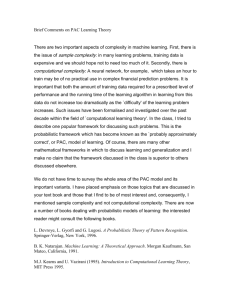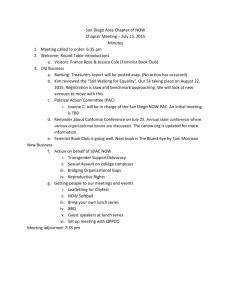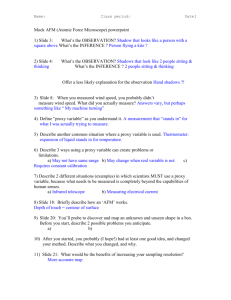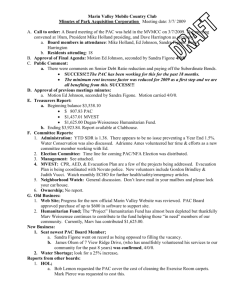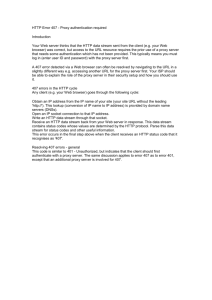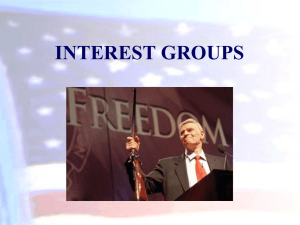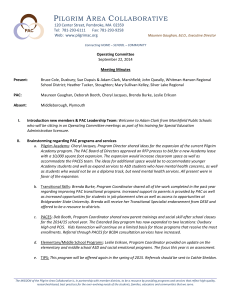Websense: PAC File Best Practices
advertisement
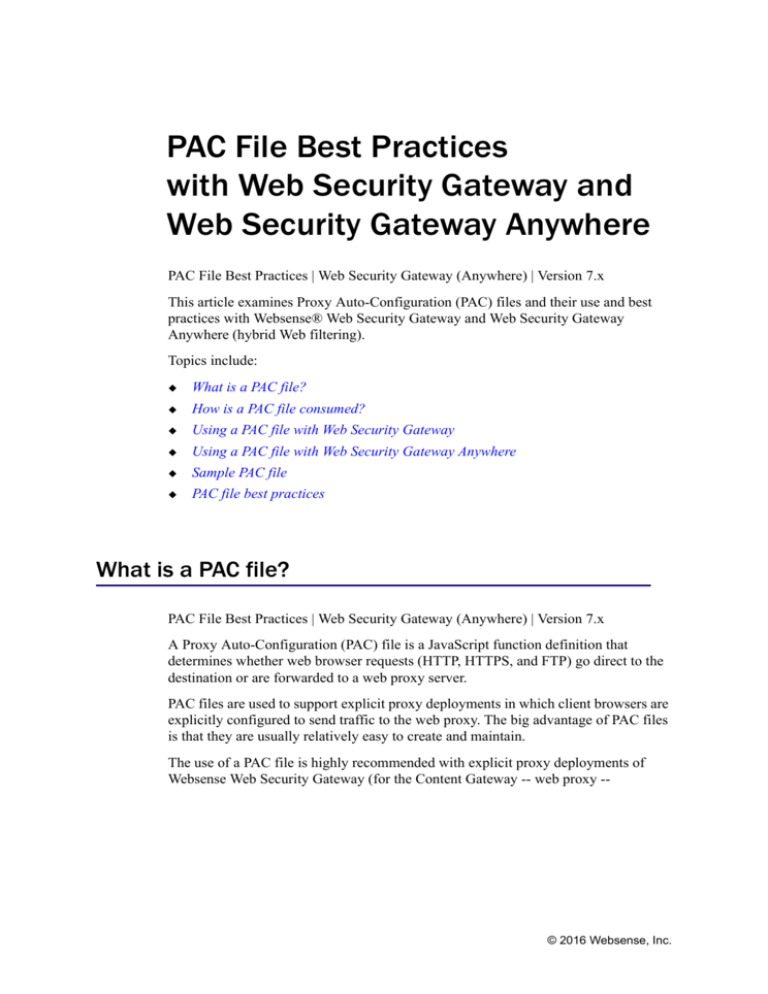
PAC File Best Practices
with Web Security Gateway and
Web Security Gateway Anywhere
PAC File Best Practices | Web Security Gateway (Anywhere) | Version 7.x
This article examines Proxy Auto-Configuration (PAC) files and their use and best
practices with Websense® Web Security Gateway and Web Security Gateway
Anywhere (hybrid Web filtering).
Topics include:
What is a PAC file?
How is a PAC file consumed?
Using a PAC file with Web Security Gateway
Using a PAC file with Web Security Gateway Anywhere
Sample PAC file
PAC file best practices
What is a PAC file?
PAC File Best Practices | Web Security Gateway (Anywhere) | Version 7.x
A Proxy Auto-Configuration (PAC) file is a JavaScript function definition that
determines whether web browser requests (HTTP, HTTPS, and FTP) go direct to the
destination or are forwarded to a web proxy server.
PAC files are used to support explicit proxy deployments in which client browsers are
explicitly configured to send traffic to the web proxy. The big advantage of PAC files
is that they are usually relatively easy to create and maintain.
The use of a PAC file is highly recommended with explicit proxy deployments of
Websense Web Security Gateway (for the Content Gateway -- web proxy --
© 2016 Websense, Inc.
component) and is required to support the hybrid web filtering feature of Web
Security Gateway Anywhere.
Note
These Internet resources provide excellent information,
including PAC file JavaScript reference information, PAC
file examples, and links to additional information:
This website: www.findproxyfor.com
(http://www.findproxyforurl.com)
The Wikipedia article titled: “Proxy auto-config”
(http://en.wikipedia.org/wiki/Proxy_auto-config)
These Microsoft knowledge base articles:
An IE10 presentation that focuses on WPAD files:
“Enable Automatic Detection and Configuration of
Browser Settings”
(http://technet.microsoft.com/library/jj647643.aspx)
An older discussion with more information about PAC
files: “Using Automatic Configuration, Automatic
Proxy, and Automatic Detection”
(http://technet.microsoft.com/en-us/library/
dd361918.aspx)
A PAC file is a JavaScript function definition for FindProxyForURL(url, host). The
complexity of the function varies with the requirements of each organization.
A PAC file is:
Flexible and extensible
Supported by all popular browsers
Easy to administer and maintain in any size network; however, as this paper
explains, PAC files are easiest to administer when the browser is Internet Explorer
Able to support mobile devices that use standard browsers
A PAC file can:
Be stored on any server in your network. Small networks may store the file on the
proxy itself, but large, enterprise-class networks should use a separate server for
storing the PAC file
Determine where Internet and intranet requests are routed
Allow for exceptions in the form of bypassing the proxy for specified destinations
Perform load distribution
Handle proxy failover
Proxy Auto-Configuration Best Practices 2
Because PAC files are written in JavaScript, they support the structure, logic, and
extensibility of JavaScript. See JavaScript functions most commonly used in a PAC
file.
Why use a PAC file?
In explicit proxy and hybrid deployments of Web Security Gateway and Web Security
Gateway Anywhere, using a PAC file fulfills several vital functions:
1. The PAC file provides critical security, ensuring that traffic is always proxied
when it should be, while allowing secure requests to go direct to the
destination.
•
Typically, Internet-bound HTTP, HTTPS, and FTP traffic is sent to the
proxy.
• Typically, intranet traffic goes direct to the destination.
• Exceptions can be made for internal or external sites that, for whatever
reason, must go to or bypass the proxy.
2. The PAC file locks down the web browser’s LAN egress configuration. The
PAC file should be appropriately permission-protected so that end-users
cannot change it. This is most easily accomplished when the PAC file is
administered with a Group Policy Object. See How do I configure a Group
Policy so that Internet Explorer uses the PAC file?
3. The PAC file provides a flexible, easy to maintain, script-driven method of
controlling the routing of web requests.
4. The PAC file can include code that handles proxy load distribution and
failover.
Note
It is important from an organizational security perspective
that end users be prohibited from installing unapproved
applications on their computers. Without such restrictions,
users could install alternate browsers in an attempt to
circumvent PAC controls. Within the organizational
perimeter, by application of appropriate firewall rules,
users should be forced to browse through the designated
proxy server(s) only.
How is a PAC file consumed?
PAC File Best Practices | Web Security Gateway (Anywhere) | Version 7.x
Web browsers are configured to look for and read the PAC file each time the browser
is started, or at regular intervals when pushed by a Group Policy Object (GPO).
Proxy Auto-Configuration Best Practices 3
When a URL request is made, the browser calls the FindProxyForURL(url, host)
function to determine the request’s routing disposition (to a proxy or direct to the
destination).
Although the PAC file can be placed on each individual client machine, this is an
uncommon and inefficient approach. The common arrangement is to host the PAC file
on a server that all clients have access to. In smaller deployments, the Content
Gateway host system can be used. In large enterprises the PAC file should be hosted
on an existing (dedicated) web server that all clients have access to. Alternatively, the
Web Proxy Auto-discovery Protocol (WPAD) can be used to assist browsers in
locating and retrieving the WPAD file, which contains the PAC function definition.
WPAD not an option for hybrid; see Using a PAC file with Web Security Gateway
Anywhere, below).
Note
Internet Explorer versions 5.5 and higher include a feature
called Automatic Proxy Result Cache. This feature can
cause problems in environments that use a PAC file and
have multiple proxy servers. See What is Internet Explorer
Automatic Proxy Result Cache?
WPAD: Web Proxy Autodiscovery Protocol
The Web Proxy Autodiscovery Protocol (WPAD) is a method used by web browsers
to locate the URL of a PAC file automatically, without manual configuration. WPAD
can be used with Content Gateway, but is not an option with hybrid web filtering.
WPAD uses two methods to publish the location of the proxy configuration file — the
Dynamic Host Configuration Protocol (DHCP), and the Domain Name System
(DNS). A web browser using this method sends a query to the local DHCP server and
if it does not send back the desired information, uses DNS.
For more information about using WPAD with Content Gateway, see Using WPAD.
Specifying the PAC location
The exact mechanism for configuring a browser to locate and use a PAC file depends
on the browser and network environment.
If you are using Microsoft Active Directory and Internet Explorer, you can automate
the process via a Group Policy Object (GPO). This is the recommended, best
practice. A GPO is a simple, versatile tool for configuring computers and user settings
for members of Active Directory Domain Services.
For configuration details, see How do I configure a Group Policy so that Internet
Explorer uses the PAC file? For an introduction to Group Policy, see these Microsoft
TechNet articles: Group Policy for Beginners and Managing Browser Settings with
Group Policy Tools.
Proxy Auto-Configuration Best Practices 4
Unfortunately, use of GPO to configure other browsers is usually unsupported. Search
the Internet for the availability of GPO add-on support for the browser used in your
organization.
Users can also set up their browsers manually. The most popular browsers implement
this feature in very similar ways.
Proxy Auto-Configuration Best Practices 5
For Internet Explorer 7.0 and later:
1. Navigate to Tools > Internet Options > Connections > LAN Settings.
2. Select Use automatic configuration script field, and enter the following in
the Address field:
http://WCG_Domain_Name_or_IP_Address:8083/proxy.pac
Ensure everything under Proxy server panel is unchecked.
3. Click OK.
For Mozilla Firefox 2.0 and later:
1. Navigate to Tools > Options > Advanced > Network > Connection >
Settings.
2. Select Automatic proxy configuration URL field, and enter:
http://WCG_Domain_Name_or_IP_Address:8083/proxy.pac
3. Click Reload, and then click OK.
For Opera:
1. Navigate to Tools > Preferences > Advanced tab.
2. Select Network > Proxy Servers > Use Automatic proxy configuration
(check only this option).
3. Enter the location of the PAC file. For example, file://c:/proxy.pac
See the documentation for your browser for details.
Using a PAC file with Web Security Gateway
PAC File Best Practices | Web Security Gateway (Anywhere) | Version 7.x
Content Gateway is the on-premises web proxy component of the Web Security
Gateway and Web Security Gateway Anywhere solutions.
For smaller enterprises where the user load requires only a single proxy, the Content
Gateway host system may also host the PAC file. For larger enterprises that require
more scale, the PAC file should be hosted on an existing (dedicated) web server that
all of the client machines can access.
The Content Gateway manager provides a UI page for specifying and maintaining a
PAC or WPAD file. In the Content Gateway manager, go to Configure > Content
Routing > Browser Auto-Config > PAC.
For step-by-step instructions, see Using a PAC file.
Proxy Auto-Configuration Best Practices 6
If you have enabled SSL support to inspect HTTPS traffic as it transits Content
Gateway, see Running in explicit proxy mode.
Important
If you have configured Content Gateway to use Integrated
Windows Authentication to perform user authentication,
you must specify the fully qualified domain name (FQDN)
of the proxy whenever a request is directed to the proxy in
the PAC file. For example:
wgc1.example.com:8080
Using a PAC file with Web Security Gateway Anywhere
PAC File Best Practices | Web Security Gateway (Anywhere) | Version 7.x
Websense Web Security Gateway Anywhere combines on-premises and hybrid
(in-the-cloud) filtering as needed, to manage Internet activity. Typically, the
on-premises software provides web security for the main office or campus, while
smaller regional offices or satellite locations send their Internet requests through the
hybrid service. Hybrid filtering is also useful for users who are off-network, such as
telecommuters and those who travel for business.
In this hybrid web security solution, the PAC file used to enable hybrid filtering
contains a number of global settings, and also allows you to configure sites that users
can access directly without sending the request to the hybrid service (for example,
intranet sites or organizational web mail).
All users are configured with a single PAC file. This PAC file applies whether the user
is inside the network or outside the network. A common PAC file definition will direct
users to the on-premises Content Gateway when they are inside the network, and to
the hybrid service when they are outside the network. However, other configurations
are possible.
For complete information on configuring hybrid filtering, including information about
customizing the PAC file, see Configure Hybrid Filtering and the sections it links to.
Proxy Auto-Configuration Best Practices 7
Sample PAC file
PAC File Best Practices | Web Security Gateway (Anywhere) | Version 7.x
This example PAC file illustrates how to:
Normalize the requested URL for pattern matching
Bypass the proxy when the destination is a plain hostname (a hostname that does
not include a domain)
Bypass the proxy for a defined set of local domains
Bypass the proxy for Windows Update
Bypass non-routable addresses (RFC 3330)
Send remaining HTTP, HTTPS, and FTP traffic to a specific proxy
function FindProxyForURL(url, host)
/* Normalize the URL for pattern matching
url = url.toLowerCase();
host = host.toLowerCase();
{
/* Don't proxy local hostnames */
if (isPlainHostName(host))
{
return 'DIRECT';
}
/* Don't proxy local domains */
if (dnsDomainIs(host, ".example1.com") ||
(host == "example1.com") ||
dnsDomainIs(host, ".example2.com") ||
(host == "example2.com") ||
dnsDomainIs(host, ".example3.com") ||
(host == "example3.com"))
{
return 'DIRECT';
}
/* Don't proxy Windows Update */
if ((host == "download.microsoft.com") ||
(host == "ntservicepack.microsoft.com") ||
(host == "cdm.microsoft.com") ||
(host == "wustat.windows.com") ||
(host == "windowsupdate.microsoft.com") ||
(dnsDomainIs(host, ".windowsupdate.microsoft.com")) ||
(host == "update.microsoft.com") ||
(dnsDomainIs(host, ".update.microsoft.com")) ||
(dnsDomainIs(host, ".windowsupdate.com")))
{
Proxy Auto-Configuration Best Practices 8
return 'DIRECT';
}
if (isResolvable(host))
{
var hostIP = dnsResolve(host);
/* Don't proxy non-routable addresses (RFC 3330) */
if (isInNet(hostIP, '0.0.0.0', '255.0.0.0') ||
isInNet(hostIP, '10.0.0.0', '255.0.0.0') ||
isInNet(hostIP, '127.0.0.0', '255.0.0.0') ||
isInNet(hostIP, '169.254.0.0', '255.255.0.0') ||
isInNet(hostIP, '172.16.0.0', '255.240.0.0') ||
isInNet(hostIP, '192.0.2.0', '255.255.255.0') ||
isInNet(hostIP, '192.88.99.0', '255.255.255.0') ||
isInNet(hostIP, '192.168.0.0', '255.255.0.0') ||
isInNet(hostIP, '198.18.0.0', '255.254.0.0') ||
isInNet(hostIP, '224.0.0.0', '240.0.0.0') ||
isInNet(hostIP, '240.0.0.0', '240.0.0.0'))
{
return 'DIRECT';
}
/* Don't proxy local addresses.*/
if (false)
{
return 'DIRECT';
}
}
if (url.substring(0, 5) == 'http:' ||
url.substring(0, 6) == 'https:' ||
url.substring(0, 4) == 'ftp:')
{
return 'PROXY wcg1.example.com:8080';
}
return 'DIRECT';
}
The following is a simple example of load distribution and failover using DNS. Search
the Internet for other methods.
{
if (isInNet(myIpAddress(), "10.1.0.0", "255.255.0.0"))
{ return "PROXY wcg1.example.com:8080; " +
"PROXY wcg2.example.com:8080";
}
if (isInNet(myIpAddress(), "10.2.0.0", "255.255.0.0"))
{ return "PROXY wcg1.example.com:8080; " +
"PROXY wcg2.example.com:8080";
}
Proxy Auto-Configuration Best Practices 9
if (isInNet(myIpAddress(), "10.3.0.0", "255.255.0.0"))
{ return "PROXY wcg2.example.com:8080; " +
"PROXY wcg1.example.com:8080";
}
if (isInNet(myIpAddress(), "10.4.0.0", "255.255.0.0"))
{ return "PROXY wcg2.example.com:8080; " +
"PROXY wcg1.example.com:8080";
}
else return "DIRECT";
}
PAC file best practices
PAC File Best Practices | Web Security Gateway (Anywhere) | Version 7.x
JavaScript best practices for PAC files
JavaScript functions most commonly used in a PAC file
How do I restrict the browsers allowed in my network to only those that can be
configured with a PAC or WPAD file?
How do I configure a Group Policy so that Internet Explorer uses the PAC file?
What is Internet Explorer Automatic Proxy Result Cache?
How do I specify a URL in a PAC file to bypass Content Gateway?
JavaScript best practices for PAC files
The Javascript skills needed for most PAC file development are modest. Occasionally,
an advanced understanding is needed. A good Internet resource is the website
www.findproxyforurl.com.
Whether you are creating a new PAC file or assuming responsibilities for an existing
file, these best practices are worth consideration. The list is inspired by and
incorporates many entries from a blog post by Lee Harvey titled “Proxy Automatic
Config (PAC) File Tips”.
Thoroughly review and understand the PAC file before making changes.
Use the PAC or WPAD facility in Content Gateway to maintain the PAC or
WPAD file. If you choose to edit the file separately, be sure to use a text editor
that does not add or change formatting (e.g. vi, notepad, etc.).
Comment the code consistent with programming best practices. Successors
should have no questions about the intent of the code.
Keep the file as small and efficient as possible.
Validate support for built-in JavaScript functions before using them.
Check URL and host parameters before using them.
Proxy Auto-Configuration Best Practices 10
Check simple rule exceptions first.
Place high-probability checks near the top.
Use efficient regular expressions, and avoid capturing matches that will not be
used.
Because “return” is immediate, avoid using “else” with “if” statements.
Single-line if() statements do not require begin { and end } brackets.
Carefully consider the use (overuse) of isResolvable(), dnsResolve(), and
isInNet() for potential DNS performance issues.
Avoid using external or global variables and functions.
Because .pac files are text and can be downloaded and viewed by anyone, use
appropriate file permissions and avoid revealing secrets.
When possible, sort lists of IP addresses and/or domains to ease future
maintenance efforts.
When possible, group common return values into single conditional if() checks.
For single proxy server environments, return the proxy’s static IP address to
bypass the DNS lookup overhead.
Test all conditions and exceptions used in your .pac file prior to deployment.
Verify that your JavaScript is error-free.
JavaScript functions most commonly used in a PAC file
From ‘PAC Functions Explained’
(http://findproxyforurl.com/pac-functions)
isPlainHostName()
This function returns true if the hostname contains no dots. Example: http://intranet
Useful when applying exceptions for internal websites that may not require resolution
of a hostname to IP address to determine if local.
Example:
if (isPlainHostName(host)) return "DIRECT";
dnsDomainIs()
Evaluates hostnames and returns true if hostnames match. Used mainly to match and
exception individual host names.
Example:
if (dnsDomainIs(host, ".google.com")) return "DIRECT";
Proxy Auto-Configuration Best Practices 11
localHostOrDomainIs()
Evaluates hostname and only returns true if an exact hostname match is found.
Example:
if (localHostOrDomainIs(host, "www.google.com")) return
"DIRECT";
isResolvable()
Attempts to resolve a hostname to an IP address and returns true if successful.
WARNING - This may cause a browser to temporarily hang if a domain is not
resolvable.
Example:
if (isResolvable(host)) return "PROXY
proxy1.example.com:8080";
isInNet()
This function evaluates the IP address of a hostname and if a specified subnet returns
true. If a hostname is passed, the function will resolve the hostname to an IP address.
Example:
if (isInNet(host, "172.16.0.0", "255.240.0.0")) return
"DIRECT";
dnsResolve()
Resolves hostnames to an IP address. This function can be used to reduce the number
of DNS lookups.
Example:
var resolved_ip = dnsResolve(host);
if (isInNet(resolved_ip, "10.0.0.0", "255.0.0.0") ||
isInNet(resolved_ip, "172.16.0.0", "255.240.0.0") ||
isInNet(resolved_ip, "192.168.0.0", "255.255.0.0") ||
isInNet(resolved_ip, "127.0.0.0", "255.255.255.0"))
return "DIRECT";
myIpAddress()
Returns the IP address of the host machine.
Example:
if (isInNet(myIpAddress(), "10.10.1.0", "255.255.255.0"))
return "DIRECT";
Proxy Auto-Configuration Best Practices 12
dnsDomainLevels()
This function returns the number of DNS domain levels (number of dots) in the
hostname. Can be used to exception internal websites which use short DNS names,
such as: http://intranet
Example:
if (dnsDomainLevels(host) > 0)
return "PROXY proxy1.example.com:8080";
else return "DIRECT";
shExpMatch()
Attempts to match hostname or URL to a specified shell expression and returns true if
matched.
Example:
if (shExpMatch(url, "*vpn.domain.com*") ||
shExpMatch(url, "*abcdomain.com/folder/*"))
return "DIRECT";
weekdayRange()
Can be used to specify different proxies for a specific day range. Note: the example
employs 'proxy1.example.com' Monday through Friday.
Example:
if (weekdayRange("MON", "FRI"))
return "PROXY proxy1.example.com:8080";
else return "DIRECT";
dateRange()
Can be used to specify different proxies for a specific date range. Note: The example
employs 'proxy1.example.com' January through March.
Example:
if (dateRange("JAN", "MAR"))
return "PROXY proxy1.example.com:8080";
else return "DIRECT";
timeRange()
Can be used to specify different proxies for a specific time range. Note: The example
employs 'proxy1.example.com' 8 AM to 6 PM.
Example:
if (timeRange(8, 18))
return "PROXY proxy1.example.com:8080";
else return "DIRECT";
Proxy Auto-Configuration Best Practices 13
Potential PAC function issues
From the Wikipedia article titled “Proxy auto-config” (http://en.wikipedia.org/wiki/
Proxy_auto-config) with additions from the Websense knowledge base.
A PAC file may have the following limitations:
dnsResolve
The function dnsResolve (and similar other functions) performs a DNS lookup that
can block your browser for a long time if the DNS server does not respond.
If you cache proxy auto-configuration results by domain name in your browser (such
as Microsoft’s Internet Explorer 5.5 or higher) instead of the path of the URL, it limits
the flexibility of the PAC standard. Alternatively, you can disable caching of proxy
auto-configuration results by editing the registry.
It is recommended to always use IP addresses instead of host domain names in the
isInNet function for compatibility with other Windows components that make use of
the Internet Explorer PAC settings, such as .NET 2.0 Framework. For example,
if (isInNet(host, dnsResolve(sampledomain) ,
"255.255.248.0"))
// .NET 2.0 will resolve proxy properly
if (isInNet(host, sampledomain, "255.255.248.0"))
// .NET 2.0 will not resolve proxy properly
The current convention is to fail over to the direct connection when a PAC file is
unavailable.
When switching quickly between network configurations (for example, when entering
or leaving a VPN), dnsResolve may give outdated results due to DNS caching.
For instance, Firefox usually keeps 20 domain entries cached for 60 seconds. This
may be configured via the network.dnsCacheEntries and network.dnsCacheExpiration
preference variables. Flushing the system’s dns cache may also help, (such as by using
the sudo service dns-clean start in Linux).
myIpAddress
The myIpAddress function has often been reported to give wrong or unusable results
(for example, 127.0.0.1, the IP address of the localhost). It may help to remove any
lines referring to the machine hostname on the system’s host file (such as /etc/hosts on
Linux).
Also, when the browser is Firefox 3 or higher, and the operating system has IPv6
enabled, which is the default in Windows 7 and Vista, the myIpAddress function
returns the IPv6 address, which is not usually expected nor programed for in the PAC
file. For a discussion of solutions, see this Mozilla forum discussion.
Proxy Auto-Configuration Best Practices 14
Others
Further limitations are related to the JavaScript engine on the local machine.
Note
Some versions of Java have had problems with common
proxy PAC file functions such as isInNet(). Please review
the Java open issues in the release notes for the versions of
Java used by your client browsers.
How do I restrict the browsers allowed in my network to only
those that can be configured with a PAC or WPAD file?
If you are using Microsoft Active Directory and Internet Explorer, the recommended
approach is to use a Group Policy Object (GPO). Windows Group Policy is designed
for centralized IT control and configuration of Windows computers that are members
of Active Directory Domain Services.
For configuration details, see How do I configure a Group Policy so that Internet
Explorer uses the PAC file? For an introduction to Group Policy, see these Microsoft
TechNet articles: Group Policy for Beginners and Managing Browser Settings with
Group Policy Tools.
Most other browsers will consume a PAC file but do not provide support for GPO.
This makes it much more challenging for administrators to control the configuration
and use of alternate browser (Firefox 3 offered a GPO add-on, but Firefox 3 is long
gone). Search the Internet for tools and strategies available for your organization’s
chosen browser.
Note
In addition to controlling which browsers are allowed and
managing their configuration, it is essential that proper
firewall policy is in place. No traffic should be allowed to
go direct to the Internet, bypassing the proxy, unless it is
explicitly allowed by policy.
How do I configure a Group Policy so that Internet Explorer uses
the PAC file?
1. Log on to a server in the domain, and, with administrative permissions, open
Start > Programs > Administrative Tools > Active Directory Users &
Computers and expand your domain.
2. Right click the top-level domain or Organizational Unit where the policy should
be applied, select Properties, and then select the Group Policy tab.
3. Create a ‘GPO’ and give it a meaningful name (Hosted Web Security, for
example).
Proxy Auto-Configuration Best Practices 15
4. Edit the GPO from the following location: User configuration > Windows
Settings > Internet Explorer Maintenance > Connection > Automatic
Browser Configuration
5. Select Enable Automatic Configuration.
6. Under Auto-proxy URL (.JS, .JVS, or .PAC file), enter the path to the PAC file.
If you are running Websense Web Security Gateway Anywhere (hybrid) you
will find the path for the PAC file located in the Web Security manager under
Settings > Hybrid Configuration > User Access > Proxy AutoConfiguration (PAC). It will look something like this:
http://hybrid-web.global.blackspider.com:8082/proxy.pac?p=
7.
In Automatically configure every field, specify how often the web browser
should query for the auto-configuration. For example, if you enter 240 minutes,
every 4 hours the web browser checks for an updated PAC file. If you leave this
field blank or set it to “0” the web browser is only configured when it is started.
Note
Web clients using Internet Explorer pick up the settings in
this GPO the next time that group policy refreshes, which
by default is every 90 minutes for clients, and every 5
minutes for Domain Controllers (or the next time a user
logs off and on again). You can change the refresh interval
in the default domain policy, or by going to a particular
client and entering the following at the command prompt:
gpupdate /force
Also note that if the GPO is not applying the settings to the
browser, then it is possible that another GPO is being
applied that contains different settings; raising the link
order for the new GPO should resolve the problem.
What is Internet Explorer Automatic Proxy Result Cache?
With most browsers, the PAC file FindProxyForURL() function is called every time
a request is made. However, versions of Internet Explorer since 5.5 include a feature
called Automatic Proxy Result Cache that caches the hostname of the requested
URL and the proxy that is returned by the FindProxyForURL() function (as
<hostname, server>). This has the advantage of minimizing calls to
FindProxyForURL(), but imposes 2 important limits:
1. Because the Automatic Proxy Result Cache is indexed by hostname, it is
impossible for a PAC file to distribute traffic to distinct proxy servers based on
any part of a URL in addition to the hostname. In other words, it is impossible to
direct traffic to different proxy servers based on the path portion of URLs on a
single host.
Proxy Auto-Configuration Best Practices 16
2. Because Automatic Proxy Result Cache caches the hostname/first_server pair,
rather than the full results of the FindProxyForURL() function (full URL and
multiple servers, if so scripted), the failover from one proxy to another does not
occur in the event of a problem, even if the FindProxyForURL() function
returned a list of proxy servers.
This feature is discussed in more detail in the Microsoft knowledge base article titled
How to disable automatic proxy caching in Internet Explorer.
How do I specify a URL in a PAC file to bypass Content Gateway?
PAC files are easily modified to specify any number of URLs that will bypass the
proxy. Such entries are often referred to as exceptions.
Most PAC files already have 1 or more exceptions. A common exception is for
internal networks. For example:
if (isInNet(host, "192.168.0.0", "255.255.0.0"))
{return "DIRECT";}
An entry for an external site might look like:
if (shExpMatch(url, "*.webex.com/*"))
{return "DIRECT";}
Warning
Some versions of Java have had problems with common
proxy PAC file functions such as isInNet(). Please review
the Java open issues in the release notes for the versions of
Java used by your client browsers.
Proxy Auto-Configuration Best Practices 17
Proxy Auto-Configuration Best Practices 18