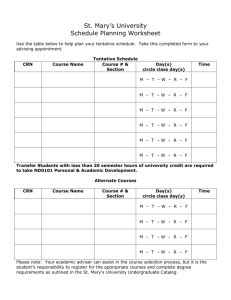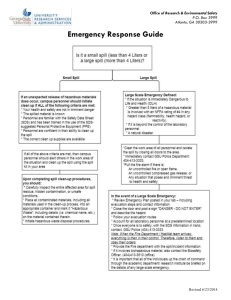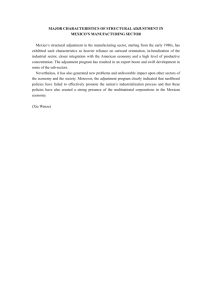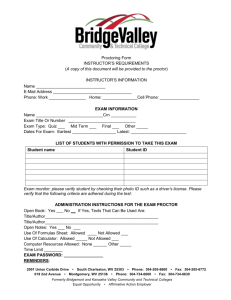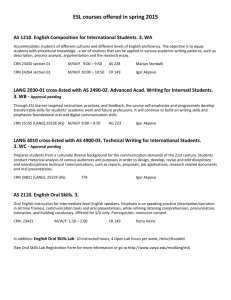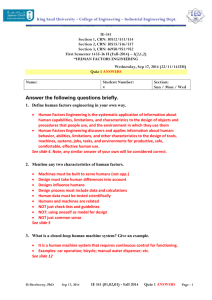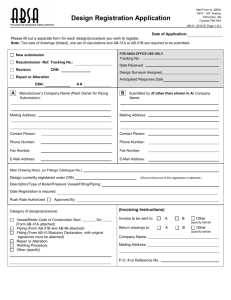the registration adjustment request process
advertisement
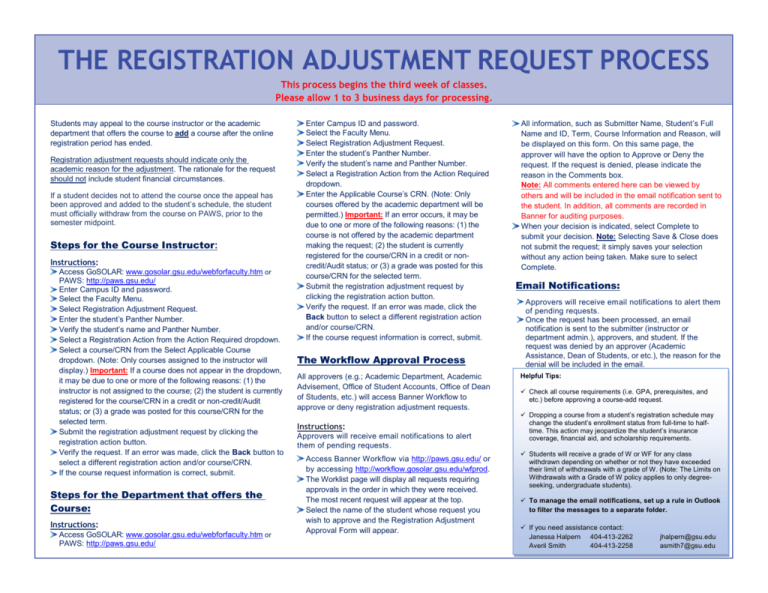
THE REGISTRATION ADJUSTMENT REQUEST PROCESS This process begins the third week of classes. Please allow 1 to 3 business days for processing. Students may appeal to the course instructor or the academic department that offers the course to add a course after the online registration period has ended. Registration adjustment requests should indicate only the academic reason for the adjustment. The rationale for the request should not include student financial circumstances. If a student decides not to attend the course once the appeal has been approved and added to the student’s schedule, the student must officially withdraw from the course on PAWS, prior to the semester midpoint. Steps for the Course Instructor: Instructions: Access GoSOLAR: www.gosolar.gsu.edu/webforfaculty.htm or PAWS: http://paws.gsu.edu/ Enter Campus ID and password. Select the Faculty Menu. Select Registration Adjustment Request. Enter the student’s Panther Number. Verify the student’s name and Panther Number. Select a Registration Action from the Action Required dropdown. Select a course/CRN from the Select Applicable Course dropdown. (Note: Only courses assigned to the instructor will display.) Important: If a course does not appear in the dropdown, it may be due to one or more of the following reasons: (1) the instructor is not assigned to the course; (2) the student is currently registered for the course/CRN in a credit or non-credit/Audit status; or (3) a grade was posted for this course/CRN for the selected term. Submit the registration adjustment request by clicking the registration action button. Verify the request. If an error was made, click the Back button to select a different registration action and/or course/CRN. If the course request information is correct, submit. Steps for the Department that offers the Course: Instructions: Access GoSOLAR: www.gosolar.gsu.edu/webforfaculty.htm or PAWS: http://paws.gsu.edu/ Enter Campus ID and password. Select the Faculty Menu. Select Registration Adjustment Request. Enter the student’s Panther Number. Verify the student’s name and Panther Number. Select a Registration Action from the Action Required dropdown. Enter the Applicable Course’s CRN. (Note: Only courses offered by the academic department will be permitted.) Important: If an error occurs, it may be due to one or more of the following reasons: (1) the course is not offered by the academic department making the request; (2) the student is currently registered for the course/CRN in a credit or noncredit/Audit status; or (3) a grade was posted for this course/CRN for the selected term. Submit the registration adjustment request by clicking the registration action button. Verify the request. If an error was made, click the Back button to select a different registration action and/or course/CRN. If the course request information is correct, submit. The Workflow Approval Process All approvers (e.g.; Academic Department, Academic Advisement, Office of Student Accounts, Office of Dean of Students, etc.) will access Banner Workflow to approve or deny registration adjustment requests. Instructions: Approvers will receive email notifications to alert them of pending requests. Access Banner Workflow via http://paws.gsu.edu/ or by accessing http://workflow.gosolar.gsu.edu/wfprod. The Worklist page will display all requests requiring approvals in the order in which they were received. The most recent request will appear at the top. Select the name of the student whose request you wish to approve and the Registration Adjustment Approval Form will appear. All information, such as Submitter Name, Student’s Full Name and ID, Term, Course Information and Reason, will be displayed on this form. On this same page, the approver will have the option to Approve or Deny the request. If the request is denied, please indicate the reason in the Comments box. Note: All comments entered here can be viewed by others and will be included in the email notification sent to the student. In addition, all comments are recorded in Banner for auditing purposes. When your decision is indicated, select Complete to submit your decision. Note: Selecting Save & Close does not submit the request; it simply saves your selection without any action being taken. Make sure to select Complete. Email Notifications: Approvers will receive email notifications to alert them of pending requests. Once the request has been processed, an email notification is sent to the submitter (instructor or department admin.), approvers, and student. If the request was denied by an approver (Academic Assistance, Dean of Students, or etc.), the reason for the denial will be included in the email. Helpful Tips: Check all course requirements (i.e. GPA, prerequisites, and etc.) before approving a course-add request. Dropping a course from a student’s registration schedule may change the student’s enrollment status from full-time to halftime. This action may jeopardize the student’s insurance coverage, financial aid, and scholarship requirements. Students will receive a grade of W or WF for any class withdrawn depending on whether or not they have exceeded their limit of withdrawals with a grade of W. (Note: The Limits on Withdrawals with a Grade of W policy applies to only degreeseeking, undergraduate students). To manage the email notifications, set up a rule in Outlook to filter the messages to a separate folder. If you need assistance contact: Janessa Halpern 404-413-2262 Averil Smith 404-413-2258 jhalpern@gsu.edu asmith7@gsu.edu