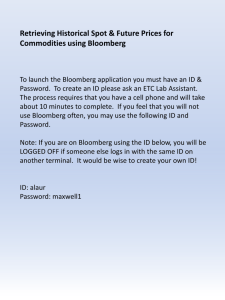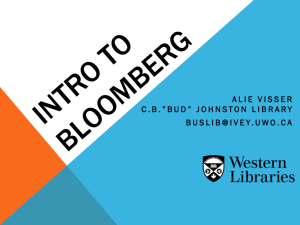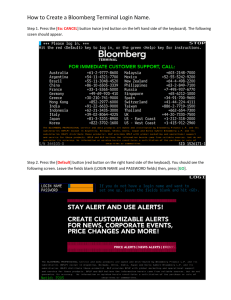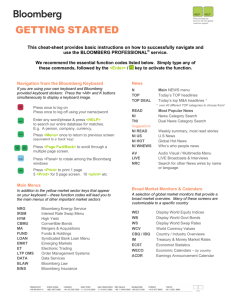CAMRI Guide to Bloomberg
advertisement
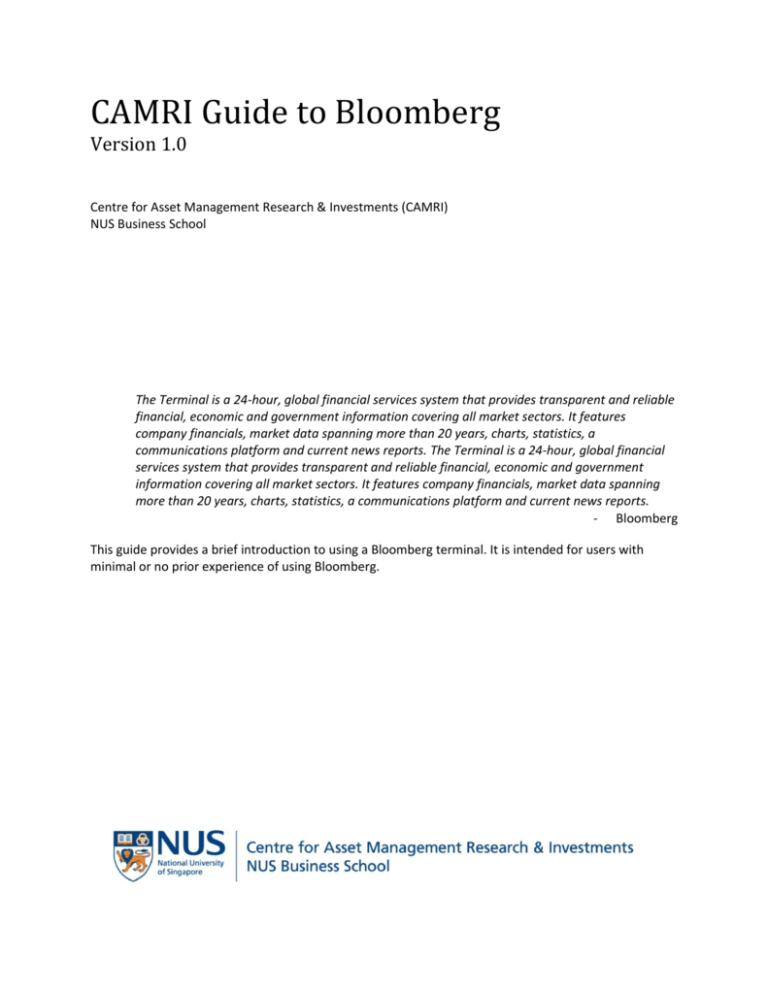
CAMRI Guide to Bloomberg Version 1.0 Centre for Asset Management Research & Investments (CAMRI) NUS Business School The Terminal is a 24-hour, global financial services system that provides transparent and reliable financial, economic and government information covering all market sectors. It features company financials, market data spanning more than 20 years, charts, statistics, a communications platform and current news reports. The Terminal is a 24-hour, global financial services system that provides transparent and reliable financial, economic and government information covering all market sectors. It features company financials, market data spanning more than 20 years, charts, statistics, a communications platform and current news reports. - Bloomberg This guide provides a brief introduction to using a Bloomberg terminal. It is intended for users with minimal or no prior experience of using Bloomberg. Table of Contents Getting started Logging into Bloomberg ............................................................................................................................ 2 General navigation .................................................................................................................................... 2 a. The screen ...................................................................................................................................... 2 b. The Toolbar and Command Line .................................................................................................... 3 c. The Bloomberg Keyboard ............................................................................................................... 4 d. Running commands ........................................................................................................................ 5 e. Using menus to guide navigation and browsing ............................................................................ 6 f. Navigating functions....................................................................................................................... 7 g. Exporting data from Bloomberg ..................................................................................................... 8 h. Importing a portfolio into Bloomberg using the BBU function ...................................................... 9 i. Exporting a portfolio from Bloomberg to Excel ........................................................................... 12 Commonly used commands for Equity General .................................................................................................................................................... 13 Fundamental analysis.............................................................................................................................. 13 Analytics .................................................................................................................................................. 14 Useful links and references Links to other guides ............................................................................................................................... 16 References .............................................................................................................................................. 16 1 Getting started Logging into Bloomberg 1. Press the <Enter/GO> key on the keyboard to pull up the login page. 2. Key in login details into amber boxes. General navigation a. The screen The general layout of a Bloomberg panel is divided into three sections, the navigation area on top, the function area and the information panel at the bottom. 2 b. The Toolbar and Command Line The Toolbar and Command Line allow users to navigate the Bloomberg Terminal using both the keyboard and the mouse. 3 c. The Bloomberg Keyboard Useful keys on the Bloomberg Keyboard include red stop keys, green action keys and yellow market sector keys 4 d. Running commands Typing into the command line pulls up a list of functions or securities related to the keyword being typed in. The following example has “IBM” entered in the command line: 5 e. Using menus to guide navigation and browsing Bloomberg functions are organized by menus, which are classified by market sector or product type. There are 3 ways to access menus, using the Menu button, the green Menu key or the yellow market sector key. - Using the Menu button and Menu key - Using the yellow market sector key o Press the relevant yellow market sector key o Press <GO> - To access the menu for a specific security o Load its ticker or identifier into the command line o Press <GO> Several helpful elements in the menu screen layout can be seen as follows: 6 f. Navigating functions There are several common screen elements that work in similar ways across Bloomberg functions. 7 g. Exporting data from Bloomberg Information can be exported out of the Bloomberg Terminal using the following methods: - The Bloomberg Excel Add-in (hyperlink to external source) o Please refer to the linked guide for detailed instructions on using the Bloomberg Excel Add-in which is accessible from the Excel task bar of a computer that has active Bloomberg software installed o Note: All data must remain on a licensed Bloomberg workstation - Drag and drop icon - Screenshot options 8 h. Importing a portfolio into Bloomberg using the BBU function BBU (Bloomberg Uploader) enables scheduling and uploading of portfolio data to the Bloomberg terminal - - Supported formats are Excel and ACSII text files A minimum of four fields are needed for a portfolio that is to be uploaded: o Security identifier o Position size (expressed as a weight or quantity) o Portfolio name (if none is specified in the file, the name of the file will be used) o Date (if none is specified in the file, “Today” will be used by default) The steps to upload a portfolio are as follows: 1. In Bloomberg’s command line, type BBU and press <GO>. The screen as seen below will be displayed: 2. Select the file using the drop down lists or drag a file into the Bloomberg panel screen 3. Click on 4) Upload 9 4. When the file has uploaded successfully it will appear in the list of uploaded portfolios as seen below. Under the status column, click to map the portfolio. The Bloomberg terminal will take you through a series of steps to establish the file mapping settings, which are detailed below as necessary. i. ii. 10 Select the relevant spreadsheet to upload Set the file level attributes iii. Map the columns of data iv. Map unknown security identifiers Create a mapping from custom security identifiers to identifiers recognised by Bloomberg if required Override any user defaults for the upload Override any existing defaults set for this portfolio. BBU will apply the new settings to all portfolios contained in this upload and subsequent scheduled uploads for this file, if any Process and complete mapping After clicking on “Finish” of the last mapping step, the status of the file on the main BBU screen will be displayed as ‘Completed’, ‘Failed’ or ‘Completed’ with errors under the Status column. This concludes the mapping and successfully mapped portfolios can be viewed under the PRTU function v. vi. 11 i. Exporting a portfolio from Bloomberg to Excel In the command line, type PRTU and press <GO> to view a list of portfolios uploaded to or saved in Bloomberg as seen below: Click on the portfolio to view its holdings in detail: j. 12 To import the portfolio into Excel, click on 2) Options followed by Export xxx Commonly used commands for Equity The following tables display a selection of commonly used commands for equity, fundamental analysis and analytics using the Bloomberg Terminal. General CODE SECF Name Security finder WEI World Equity Indices BI Bloomberg Industries Member Ranked Returns MRR Description Search for any security across any market or asset class Once a security is loaded, single-security functions like DES and RV can be run Compare regional indices against one another to perform comparative analysis such as to: Determine current and historical performance levels Determine investment opportunities and how changes in global markets may affect the stocks in a portfolio Provides a vast range of information and proprietary analytics on industries Display the 10 best and 10 worst-performing stocks of an index Also ranks the returns of all the components of a selected index by simple price appreciation for a specified period Fundamental Analysis CODE DES Name Description RV Relative Value FA Financial Analysis SPLC Supply Chain Conditions Earnings Estimates EE 13 Description Display financial data and fundamental background information provided by the Bloomberg Professional® service for a specific security Perform a customized peer group analysis using BICS BICS is a proprietary industry classification system that places companies in multiple industries by revenue Relative value analysis can be applied to companies (stocks), mutual funds or municipal bond issuers Display financial history for a specific company or equity index Provides a selection of templates for displaying company information Customize templates by adding specific data fields Also provides aggregated fundamental data for global indices and tracks more individual financial values Displays data on a quarterly, semiannual, annual or trailing 12month basis Compare the performance of a selected index to any equity security by using the comparison feature Maps business relationships across suppliers, customers and competitors for companies globally Display Bloomberg’s earning projections as well as projections from various third-party contributors for a specific equity GF CF DVD ANR Graphing Function Aggregates a broad array of data into a single chart Customize chart options to add trend lines, estimates, ratios etc Save chart settings as custom templates Company Filings Search for corporate filings related to a specific equity, municipal or mortgage security Also displays related Securities and Exchange Commission’s EDGAR (Electronic Data Gathering, Analysis, and Retrieval) filings and Canadian Securities and Exchange Commission (SEDAR) filings Dividend/Split Display the dividend/split history of a security or of the parent of the Summary issuer of the security for a corporate security Also displays Bloomberg Dividend Forecast (BDVD) where available Analyst Display a list of analysts’ recommendations, price targets, price target Recommendations time periods and a consensus rating for a selected equity Consensus rating is based on analyst recommendations and compiled by Bloomberg Create/edit an analyst recommendation alert Analytics CODE EQS Name Equity Screening MMAP Market Heat Map FMAP Fund Map FTST Factor backtester PORT Portfolio and Risk Analytics COMP Comparative Total Returns 14 Description Perform a search for equity securities Choose from example screens or create and save your own screening criteria manually or with the aid of on-screen wizard functionality Create advanced formulas or score an equity screen directly from search results Includes the In/Out Monitor screen (IOM) that allows monitoring of which securities are added to or dropped from the Equity Screening (Results) screen Display and analyze global market segments as well as the companies that operate within those segments Evaluate the growth of the companies Display and analyze mutual fund performance by objective, fund type or region Perform risk analysis Backtest investment strategies Screen across equities using a point-in-time database with 20 years of history Test a broad range of factors, including custom factors Centralizes portfolio and risk analytics and data Connects portfolio monitoring, characteristics, attribution, historical performance and scenario analysis with VaR, ex-post and ex-ante risk capabilities Compares the returns of a selected security to its benchmark index and industry group (if available) or with two other selected securities and indices ECO Economic Release Calendars BETA Beta Calculations EQRP Equity Risk Premium WACC Weighted Average Cost of Capital AZS Altman’s Z-score Model 15 Display, customize and manage multiple economic calendars Can be managed by region, country and event type Can display current, historical and upcoming economic event details Graph and display the historical sensitivity of a selected equity compared to a broad-based market index Can be used to help determine an equity’s risk level Calculate the expected additional return (equity risk premium) sought above a specific country/region’s risk-free rate for a selected equity Can be used to help measure the relative risk/reward of investing in a selected equity and/or equity market Display capital structure, theoretical weighted average cost of capital, economic value added, return on invested capital (ROIC) and economic value added spread (EVA Spread) for a selected company Customize default assumptions and data underlying the calculations Display historical WACC data Generate a PDF report of the current chart Forecasts the probability of a selected company entering bankruptcy within the next two years Can be used to evaluate the general financial condition of a company and the associated risk of investing in the selected security Note: does not calculate a score for financial institutions as it was developed primarily for manufacturing companies Useful links and references Links to other guides 1. Bloomberg’s Getting Started Guide for Students Note: Contains guide to Bloomberg excel add-in 2. Bloomberg ticker symbols lookup 3. To get help using the Bloomberg service, a. Bloomberg Help Enter BHLP <GO> for an online user guide to the overall logic and navigation of the BLOOMBERG service. b. Help Pages Each function has a comprehensive, searchable online user guide designed to answer common questions and describe key functionality. From within any function, press <HELP> once to access that function’s Help Page. c. The Bloomberg Help Desk To answer any question, 24 hours a day, 7 days a week, you can start a live chat with the Bloomberg Help Desk. Press <HELP> twice to instantly connect. d. Customer Support +65-6212-1000 References Bloomberg Getting Started Guide for Students, February 2012 BBU <GO> Bloomberg Portfolio File Uploader, November 2011 16