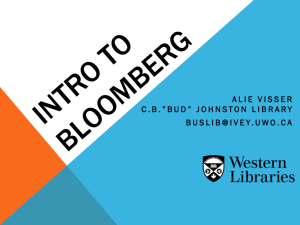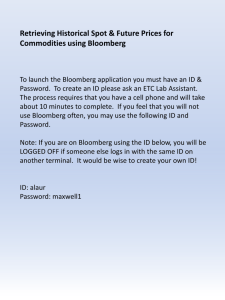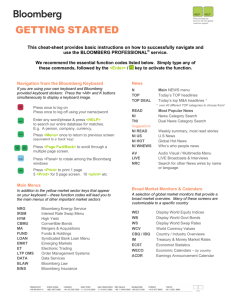Bloomberg On Campus: Creating Your Bloomberg Login
advertisement
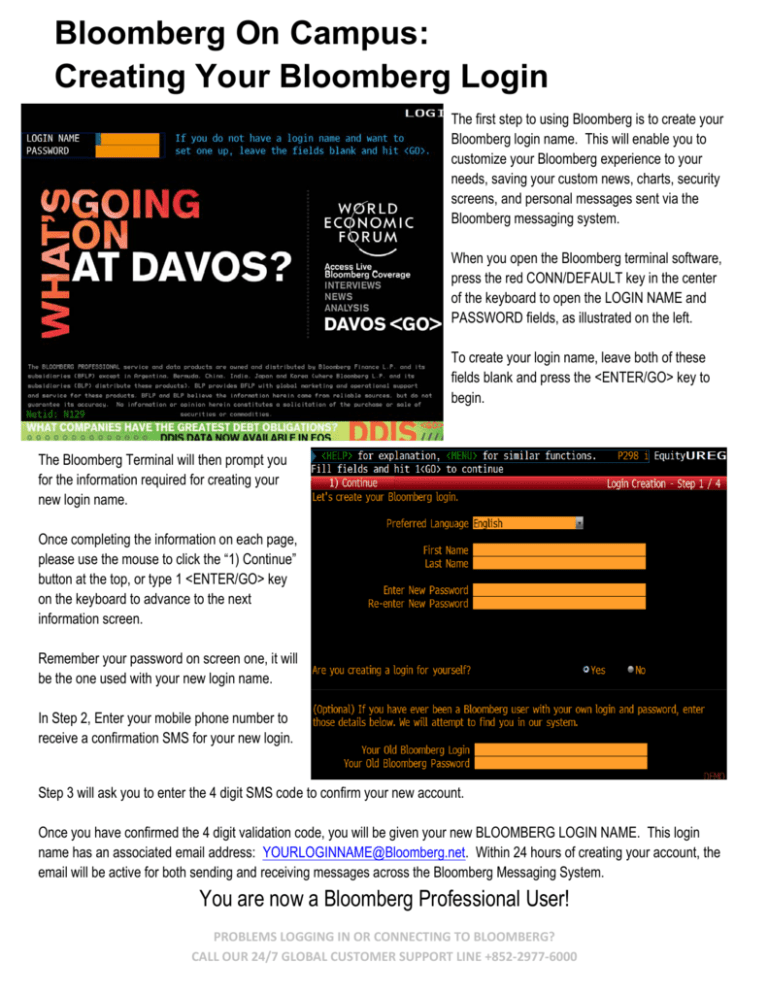
Bloomberg On Campus: Creating Your Bloomberg Login The first step to using Bloomberg is to create your Bloomberg login name. This will enable you to customize your Bloomberg experience to your needs, saving your custom news, charts, security screens, and personal messages sent via the Bloomberg messaging system. When you open the Bloomberg terminal software, press the red CONN/DEFAULT key in the center of the keyboard to open the LOGIN NAME and PASSWORD fields, as illustrated on the left. To create your login name, leave both of these fields blank and press the <ENTER/GO> key to begin. The Bloomberg Terminal will then prompt you for the information required for creating your new login name. Once completing the information on each page, please use the mouse to click the “1) Continue” button at the top, or type 1 <ENTER/GO> key on the keyboard to advance to the next information screen. Remember your password on screen one, it will be the one used with your new login name. In Step 2, Enter your mobile phone number to receive a confirmation SMS for your new login. Step 3 will ask you to enter the 4 digit SMS code to confirm your new account. Once you have confirmed the 4 digit validation code, you will be given your new BLOOMBERG LOGIN NAME. This login name has an associated email address: YOURLOGINNAME@Bloomberg.net. Within 24 hours of creating your account, the email will be active for both sending and receiving messages across the Bloomberg Messaging System. You are now a Bloomberg Professional User! PROBLEMS LOGGING IN OR CONNECTING TO BLOOMBERG? CALL OUR 24/7 GLOBAL CUSTOMER SUPPORT LINE +852-2977-6000 Bloomberg On Campus: Maximizing Your Bloomberg Experience Start Exploring Now TOP<GO> Find the latest market moving news on Bloomberg’s Top News page, with new stories updated in real-time. Read Bloomberg News to discover new functions and information through the blue information links highlighted in every Bloomberg News story. BU<GO> Bloomberg University is the portal for learning more about Bloomberg Professional Service. 12) VIEW TRAINING VIDEOS to learn about basic navigation, financial markets and useful Bloomberg tools which help you to digest complex information efficiently 13) ACCESS TRAINING DOCUMENTS to find function cheatsheets, customized for each financial market and market player, outlining the best tools for pertinent analysis 14) VIEW RECENT ENHANCEMENTS to see what new tools are available with each monthly Bloomberg update, and be alerted when there are new features that match your interests, sent directly to you Bloomberg email address. THE BLOOMBERG KEYBOARD is uniquely designed to enable Bloomberg Professional Users a basic means of navigation throughout the Bloomberg Professional Terminal. Customize Your Bloomberg Settings LANG<GO> Language Defaults - Choose between 11 different system languages for using Bloomberg TZDF<GO> Time Zone Defaults – Make sure that the time settings on Bloomberg match your local time zone SPDL<GO> Speed Dial Contacts – This will help you to easily organize your contacts and groups GREEN KEYS automatically launch key functions: NEWS brings you to the Top News Page; MESSAGE brings you to your Bloomberg message Inbox, and HELP brings you to the manual for any tool you’re using. <GO> keys command the Bloomberg Terminal YELLOW KEYS guide you through the different market sectors and information portals across the system: Fixed Income (Govt, Corp, Mtge, M-Mkt, Muni, Pfd), Equity, Commodity, Index, Currency, and Alpha for your portfolio management solutions MSG9<GO> Message Settings – Auto-forward, Message Greeting, Inbox/Outbox Setting Controls are all here GRAB<GO> Screenshot Capture – Capture screen shots for presentations/reports and deliver them via email LPAD<GO> Bloomberg Launchpad - Create a fully customized desktop experience with the powerful Bloomberg Launchpad interface NEED HELP FINDING INFORMATION OR UNDERSTANDING A FUNCTION? PRESS THE HELP KEY TWICE FOR 24/7 REAL-TIME ANALYTICS SUPPORT