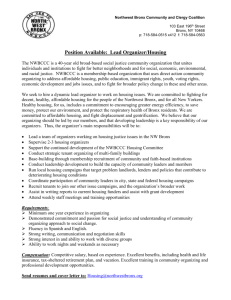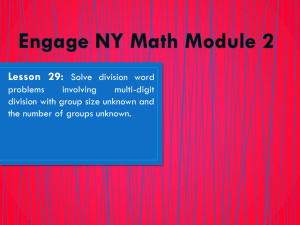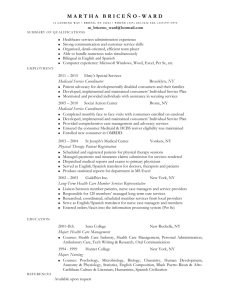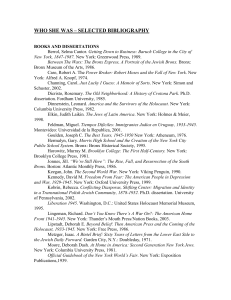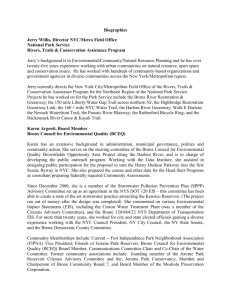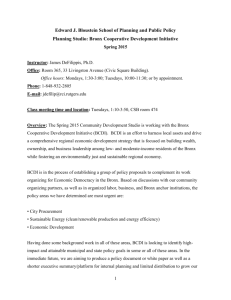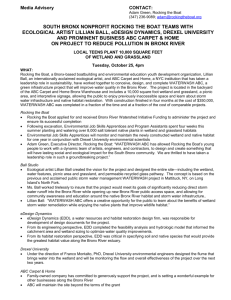SOUTH BRONX ENVIRONMENTAL HEALTH AND POLICY STUDY
advertisement
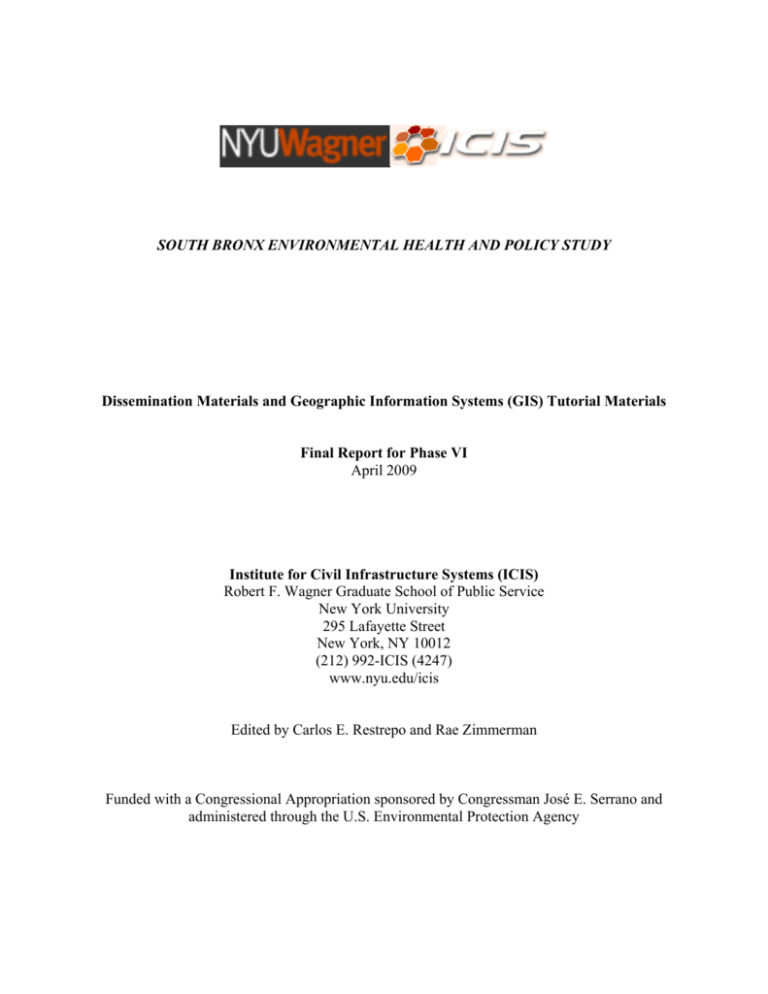
SOUTH BRONX ENVIRONMENTAL HEALTH AND POLICY STUDY Dissemination Materials and Geographic Information Systems (GIS) Tutorial Materials Final Report for Phase VI April 2009 Institute for Civil Infrastructure Systems (ICIS) Robert F. Wagner Graduate School of Public Service New York University 295 Lafayette Street New York, NY 10012 (212) 992-ICIS (4247) www.nyu.edu/icis Edited by Carlos E. Restrepo and Rae Zimmerman Funded with a Congressional Appropriation sponsored by Congressman José E. Serrano and administered through the U.S. Environmental Protection Agency ACKNOWLEDGMENTS AND DISCLAIMER: Phase VI of the South Bronx Environmental Health and Policy Study is funded with a Congressional Appropriation sponsored by Congressman José E. Serrano and administered through the U.S. Environmental Protection Agency under grant number X982152-06 to New York University. The views expressed in this report are those of the author(s), and do not necessarily reflect the views of the U.S. EPA. The NYU-Wagner-ICIS team thanks the generous support of Congressman José E. Serrano and Paul Lipson, Cheryl Simmons-Oliver, Siddhartha O. Sanchez and other members of his staff, and John Filippelli, Kirk Wieber, Gavin Lau and others at the U.S. EPA who provided valuable comments on our work. At NYU, Alicia D. Hurley, and Jessica Clemente provided invaluable support. We thank members of the project team from the four South Bronx Community Groups (The Point Community Development Corporation, We Stay/Nos Quedamos, Sports Foundation Inc., and Youth Ministries for Peace and Justice Inc.) for their guidance and support. 2 TABLE OF CONTENTS Page I. Introduction 4 II. Summary Papers for Dissemination 6 • • • • Air Quality in the South Bronx Asthma in Bronx County Proximity of Schools to Highways and Other Sources of Environmental Health Risks Public Policy Recommendations III. GIS Tutorial Materials 7 11 14 18 23 3 I. Introduction The main objective of the NYU Wagner component of Phase VI of the South Bronx Environmental Health & Policy Study is to produce materials for dissemination related to the project and its findings. This phase complements Phase V which was related to various outreach, education and dissemination activities, documented in the Phase V report, as well as earlier phases of the Study. The summary documents presented in this report are drawn from research material produced throughout the Study. This objective was accomplished by updating and writing several summary documents which are included in this report. In addition, a Geographic Information Systems (GIS) tutorial was developed for the participating community groups and GIS software was obtained for them. The goal of the GIS tutorial and software is to provide the community groups with an analytical tool so that they can continue to analyze environmental and health problems in their communities and to use the information in their environmental planning and policy advocacy efforts. Transferring this knowledge to the participating community groups will also give the work of the South Bronx Environmental Health and Policy Study greater longevity since it will allow the community groups to continue working on these issues after the project officially ends. The development of a GIS tutorial and updating of the GIS software follows from previous project activities. Geographic Information Systems (GIS) is an important capability to analyze spatial relationships among environmental and social characteristics of the South Bronx community. In June and July of 2006 the NYU-Wagner team held six GIS workshops with the community groups. Each community group was invited to participate with up to two members of their staff. The focus of the workshops was environmental health and other relevant information from Bronx County and GIS was used to display this information and to use it as a tool for analysis. These workshops were organized and conducted by Zvia Segal Naphtali and are described in the Phase V report. Four summary papers were prepared as part of Phase VI of the project in the following areas: • • • • Air Quality in the South Bronx Asthma in Bronx County Proximity of Schools to Highways and Other Sources of Environmental Health Risks Public Policy Recommendations In addition, at the concluding date of the project an academic paper titled “Proximity of Schools to Highways and to Environmental Health Risks: A Comparative Study” is being submitted to a journal for publication. The main vehicle for the dissemination of the NYU-Wagner component of Phase VI of the project will be the project web page: http://www.icisnyu.org/south_bronx/index_001.html The section of the web page titled reports will include the four summary project documents and the GIS tutorial materials described in this report. As mentioned previously, the GIS tutorial 4 materials were developed for the community groups and along with a copy of the latest version of ArcGIS software they will be provided with a CD containing the data needed to go through the tutorial lessons. The data consists of publicly available data related to transportation and other issues in Bronx County. Future Research Directions As the South Bronx Environmental Health and Policy Study comes to an end important research questions remain. The relationships between transportation, waste management, air quality, land use and asthma are extremely complex and pose many important research challenges. The NYUWagner team will try to continue research in the area of proximity of schools and other sensitive areas to highways and major roads. The research issue to be addressed in this area is to determine whether there are statistically significant associations between proximity to risk factors (i.e., high traffic volume intersections and waste transfer stations) and incidence and prevalence of asthma among primary school children. Following the research approach that the NYU-Wagner team has followed as part of this study, this kind of analysis would require obtaining information about asthma symptoms and morbidity including rates of visits to the school nurse for asthma and school absenteeism due to asthma. Unfortunately this information is not currently being systematically collected and addressing this research question would require working with a sample of schools in the South Bronx and developing protocols for the collection of such data at the school level. Future efforts in this direction could significantly help researchers, urban planners and policy makers advance knowledge in this area. 5 II. Summary Papers for Dissemination Four summary papers for dissemination related to the South Bronx Environmental Health and Policy Study are included in this section of the report. They include: 1. Air Quality in the South Bronx 2. Asthma in the South Bronx 3. Proximity of Schools to Highways and Other Sources of Environmental Health Risks 4. Public Policy Recommendations 6 Summary Paper #1: Air Quality in the South Bronx What is air pollution? A pollutant is a substance (gas, liquid or solid) that is harmful to people, animals or plants. By coming into contact with them, pollutants can make the air, water and soil around us harmful. Some examples of air pollutants are: carbon monoxide (CO), ozone (O3), nitrogen dioxide (NO2), sulfur dioxide (SO2), and particulate matter (PM). 1 These are common air pollutants found in urban areas and they are measured on a regular basis by monitoring stations. Carbon monoxide (CO) is a colorless gas or liquid, and is practically odorless. The main sources of CO are unvented kerosene and gas space heaters, leaking chimneys and furnaces, gas water heaters, wood stoves, fireplaces, gas stoves, automobile exhaust, and tobacco smoke. At low concentrations, CO results in fatigue in healthy people and chest pain in people with heart disease. At higher concentrations, the effects are impaired vision and coordination, headaches, dizziness, confusion and nausea. This pollutant is fatal at very high concentrations. Ozone (O3) is an odorless, colorless gas composed of three atoms of oxygen. Ozone occurs naturally in the Earth’s upper atmosphere, between 10 and 30 miles above the Earth’s surface. At that height it forms a protective layer that shields us from the sun’s harmful ultraviolet rays. However, O3 is also formed near ground level, when pollutants emitted by cars, power plants, industrial boilers, refineries, chemical plants, and other sources react chemically in the presence of sunlight. Ozone in the lower atmosphere is harmful to humans and is linked to many health problems, including irritation of the respiratory system, reduced lung function, aggravation of asthma, and damage to the lining of the lung. Nitrogen dioxide (NO2) along with particles in the air can often be seen as a reddish-brown layer over many urban areas. The main sources of NO2 are motor vehicles, electric utilities, and other industrial, commercial, and residential sources that burn fuels. Short-term exposure to NO2 may cause increased respiratory illness in young children and harm lung function in people with existing respiratory illnesses. Long-term exposure may lead to increased susceptibility to respiratory infection and may cause alterations in the lung. Sulfur dioxide (SO2) is formed when fuel containing sulfur (mainly coal and oil) is burned, and during metal smelting and other industrial processes. The major health concerns associated with exposure to high concentrations of SO2 include effects on breathing, respiratory illness, alterations in pulmonary defenses, and aggravation of existing cardiovascular disease. Children, the elderly, and people with asthma, cardiovascular disease or chronic lung disease (such as bronchitis or emphysema), are most susceptible to adverse health effects associated with exposure to SO2. Particulate matter (PM10 and PM2.5): Particulate matter is the generic term used for air pollution that consists liquid and solid particles suspended in the air. High concentrations and/or specific types of particles have been found to be dangerous to human health. Particulate pollution comes 7 from many sources, including factory and utility smokestacks, vehicle exhaust, wood burning, mining, construction activity, and agriculture. Particles of special concern are those known as fine particles, less than 2.5 microns in diameter (for comparison, a human hair is about 75 microns in diameter). Fine particles are easily inhaled deeply into the lungs where they can be absorbed into the bloodstream or remain embedded for long periods of time. Particulate matter air pollution is especially harmful to people with lung disease such as asthma and chronic obstructive pulmonary disease (COPD), which includes chronic bronchitis and emphysema, as well as people with heart disease. How do we know when air pollution is a serious problem? Given what is known about pollutants and their effect on human health, maximum acceptable levels for pollutants are defined by the U.S. Environmental Protection Agency (EPA) as part of the National Ambient Air Quality Standards (NAAQS). 2 These values are known as air quality standards. Concentrations above the standards are considered harmful to human health and policies are aimed at keeping pollution concentrations below these levels. Standards are available for the pollutants described above. Air pollution standards are usually given in units of ppm and µg/m3. These units refer to the concentration of air pollutants - ppm stands for “parts per million”, and µg/m3 stands for “micrograms per cubic meter”. Standards are normally compared to an averaging time. For example, the environmental standard for NO2 set by the Environmental Protection Agency (EPA) is an annual average of 0.053 ppm. This means that hourly measurements of NO2 concentrations are averaged over a period of one year. If the resulting average is above the standard concentrations of this pollutant are considered to be harmful to human health. Other pollutants, such as CO and O3 have standards for averaging periods as short as one hour. Although adverse health effects are observed for concentrations below the standards established by EPA, these concentrations are considered “acceptable”. But our knowledge about these pollutants and their impact is constantly improving and every five years the standards are subject to revision and could be made more stringent over time. What Is the South Bronx Environmental Health and Policy Study? In 1999, Congressman José E. Serrano engaged NYU’s School of Medicine, Robert F. Wagner Graduate School of Public Service, and four community groups (The Point Community Development Corporation, The Sports Foundation, Inc., We Stay/Nos Quedamos, Inc., and Youth Ministries for Peace and Justice, Inc.) in a collaborative effort to better understand the relationships between environmental quality and health issues such as asthma that are important to the South Bronx community. The project is funded by the U.S. Environmental Protection Agency (EPA). 3 8 What has the South Bronx Environmental Health and Policy Study found about Air Quality in the South Bronx? Hourly concentrations of the pollutants described in this document are available from several monitoring stations in the study area operated by the New York State Department of Environmental Conservation (DEC) 4 . In an early phase of this project data were analyzed for the period 1996-2000. The results indicate that CO, SO2 and NO2 are well below the EPA standards. PM2.5 and O3 occasionally register concentrations that exceed the standards. This project has also collected new air quality data using a mobile laboratory placed in a van. This lab is operated by NYU’s Nelson Institute of Environmental Medicine. One of the concerns voiced by community members in the initial stages of the study was that DEC’s monitoring stations are located on school rooftops, about 15 meters above ground. Because people breathe air much closer to ground-level, they expressed an interest in measuring air quality at a lower height. The air intake of the mobile van is about 4 meters above the ground and the data collected with it were compared with DEC’s data for the same time periods when the van was taking samples. The findings indicate that for PM2.5 the ground-level measurements are similar in value and trend with those of DEC stations. In the case of O3, the concentrations recorded close to ground level by the project’s mobile van were generally lower than those recorded by DEC stations. For the other pollutants the concentrations measured by the project were substantially higher than those recorded by DEC's monitoring stations. For NO2 the daily average concentrations recorded by the van were over twice as high as those recorded by DEC stations. If the van's data are representative of concentrations of NO2 in the area for the whole year, EPA's annual standard would be exceeded. In the case of SO2, ground level measurements recorded by the project's van are also substantially higher than DEC measurements. However, the van's measured concentrations as well as DEC's data suggest concentrations that are well below EPA's 24-hour average standard for SO2. Similarly, CO concentrations measured at ground level tend to be higher than those recorded by DEC's stations. As with ozone, 1-hour average maximum values were selected each day in order to compare the data with EPA's 1-hour standard. Both the project’s mobile lab and DEC's measurements suggest concentrations of CO that are well below EPA's standard. The most significant difference between the van’s measurements and the DEC data appears to be for NO2. EPA has set a one-year standard for this pollutant. This means that one year’s worth of data would have to be collected close to ground level to compare it to the standard. Because ambient NO2 concentrations do not show strong seasonal variations, these preliminary results suggest that more monitoring of NO2 concentrations close to ground level should be carried out in order to ensure that the standard is not being exceeded. Current federal regulations indicate that monitoring stations can be located at heights between 2-15 meters and it would be valuable to obtain more information about the vertical profile of this pollutant to ensure that residents in the area are not being exposed to dangerous levels of NO2. 5 9 NO2 data comparison PM2.5 data comparison Comparison of NO2 Data Comparison of PM2.5 Data 45 0.12 40 0.1 35 30 ug/m3 ppm 0.08 van-HuntsPtAve&163St 0.06 DEC-709406 VanHuntsPt DEC709407 DEC709408 DEC709409 25 20 15 0.04 10 0.02 5 0 11 /7 /2 00 1 11 /9 /2 00 11 1 /1 1/ 20 01 11 /1 3/ 20 01 11 /1 5/ 20 01 11 /1 7/ 20 01 11 /1 9/ 20 01 11 /2 1/ 20 01 11 /2 3/ 20 01 11 /2 5/ 20 01 11 /2 7/ 20 01 11 /2 9/ 20 01 01 01 01 20 20 8/ /2 /2 7/ 11 01 20 6/ /2 11 11 01 20 20 5/ 4/ /2 /2 11 01 01 20 3/ /2 11 11 01 20 20 2/ 1/ /2 /2 11 01 01 20 /2 0/ 9/ 11 11 01 20 01 20 /1 11 11 /1 8/ 20 7/ /1 11 11 /1 6/ 20 01 0 Date Date Summary of project findings about air quality • • • • Hourly concentrations of Elemental Carbon—a component of diesel exhaust from trucks—were higher at all South Bronx sites than those at Manhattan sites. In Hunts Point, these concentrations were significantly higher than in other parts of the Bronx. 6 Car exhaust, burning fuels, and heavy industry are producing higher ground-level concentrations of some pollutants, like CO, NO2, and SO2, in the South Bronx as compared to rooftop monitoring station samples. Local and regional air pollution from cars, power plants, construction activity, and other chemical processes are producing high concentrations of O3 and PM2.5 in the South Bronx at levels that sometimes exceed U.S. EPA standards. While urban environments generally contain a presence of NO2 in the air—as a result of many industrial, commercial, and residential sources—samples from the NYU mobile van in the South Bronx were higher than scientists expected. The study recommends that DEC should perform more ground-level monitoring of NO2. 1 Additional information about these common air pollutants is found in: http://www.epa.gov/air/urbanair/ For a more detailed description of the National Ambient Air Quality Standards (NAAQS) see: http://www.epa.gov/ttn/naaqs/ 3 To learn more about NYU-School of Medicine component of the project visit http://www.med.nyu.edu/SBEHPS// and to 2 learn more about the NYU-Wagner component of the project visit http://www.icisnyu.org/south_bronx/index_001.html 4 See New York State Department of Environmental Conservation (DEC), Ambient Air Quality Monitoring New York's Program to Track Air Quality, http://www.dec.ny.gov/chemical/8406.html 5 These findings are explained in more detail in Chapter 2 of the NYU-Wagner Phase II and III project report, which is available online: http://www.icisnyu.org/south_bronx/admin/files/ICISPhaseIIandIIIreport.pdf 6 More information about the NYU-School of Medicine component of the project is available at: http://www.med.nyu.edu/SBEHPS// 10 Summary Paper #2: Asthma in Bronx County What is asthma? Asthma is a respiratory disease characterized by bronchial hyper-responsiveness, bronchial constriction, airway inflammation and recurrent airflow obstruction. It is accompanied by respiratory symptoms such as wheezing, dyspnea, coughing, and chest tightness. The development of asthma is multi-factorial, and is currently poorly understood. Among the risk factors and triggers for asthma are genetic predisposition and environmental factors such as allergen exposure, environmental tobacco smoke, socioeconomic status, nutrition, low birth weight, history of infections, and ambient levels of air pollution. 1 Asthma in Bronx County Bronx County has some of the highest rates of asthma in the United States. Rates of death from asthma are about three times higher in the Bronx than the national average. Hospitalization rates are about five times higher. In some neighborhoods in the Bronx it is estimated that 20% of the children have asthma. 2 As the following graph shows, Bronx county has the highest pediatric asthma (children 0-4 years) hospitalization rates in the New York area. New York county (Manhattan) has the second highest rate. Richmond county (Staten Island) and Upstate New York, which includes all of New York State except New York City, have pediatric asthma hospitalization rates that are significantly lower than those of the other counties included in the graph. 3 Pediatric Asthma Rates by County 250 200 150 100 Bronx Asthm a Rates Queens Kings New York 1995 50 1997 1 Upstate NY Upstate NY Richmond New York Kings Queens Bronx Year 0 1999 Richmond See Pandya, Robert J., Gina Solomon, Amy Kinner and John R. Balmes. "Diesel Exhaust and Asthma: Hypotheses and Molecular Mechanisms of Action." Environmental Health Perspectives. Vol. 110, Supplement 1, February 2002. Pages 103-112. 2 See Ruppel Shell, Ellen. "Does Civilization Cause Asthma?" The Atlantic Monthly. May 2000. This article can be accessed at: http://www.theatlantic.com/issues/2000/05/shell.htm - access date: September 9, 2002. 3 This graph was constructed using data from the New York State Department of Health. 11 What Is the South Bronx Environmental Health and Policy Study? In 1999, Congressman José E. Serrano engaged NYU’s School of Medicine, Robert F. Wagner Graduate School of Public Service, and four community groups (The Point Community Development Corporation, The Sports Foundation, Inc., We Stay/Nos Quedamos, Inc., and Youth Ministries for Peace and Justice, Inc.) in a collaborative effort to better understand the relationships between environmental quality and health issues such as asthma that are important to the South Bronx community. The project is funded by the U.S. Environmental Protection Agency (EPA). 4 What has the South Bronx Environmental Health and Policy Study found about Asthma? The South Bronx Environmental Health and Policy Study has looked at asthma in two ways. The first is by directly studying the link between air pollution levels and asthmatic children in three local schools. This was accomplished with the “Backpack Study”. The study has also examined how asthma hospitalizations vary among different zip codes in the Bronx and how these variations are related to factors such as poverty, race and the presence of industrial facilities. The Back-Pack Study The NYU School of Medicine conducted a study on the impact of air pollution on children with asthma called the “Backpack Study” in several local schools. The study worked with fifth Grade students who carried backpacks equipped with devices to measure the air pollution they are exposed to in their everyday lives. The data were then analyzed and compared to asthma symptoms recorded by the students in diaries. Ten students from three South Bronx elementary schools were asked to spend three weeks with the backpacks. Asthma Hospitalizations, Race, Poverty and Industrial Facilities An examination of asthma hospitalizations in Bronx County using data compiled by the New York State Department of Health indicates that: • Asthma hospitalization rates are highest in the central and southern parts of Bronx County, especially in zip codes 10457, 10451, 10454 and 10456. • There is a strong association between asthma hospitalization rates, poverty, the percentage of Hispanic residents, and the number of industrial facilities in the Bronx. • Higher asthma hospitalization rates are more likely to occur in lower-income areas of the South Bronx and in areas where there is a large presence of Latino/Hispanic residents. 4 To learn more about NYU-School of Medicine component of the project visit http://www.med.nyu.edu/SBEHPS// and to learn more about the NYU-Wagner component of the project visit http://www.icisnyu.org/south_bronx/index_001.html 12 • There is a strong association between Bronx zip codes with high asthma rates and those with a large concentration of industrial facilities. The map below shows Bronx County Asthma Hospitalization Rates per 10,000 people by zip code for the year 2000 and how these hospitalizations are related to the density of industrial facilities. As the map shows the highest rates of asthma hospitalizations coincide with the highest concentrations of industrial facilities in the county. 13 Summary Paper #3: Proximity of Schools to Highways and Other Sources of Environmental Health Risks Wagner Graduate School of Public Service/ Institute for Civil Infrastructure Systems (ICIS) New York University The main goal of the South Bronx Environmental Health and Policy Study is to investigate environmental and health issues affecting the South Bronx community, with particular emphasis on the relationships between air quality, transportation, waste transfer activity, demographic characteristics, and public health. It is a collaborative research project of the NYU School of Medicine’s Nelson Institute of Environmental Medicine (NIEM), the NYU Wagner Graduate School of Public Service’s Institute for Civil Infrastructure Systems (ICIS), and four community groups: The Point Community Development Corporation, We Stay/Nos Quedamos, Sports Foundation Inc., and Youth Ministries for Peace and Justice Inc. This summary highlights some of the findings of the Wagner School portion of the study. THE SOUTH BRONX (THE PROJECT’S STUDY AREA), MAJOR HIGHWAYS, WASTE TRANSFER STATIONS AND TOXIC RELEASE INVENTORY (TRI) SITES Background Information The South Bronx has large volumes of heavy vehicle traffic passing through it along major highways, creating pollution affecting local residents. • • Industry concentration: Hunts Point Market, private waste transfer stations, etc. Highway concentration: Interstates 87, 95, 278, and 895 The South Bronx is afflicted with very high asthma rates. • In New York City, 17% of children 17 years and younger—300,000 children—have had asthma at some time in their lives. In the South Bronx the figure is 20-30% (NYC 14 Vital Signs, April 2003 Volume 2, No. 4, New York City Department of Health and Mental Hygiene). Transportation and Air Quality Modeling The Bronx is currently a “non-attainment area” for particulate matter (PM2.5), which means that the U.S. Environmental Protection Agency’s current annual standard for this pollutant is exceeded. Past land use planning decisions in the South Bronx have placed this sensitive population in close proximity to highways, truck routes, industrial land use areas and other environmental hazards. Studies have shown that traffic associated with these facilities exacerbates asthma symptoms. Modeled concentrations of traffic-related particulate matter and nitrogen oxides are two to five times higher around South Bronx highways than in other parts of the South Bronx. Highways, Truck Routes and Proximity to Schools About a fifth of all pre Kindergarten to 8th grade students in the South Bronx attend schools within 150 meters (500 feet or less than two city blocks) of major highways, where air pollution concentrations exceed background levels. DISTRIBUTION OF PEDIATRIC ASTHMA HOSPITALIZATIONS PER 1000 CHILDREN BY ZIP CODE According to the literature on traffic and health effects, people within 150 meters of major highways or high traffic density roads are exposed to air pollution concentrations that are higher than the ambient background concentrations (Hitchins 2000). About a fifth of pre Kindergarten to 8th grade students attend schools within 150 meters (500 feet or less than two city blocks) of a highway in the South Bronx compared to far less (ten percent) in New York City as a whole. If you live in the South Bronx your child is twice as likely to attend a school near a highway as other children in the City. 15 About half of the pre Kindergarten to 8th grade students in the South Bronx attend schools located within 150 meters (500 feet or less than two city blocks) of a highway or truck route. Industrial Land Use Areas and Proximity to Schools About half of all pre Kindergarten to 8th grade public elementary school students in the South Bronx attend schools close to industrially-zoned land (within1/8 of a mile or two and a half city 16 blocks) containing waste transfer stations and other facilities associated with high diesel truck traffic and pollution emissions. THE SOUTH BRONX, PROXIMITY OF SCHOOLS, NURSING HOMES AND HOSPITALS TO AREAS ZONED FOR MANUFACTURING LAND USES – USING A 1/8 MILE BUFFER References cited and project reports Note: Maps showing buffer zones and proximity of schools to various areas and statistical findings in connection with proximity were prepared by Zvia S. Naphtali, Ph.D., Adjunct faculty member and Research Scientist at the Wagner School. Hitchins, J., L. Morawska, R. Wolff, and D. Gilbert. 2000. "Concentrations of Submicrometer Particles from Vehicle Emissions Near a Major Road." Atmospheric Environment 34:51-59. Restrepo, C. and R. Zimmerman (eds). 2004. South Bronx Environmental Health and Policy Study: Transportation and Traffic Modeling, Air Quality, Waste Transfer Stations, and Environmental Justice Analyses in the South Bronx. Final Report for Phase II & III. < http://www.icisnyu.org/admin/files/ICISPhaseIIandIIIreport.pdf> Zimmerman, R., C. Restrepo, C.Hirschstein, J. Holguín-Veras, J. Lara, D. Klebenov. 2002. South Bronx Environmental Studies: Public Health and Environmental Policy Analysis: Final Report for Phase I. < http://www.icisnyu.org/admin/files/PhaseIWagner930.pdf> Special Thanks To Participating Community Groups • The Point Community Development Corporation • Sports Foundation, Inc. • We Stay/Nos Quedamos • Youth Ministries for Peace and Justice, Inc. Sponsors • Congressman José E. Serrano • U.S. Environmental Protection Agency 17 Contact Us Rae Zimmerman, Professor and ICIS Director Carlos E. Restrepo, Ph.D., Research Scientist The Institute for Civil Infrastructure Systems Wagner Graduate School of Public Service New York University 295 Lafayette Street, 2nd Floor New York, New York 10012 Phone: (212) 992-ICIS Fax: (212) 995-4875 icis.info@nyu.edu http://www.icisnyu.org/index_001.html Summary Paper #4: Public Policy Recommendations What Is the South Bronx Environmental Health and Policy Study? In 1999, Congressman José E. Serrano engaged NYU’s School of Medicine, Robert F. Wagner Graduate School of Public Service, and four community groups (The Point Community Development Corporation, The Sports Foundation, Inc., We Stay/Nos Quedamos, Inc., and Youth Ministries for Peace and Justice, Inc.) in a collaborative effort to better understand the relationships between transportation, environmental quality and health issues such as asthma that are important to the South Bronx community. This document describes the main policy recommendations made by the South Bronx Environmental Health and Policy Study. 1 Science policy recommendation Monitoring is key to understanding environmental quality risks people face. One of the concerns voiced by community members in the initial stages of the study was that the New York State Department of Environmental Conservation’s (DEC) monitoring stations are located on school rooftops, about 15 meters above ground. Because people breathe air much closer to ground-level, they expressed an interest in measuring air quality at a lower height. The air intake of the mobile van used in this project for air quality measurements is about 4 meters above the ground and the data collected with it were compared with DEC’s data for the same time periods when the van was taking samples. The comparison of DEC and van measurements for the key pollutants yielded a surprising result. For nitrogen dioxide (NO2) the daily average concentrations recorded by the van were over twice as high as those recorded by DEC stations. If the van's data are representative of concentrations of NO2 in the area for the whole year, EPA's annual standard would be exceeded. 2 Since the current EPA standard for this pollutant is an annual average, a policy recommendation is to begin monitoring concentrations of this pollutant at several heights in the study area to establish a vertical profile. If concentrations for this pollutant are found to exceed the standard at lower heights then more aggressive policies to control this pollutant would have to be implemented. 3 Transportation and air quality policies Trucks can be a key source of air pollution potentially affecting public health. According to the NYU-School of Medicine’s findings as part of this project, hourly concentrations of elemental carbon—a component of diesel exhaust from trucks—measured in 2002-2004 were higher at all South Bronx sites than those at Manhattan sites. In Hunts Point, these concentrations were significantly higher than in other parts of the Bronx. 4 In addition, highways were identified as a 18 major source of elemental carbon. Given the health effects of this pollutant, policies in the area aimed at reducing air pollution concentrations should be taken. These may include supporting initiatives for alternative technologies for public transportation buses and creating more green spaces and green buffers, especially around sources of environmental health risks. Transportation for the Hunts Point section of the South Bronx is part of New York City’s stimulus package under the American Recovery and Reinvestment Act (ARRA). In a March 30, 2009 NYC press release the funded project, titled “Improvements to Hunts Point,” is described as follows: 5 “Improvements to facilitate the safe movement of trucks, cars, bicycles and pedestrians throughout Hunts Point and integrate the South Bronx into the regional greenway system. The project will create a greenway in Hunts Point and Port Morris to help improve air quality, encourage recreation and reduce pollution in an area plagued with high asthma and obesity rates. The project include the Lafayette Avenue streetscape, Hunts Point Landing waterfront access, creating a connection from the South Bronx to the recreational facilities at Randall's Island, Food Center Drive transportation improvements, and new complementary greenway improvements. Total Project Cost: $48.9 million Displaced Funding Received: $22 million Other Funding: $16.7 million City Capital Funds, $6.8 million State Funding, $3.4 million Federal Funding Construction Bid: Spring 2009 Estimated Completion: Fall 2012” An important policy implication is to continue to build on this model project, which combines transportation and public health issues through the use of creative land use and environmental planning, and extend this planning model to other parts of the South Bronx. The findings of the South Bronx Environmental Health and Policy Study also support policies outlined in the New York City Waste Management Plan and currently being implemented. 6 More specifically, the use of marine transfer stations and rail to transport waste around New York City and to export it out of the city for final disposal would reduce truck traffic, a major source of elemental carbon and other pollutants that affect the health of South Bronx communities. Given truck traffic in general and the manner in which wastes are transported by truck through the South Bronx, truck idling is likely to occur at least at traffic signals, during congestion and at stops for pickup and delivery. Idling is covered by State Law (N.Y.S. Anti-Idling Law & Regulation, Chapter 670 Law of 2007). In New York City the limits were made more stringent on February 2009, reducing idling time around schools from three minutes to one minute for non-emergency vehicles. 7 In the past, enforcement has been identified as a limitation of the effectiveness of existing idling legislation. Thus, a key policy recommendation is to strengthen enforcement and provide incentives for trucks not to idle. 19 Zoning policies The results of traffic and air quality simulation scenarios show that important changes in traffic flows and concentrations of particulate matter can be achieved by removing sources of traffic such as waste transfer stations and by relocating them. Currently some waste transfer stations are located in M-2 zoned areas. These buffer areas allow such activities provided they take extra measures to reduce their environmental impact. Given the environmental quality issues faced by the study area future permits for industrial activities such as waste transfer stations should not be allowed in M-2 areas and where possible efforts should be made to relocate them to M-1 areas, which are further away from residential areas. 8 Proximity of schools to highways An increasing body of research has examined the dispersion of air pollutants resulting from traffic around highways. A study in Brisbane, Australia measured the concentration of particulate matter around highways and found that concentrations within 150 meters of highways are significantly higher than background concentrations. 9 These concentrations rapidly decrease until about 300 meters where concentrations were found to be similar to background concentrations. Similar studies have also been conducted around highways in Los Angeles, California. 10 According to the findings of the South Bronx Environmental Health and Policy Study, in the South Bronx, an area of New York City that has among the highest asthma prevalence and hospitalization rates in New York City, about 20% of pre-Kindergarten to 8th grade students attend schools within 150 meters (or two city blocks) of a major highway. The figure for New York City as a whole is less than 10%. About half of the pre Kindergarten to 8th grade students in the South Bronx attend schools located within 150 meters (500 feet or less than two city blocks) of a highway or truck route. 11 There are a number of policies and measures that could be implemented to address the environmental risks posed the close proximity of many schools in the South Bronx to major highways. New York City could adopt measures to limit the distance between the location of new schools and major highways. For example, California has implemented a policy that new schools cannot be located within 500 feet of the edge of the closest traffic lane of a freeway or other busy traffic corridors. For schools that are currently located in close proximity to a highway or busy traffic intersection the New York City Department of Education could work with the U.S. Environmental Protection Agency to promote the adoption of measures to improve indoor air quality such as the existing Indoor Air Quality Tools for Schools Action Kit program. 12 Indoor air quality is strongly affected by outdoor air quality and these programs can have a significant impact over indoor air quality. There is evidence that the adoption of indoor air quality programs by schools leads to fewer asthma attacks, fewer visits to the school nurse, and lower student absenteeism. 13 20 In addition to these school-specific measures, urban planning tools such as greenways and green buffers can be used to reduce the impact of air pollution on the residents of urban areas such as the South Bronx. Trees have been shown to reduce air pollutant concentrations 14 and recent studies for New York City provide some evidence that a greater number of trees in an area is associated with fewer hospital admissions for young children. 15 If tree species are adequately chosen they can also benefit other efforts such as reducing temperature and improving microclimate and providing habitat for urban species. In addition to targeting specific areas such as schools from highways and truck routes, tools such as the New York City 2005-2006 Tree Census can be used with GIS to understand where trees could have a significant impact. 16 The experience of Morrisania with the development of a Community Forestry Management Plan could be used in other neighborhoods in the South Bronx. 17 Integrating PlaNYC Initiatives into South Bronx Policies PlaNYC is the New York City-wide initiative for sustainability and reinforces some key policy recommendations for the South Bronx. 18 The PlaNYC effort is continually evolving, but some of the key policies that have emerged from it are of considerable significance to the South Bronx. Some of these policies are being implemented, according to the PlaNYC Progress Report 2009, and include integrated land use approaches such as the Schoolyards to Playgrounds initiative and tree planting efforts to address public health issues such as asthma. Similarly, continued efforts to improve air quality will have important benefits to the South Bronx community. PlaNYC aims to convert boilers to cleaner fuels at over 100 schools in the highest asthma hospitalization areas in the city. According to the 2009 PlaNYC progress report, since Earth Day 2008, this type of conversion is being carried out at nine schools and has been scoped at another 14. 19 This kind of policy could use the results of the South Bronx Environmental Health and Policy Study to identify priority schools where children may already be exposed to high levels of air pollution, such as the schools identified as being in close proximity to highways and major roads. To improve air quality around these schools such areas could be designated as high priority areas for the MillionTreesNYC (http://www.milliontreesnyc.org/) initiative that is an important component of PlaNYC. The City of New York has also published a wide range of best practices for stormwater management (NYC December 2008) that in addition to addressing water issues, provide green spaces and air cleansing areas that dilute air pollution as well. 20 Over the last decade the South Bronx has joined the City with many new initiatives that support a sustainable environment through groups such as Sustainable South Bronx (http://www.ssbx.org/) and The Point CDC (http://www.thepoint.org/). A key policy issue is how to promote, finance, and sustain the continuity of these efforts. 1 To learn more about NYU-School of Medicine component of the project visit http://www.med.nyu.edu/SBEHPS// and to learn more about the NYU-Wagner component of the project visit http://www.icisnyu.org/south_bronx/index_001.html 21 2 See Carlos Restrepo, Rae Zimmermana, George Thurston, Jessica Clemente, John Gorczynski, Mianhua Zhong, Martin Blaustein and Lung Chi Chen. 2004. “A comparison of ground-level air quality data with New York State Department of Environmental Conservation monitoring stations data in South Bronx, New York,” Atmospheric Environment 38: 5295–5304. 3 These findings are also explained in more detail in Chapter 2 of the NYU-Wagner Phase II and III project report, which is available online: http://www.icisnyu.org/south_bronx/admin/files/ICISPhaseIIandIIIreport.pdf 4 See Polina B. Maciejczyk, John H. Offenberg, Jessica Clemente, Martin Blaustein, George D. Thurston and Lung Chi Chen. 2004. “Ambient pollutant concentrations measured by a mobile laboratory in South Bronx, NY,” Atmospheric Environment 38: 5283–5294. 5 See The City of New York, Office of the Mayor. March 30, 2009. “Mayor Bloomberg Announces Federal Stimulus Transportation Projects List.” PR- 145-09, available online: http://www.nyc.gov/portal/site/nycgov/menuitem.c0935b9a57bb4ef3daf2f1c701c789a0/index.jsp?pageID=mayor_p ress_release&catID=1194&doc_name=http%3A%2F%2Fwww.nyc.gov%2Fhtml%2Fom%2Fhtml%2F2009a%2Fpr 145-09.html&cc=unused1978&rc=1194&ndi=1 6 The New York City Department of Sanitation’s Comprehensive Waste Management Plan is available online: http://www.nyc.gov/html/dsny/html/swmp/swmp-4oct.shtml 7 See Kowalski, Tara. 2009. “New York City strengthens anti-idling laws, reflecting nationwide trend of state and local idling regulation,” Global Climate Law Blog: http://www.globalclimatelaw.com/2009/02/articles/environmental/new-york-city-strengthens-antiidling-lawsreflecting-nationwide-trend-of-state-and-local-idling-regulation/ 8 These findings are explained in more detail in Chapters 5 and 6 of the NYU-Wagner Phase II and III project report, which is available online: http://www.icisnyu.org/south_bronx/admin/files/ICISPhaseIIandIIIreport.pdf 9 See Hitchins, J., L. Morawska, R. Wolff, and D. Gilbert. 2000. "Concentrations of Submicrometer Particles from Vehicle Emissions near a Major Road." Atmospheric Environment 34:51-59. 10 See Zhu Y, Hinds WC, Kim S and Sioutas C. 2002. “Concentration and size distribution of ultrafine particles near a major highway.” Journal of the Air and Waste Management Association 52: 1032–42. 11 These findings are explained in more detail in Chapter 6 of the NYU-Wagner Final Report for Phase IV: Environmental Planning, Zoning, Land Use, Air Quality and Public Health. Available online: http://www.icisnyu.org/south_bronx/reports.htm 12 See U.S. Environmental Protection Agency (EPA) - Indoor Air Quality Tools for Schools (IAQ TfS) Action Kit, http://www.epa.gov/iaq/schools/tools4s2.html 13 See Dena Moglia, Alisa Smith, David L. MacIntosh and Jennifer L. Somers. 2006. “Prevalence and Implementation of IAQ Programs in U.S. Schools,” Environmental Health Perspectives 114 (1): 141-146. 14 See David J. Nowak, Daniel E. Crane and Jack C. Stevens. 2006. “Air pollution removal by urban trees and shrubs in the United States,” Urban Forestry & Urban Greening 4: 11 5-123. 15 See Gina Schellenbaum Lovasi, James W Quinn, Kathryn M Neckerman, Matthew S Perzanowski and Andrew Rundle. 2008. “Children living in areas with more street trees have lower asthma prevalence,” Journal of Epidemiology and Community Health 62: 647-649. 16 See New York City Department of Parks & Recreation, Trees Count! Street Tree Census: http://www.nycgovparks.org/sub_your_park/trees_greenstreets/treescount/index.php 17 City of New York Parks and Recreation. 2006. Greening Morrisania: A Community Forestry Management Plan. Available online: http://www.nycgovparks.org/sub_your_park/trees_greenstreets/morrisania_forest_plan/Morrisania_Plan.pdf 18 For more information on PlaNYC and to download PlaNYC and supporting documents visit: http://www.nyc.gov/html/planyc2030/html/home/home.shtml 19 The PlaNYC Progress Report 2009 is available online: http://www.nyc.gov/html/planyc2030/downloads/pdf/planyc_progress_report_2009.pdf 20 See New York City. 2008. Sustainable Stormwater Management, Main Report. New York, NY. Available online: http://www.nyc.gov/html/planyc2030/downloads/pdf/sustainable_stormwater_plan.pdf 22 III. GIS Tutorial Materials Geographic Information Systems (GIS) are an important analytical tool to study land use, transportation and environmental quality. This tool will be very important as the community groups that participated in the South Bronx Environmental Health and Policy Study continue to work to improve environmental quality in the South Bronx beyond the completion date of the project. The rest of this document includes a GIS tutorial material that was developed by Zvia Segal Naphtali for the participating community groups so that their staff members can use it. A copy of GIS software and a CD containing the data mentioned in the tutorial will be given to each community group. 23 South Bronx Environmental Health and Policy Study INTRODUCTION TO GEOGRAPHIC INFORMATION SYSTEMS (GIS) LESSON 1.1: MAKING A MAP FROM A TO Z New York University Wagner Graduate School of Public Service Institute for Civil Infrastructure Systems (ICIS) Zvia Segal Naphtali, Ph.D. e-mail: <zvia.naphtali@nyu.edu> LESSON 1.1: Making a Map from A to Z What is GIS? Definitions and illustrations Examining the USGS Publication on GIS (booklet) on GIS Website http://erg.usgs.gov/isb/pubs/gis_poster/ DISCUSSION: "In the strictest sense, a GIS is a computer system capable of assembling, storing, manipulating, and displaying geographically referenced information, i.e. data identified according to their locations. Practitioners also regard the total GIS as including operating personnel and the data that go into the system." USGS MORE DEFINITIONS "A geographic information system (GIS) is a computer-based tool for mapping and analyzing things that exist and events that happen on earth. GIS technology integrates common database operations such as query and statistical analysis with the unique visualization and geographic analysis benefits offered by maps." ESRI "GIS is an integrated system of computer hardware, software, and trained personnel linking topographic, demographic, utility, facility, image and other resource data that is geographically referenced." NASA GIS has already affected most of us in some way without us even realizing it. Have you used an Internet mapping program to find directions? Congratulations, you've personally used GIS. The new supermarket chain or drugstore on the corner was probably located using GIS to determine the most effective place to meet customer demand. ABC of GIS; On Spatial Data Organization Basic terminology and Introduction to the basics of computer mapping INTRODUCTION TO GIS CONCEPTS AND HISTORY "Learning GIS is much like learning to sail. About half of the task involves learning the constructs and vocabulary of its practitioners. Most of the remaining learning requires that one come aboard and try it." Adapted from Prof. Jacob Cohen's comment on statistics 2 Copyright © 2009 Resource Mobilization Inc. LESSON 1.1: Making a Map from A to Z What is GIS? http://www.gis.com/whatisgis/whatisgis.pdf . The following are interesting websites. ON GIS http://www.gis.com/whatisgis /index.html and also http://www.esri.com/industries/k12/education/what_is.html and listen to an excellent introduction to GIS at http://gis.esri.com/esriclips/flash.cfm?path=71. READING ABOUT GIS: Books that introduce you to GIS via examples from different areas of application (1) Laura Lang, Transportation GIS (ESRI Press, 1999) (2) Andy Mitchell, Zeroing In (ESRI Press, 1997-1998) (3) Also go to http://www.esri.com/mapmuseum/mapbook_gallery/volume22/ transportation6.html 3 Copyright © 2009 Resource Mobilization Inc. LESSON 1.1: Making a Map from A to Z Making a Map From A to Z Let’s get started. Let’s make our own map. The power of GIS is the integration of attribute data and map (graphic) data. Attribute Data Map Data A screen showing tabular data on crime and a map of police precincts in Brooklyn The data includes information on type of crime, day of the week and the location where the crime was committed and more … In this lesson you will first learn how to create a simple map in ArcMap. Note that you can use these same instructions to make a map with any GIS data files that can be read by ArcGIS These are called “shape files” and they have an extension “.shp”. STEP 1: DOWNLOADING DATA INTO A FOLDER ON THE C: DRIVE First, please create a folder on the “C: Drive” on your computer and name it “C:\GIStutorial.” The data for today’s exercise is available on the accompanying CD in a folder called “BRONX – LESSON 1.” Go ahead and copy the files for today’s exercises from “BRONX --LESSON 1” to “C:\GIStutorial” folder on your computer. Start by inspecting the data in the folder “BRONX --LESSON 1.” Note that it has a number of sub-folders. For example, you should save the map files that you will create with the data in “BRONX --LESSON 1” in the sub-folder called “…MY MAPS” that is available under “…\BRONX -- LESSON 1. 4 Copyright © 2009 Resource Mobilization Inc. LESSON 1.1: Making a Map from A to Z STEP 2: Launching ArcMap and Adding Data Layers All mapping work is done in ArcMap. When you install ArcMap you will see this icon Please navigate to it, click on it and you will launch ArcMap. When the first dialog box comes up (see on the right) in ArcMap, make sure to start with a “A new empty map” and press OK. [Later on when you will be returning to the map you are about to create, you will choose the option “An existing map”]. To bring in a file into ArcMap, just click on the "plus" sign ( ) on the Standard Toolbar (shown below), and navigate to the “C: drive” and to the folder with the data “C:\GIStutorial\BRONX -- LESSON1” on your computer. This is the Standard Toolbar: There are a number of folders under “BRONX -- LESSON1”. These include BRONX BASIC LAYERS and a number of BRONX FACILITIES & PROGRAMS FILES. You will also see the folder “MY MAPS” where you will be saving all the work you will complete today. Let’s bring a few files into ArcMap. Using the Add Data dialog box, navigate to “BRONX BASIC LAYERS”. Next, select this folder and find the file . The file has data from the 1990 Census. You will now see the file (or layer) which is on the left side of the ArcMap interface. appear in the Table of Contents 5 Copyright © 2009 Resource Mobilization Inc. LESSON 1.1: Making a Map from A to Z You will also see a map of the Bronx with the ZIP Codes (Note that the color of the map will vary each time you open a map in ArcMap). To inspect the data in this file, just right-click on the layer “BX_zip_w_old_data” in the Table of Contents and select “Open Attributes Table”. STEP 3: Inspecting the Data in the file. Table of Contents When you inspect the contents of this Attributes Table you will see a field/column called “MEDHHINC” (Median Household Income). You can sort the data in this field by right clicking on it (in the grey area) and selecting “Sort Descending”. What you will see on top are the ZIP Codes with the highest Median Household Income ($45,300 in Riverdale) and on the bottom the lowest ($8,607 in Mott Haven/Port Morris). Note about the data: In this file Hunts Point includes Rikers Island which is actually a part of a different ZIP Code in Queens (11370 – Jackson Heights). A number of other interesting fields are available in this Attributes Table. These are, for example, Per Capita Income, Poverty Rate, Total AIDS cases and Total Pediatric Cases of AIDS by ZIP Code. There are also two fields with total population data from the 1990 census and the 2000 census. There is also a field called “Shape” whose content is the word “Polygon”. This is the field that creates the boundaries of the ZIP Codes on the map. 6 Copyright © 2009 Resource Mobilization Inc. LESSON 1.1: Making a Map from A to Z STEP 4: Symbolizing Median Household Income Coloring the ZIP Codes by data from these various fields of data is called “Symbolizing” or “Thematic Mapping”. To symbolize “MEDHHINC”, right click on the layer “BX_zip_w_old_data” in the Table of Contents and go to Properties, and in the Layer Properties window choose the Symbology Tab. We will map the Median Household Income (“MEDHHINC”) in each ZIP Code using a color ramp where darker colors represent higher incomes. First, select to show Quantities and Graduated Colors. Make sure to choose the field “MEDHHINC” in the drop-down list “Value”. Note that ArcMap chooses the ranges for each of the colors based on “Natural Breaks” in the data. The Yellow to Brown color range is the default in ArcMap. You can easily change these default colors but for now let’s go on. We are offered 5 Classes (ranges) that seem reasonable. Note that I would have liked ranges such as “Under $13,000” and so on. This time we will accept ArcMap’s choices and go on. Click “Apply” and let us see what we got. Interesting map, isn’t it? However, I know that large parts of the Bronx (particularly in the north of the Bronx) are covered with large parks and therefore this map is misleading if shown without the parks layer. Let’s add the parks and then inspect the map and see what it looks like. 7 Copyright © 2009 Resource Mobilization Inc. LESSON 1.1: Making a Map from A to Z On the main tools menu you will find the Add Data Tool . Click on Add Data and navigate to “BRONX BASIC LAYERS.” Find the file called “BX_Parks.shp”. To change the color of the parks, click on the patch under the “BX_Parks.shp” layer in the Table of Contents and change the fill color to deep green. This map looks better, doesn’t it? We can now add the ZIP Codes numbers by simply right clicking on the layer and selecting “Label Features”, as shown below: The ZIP Code numbers will now appear on the map. What if the ZIP Codes do not appear on the map? Read below. On the Table of Contents, right click on the layer “BX_zip_w_old_data” and go to Properties. In the dialog box that opens, select the tab “Labels”and make sure to label with the field “Name”. The map looks better. There is one problem. The Rikers Island ZIP Code is not 10474. However, in our database Hunts Point and Rikers were combined into a single ZIP Code. Riker’s Island is actually part of the Jackson Heights, Queens ZIP Code. Use the Select Features tool and select Hunts Point and you will see for yourself. 8 Copyright © 2009 Resource Mobilization Inc. LESSON 1.1: Making a Map from A to Z Your next task is to prepare this first map you have made for printing. STEP 5: Creating a Layout for Printing and for Export to pdf. Once you have a map you can move on and enhance it further. The first step is to go to the Main Toolbar and select View > Layout View. The map will appear within a frame and in Portrait view. Your first task is to change the view to Landscape. Go to File > Page and Print Setup and select “Landscape”. Next step: Let’s edit the layout. This can be done by clicking on the frame in the Layout View and simply stretching it to the desired shape. You can always see how well you did so far by going to File > Print Preview. ENHANCING THE LAYOUT Now that you have the basic layout, you can add a legend, a title, a north Arrow and more. Go to Insert on the main tool bar and you will be offered a number of choices. Let’s start with a Legend. Make sure you are in the Layout View You insert a Legend by going to Insert on the Main Menu and select Legend (shown on the right) 9 Copyright © 2009 Resource Mobilization Inc. LESSON 1.1: Making a Map from A to Z ON LEGENDS In the Legend Wizard you can choose which layers to display in the Legend on your map and also the order in which they will be displayed. For example, if you prefer the Parks to be at the bottom of the legend, you can change the order now (using the up and down arrows, shown on the right of the layer names). The legend does not look very good at first. You can do a few things to make it look much better. The name of the layer can be changed (as shown on the map on the right) and you can add a border and some color to the legend. Start improving the looks of the Legend. You can add a “Border” to the Legend, add color as background and add a drop shadow around it You can improve the looks of the Layout in a number of other ways: Insert > Title Insert > North Arrow and Add Text and write “Prepared by …” 10 Copyright © 2009 Resource Mobilization Inc. LESSON 1.1: Making a Map from A to Z The name of the layer can be changed by clicking on the name in the Table of Contents and writing in this title: “Bronx_zip_w_old_data.” instead of You can also use the “Pan” Tool” to move the map a bit to the left, leaving more room for the legend. You can make the legend wider (as shown above). Next, please add a Title, a North Arrow and the Text “Prepared by xxx”. THE FINAL MAP Finally, you can improve the looks of this final map by removing the word “Legend” (as shown below) and delete the name of the layer “MEDHHINC” in the Table of contents. This is the way to do this: Remove the checkmark from “Show.” 11 Copyright © 2009 Resource Mobilization Inc. LESSON 1.1: Making a Map from A to Z Changing the name of a layer in the Table of Contents is easy. Click on the name of the layer “MEDHHINC” and just delete it. Hint: You may have to do it a few times before you are able to delete it. STEP 6: THE FINAL STEP Saving your work – the “mxd” file. The map you just prepared can be saved by going to File > Save As …” and saving it under “BRONX -- LESSON 1 \MY MAPS” as “MY FIRST MAP.mxd.” The “mxd” file saves just the information needed to re-create the map. You always want to make sure that this map will open up properly if you move it elsewhere. To achieve this, you must establish proper connection to the data that went into making this map possible. Therefore you must save the map with a “Relative Path”. STEP 6.1: Saving your work – the “Relative Path” To save with a Relative Path, please go to File > Document Properties and fill in the following details, as shown on the right. If you move the “MY FIRST MAP.mxd” file with all the data files that went into its creation elsewhere – for example, somewhere else on the computer in the lab or if you copy it to a CD -- you will most likely be able to open it. You will not have to do all the work again! Saving with a “Relative Path” saves you a lot of problems. You can also save a thumbnail image of the map. Next, please go ahead and save your map in the folder “...MY MAPS”. 12 Copyright © 2009 Resource Mobilization Inc. LESSON 1.1: Making a Map from A to Z STEP 6.2: Printing and Exporting Layouts You can export this layout into a “pdf” file which can be brought into a PowerPoint presentation. Go to File > Export Map and save your map as a “pdf” file under “…\MY MAPS” Next, navigate to the “pdf” file, click on it and you will see it in an Adobe Reader. You can select it in the Adobe Reader using the “Snapshot Tool”. Open a PowerPoint and paste the file from the Clipboard into the first slide. It is really easy to do. You can also paste it into a document in MS Word. Try it now. You are done with the first lesson. Close ArcMap. Take notes. What have you learned so far? __________________________________________________________________ __________________________________________________________________ __________________________________________________________________ 13 Copyright © 2009 Resource Mobilization Inc. An example of a well-designed map LESSON 1.2____________________ Mapping in Layers South Bronx Environmental Health and Policy Study INTRODUCTION TO GEOGRAPHIC INFORMATION SYSTEMS (GIS) LESSON 1.2: MAPPING IN LAYERS New York University Wagner Graduate School of Public Service Institute for Civil Infrastructure Systems (ICIS) Zvia Segal Naphtali, Ph.D. e-mail: <zvia.naphtali@nyu.edu> 15 Copyright © 2009 Resource Mobilization Inc. LESSON 1.2____________________ Mapping in Layers PART 1: AN OVERVIEW Introduction to the GIS software ArcMap, ArcCatalog and ArcToolbox Learning About the ArcGIS Environment (the software) ArcMap , ArcCatalog and ArcToolbox . A Brief Guide to the software, GIS Concepts, Examples & Exercises The concepts, examples and exercises you will be working with today will introduce you to basics of working with Geographic Information Systems (GIS). You will also learn how to conduct spatial analysis using the leading software package – ArcGIS. The best way to learn how to use ArcMap is to try it yourself, as we did in the first part of this handout. In the first lesson you learned some basic ArcMap skills. This lesson continues to show you how to create excellent looking maps and how to save them properly. STEP 1: Launching BOTH ArcMap and ArcCatalog. As you just saw, all mapping work is done in ArcMap. ArcCatalog is where the data is managed. It has a lot of features like Explorer but it is much more. Open ArcMap and ArcCatalog using the Icon in the main menu in ArcMap. Remember that you must navigate to the software on your computer. Using ArcCatalog to Preview Data and Examine Metadata Examining your data in ArcCatalog allows you to view and learn about the data sets prior to using them in ArcMap. This is much better than inspecting your files in Explorer, as you will see shortly. In ArcCatalog, unlike Explorer, you can also look at the maps. 16 Copyright © 2009 Resource Mobilization Inc. LESSON 1.2____________________ Mapping in Layers ArcCatalog is part of the ArcGIS Desktop. Using it you can view available GIS data sets in a catalog tree which is similar to Windows Explorer but has a number of advantages. You can see what the data looks like using the Preview tab (see the open ArcCatalog window below). You can examine the documentation that comes with the data using the Metadata tab. You can also use ArcCatalog to copy, rename, move, and delete GIS data sets. Because all GIS data layers actually consist of a group of several files, using ArcCatalog is a better way to manage GIS data than the Windows Explorer. Previewing the file we just worked with is easy. Just find the file called under “BRONX BASIC LAYERS.” Next, use the tab “Preview” to see the map and the data by selecting to preview “Geography” or “Table”. “Preview” allows you to see both the map (Geography) and the data (Table). You can also see your first map if you saved it as a thumbnail image. 17 Copyright © 2009 Resource Mobilization Inc. LESSON 1.2____________________ Mapping in Layers Next, you will explore the most basic functions and features of ArcCatalog. You will continue learning about ArcCatalog as we use it in the exercises that follow. For further information about ArcCatalog, go to Help in ArcMap. Begin the brief tour of both ArcMap and ArcCatalog with a map that was prepared for the following exercise. In the course of the tour, you will learn a lot more about the ArcMap and the ArcCatalog interface. STEP 2: Open an Existing Map Document Go to File > Open (on the main menu of ArcMAP), now we will “Open an Existing Map”. Navigate to “BRONX -- LESSON 1\ BRONX MAPS.” Please bring in the map document called “Bronx1.1.mxd.” The “BRONX1.1.mxd” map document (sometimes called “project”) will open in ArcMap. The map you will see shows the outlines of the borough of the Bronx, the water around the borough, the South Bronx Study Area, the Waste Transfer Stations and TRI Sites in the Bronx and the Bronx streets. 18 Copyright © 2009 Resource Mobilization Inc. LESSON 1.2____________________ Mapping in Layers ArcMap stores this map as a “map document” (.mxd) that you can redisplay, modify, and share with others. Remember, this map document does not store the data. It only references the data stored on your disk in various folders, along with information about how the map should be displayed. In ArcMap you make maps from layers of spatial data. As you will learn in the course of these two lessons, you can choose colors and width for lines (such as streets), symbol types (Waste Transfer Stations) and sizes for a variety of points and colors for polygons. You can also ask questions of the data. This is called “query attributes.” You can analyze spatial relationships. You can design maps and save map layouts, and prepare professional looking maps that are ready for printing. Your maps, as we have seen, can also be saved as pdf files and included in PowerPoints. To go to Layout, please click on View on the Main Menu and select “Layout View”. Note that the map looks different in a “Layout” view (shown on the right). In the layout view, the map has a frame around it and, in this layout, there is also a second small map of the Bronx. Map view Layout view You can customize your maps in various ways, enhance the layouts (shown above on the right) and prepare them for printing. For example, you have already learned that you can add a Legend (see the layout on the right), add Titles, and also a North Arrow, and you know how to add text such as “Produced by John Doe”. You can add information to your layout such as information about the Data Source. You can add other annotations or a Logo, to your layout. You can also include an “inset” sometimes called “Overview.” Please look closely at the layout view on the right above. You can use this “Inset” to show where you are in the map when you zoom into different parts of the Bronx on the larger map. 19 Copyright © 2009 Resource Mobilization Inc. LESSON 1.2____________________ Mapping in Layers DATA SOURCES: Some of the files used in this exercise, for example the Streets and Borough layers, were downloaded from the NYC Department of City Planning website under the Bytes of the Big Apple http://www.nyc.gov/html/dcp /html/bytes/applbyte.shtml. and also http://www.nyc.gov/html/dcp /html/bytes/dwndistricts.shtml Other files were downloaded from the New York State Department of Environmental Conservation website. http://www.dec.ny.gov/imsmaps/facilities/viewer.htm Please take a few minutes and examine what’s available on these websites. .STEP 3: A CLOSER LOOK AT THE LAYERS IN THE TABLE OF CONTENTS Let’s add a title in the Layout. This is easy to do, as we have seen in the earlier exercise. Just go to Insert >Title. In the box that appears on your map you can write “MY FIRST MAP.” Below I describe briefly how I designed this layout. First, I selected the map so the frame shown above on the right is available. I pulled the frame down a bit to make some room for the title “MY FIRST MAP”. I used the “Pan” Tool on the Tool Bar (please find it) to move my frame down a bit. The Legend was already there. I could have added a North Arrow – which is also available under Insert on the main menu and a Scale. On the right is the map display area. On the left of the ArcView display window is the Table of Contents, showing you which geographic layers are available to display. All the layers are displayed since the BOXES next to them are checked. This particular map contains the following layers in the Data Frame: Waste Transfer Stations Toxic Release Inventory Sites Bronx Streets The South Bronx Study Area Water lines and regions Data from the NYC Department of Sanitation Data downloaded from the NYS DEC website Data from the NYC Dept. of Planning website Prepared by Zvia Segal Naphtali Prepared by Zvia Segal Naphtali 20 Copyright © 2009 Resource Mobilization Inc. LESSON 1.2____________________ Mapping in Layers YOU NEXT TASK Try checking and un-checking the BOXES and see what happened to the map. Below please write down what happens when you uncheck a layer. The streets _____________________________________________________ The Borough map _______________________________________________ The Water Regions _______________________________________________ The Study Area dissolved __________________________________________ Step 4: Examining the Interface ArcCatalog & ArcToolbox Table of Contents The Data Frame 21 Copyright © 2009 Resource Mobilization Inc. LESSON 1.2____________________ Mapping in Layers You may have noticed that there is another icon next to ArcCatalog. This is ArcToolbox can be launched by clicking on the red Toolbox which is available on the main toolbar next to ArcCatalog. . A large variety of tools are available -- such as buffering a point, line or polygon and so on. Some of these topics will be covered in this workshop. I teach about many of these tools in an Advanced GIS class. Step 5: The Tools The ArcMap interface includes a number of parts. On the left is the Table of Contents (TOC) where all the layers that you bring into ArcMap are listed. Maps are displayed in the Data Frame. There are also a large number of tools, some of which you already worked with in the earlier section of this document.. Standard Tool bar The ArcMap Toolbar Can be moved & placed anywhere The best place to dock it is as shown on the left Table of Contents Showing the layers 22 Copyright © 2009 Resource Mobilization Inc. LESSON 1.2____________________ Mapping in Layers Next you will inspect the menus, tools and buttons more closely. Your will also work with some of these tool in the following exercise! However, let me introduce you to some of the most useful tools right now. The ArcMap Tool Bar includes tools for moving around a map. This Tool Bar can be moved and parked anywhere around the map. To repeat, I highly recommend that you place it between the Table of Contents and the Data Frame window. Try moving the Toolbar around now. You will explore a number of these tools in the course of the following exercises. Let me introduce you to some of these tools now. Please keep the tools as shown on the right. Below I discuss some of these tools: Zooming Tools Fixed Zoom in and Zoom out These three tools allow you to go back to previous views. The globe allows you to go to the full extent of the map. The arrows take you to the previous view and back again. The Pan tool is used for panning a map to see different areas of the map at the same scale. Try moving around the map briefly. We will do this much more systematically later on today. Using the Zoom In tool, click on the center of the South Bronx Study Area. The map will move to the right, please bring in back to the center by using the little globe Pan tool. To return the map to its original size (“Full Extent”) use the .. 23 Copyright © 2009 Resource Mobilization Inc. LESSON 1.2____________________ Mapping in Layers This Identify Tool gives you information about layers on the map. The Select features Tool IN SUMMARY: When you place your cursor on each of the tools, you will see their names. There is also an Editor Tool Bar. When you activate it, you can use it to create New Features (e.g., a new park) on your map or reshape the features. There is also a Drawing Tool Bar that allows you to add text and labels to your maps. Step 6. Learning More About ArcCatalog As discussed above, ArcCatalog can be activated from the Icon inside of ArcMap. What do you see in the catalog tree? The catalog tree on the left side of the ArcCatalog window looks similar to a standard Windows Explorer, but the ArcCatalog tree only shows data that can be read by ArcGIS (e.g., files with an extension “*.shp”). [Note that Excel files can be also brought into ArcCatalog and can be previewed in ArcCatalog]. After you open ArcCatalog, please navigate to the data on in “BRONX --LESSON1\BRONX BASIC LAYERS” and have a look at the files. For example, click on the button “Preview” and navigate to the file called “BX_BORO.” Examine this layer. The Tab on the bottom dropdown list indicates that we are looking at “Geography”. You should also examine this file looking at it as a “Table”. Next, you should also have a look at “BX_STREETS_LION”. 24 Copyright © 2009 Resource Mobilization Inc. LESSON 1.2____________________ Mapping in Layers Previewing Attribute Tables in ArcCatalog: What is the name of the file on the right? Can you find it? What can you find out about this file? Under Preview, you can look at “Geography” or a “Table”. Please preview the attribute table (table of associated tabular information for a GIS data layer) by choosing “Table”. This shows all the records in the GIS layer. Scroll down and across the Attributes Table to see all the fields in the table. Can you find the file shown in the right? IMPORTANT NOTE: A file ending in “xxx.shp” is called shape file. This is a very common GIS data format, created and used by ESRI, the makers of ArcGIS. A shape file actually consists of several files. You can see all these files if you look at the GIS data folders you are working with in Windows Explorer. Try it now! All these files are necessary for a shape file to be read by ArcGIS. As noted earlier, ArcCatalog is a better program than Windows Explorer for managing GIS data because it makes copying or renaming data easier. If you copy a shape file in ArcCatalog to another folder, the ArcCatalog program knows to copy all the associated data files with it. Therefore, this is the best way to copy GIS files. ON METADATA Metadata is data about data. Below is an example. Click on the metadata tab for the file called “BRONX --LESSON1\BRONX BASIC LAYERS\BX_STREETS_LION.shp.” When the metadata appears, you should see three more tabs - Description, Spatial, and Attributes. 25 Copyright © 2009 Resource Mobilization Inc. LESSON 1.2____________________ Mapping in Layers The first tab, Description, should have some general information. Note that no such information is available for this file. Next, click on Spatial Tab and you will see the following: Horizontal coordinate system Projected coordinate system name: NAD_1983_StatePlane_New_York_Long_Island_FIPS_3104_Feet Geographic coordinate system name: GCS_North_American_1983 NOTE: This is the projection usually used for New York City. Finally, let’s examine the Attributes. This is a data dictionary for this shape file. It can contain important information about the fields in the Attribute Table. Finally, please look at another file called “BX_roads.shp”. What did you find out about this file? Step 7. A Brief Introduction to Mapping Roads, Highways and Subways in the South Bronx. Go back to ArcMap for the next exercise. Before you start the next exercise, unselect the “WTS_Geocoded (the Waste Transfer Stations) and the “BX_TRI_Sites” layers in the Table of Contents. Next, using the Zoom In Tool zoom into the South Bronx There are a large number of layers in the folder “BRONX BASIC LAYERS.” Start adding some layers. Add the subway lines, subway transfers, and the subway stations map layers. 26 Copyright © 2009 Resource Mobilization Inc. LESSON 1.2____________________ Mapping in Layers SYMBOLIZING LAYERS Click on the Icon under the layer For the “Subway Routes” select this “Mass Transit Symbol” (if available) Next, in the Symbol Selector window, in the “Options” small panel on the right side of the select the following: Select size 8 and red for the symbol of the “BX_SUBWAY_ ROUTES.” Next, click on the layer “BX_SUBWAY_STATIONS” and select the following symbol -- a circle size “4” and also red. NOTE: I recommend that you experiment and choose your own symbols and colors. Your next step is to label the Subway Routes (and the stations). Right click on the layer “Subway Routes” and go to Label Features. Later you will add labels to the Subway Stations in the same way. 27 Copyright © 2009 Resource Mobilization Inc. LESSON 1.2____________________ Mapping in Layers Not all “Subway Routes” will be labeled so use the Label Tool to add the missing labels. Where do you find the Label Tool? Find the Drawing Toolbar (shown below on the right) Instruct ArcMap to “Automatically find the best placement” for the labels. Click on the “A” and you will be offered a number of choices. You can use the Label Tool Select the option to “Automatically find the best placement” Place some labels, and look at the results. Note: make sure you are placing labels on the Subway Line and not the streets. If a street gets labeled, just select the label with the “Select Elements” Tool and delete the label. Take Some Notes: ________________________________________________ Here is the map with the labels I added. Next, please label some of the subway stations. Right click on the layer “BX_Subway_Stations” and go to “Label Features” But you will notice that the map gets too crowded so perhaps it is not a good idea unless you zoom much closer to some area, for example, Hunts Point. Let us zoom into Hunts Point. But there really are no subways in Hunts Point. 28 Copyright © 2009 Resource Mobilization Inc. LESSON 1.2____________________ Mapping in Layers Please zoom in next to Mott Haven or some other area in the South Bronx. It is much easier now to look at the subways and the subway stations in this area of the Bronx. Now bring in the bus lines and label them as we just learned. But first change the symbol of the bus line and “unselect” the Subway routes. [Note: Your map will be much too crowded if you don’t do this first]. You may continue on your own now. Experiment and learn more about transportation in the Mott Haven area of the Bronx or elsewhere. One More Map. Next, I would like you to unselect the subways and the buses. Have a look at the highways that cross the Bronx. Add labels. Please list the highways you see on the map on the right. ______________________________ ______________________________ ______________________________ ______________________________ 29 Copyright © 2009 Resource Mobilization Inc. LESSON 1.2____________________ Mapping in Layers Next, you will learn about the attributes of various polygons and lines (the Bronx map or the Study Area) and the lines (streets, subways, buses, highways, etc.). Please start with the layer Subway Routes. Take notes on what you see. On the right is the Attributes Table of “BX_Subway_Routes”. The field that makes this file mappable is “Shape.” The labels we just placed on various subway routes came from the field “Name”. [You could try using “Route” or “Label” and see what happens]. The field “Shape_len” is the length of the particular segment of the route. HOW LONG IS THE IRT PELHAM NO. 6 SUBWAY LINE IN THE BRONX? Try and measure the length of the entire line. You can use the Measure Tool (on the Tools Bar) and trace the line, try it! To be more precise you can do the following: Go to Selection > Select by Attributes and in the dialog box make the following selections. NOTE: make sure that the layer from which you are selecting is “BX_Subway_Routes”. Select the field “Route” = ‘6’. After you click “Apply” you will see that the route has been selected (its color will change into cyan). 30 Copyright © 2009 Resource Mobilization Inc. LESSON 1.2____________________ Mapping in Layers Next, open the Attributes Table. If you want to see only the selected segments of the No. 6 Line, you should click on the button “Show” (on the bottom of the table) and next on “Selected” and you will see that 18 of the 72 segments were selected. You can find out the length of the No. 6 Subway line in the Bronx by right clicking on the Title of the column “Shape_len” and selecting “Statistics.” The length of the No. 6 subway line in the Bronx is 40871.542245 feet which is 7.7 Miles (5,280 feet = 1 Mile). Please open the Attribute Table for the Subway Stations and inspect the fields. Open the Attribute Table for the Bronx Highways. Note that there is no field indicating the length of the highway segment. 31 Copyright © 2009 Resource Mobilization Inc. LESSON 1.2____________________ Mapping in Layers You can calculate this information but first you need a column/field to hold the results. Click on the Options button (on the lower right side of the table shown above). Select Add Fields and in the window that opens name the field and add information about what type of field it is. Here We use Float because the field Length will have decimals. Click OK. You will see a new column at the right end side of the Table and it is filled with “0”. Next you will calculate the Length of each segment in the Bronx table of highways. Right click on the new field you created called “Length” and go to “Calculate Geometry.” Select “Miles”. Click OK. Inspect the Table. You can calculate the length of the Bronx River Parkway, in the same way, for example. Hint: select all segments of the Bronx River Parkway Using Selection > Select by Attributes. Next, right click on the new column “Length” and select “Statistics.” 32 Copyright © 2009 Resource Mobilization Inc. LESSON 1.2____________________ Mapping in Layers Take some notes on what you found out. _________________________________________________________________ ____________________________________ ____________________________________ ____________________________________ STEP 8: Turning Layers On and Off (Revisited) On your own, just turn layers on and off and inspect the results. Save your work in an “mxd” and don’t forget to save with a Relative path. Call this mxd “Mapping Transportation in the Bronx.mxd”. Save your work in the folder called “MY MAPS”. Step 9: ADDING MORE LAYERS & CHANGING COLORS Let’s review briefly what we have learned so far. If you turn off the layer called “BX_TRI_SITES”, (remove the check mark in the box next to it in the Table of Contents) both the symbols and the labels will no longer be visible. If you turn off the layer “BX_WATER_REGION_fixed” layer the map will look very different. Now ADD A LAYER, and see what your map looks like. Please use the ADD DATA button on the main Toolbar and navigate to “BRONX -LESSON 1\BRONX BASIC LAYERS” and bring in “BX_Parks.shp.” 33 Copyright © 2009 Resource Mobilization Inc. LESSON 1.2____________________ Mapping in Layers You will see polygons (regions) appear on the map with some random color chosen by ArcMap. Please click on the patch under “BX_Parks” and select a deep green color in the Symbol Selector Window that will open. Inspect the map and you will see all the Parks on the map. Click and hold the left mouse button on the Parks Layer and drag it to the top of the Table of Contents. Step 10: Adding Labels to the Parks Layer You can name the Parks by right clicking on the layer and selecting “Label Features”. You will see labels on all the Parks. Next remove the labels by unselecting “Label Features”. If you click on the “arrow” next to the button “A” (shown above), you will find a number of tools, including a Label Tool that you used earlier. Use this label tool to label the parks. So you see, labels can be added in another way. Please turn off the park layer for now. You can also place the label “South Bronx” on the map using the Label Tool. You already know how to find the Label Tool on the bottom left hand side of the Data Frame. You can use the New Text (“A”) Tool to place a text box anywhere on your map. After you write in it the text you wish you can move it anywhere you wish. Try using it to write a second “THE SOUTH BRONX” label. You can add the Parks on your map and label them. 34 Copyright © 2009 Resource Mobilization Inc. LESSON 1.2____________________ Mapping in Layers You can now use the Select Elements Tool to move any text you write anywhere on your map. Look where I moved the South Bronx title. Finally you can use the Label Tool (shown on the right) to place a label on the Jerome Park Reservoir Here ON YOUR OWN: Use the Label Tool to add more labels on the map. Write down the names of the places you added labels to. STEP 11: ZOOMING AND PANNING Turn on the parks! If they are no longer on your map, please bring them back in. Click on the Zoom in button. Click and hold down the mouse button on a point above and to left of the South Bronx Study Area. Drag the mouse below and to the right of the South Bronx Study Area and release the mouse button. This can be tricky sometimes. An alternative way is to click on the screen to zoom in, centered on the point that you clicked. This requires a number of steps. Next try out the following Tools to explore the map. Zooming Tools 35 Copyright © 2009 Resource Mobilization Inc. LESSON 1.2____________________ Mapping in Layers Fixed Zoom in and Zoom out These three tools allow you to go back to previous views. The globe allows you to go to the full extent of the map. The arrows take you to the previous view and back again . Place your cursor on each of the tools and you will see their names. The Pan tool is used for panning a map to see different areas of the map at the same scale. When you are done use the Globe Tool (Full Extent) to go back to the full map. STEP 12: USING THE SPATIAL BOOKMARK You will find creating Bookmarks very useful. Zoom to the South Bronx. On the main menu click on Bookmarks > Create. A spatial Bookmark Window will open. In the Bookmark Name box write “South Bronx”. Click OK. Click on the main menu View > Zoom Data > Full Extent. It is an alternative to using the Globe Tool or Full Extent. Next click on Bookmarks and select “SOUTH BRONX”. Create a few other Bookmarks to areas of interest to you. Zoom in to “St Mary’s Park.” [If the parks are not labeled, please label them now] From now on, each time you want to get the South Bronx, it requires just one step. 36 Copyright © 2009 Resource Mobilization Inc. LESSON 1.2____________________ Mapping in Layers The measure tool proved very useful to me when I worked on a case study that involved preparing an emergency plan and I needed to measure distances to the nearest hospital or fire house. Click the Measure Tool on the Toolbar A dialog box with a number of options will open up. The simplest thing to do this is to measure a distance is to draw a line and select the measurement units. Here is an example. Let us use Miles STEP 13: MEASURING DISTANCES A Scenario (invented for this exercise): Suppose there was a spill at the Dexter Chemical Corporation. Workers had to be taken to the hospital. Which of the two hospitals is closer? [I am ignoring other considerations such as transportation, etc. ] Please bring into ArcMap one more layer. Go to “…\BRONX – LESSON 1\BRONX FACILITIES AND PROGRAMS” and find the layer “BX_Hospitals”. Add the Hospitals symbol . Make sure to zoom into this area and to add the Facility name. 37 Copyright © 2009 Resource Mobilization Inc. LESSON 1.2____________________ Mapping in Layers Make sure that you are labeling with the “Facility_N” (Facility Name). Go to Properties and selecting the Tab “Labels”. You must make sure that we select the proper units for measuring a distance. Make sure to click on the down-arrow. Select the measurement unit for distance in FEET. You can now use the Measure Tool (shown on the right) and measure and write down the distances from the chemical facility “Dexter Chemical Corporation” to these two hospitals. BRONX-LEBANON HOSPITAL CENTER _________________ LINCOLN MEDICAL & MENTAL CENTER _________________ Next, use the Measure Tool to measure the distance between the T. J. Ronan Paint Company and St. Mary’s Park. Note: You start with the Paint Company and drag the mouse to the edge of the Park and double-click. Write down the resulting distance ________________________ Next Measure the park itself. This time we will be using “Measure a Feature” which is selected by clicking on the “+” sign. First use the “x” to reset the properties of the Measure Tool. Don’t forget to select the units of measurement. Write down the results _____________________________ NOTE: Don’t worry if this does not work. This is a new Tool in ArcMap and is still not stable or easy to use. 38 Copyright © 2009 Resource Mobilization Inc. LESSON 1.2____________________ Mapping in Layers STEP 14: LABELING HUNTS POINT One of the layers in your map is a streets layer. I made the lines of the streets a light grey color so the streets do not overwhelm the map. It is best to see the streets only when you zoom into a particular area on your map. For example, zoom into the area of the Bronx called “Hunts Point”. Using the “A” label Tool, please place a label on this area. Next, click on the label, go to “Symbol Selector” and pick the style shown below. Note that the area is crowded with the TRI Sites symbols and if the label was placed on the area itself it will cover these TRI Sites, the streets and other features. You can now place some street names as you move in closer to the area of Hunts Point. To do this, please select the layer called “BX_Streets_LION”on the Table of Contents and right click and select “Label Features.” You will see street labels appear on your map. IMPORTANT NOTE: If you don’t get street names. Right click on the “BX_Streets_LION” layer and go to Properties and in the Layer Properties window select the tab “LABELS” and make sure the streets are labeled with “STREET” rather than “SNAME”. “STREET” is the field where the labels are stored. 39 Copyright © 2009 Resource Mobilization Inc. LESSON 1.2____________________ Mapping in Layers Examine the map and see what the labels look like. Next, return to a full view of the Bronx using the Globe Tool (Called “Full Extent”). Change the color of the streets to dark black. The streets now overwhelm the map. SETTING THE SCALE We can set the Streets layer to display only when the number in the scale box is 50,000 or less. You will find the Map Scale on the main tool bar. To set the scale, right click on the streets layer in the Table of Contents and go to Layer Properties > General Tab. Click on “Don’t Show layer when zoomed” and add the number “50000”. Click Apply and next OK. Go back to the map, zoom into Hunts Point, and see the results. Now if you look at the full extent (the map of the entire Bronx) you will no longer see the streets. STEP 15: ZOOMING INTO THE STREETS This is what the map looks like when zoomed to 40 Copyright © 2009 Resource Mobilization Inc. LESSON 1.2____________________ Mapping in Layers This is what the map looks like when zoomed to Note that below a scale of 1:50,000 the streets will show. Check above, we asked ArcMap “Don’t Show layer when zoomed out beyond” and set the number “1:50,000”. Experiment and zoom to different scales! Each time check and see what your map scale is. Write down what you found out. _________________________________________________________________ Notice that when you return to the full scale of the map (the entire Bronx), the Streets layer checkbox on the Table of Contents will be grayed out. When the streets are visible in the map, the box is no longer grayed out in the Table of Contents. STEP 16: Finding a street address You will now learn to use the Find tool that is available on the Toolbar to locate a specific street by name. Click the Find Tool. The Find dialog opens. Make sure to click on the “Features” tab. 41 Copyright © 2009 Resource Mobilization Inc. LESSON 1.2____________________ Mapping in Layers In the Find field, shown above, type “Bay”. Click the dropdown arrow next to "In" and choose “BX_STREETS_LION”. After the Street was found, you can use the “Flash Feature” to see where the street is. Next, right click on a number of segments of the street and use “Flash” You can also select “Identify Results” and get all the information on this street. This tool is useful when you are looking for particular hospitals or schools and want to learn more about them or find them easily! Using the Find Tool, continue exploring the Find Tool Write some notes on what your learned. _______________________________________ _______________________________________ STEP 17: Changing the Display Symbol We already had an opportunity to learn how to change the display symbol for Hospitals. When you bring a new layer into the Table of Contents (on the left panel) you can choose from the variety of symbols one that is suitable for the particular layer. 42 Copyright © 2009 Resource Mobilization Inc. LESSON 1.2____________________ Mapping in Layers If you go to “…\BRONX --LESSON 1\BRONX FACILITIES & PROGRAMS” you will find a number of files or layers that can be added to our map. Add the “BX_PUBLIC _ELEM_SCHL.shp” layer. Next, change the Symbol or icon that will show on our map. I want you to find the symbol shown on the right. You can decide on its size and color. You will see the effect of your choices on your map Please change the color and size as well. Clearly there are not too many schools in the Hunts Point area. There is only one school that I can see in Hunts Point on the map below. Please look for Schools in other areas of the South Bronx. SEE THE MAP ON THE LEFT. . To see the hospitals, as well as the schools, you must zoom out a bit. However, we can no longer see the streets. If you find the hospital symbols too large, you can easily change their size. Click on the Symbol again and in the Symbol Selector window go to the Options and change the symbol size from 18 to 12. Inspect your map. 43 Copyright © 2009 Resource Mobilization Inc. LESSON 1.2____________________ Mapping in Layers LEARNING MORE ABOUT THE HOSPITALS AND SCHOOLS IN THE SOUTH BRONX. You can use the tool to learn more about the hospitals. Let us examine the three Hospitals in the South Bronx, starting with the one near the Clay-Park Lab. Please click on it with the Identify Tool and see what information we have. There is a lot of information here! There is the name and location of the hospital, capacity is 401 beds, you also have information on what census tract it is in, police precinct, etc. If you now use the same Identify Tool, you can look at the Toxic Inventory site adjacent to it – the Clay-Park Lab and learn more about it. Next get some information about the two other hospitals in the South Bronx Study Area. Try using the Find Tool Flash and Identify Tool about the hospital. to locate another hospital of your choice, also use the to learn more You can find out more about the Waste Transfer stations in the South Bronx Study area. The first one I looked at is the one next to S & S Industries, Inc. I saw that it’s type is “Fill Waste” and I have an exact address. 44 Copyright © 2009 Resource Mobilization Inc. LESSON 1.2____________________ Mapping in Layers Please spend some more time investigating the various layers on your map using the Flash and Identify Tools. Now it is Your Turn. Find the same kind of information about the ELEMENTARY SCHOOLS OR NURSING HOMES, ETC and write it down. Finally, please bring one more or more layers from “\BRONX -- LESSON 1\BRONX FACILITIES AND PROGRAMS\”. Try and change their symbols, color, and pick an appropriate size. STEP 18: Inspecting Attributes Tables. There is another way to learn about the data in these various layers. Right click on the Hospitals layer and open the Attributes Table. At the bottom of the table you will see that there are 13 hospitals in the Bronx, you will see their names and that they are in various Community Districts, and more. First sort the field called “CD_DECODE” by right clicking on the field and selecting the Ascending option. 45 Copyright © 2009 Resource Mobilization Inc. LESSON 1.2____________________ Mapping in Layers Next, use the Select Features Tool District 1. to select the hospital in Community Check your map and you will see that the hospital near the S & S Industries turned Cyan. Inspect the attributes table and click on the button “Selected” and you will see this hospital and all the information (data) about it. Repeat this exercise with other hospitals. There is nothing to save. You can, however, save the “mxd” with a name of your choice under “BRONX – LESSON 1\MY MAPS”. Close ArcMap and ArcCatalog. Take a short break. JUST READ THE NEXT FEW PAGES! ON VECTOR AND RASTER MAPS The Vector Data Model Locations such as the address of a customer, a school, a hospital, a Waste Transfer Station or the spot where a crime was committed are represented in maps as points having a pair of geographic coordinates (for example, longitude and latitude). Lines, such as streets, subways, buses or highways are represented as a series of points. Polygons are regions defined by borders (lines) which enclose an area. The Bronx is a polygon and so is the area “The south Bronx.” Polygons can be legally defined, such as a parcel of land or administrative areas, or counties, police precincts, election districts. They can be naturally occurring boundaries, such as lakes, watersheds, islands, etc. 46 Copyright © 2009 Resource Mobilization Inc. LESSON 1.2____________________ Mapping in Layers The vector data model uses points, lines and polygons to represent features. Each feature is represented as a row in a table, and feature shapes are defined by x,y locations in space (the GIS connects the dots to draw lines and outlines). The electric utility map (on the right) uses points, lines, and polygons to represent buildings, streets, and electrical facilities. When you analyze vector data, much of your analysis involves working with (summarizing) the attributes in the layer's data tables. The Raster Data Model The raster data model represents features as a matrix of cells in continuous space, much like digital photographs or a television image. The example on the right is a raster image. See other examples on the ESRI website. IMPORTANT NOTE: Most of the materials we will be working with in this workshop will involve Vector data and very rarely with Raster data. ArcGIS: a vector and raster approach? Raster images can be displayed and overlaid with vector displays containing additional information, such as street maps and locations of Waste Transfer Stations, on top of the raster image. It can also be used to display non-map images (such as a picture of house, a floor plan, a person's picture, etc.) which may be of interest in connection with the map. Map layers are like transparencies that are stacked on top of each other, each layer containing aspects of the whole map. A geographic file usually contains more than one layer as you have already seen today. 47 Copyright © 2009 Resource Mobilization Inc. LESSON 1.2____________________ Mapping in Layers Map Layers One way to think about layers in ArcGIS is to think of each table of data that we have as a layer. These layers are similar to transparencies with each consisting of different aspects of a map. By laying these transparencies one on top of the other, you begin to build a complete map. To process multi-layered maps, ArcGIS requires the layers be displayed on a single map. The layers can also be years or floors in a building. The two basic data models that ArcGIS uses are, as discussed above, vector and raster models. Below are some examples of raster images for the South Bronx. They are Aerial Photographs of the South Bronx. Throughout the exercises you just completed, you worked with vector data. 48 Copyright © 2009 Resource Mobilization Inc. LESSON 1.2____________________ Mapping in Layers Let’s summarize: Unlike the Aerial Photography maps shown above, the maps you worked with in this handout were all Vector maps. Vector data models represent geographic phenomena with points, lines, and polygons. The file format used in ArcMap for points, lines, and polygons is the “Shape” file. Shape files, as we have seen, include streets, subways, highways, etc. We also worked with point data including hospitals, elementary schools, police stations, nursing homes, firehouses, landmarks. Some of these can be points or polygons. For example parks and playgrounds can be represented either as points or polygons. Polygons include ZIP Codes, and Census 2000 tracts, census blocks and block groups (next class you will learn about these polygons). We can also bring into ArcMap tabular data in dBase or ACCESS files. NOTE: However, to map the data in them, they have to be connected (or joined) to appropriate shapefiles. To Summarize Shapefiles include Points, Lines and Regions All these layers are part of a borough’s database. Each layer contains one type of feature. In today’s LESSONS, we are working with a small number of shapefiles for the Bronx to produce some of the Final Map discussed above. 49 Copyright © 2009 Resource Mobilization Inc. LESSON 1.2____________________ Mapping in Layers I HOPE YOU LEARNED TO APPRECIATE THE POWER OF GIS! I suggest that when you finish working on this handout you should go to the following websites and learn more about GIS and about ArcMap. See web site: http://gislounge.com/library/introgis.shtml You will find additional introductory materials on The ESRI website “GIS.com” http://www.gis.com/index.html Watch the DEMOS On the same website, watch the demos. 50 Copyright © 2009 Resource Mobilization Inc.