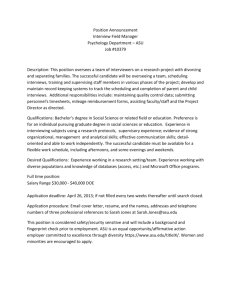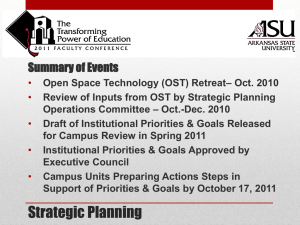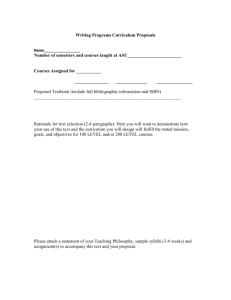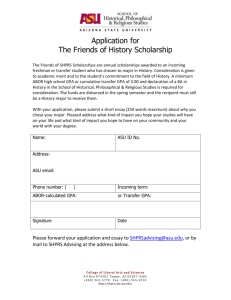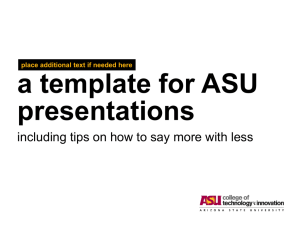myCampus Portal Student Email ASU Network Software ASU IT
advertisement
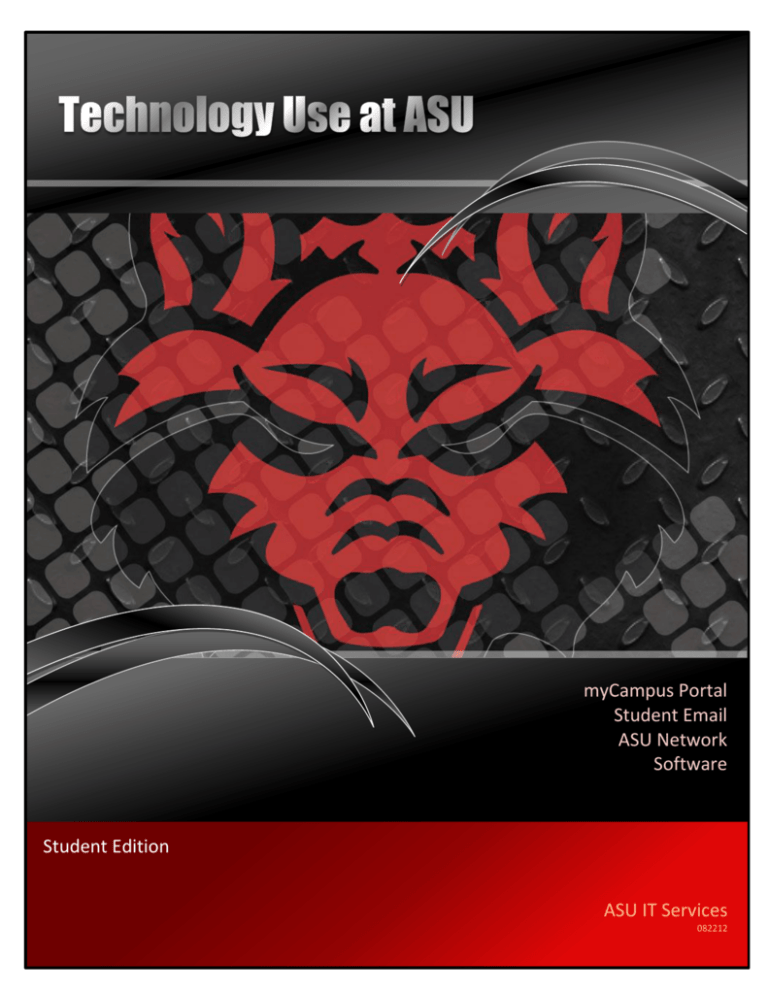
myCampus Portal Student Email ASU Network Software Student Edition ASU IT Services 082212 YOUR STUDENT ACCOUNT AND EMAIL INFORMATION Are you admitted to ASU? If so, congratulations! You have an ASU account! Students get an account in the system upon being admitted to ASU. Until a student is admitted, individuals cannot be given an ASU account. Accounts are created with up to 8 characters of your first name, then a “.” and then up to 8 characters of your last name. If there is already someone with that account name, a number will be added to the end of the account name. Your account name may look something like the following: Jane.Smith OR Jane.Smith1 OR Christop.Montgome. Let’s activate that account! Once you are admitted, you can activate your account name. You can activate your account by going to the myCampus portal at http://mycampus.astate.edu and clicking on First Time Users in the login box. Important for International Students: You will need to call International Programs if you try to activate your username and you are unable to do so. The International Programs Office will need to review your admission status to see if you are admitted and eligible for an ASU username. The phone number to International Programs is 972-2329. Logging in to myCampus, the ASU portal When you have your ASU account activated, you will be able to login to the myCampus portal located at http://mycampus.astate.edu Your account name will look something like Jane.Smith Do not type anything after your account name when logging into the portal. Only your account name should go in the login box. The portal has a lot of great information that you will need as an ASU student! Check it out! Do you need your PIN to change your password? Please go to the following link to get your PIN. Your PIN is a six digit random number. https://webapps.astate.edu/digitalid/campusid.htm Forgot your Password? Need to change it? You can change your account password by going to the myCampus portal login screen at http://mycampus.astate.edu and clicking on Reset Password in the login box. If you forget your password, you can click on Reset Password or Forgot Password and you can change it. Your password will expire every 90 days. Did you get locked out of your account? Don’t panic…it will be okay! Your password will automatically unlock in 30 minutes. After 30 minutes, you can change your password by going to the myCampus login screen at http://mycampus.astate.edu Update mobile devices after a password change If you change your password; make sure you update your mobile devices, too, such as your phone or iPad. Mobile devices with stored account information will continue to try to log in and if it is using the wrong password, you may get locked out of your account! Emergency alert text messages – Be Informed! You can receive a text message whenever there is an emergency alert issued on campus. Log into the myCampus portal at http://mycampus.astate.edu and click on Emergency Alert System to provide your cell phone number. Registering for classes and checking financial aid You can log into the myCampus portal at http://mycampus.astate.edu and then click on Banner Self Service. Banner Self Service is where students register for courses; check financial aid, and much more. Note: There may be a time delay before you can access Banner Self Service. International Programs will clear students for registration once the student is physically here with required documents. Have you registered? If so, you now get a student email! Within 24 hours after registering for your classes, you will be granted a student email account automatically. Your email address will be your account name AND @smail.astate.edu Your student email account will look similar to the following: Jane.Smith@smail.astate.edu You can access your student email account inside the myCampus portal located at http://mycampus.astate.edu iPhone – Student Email Setup Note: Setup instructions below are for any iOS device (iPad and iPhone, etc.) 1. 2. 3. 4. 5. 6. Go to settings. Go to mail, contacts, and calendars. Go to add account. Choose GMAIL. Enter your account information Save. Accessing the myCampus Student Portal The myCampus Portal can be accessed using any web browser by entering “mycampus.astate.edu” in the address bar (not the search bar). The portal will provide you access to a vast array of technological tools that will assist you in your academic career, such as your campus E-mail, Self-Service Banner, and Blackboard. By utilizing the myCampus portal as your initial point of access, you will experience single-sign on capabilities, eliminating the need for multiple passwords/pins. To log into the portal, enter your login and password. For example, the student login information is comprised of a username, which generally consists of a first name and a last name, such as “john.doe”. This will be the name portion of your email address only… @smail.astate.edu is NOT used in the login for myCampus. If you are a first-time user, or unsure of your username or password, click the appropriate assistance link, located beneath the login button. This will allow you to enter your login information, and will display your username/login once submitted. NOTE: Students who have not registered for classes may encounter a password error when trying to activate their account the first time. If so, you can still register by logging into Self Service direct, using their ID and PIN. To access this site, go to www.astate.edu and click on ‘Current Students’. Next, select Self-Service Banner from the Quick Launch Links. Once registration occurs, your access will be granted within 24-48 hours. Once inside the portal, you can access a multitude of links and information by navigating through the QuickLaunch located on the left-hand side of the page. Depending on the web browser you are using, this may display differently, based on browser settings. However, by clicking the ‘Mobile’ tab, this often gives you a better view, with the option of scrolling the page. Internet Explorer 8 vs. Mozilla Firefox To increase the view, use ‘controlplus’. To reduce, use ‘controlminus‘. Mac users will use command instead of control. Student Portal Tools – How to Access… Located within the myCampus portal are a variety of tools that can easily be accessed to assist you in your academic career. The majority of these tools are located beneath the QuickLaunch Navigation column on the left-hand side of the screen. If you do not see the tools, you can click the ‘Student’ folder to expand its contents. The most commonly used tools are Self-Service Banner, Email, and Blackboard Learn; however, other tools may quickly become your favorite, such as the ITS Knowledgebase! Additional tools can be found inside ‘Communities’, which can be accessed in a variety of ways by clicking the ‘Communities’ folder beneath the QuickLaunch Navigation, by clicking the ‘Communities’ icon located in the task bar, or by selecting the Community to which you belong, beneath the Community column on the right-hand side of portal home page. Tools and Forms located within the Student Community include Transcript Access, the GPA Calculator, the Undergraduate Graduation Tracker, Important Dates and much, much more! First-Time Users If you have never used your account before, you will first need to activate your account. To do this, go to the myCampus portal, located at http://mycampus.astate.edu and click “First Time Users” located below the login button. This will prompt you to accept the user agreement and will display the setup page. This will display the password requirements, along with helpful suggestions for selecting a secure password. In addition, it will provide links to retrieve your Campus Wide ID and PIN, if needed. Passwords successfully obtained will expire every 90 days, requiring it to be reset. EMAIL INFORMATION Why we do not update email addresses upon a name change: For email archiving / e-Discovery implementation, ASU needs email addresses that remain consistent in order to maintain a constant link between an individual and their email account. When email addresses change, the existing relationship between the email user and various ASU applications, such as Blackboard and portal communities, is broken. This means there can be an interruption of service or loss of important information; therefore, changing email addresses is no longer a feasible option. While we cannot change the email address, we can, however, change the display name! For instance, if Jane Smith married Mr. Jones, her email will remain jsmith@astate.edu but her display name can be changed to reflect “Jane Jones.” All email sent from her account will show from Jane Jones. This can be done by the student using their Google mail settings. What is spam? Spam is referred to as unsolicited bulk email messages, and can become an extreme nuisance. AKA electronic junk mail! Intentional spam is sent from individuals known as ‘spammers’ who are soliciting products or are attempting to commit fraud at your expense! Unintentional spam, however, originates from computers that are infected with a virus or worm, and attacks email distribution lists, sending emails without the user’s knowledge. What is spoofing? Spoofing can best be described as an electronic form of trickery, where the sender pretends to be someone else. This can easily be done by changing the ‘FROM’ email address. Spoofing is most often used to trick the recipient into releasing sensitive information (e.g., password) or making a damaging statement. What is phishing? Phishing is a combination of both Spam and Spoofing, created by criminals to steal your information, rob your money, or install viruses on your computer. Many times the phishing email messages will never address you personally (e.g., Dear User), have misspellings (these criminals are not the brightest), contain a threat (e.g., you will lose access if you don’t do the following right away), and will reference a familiar company to make you think the email is legitimate (e.g., Facebook, Yahoo, Microsoft, etc.) If you ever receive an email similar to the following, delete it! This is a phishing email message and is NOT from Information and Technology Services. Dear User, Your mailbox have been compromised and also have exceeded its storage limit set by the administrator, you may not be able to send or receive new mail until you Re-activate your mailbox. To Re-activate your mailbox, click here. Thanks System Administrator Basically, if it looks bogus, it probably is…delete it! Use common sense…. Read up on protecting yourself on the Web! Do a Google Search!.... There is a wealth of information out there! You need to protect your electronic information just as you lock your car and keep an eye on your wallet! Helpful Hints DO NOT provide your personal information from an email request. A real business will never ask you to reply to an email with your social security number, credit card info, password, or other sensitive data. If you are told to click a link to provide information on a web form, be sure to look at the URL of the website you end up on. Is it the real website for that company or were you directed to a fake site? (Sneaky, huh?) The “to” and “from” line in an email can be manipulated to say anything. Just because the email says it is from your grandma, doesn’t mean it is necessarily! DO NOT open email attachments that you are unsure about opening. If you don’t know the sender, don’t open the attachment (or even the email for that matter if you feel really unsure about it.) Remember… ASU will NEVER ask you to provide your password…. Don’t share your password with anyone! ASU WIRELESS NETWORK INFORMATION Wire up in the Residence Hall! For the best possible internet connection in the residence hall, please use an Ethernet cable and plug into your Ethernet port. Wireless internet connections are primarily used for when you are mobile! The wireless network at ASU is designed as a “secondary” network that compliments the wired network infrastructure. It’s designed as a mobility enabler, not as a replacement for the wired network. Wireless doesn’t have as much bandwidth, security, or stability as the wired network, so it is highly recommended to use the wired network if possible. However, if you need to connect to ASU’s network where there isn’t a network port available or if you need to be mobile, ASU’s wireless is there for you! Personal wireless routers ARE NOT allowed in the residence halls. With ASU having a wireless network, personal routers will interfere and can prevent students from being able to get online. ITS and Student Technology Services monitor wireless routers and will turn off the ports for students who do not follow this policy. ASU’s wireless network is split into three different connectivity options (or SSID’s), listed below. Remember to NEVER connect to a wireless network that is NOT one of ASU’s three SSID’s, as other wireless networks are of unknown origin and could contain serious privacy and security risks to users. Also, please remember that it is against ASU networking policies to install personal wireless access points anywhere on campus. These unauthorized access points can interfere with ASU’s wireless network and cause security issues as well. AstateSecure This is now the recommended connection for all wireless users, as it is available for use for any device that is WPA2-Enterprise capable! This includes Androids as well as many other devices such as PCs, Macs, and iDevices. It is a much more secure and convenient way to connect to ASU’s wireless network and is now considered to be the recommended connection over AstateAnywhere. One of the major advantages of using AstateSecure over AstateAnywhere is AstateSecure does not use webauthentication to connect. It is always on and available to all Astate wireless users. No registration is required. Usually, all you have to do is just point your device to AstateSecure, accept the certificate and connect using your username and password. No \ASTATE or \STUDENTS prefix required! However if you are having problems with your iDevice, you can go here for manual setup instructions: http://apps4.astate.edu/kb/index.php?View=entry&EntryID=357. For problems with Androids, go here for manual setup instructions: http://apps4.astate.edu/kb/index.php?View=entry&EntryID=358. AstateAnywhere This is an open wireless network that requires web-based authentication, and is now considered to be the primary connection for those devices that cannot connect using WPA2-Enterprise. After connecting to AstateAnywhere, you will need to open a web browser and attempt to browse to any HTTP (not HTTPS) website. The wireless network will redirect you to a login page. Then you will need to follow the login instructions on that page. AstateGuest This is only available in limited areas on campus and is designed to help ASU sanctioned visitors onto our wireless network with a limited amount of setup required. This SSID is NOT designed for use by Faculty, Staff, or Students; it is designed for use ONLY by ASU sanctioned visitors. This SSID is very limited in what resources that it can access, although access to VPN services and normal and secure web pages is available. For special events, this SSID can be activated anywhere on campus that there is a wireless signal. Please contact wireless@astate.edu for more information or to schedule an AstateGuest activation. MESSAGES THAT YOU MAY ENCOUNTER WHEN CONNECTING: Windows PC: If this error is encountered, please click “Connect.” This should only happen the first time you connect. MAC: Please click “Continue.” Afterwards, it will ask for the username and password for the Mac itself as if you just installed software. iDevices: On iPads and iPhones, you may receive this message the first time you connect…. Merely click “Accept.” In our testing, we did not observe Androids giving an error message. However, if you have trouble connecting, please contact the ITS Helpdesk at 972-3933. We have received several reports of people encountering disconnect and instability issues. Many of these problems have been resolved by simply updating the drivers for the problematic wireless clients. If you are experiencing these problems, please consult the webpage of your wireless client’s manufacturer for driver downloads. If you have any questions, concerns or comments about ASU’s wireless network, please email wireless@astate.edu. SOFTWARE INFORMATION FREE software for ASU students ….yes, FREE! …that is, provided you are a currently enrolled student! The following software is available for pick up: Microsoft Windows 7 32-bit upgrade Microsoft Windows 7 64-bit upgrade Microsoft Office 2010 for Windows Microsoft Office 2011 for Mac Other selected applications To determine if your computer is a 32-bit or a 64-bit operating system: Go to your start button on the bottom left hand corner of your monitor. Click on "Computer" and click on "System Properties." You will see the information (either 32 bit or 64 bit) under "System Type." (The directions to access this information may vary.) Please note: Faculty, staff, and students are eligible for the 32 bit or the 64 bit (the wrong version cannot be exchanged), and are eligible for Office 2010 for PC or Office 2011 for Mac. Where you can pick up the free software: You will be able to pick up the software in the ASU IT Store when the store opens this fall! Until then, you can pick up the DVD from Information and Technology Services or in the ITS Computer Lab located in the Library Room 149. You can also visit the following link for more information about available software. http://www2.astate.edu/a/finance-admin/its/services/software.dot What you will need to bring with you: You must have your ASU student ID. We will need to know whether you have a 32-bit or 64-bit operating system too, depending on what software you want so please bring this information with you. Protect your computer with free anti-virus software! Symantec Anti-Virus software is FREE! …just click: http://www2.astate.edu/a/finance-admin/its/services/software.dot to download it FREE! If you have trouble with the Symantec download, you can check out a copy at the Dean B. Ellis Library Circulation Desk. WEBSITE INFORMATION The ASU website is located at http://www.astate.edu. myCampus, the ASU portal myCampus is located at http://mycampus.astate.edu In myCampus, you can access Banner Self Service where you register for classes, review financial aid, pay your account online, and more. You can also check your email, access Blackboard, and find out information about ASU. You will access myCampus using your ASU username. Do not use the @smail.astate.edu in the login box. ASU IT Store – OPENING THIS FALL 2012 IN WILSON HALL! Oh, yes!!! You will be able to purchase all of your technology needs (and cool ASU tech gear) at the ASU-Jonesboro campus! Check us out on Facebook: http://www.facebook.com/asuitstore Current Student Links Access information for current students at http://www.astate.edu/info/current-students/ International Programs The International Programs website is located at http://www.astate.edu/a/international/ Student Organizations The ASU website has been recently updated to include a lot of great information about student organizations. So, get involved at ASU! Find your student group today at http://www.astate.edu/info/organizations/ ASU Calendar The ASU calendar online has a lot of information about what is going on at ASU! You can access the calendar at http://www.astate.edu/calendar/ Information and Technology Services You can access the ITS website at http://its.astate.edu ITS Help Desk – Available 24 hours a day, 7 days a week You can call 972-3933 or email onlinehelp@astate.edu for technical assistance. BL ASU IT Services