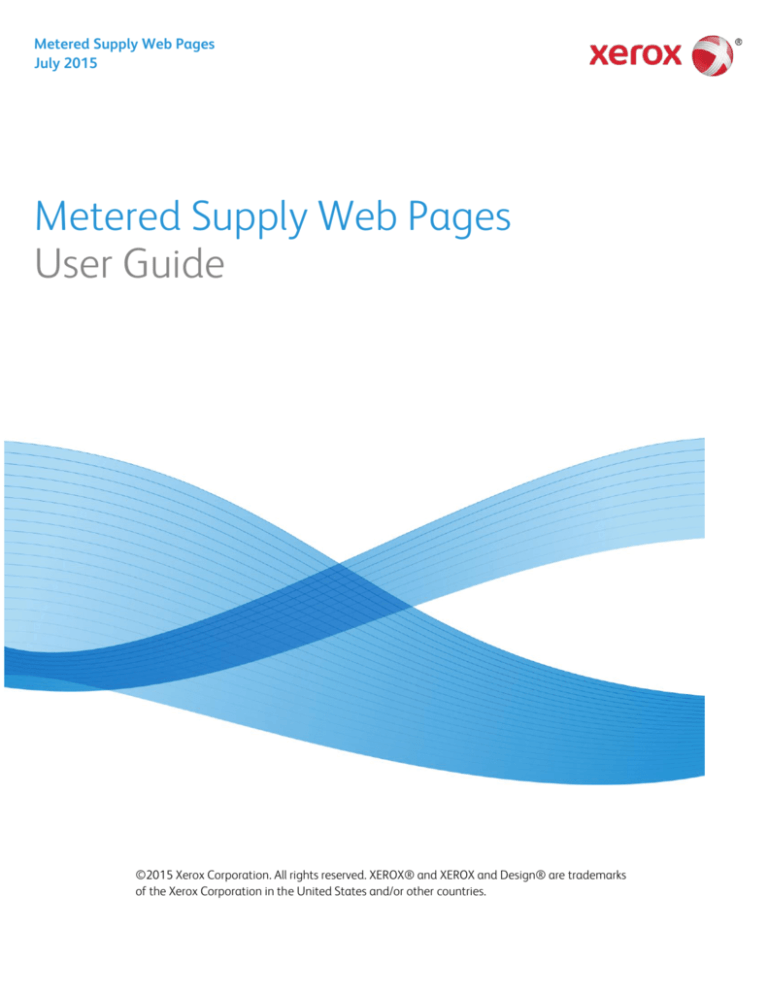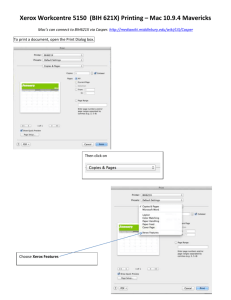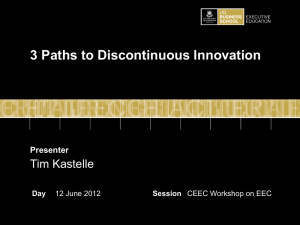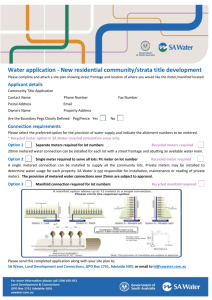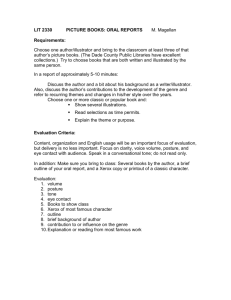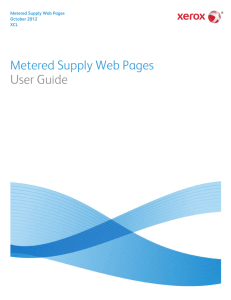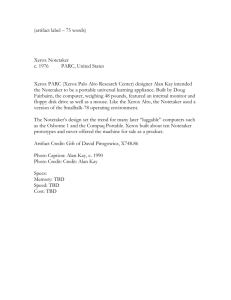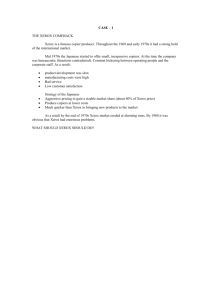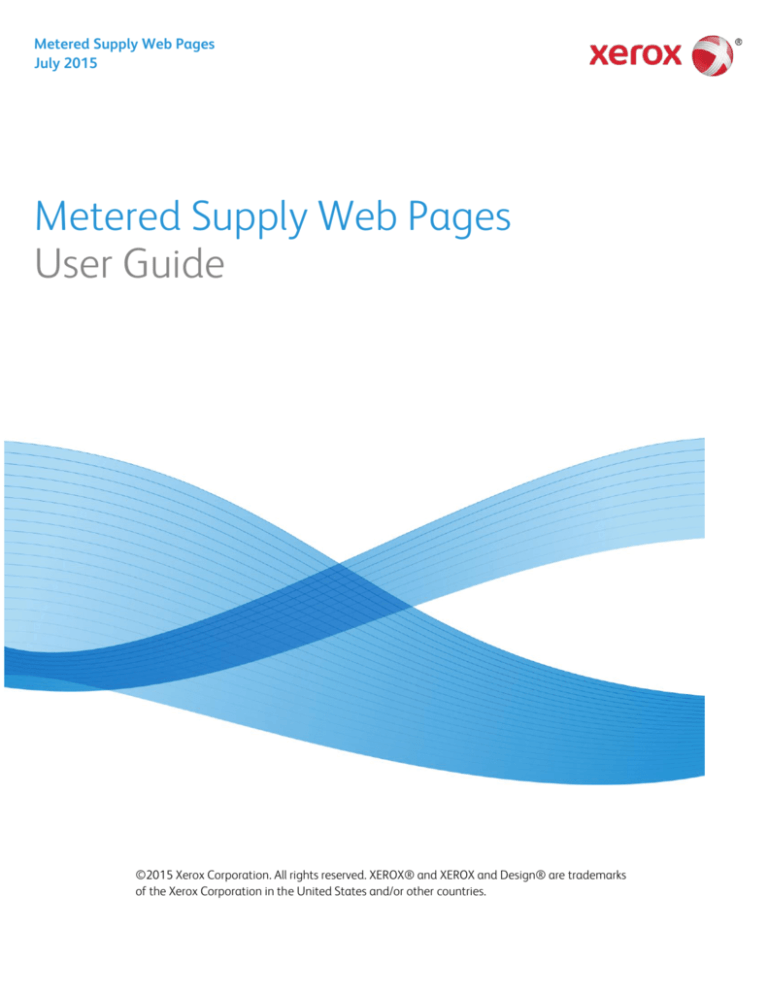
Metered Supply Web Pages
July 2015
Metered Supply Web Pages
User Guide
©2015 Xerox Corporation. All rights reserved. XEROX® and XEROX and Design® are trademarks
of the Xerox Corporation in the United States and/or other countries.
Table of Contents
Preface ...................................................................................................................... iv
General Purpose and Audience ...................................................................................................... iv
How to Best Use This Document ................................................................................................... iv
Registration .............................................................................................................. 5
How to Register ...................................................................................................................................... 5
Troubleshooting .................................................................................................................................. 10
Features .................................................................................................................. 12
Logging In.............................................................................................................................................. 12
Managing My Metered Account .................................................................................................. 14
Shipping Details (Change Location)........................................................................................... 15
Entering Supplies on Hand ............................................................................................................. 16
Auto Replenishment .......................................................................................................................... 17
Categories ................................................................................................................................. 17
Order Supplies ...................................................................................................................................... 19
Single Location ........................................................................................................................ 19
Multiple Locations.................................................................................................................. 21
View Order Status ............................................................................................................................... 23
Manage Users ...................................................................................................................................... 24
My Authorized Users............................................................................................................. 24
Delegated Accounts.............................................................................................................. 24
Metered Supply Web Pages iii
Preface
General Purpose and Audience
This document is written for Xerox Metered Supply Web Pages users. It covers registration,
features, and troubleshooting.
How to Best Use This Document
Thank you for using the Xerox Metered Supply Web Pages user manual. If you are a first-time
user of Xerox Metered Supply, please follow the registration process beginning on page 5. If you
have already registered, please refer to the table of contents for guidance in your specific area of
interest.
Metered Supply Web Pages iv
Registration
How to Register
Before you can order supplies online or use the other features of the Metered Supply Web Pages,
you must establish a metered Xerox.com account by registering.
1.
Go to the URL: www.Xerox.com/meteredsupplies.
2.
Click on the “Register/Activate” link on the right hand panel of the screen (pictured in the
screenshot below).
Return to Top
Metered Supply Web Pages 5
3.
Click on the “Metered Supplies” link on the right hand panel of the screen (pictured in the
screenshot below).
Return to Top
Metered Supply Web Pages 6
4.
Fill out the required fields on the registration form (marked with an orange bar) and then
click “submit” at the bottom of the page.
Return to Top
Metered Supply Web Pages 7
You should now see the screen pictured below after successfully submitting.
Return to Top
Metered Supply Web Pages 8
5.
You will be sent two emails within the next hour (see examples below). Click on the link
provided in the second email to confirm your email address.
Note: if you forget to click the link, the registration process will not be complete.
From: webmaster@xerox.com [mailto:webmaster@xerox.com]
Sent: Thursday, July 21, 2011 10:44 AM
To: Public, John
Subject: Confirm your email address
This email is to confirm your registration on Xerox.com.
We hope you'll take advantage of our site to:
Learn about new products
View our supplies catalog
Place online orders
Manage your Xerox equipment, meter readings, contracts, invoices or orders
Please save this e-mail or print it for future reference.
You are registered as: JPUBLIC@ABCCO.COM
You can change your email or password at: http://www.xerox.com/login
If you forget your password, please select the "Forgot Your Password" link in the login page.
www.xerox.com
From: webmaster@xerox.com [mailto:webmaster@xerox.com]
Sent: Thursday, July 21, 2011 10:44 AM
To: Public, John
Subject: Confirm your email address
Greetings from Xerox, John Public (JPUPLIC@ABCCO.COM):
You are receiving this message because you have requested access to a Xerox.com
application. Before you can access this application, you must confirm your email address
by clicking this link.
If the above link does not work for you, try the following:
http://www.accounts.xerox.com/auth/confirmedEmail.jsf?u=20123553&dt=13112594546
46&al=FGi2b%2Fj%2FvQ9dEYIUHK4xFw%3D%3D&ttl=259200000&app=MSS&email=
3445f97ea1f526708d3814bf056531ab35abc029f05a84d1f4f9c51804be43d4a6ea801
5d5698f9d52a660f25f6fcb2aa2db15ff149e753a
If neither link works from email, you can copy and paste either one directly into your
browser address window.
If you see a message that indicates that your session has expired, please refresh the page
by clicking the "Refresh" button on your browser.
If you did not request access to a Xerox application, you may ignore this message and the
links above will expire in 3 days.
Thank you for visiting Xerox.com.
Return to Top
Metered Supply Web Pages 9
6.
Enter the serial number and the shipping address zip code associated with your account and
click submit.
7.
If you successfully submit your serial number / zip code, you will receive a password to use
with your email address in the login screen. Congratulations! You have successfully
registered for Xerox Metered Supply.
For troubleshooting, please see below.
Return to Top
Metered Supply Web Pages 10
Troubleshooting
If you receive the error pictured below, follow the suggested steps below in the Self-Help Box. For
assistance, please call 1-800-599-2198.
Troubleshooting Self-Help Box
When a user registers for a metered Xerox.com account for a given serial number, the zip code they enter must
match (exactly) the zip code on file for the serial number. As a result you may receive the above error message
to have this association created. You can accomplish this by emailing the serial number(s) to:
USA.Metered.Supplies.Web.Order@Xerox.com.
You will receive an acknowledgement email within two business hours. (If you sent your serial numbers after
normal operation hours, you will receive an acknowledgement email two business hours after re-opening).
Note: This email link is unmonitored and only creates serial number/email associations. There is no capability
for any other type of request.
Return to Top
Metered Supply Web Pages 11
Features
Logging In
To access your account, you must have already followed the registration process successfully
(please see Registration section beginning on page 5). If you have already registered, you can
now log in to your account.
1.
Go to the URL: www.Xerox.com/meteredsupplies.
2.
Click “Login” on the right panel of the screen (see the screenshot below).
Return to Top
Metered Supply Web Pages 12
3.
Enter your email address and password that you obtained during the registration process.
Click submit to access your account.
Return to Top
Metered Supply Web Pages 13
Managing My Metered Account
Xerox Metered Supply Web allows you to easily manage your Metered Supply Account. You may
select either from the Manage Account heading on the left panel or from one of the selections in
the boxes.
Self-Help Box: I have additional serial numbers that needs to be included with my
Metered Online account
Please send the serial number actively associated to your account along with any additional serial
numbers to be added to METEREDSUPPLIESWEBORDER@xerox.com.
Note: Please designate if the additional serial numbers have the same shipping address and contact
person.
Return to Top
Metered Supply Web Pages 14
Shipping Details (Change Location)
You can modify the shipping attention name, suite/mailstop, and phone number online. All other
shipping information must be modified via telephone by calling 1-800-599-2198.
1.
Log in to your Xerox Metered Supply Web account.
2.
Click “Shipping Details” under the Manage Account heading on the left panel.
3.
Select “Edit” under the address to be modified.
4.
Enter the changes you would like to make in the fields provided and click “submit”.
Return to Top
Metered Supply Web Pages 15
Entering Supplies on Hand
You can enter on hand balances for your machine without placing an order.
1.
Log in to your Xerox Metered Supply Web account.
2.
From any page click “Your Supplies Inventory”.
3.
Enter the number of full cartons on hand in the “Full Cartons on Hand” field and partial
cartons in the “Individual Units (not full cartons)” Field. For example, if you have 3 bottles
left of a 6-bottle carton, put “3” into the “Individual Units (not full cartons)” field. This
information is repeated if you hover over the
as seen below.
4.
When you are finished, select “Update.”
456 Main St
Ste 10
Anywhere
USA 99999
Return to Top
Metered Supply Web Pages 16
Auto Replenishment
You can enable auto replenishment for color machines that are transmitting Xerox Remote
Services Supplies data. You can also view the category (valid categories are “Eligible”, “Active”,
“Ineligible”) for your eligible equipment.
1.
Log in to your Xerox Metered Supply Web account.
2.
From any page click “Auto Replenishment”.
3.
To enable Auto Replenishment, select the “Enable, Connect, or Re-connect” button to the
right of the equipment serial number in the “Eligible” category.
Note: More info available regarding the Categories below.
Categories
Eligible – Device can ship supplies automatically.
Enable – Select to turn on automatic supplies replenishment.
Return to Top
Metered Supply Web Pages 17
o
Connect / Reconnect – Device is eligible for automatic supplies replenishment,
but requires connectivity. Select Connect / Reconnect to fill out Xerox
Automatic Supplies Replenishment Eligible Device(s) Form.
Active – Serial number is on Automatic Supplies Replenishment.
Ineligible – Serial number cannot receive supplies automatically.
Return to Top
Metered Supply Web Pages 18
Order Supplies
Single Location
To order supplies for a single location:
1.
Log in to your Xerox Metered Supply Web account.
2.
From any page click “Order Supplies”.
3.
The form self-populates with the shipping address and contact information on record.
Note: Fields with indicators are editable online. All other fields can only be changed by
calling the Metered Supplies Customer Support Center at 800.599.2198
Return to Top
Metered Supply Web Pages 19
4.
Fill in the fields under Add Items and Enter Order Amounts
Note: An Individual Units field has been provided for you to account for partial cartons.
5.
Click Place Order to finalize your order.
Return to Top
Metered Supply Web Pages 20
Multiple Locations
To order supplies for a different location:
1.
From any page click “Order Supplies”.
2.
Choose “Select a different location” located on the right of the page.
3.
The form self-populates with the selected shipping address and contact information.
Note: Fields with indicators are editable online. All other fields can only be changed by
calling the Metered Supplies Customer Support Center at 800.599.2198
Return to Top
Metered Supply Web Pages 21
4.
You will receive an order confirmation pictured below. You will also receive a confirmation
email with a link that will allow you to track the status of your order.
Note: This order tracking may not be available until after midnight on the day the order was
submitted.
Return to Top
Metered Supply Web Pages 22
View Order Status
Xerox Metered Supply Web allows you to easily view a list of all orders placed in the past 90 days.
1.
Log in to your Xerox Metered Supply Web account.
2.
From any page click “Your Orders” to see a listing.
3.
To view detailed information about a particular order, select the row with the Master Order
Number to be viewed under Order History.
4.
Select the Tracking number in the detail window for orders that are on their way.
Note: Tracking is not available for pending orders.
Return to Top
Metered Supply Web Pages 23
Manage Users
Authorize other users (Delegates) to order and/or maintain the account along with the Primary
user.
My Authorized Users
Users who are permitted to maintain my account.
1.
Enter the valid email address of the person you wish to make an Authorized User. (Limit 2)
2.
You will receive an email defining your Delegate.
3.
The Delegate will receive an email to accept the delegation.
4.
After the Delegate has accepted, the Primary User will receive an email and will see the
Delegate listed under My Authorized Users.
Delegated Accounts
Other accounts on which you are permitted to order.
Note: A Primary user can remove a Delegate at any time by selecting Remove. A Delegate
may also remove themselves as a responsible party by selecting Remove at any time and an
email will be sent to the Primary user notifying them of this action.
Return to Top
Metered Supply Web Pages 24