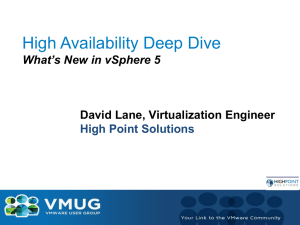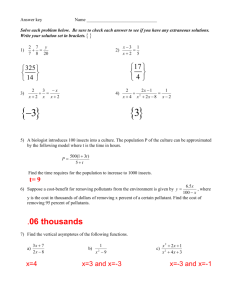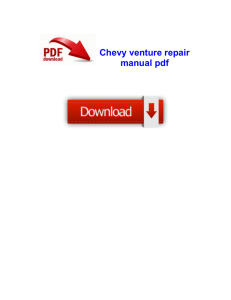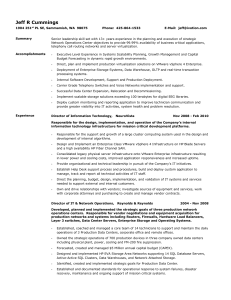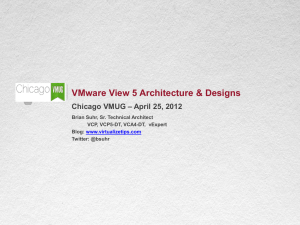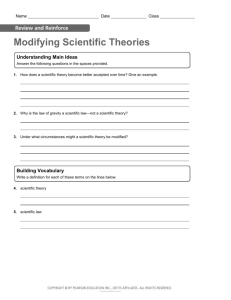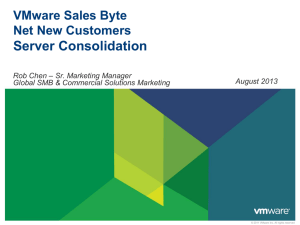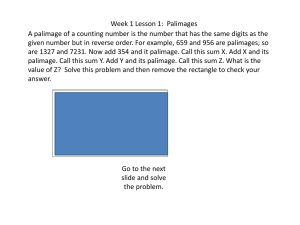globalittraining
advertisement
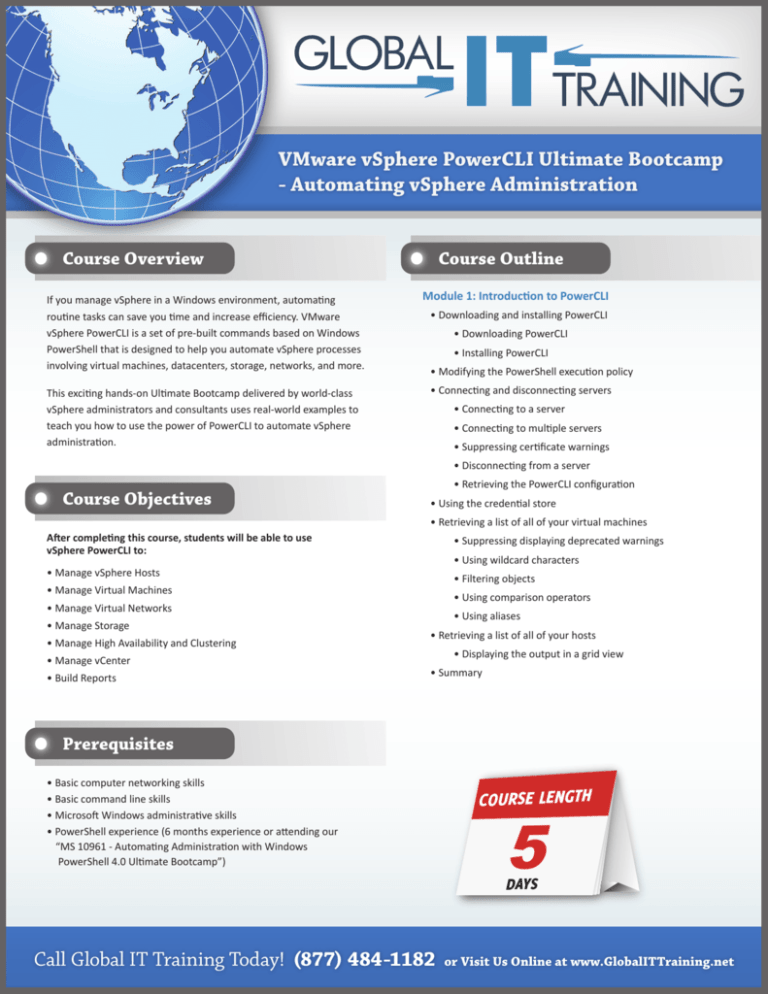
GLOBAL IT TRAINING VMware vSphere PowerCLI Ultimate Bootcamp - Automating vSphere Administration Course Overview If you manage vSphere in a Windows environment, automating routine tasks can save you time and increase efficiency. VMware vSphere PowerCLI is a set of pre-built commands based on Windows PowerShell that is designed to help you automate vSphere processes involving virtual machines, datacenters, storage, networks, and more. This exciting hands-on Ultimate Bootcamp delivered by world-class vSphere administrators and consultants uses real-world examples to teach you how to use the power of PowerCLI to automate vSphere administration. Course Outline Module 1: Introduction to PowerCLI • Downloading and installing PowerCLI • Downloading PowerCLI • Installing PowerCLI • Modifying the PowerShell execution policy • Connecting and disconnecting servers • Connecting to a server • Connecting to multiple servers • Suppressing certificate warnings • Disconnecting from a server Course Objectives • Retrieving the PowerCLI configuration • Using the credential store • Retrieving a list of all of your virtual machines After completing this course, students will be able to use vSphere PowerCLI to: • Suppressing displaying deprecated warnings • Using wildcard characters • Manage vSphere Hosts • Filtering objects • Manage Virtual Machines • Using comparison operators • Manage Virtual Networks • Manage Storage • Manage High Availability and Clustering • Manage vCenter • Build Reports • Using aliases • Retrieving a list of all of your hosts • Displaying the output in a grid view • Summary Prerequisites • Basic computer networking skills • Basic command line skills • Microsoft Windows administrative skills • PowerShell experience (6 months experience or attending our “MS 10961 - Automating Administration with Windows PowerShell 4.0 Ultimate Bootcamp”) COURSE LENGTH 5 DAYS Call Global IT Training Today! (877) 484-1182 or Visit Us Online at www.GlobalITTraining.net GLOBAL IT TRAINING Course Outline Module 2: Learning Basic PowerCLI Concepts • Using the Get-Command, Get-Help, and Get-Member cmdlets • Using Get-Command • Using Get-VICommand • Using Get-Help • Using Get-PowerCLIHelp • Using Get-PowerCLICommunity • Using Get-Member • Using providers and PSDrives • Using providers • Using PSDrives • Using the vSphere PowerCLI Inventory Provider • Using the vSphere PowerCLI Datastore Provider • Copying files between a datastore and your PC • Using arrays and hash tables • Creating calculated properties • Using raw API objects with ExtensionData or Get-View • Using the ExtensionData property • Using the Get-View cmdlet • Using Managed Object References • Using the Get-VIObjectByVIView cmdlet • Extending PowerCLI objects with the New-VIProperty cmdlet • Working with vSphere folders • Summary Module 3: Working with Objects in PowerShell • Using objects, properties, and methods • Using methods • Expanding variables and subexpressions in strings • Understanding what expands a string • Expanding a string when it is used • Using here-strings • Using the pipeline • Using the ByValue parameter binding • Using the ByPropertyName parameter binding • Using the PowerShell object cmdlets • Using the Select-Object cmdlet • Using the Where-Object cmdlet • Using the ForEach-Object cmdlet • Using the Sort-Object cmdlet • Using the Measure-Object cmdlet • Rounding a value • Using the Group-Object cmdlet • Using the Compare-Object cmdlet • Using the Tee-Object cmdlet • Creating your own objects • Using the New-Object cmdlet • Using a hash table to create an object • Creating objects using the Select-Object cmdlet • Adding properties to an object with Add-Member • Using type declarations • Using COM objects • Summary Module 4: Managing vSphere Hosts with PowerCLI • Adding a host to a VMware vCenter Server • Creating a datacenter • Creating a cluster • Adding a host • Enabling and disabling maintenance mode • Working with host profiles • Creating a host profile • Attaching the host profile to a cluster or a host • Testing the host profile for compliance • Applying a host profile to a host or cluster • Using host profile answer files • Exporting a host profile • Importing a host profile • Working with host services • Retrieving information about host services • Starting a host service • Stopping a host service • Restarting a host service • Modifying the startup policy of a host service Call Global IT Training Today! (877) 484-1182 • Configuring the host firewall • Getting the host firewall default policy • Modifying the host firewall default policy • Getting the host firewall exceptions • Modifying a host firewall exception • Configuring vSphere Image Builder and Auto Deploy • Configuring Image Builder • Configuring Auto Deploy • Using esxcli from PowerCLI • Listing all of the available esxcli commands • Using the vSphere CLI commands from PowerCLI • Removing a host from the VMware vCenter Server • Summary Module 5: Managing Virtual Machines with PowerCLI • Creating a virtual machine • Creating a virtual machine from scratch • Creating a virtual machine from a template • Cloning a virtual machine • Registering a virtual machine • Using OS customization specifications • Starting and stopping a virtual machine • Starting a virtual machine • Suspending a virtual machine • Shutting down a virtual machine's guest operating system • Stopping a virtual machine • Modifying the settings of a virtual machine • Using the VMware vSphere API • Adding devices to a virtual machine • Adding a hard disk • Adding a SCSI controller • Adding a network adapter • Adding a floppy drive • Adding a CD drive • Modifying devices added to a virtual machine • Modifying a hard disk • Modifying a SCSI controller or Visit Us Online at www.GlobalITTraining.net GLOBAL IT TRAINING Course Outline • Modifying a network adapter • Modifying a floppy drive • Modifying a CD drive • Removing devices from a virtual machine • Removing a hard disk • Removing a network adapter • Removing a floppy drive • Removing a CD drive • Converting a virtual machine into a template • Converting a template into a virtual machine • Modifying the name of a template • Removing a template • Moving a virtual machine to another folder, host, cluster, resource pool, or datastore • Updating the VMware Tools • Using the Update-Tools cmdlet • Enabling the "Check and upgrade VMware Tools before each power on" checkbox • Upgrading virtual machine compatibility • Using snapshots • Creating snapshots • Retrieving snapshots • Reverting to a snapshot • Modifying snapshots • Removing snapshots • Running commands on the guest OS • Configuring Fault Tolerance • Turning Fault Tolerance on • Turning Fault Tolerance off • Opening the console of a virtual machine • Removing a virtual machine • Summary Module 6: Managing Virtual Networks with PowerCLI • Using vSphere Standard Switches • Creating vSphere Standard Switches • Configuring vSphere Standard Switches • Adding network adapters to a switch • Removing vSphere Standard Switches • Using host network adapters • Creating host network adapters • Retrieving host network adapters • Configuring host network adapters • Configuring network speed and the duplex setting • Configuring the management network • Configuring vMotion • Removing host network adapters • Configuring NIC Teaming • Using standard port groups • Creating standard port groups • Configuring standard port groups • Removing standard port groups • Using vSphere Distributed Switches • Creating vSphere Distributed Switches • Creating a new vSphere Distributed Switch from scratch • Cloning a vSphere Distributed Switch • Creating a vSphere Distributed Switch from an export • Retrieving vSphere Distributed Switches • Configuring vSphere Distributed Switches • Rolling back the configuration of a vSphere Distributed Switch • Importing the configuration of a vSphere Distributed Switch from a backup • Upgrading a vSphere Distributed Switch • Adding hosts to vSphere Distributed Switches • Adding host physical network adapters to a vSphere Distributed Switch • Removing host physical network adapters from a vSphere Distributed Switch • Removing hosts from a vSphere Distributed Switch • Exporting the configuration of vSphere Distributed Switches Call Global IT Training Today! (877) 484-1182 • Removing vSphere Distributed Switches • Using distributed virtual port groups • Creating distributed virtual port groups • Creating distributed virtual port groups from a reference group • Creating distributed virtual port groups from an export • Configuring distributed virtual port groups • Renaming a distributed virtual port group • Rolling back the configuration of a distributed virtual port group • Restoring the configuration of a distributed virtual port group • Configuring Network I/O Control • Enabling Network I/O Control • Disabling Network I/O Control • Exporting the configuration of distributed virtual port groups • Migrating a host network adapter from a standard port group to a distributed port group • Removing distributed virtual port groups • Configuring host networking • Configuring the network of a virtual machine • Summary Module 7: Managing Storage with PowerCLI • Rescanning for new storage devices • Creating datastores • Creating NFS datastores • Getting SCSI LUNs • Creating VMFS datastores • Creating software iSCSI VMFS datastores • Retrieving datastores • Setting the multipathing policy • Configuring the vmhba paths to a SCSI device • Retrieving the vmhba paths to a SCSI device • Modifying the vmhba paths to a SCSI device • Working with Raw Device Mappings • Configuring Storage I/O Control • Retrieving Storage I/O Control settings or Visit Us Online at www.GlobalITTraining.net GLOBAL IT TRAINING Course Outline • Configuring Storage DRS • Creating a Datastore Cluster • Retrieving Datastore Clusters • Modifying Datastore Clusters • Adding datastores to a Datastore Cluster • Retrieving the datastores in a Datastore Cluster • Removing datastores from a Datastore Cluster • Removing Datastore Clusters • Upgrading datastores to VMFS-5 • Removing datastores • Summary Module 8: Managing High Availability and Clustering with PowerCLI • Creating vSphere HA and DRS clusters • Retrieving clusters • Retrieving the HA master or primary hosts • Retrieving cluster configuration issues • Modifying cluster settings • Disabling HA • Disabling or enabling host monitoring • Associating a host profile with a cluster • Enabling VM and application monitoring • Configuring the heartbeat datastore selection policy • Moving hosts to clusters • Moving clusters • Using DRS rules • Creating VM-VM DRS rules • Creating VM-Host DRS rules • Creating virtual machines DRS groups • Creating hosts DRS groups • Retrieving DRS groups • Modifying DRS groups • Removing DRS groups • Creating virtual machines to hosts DRS rules • Retrieving DRS rules • Modifying DRS rules • Removing DRS rules • Using DRS recommendations • Using resource pools • Creating resource pools • Retrieving resource pools • Modifying resource pools • Moving resource pools • Configuring resource allocation between virtual machines • Removing resource pools • Using Distributed Power Management (DPM) • Enabling DPM • Configuring hosts for DPM • Testing hosts for DPM • Putting hosts in standby mode • Starting hosts • Retrieving the DPM configuration of a cluster • Disabling DPM • Removing clusters • Summary Module 9: Managing vCenter with PowerCLI • Working with roles and permissions • Retrieving privileges • Using roles • Creating roles • Retrieving roles • Modifying roles • Removing roles • Using permissions • Creating permissions • Retrieving permissions • Modifying permissions • Removing permissions • Managing licenses • Adding license keys to the license inventory • Retrieving license keys from the license inventory Call Global IT Training Today! (877) 484-1182 • Removing license keys from the license inventory • Assigning licenses to hosts • Retrieving assigned licenses • Removing assigned license keys from hosts • Using the LicenseDataManager • Associating license keys with host containers • Applying the associated license key to all the hosts in the container • Retrieving license key associations • Modifying license key associations • Removing license key associations • Configuring alarms • Retrieving alarm definitions • Modifying alarm definitions • Creating alarm actions • Configuring the vCenter Server mail server and sender settings • Retrieving alarm actions • Removing alarm actions • Creating alarm action triggers • Retrieving alarm action triggers • Removing alarm action triggers • Retrieving events • Summary Module 10: Reporting with PowerCLI • Retrieving log files • Creating log bundles • Performance reporting • Retrieving the statistical intervals • Retrieving performance statistics • Retrieving metric IDs • Exporting reports to CSV files • Generating HTML reports • Sending reports by e-mail • Reporting the health of your vSphere environment with vCheck • Using PowerGUI • Summary or Visit Us Online at www.GlobalITTraining.net