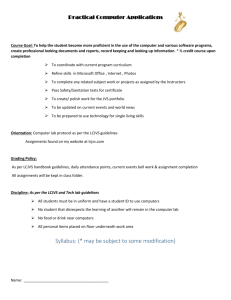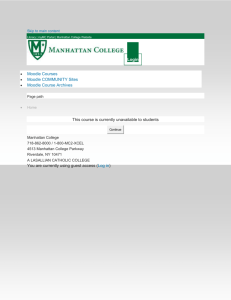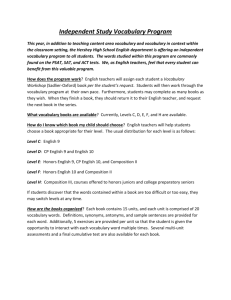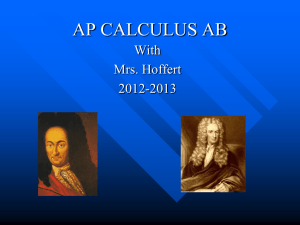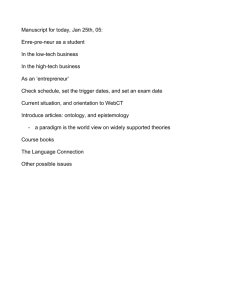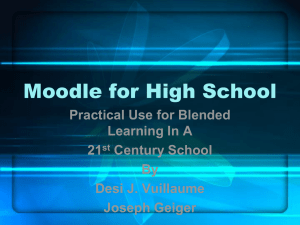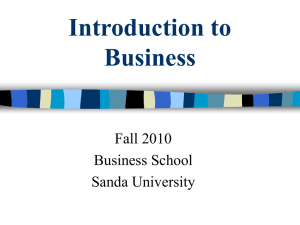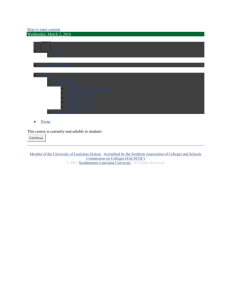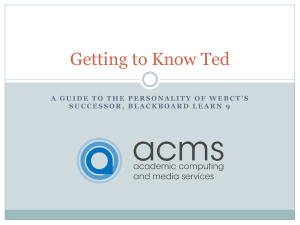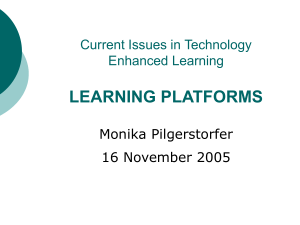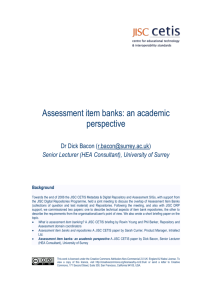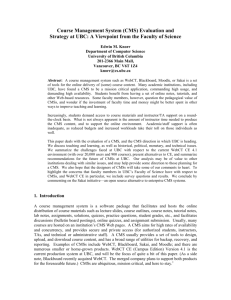WebCT to Moodle
advertisement
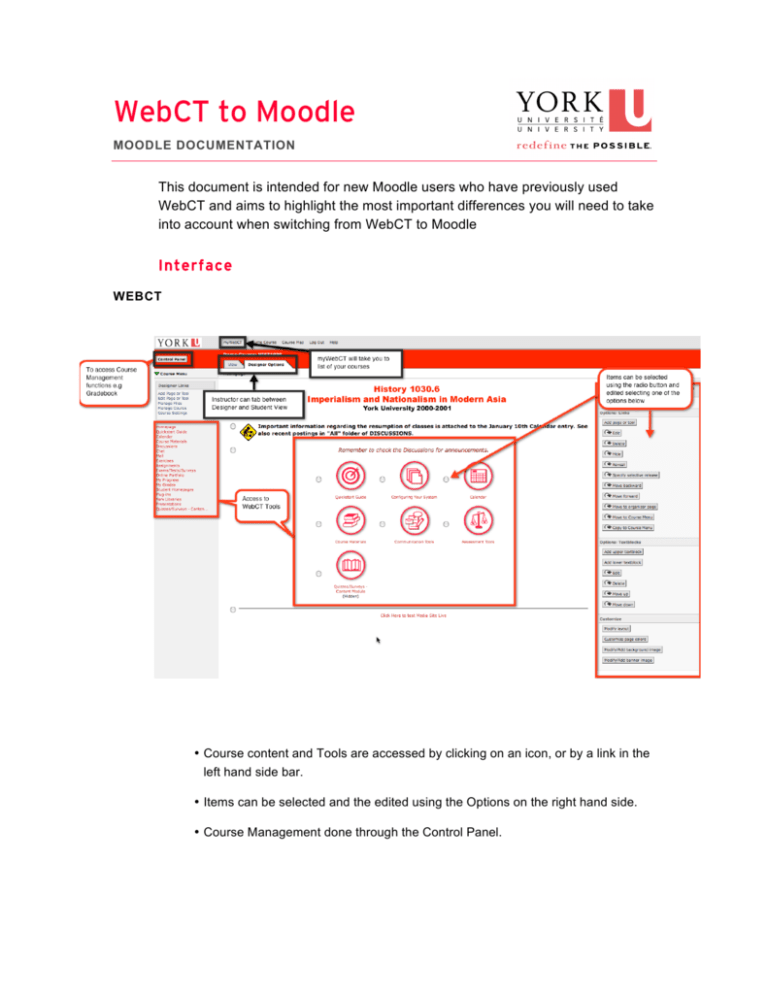
WebCT to Moodle MOODLE DOCUMENTATION This document is intended for new Moodle users who have previously used WebCT and aims to highlight the most important differences you will need to take into account when switching from WebCT to Moodle Interface WEBCT • Course content and Tools are accessed by clicking on an icon, or by a link in the left hand side bar. • Items can be selected and the edited using the Options on the right hand side. • Course Management done through the Control Panel. MOODLE • Course content and activities are placed in centre panel and accessed by clickng on them. • Each item has editing icons next to it for manipulation. • Course Management done through the Administration block. • Drag and drop interface for AJAX enabled browsers. WebCT Content Communication Moodle Using the Content Module you can Using Add a resource… dropdown create and organize links to files and menu you can create Books, webpages websites. and links to files and websites. Mail Course Announcements Using internal mail within WebCT Using the Course Announcements tool course, you can send emails to you can create an announcement that students that they access from their is sent to an email address(specified by WebCT inbox. Students can choose the user in their profile) of all course to forward these mails to an external participants as well as stored in Course email address. Announcements area. See How to send a Course Announcement for more information. Messages Messages to other users can be sent from within Moodle, using the Messages link on the My Courses page. In addition, Instructors can add a messaging block to their course so students can access the message function directly from within the course. Discussion Forums Discussions Forums One type of discussion forum Different types of discussion forums available. available dependant on needs. Instructors can set up subscription to forums, meaning that students will be emailed when new messages are posted to the forum. Course announcements is a type of discussion forum that everyone is subscribed to meaning that all students will also be emailed with any course announcements you post here. How to send a Course Announcement for more information. Assignments Assignments Assignments Allows students to submit files to an A number of different Assignment assignment dropbox. Instructor can options available depending on the return feedback file to student. needs. Allows for file submission, offline assignments and Turnitin integration. Using Advanced Uploading of files the instructor can also provide the student with a response file and feedback. See Assignments document for more information. Availability Course is created as available to Course is created as unavailable to students, instructors can hide tools students. Instructors decide when to or deny student access to restrict make their course available to students viewing of content. through the Settings. Specific files and activities can also be hidden from student view. See How to make your course available to students for more information. Views Using the View and Designer Using the dropdown menu ‘Switch role Options you can toggle between to…’ you can simulate what different Student view and Designer View. users sees in your course. User Ability to have a shared designer Instructors can easily assign colleagues Management account, however messages sent and TA’s to their course using the from this account will be listed as Assign Roles feature. Each instructor from that account rather than and TA then has unique access to that individual user. course. See How to add TA’s and other instructors to your course for more information. Copyright © UIT Learning Technology Services