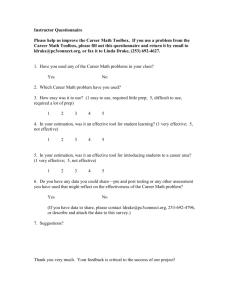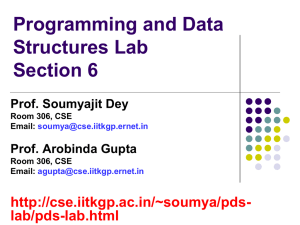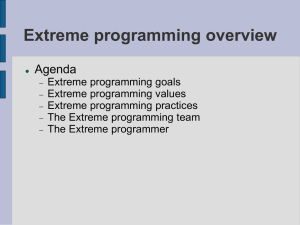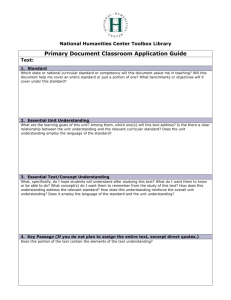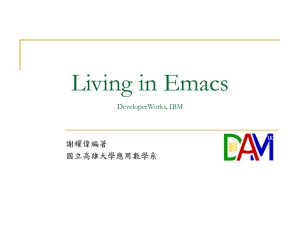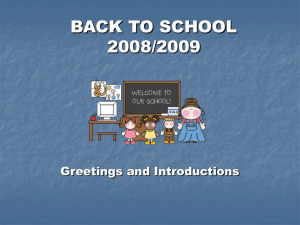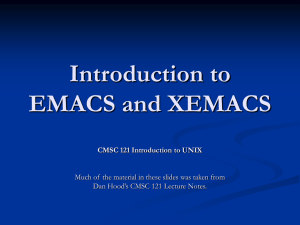Notes 2.0: A programmer's toolbox
advertisement
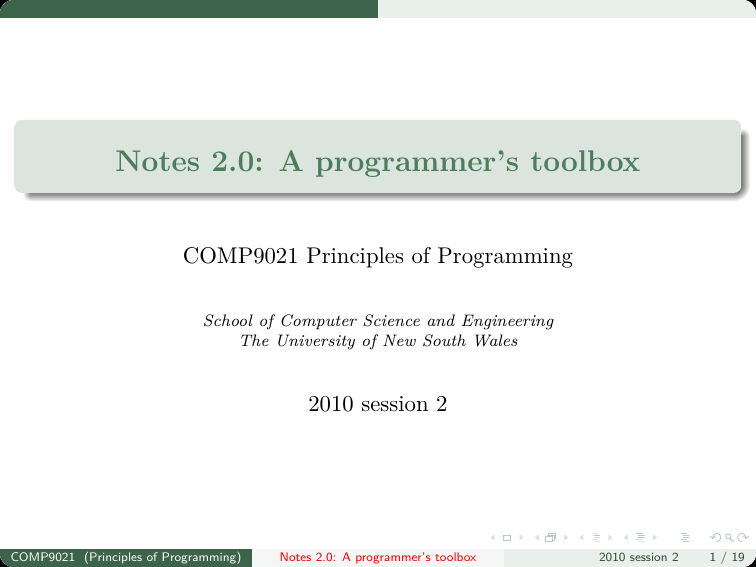
Notes 2.0: A programmer’s toolbox
COMP9021 Principles of Programming
School of Computer Science and Engineering
The University of New South Wales
2010 session 2
COMP9021 (Principles of Programming)
Notes 2.0: A programmer’s toolbox
2010 session 2
1 / 19
An option, not a must
You have been provided with a customised version of Emacs that gives
you all the benefits of an Integrated Development Environment (IDE)
when working on small programs, but is very lean, with no frills; you
should feel it allows you to learn programming in an environment that is
powerful but pleasant and easy to use.
Students who have some programming experience and are used to
particular tools (editor, debugger, etc.) might want to give it a try,
but they are more likely to prefer to stick to their familiar working
environment.
Students who have no programming experience might want to give a
try to other working environments.
So whether you are new to programming or not, you do not have to
use the provided customised version of Emacs; you are absolutely free
to use any tool you like. . .
I’ll be using the UNIX command-line to invoke tools to edit,
compile and run example programs.
COMP9021 (Principles of Programming)
Notes 2.0: A programmer’s toolbox
2010 session 2
2 / 19
The .emacs.el file
[If you decide to try out the customization, please set it up in your own
time, following the instructions given below.]
The customisation is achieved thanks to a number of files.
One of the customisation files is emacs.el
It should reside in your home directory under the name .emacs.el
(note the preceding dot). So in the directory where you saved
emacs.el execute
cp emacs.el ~/.emacs.el
You might have to modify .emacs.el later in this course, in case you
opt for a programming style different to the one I use.
If you already have a .emacs.el file in your home directory, you
might prefer not to replace it by the file you are provided with, but
append the contents of that file to your .emacs.el file.
COMP9021 (Principles of Programming)
Notes 2.0: A programmer’s toolbox
2010 session 2
3 / 19
The other customisation files (1)
The other customisation files are executable perl scripts and shell scripts.
It is convenient to store them in the directory where the fixlinks perl
script discussed in the first set of lecture notes is kept.
Whatever that directory is, it has to be in your path.
There are three other customisation files to save in that directory:
_mctemplate
_getfilenames
_mmakefile
You are unlikely to want and modify _mmakefile or _getfilenames, but
you might like to modify _mctemplate: just change the part between
quotes following template= so that the template suits your needs (for
instance, to insert your name in the top comment).
COMP9021 (Principles of Programming)
Notes 2.0: A programmer’s toolbox
2010 session 2
4 / 19
The other customisation files (2)
The _mctemplate shell script will be called from customized Emacs in
contexts where you will be given the choice between two possible
templates, depending on whether you plan to write your program in a
single file or in more than one file.
The difference between both templates is that a line that reads
* Other source files, if any, one per line, ...
is inserted in one kind of template, and not in the other.
At the beginning of the course, you are more likely to write programs in a
single file and prefer the template specifically designed for that kind of
program, though the other template can be used in any case, whether your
program actually spans many files or not.
COMP9021 (Principles of Programming)
Notes 2.0: A programmer’s toolbox
2010 session 2
5 / 19
Using customised Emacs (1)
The .emacs.el file defined two elisp commands and binds them to
Control C followed by o and Control C followed by p.
You can change these key bindings by editing in .emacs.el the two lines
(global-set-key "\C-c o" ’c-open-and-prepare)
(global-set-key "\C-c p" ’c-prepare)
\C-c o lets the minibuffer prompt you to enter the name of a C program;
it has to end in .c , but the final .c does not have to be typed in.
If that file exists then it is loaded into a window of the frame where
the command has been entered. Then Emacs behaves as if you had
typed \C-c p, described next.
If that file does not exist then you are prompted to choose one of the
two templates that _mctemplate can provide, that will then be
loaded into a window.
COMP9021 (Principles of Programming)
Notes 2.0: A programmer’s toolbox
2010 session 2
6 / 19
Using customised Emacs (2)
\C-c p lets Emacs save the file you are currently editing and compile it.
If the compilation is unsuccessful then error messages are displayed in
the compilation window.
If the compilation is successful then the debugger is launched and you
can run the program by typing r in the gud-a.out window.
COMP9021 (Principles of Programming)
Notes 2.0: A programmer’s toolbox
2010 session 2
7 / 19
Using customised Emacs (3)
Typing \C-c o
COMP9021 (Principles of Programming)
Entering the file name
Notes 2.0: A programmer’s toolbox
2010 session 2
8 / 19
Using customised Emacs (4)
Having to choose a template
COMP9021 (Principles of Programming)
Choosing one by typing y
Notes 2.0: A programmer’s toolbox
2010 session 2
9 / 19
Using customised Emacs (5)
Editing the program
COMP9021 (Principles of Programming)
Typing \C-c p
Notes 2.0: A programmer’s toolbox
2010 session 2
10 / 19
Using customised Emacs (6)
Reediting and retyping \C-c p
COMP9021 (Principles of Programming)
Typing r in bottom window
Notes 2.0: A programmer’s toolbox
2010 session 2
11 / 19
Programming in style (1)
You are provided with a perl script and a style sheet that will help you
choose a particular programming style following a number of constraints,
check that the programs you write are consistent with this style, and make
a preliminary check that the logic of your program is not too complicated.
The file mycstyle is conveniently kept in the directory where the scripts
previously discussed are kept. The file style_sheet.txt can be stored
anywhere; a convenient location is ~/comp9021.
The script mycstyle expects to be given both the path to the file that
contains the source code whose style you want to check, and the path to
(a copy of) the file style_sheet.txt.
COMP9021 (Principles of Programming)
Notes 2.0: A programmer’s toolbox
2010 session 2
12 / 19
Programming in style (2)
The following interaction from the command line shows that hello_world.c
is stylistically correct.
$ mycstyle hello_world.c ~/comp9021/style_sheet.txt
No stylistic mismatch has been detected.
If you would prefer to indent lines by 3 spaces rather than by 4 spaces, then
you would change 4 to 3 on the 14th line of style_sheet.txt, namely
Number of spaces for indentation (may vary between 3 and 5)
3
In order to let Emacs automatically indent by 3 spaces rather than 4, you
would remove one space before return EXIT_SUCCESS in _mctemplate
and add the following to your .emacs.el file:
(add-hook ’c-special-indent-hook
’(lambda ()
(setq c-basic-offset 3)))
COMP9021 (Principles of Programming)
Notes 2.0: A programmer’s toolbox
2010 session 2
13 / 19
Programming in style (3)
The previous change to style_sheet.txt would make hello_world.c
syntactically incorrect, with the details in hello_world.style.txt:
$ mycstyle hello_world.c ~/Documents/bin/style_sheet.txt
2 stylistic mismatches have been detected.
The details are recorded in hello_world.style.txt
$ cat hello_world.style.txt
2 indentation mismatches have been detected.
This has to be fixed for indentation levels to be checked.
int main(void) {
@@
printf("Hello world!\n");
@@
return EXIT_SUCCESS;
}
COMP9021 (Principles of Programming)
Notes 2.0: A programmer’s toolbox
2010 session 2
14 / 19
A few useful Emacs commands (1)
To exit Emacs, type \C-x \C-c Control x followed by Control c,
which can be obtained by pressing the Control key, and then typing x
followed by c, keeping the Control key pressed).
If you make a mistake when you enter a command in the minibuffer
window, type \C-g (Control g) once or twice.
To save the contents of a buffer to the file it is associated with, type
C-x \C-s (Control x followed by Control s).
To list all buffers that exist, type \C-x \C-b (Control x followed by
Control b).
To create or switch to a buffer, type \C-x b (Control x followed by
b) and enter the name of the buffer as prompted in the minibuffer.
COMP9021 (Principles of Programming)
Notes 2.0: A programmer’s toolbox
2010 session 2
15 / 19
A few useful Emacs commands (2)
To split a window and create a new window, type \C-x 2
To have only one window open and close all others, type \C-x 1 in
the window you want to keep.
To delete the character before the cursor, type DEL (hit the delete
key).
To delete the character after the cursor, type \C-d.
To delete the part of the word before the cursor, type \M-DEL (Meta
Delete, with Meta being sometimes bound to the Option key, or to
the Alt key).
To delete the part of the word after the cursor, type \M-d (Meta D).
To insert a comment, type \M-; (Meta semicolon).
To get help and find out more about Emacs, type \C-h ?.
COMP9021 (Principles of Programming)
Notes 2.0: A programmer’s toolbox
2010 session 2
16 / 19
Easily compiling a program from the command line (1)
A program such as hello_world.c can be compiled from the command line
by invoking gcc with the right options, the minimal command being:
gcc -std=gnu99 hello_world.c
The flag -std=gnu99 is for using the features of the C99 standard, as we
will in this course.
COMP9021 (Principles of Programming)
Notes 2.0: A programmer’s toolbox
2010 session 2
17 / 19
Easily compiling a program from the command line (2)
Another option is to use the mmakefile perl script, that can be kept in the
same directory as the other scripts, to automatically create a Makefile, and
then type make to compile the program and create a.out, before running
the program by typing a.out (possibly with command line arguments).
$ mmakefile hello_world.c
$ make
gcc -std=gnu99 -Wall -ggdb
$ a.out
Hello world!
COMP9021 (Principles of Programming)
hello_world.c
Notes 2.0: A programmer’s toolbox
2010 session 2
18 / 19
Easily compiling a program from the command line (3)
The mmakefile script does from the command line the same work as
_mmakefile when automatically called from customized Emacs; both
produce the same Makefile, that can be displayed from the command line:
$ cat Makefile
# Makefile produced by _mmakefile
CC = gcc
LDFLAGS =
CFLAGS = -std=gnu99 -Wall -ggdb
sources = hello_world.c
a.out : $(sources)
$(CC) $(CFLAGS) $(LDFLAGS) $(sources)
Another option to compile a program from the command line is to write a
Makefile in an editor, before calling make.
COMP9021 (Principles of Programming)
Notes 2.0: A programmer’s toolbox
2010 session 2
19 / 19