How to Access LEARN from Inside CHI
advertisement
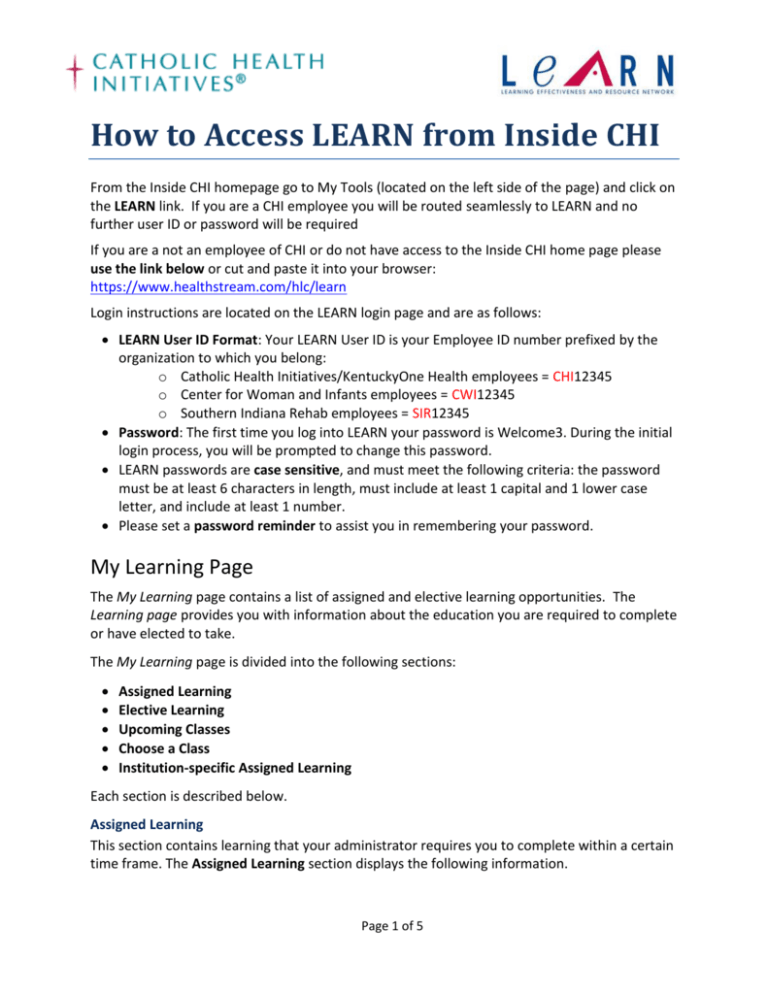
How to Access LEARN from Inside CHI From the Inside CHI homepage go to My Tools (located on the left side of the page) and click on the LEARN link. If you are a CHI employee you will be routed seamlessly to LEARN and no further user ID or password will be required If you are a not an employee of CHI or do not have access to the Inside CHI home page please use the link below or cut and paste it into your browser: https://www.healthstream.com/hlc/learn Login instructions are located on the LEARN login page and are as follows: LEARN User ID Format: Your LEARN User ID is your Employee ID number prefixed by the organization to which you belong: o Catholic Health Initiatives/KentuckyOne Health employees = CHI12345 o Center for Woman and Infants employees = CWI12345 o Southern Indiana Rehab employees = SIR12345 Password: The first time you log into LEARN your password is Welcome3. During the initial login process, you will be prompted to change this password. LEARN passwords are case sensitive, and must meet the following criteria: the password must be at least 6 characters in length, must include at least 1 capital and 1 lower case letter, and include at least 1 number. Please set a password reminder to assist you in remembering your password. My Learning Page The My Learning page contains a list of assigned and elective learning opportunities. The Learning page provides you with information about the education you are required to complete or have elected to take. The My Learning page is divided into the following sections: Assigned Learning Elective Learning Upcoming Classes Choose a Class Institution-specific Assigned Learning Each section is described below. Assigned Learning This section contains learning that your administrator requires you to complete within a certain time frame. The Assigned Learning section displays the following information. Page 1 of 5 Learning icon and name: These are hyperlinked so that you can review details and begin the learning opportunity. Due Date: The date on which all elements of the learning are to be completed. All assigned learning is due on the designated due date (11:59 PM Eastern) regardless of your location's time zone. Status: The following indicate the status of the learning: Assigned: You have been assigned the learning but have not yet clicked the name link. Not Yet Started: You have clicked the name link but have not begun any of the learning elements. In Progress: You have begun one of the elements within the learning opportunity. This section contains learning for which you have self-registered or have been enrolled in by an administrator through class registration. The Elective Learning section displays: Learning icon and name: These are hyperlinked so that you can review details and begin the learning opportunity. Enrolled By: This indicates how you were enrolled in the learning opportunity: either Self, if you selected the learning from the Catalog tab, or Administrator, if an administrator enrolled you in the learning through class registration. Status: The following indicate the status of the learning: Not Yet Started: You have clicked the name link but have not begun any of the learning elements. In Progress: You have begun one of the elements within the learning opportunity. Upcoming Classes This section shows all existing class sessions on or after today's date for which you are registered. The Upcoming Classes section displays: Start Date & Time: The start date and time of the class. Class Name: The name of the class. Session: The number of sessions included in the class. Status: Indicates if you are Registered or Waitlisted. Options: Includes links to Class Details. Also includes the Add to My Calendar link, which allows you to download a calendar event file to save the class details to your personal calendar software. See Downloading an iCal File with Class Details for more information. Choose a Class This section provides a list of classes within courses that you are currently enrolled in, but have not yet registered for. The Choose a Class section displays the course and learning activity name. Page 2 of 5 My Transcript Page The My Transcript page is a record of all completed learning. The My Transcript page allows you to view and print a record by date range and includes the following: Student Totals include the number of course completions, total estimated course hours and a summary of earned continuing education (CE) credit, if appropriate (default setting is last 12 months) Detail of Course Completions shown for the selected date range include the name of course completed, with hyperlink to details, online learning activities and/or file and URL attachments. Earned CE credit information will also display as appropriate for CE courses. Searching for Courses Click on the Catalog tab at the top of your page Type in the name of the course you are searching for Click the Search Button Click on the name of the course you would like to enroll in Click Enroll in this course on the right hand side Page 3 of 5 Responsibility Employees are responsible for checking their LEARN page for new assignments on a weekly basis. Per policy, all assignments must be completed by the due date or non-compliance may result in disciplinary action. CE Credit Course Evaluations: Employees must complete all course evaluations within one week of attending a CE offering. CE credit is no longer available if the evaluation is not completed within 30 days. License Numbers: Employees will need to add license number to their LEARN “My Profile” section to receive CE Credit. Please make sure to update expiration date as needed. 1. Click on My Profile 2. Click on Manage Discipline and License Information 3. Click Add Discipline/License 4. Select your Discipline Page 4 of 5 5. 6. 7. 8. 9. Select Country Select State/Province of Licensure Enter License Number Enter Expiration Date Click Save Questions Denise Dasaro Educator, Technology Specialist LEARN Enterprise Administrator, KentuckyOne Health DeniseDasaro@KentuckyOneHealth.org If you have any questions regarding this information or the new hire experience please contact one of the following: Amie Schaefer, Orientation Lead, Training Specialist, 502.562.7024 LaVay Lauter, Director, Learning and Development, 502.562.7026 Page 5 of 5


