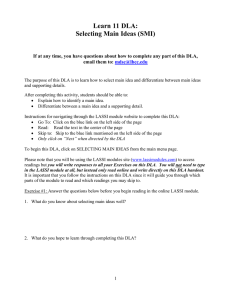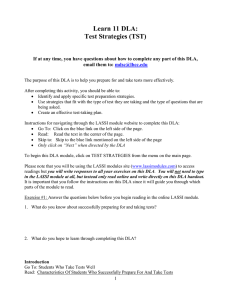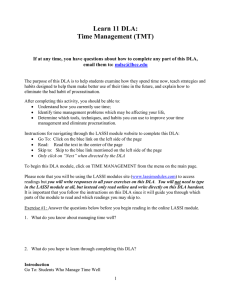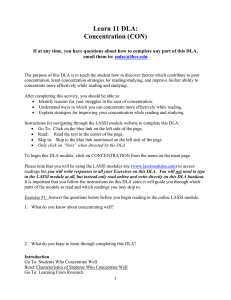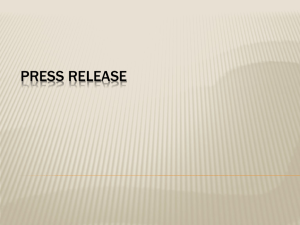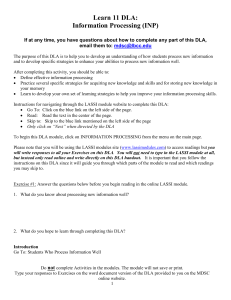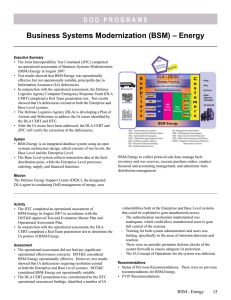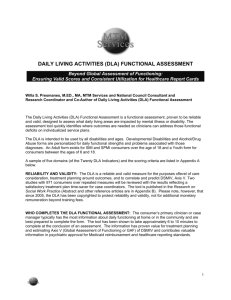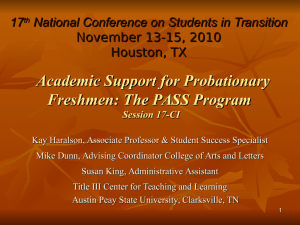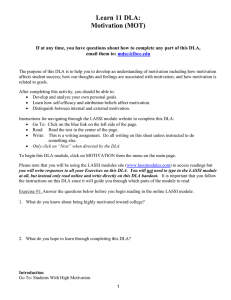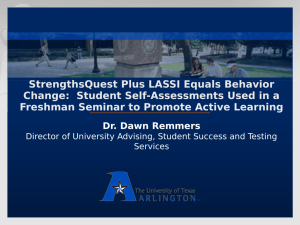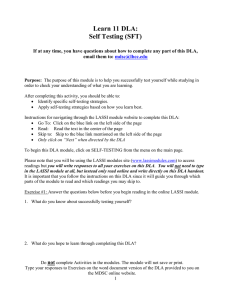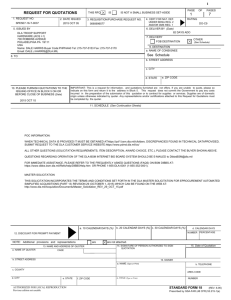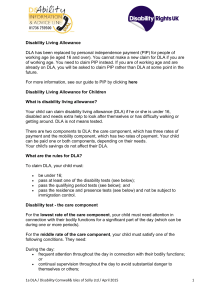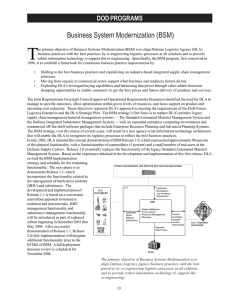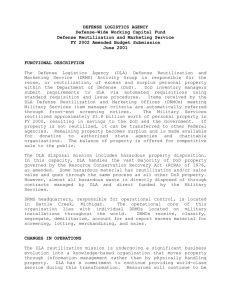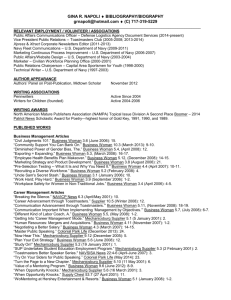learn 11 supplemental learning lassi module instructions
advertisement
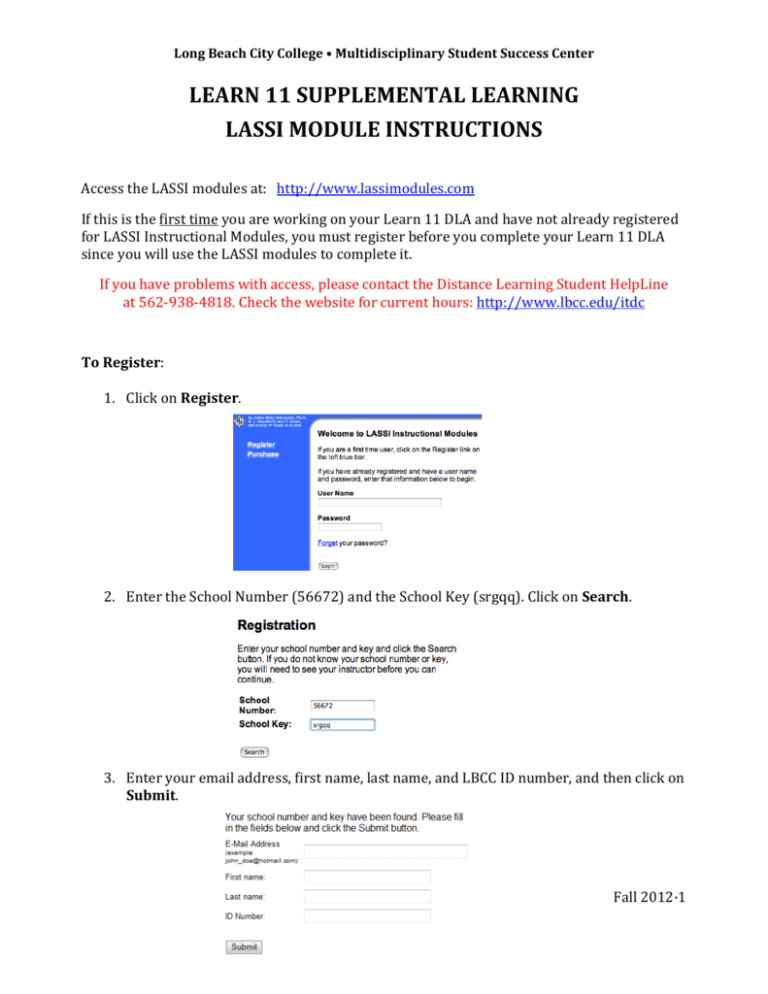
Long Beach City College • Multidisciplinary Student Success Center LEARN 11 SUPPLEMENTAL LEARNING LASSI MODULE INSTRUCTIONS Access the LASSI modules at: http://www.lassimodules.com If this is the first time you are working on your Learn 11 DLA and have not already registered for LASSI Instructional Modules, you must register before you complete your Learn 11 DLA since you will use the LASSI modules to complete it. If you have problems with access, please contact the Distance Learning Student HelpLine at 562-938-4818. Check the website for current hours: http://www.lbcc.edu/itdc To Register: 1. Click on Register. 2. Enter the School Number (56672) and the School Key (srgqq). Click on Search. 3. Enter your email address, first name, last name, and LBCC ID number, and then click on Submit. Fall 2012·1 Long Beach City College • Multidisciplinary Student Success Center 4. You will now be given your User Name (your email address) and unique password and then you are ready to Login. You should see a screen like this after clicking on Submit: *Remember to write down your user name and password since you will most likely need it to complete your next Learn 11 activity or to log in later if you do not finish your activity today. * To Log In: 1. Type in your user name and password and click Login. 2. You will see this screen showing the different modules along the left side. You will click on the title of the module that is the title of your Learn 11 DLA and follow the DLA instructions. Fall 2012·2 Long Beach City College • Multidisciplinary Student Success Center To stop working and save your place in the module: It is recommended that you complete the entire DLA at one time, but if you cannot, you can logout before completing the DLA, and your place in the module is marked so when you log in again, you will be taken back to where you stopped working. 1. Click on Logout, which is at the bottom of the blue navigation bar on the left. 2. You will see this message after you log out, showing that your place has been saved. If you forget your password: 1. Click on Forget in the log in screen. 2. Type the email address that you use as your user name and click on Submit. 3. Your password will be sent to your email address. Log in to your email to retrieve your password. Fall 2012·3