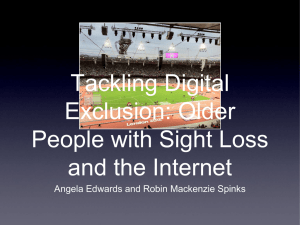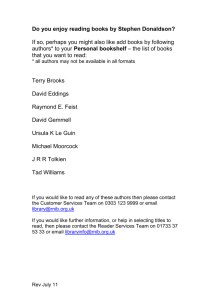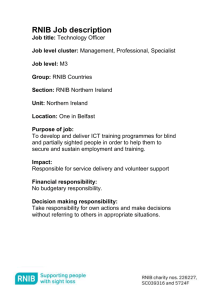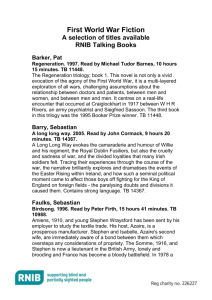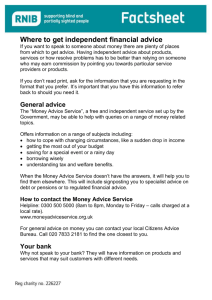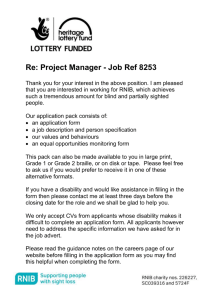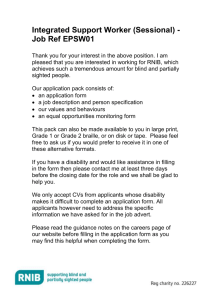Technology
advertisement
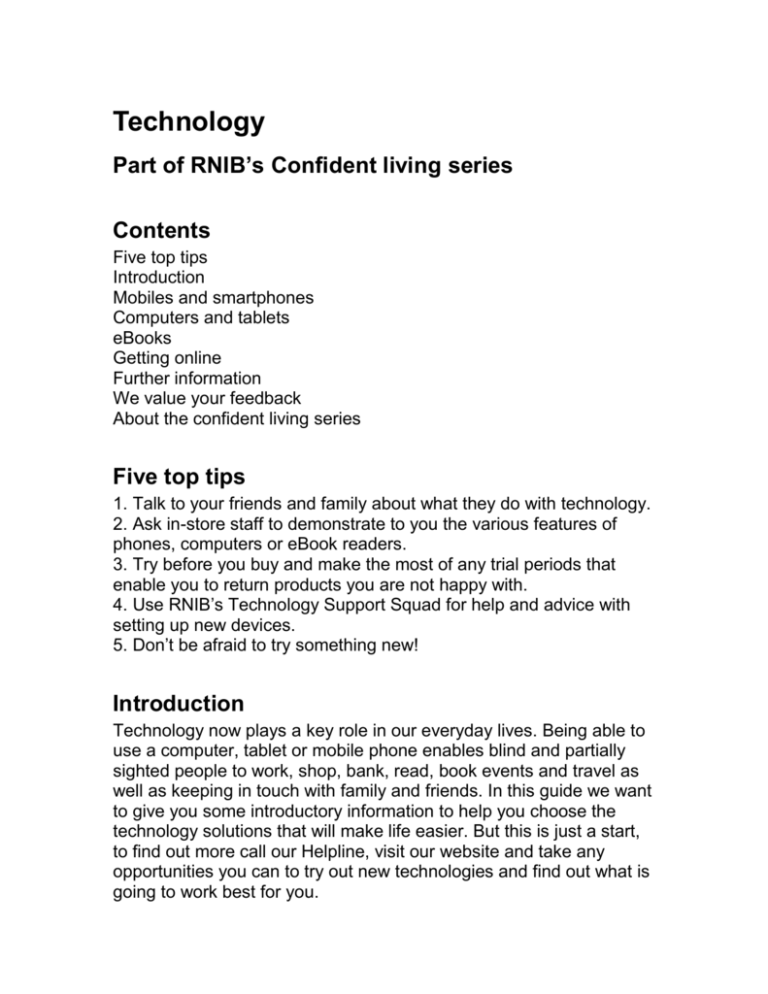
Technology Part of RNIB’s Confident living series Contents Five top tips Introduction Mobiles and smartphones Computers and tablets eBooks Getting online Further information We value your feedback About the confident living series Five top tips 1. Talk to your friends and family about what they do with technology. 2. Ask in-store staff to demonstrate to you the various features of phones, computers or eBook readers. 3. Try before you buy and make the most of any trial periods that enable you to return products you are not happy with. 4. Use RNIB’s Technology Support Squad for help and advice with setting up new devices. 5. Don’t be afraid to try something new! Introduction Technology now plays a key role in our everyday lives. Being able to use a computer, tablet or mobile phone enables blind and partially sighted people to work, shop, bank, read, book events and travel as well as keeping in touch with family and friends. In this guide we want to give you some introductory information to help you choose the technology solutions that will make life easier. But this is just a start, to find out more call our Helpline, visit our website and take any opportunities you can to try out new technologies and find out what is going to work best for you. Mobiles and smartphones The mobile phone and the smartphone play an increasingly important role in our everyday lives. It is important that you choose the right phone for you so you are able to make the most of it. It’s good to be aware of the key features of a phone to look out for, which may help you to use it more easily if you are living with a sight problem. There is much more detailed information available on our website and elsewhere – see the further information section for more details. Many stores have demonstration phones so make sure you try before you buy and find the phone that best suits your needs. Keypad buttons Although many phones now have touch screens, button based models are still available and may be easier for people with sight loss to use. Look for large, well spaced, easy-to-read buttons. Some phones also have a tactile marker on the number five to help you find your way around the keypad. Display A large display will be easier to see and almost all displays will be colour with features including adjustable brightness, contrast and font size to help you use them. Size Screen sizes for smartphones are generally getting bigger as the phone itself gets thinner. It is important that you find the size of phone that suits you. Most mobile phones have a screen size of around 2.2 inches, the screen on a smartphone can range from 3.5 to 4.8 inches. Shape As well as the size of the phone you may want to consider the shape when choosing your phone. The standard rectangular shape is known as the candy bar shape. Clamshell phones are in two halves hinged at the centre, that flip shut to protect the keypad and screen. A slider phone has the keyboard coming out from behind the screen. Dialling Speed dialling features can help you to use your phone more easily by programming in numbers and being able to call them with just one or two button presses. Some phones also have voice recognition which will dial the number from your contact list when you speak the name into it. Accessibility features The main types of accessibility features that can help people with sight problems to use a phone are screen readers, which read out to you what is on screen, and screen magnification systems, which enlarge what is on screen so that you can read it. Some mobile phones and smartphones have these features built-in, while some will allow you to add these features to your phone after purchase. However, it’s important to note that some phones will not have these accessibility features and will not allow you to add them to your phone. We can give you information on which phones have or can incorporate which features. Patricia’s story Since beginning to lose her sight Patricia has embraced technology as a way of helping to make life easier and retain her independence. Thanks to Jeff, one of RNIB’s Technology Support Squad volunteers, Patricia now has the confidence she needs to get the most from technology. She told us, “An ordinary mobile phone wasn’t any good for me anymore as I couldn’t use the scrolling buttons or read text messages. Jeff from the RNIB Technology Support Squad came to visit me at home. He very patiently helped to find the right phone for me. Jeff was excellent. He telephoned me a few weeks after the visit to see how I was getting along. The service is amazing. Jeff came to my home again to help me with a product that brings up printed documents on my television screen when I press a special mouse on the page. He set everything up and helped me find the size and colour contrast that is right for me. He’s been wonderful.” Jargon busters Wi-Fi: the technology that allows an electronic device, such as a phone, to exchange data or connect to the internet wirelessly using radio waves. Contrast ratio: the ability of a phone’s screen to display colour contrast. Computers and tablets Choosing a computer, laptop or tablet can be a confusing process. Here we’ll introduce you to the different options and the major differences between them so that you can make the best choice for you. This will be dependent on what you want to do with your computer – for example, work, socialise, play games or search the internet – and the features you need to enable you to use it easily. Desktop computers Desktop computers are fixed computers which can have a large screen which may be useful to someone with sight problems. They also have a large number of ports for connecting equipment such as printers, scanners and braille embossers. Laptops Laptops are portable computers that include a battery and thus allow you to work anywhere. Generally the lighter they are the more expensive they are. Netbooks Netbooks are mini laptops usually with a smaller 10 inch display screen. Tablets Tablets have a screen usually between 7 and 10 inches, they have no keyboard but are touchscreen, which some people with sight problems may find more difficult to use. Tablets run “apps” rather than the full blown applications that the larger computers run. Accessibility features The main accessibility features consist of screen reader systems and screen magnification systems. The first thing to do is check out what is built into a computer or tablet as many include these features. You could also download free “assistive technology” software that can speak or magnify your screen content. Or you could buy some software which may have the benefit of having some support from the company, helping you to set it up or deal with any problems you have. Adapted hardware is also available such as large print keyboards, larger monitors or braille displays. Windows is the most popular PC operating system – RNIB has produced guides explaining how to use Windows when you are unable to use the screen, which are available from our Helpline. Mac OS X has a number of built in accessibility features available when you purchase the operating system for a Mac computer. John’s story John told us, “I was 68 when I started to lose my sight. At that point I’d never used a computer, it had never been something that I felt that I needed. As my sight got worse I was finding shopping a problem and that was when Linda, my daughter, got me a laptop and the first thing she taught me to do was my supermarket shop. At first I just didn’t think I could get to grips with it but she made me persevere and now I’m getting shopping delivered to my door! It’s fantastic. Now I’m emailing my family at least once a week, as well as reading news and sport on the internet. Linda has started talking to me about getting a smartphone. Apparently it will change my life! Well I’m not sure I need that, and part of me thinks it will not be for me, as I felt with the laptop. But part of me thinks it might be fun to try! We’ll see.” Jargon busters Processor speed: the speed that a computer can process information, measured in Gigahertz (Ghz). Most computers have at least 1.4 Ghz, some have more than 3 Ghz. RAM (Random Access Memory): the memory your computer has to work with, measured in Gigabytes (GB). Most computers have between 4GB and 8GB. eBooks An eBook is an electronic version of a book which can be read on an eBook reader, tablet, smartphone or computer. An eBook reader is specifically designed to be portable. There are various ways you can use an eBook reader if you have a sight problem and struggle to read the text. We can give you more information on all of these options and the choices you have. Text-to-speech Text-to-speech is a synthetic voice which reads the eBook to you. It is not like a human voice narrated book but because it can be generated automatically it does allow you to access books, newspapers and magazines as soon as they are available. Magnification Most eBook readers and eBook reader apps will have different text sizes, shapes and colours that can be chosen for the content of the books. For other parts of the app, such as menus, controls and the list of books on your device you may need a separate magnification app to help you use them. Braille An increasing number of eBook apps allow a braille display to be connected so that you can choose contracted or uncontracted braille to read your eBooks. Buying eBooks Although the features mentioned above make it easier for you to read an eBook they do not extend to helping you buy the books. Large font and text-to-speech options do not extend to online features and you may need assistance to purchase books online using your device. Frank’s story Frank says, “I’ve always been a reader, always had my nose in a book. Due to macular degeneration I started to lose my sight ten years ago and eventually it got to the stage where I just couldn’t read a book anymore. It had a big impact on me and it felt like a big part of my life had been taken away. Well I went on, feeling sorry for myself I suppose, for about a year and then I tried some audio books. This was ok, it didn’t feel quite the same but it was ok. But when I first tried eBooks that was it, I was hooked pretty much straightaway. I can enlarge the text to the size that suits me at the moment, the majority of stuff is available at the same time as the printed books, which is really important to me, and it also feels a bit like reading a real book, which I also like. I’d recommend it to anyone, and I have!” Jargon busters eBook reader: a device that is designed especially for reading eBooks. Kindle and Kobo are types of eBook readers. eBook app: a programme that runs on a computer, tablet or smartphone and enables you to read an eBook. The makers of eBook readers also make eBook apps, which include iBooks (made by Apple) and Adobe Digital Editions. Getting online Once you have chosen the device that you want to use, desktop computer, tablet, smartphone etc, then in order to make the most of what they can offer you’ll need to get online and start using the internet. This will enable you to use email, meet like-minded people, play games, read newspapers and magazines and much much more besides. Connecting to the internet There are four types of internet connection: ADSL broadband ADSL broadband (Asymmetric Digital Subscriber Line) is the most popular form of internet connection in the UK. This uses your landline telephone line, supplied by a company such as BT, to connect to the internet. Cable broadband To receive cable broadband you need to live in an area served by cable companies such as Virgin Media. You will need an engineer to install the equipment to connect you to the internet. Mobile broadband A mobile broadband connection, which is provided by mobile phone companies such as Vodafone and Orange, does not tie you to a specific address. You will be given a “USB dongle” which plugs into your device and enables you to get online. However, the quality of the service will depend on the quality of the mobile signal available to you wherever you are. Dial-up Dial-up connection was the original method of internet connection. It is now largely used only in remote areas where there are no other options available. Choosing an internet service provider There are many internet service providers offering many different packages at different prices. The important thing is to not be intimidated by the range of offers and make sure you get the package that is right for you. A good internet service provider will help you by answering your questions, and you should be allowed a trial period of at least two weeks before signing any longer term contract. An important aspect of your choice will be the data capacity you require which will depend on what you intend to do. Email and reading text on websites uses very little data, while watching videos, or listening to the radio will require much more. If you plan to use it a lot you’ll need an option that gives you unlimited bandwidth. Val’s story Val Brown is 66 years old, retired and partially sighted. She told us, “I’ll be honest with you I’d be very very lost without being online. I do my banking, I do my shopping, even films, newspapers, everything. I would be totally lost without it. I started using the iPad about a year ago. The first thing I ever did I went to bed and read a book. I just enjoyed flicking the pages like I would if I was reading a normal book. Long before my eyesight deteriorated I would never dream of shopping online. I was scared of it, I was frightened that any of my credit card details and information would get stolen. Online shopping and online banking has become the norm, everyday for me. The most helpful thing on the iPad for me is the magnification tool. It zooms on the letters. You can adapt the size of the text to what you need.” Jargon buster Broadband: a wide bandwidth that enables high-speed internet access. Further information Technology Support Squad RNIB’s Technology Support Squad is a free national service that can set up and help you use your technology: from TVs, phones and audio labellers to talking book players and beyond. There are thousands of gadgets designed to make living with sight loss easier, but it’s hard to know where to start once you get them home. If you’re blind or partially sighted and having trouble setting up or getting the most out of your technology, RNIB’s Technology Support Squad is here to help. Call the RNIB Helpline on 0303 123 9999 or email helpline@rnib.org.uk Switch on to technology month Although technology can seem daunting, you don’t need to be an expert to use it or enjoy the many benefits it can bring to everyday life. Switch on to technology month is an annual event organised by RNIB and highlights some of the great products available and how you can make the most out of them. To find out more contact the RNIB Helpline or visit rnib.org.uk/technology Beginner’s guides Technology is developing every day. It can be daunting knowing where to start with the thousands of products available from specialists and the high street that have been designed with blind and partially sighted people in mind. The following guides are available by calling our Helpline, or visiting rnib.org.uk/technology Beginner’s guide to keyboard skills Using a keyboard is essential if you can’t use a mouse, and can make using your computer easier and faster even if you can. Our beginner’s guide will get you started on learning how to use the keyboard. Beginner’s guide to assistive technology Unsure about assistive technology? Our beginner’s guide helps you understand the basics, whether you use a screen reader, a magnifier, braille output or something else. Beginner’s guide to computers, laptops and tablets Computers aren’t all that scary really – our beginner’s guide takes the fear factor out of using a computer. Get started today! Beginner’s guide to mobiles and smartphones Everyone seems to have a mobile, or even a smartphone, these days. But do you know how to make the most of yours? Our beginner’s guide will get you started. Beginner’s guide to getting online Using the internet can open up whole new worlds. Our guide to getting online should help you get started. Beginner’s guide to cloud computing Unsure about cloud computing? Our beginner’s guide helps you understand the basics and what some of the most popular services are. We value your feedback We would be interested to know where you received your copy of this publication or if you found there was any information that was missing, or if there is anything else you would like to tell us about the publication. If you would like to give us feedback, please email us at publishing@rnib.org.uk or send your feedback to the following address (there's no need to use a stamp): FREEPOST RSCB-GJHJ-HLXG, RNIB Publishing, 105 Judd Street, London WC1H 9NE. About the Confident living series The Confident living series is for people who are losing or have recently lost their sight and are trying to build their confidence to continue to lead full and independent lives. Other titles in the series are: Leisure Living safely Managing your money Reading Shopping Travel All these leaflets are available in audio, print and braille formats. To order please contact our Helpline on 0303 123 9999 (all calls charged at local rate), email helpline@rnib.org.uk or visit rnib.org.uk/shop. If you or someone you know is living with sight loss, we’re here to help. For a full list of the information sources used in any of these titles please contact publishing@rnib.org.uk If you, or someone you know, is living with sight loss, we’re here to help. Call RNIB’s Helpline on 0303 123 9999 or email us at helpline@rnib.org.uk Ask RNIB is the simple, easy to use way to find the answers to your questions online – try it today at rnib.org.uk/ask This publication is certified under the Information Standard Scheme. Cover photograph © Anne-Marie Briscombe © RNIB November 2013 Review date: October 2014 Registered charity number 226227 ISBN 978-1-4445-0130-8 PR12368B