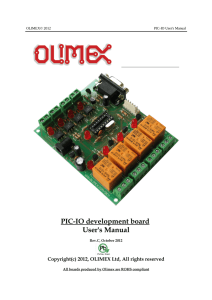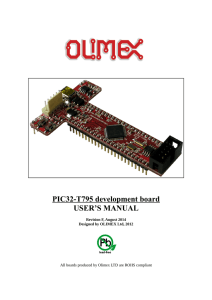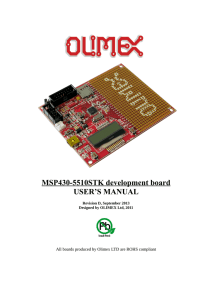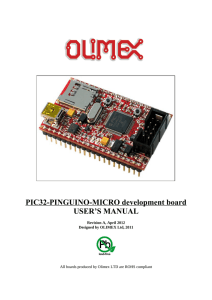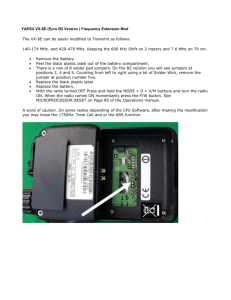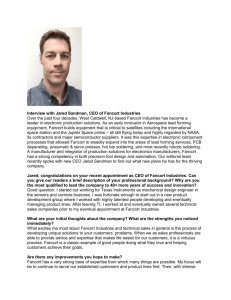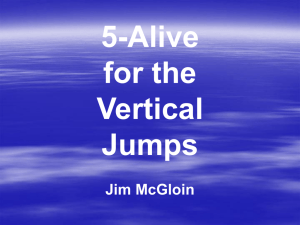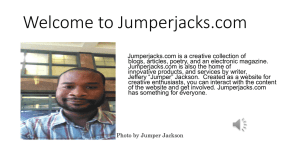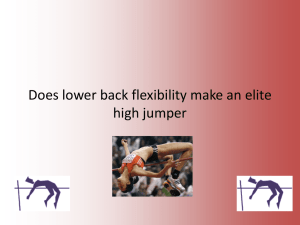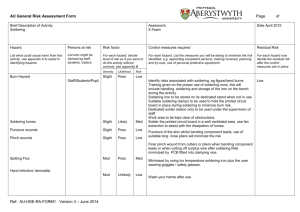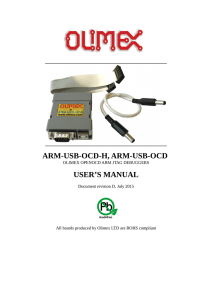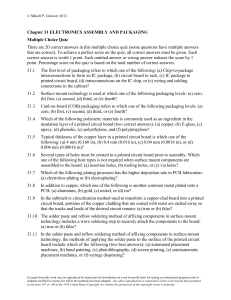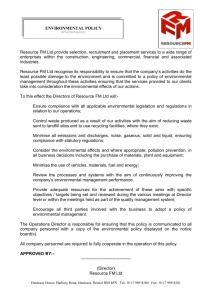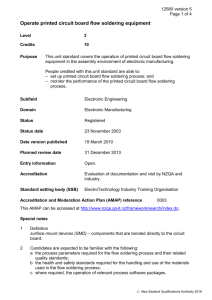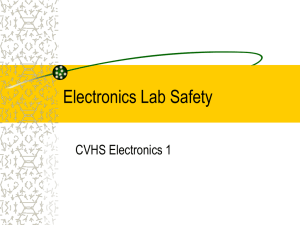changing the modes of mod-wifi-esp8266-dev
advertisement
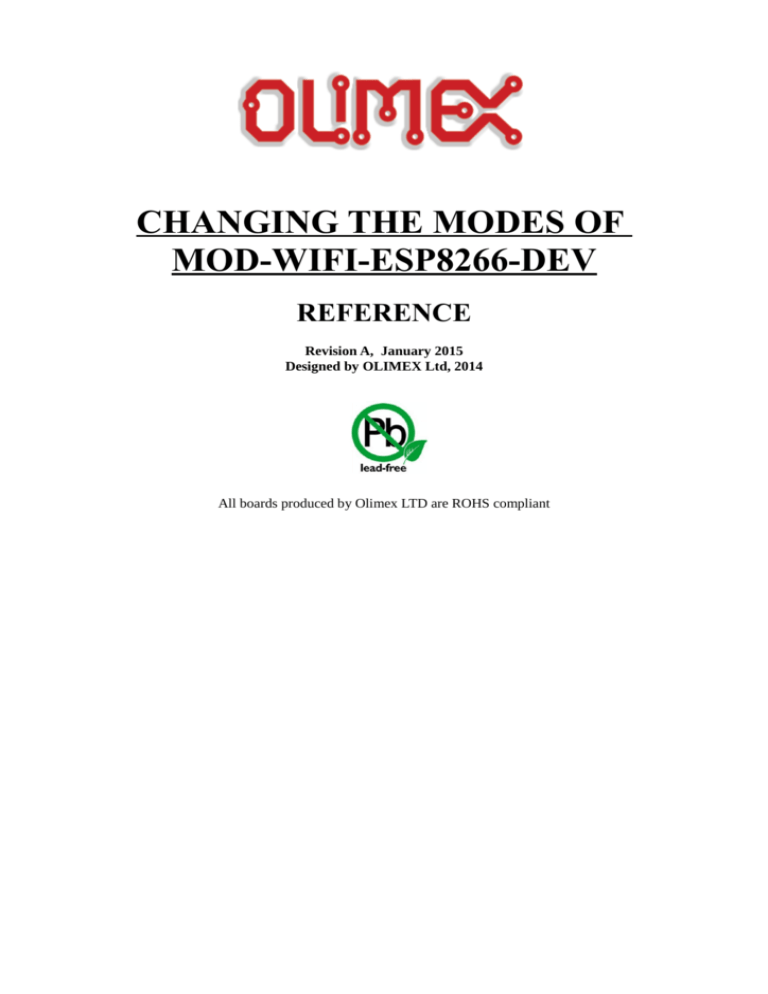
CHANGING THE MODES OF MOD-WIFI-ESP8266-DEV REFERENCE Revision A, January 2015 Designed by OLIMEX Ltd, 2014 All boards produced by Olimex LTD are ROHS compliant OLIMEX© 2014 MOD-WIFI-ESP8266-DEV reference DISCLAIMER © 2015 Olimex Ltd. Olimex®, logo and combinations thereof, are registered trademarks of Olimex Ltd. Other product names may be trademarks of others and the rights belong to their respective owners. The information in this document is provided in connection with Olimex products. No license, express or implied or otherwise, to any intellectual property right is granted by this document or in connection with the sale of Olimex products. This work is licensed under the Creative Commons Attribution-ShareAlike 3.0 Unported License. To view a copy of this license, visit http://www.creativecommons.org/licenses/by-sa/3.0/. This hardware design by Olimex LTD is licensed under a Creative Commons Attribution-ShareAlike 3.0 Unported License. The software is released under GPL. The product described in this document is subject to continuous development and improvements. All particulars of the product and its use contained in this document are given by OLIMEX in good faith. However all warranties implied or expressed including but not limited to implied warranties of merchantability or fitness for purpose are excluded. This document is intended only to assist the reader in the use of the product. OLIMEX Ltd. shall not be liable for any loss or damage arising from the use of any information in this document or any error or omission in such information or any incorrect use of the product. This evaluation board/kit is intended for use for engineering development, demonstration, or evaluation purposes only and is not considered by OLIMEX to be a finished end-product fit for general consumer use. Persons handling the product must have electronics training and observe good engineering practice standards. As such, the goods being provided are not intended to be complete in terms of required design-, marketing-, and/or manufacturing-related protective considerations, including product safety and environmental measures typically found in end products that incorporate such semiconductor components or circuit boards. Olimex currently deals with a variety of customers for products, and therefore our arrangement with the user is not exclusive. Olimex assumes no liability for applications assistance, customer product design, software performance, or infringement of patents or services described herein. THERE IS NO WARRANTY FOR THE DESIGN MATERIALS AND THE COMPONENTS USED TO CREATE MOD-WIFI-ESP8266-DEV. THEY ARE CONSIDERED SUITABLE ONLY FOR MOD-WIFI-ESP8266-DEV. Page 2 of 4 OLIMEX© 2014 MOD-WIFI-ESP8266-DEV reference ESP8266 has three modes of operation: SDIO mode, UART mode and FLASH mode. By default the board is configured for FLASH mode operation. The jumpers for the default FLASH mode were set during production as follows: TD0JP(MTD0) is set to position 0; IO0JP(GPIO0) is set to position 1; IO2JP(GPIO2) is set to position 1. To access the other modes you would need to manipulate the on-board SMT jumpers called TD0JP(MTDO), IO0JP(GPIO0), and IO2JP(GPIO2). They are located at the top of the board near the UEXT pads. Each of the jumpers can be set to either position 0 or position 1. The jumpers are highlighted on the picture below: The positions for the all the modes are printed on the board itself. The table looks like this: MODE TD0JP(MTDO) IO0JP(GPIO0) IO2JP(GPIO2) SDIO 1 x x UART 0 0 1 FLASH (DEFAULT) 0 1 1 JUMPER For example: Initially, you can't update the firmware of MOD-WIFI-ESP8266-DEV since by the board starts in the default FLASH mode. In order to update the firmware of the board you would need to change the starting mode to UART. This is done by changing the position of the jumper named IO0JP(GPIO0) to Page 3 of 4 OLIMEX© 2014 MOD-WIFI-ESP8266-DEV reference 0. After the update is done – change the position of IO0JP(GPIO0) back to 1 again. In order to change the position of an SMT jumper like that you would need basic soldering skills. There are two things that you would need to do: 1. Remove the original connection between the pads. If it was made using soldering – unsolder it and remove the soldering residue. If it was a hardware PCB connection – make sure to cut between the pads with a sharp tool (like a safety cutter). 2. Connect the pads of the desired position by soldering. Do not use a large amount of soldering residue. Do not keep the soldering iron pressed to the board longer than 10 seconds. Make sure that there is no left-over soldering residue which might lead to accidental short-circuits. If you want, you can add wires and a PTH jumper or a slide switch to the pads of the jumpers. This would allow easier change of the jumpers in future. More details about the three different modes might be found in the ESP8266 datasheet. Page 4 of 4