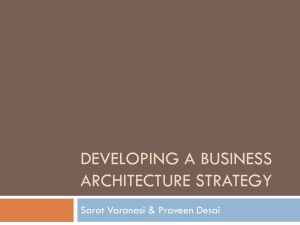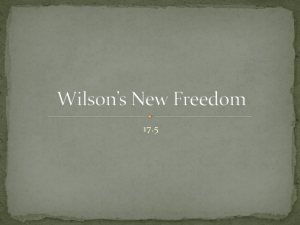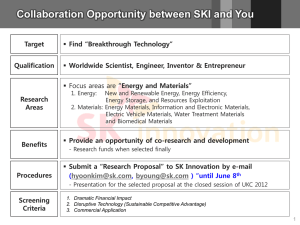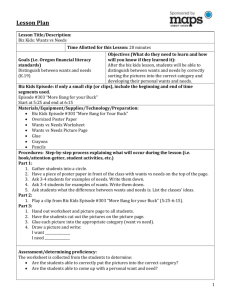EasyAccess .Biz Architecture
advertisement
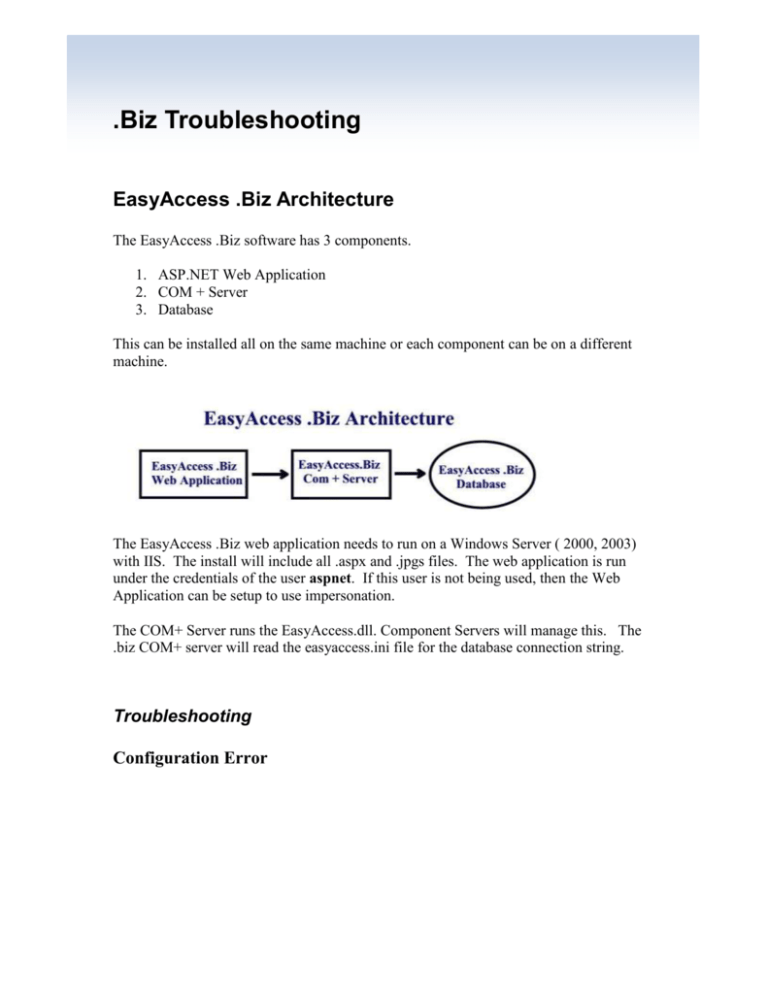
.Biz Troubleshooting EasyAccess .Biz Architecture The EasyAccess .Biz software has 3 components. 1. ASP.NET Web Application 2. COM + Server 3. Database This can be installed all on the same machine or each component can be on a different machine. The EasyAccess .Biz web application needs to run on a Windows Server ( 2000, 2003) with IIS. The install will include all .aspx and .jpgs files. The web application is run under the credentials of the user aspnet. If this user is not being used, then the Web Application can be setup to use impersonation. The COM+ Server runs the EasyAccess.dll. Component Servers will manage this. The .biz COM+ server will read the easyaccess.ini file for the database connection string. Troubleshooting Configuration Error Solution: Need to setup the virtual directory for the web application to use ASP.NET v2.0 1. Go to IIS, and navigate through the websites to the virtual directory that .Biz uses: 2. Right Mouse click on the directory and click on Advanced Settings. 3. Look at what the value for the Application Pool is set to. If it is not 2.0, then this is the problem. 4. Change the Application Pool to be ASP.NET 2.0 and click OK twice. 5. RestartIIS for the change to take effect. 6. Error: /Program Files/EasyAccess/EasyAccess.mdf is not on correct device location. Solution: This normally occurs if this directory path does not exist on the database server. Either create this directory path, or select an existing directory path on the database server. Also confirm that there is read/write permission to this directory path. Error: Install of Web Application cancels out. Solution: The install of the Web Application can be interrupted if IIS is not installed on the Web Application Server. Error: Problems connecting to the Database. Solution: If there is a problem with the EasyAccess COM+ Server connecting to the database. First check the EasyAccess.ini. To find out where this is located run the following: C:\> set systemroot This will point to the system root i.e.: Systemroot=c:\winnt This is where the EasyAccess.ini file will be located by default. The EasyAccess.ini file will contain the connect string for the database. The Datasource is the DB server. If you are running with an Access database instead of MSSQL, then this file will indicate where the .mdb file is located. If the password has changed for the database user, then the EasyAccess.ini file needs to be updated with the correct password. To update this file, go to Start -> Program Files -> EasyAccess .Biz -> .Biz Database Install Program. Enter in the new password for the database user and press the ‘Update EasyAccess.ini file with new Login and Password information’ button. Error: Cannot Create Active X Component Solution: To check the Component Services first go to Control Panel -> Administrative Tools -> Component Services -> Computers -> My Computer -> Com+ Applications -> EasyAccess Biz COM+ Server. Then Right Mouse click on it to pull up the properties and go to the Identity Tab to see which user is running. Interactive User – this means that the COM+ Server uses the user that is currently logged into the server. If this user logs out, then the COM+ Server will stop working. This User – this means that an existing user must be specified and this user account will be the one that is used by the COM+ Server. If this user no longer exists, or if their password has changed, then this could be the reason that the COM+ Server is no longer working After making a change to the identity used by the COM+ Server, then the COM+ Server must be stopped and restarted. This can be done by right mouse clicking on the COM + server and clicking on Shutdown and then doing the same and clicking on Restart. To determine if the EasyAccess COM+ Server is running, the ball is twirling if you are looking at it through the Component Services and have the COM+ Applications highlighted. Error – Cannot instantiate the Com+ Server If the Web application cannot instantiate the COM+ server, it could be possible that only specific users are allowed to use the COM+ Server. Check the Users and Roles allowed for this. It might be that the user ASPNET is not allowed. Download the test.vbs script from the utilities section on our website, www.easyaccess.biz and run it on the COM+ server. It will provide additional detailed error messages to narrow down the problem. Invalid credentials would imply that the user or password is incorrect. In the install directory for the web application there is a file called web.config. By default, it would be contained in c:\inetpub\wwwroot\Biz. Check this file for the line impersonate and update with the user information. To turn off impersonate, set it to = “false”. <identity impersonate="true" userName="DomainName\UserName" password="ClearTextPassword" /> NOTE: Changes made to this file will not take effect until IIS has been restarted. A restart of IIS will impact all web applications! Error: Server Error in '/EasyAccessHelpDesk' Application. The actual error message is: A potentially dangerous Request.Form value was detected from the client (WorklogEntry="<!DOCTYPE HTML PUBLI..."). Description: Request Validation has detected a potentially dangerous client input value, and processing of the request has been aborted. This value may indicate an attempt to compromise the security of your application, such as a cross-site scripting attack. You can disable request validation by setting validateRequest=false in the Page directive or in the configuration section. However, it is strongly recommended that your application explicitly check all inputs in this case. Solution: This a Server-wide security setting that can be changed from the Machine.config file. To fix this you need to change the 'validateRequest="true" ' to 'validateRequest="false"’ in the Machine.config file on the web server. This file is typically located in C:\WINNT\Microsoft.NET\Framework\v1.1.4322\Config. This will allow you paste HTML into EasyAccess. You will have to do an IISRESET in order to pick up the change to the Machine.config file. Problem Determination To view errors that may be occurring, check the Eaerror.log file which is located in Program Files->ComPlus Applications -> EasyAccess .biz. Also, debugging can be turned on within the .Biz web application on the .Biz settings page. However, all testing should then be done on the web application server and once testing is complete, the debugging should be set back to False.