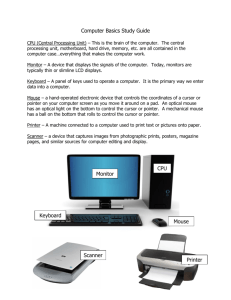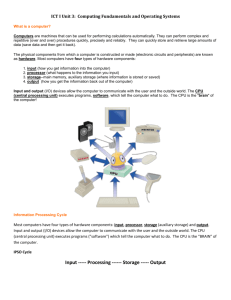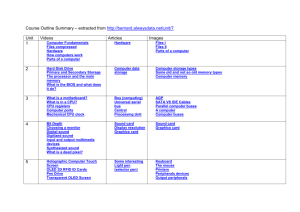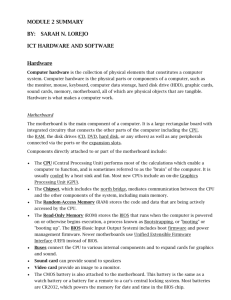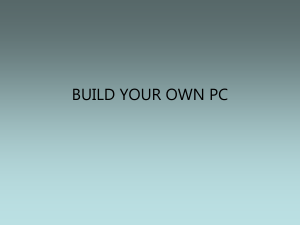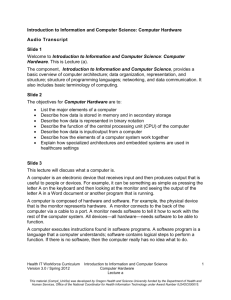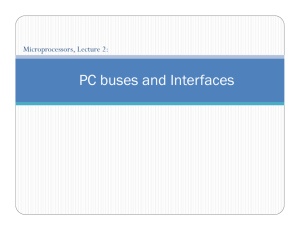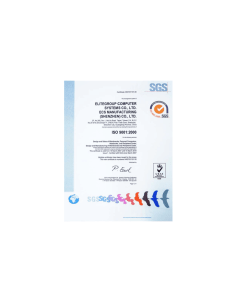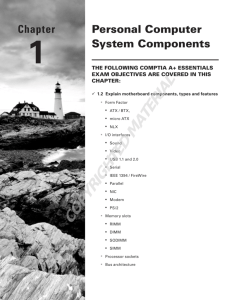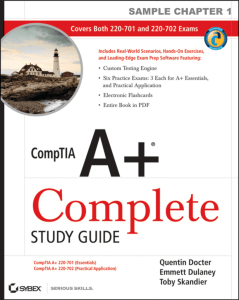Módulo: Mecanizado (MEC)
advertisement
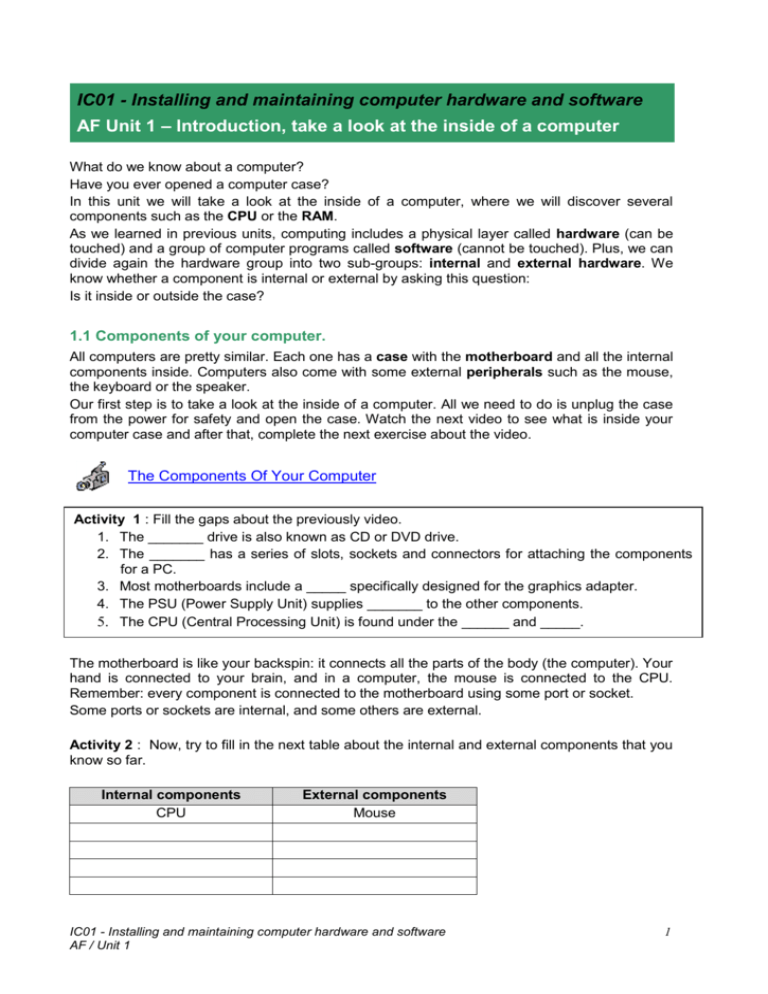
IC01 - Installing and maintaining computer hardware and software AF Unit 1 – Introduction, take a look at the inside of a computer What do we know about a computer? Have you ever opened a computer case? In this unit we will take a look at the inside of a computer, where we will discover several components such as the CPU or the RAM. As we learned in previous units, computing includes a physical layer called hardware (can be touched) and a group of computer programs called software (cannot be touched). Plus, we can divide again the hardware group into two sub-groups: internal and external hardware. We know whether a component is internal or external by asking this question: Is it inside or outside the case? 1.1 Components of your computer. All computers are pretty similar. Each one has a case with the motherboard and all the internal components inside. Computers also come with some external peripherals such as the mouse, the keyboard or the speaker. Our first step is to take a look at the inside of a computer. All we need to do is unplug the case from the power for safety and open the case. Watch the next video to see what is inside your computer case and after that, complete the next exercise about the video. The Components Of Your Computer Activity 1 : Fill the gaps about the previously video. 1. The _______ drive is also known as CD or DVD drive. 2. The _______ has a series of slots, sockets and connectors for attaching the components for a PC. 3. Most motherboards include a _____ specifically designed for the graphics adapter. 4. The PSU (Power Supply Unit) supplies _______ to the other components. 5. The CPU (Central Processing Unit) is found under the ______ and _____. The motherboard is like your backspin: it connects all the parts of the body (the computer). Your hand is connected to your brain, and in a computer, the mouse is connected to the CPU. Remember: every component is connected to the motherboard using some port or socket. Some ports or sockets are internal, and some others are external. Activity 2 : Now, try to fill in the next table about the internal and external components that you know so far. Internal components CPU External components Mouse IC01 - Installing and maintaining computer hardware and software AF / Unit 1 1 1.2 Internal components. HIGHLIGHTS An internal component is a piece of hardware located inside the case. The user cannot see it unless he opens the case. The next table is the list of the main components inside a computer. Using the next link, fill in the right column where you have to explain the function of each piece of hardware. Internal computer parts Activity 3 : Name of the internal components RAM CPU Power Supply Motherboard Hard drive Graphic card Heat sink SSD Sound card Fan Optical drive Function IC01 - Installing and maintaining computer hardware and software AF / Unit 1 2 1.3 External components. HIGHLIGHTS An external component is a piece of hardware located outside the case. It is also known as peripheral. Think about what peripherals you are using right now: maybe a mouse? A keyboard? External components or peripherals are the devices the user has to interact with the computer. When we are creating a text file (like this one) we use the keyboard to type, and we can see them on the screen. Activity 4 : The next table is the list of the main components outside a computer. Using the next link, fill in the right column where you have to explain the function of each piece of hardware. External computer parts Name of the external components Mouse Microphone Keyboard Webcam Scanner USB Flash drive Disk drive Printer Screen Speaker Input, output or both? IC01 - Installing and maintaining computer hardware and software AF / Unit 1 Function 3 Activity 5 : To finish this unit you have to list all the pieces of hardware of your computer: the internal hardware components and the external hardware components. To do so: First, open your computer and look inside. What can you see? A CPU? How many RAM modules? Then, take a look at the outside of the case: all these are peripherals connectors. Finally, there are other options to find out what hardware you have: using software like CPU-Z for Windows and HardInfo for Linux. This kind of software reveals all your hardware. So, use the following link to download this software and use it to complete your computer list. o Using the CPU-z software you can know more information about your hardware than just looking at it. Write down the following specifications of your computing using this useful software: CPU name, package, multiplier and bus speed. Total cache of your processor. BIOS version and date. Graphic interface link width (lanes). Type and amount of memory modules. CPU-z website HardInfo website TO KNOW MORE This video will take you on a tour inside a computer case. Pay attention to the main hardware components. Computer tour IC01 - Installing and maintaining computer hardware and software AF / Unit 1 4