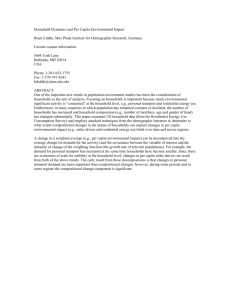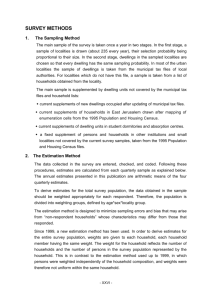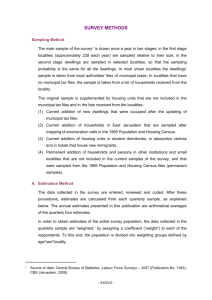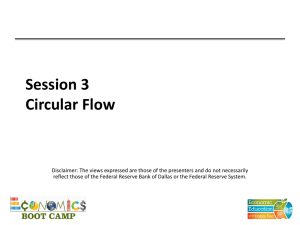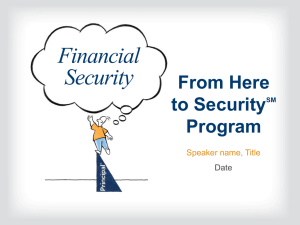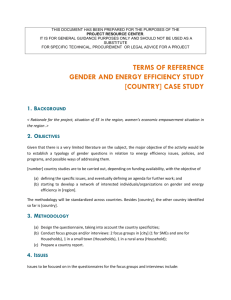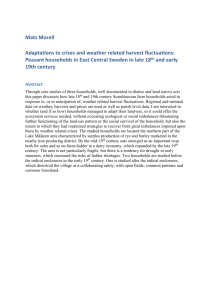Assignment Description
advertisement
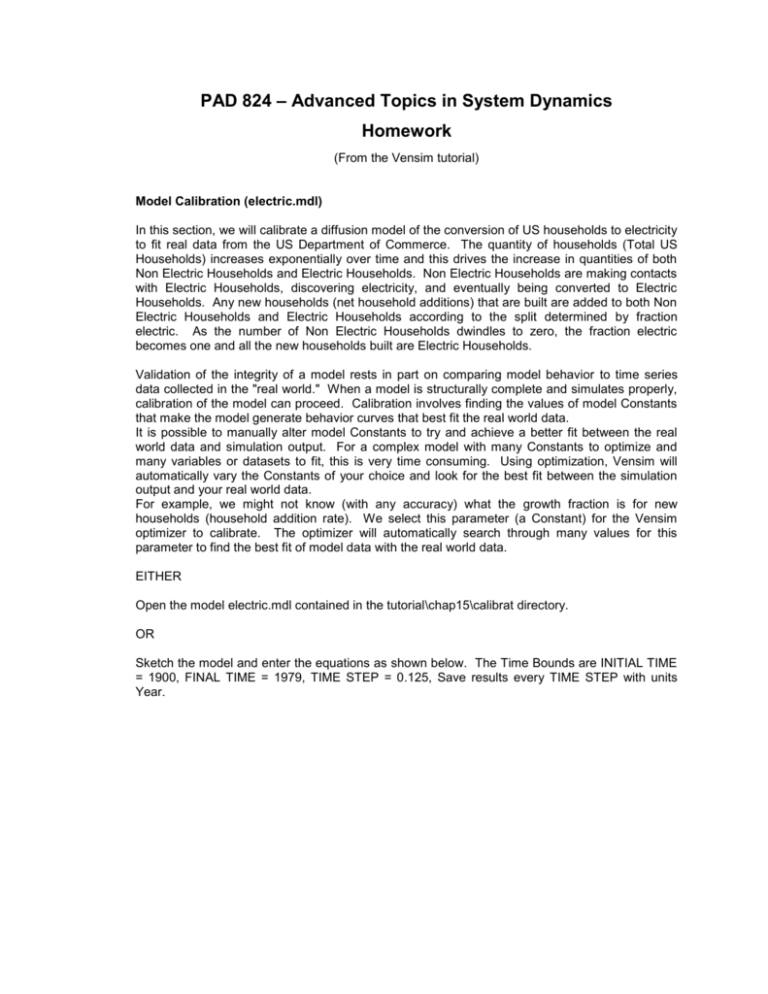
PAD 824 – Advanced Topics in System Dynamics Homework (From the Vensim tutorial) Model Calibration (electric.mdl) In this section, we will calibrate a diffusion model of the conversion of US households to electricity to fit real data from the US Department of Commerce. The quantity of households (Total US Households) increases exponentially over time and this drives the increase in quantities of both Non Electric Households and Electric Households. Non Electric Households are making contacts with Electric Households, discovering electricity, and eventually being converted to Electric Households. Any new households (net household additions) that are built are added to both Non Electric Households and Electric Households according to the split determined by fraction electric. As the number of Non Electric Households dwindles to zero, the fraction electric becomes one and all the new households built are Electric Households. Validation of the integrity of a model rests in part on comparing model behavior to time series data collected in the "real world." When a model is structurally complete and simulates properly, calibration of the model can proceed. Calibration involves finding the values of model Constants that make the model generate behavior curves that best fit the real world data. It is possible to manually alter model Constants to try and achieve a better fit between the real world data and simulation output. For a complex model with many Constants to optimize and many variables or datasets to fit, this is very time consuming. Using optimization, Vensim will automatically vary the Constants of your choice and look for the best fit between the simulation output and your real world data. For example, we might not know (with any accuracy) what the growth fraction is for new households (household addition rate). We select this parameter (a Constant) for the Vensim optimizer to calibrate. The optimizer will automatically search through many values for this parameter to find the best fit of model data with the real world data. EITHER Open the model electric.mdl contained in the tutorial\chap15\calibrat directory. OR Sketch the model and enter the equations as shown below. The Time Bounds are INITIAL TIME = 1900, FINAL TIME = 1979, TIME STEP = 0.125, Save results every TIME STEP with units Year. non electric contacts contact rate electric to non electric contacts conversion fraction Non Electric Households conversions Electric Households initial fraction electric fraction electric household addition rate net household additions percent of US dwellings with electric power Total US Households US population initial households average household size Electric.mdl Equations average household size= 4 Units: Person/Household contact rate= 20 Units: Contact/Household/Year conversion fraction= 0.01 Units: Household/Contact conversions= electric to non electric contacts * conversion fraction Units: Household/Year Electric Households= INTEG ( conversions+ fraction electric * net household additions, initial fraction electric * Total US Households) Units: Household electric to non electric contacts= non electric contacts * fraction electric Units: Contact/Year fraction electric= Electric Households/Total US Households Units: Dmnl household addition rate= 0.02 Units: 1/Year initial fraction electric= 0.05 Units: Dmnl initial households= 2e+007 Units: Household net household additions= Total US Households * household addition rate Units: Household/Year non electric contacts= Non Electric Households * contact rate Units: Contact/Year Non Electric Households= INTEG ( - conversions + (1 - fraction electric) * net household additions, (1 - initial fraction electric) * Total US Households) Units: Household percent of US dwellings with electric power= fraction electric * 100 Units: Dmnl Total US Households= INTEG ( net household additions, initial households) Units: Household US population= Total US Households * average household size Units: Person Note you will need to use the Choose Variable... button to enter initial value equations. Save your model. Double click on the Runname editing box and type a name for the dataset, e.g. run1. Click the Simulate button. Comparing to Data The dataset run1 gives us a base run with Constants at their original values. The tutorial\chap15 directory contains data with measurements of the US population and the fraction of households that are electric (connected to the electric grid). This file is called electric.dat and has two variables: US population, and percent of US dwellings with electric power. In order to compare these data series with variables in the current model, we need to translate the data file (.dat) into a Vensim dataset (.vdf). Select Model>Import Dataset…. Choose the file electric.dat and click Open. The message "Dat2vdf completed without error" is generated and an Output window will show that a number of values were written for each variable in the dataset. The dataset electric is loaded as the first dataset. Analysis tools will now work on this dataset. Click OK in the message box and close the Output window. Double click on percent of US dwellings with electric power. Click on the Graph tool. Two datasets, run1 and electric, display lines for percent of US dwellings with electric power. Graph for percent of US dwellings with electric power 100 75 50 25 0 1900 1910 1920 1930 1940 Time (Year) 1950 percent of US dwellings with electric power : run1 percent of US dwellings with electric power : Electric 1960 1970 Dmnl Dmnl Note how the simulation data (run1) grows too fast and levels off too soon. Setting the Payoff Vensim has two methods to set up optimizations: from the Optimization button on the Toolbar, and from the Simulation Control. In calibration optimization, the payoff defines which variable(s) you are trying to fit. Payoff files have the extension .vpd (Vensim payoff definition) and by default have the same name as the model (e.g., electric.vpd for this model). Double click on the simulation Runname editing box and type a name for the dataset, e.g., run2. Click the Optimization button on the Toolbar. The Optimization Wizard opens with the Payoff Definition active. Make sure the Calibration radio button is selected. In the Variable editing box, type in percent of US dwellings with electric power (or use the Sel button to select it). In the Weight editing box, type in the number 0.25. Click on the button Add Editing. In the Variable editing box, type in US population (or use the Sel button to select it). In the Weight editing box, type in the number 3E-7 ( 0.0000003). The weights act to balance the numerical sizes of the different variables. Because the optimizer is only looking at pure numbers, variables with larger values are given more importance than those with smaller values. The numbers assigned to weights are based up both the confidence we have in the data, and the units of measurement. percent of US dwellings with electric power has values around 50 and a weight set to 0.25. US population, which has a number around 200 million, has a weight that is much smaller (30 / 100 million).(3) Click on the button Add Editing. The Payoff Setup dialog should now look like the screen below. Click Next to move to Optimization Control. Setting Optimization Parameters Once the payoff is defined, the Optimization Control needs to be set up. Optimization files have the extension .voc (Vensim optimization control) and by default have the same name as the model (e.g., electric.voc for this model). For this example, we will only enter the model parameters for the optimizer to vary, along with the (optional) maximum and minimum bounds for each parameter. Click on the Select Constant... button and select conversion fraction. Type 0 in the minimum box (left hand box, <=), type 0.5 in the maximum box (right-most box, <=), then click on the button Add Editing. Click on the Select Constant... button and select household addition rate. Type 0 in the minimum box (left hand box, <=), type 0.1 in the maximum box (right-most box, <=), then click on the button Add Editing. Click on the Select Constant... button and select initial fraction electric. Type 0 in the minimum box (left hand box, <=), type 1 in the maximum box (right-most box, >=), then click on the button Add Editing. Click on the Select Constant... button and select initial households. Type 0 in the minimum box (left hand box, <=), then click on the button Add Editing. The Optimization Setup wizard should now look like: Click Next. Click on the Data Sources… button and choose the dataset electric.vdf. You can also simply type this name into the editing box. Click Finish. Vensim will perform multiple simulations on the model to find the optimum Constant values in order to fit the output with the real world data. The results of the optimization are displayed in an Output window, as below: Maximum payoff, or best fit of simulation output with real data, is displayed as a number, and the Constant values required to achieve that payoff are listed. The best fit is saved as the current simulation dataset (run2). Extra information about the optimization, including the best-fit values of the constants is saved in a .out file of the same name as the run (here it is run2.out). Double click on percent of US dwellings with electric power if it is not selected as the Workbench Variable. Click on the Graph tool. You should see the three datasets, run1, run2, and electric, displaying lines for percent of US dwellings with electric power. Graph for percent of US dwellings with electric power 100 75 50 25 0 1900 1910 1920 1930 1940 Time (Year) 1950 1960 percent of US dwellings with electric power : run2 percent of US dwellings with electric power : run1 percent of US dwellings with electric power : Electric The simulation run2 has a much closer fit to electric than does run1, our first attempt. 1970 Dmnl Dmnl Dmnl Computing Confidence Bounds The Constant values found during optimization have some uncertainty around them and we can get a better handle on that uncertainty by testing the sensitivity of the payoff around the optimum. For this particular problem we have chosen weights so that the default payoff value sensitivity will give 95% confidence bounds. We will also use the Simulation Control to manage the optimization. Click on the Simulation Control button on the Toolbar. Type a new run name such as run3. Click on the Advanced tab. Click on Ed... to the right of Optimization Control. The Sensitivity is set to Off. Click on the dropdown arrow to the right and select Payoff Value. Enter the value 4 in the box after the = sign. (Payoff Value = 4). Click on OK. Click on the Changes tab. In the Load Changes From field type run2.out. The output of an optimization is designed so that it can be read as a constants input file. This will allow the optimizer to start from the value found in the last optimization. Click on the Optimize button. When the optimization is finished use the menu File>Edit File... to open the file sensitiv.tab. This file contains information on the 95% confidence bounds for the parameter estimates. These should look something like: 0.00526005 <= CONVERSION FRACTION = 0.00551817 <= 0.00579413 0.0128454 <= HOUSEHOLD ADDITION RATE =0.0133057 <= 0.0137479 0.0483586 <= INITIAL FRACTION ELECTRIC =0.0553119 <= 0.0632539 1.94407e+007 <= INITIAL HOUSEHOLDS = 1.98387e+007 <= 2.02301e+007 Select File>Close to close sensitiv.tab.