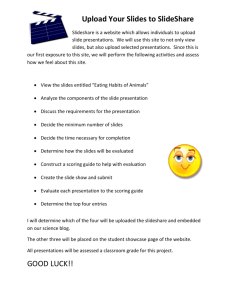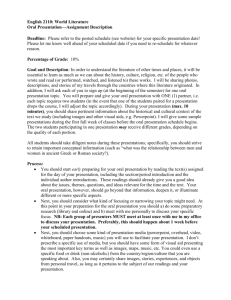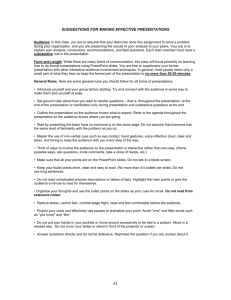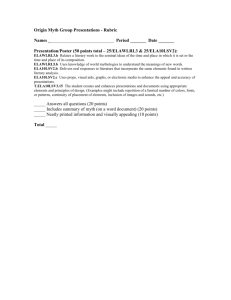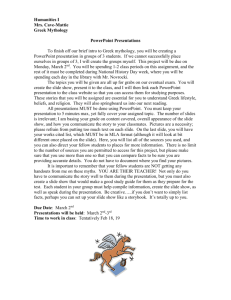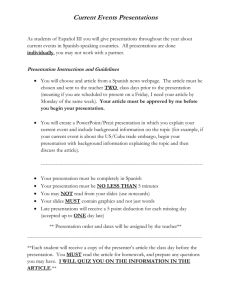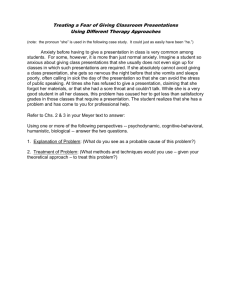all program presenters must read the following information
advertisement
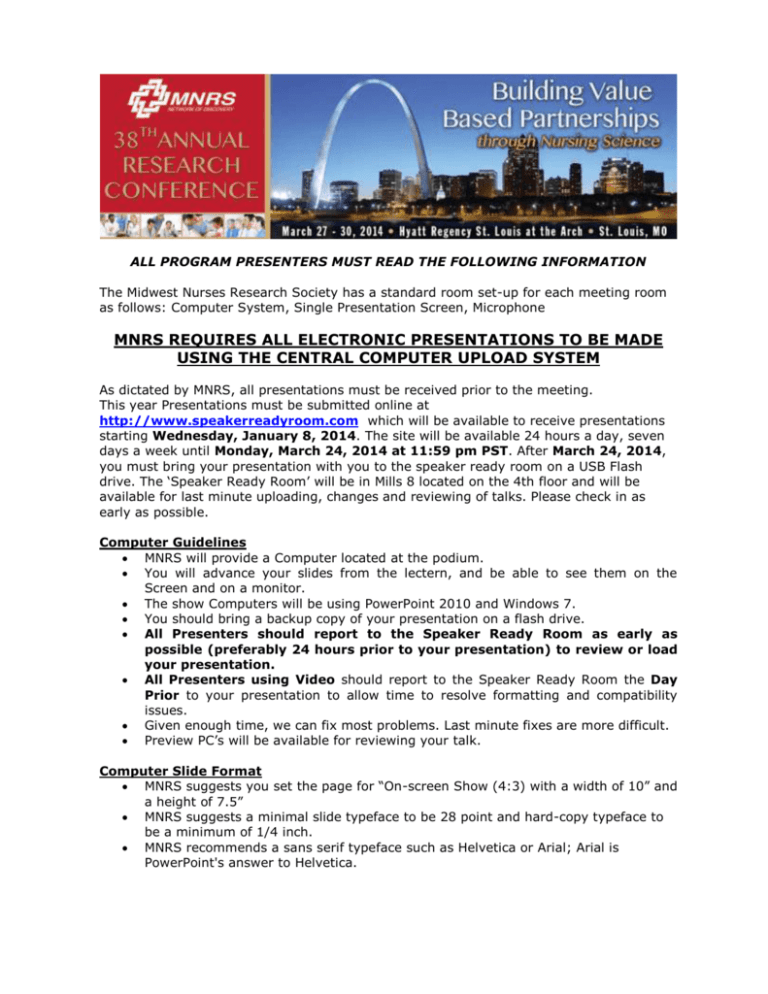
ALL PROGRAM PRESENTERS MUST READ THE FOLLOWING INFORMATION The Midwest Nurses Research Society has a standard room set-up for each meeting room as follows: Computer System, Single Presentation Screen, Microphone MNRS REQUIRES ALL ELECTRONIC PRESENTATIONS TO BE MADE USING THE CENTRAL COMPUTER UPLOAD SYSTEM As dictated by MNRS, all presentations must be received prior to the meeting. This year Presentations must be submitted online at http://www.speakerreadyroom.com which will be available to receive presentations starting Wednesday, January 8, 2014. The site will be available 24 hours a day, seven days a week until Monday, March 24, 2014 at 11:59 pm PST. After March 24, 2014, you must bring your presentation with you to the speaker ready room on a USB Flash drive. The ‘Speaker Ready Room’ will be in Mills 8 located on the 4th floor and will be available for last minute uploading, changes and reviewing of talks. Please check in as early as possible. Computer Guidelines MNRS will provide a Computer located at the podium. You will advance your slides from the lectern, and be able to see them on the Screen and on a monitor. The show Computers will be using PowerPoint 2010 and Windows 7. You should bring a backup copy of your presentation on a flash drive. All Presenters should report to the Speaker Ready Room as early as possible (preferably 24 hours prior to your presentation) to review or load your presentation. All Presenters using Video should report to the Speaker Ready Room the Day Prior to your presentation to allow time to resolve formatting and compatibility issues. Given enough time, we can fix most problems. Last minute fixes are more difficult. Preview PC’s will be available for reviewing your talk. Computer Slide Format MNRS suggests you set the page for “On-screen Show (4:3) with a width of 10” and a height of 7.5” MNRS suggests a minimal slide typeface to be 28 point and hard-copy typeface to be a minimum of 1/4 inch. MNRS recommends a sans serif typeface such as Helvetica or Arial; Arial is PowerPoint's answer to Helvetica. Use color for emphasis only. White or yellow lettering on a blue background is attractive and easy to read. Avoid red and green text. Be considerate of those that are color blind. Computer Slide Lettering Limit message on slide to seven lines or less. Do not use more than seven words per line. Two or more simple slides are better than one complicated slide. Keep illustrations simple. A slide is not a textbook. Significance of data can be grasped more quickly in a simple graph form than in tabular form. Use rounded figures. Use captions sparingly. Darker saturated backgrounds work best. Whenever possible test on a projection system. If original artwork is generated on a computer slide program such as PowerPoint or Freelance, the printed format of the artwork is 7.5 inches by 10 inches. The minimum height of lower case letters should be 38 points. General Computer & Software Guidelines Please note that all presentations will be shown on PC’s, using Windows 7, and Powerpoint 2010. Earlier versions are compatible. (ie: Powerpoint 2007). Work with an expert in the preparation of computer presentations. Create a separate folder for each presentation. o Name it with your name and the time and day of your talk. o Place all audio and video clips used in this presentation in this folder. o If the videos use an unusual CODEC, include a copy. We support Mpeg-I, Mpeg-II, Mpeg-IV, indeo, camtasia, wmv, vc-1, h264, h263, cinepack, huffyuv and most DV codecs. o Recommended file types for video files are: .mpg, .avi or WMV. If the presentation uses fonts that are not the default Windows fonts, include a copy of the fonts used. You will typically find those located at C:\Windows\fonts. For first time submitters you must create your submitter account using the “Add Account” button. You only need to do this once. For any subsequent logins enter your email address and the password you created. If you forgot your password it can be emailed to the email address you created your account for. The next step is to choose the presentations you are submitting for. You can sort the list by either, Presentation Date/Time, Session Name or Presenter Last name. You can also search for a last name by entering the first letters of a presenter’s last name in the “Search by Presenter Last Name” text box. Select each presentation you will be uploading by clicking on the checkbox to the left of the presentation in question. When you have selected all the presentations you are planning to upload click the “Add Selected Presentations to My Account: link at the bottom of the page You will be shown the list of presentations you are going to upload. If you have selected a wrong presentation you can use the remove button to remove this from your list and return it to the list of available presentations. If you missed selecting a presentation, use the “Pick Additional Presentations” link To upload a presentation use the “Upload” Button next to the presentation. This page requires that you select the computer type (MAC or PC) and the PowerPoint File you want to upload. There is also an area to send special instructions or help request (like you have a movie that plays but not in powerpoint) to the system administrators Also you need to upload your media files. There is media file Item shown to start with but the "ADD" button will allow you to add as many media clip Items as you need. After Selecting all the files to upload use the "Upload Files" button. This will show a progress bar. Please do not close your browser or shut-down your computer or disconnect from the Internet until the files have fully uploaded. you may open another browser or do other tasks on your computer while the upload continues. After uploading, a View button will appear next to the presentation uploaded. This will allow you to download the presentation back to yourself for review and verification but you will not see the videos. Questions If you have technical questions, please email Dale De Witt @ dalede@integratedevents.com If you have a general MNRS Conference questions, please contact the MNRS Meetings Team at 856-380-6806.