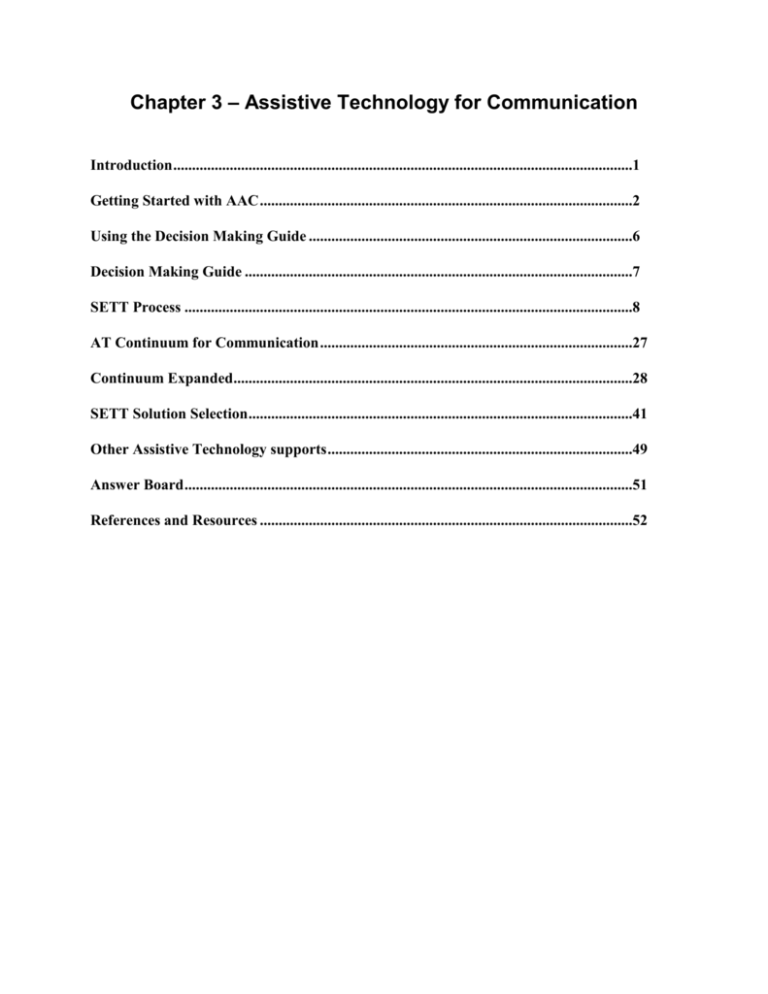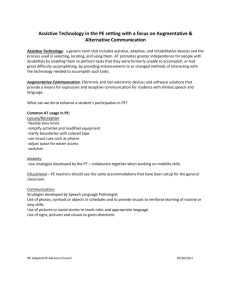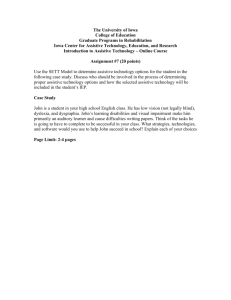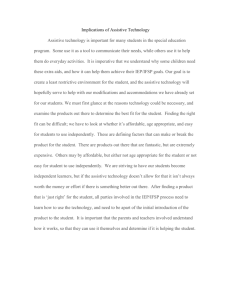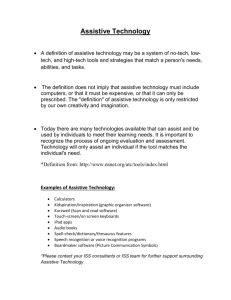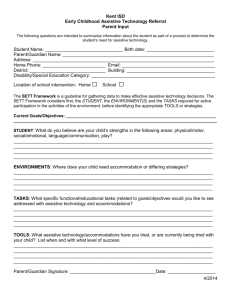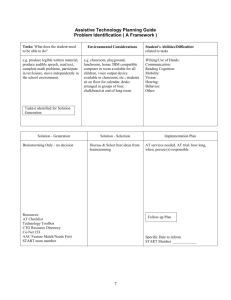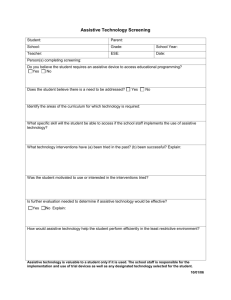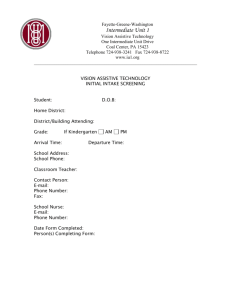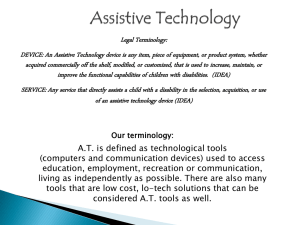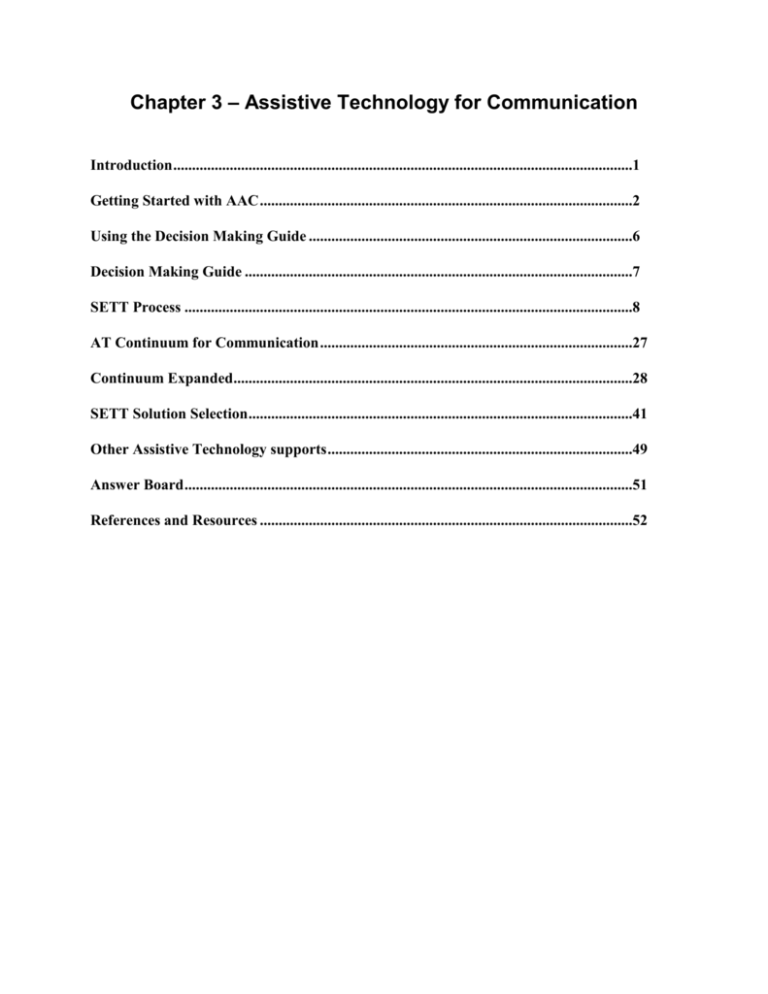
Chapter 3 – Assistive Technology for Communication
Introduction ..........................................................................................................................1
Getting Started with AAC ...................................................................................................2
Using the Decision Making Guide ......................................................................................6
Decision Making Guide .......................................................................................................7
SETT Process .......................................................................................................................8
AT Continuum for Communication ...................................................................................27
Continuum Expanded..........................................................................................................28
SETT Solution Selection ......................................................................................................41
Other Assistive Technology supports .................................................................................49
Answer Board .......................................................................................................................51
References and Resources ...................................................................................................52
Chapter 3 – Assistive Technology for Communication
Introduction to Chapter 3 - Assistive Technology for
Communication
Gary D. Cumley, Ph.D., CCC-SLP
University of Wisconsin-Stevens Point
Communication is who we are and who we will become!
Communication is a complex process that uses different forms and serves different purposes
based on the context, the intent of the communication, and the communication partner. It is the
method of exchanging information and ideas between communication partners or across a group
of communication partners. Communication is the process of exchanging information about our
wants/need, experiences, ideas, thoughts and feelings. The basic elements of a successful
communication exchange requires that there be a
sender (communicator)
receiver (communication partner)
shared understanding of the communication mode being used
reason (intent) for the communication exchange to take place
Communication is a multi-modal process, which can include speech, vocalizations, gestures,
facial expressions, as well as a variety of electronic (high-tech) and non-electronic (low-tech)
assistive technology. Individuals with complex communication needs (CCN) have few of the
conventional means of communication. The goal for students with CCN should not be to find an
assistive technology (AT) solution to a student’s communication problem but rather to provide
AT that enables the student to efficiently and effectively engage in a variety of communication
interactions with various communication partners.
This chapter provides guidelines and best practices for assessing the communication strengths
and needs of students with CCN in a systematic and functional way. The process matches
student’s strengths and communication needs with the features of assistive technology for
communication purposes. Along with this assessment and feature match approach, this chapter
presents different intervention strategies, techniques and suggestions that will support and
facilitate students’ communication. Caregivers, teachers, and speech language pathologists must
be reminded of the motto of a handyman “to do a job right you need the right tool(s)”. The same
notion can be made about communication; you need the right communication tool, be it a hightech or low-tech tool (communication system) to successfully complete a communication job.
Assessing Students’ Needs for Assistive Technology (2009)
1
Chapter 3 – Assistive Technology for Communication
Chapter 3 – Assistive Technology for Communication
Judi Cumley
Julie Maro
Mandy Stanek
Getting Started with AAC
Augmentative/Alternative Communication (AAC) refers to the methods used to maximize the
communication abilities of individuals whose natural speech is either temporarily or permanently
impaired. These methods involve the use of aided and/or unaided symbols. Aided symbols require
some type of tangible representation. Examples include: real objects, Picture Communication
Symbols, letters and/or words. These can be presented on a non-electronic communication board
or displayed on an electronic communication device. Unaided symbols are those that are produced
using the individual’s body and may include gesture, sign and/or fingerspelling (ASHA, 2002).
Regardless of the symbol set selected or the display used, it is critical to keep in mind that
augmentative/alternative communication systems are not meant to replace speech. Many families
fear that the introduction of an augmentative/alternative communication system means that
professionals are “giving up on speech”. Nothing could be farther from the truth. Millar, Light and
Schlosser conducted a meta-analysis of research published between 1975 and 2003 on the impact
of speech before, during and after using AAC. Of those studies that met the criteria for evidencebased analysis, none of the individuals lost speech production as a result of using AAC. Some of
the subjects did not increase their production, but most (89%) had at least modest increases in
speech production (Millar, Light & Schlosser, 2006). Linda Burkhart made this statement in her
book Total Augmentative Communication in the Early Childhood Classroom (Burkhart, L, 1993,
p.37)
By providing a child with a variety of means to communicate, including speech, the
pressure to produce speech is diminished. In the past, clinicians and parents
worried that giving a child another means to communicate would hinder speech
development. Children who are given augmentative skills develop speech as
quickly as the control group and often surpass them.
Several reasons are cited for this phenomenon. The pressure to produce intelligible speech may be
reduced knowing that the child has an alternative way to say something. The use of augmentative
communication systems allows the child’s language skills to continue to grow and develop. Using
speech is the easiest way to communicate. If the child is able to use it, they will choose speech
over an alternative form of communication. There is research that supports introducing AAC at an
early age before a student experiences communication failure because of a lack of speech
production or intelligibility (Romski & Sevcik, 2005).
For those who cannot use speech effectively, there exists a wide range of augmentative
communication system options. These range from simple communication boards or displays
presented on paper to high tech electronic systems with voice output. No one system can meet all
Assessing Students’ Needs for Assistive Technology (2009)
2
Chapter 3 – Assistive Technology for Communication
of an individual’s needs. For example, a student may be able to use head nods to clearly and
efficiently communicate yes and no to caregivers. However, when discussing course choices for
the coming academic year with family and teachers, an electronic system with the option of
spelling and accessing pre-stored messages may be more appropriate and efficient.
The success of any communication system is highly dependent upon the skills of the
communication partners. The communication partners need skills such as modeling the use of the
system, interpreting the symbols selected by the communicator and even low-level technical
problem solving. Often when a communication system is introduced, it is the first time a student
has ever seen or used such a thing. From an intervention standpoint, it is helpful to think of how
an individual learns a foreign language. One would not give a student a Spanish/English dictionary
and expect them to be a proficient Spanish speaker. That proficiency would be gained only
through listening to the language and by repeated practice with an experienced Spanish speaker.
The same holds true for learning to use an augmentative communication system. Good
communication partners will provide modeling and feedback as to the accuracy and efficiency of
the communication attempts in addition to actually using the system itself to communicate with
the student.
To increase the chances of success in learning a new system, activity-based intervention should be
used. This model relies on selecting initial intervention activities that are highly motivating to the
student, occur regularly and present multiple opportunities for communication. One way to
identify these activities is for the team working with the student to use an ecological inventory,
that is to make a list all the activities that the individual engages in throughout the day.
Consideration should also be given to activities that occur in environments other than school.
Once the activity list has been generated, the team can prioritize the activities depending on their
potential for communication opportunities for the student and motivation by the student to engage
in those activities.
Vocabulary Selection
Regardless of the activities selected for intervention, success with an augmentative/alternative
communication system is highly dependent on appropriate vocabulary selection. Motivation plays
a huge role in selecting appropriate vocabulary. Many times, teams begin with vocabulary such as
“eat”, “drink” and “bathroom”. While these may be key statements in the eyes of caregivers, for
most augmentative communication students, these basic needs are met whether communication
occurs or not. Therefore, their motivation to communicate these basic needs is greatly reduced.
Bruce Baker (2005) proposed the following “motivation formula”:
Motivation
Physical effort, cognitive effort, time
This formula illustrates that when the motivation to communicate a message is greater than the
physical effort, cognitive effort and time to compose it - communication will occur. However, if
the effort or time required to produce a message is greater than the motivation to communicate it,
communication will not occur. Motivation comes from the student when he/she realizes that
Assessing Students’ Needs for Assistive Technology (2009)
3
Chapter 3 – Assistive Technology for Communication
communication can be a powerful and pleasurable thing. For example, it can be highly motivating
to say “Tickle me” using a single message device.
When considering motivational messages, it is important that the content reflects age appropriate
language. Most preschoolers do not say “I want more milk please” and the average teenager
speaks differently with friends than with adults. Students want to sound like their peers. Listen to
other students or ask peers to provide age appropriate messages. University of Nebraska-Lincoln
has core vocabulary lists for young children to adults - http://aac.unl.edu/.
Vocabulary selection can impact how the student is viewed by their communication partner. For
example, a preponderance of “I messages” (e.g., “I want to go outside, I want to wear that”) may
have a tendency to turn the listener off. Keeping the communicative intent of those messages but
rewording them to be more engaging can have a positive impact on listener response (e.g. Let’s go
outside!, Purple is my favorite color—I want to wear my purple shirt today”).
Another decision to make when selecting vocabulary for a student’s communication system is
whether to use words, phrases or sentences. Each message type has advantages and disadvantages.
One advantage to a word based system is that the student can say what they want in the way they
want. The drawback is that it takes time to compose messages word-by-word. While using phrases
or sentences can speed up message composition, the student may be limited by vocabulary that
does not exactly match the message they wish to communicate. For example, they might be thirsty
for chocolate milk but only have a generic message requesting milk. First they would use their
generic milk message. Then they would have to find a way to clarify that they wanted chocolate
milk. In a phrase-based system, this could be exceedingly difficult. Thus the advantage to phrases
and sentences is potentially improving the speed of communication. The disadvantage would be
whether the selected messages are specific enough to meet the student’s needs.
The most versatile communication system has a combination of words or even letters to create
novel words and phrases or sentences of the most frequently used messages. The addition of
clarifying messages (“That’s not exactly what I meant”) helps clear up communication
breakdowns even more.
Vocabulary Representation
Unless the student has good reading skills, the vocabulary selected will need to be represented
with some type of symbol. Examples include photos, line drawings, Picture Communication
Symbols (PCS™), Unity® Symbols, SymbolStix®, DynaSyms® or other symbol sets (Imagine
Symbols©, PixAide™ rebus symbols, etc.). Picture Communication Symbols are those used with
the popular Boardmaker® software from Mayer-Johnson. Many assume that boards made with
these or any other symbol set will be easy for the student to understand and interpret. One way to
“see” these as the nonreader “sees” them is to print the symbols without the accompanying text.
Using this version, try to decipher what the pictures represent. Present the wordless version to
someone who is not familiar with this program and ask them to name all the pictures/messages
shown. It is highly likely that you will come up with some very interesting answers. It is believed
that one of the reasons for this is that when literate individuals encounter these boards, they look
past the pictures to the text. This is in no way meant to discredit the Picture Communication
Assessing Students’ Needs for Assistive Technology (2009)
4
Chapter 3 – Assistive Technology for Communication
Symbols or any other picture set, it is just to create an awareness that pictures are not necessarily
easy to understand if the individual using them can not read.
This is a communication board made with Boardmaker symbols without text labels. What message
would you attach to the symbols? See the same board with the text labels inserted at the end of the
chapter. (Page 50)
The Picture Communication Symbols ©1981-2008 by Mayer-Johnson LLC. All Rights Reserved Worldwide. Used with
permission.
To complicate the picture issue, Schank (1972) divided words into two categories: those that are
picture producers (e.g. car, cat, house) and the non-picture producers (e.g. hard, fun). Only 10% of
the 330 most frequently used words by preschoolers fall into the picture producer category. The
rest, are non-picture producers. Learning any words in this category will require the use of
memory and metaphor. Many of these metaphors come from life experiences, which may be
limited for many students (e.g., a finger with a string around it means you have something
important to remember). That symbol may only be meaningful to adults of a certain age!
Unity® symbol for “remember” (Unity is a registered trademark of Semantic Compaction Systems
and the icons are used by permission)
Assessing Students’ Needs for Assistive Technology (2009)
5
Chapter 3 – Assistive Technology for Communication
Janice Light’s (2005) research indicates that symbols we select should reflect the child’s
understanding of the concept (rather than an adult’s) and be taught and used within meaningful
contexts. It may be that photos of familiar people, events and activities are more meaningful to a
young communicator than traditional black or colored line drawings.
There is an AAC “myth” that students must go through a hierarchy of symbols starting with real
objects and ending with letters and words in order to learn to communicate effectively. Romski
and Sevcik (2005) suggest that there is not a specific representational hierarchy that individuals
“must” progress through. In fact young children don’t seem to discriminate between abstract and
more concrete symbols for communication and appear to treat them all the same. It is however,
important to determine what types of symbols are meaningful to the student. Many students
effectively use a combination of real photos, picture communication symbols and words/phrases in
their communication system.
One of the AAC “myths” we have tried to debunk is that AAC is synonymous with technology
and the team’s most important task is to find the “perfect” device. Nothing is further from the
truth. You will notice that we refer to a student’s “communication system” in this chapter. An
effective system should include a variety of technologies and strategies that can include speech,
vocalizations, signs, and low to high tech interactions and technologies. No one device can
possibly meet the needs of an individual in all settings. Just as “typical communicators” use a
variety of communication systems (i.e., body language, sighs, printed and spoken
words/phrases/sentences, “IM’s”, email, tone of expression, etc.) our students who use
augmentative communication need to have the fullest variety of communication options available
to them in all settings. The Decision Making Guide and SETT process can help your team start to
identify which communication system is most appropriate in each setting.
Using the SETT process and Decision Making Guide
It is intended that you use this as a guide. The Decision Making Guide follows the SETT (Student,
Environment, Task, and Tool) format with a subcategory of Sensory Considerations included with
Student and Environment. Additional categories include:
Narrowing the Focus to help identify a specific task in order to select appropriate assistive
technologies.
Implementation Plan to assign trials, dates, responsibilities and data collection.
Follow-Up Plan to set a date for the team to reconvene and review the student’s progress.
Again, this is intended as a guide; during the actual assessment process, each category should be
written in large print where everyone can see (i.e., on a flip chart or board). Information should
then be transferred to paper for distribution, filing, and future reference. For more information
about using the SETT process, please refer to Chapter 1 of this manual.
The questions posed in the guide are not intended to be all inclusive but rather to prompt the team
to consider as many factors as possible in order to identify and ultimately try appropriate assistive
technology tools and strategies for their students.
Assessing Students’ Needs for Assistive Technology (2009)
6
Chapter 3 – Assistive Technology for Communication
WATI Assistive Technology Decision Making Guide
Area of Concern: Communication with others
PROBLEM IDENTIFICATION
Student’s
Abilities/Difficulties
Environmental Considerations
What are the student’s abilities
What environmental
& difficulties related to the
considerations impact the
area of communication?
student’s communication?
Review Student
Information Guide
Communication partners
(Chapter 1, page 23)
Partner Behaviors/Attitudes
Current communication
Daily Schedule
mode(s)
Daily communication
Expressive/Receptive
opportunities
Language Skills
Technology Availability
Communication
Multiple Systems/modalities
Interaction Skills
Vocabulary to support
Feature Match for access
environment
and physical
Other challenges/concerns
considerations
Literacy Skills
Visual Considerations
Other challenges
/concerns?
Sensory Considerations
What sensory challenges does the student have that impacts
Communication? (i.e., visual, auditory, tactile)
Solution Generation
Tools & Strategies
Solution Selection
Tools & Strategies
Refer to Communication
Continuum
Use a Feature Match Process
to Discuss & Select Idea(s)
from
Solution Generation
Brainstorming Only
No Decision
Tasks
What communication task(s) do you
want the student to do?
Communication Functions of:
Initiating
Continuing
Commenting
Ending
Repairing
Requesting
Denials/rejection
Exchanging Information
Social Etiquette
Social Closeness
Narrowing the Focus
Specific communication task(s)
identified for solution generation
Implementation Plan
AT Trials/Services Needed:
Date
Length
Training of communication
partners
Communication Objectives
Data collection
Person(s) Responsible
Follow-Up Plan
Who & When
Set specific date
Important: It is intended that you use this as a guide. Each category should be written in large print
where everyone can see them, i.e. on a flip chart or board. Information should then be transferred
to paper for distribution, file, and future reference.
Assessing Students’ Needs for Assistive Technology (2009)
7
Chapter 3 – Assistive Technology for Communication
Student’s Abilities and Difficulties
As a team, discuss what the student’s abilities and difficulties are related to communication.
Please complete and review Section 2 of the WATI Student Information Guide:
Communication (Chapter 1, page 23).
Current Communication Modes
An augmentative communication system does not replace the student’s current communication
modes, but rather augments or supports them. Students should be encouraged to use multiple
means of expression including: gestures, signs, body language, eye gaze, vocalizations, facial
expressions and other natural means of expression. Even when a student has a “high tech”
communication device/system, a low-tech back-up system should always be in place. There are
times when the advanced system isn’t available, convenient or operating correctly. There are also
times when medical conditions change and the student will need to use other means of access.
Low- and no-tech versions of frequently used messages should be easily available to the student
and the communication partners. When a student uses reliable signs and gestures to communicate,
they should be encouraged to continue to do so even in the presence of an electronic
communication device. Michael B. Williams, a long time AAC user has said
No one communication mode, no AAC device, no low-tech board, no gestures,
signs or speech, could possibly meet all my communication needs all of the time. I
use multiple communication modes. I communicate in many ways. I select the best
mode depending on the location, with whom I am communicating and the purpose
and content of the communication. (Williams, 2004)
How is your student currently communicating? Is he/she using traditional methods of
communication (vocalizations, verbalizations, gestures, symbols) or non-traditional methods
(behavioral outbursts, perseverative utterances or behavior(s), physically abusive behaviors, selfstimulation, etc.). When a student presents challenging behaviors, one of the first questions the
team should ask is “What is the student trying to communicate?” Is it adult attention, frustration
with a task/activity, desire for a change, or some other communicative message? The team may
want to go through the steps of a functional behavioral assessment (FBA) to help identify the
student’s communication message and teach an appropriate alternative. Wisconsin school teams
can start by going to the Department of Public Instruction’s Special Education Subject Reference
page on Functional Behavioral Assessment http://dpi.wi.gov/sped/sbfba.html.
Expressive and Receptive Language Skills
Although many students who use or need an augmentative communication system are difficult to
assess using standardized measures, most members of the team can contribute information
regarding the student’s abilities such as the student’s current communication skills and strategies:
What are the student’s current expressive language skills?
– How does the student communicate?
– What types of “messages” does the student communicate?
– What is the intelligibility of the student with familiar and unfamiliar partners?
– What is the student’s intelligibility within an unknown context?
Assessing Students’ Needs for Assistive Technology (2009)
8
Chapter 3 – Assistive Technology for Communication
–
–
–
–
–
What is the clarity of the gestures the student uses?
How many symbols/signs/words does the student use regularly without a
model/prompt?
Does the student combine symbols/signs/words without a prompt?
Does the student attempt to repair communication breakdowns? If so, how?
Does the student reliably indicate “yes” & “no”?
What are the student’s current receptive language skills?
– Does the student attend to communication partners?
– Does the student “follow directions” (to the best of their physical ability)?
– Is the student aided by visual supports (i.e., objects, symbols, pictures, words)?
– Does the student respond appropriately to yes/no questions?
– The student makes appropriate selections from a field of _____ choices?
– Does the student recognize communication breakdowns?
Some standardized assessments lend themselves to adaptations such as cutting apart the plates
from the Peabody Picture Vocabulary Test (PPVT™) so that the student can eye gaze to the
correct picture.
Communication Interaction Skills
Besides the expressive and receptive language skills noted above, consider the student’s pragmatic
skills. A student who uses an alternative communication system needs to learn the social “rules”
of communication. Some of those skills include:
Attention to the communication partner
Communication turn-taking
Awareness of communication topics and topic shifts and topic maintenance
Awareness of different communication styles with different partners (e.g., using slang with
peers, but not teachers)
While some of these pragmatic skills seem very advanced, beginning communicators can and do
learn these skills at their level by playing games, “sharing”, using simple communication devices
to tell “knock-knock” jokes and other fun and motivating activities. Does the student show an
indication of having some/all of these pragmatic language skills?
Motivation for Communication
We cannot overstate the need for motivating messages! Rather than looking at the student’s
motivation, look at the motivation factor of the messages. Reluctant communicators have to want
to communicate. The way to make that happen is by using fun messages during motivating
activities. Motivation comes from internal sources, so messages are going to be different for a
preschool boy compared to an adolescent girl (“ewww, gross!”, “Did you see American Idol last
night?”). The team can interview family members, peers, and oftentimes the student will “tell” you
which topics are their favorites. One student went into “full extension” whenever Clay Aiken’s
name was brought up in the classroom. The team quickly discerned that he was a highly
motivating topic for this reluctant communicator. They developed stories about him on a LITTLE
Step-by-Step™ communicator, created a topic page about Clay in her communication book, used
Assessing Students’ Needs for Assistive Technology (2009)
9
Chapter 3 – Assistive Technology for Communication
his picture as a “choice” of things to talk about, etc. Janice Light (2005) suggests that you use
motivating topics and activities that sustain social interactions and incorporate popular characters,
music/sound effects, laughter, decorations…in other words, have fun!
Another communication interaction skill that frequently arises is the issue of intentionality. While
there are no prerequisites that a student needs to acquire before being considered for a
communication system (Blackstone, 2006), some students may need to be taught skills and
strategies that make communication meaningful such at pointing, gazing, turning towards a
partner or vocalizing in response to stimuli. Sometimes our first “communication lesson” is to
teach a student the connection between their actions and the response they get from the
environment (including communication partners).
Access
Access refers to how the student will physically operate the system. This can range from a student
selecting the desired message (direct selection) to using 1 or more switches to scan to the message
and then selecting it (indirect selection). Direct selection can be achieved using a body part such as
hand, finger, foot, head, eyes or by holding a “pointer”. Many students prefer to use a direct
selection approach even when they have physical limitations. Keyguards can help students isolate
messages/symbols/keys visually and physically. Many devices come with a variety of keyguards
depending on the size or number of messages on the overlay or they can be customized for a
student. School district tech classes are a great resource for making custom keyguards out of
Plexiglas.
Eye gaze is a system where objects, pictures, words, letters or symbols are placed in such a way
that the student can communicate by looking at the desired item. In low-tech eye gaze systems, the
communication partner is positioned so they can see both the target and the student’s gaze.
Depending on the student’s ability to visually track, scan, control head and/or eye movements and
hold their gaze, the adult may have to make accommodations such as holding symbols/objects
loosely by their face and moving them apart so the student can “follow their choice”. Another lowtech strategy is the 3-point eye gaze system in which the student looks at their partner to signal
that they are ready to select a message, looks at their desired choice, then returns their gaze to the
partner to indicate the final selection. Additional considerations are whether the student will be
moving to a computer based eye gaze system where they need to learn to “dwell” or maintain their
gaze on their choice, so need to keep a steady gaze on their selection. Regardless of the system, it
is important to remember to: place frequently used messages in the same location every time (to
increase motor automaticity); accept the student’s first response (don’t ask again just to confirm
the message); as soon as possible give the student an option of saying they don’t want any of the
choices (“something else”, “not here”); and to be flexible depending on “good days” and “bad
days”.
Assessing Students’ Needs for Assistive Technology (2009)
10
Chapter 3 – Assistive Technology for Communication
Low-tech eye-gaze system (Burkhart, p
1993). Used with permission.
Computer-based eye gaze systems use a camera to “read” the student’s eye movements and select
the message based on the length of time the student’s eyes dwell or stay on a message. A “headmouse or Head Pointer” system is different from eye gaze. The student wears either a reflective
dot on their head or glasses or some type of “head gear” affixed with an infrared transmitter.
Using wireless technology, a head mouse translates the movements of the student’s head into
movements of the computer mouse pointer or is recognized by the AAC system. The head mouse
system integrates with “dwell” technology so that when the student maintains their “point” on a
target for a specified length of time, it is interpreted as a mouse click or direct selection. It can
help to train a student to “nose point” to their desired choice in anticipation of a head-mouse
system.
Even with options such as eye gaze and head mouse systems, some students are not able to
directly select messages because of physical limitations. Those students may need to use a low to
high tech scanning system. Scanning can be done with or without technology. Partner assisted
scanning does not involve technology. The communication partner systematically presents
message choices to the student as they name or point to the potential messages. The message
choices could be represented with objects, photos, symbols, letters, words or phrases. These can be
presented individually or as a grouping. For example four topics could be presented as individual
options or as groupings such as “family members”, “teachers”, “friends at school”, “friends from
church”. The partner gradually narrows down the selections until the student signals when the
desired message is reached. The student’s signal can be a gesture, vocalization, eye blink or any
reliable indicator that the student can make volitionally. While initially time-consuming, familiar
partners and students can quickly communicate in any setting using this method. Pragmatically
Organized Dynamic Displays (PODD) (Burkhart & Porter, 2006) communication boards are
paperboards that are organized much like “high tech” dynamic screen communication devices and
are very effective when used with partner-assisted scanning strategies. The boards have main
categories, “branch” to topics, have “quick chat” messages, and operational commands. Linda
Burkhart has resources, examples and handouts about PODDs and a link to the commercial
product (http://www.lburkhart.com/handouts.htm).
Other students may use an electronic communication system with built-in scanning capabilities.
The device scans the messages in a selected scan pattern. Scanning speed, pattern, and mode can
usually be adjusted to meet the physical, visual and cognitive skills of the student. The student
Assessing Students’ Needs for Assistive Technology (2009)
11
Chapter 3 – Assistive Technology for Communication
selects the desired message by activating a switch. Some of the scanning patterns that are common
to systems include:
Linear - the scan indicator moves item by item in a linear pattern.
Row-Column – after scanning starts, one row at a time is highlighted. When the row with the
desired item is highlighted, the student activates the switch and each item in that row is then
individually scanned.
Block - scan is similar to Row-Column, but instead of presenting one row at a time, a
particular group of items (block) is highlighted. When that group is selected, the device
automatically scans a smaller grouping such as a row or individual items.
Auditory - used in conjunction with any of the visual scan patterns. The student hears a
message prompt.
The scan mode refers to the way the switch is used to start, stop, and maintain the scan and to
select the target item.
Automatic Scanning - The student activates and releases the switch to start the scan and then
waits while each item is presented. The device automatically advances in the set scan pattern
and speed. When the desired message is reached, the student activates the switch again to
select the message, which is then spoken by the device.
Inverse Scanning -The student maintains or holds the switch while the items are presented in
the set scan pattern and speed. The student lifts up or releases the switch when the desired
message is reached. The device automatically speaks the message.
Step Scanning -The switch is activated and re-activated to advance the cursor item by item.
Once the desired item is highlighted, the student ceases activating the switch for a specified
length of time and the message is spoken by the device.
2 Switch Step Scanning - One switch advances the scan with each activation, the second
switch (in a different location) selects the item. For more information about this scanning
technique see the article on Linda Burkhart’s website, Two Switches for Success: Access for
Children with Severe Physical and/or Multiple Challenges
(http://www.lburkhart.com/handouts.htm).
While scanning might be less physically demanding for some students, the cognitive demands are
usually higher than when a student directly selects the message. The student must visually locate
the target message, maintain attention to the display, anticipate when the scan indicator will
highlight the target message (when using automatic or inverse patterns), physically ready their
body to activate the switch at the correct time, and then activate the switch when the target
message/row/column/block is highlighted. If the student “misses” the message, not only does the
entire procedure need to be repeated, but the student must wait for the scanning pattern to start
from the beginning. Increasing the scanning speed on a device can reduce the amount of time it
takes to scan the entire array, but may make it more difficult for the student to accurately activate
the switch. For more information please refer to the access chapter in this manual. Not every
scanning capable device offers all of the scanning options mentioned such as 2 switch scanning,
auditory prompts, row/column scanning, etc. Some devices highlight the entire message symbol to
let the student know where the scanning indicator is, other devices only use a small light to
indicate the scan indicator location. These are all important factors that need to be considered
when setting up a scanning system for a student.
Assessing Students’ Needs for Assistive Technology (2009)
12
Chapter 3 – Assistive Technology for Communication
An alternative access method for students with physical limitations is Morse code. Compared to
some of the difficulties students encounter with scanning, Morse code may be a viable alternative.
Many AAC devices have removed Morse code as an input method, but Words Plus has continued
to support that input method. If a student can accurately use two switches, Morse code can be used
with the proper devices.
Digital switches offer more flexibility in programming, sensitivity and placement than most
mechanical switches. For more information about switch options including digital switch
capabilities, please see Chapter 4 – Assistive Technology for Computer Access.
Regardless of the switch type or location, it is important to stress the communication activity and
message, not the switch activation. Adults can frequently be heard prompting a student to “hit the
switch”. Thus, “hitting the switch” becomes the focus of the activity instead of the message the
switch activates. Use natural cues such as expectantly waiting for a student to activate the switch
or when a full model is necessary, use cues that focus on the communication such as “tell me”.
Making Choices
The student’s ability to make choices increases their communication options, allows them to
control their environment, increases engagement and improves their behavior (Stafford, 2005).
The student can make choices using real objects, photos, line drawings, or using a speechgenerating device. Another alternative for “choice making” is when the communication partner
presents auditory choices. Choice making options should be presented throughout the day.
Whenever possible present as many choice options to the student as they can cognitively,
physically and visually discriminate between. When a student is only given two choices, it is
difficult to know whether the student really selected that choice. When there are only two choices,
the range of chance is between 25%-75% that the student will select the preferred item. When the
communication partner increases the number of choices for the student, there is a better chance
that the student is making a “real” choice. Choices can and should include more than “milk” or
“juice”. They can be integrated into all classroom activities, including choices such as who to sit
next to, what to do next, who to walk by, which book to read, who answers the next question, who
is assigned to which job, which route to go to the library, what sweater to wear, what to eat next…
the list is unlimited!
Literacy
When a student is using a communication system, literacy skills need to be considered. All
symbols should have clear text labels for both the student and the communication partner. Little is
known about how communication symbols affect literacy development (Light, 2003). However,
when students use symbols as their communication system, they are using a different mode of
expressive communication (written, graphical, pictorial) than a “typical” communicator.
Therefore, consideration should be given to their current skill levels as well as their ability to
learn:
Phonemes in words.
Sight vocabulary of words.
Sight vocabulary of symbols (e.g., stop sign).
Assessing Students’ Needs for Assistive Technology (2009)
13
Chapter 3 – Assistive Technology for Communication
Environmental print.
Initial letters of words.
Janice Light and David McNaughton (2006) have completed one study about the literacy
requirements for students who use AAC and are still investigating further issues through AACRERC (http://aac-rerc.psu.edu/index-1023.php.html). A summary of their findings follows:
We need to allow sufficient time for literacy instruction for AAC users.
o The average student in 1st-3rd grade receives 90 minutes of literacy instruction.
o The AAC user needs to receive at least the minimum with up to 40 minutes more of
literacy instruction.
Instructional content should be based on the National Reading Panel’s recommendations
(2000) and should include:
o Direct instruction in basic skills.
o Reading interesting text to students.
o Phonological awareness skills.
o Letter-sound correspondence.
o Reading and understanding books and other text.
o Early writing experiences.
Further studies have resulted in the development of literacy instruction curriculum. Accessible
Literacy Learning (ALL) is specifically designed for the AAC user and based on the work of Light
and McNaughton (2006). Tango to Literacy is another instructional literacy curriculum that has
been developed specifically for the AAC user.
Students can use their communication device for writing as part of their literacy instruction and for
written communication. Many of the “high tech” communication systems are built on a computer
platform with all the standard capabilities including word processing, word prediction and more. If
the student will be using their communication device for written output, please review the ASNAT
chapters on access and composition of writing. Also review the operating system requirements of
the communication system to check for compatibility with computers, printers, Internet
accessibility, etc. For more information about literacy, please refer to the ASNAT Reading
Chapter. For specific information about literacy assessment and instruction for students with
complex communication needs, a new resource is available by Soto and Zangari (2009)
Practically Speaking: Language, Literacy & Academic Development for Students with AAC
Needs.
Sensory Considerations
Some students are adversely affected by environmental stimulation that others can filter out or
ignore. Some common factors that can impact a student’s learning and focus include
hypersensitivity or hyposensitivity to stimuli such as:
Voice type and volume on the device
Velcro noise and/or sensation
Weight of the communication system
Tactile sensations
Assessing Students’ Needs for Assistive Technology (2009)
14
Chapter 3 – Assistive Technology for Communication
Visual layout (e.g., color, white space, font style, glare)
Switch feedback (audible click)
Fluorescent lighting versus full spectrum lighting
Classroom and background noise
Awareness of physical space
Other individual specific sensitivities
Although these factors are not directly related to communication, they impact the student’s ability
to focus on instruction and learning so should always be considered. The student’s communication
system could be customized to reduce or increase sensory stimulation as appropriate for the
student.
Other Considerations
Each student will have unique challenges and concerns that may not be directly related to
communication yet greatly impact which system is chosen. Factors such as fatigue level and
student behavior should be considered. Some students are more alert and/or physically able at
certain times of the day/week. Many times inappropriate behaviors are a form of communication
or a response to communication frustration. Given an appropriate system, training in use, and
proper vocabulary and support, inappropriate behaviors may decrease or be eliminated. In the
meantime, include behavioral considerations in your decision making process.
Other considerations may include visual concerns, including both acuity and processing. Larger
symbols, darker or colored borders/symbols, increased spacing between symbols, including
“blanks” for more visual spacing, using the “zoom” feature on electronic devices are all options
that could assist a student with visual regard. Some students may benefit from a tactile cue on
paperboards or overlays. If a student is not responding to a communication system or specific
symbol, consider whether visual modifications could make a difference.
Every student’s communication system and needs will vary. No one system can possibly meet
every communication situation the student will encounter. Students should be provided with as
many different communication options as possible and taught when and where to use each one.
Environmental Concerns
As a team, discuss and write on chart paper any environmental considerations that might
impact the student’s communication such as auditory or visual distracters, placement in the
classroom, number of different communication environments or any other environmental
impacts.
Each student needs to communicate in various environments including home, school and/or
community. Environmental considerations include a variety of factors such as communication
partners and their skills as a communication facilitator, daily schedules, and availability of tools
and technology. Other challenges that factor into the environment can include: background noise,
room arrangement, glare, weather, power source or staff availability to name a few. Each
Assessing Students’ Needs for Assistive Technology (2009)
15
Chapter 3 – Assistive Technology for Communication
environment will have its own unique set of considerations. Basics for creating a successful
communication environment include:
Expectations for the student to communicate.
Identifying and using communication opportunities within natural routines.
Arranging the environment to increase the opportunities for communication.
Communication Partners
Communication partners are part of every student’s environment and social network (Blackstone,
2003). One of the first steps in enhancing communication in the environment is to identify the
student's communication partners. There should be a healthy mix of adults, family members and
peers. Partners should come from a variety of sources including school, community, family,
friends, health practitioners and others. Partners’ behaviors, attitudes, and expectations play a
significant role in how much and what types of communication the student is motivated to
demonstrate. Anyone who interacts with the student should expect him or her to communicate.
Students will develop more and better communication competence as they interact with partners in
their social network. The Social Networks Inventory (Blackstone, Hunt-Berg, 2003) is an
assessment that recognizes that communication varies across partners and environments. It can
assist teams who are struggling with providing appropriate communication strategies across
contexts.
Partner Behaviors and Attitudes
Recent literature suggests that when a student is an AAC user, the relationship with their
communication partner is “lopsided”. Partners of AAC users tend to dominate the interaction and
ask primarily yes/no questions. Light, Binger & Kelford-Smith (1994) also suggest that adult
partners provide very few opportunities for the student to initiate or even make comments that
pertain to the conversational topic. They tend to focus more on the AAC device than the child’s
communication (i.e., “Use your talker”). Also, children who use AAC typically are described as
“passive communicators” who rarely initiate messages and respond infrequently with limited
vocabulary (Kent-Walsh & Rosa-Lugo, 2006). It is easy to conclude that communication partner
behaviors directly impact the student’s communication behaviors and skills. Adult behaviors,
attitudes and expectations may unwittingly create obstacles for the student’s success. One resource
for increasing awareness of participation in the regular curriculum is Project Participate <
http://www.projectparticipate.org/>. The project promotes the participation of students in all
environments, from young children playing in early childhood environments to adolescents
grappling with high school. Teams can use their resources, curricular ideas, inclusion strategies
and forms to help the team reduce barriers to the student’s participation. It is imperative that we
analyze our own behaviors rather than focusing only on the student. Familiar adult partners
frequently anticipate the student’s wants/needs, next activity, message, recreational choice, etc.
Unfortunately, when we anticipate a student’s communication message over time, it begins to
erode the student’s desire to communicate independently and promotes “learned helplessness”.
One way to break that cycle is for communication partners to pause and wait for the student to
communicate (even when they “know” what the student is going to say). Sometimes using a “least
to most” prompt hierarchy can give partners a guide for when they should provide a model for the
student and when they should wait.
Assessing Students’ Needs for Assistive Technology (2009)
16
Chapter 3 – Assistive Technology for Communication
Prompt Hierarchy - The prompt hierarchy listed below is employed when students do not
consistently initiate communication without a prompt. The prompt hierarchy progresses from least
to most directive and provides a structure that encourages communication. The most difficult
component of the prompt hierarchy for communication partners is remembering to pause. When
the communication partner pauses, it gives the student the necessary time to process information
and to formulate a communication message (McCloskey & Fonner, 1999-2000).
1. Environmental Cue (e.g., snack is on the table, but student can’t reach it.)
The Environmental Cue signals a communication opportunity for the student. The
environmental cue is set up, the communication partner Pauses, looks expectantly at the
student and waits for the student to initiate communication. If the student initiates, the partner
provides Descriptive Feedback (e.g. “You asked for milk, here’s some chocolate milk.”). If
the student does not initiate, proceed to step 2.
A Note about Pausing: The partner should provide the student with the necessary time to
process the request/statement and then respond. The amount of “pause time” will depend on
the student’s ability to understand information and the time needed to physically access their
response. During the pause time, it is important that the adult does not repeat or restate the
request so that the student can concentrate on the original message.
2. Open question (e.g., “What do you want?”)
The communication partner asks an open question one time. The communication partner
Pauses, looks expectantly at the student and waits for the student to initiate communication. If
the student responds, provide Descriptive Feedback (e.g. “You asked for milk, here’s your
milk.”). If the student does not initiate, proceed to step 3.
3. Partial Prompt or Request for Communication (e.g., “Do you want milk or juice?” or
“Tell me what you want.”)
The partial prompt or request for communication is stated by the partner only once. The
communication partner Pauses, looks expectantly at the student and waits for the student to
initiate communication. If the student responds, provide Descriptive Feedback (e.g. “You
asked for milk, here’s more milk.”). If the student does not initiate, proceed to step 4.
4. Full Model (e.g. partner says “I want chocolate milk.” while pointing to those symbols on
the communication system)
The communication partner provides the full model. The partner should still Pause and wait to
see if the student responds or imitates the model. If he does, provide Descriptive Feedback.
Even if the student does not imitate the full model, provide the requested item/action as if he
did.
*Repeat the prompt hierarchy from the beginning as many times during an activity as possible
so that the student starts to understand the expectation for initiated communication.
Assessing Students’ Needs for Assistive Technology (2009)
17
Chapter 3 – Assistive Technology for Communication
Communication by the student can be as simple as gazing to a choice or selecting a picture
communication symbol from a binder, or as complex as creating a novel comment or asking
content related questions using a high tech speech generating device. Communication partners
should respond to the exchange in a natural manner (e.g., “Oh, you want to go on the swing? Let
me get you out of your chair” vs. “good asking”). Partners also have a responsibility to model
appropriate language using the student’s communication system. Simply providing a system (highor low-tech) with all of the symbols is not enough. Students need to see how one uses the symbols
to respond to others, initiate topics, make comments, answer questions, and make jokes… all of
the different social ways we communicate. One way to do this is to use the Aided Language
stimulation technique.
Aided Language Stimulation is a technique developed by Goosens’, Crain and Elder (1994) to
improve a student’s expressive and receptive language skills. The communication partner
simultaneously points to symbols on the student’s communication system while conversing with
them. This provides the student with a model for using symbols to communicate. It is important
for students to see how “traditional communicators” use a symbolic system to communicate. It
also helps the communication partners use the system in a real and functional way to identify
missing vocabulary and organizational flaws. A small flashlight, laser pointer, or even a pen can
be used to point to the symbols. The advantage of using light cueing is that it can be easily faded
and does not obstruct the student’s view of their symbols. Light cueing can also be provided along
a prompt hierarchy with a general progression as follows:
Sweep of light in the general location of the message.
Short flash of light directly on the message.
Fixed light directly on the message.
Daily Communication Opportunities
Communication opportunities are present or can be created throughout the student’s day within
natural routines from the time the student gets up in the morning until they go to bed at night. The
student can choose what to wear or eat for breakfast; say “Good morning” to a teacher or
“Wassup?” to a friend; announce a message from home and communicate social, informational,
and "choice" messages throughout the day. In order for the student to maximize the use of their
communication system and skills, the team should generate a list of all possible communication
opportunities that occur. The easiest way to do that is to list all of the activities that happen
throughout a student’s “typical” day. Identify those that offer communication opportunities for the
student to initiate topics or comments, make requests, share information or knowledge, make
social “chit-chat”; in other words, the standard communication opportunities we all have.
Prioritize your list according to the following:
Motivating to the student.
Frequency of occurrence.
Potential partners.
Vocabulary.
Staff availability.
Device accessibility.
Time.
Assessing Students’ Needs for Assistive Technology (2009)
18
Chapter 3 – Assistive Technology for Communication
Student specific factors (e.g., fatigue, behavior).
Environmental factors (e.g., noise, glare, water).
After generating that list you should choose one or two communication opportunities for the
team’s initial focus. If possible concentrate on communication opportunities within the natural
routine that occur 3-4 times a day and at least 3-5 times a week. It is easier to focus on natural
communication opportunities that occur during a single activity such as snack, grooming, work
jobs, art, cooking, etc. Some students may request choices during snack or lunch (i.e., what to eat
first, which utensil to use, milk in a carton or cup), request more of an item (more paint, glue,
glitter, during an art activity), reject undesired items, request continuance (read the story again),
indicate cessation of an activity (all done, clean-up), make comments or ask questions about the
activity (Borrrring!, Why did he do that?) or any number of specific messages that relate to an
activity, person or situation. After a student begins to communicate messages in one situation,
expand the opportunities (and vocabulary) throughout the day. Remember to keep in mind that the
messages need to be reinforcing to the student rather than messages that adults want students to
communicate (i.e., request to use the bathroom).
If presenting multiple communication opportunities during the student’s day does not increase the
student’s spontaneous messages, analyze the environment. The environment may be hindering
rather than encouraging communication.
Justin is a preschooler who rarely spontaneously communicates. He is very active,
independent and has many age appropriate skills. He just doesn’t “talk” unless he
is prompted to do so (Student Abilities). In Justin’s classroom, each student has
jobs that they are responsible for. One of Justin’s favorite jobs is getting ready for
snack. He sets the table with placemats, napkins, utensils... all of which are easily
accessible to him. His team decided to limit the accessibility of the necessary
snack supplies for Justin by putting them in the “teacher’s cabinet” or on high
shelves (Environment). Now Justin has to ask an adult for the placemats, napkins,
straws, etc. Sometimes the adult sabotages the activity/environment even more by
handing Justin an almost empty container of straws or an inappropriate utensil for
the snack (forks for cereal). His team utilizes the prompt hierarchy mentioned
previously so that every team member only prompts Justin as much as necessary.
He has become much more vocal; spontaneously requests the necessary supplies,
makes occasional comments about snack and is starting to become more
spontaneous in other activities and environments.
Sometimes when a student is very independent, it reduces the necessity for communication with
others. For those students use environmental strategies such as
Sabotage.
Limiting the amount of materials the student has access to.
Materials are visible, but out of reach.
Highly motivating materials are available, but inaccessible (piece of candy in a tightly
closed clear container).
“Accidentally” give student something he/she doesn’t like (water instead of juice).
“Misplace” necessary equipment.
“Forget” to do something.
Assessing Students’ Needs for Assistive Technology (2009)
19
Chapter 3 – Assistive Technology for Communication
You are only limited by your creativity to make environmental communication opportunities.
Tools/Technology Availability in the Environment
When considering the environment, don’t forget to find out which communication tools are
available in each setting and if those tools are appropriate. When high-tech systems are used to
access the curriculum, make sure that any additional technology (e.g., keyboard, printer, computer)
is compatible with the system and available to the student. However, there are many times during
the student's day when a “low-tech” alternative or back-up system is more appropriate or easier to
use than the student's high tech system. The typical AAC user requires multiple components in
their communication system to meet his/her communication needs throughout the day in various
environments and in differing situations. The particular device used to participate in academic
activities within a regular education class may differ from the device or tool used to communicate
at lunch, on the playground, or during swimming lessons. Also remember that the more advanced
the system is, the more likely that repairs will require expert technicians. When a student's device
is sent to the company for repairs, it may be unavailable for weeks. A low-tech "back-up" is
essential during that period and can be as simple as printing paper versions of the student’s high
tech overlays.
Vocabulary to Support the Environment
Just as the tools need to match the environment, so does the vocabulary. Vocabulary selection to
support environments is a dynamic ever-changing process. As the student changes interests,
classroom topics shift, and the student participates in different activities and environments, the
vocabulary on their communication system needs to change. It should have a combination of both
“core” and “fringe” vocabulary. “Core” messages are those words or phrases that are used across
environments giving the student quick access to frequently used messages. Core messages include
social comments, questions, continuing or stopping an activity, repair messages (“oops”) and
vocabulary specific to the student. “Fringe” vocabulary messages are specific to a topic or
environment (lunch room conversation), with content rich and unique. Students may use fringe
vocabulary repeatedly in those specific environments, but not anywhere else. Even emerging
communicators should have access to both types of vocabulary. Fringe vocabulary for beginning
communicators could include songs for a preschooler or CDs for a high school student with song
names, as well as messages to “play it again”, “do something else” and “stop”. Gail Tatenhove
(2007) more thoroughly describes the difference between core and fringe vocabulary with
suggested core language vocabulary lists, normal language development and how to apply that
information with AAC users in the web article Normal Language Development, Generative
Language & AAC. ISAAC (International Society for Augmentative and Alternative
Communication) also has core vocabulary lists that can be downloaded from
http://www.aacawareness.org/Vocabulary.html. When a student is in different environments with
varying curricular vocabulary, it can be helpful to survey regular and special education teachers
and the student’s peers about the words, phrases and content specific vocabulary the student needs
to use.
Assessing Students’ Needs for Assistive Technology (2009)
20
Chapter 3 – Assistive Technology for Communication
It can help to leave some “blank” messages or cells on a student’s system so that specific
vocabulary can be added “on the fly” for new fringe messages. The communication partner can
carry a packet of “sticky notes” with them to add quick content, environmental or activity specific
vocabulary. Paper boards can be easily changed when they are placed in plastic sheet protectors
rather than laminated. If an emerging communicator only has a few messages on their paper board,
put those messages in their final location and have blank cells on the rest of the board. You can
add new vocabulary easily without changing the location or “look” of the communication board.
Slide protector sheets and or baseball cardholders also work well for students with a small
vocabulary set. “Scripts” such as the sample ones included in Communication Displays for
Engineered Preschool Environments (Goossen’s, Crain, & Elder 1994) give communication
partners an idea of how to communicate with a student using a topic or activity communication
display. Check vocabulary and its placement on a communication board by trying to complete the
activity using only the student’s vocabulary set. Can you do it? What is missing?
The student’s communication device does not always need to be utilized for teaching concepts and
curriculum. Remember that the device is the student’s voice, not a chalkboard! Use low- to hightech methods to teach and use curriculum-based vocabulary such as sticky notes, dry erase boards,
note cards, computer programs, white boards, etc. If a communication device is used primarily for
Assessing Students’ Needs for Assistive Technology (2009)
21
Chapter 3 – Assistive Technology for Communication
“drill and practice”, the student may view it as “work” and not for communication and may
eventually abandon it.
Daily Schedule
When a student does not seem to understand or anticipate a routine schedule or the steps of an
activity, try an object or picture schedule. A schedule using objects, parts of objects, pictures or
symbols can be a useful tool to help a student begin to understand and anticipate the events of the
day or the steps of a specific activity. The items are presented in the order in which they will occur
(or need to be completed). They may be crossed out, covered up, or put away as each one is
completed. Digital cameras are useful for making picture schedules of the various locations or
activities of the day. Boardmaker, Picture It© and Tobii SymbolMate are good tools for creating
schedules for a student who uses symbols. These software programs contain libraries of picture
symbols to give a visual representation of each step in the student’s schedule. A schedule can be
just one of the many components in a student's communication system about their environment. It
may be that the primary purpose for the schedule is for self-regulation or receptive language. But,
the student may also use the daily schedule to ask questions about an activity, person or location.
Daily schedules are useful across environments whether it is at school, home or in the community.
They can serve as a way for a student to “report” happenings in different environments to different
partners (e.g., tell mom what happened at school today, tell the paraprofessional what happened on
the bus, etc.) in a motivating and functional way. Schedules can be presented in a paper or digital
form.
These schedules are examples from Special Education Technology - British Columbia - Assistive
Technology for K-12 Students (http:// www.setbc.org/)
Home to School Schedule
Retrieved from
http://www.setbc.org/pictureset/resource.aspx?id=82.
September 19, 2007. The Picture Communication
Symbols ©1981-2008 by Mayer-Johnson LLC. All
Rights Reserved Worldwide. Used with permission.
Assessing Students’ Needs for Assistive Technology (2009)
22
Chapter 3 – Assistive Technology for Communication
Color Coded Kindergarten Schedule
Retrieved from http://www.setbc.org/pictureset/resource.aspx?id=274. September 19, 2007. The Picture
Communication Symbols ©1981-2008 by Mayer-Johnson LLC. All Rights Reserved Worldwide. Used with
permission.
Riding the Bus Schedule
Retrieved from http://www.setbc.org/pictureset/resource.aspx?id=210. September 19, 2007. The Picture
Communication Symbols ©1981-2008 by Mayer-Johnson LLC. All Rights Reserved Worldwide. Used with
permission.
All of these examples of communication supports in the environment might fit into the general
category of creating a communication rich engineered environment. Goosens’, Crain and Elder
first introduced the concept of engineering environments in 1994. Their concept has continued to
develop with the field. An engineered environment has visual supports including symbols, words,
signage for adults, students, readers, non-readers, visitors, staff, virtually anyone who enters the
environment. A universally accessible environment that is communication-based is one in which:
Assessing Students’ Needs for Assistive Technology (2009)
23
Chapter 3 – Assistive Technology for Communication
Everyone feels safe enough to listen, understand and express themselves.
Enables learners to develop their social, emotional and academic potential by reducing or
removing barriers to communication.
Provides an accessible learning environment for everyone.
For examples, pictures and more about the how to create a communication friendly engineered
environment, visit http://www.symbolsinclusionproject.org/index.htm
Assistive Technology: past and present
What assistive technology (AT) has been employed in the past or is currently used with the
student? List all assistive technologies that have been used with the student. If some have been
discontinued, make note of the reasons. Sometimes effective tools are discontinued for reasons
that no longer exist such as computer conflicts, lack of training, lack of interest, or other reasons.
Do not always discount assistive technology that was previously tried and discarded. There may
have been a mismatch between the assistive technology and the student’s skills at the time.
Changes in skill development, maturity, a different environment or other factors may make all the
difference. If the student is currently using assistive technology note the AT used, location, level
of effectiveness, trained staff, and any other issues that are pertinent to the student/building. Be
certain to list low- and high-tech AT supports.
Sensory Considerations
Different environments have varying levels of sensory stimulation. If the team has determined that
sensory impacts are influential for the student’s learning, identify the sensory levels in each
environment.
Other Environmental Considerations
There are many other environmental challenges and concerns that impact a student's ability to
effectively communicate. Background noise may make a voice output device ineffective in the
lunchroom so that staff may need to consider a low-tech paper alternative. The room arrangement
in some classrooms may need to be adjusted so that the student isn't next to a window with glare.
When staff is not available to support the student, peers or peer helpers may need to be assigned as
communication partners.
Assessing Students’ Needs for Assistive Technology (2009)
24
Chapter 3 – Assistive Technology for Communication
Tasks
As a team, discuss and write on chart paper the communicative tasks that the student needs
to do.
One of the most important questions when assessing a student’s need for assistive technology is:
What are the tasks the student needs to do? In this instance what does the student need to
communicate? These are some questions to consider:
Communication Functions- A web search of communication functions results in a variety of
definitions and lists. For our purposes, Janice Light (2005) identifies the following wide range of
communication functions:
Wants and needs.
Social interaction.
Joint attention leading to Sharing Information.
Additionally we want to build within those functions enough vocabulary to support a variety of
topics, semantic concepts, greater complexity within messages, and for some students the
phonological skills for future literacy development.
Other functional communication tasks that teams may want to consider include:
Initiating - Asking for something, starting a communication interaction (“Can I have
…”, “Let’s do this together”)
Continuing - Using specific vocabulary to keep the interaction going (“Uh-huh”,
“more”, “No way”, “Really?”)
Ending - “All done”, “Good bye”, “See ya”
Repairing – Asking “What?”, repeating the message or using messages that indicate a
communication breakdown (“What I want to say is not on this board.”, “Did you
understand what I said?”, “I didn’t get that.”)
Requesting – “Can I have”, “, “want….”, “I’m really thirsty.”
Denials/rejection – “NO”, “Don’t want”
Communication turn taking – Answering and asking questions, sequencing messages,
maintaining the topic, and waiting for communication turn.
Social Etiquette - Brief interactions, greetings and closings, age appropriate etiquette
(e.g. Please, Thank you, “Wassup”) depending on the communication partner.
Social Closeness - smiles, head nods, eye contact, hugs or handshakes.
Kirsten is a 17 year old teenager in a CD classroom. She has had a long history of using low tech
AAC devices, primarily for requesting (wants/needs) items or activities. She is very successful
communicating those messages (Student Abilities), but her team wants her to do more to sustain an
interaction with others (Task). They realized that when Kirsten requested and then received an
item (“more juice please”), the communication interaction stopped. They needed to give her the
opportunity and vocabulary (Environment) to sustain a social interaction (Task). They started by
programming simple social scripts on her LITTLE step-by-step (“Guess what I did last night.” “I
helped make my favorite snack.” “Can you guess what it was?” “I helped make brownies.” “What
kind of brownies do you like?” “Yum!”). They also scheduled a social “talk time” within the
school day in which available staff and students gathered in an informal area to socialize
Assessing Students’ Needs for Assistive Technology (2009)
25
Chapter 3 – Assistive Technology for Communication
(Environment and Task). Kirsten initially needed prompts to activate the next message on her
device, but gradually learned to sustain an interaction, wait for her communication turn, look at her
communication partners and other important functional communicative skills.
Narrowing the Focus
As a team, select student communication tasks that will have the most impact on his/her
communication success.
After the team has generated a list of tasks that the student needs to do, you may want to refine the
list to limit the tasks that the team (including the student) will focus on. Too many tasks can
overwhelm the team. Introduction of too many factors and tools may reduce your ability to
determine effectiveness. Maintain your original list of tasks and review it later. Some tasks may
already be effectively addressed with the new tools/strategies that you are using. The tasks that
remain can become your new focus at a later date.
Solution Generation: Tools/Strategies
As a team, brainstorm and write on chart paper any assistive technologies &/or strategies
you think will assist the student in successfully communicating.
The team brainstorms strategies and assistive technology tools that may be of benefit for the
student to complete the identified tasks in the given environments. Do not critique or otherwise
evaluate the suggestions at this time. List all suggested tools and strategies including those
currently in use on chart paper for all to see. The tools and strategies discussed below follow the
general continuum for communication. The continuum is generally organized from low to high
assistive technology. It is not intended to be used as a step-by-step protocol for using AT tools
with a student, but rather an organizational continuum of types of assistive technology.
Assessing Students’ Needs for Assistive Technology (2009)
26
Chapter 3 – Assistive Technology for Communication
A CONTINUUM OF CONSIDERATIONS
FOR ASSISTIVE TECHNOLOGY
For Communication
Concrete Representation
Communication System with pictures, symbols, letters and/or words
Simple speech generating device
Speech generating device with levels
Speech generating device with icon sequencing
Speech generating device with
dynamic display
Text based device with speech synthesis
Assessing Students’ Needs for Assistive Technology (2009)
27
Chapter 3 – Assistive Technology for Communication
Assistive Technology for Continuum for Communication
Concrete Representation
Concrete objects or parts of an object can be used when a student does not seem to understand
photos or symbols or is visually impaired. The object represents the one that the student will
actually use. A clear make-up bag might hold a variety of objects that a student enjoys during
sensory activities such as lotion, a brush, powder, hand-held massager, etc. The student can select
that activity after seeing the items in the clear bag and then choose which one they want to do first
from an array of choices. When the student chooses lotion, use a different lotion bottle than the
one in the sensory bag. As the student’s skills progress, photos or symbols can be affixed to the
representative objects to help the student transition to a photo or symbol representation.
Calendar box- A calendar box is a way of representing a schedule. A box is segmented so that an
object can be placed in each compartment. It can be set up in an independent or dependent
sequence according to the activity. Each item in the box represents an activity or step. When all
sections have been emptied the task is complete. An example might be a “grooming box” using
interlocking Rubbermaid® trays. Each tray could contain items such as liquid soap, washcloth &
hand towel, toothpaste & toothbrush, hair brush, etc. The activity is a combination of dependent
(wash your hands before you brush your teeth) and independent (can brush your hair or wash your
face) activities. As the student completes each activity, the object is placed in the “all done”
container. The communication partner uses the calendar box and objects in it to facilitate
communication by the student: making requests, continuances, comments and other
communicative functions. The student does not use the actual items in the calendar box. Each item
serves as a symbolic representation which may eventually be replaced with a less concrete symbol.
Tangible symbols- Tangible symbols are concrete representations of concepts/objects/activities
about which the student needs to communicate. If a student wants to request a cup to drink, the
tangible symbol may be a whole cup, the plastic handle of a cup, a piece of hard plastic (an
associated object that represents cup), or more standard representations. Whatever is selected as a
tangible symbol must be chosen from the perspective of the student and “transparent” to him/her.
The advantage of 3-D tangible symbols are that students with visual disabilities can discriminate
between the symbols even if they cannot read Braille. Tangible symbols can be: whole objects,
parts of objects, associated objects, textures or shapes, line drawings, or photographs. More
information about tangible symbols can be found at http://www.ohsu.edu/oidd/d21/ts/index.cfm.
Evidence based research by Rowland and Schweigert (2000) supporting the use of tangible
symbols can be found at the OSEP Ideas that Work website
http://www.osepideasthatwork.org/toolkit/InstPract_tan_sym.asp
Real objects and miniatures- Real objects are just that, the real object. An example of using real
objects would be having sandwich material on a communication display. When the student points
to the bread he/she gets a piece of bread. The real object represents the actual item (i.e., the student
gets a new piece of bread, not the one displayed on the communication board). Miniatures of
objects may be a replica of the object the child is requesting or commenting on. Caution must be
used when using miniatures to represent an object or activity. A miniature car may not look like
the student’s family vehicle and even if it does, may not be easily recognized as such by a student
with a cognitive impairment. If a student has poor vision, the relationship between the actual
object and the miniature is poor and largely reliant on good visual perception.
Assessing Students’ Needs for Assistive Technology (2009)
28
Chapter 3 – Assistive Technology for Communication
Some students may need a “bridge” between three dimensional real objects and two dimensional
representations. TOBIs (True Object Based Icons) may act as that bridge. TOBIs can be any
picture or symbol which is cut out along the actual shape or outline. It is often mounted on a foam
backing or other thick material to add dimensionality.
examples of TOBIs
Communication System with pictures, symbols, letters & or words
One does not have to start with expensive or high tech augmentative communication devices to
communicate effectively with others. In fact, one of the advantages of “low tech” systems is that
they require both the student and their communication partner to be actively involved in the
communication interaction. Low tech communication boards are not difficult to create. Simple
communication boards with pictures of the people and places in a student’s environment can be
made using a digital camera. For students who may be ready to use symbols, Boardmaker is a tool
for educators or parents to create communication boards about a variety of topics and activities.
Paper communication boards can be made with digital pictures, symbols, words/letters or a
combination.
Communication Boards
Communication boards may consist of one, a few, or many cells containing pictures,
symbols, words, phrases, letters or any combination.
The cells may be of various sizes, even on the same board depending upon student ability,
visual tracking, ability to find important messages, etc. For example a student may have
limited motor control in one quadrant. Those cells may be larger than the cells on the rest
of the board.
Paper boards may be used as an AAC option for an emerging communicator or as a backup to a more complex voice output device.
Paper boards may also be beneficial for a student during specific activities in the
community or in congested and/or noisy environments where a voice output device may
not be effective or practical (i.e. swimming pool).
Various displays or arrangements may be used to increase “effectiveness” of communication
interactions. Janice Light (2005) has identified three of the most common layouts:
– Traditional grid layout
Vocabulary is represented with symbols in “boxes”
Assessing Students’ Needs for Assistive Technology (2009)
29
Chapter 3 – Assistive Technology for Communication
–
–
Language is taken out of context and is separated
Imposes a high degree of processing
Visual scene layout (either a digital picture of a familiar location such as the child’s bedroom
or a “generic” scene of a common location like a public restroom)
Vocabulary is presented in context within the scene
Concepts are linked visually and conceptually
Hybrid layout
Visual scene display with some vocabulary presented in a grid-type layout in
the scene
Sample visual scene of a bathroom. Messages are “embedded” in the scene.
Imagine Symbols©
Light indicates that traditionally practitioners have withheld vocabulary for emerging
communicators when the navigational and or conceptual difficulty was too high for the student.
Visual scenes, while reducing navigational demands, allows emerging communicators to have
access to concepts and vocabulary in a familiar context. In fact, “Very young children are more
accurate using visual scene layouts than traditional grid layouts” (Light, 2005, p. 26). Visual scene
displays can be developed for low tech/paper communication displays, adapted to be used in midtech voice output devices and are integrated into many of the higher tech speech generating
devices.
PECS (Picture Exchange Communication System) is a low-tech communication system developed
by Bondy and Frost in 1985 to teach children and adults with autism and other communication
deficits to initiate communication. It is a systematic program that starts with students exchanging a
picture or symbol of a desired item with a communication partner. Specific prompts and
reinforcement strategies are utilized in the PECS program. PECS requires specific training in
order to follow the protocols in the program. More information about PECS can be found at
http://www.pecs.com/whatispecs.htm. PECS should not be confused with PCS (Picture
Communication Symbols) which are the actual picture symbols used for communicating. A device
that may be considered as a “bridge” between a traditional PECS system and a communication
system using voice is the Logan™ Proxtalker™. The device has five word zone buttons that
attaches to a binder containing sound “tags”. The student places the tags on the buttons, then
Assessing Students’ Needs for Assistive Technology (2009)
30
Chapter 3 – Assistive Technology for Communication
presses the button to speak the message. The sound tags use radio frequencies making it easy to
record new messages or change messages.
Regardless of the type of display or system used, try to involve the student whenever possible in
the design and use of it.
Mark is a student with limited verbal abilities in an Early Childhood class. The EC
teacher has a number of communication boards and single symbols around the
classroom to enhance communication opportunities. Every day at “closing” group,
she and her paraprofessionals take time with each student using a “School to
Home” communication board. The student marks on or otherwise indicates what
he/she did that day, songs they sang, snacks eaten, peers played with, etc. The
teacher left plenty of blank spaces on the board so that the adult could fill in
specific details. While the students originally were passive participants when the
adults reviewed their day, they quickly became actively involved; drawing detailed
lines between friends and activities, using different colored markers to indicate
“really fun” activities, etc. The parents from the classroom were thrilled because as
Mark’s mom put it “For the first time, when I ask Mark what he did today, he can
tell me”.
Sample School to home board created by Judi Cumley (1993). The Picture Communication Symbols ©1981-2008 by MayerJohnson LLC. All Rights Reserved Worldwide. Used with permission.
Simple communication boards can also be used during “aided language stimulation” (Goosens’,
1989). Aided language stimulation is the process in which the partner points to picture symbols
Assessing Students’ Needs for Assistive Technology (2009)
31
Chapter 3 – Assistive Technology for Communication
on a simple communication board in conjunction with ongoing verbal language stimulation. Some
facilitators use a pen flashlight to highlight the symbol/cell or use a pointing device as they
verbalize the message. One teacher “grabbed” a candy cane pen when she couldn’t find anything
else when trying aided language stimulation with a student. She later reported that he followed
every movement with his eyes! Using a visual signal may help the student locate and track the
symbol(s) being used. This can be very helpful for beginning communicators or to model for
students who are starting to combine symbols/cells.
Examples of Communication Systems with pictures, symbols, letters & or words include:
Object choice board
Visual Scene Display
Topic Board
Activity Board
Story board
Communication wallet/book
PODD (Pragmatically Organized Dynamic Display)
“School to Home” board
Eye gaze frames or boards
PECS (Picture Exchange Communication System)
Just because a communication system is low tech does not mean that it has a low cognitive or
linguistic load. Literate individuals who are AAC users may prefer a low tech alphabet or word
board in addition to or instead of an SGD. In addition to the standard QWERTY configuration,
low tech alphabet boards can be configured with either an alphabetic or frequency of occurrence
configuration which may actually be easier for the student to find letters. Grammar based boards
such as Word Power OnBoard include single letters and 100 of the most frequently used nouns,
pronouns, verbs and adjectives in a color coded grammatical display.
Some examples (not an inclusive list) of symbol-based software include:
Boardmaker
Clicker®
GoTalk Overlay Software
Imagine Symbols (free download)
Overboard
PictureIt
Picture Master Board Designer
Tobii Symbol Mate
Simple Speech Generating Devices
Simple speech generating devices (SGDs) or voice output devices bring voice to a student’s
communication system. They range from SGDs that speak a single message to devices with
Assessing Students’ Needs for Assistive Technology (2009)
32
Chapter 3 – Assistive Technology for Communication
multiple cells or message options and those that play “looped” messages. All devices in this
category use digitized or recorded speech and are usually quite simple to program or change
messages. They are battery operated and have recording times from a few seconds per recording to
total recording times of up to 5 minutes.
Most if not all simple SGDs can be used with a variety of symbol representations ranging from
real objects to picture communication symbols and some can be used with visual scene displays.
These are some of the most common characteristics of simple SGDs.
One set of messages (represented on one overlay) are available to the student at a time.
Pressing a key (or cell) produces one message (single word or short phrase).
May have one, two, four, sixteen, forty, or more buttons with messages.
Overlay must be physically changed, and device reprogrammed to change the messages.
Devices are lightweight and portable.
Most are accessed by a direct selection. A few have scanning capabilities.
Some have switch ports so that they can be activated by a switch or can act as a switch to
activate a battery operated device such as an adapted toy.
Patrick occasionally pointed to symbols on a communication binder display to
communicate during snack, but often needed a prompt to do so. His team decided to try a
speech generating device for a number of reasons. They wondered if Patrick’s reluctance
to use the snack symbols was because his requests might have been missed if the adult
wasn’t looking at him, the communication board didn’t have the “power” that students
with voice had and having a voice might be more motivating. They introduced a simple
Cheap Talk 8© to Patrick during snack because it was easy to program, had up to 8
messages that were easy to access and visually defined and had the capability of recording
single words or short phrases (37.5 seconds per message). At first they only programmed 4
messages (“I want…..” drink & snack item, “uh oh” and “all done”). They were careful to
use a boy’s voice so that the device reflected Patrick’s age and gender. The team used the
device themselves to request snack items, make a comment when they “spilled” and were
finished with snack as a model to Patrick and other students. The Cheap Talk 8 was placed
close to Patrick, but he was not required to use it. When he gestured or otherwise
indicated a desire for an item or to be finished, an adult would verbalize that request while
pressing the appropriate message on the device. Other students liked to use the device to
make snack requests even if they were verbal and were encouraged to do so. After a few
weeks of daily snack, the adult paused waiting to see if Patrick would make a request using
the Cheap Talk 8. With minimal prompts, Patrick started using the device on a regular
basis. As Patrick’s success built, other messages were added (“more”, “sit here”, “please”,
“good”) and modeled by adults and peers. Patrick may soon be a candidate for a more
advanced device.
Some examples (not an inclusive list) of simple speech generating devices include:
32 Message Communicator©
BIGmack® and LITTLEmack™ Communicators
Cheap Talk©
HipTalk©
Assessing Students’ Needs for Assistive Technology (2009)
33
Chapter 3 – Assistive Technology for Communication
iTalk
MessageMate™
Step-by-Step™ devices (Big and Little)
Tech Four™
VoicePal
Speech Generating Devices with Levels
As student’s communication skills continue to develop, their communication opportunities need to
grow with them. One way of providing more communication messages to students in different
settings, activities or environments is to use a speech generating device with levels. Each level can
be programmed with specific vocabulary for each activity. Overlays are created with both core and
topic specific (fringe) vocabulary. Overlays are changed as the student changes activities. SGDs
with levels can range from very simple to quite complex. They have many of the same features as
simple SGDs, but are more powerful. They are battery operated, but some use rechargeable
batteries or can be plugged into an electrical outlet. They also use digitized or recorded speech, but
have a greatly increased memory (some with over an hour of recording time). Some of these
devices also have the capability for both visual and auditory scanning. Many of the single level
SGDs listed previously also have leveled versions. When considering the many different choices
of SGDs with levels, remember to consider the student’s abilities, the messages the student will
need to communicate in different environments, overlay storage, student’s ability to change
overlays and the tasks the student needs to do. Common characteristics of SGDs with levels
include:
Capable of storing several layers of messages.
Allows uses for multiple situations or environments, for example Level 1 can be programmed
with messages appropriate for group or calendar time, Level 2 can hold messages for lunch,
Level 3 could be vocabulary appropriate for social exchanges on the playground, Level 4 could
be programmed to support content messages in the general education classroom, etc.
Changing from level to level usually requires activating a button, sliding a switch, or otherwise
indicating a new level and physically changing the picture overlay.
Some devices with levels have unique features that are worth mentioning. The SMART™ series from
AMDI have interchangeable flash cards, which increases the memory capabilities of the device. Each
flash card holds the memory for additional overlays. Commercially created sets of visual scene
display overlays containing a flash card of professional voice recordings are available for purchase
from AMDI. Each overlay is “recognized” by the device from a series of holes punched on the side of
the overlay. When the matching flash card is installed, the device senses the hole pattern in each
overlay as it is inserted.
One of the issues with leveled devices is the reliance on the communication partner to change overlays
and levels when the student needs to communicate messages on a different level. The Bluebird II
attempts to address that issue by attaching up to 10 overlays on the front of the device with common
Assessing Students’ Needs for Assistive Technology (2009)
34
Chapter 3 – Assistive Technology for Communication
“binder rings”. The student flips to the desired overlays (colored tabs could be attached to make the
pages more accessible) and presses the numbered button on the side keypad to select the level.
Other leveled devices with unique features are those with “window frames”/keyguards. The 7-Level
Communication Builder has 7 levels and plastic window frames for 1, 2, 4, 8 or 16 messages. A
student with emerging communication skills could start using the device with either the 1 or 2
message frame and move up to a frame with more messages as their skills advance. It also has the
unique capability of using the 1 message frame for a visual scene display but programming more
messages (8 or 16) on the display. The SuperTalker and L*E*O also have the capability to be
programmed in different message formats and have similar window frames as the 7-Level
Communication Builder. The L*E*O recognizes each overlay according to a bar code affixed to the
back.
A few other examples (not an inclusive list) of SGDs with levels include:
AdVOCAte
Boardmaker® Activity Pad
ChatBox
DigiCom 2000
FL4SH™
Go Talk
Hummingbird
L*E*O
Macaw
Message Mate™
SuperHawk
Tech™ series
Speech Generating Devices with Icon Sequencing
In a category by themselves are speech generating devices that use icon sequencing as a language
base for communication. SGDs from the Prentke Romich Company use semantic compaction, a
language method that sequences a small number of multi-meaning icons to form words, phrases or
sentences. Devices range from those that are designed for emerging communicators to word-based
complex communication systems. Common characteristics of systems which use semantic
compaction are:
Icons have multiple meanings. Beginning communicators start with one meaning per icon,
but more complex concepts and meanings are added to the icons as the student’s linguistic
competence increases. For instance the icon “elephant” may be associated with concepts of
big, strong and gray.
The core vocabulary does not change location which increases motor planning and
automaticity for students with physical challenges.
Assessing Students’ Needs for Assistive Technology (2009)
35
Chapter 3 – Assistive Technology for Communication
Language “rules” are built in and taught using icon sequencing and icon prediction that
students use when learning new vocabulary.
A small symbol set is used. Rather than adding new symbols, pages and navigation to the
communication system, new concepts and meanings are added to the existing icons.
o For example the yellow, smiley-faced sun icon is used for a beginning
communicator for just the word "like" (everyone “likes” a nice sunny day!). Next
the concepts of fun, yellow, and smile are added by combining the sun icon with
other icons.
Unity® symbol
Student may press two or three keys in sequence to produce a message.
o Using the Unity language system, the student presses a button with a picture of a
dog with a newspaper in its mouth followed by pushing a button with a picture of a
question mark. The device speaks the message, “What’s new with you?”
The student (and communication partner if supporting an early user) must be able to
remember the message code sequences.
Some examples of devices that use icon sequencing are:
Vanguard™ Plus
Vantage™ series
ECO™-14
Chatbox® series
™
SpringBoard series
Speech Generating Devices using Dynamic Displays
Speech generating devices with a dynamic display have a screen that changes overlays depending
on the student’s input either through direct or indirect (scanning) selection. The screens can show
letters, words, phrases, symbols, photos, visual scene displays, small screens (pop-ups), even
videos. Each time the student activates a message, there is potential for the screen to change. The
screens can range from very simple displays to extremely complex ones depending on the
student’s linguistic, cognitive, physical and visual abilities. A dynamic display device may start
with displays for an emerging communicator and advance in complexity as the student’s abilities
change. Some practitioners feel that dynamic display devices reduce the cognitive load for
communicators because the user doesn’t have to remember symbol sequences and simply needs to
recognize the message they wish to communicate. However there are features of dynamic displays
that can challenge some students. Because the screen can potentially change with every “hit”,
some students “get lost” trying to navigate to a message. It can be difficult for a student without
literacy skills to convey a novel message. Motor planning is difficult for students with physical
challenges because the symbols can change location depending on the screen. As with any speech
generating device, each has features that may support one student while challenging another.
Assessing Students’ Needs for Assistive Technology (2009)
36
Chapter 3 – Assistive Technology for Communication
SGDs with dynamic displays can range in size and weight from very small hand-held PDA based
communicators to those that are large and heavy that need to be secured to a wheel-chair mount.
Many SGDs with dynamic displays have capabilities in addition to communication. Some have
built in environmental controls so that the student can not only voice their request to change the
channel on the TV, but also do it through their device! Some devices have a built in keyboard with
word prediction capabilities. Others can be used for writing and sending emails, text messages or
talking on the telephone. Many devices have advanced accessibility features including scanning
capabilities with single or multiple switches, auditory scanning, head mouse access or eye gaze
access. Some students with visual or attentional difficulties could benefit from the “zoom” feature
included on many SGDs and communication software in which the selected or scanned symbol
enlarges on the screen to give it more prominence.
SGDs with dynamic displays may use digitized recordings, synthetic voices or both. Those that
have both types of voices have the most flexibility for the student’s personalized voice. They can
use a high quality synthetic voice for most messages or to speak any text the student has written.
But when the student wants to sound like their peers (use slang, tell a joke, greet their peers) a
digitized recording of a same age and gender peer can be used. Some dynamic display devices
utilize only digitized recordings that are limited to pre-loaded or customized messages. A student
would not be able to “write” a word or message and have the device speak it.
These are some of the common characteristics of dynamic display speech generating devices:
Pictures, words or symbols are represented on a screen, which is capable of touch or switch
activation. Activating a picture on the screen produces a message or advances to a new
screen or window.
The device automatically changes the picture displays and corresponding messages.
o For example, to ask for a cheeseburger at McDonald’s…
the student selects the symbol for food from the main page
the device automatically changes to a new page of food symbols, which
includes one representing fast food
the student selects the fast food symbol
the device produces a page with symbols representing several fast food
restaurants
the student presses the symbol for McDonald’s
the device changes to a page that includes items on the McDonald’s menu
the student selects the symbol of the cheeseburger
o It should be noted that if a student ALWAYS orders the same thing from the menu,
a quicker link could be programmed which would require fewer page sets and
activations
May require significant programming to personalize.
One icon or “hit” can be programmed to produce a single word, a phrase or a long message
such as a pre-stored speech or class presentation.
Students need to navigate to different pages to communicate about different topics.
Assessing Students’ Needs for Assistive Technology (2009)
37
Chapter 3 – Assistive Technology for Communication
Another option for teams who are considering a trial or assessment with a speech generating device
with a dynamic display is installing software with those features on a computer. This software can be
installed on desktop, laptop or tablet computers. Many teams use AAC software on a computer as a
way to emulate a dedicated device. The software programs have the same capabilities such as
scanning capabilities, linking to new pages or programs, student specific settings for number of
display items, visual settings, etc. Computer systems can have touch-screens built into the monitor or
added on as hardware. Tablet computers can have a touch-screen that rotates and lays flat on the
keyboard, emulating an SGD.
A few examples (not an inclusive list) of speech generating software with dynamic displays include:
Boardmaker Plus
Boardmaker with Speaking Dynamically Pro®
Dynavox System Software
Gus! Multimedia Speech System
PTP-PC (Point to Pictures-PC)
Say-it! SAM
SpeechPRO
Talking Overboard
Talking Screen
Tobii Communicator
Some dynamic display devices (not an inclusive list) include:
Conversa™
Dynavox devices
Freedom LITE™
Optimist series
Say-it! SAM series
TANGO!
Tellus series
TuffTalker
Tobii C series
Some dynamic display devices with icon prediction:
ECO™-14
Springboard series
Vanguard
Vantage
Some Palm or handheld computer based dynamic display devices:
ChatPC series
Cyrano
Assessing Students’ Needs for Assistive Technology (2009)
38
Chapter 3 – Assistive Technology for Communication
Palmtop series
MV-1000
Say-it! SAM Communicator
Tellus Smart
Some dynamic display devices use eye-gaze technology for access
Tobii CEye
ERICA
Eye Max
Eye Tech TM series
Text based device with Speech Synthesis
Students who have good keyboarding and literacy skills can consider a text based speech
generating device. These devices have a text window with either a membrane or physical
keyboard. Text-to-speech devices allow the student to input virtually any message which the built
in speech synthesizer will speak. Most of these devices have features to increase the user’s
keyboarding speed such as word prediction and pre-stored messages which can be retrieved by
using a keyboard combination or abbreviation. Some are designed with telephone or internet
features. While all of the devices are designed to speak back the text, some devices such as the
Allora can also record and play back digital messages. The Allora can record a natural sounding
voice to greet others, gain attention, play back MP3 files and more. Access considerations
including scanning capabilities and keyguards are built into many of the devices. All of the text
based devices have a text window so that the student can see the message typed. The
LightWRITER™ is distinct in offering dual LCD windows so that the communication partner can
also see the text window even if they are facing the student. The communication partner
interacting with a text-based AAC user might support the student by using rate enhancement
strategies such as predicting the user’s message. That should only occur after the partner has asked
the student for permission to predict messages and should always be followed up by confirming
with the student that the partner’s prediction is correct.
It should be noted that many of the devices using a dynamic display mentioned earlier also have
text-to-speech capabilities using an on-screen keyboard.
These are some of the characteristics of text based speech generating devices using a speech
synthesizer
Anything the student types can be spoken by the device
Requires good literacy skills including grammar, spelling and punctuation
Most have rate enhancement capabilities such as abbreviation expansion, pre-stored messages
and word &/or phrase prediction.
Some devices (not an inclusive list) that use a speech synthesizer for text-to-speech include:
Allora
DynaWrite
Assessing Students’ Needs for Assistive Technology (2009)
39
Chapter 3 – Assistive Technology for Communication
Dubby
Freedom Toughbook™ and Extreme™
LightWRITER
TalkingAid Wireless
Polyana and PolyTABLET
Another option for students who have the capability to key in words and phrases for
communication is a portable word processor with text-to-speech capabilities. These devices are
not manufactured as augmentative communication devices, yet have been successfully used with
some students who don’t need a dedicated device. Many have the capability of either holding prestored messages or having a document saved with frequently used messages for quick access.
Some students won’t need the text-to-speech capabilities and would be comfortable inputting or
showing pre-stored text in the device to a communication partner.
Some of these alternative options include:
SmartSpeaker™ (an “add-on” speech synthesizer for AlphaSmart or Neo)
NEO2 with Text2Speech
The Fusion
Franklin Talking Dictionaries
Handheld PDAs
Innovative AAC
As general technology evolves and is made more accessible, there are those who push technology
beyond its intended use. That holds true for innovative applications for AAC. “Smartphones”
including the iPhone have been modeled as alternative communication options. Pre-stored
messages and pictures can be activated for communication or for repair when there is a
communication breakdown. Those wishing to see an iPhone being used as an AAC device can
view this short movie at http://homepage.mac.com/billziegler/iMovieTheater26.html.
Proloquo2Go™ is a new technology was designed for the iPhone/iPod touch. Features will include
text, pictures and symbols.
Alexicom Tech is a web based AAC system using photos, downloaded symbols and synthesized
speech. This system can be accessed any place where the internet is available and can be used on
any device that is internet compatible (computer, cell phone, tablet, smartphone, etc.). For more
information go to <alexicomtech.com>
Other innovative applications include (Speaking Pad) can be loaded onto T-Mobile phones that
provide text-to-speech, short text messages (SMS) can be sent to other’s cell phones using a
standard e-mail account, Skype™ users can type a message to an individual or group to
communicate. More about these applications and more can be found at
http://accessibilityportal.org/augcom_ideas.htm.
Assessing Students’ Needs for Assistive Technology (2009)
40
Chapter 3 – Assistive Technology for Communication
Solution Selection: Tools & Strategies
Use a Feature Match process to discuss and select those ideas, tools, and strategies that were
generated during the solution brainstorming. Select those that best match the student, the
environment and the communication tasks that need to be accomplished. Limit your
selections to a reasonable number and prioritize them according to those that can be
accomplished immediately, in a reasonable time period and those that will be considered at a
later time or require additional staff training.
Matching Systems to the Student
Whenever selecting a communication system for a student, one must always consider its
“features” in order to “match” them as much as possible to the skills/abilities of the student.
Device features may include:
Access- scanning capabilities or direct selection sensitivity/pressure needed to activate the
system, size of targets, spacing between targets, ease of changing overlays
Physical- weight, size of the system/device, portability and mounting
Visual- glare, symbol size, background color
Other- compatibility/capability to interface with other technology (e.g., computers, printers,
environmental controls), customer support, ease of programming and back-up, flexibility of
grid set-ups, durability
There are resources that make this process easier. Many vendors provide matrices listing the
features of their devices. When researching devices, visit vendor websites and/or use internet
searches for comparison charts.
SET-BC (Special Education Technology-British Columbia) is a wonderful resource for AAC
information, implementation. It has two grids comparing features of low tech and high tech
communication devices.
http://www.setbc.org/Download/LearningCentre/Communication/AAC_Feature_Grid_HighTech_
2008.pdf
http://www.setbc.org/Download/LearningCentre/Communication/AAC_Feature_Grid_LowTech_
2008.pdf
AAC Tech Connect is a web site which provides pictures of speech generating devices according
to category (e.g., dynamic display, simple digitized, text-to-speech, etc.). It also includes contact
information for major AAC device manufacturers and their product information and brochures.
Their Device Assistant provides a free trial for searching for AAC devices based on features with a
side-by-side comparison.
Another resource is this set of protocols
http://www.mydynamictherapy.com/tools_for_professionals.htm It correlates with the Medicare
requirements for a Speech-Generating Device evaluation and is aligned with the four basic AAC
competencies (linguistic, strategic, operational and social) that are identified by AAC-RERC as
necessary for an individual to independently use an AAC device.
Assessing Students’ Needs for Assistive Technology (2009)
41
Chapter 3 – Assistive Technology for Communication
Operational Competence (operating the communication system):
Activating device (turning on/off), speed, accuracy
Navigating to words and phrases
Asking for assistance when needed
Linguistic Competence (language):
Uses a range of communication functions
Uses different overlays for different activities/settings
Combines words/phrases to create messages
Social Competence
Demonstrates turn-taking
Maintains and expands a topic
Attends to speaker
Uses social language
Strategic Competence
Repairs communication breakdowns with a variety of strategies
Uses different vocabulary with different audiences
Uses strategies to add something new to the conversation
Assessing Students’ Needs for Assistive Technology (2009)
42
Chapter 3 – Assistive Technology for Communication
Retrieved from http://www.mydynamictherapy.com/SGD%20eval%20Step%20III%20IV.pdf
on November 4, 2008.
Related Assessments
In addition to standard language assessments, teams may also need to use specialized assessments
to determine a student’s ability to access sites on a device, understand a symbol or even how to
interpret their movements as intentional communication. Much of this information is going to be
gained through informal observations, interviews and trials. However there are some specialized
assessments and software programs that may provide specific information needed to justify
funding of a device or even to help narrow down which device is a better match for the student.
Software programs are available to help determine if the student can use direct selection and if so,
what size area he might be able to activate accurately. Compass® and Evaluware™ are designed
to provide assessment activities for computer access which may also include AAC access. They
help determine the best settings and preferences for the student based on motor/access such as
range of motion, the size of button that a student can activate, the volume setting needed, switch
use, and more. Both programs provide detailed reports at the completion of the assessment.
Stages assessment software is a seven-level developmental framework that assists teams in
determining a learner's cognitive and language abilities. The seven Stages are developmental in
Assessing Students’ Needs for Assistive Technology (2009)
43
Chapter 3 – Assistive Technology for Communication
nature and are not age or grade specific. The first Stage is Cause-Effect and continues to proceed
as a student’s cognitive and linguistic abilities advance to language readiness, emerging language,
early concepts, advanced concepts and communication, functional learning and written expression.
It should be noted that Stages is not an assessment for augmentative communication, but rather an
accessible instrument (single switch accessible) that assesses cognition and language skills.
If the team is not certain which symbol system is appropriate for a student, they might want to
consider using the TASP (Test of Aided-Communication Symbol Performance). Subtests offer
assessment of a student’s knowledge of symbols including photos compared with Picture
Communication Symbols, size as well as number of symbols and higher level skills such as
categorization and grammatical encoding.
When students have profound or multiple sensory disabilities, it can be difficult to assess and
implement an appropriate communication system. Every Move Counts, Clicks and Chats helps
teams understand the communicative intent of a student’s motor patterns. Assessment, data
collection and implementation strategies are part of the program.
Implementation Plan
After tools have been selected and prioritized, identify any trials or services that are needed
including procurement of trial equipment and materials, team member(s) responsibilities,
start date, length of trial, training needed and any other student/staff specific issues. Be
certain to identify communication objectives and criteria of performance to determine the
effectiveness of the trials.
Data Collection
The importance of data collection cannot be over-stressed. How do you know whether a
communication device was successful or not unless the team collects data during the trial(s).
Decide the criteria for success to determine if the device meets the student’s communication needs
(i.e., the student initiates requests for desired item(s), the student makes social comments to peers
during lunch, the student independently navigates to a new page set, the student answers “scripted
questions”, the student combines 2 symbols, the student uses simple repair strategies, etc.). The
team can create their own data collection sheet or use others such as those shown below.
Assessing Students’ Needs for Assistive Technology (2009)
44
Chapter 3 – Assistive Technology for Communication
Created by Judi Cumley, 10-08
SET-BC uses the four communication competencies (operational, linguistic, social and strategic)
in their SET-BC AAC Curriculum Rubric
http://setbc.org/setbc/communication/aac_curriculum_outline.html which includes rating scales
and levels that track a student starting at a basic initiation and response level to communicating for
learning, independence and employment. The rubric may assist a team in identifying the next level
of competence a student needs to achieve.
Assessing Students’ Needs for Assistive Technology (2009)
45
Chapter 3 – Assistive Technology for Communication
Retrieved on October 30, 2008 from http://setbc.org/setbc/communication/aac_curriculum_outline.html
A resource developed by Dynavox technologies is their “Implementation Toolkit”. The Toolkit
has resources for AAC users and professionals, videos, AAC frameworks, observational guides
and other tools that can even be helpful for teams supporting students using devices other than
Dynavox products.
Retrieved from Dynavox Implementation Toolkit on February 18, 2009 http://www.dynavoxtech.com/training/toolkit/
Assessing Students’ Needs for Assistive Technology (2009)
46
Chapter 3 – Assistive Technology for Communication
Training of Communication Partners
Training of communication partners in all environments (e.g. home, school, and community) is a
vital step towards of successful implementation of a student’s communication system. Training of
staff and family may include these or other skills:
knowledge of vocabulary and its location in the system
using a prompt hierarchy
learning how to use and program the student’s communication system
facilitator strategies (modeling, expansion, pausing)
competence in problem solving and completing minor repairs or contacting
technical support for the device
other student/device specific skills
Kent-Walsh and McNaughton (2005) propose an eight step instructional model for training
communication partners based on a review of previous models of instruction. In summary, those
steps are
1. Pretest partner’s spontaneous use of communication strategies in the natural environment.
Partners commit to participating in the instructional program.
2. Instructor describes the targeted strategy and provides a method for remembering the steps
involved in implementing the strategy. Instructors discuss the impact of implementing the
strategy with the AAC user.
3. Instructors model the targeted strategy with verbal explanations of all the steps performed.
4. Communication partners practice naming and describing all of the steps required to
implement the strategy.
5. Communication partners practice implementing the strategy in a controlled environment,
receiving feedback from the instructors.
6. Communication partners practice implementing the strategy in multiple situations in the
natural environment. Receive reduced prompting and feedback.
7. Instructors review and document communication partner’s mastery of the targeted strategy.
Instructors elicit feedback on the impact of the partner’s implementation of the strategy
from the AAC user or their caregivers. Instructors assist communication partners in
generating a maintenance plan for generalization of the strategy.
8. Communication partners practice implementing the targeted strategy across multiple
environments and plan for long-term implementation.
Students can learn to “train” unfamiliar partners with messages such as “Please be patient, I use
this device for communication”, “If you think you know what I am going to say, you can guess” or
“Please let me finish my message” each dependent on the student’s communication competencies.
Funding
After the student has completed a successful trial with a specific SGD, the question of funding the
device becomes an important issue. The law is clear that if assistive technology, including an AAC
device is needed to accomplish the goals and objectives listed in the student’s IEP, then it must be
provided.
However, IDEA does not prevent school districts from seeking funding from other sources to fund
a portion of the devices they may find necessary to procure for students with disabilities. It
Assessing Students’ Needs for Assistive Technology (2009)
47
Chapter 3 – Assistive Technology for Communication
requires the school district to “provide” the assistive technology. In providing it, the school district
may borrow it, rent it, or seek an outside or “third party” funding source. When seeking funding
for a student’s personal SGD, the family and school team need to consider factors such as
ownership, use during vacations and holidays and what happens to the device if the student moves
out of district or graduates. All of those factors need to be considered when making funding
decisions.
If the family agrees that the school can submit the request for funding a device to either the
family’s private insurance or through the student’s Medicaid, most states have information about
the funding process for “durable medical equipment”, the category under which speech generating
devices fall. All of the major vendors and suppliers of SGDs have “funding” departments to assist
the team in navigating “third party” funding procedures. Their staff can assist the team in writing
the report, reporting data from the trial, going through the steps of the funding process, etc. Other
resources of information on AAC funding include websites such as AAC funding help, AAC
Institute, AAC-RERC all of which are listed on the Internet Resources page found at the end of the
chapter.
As you and the student’s team venture on this remarkable journey to provide a
communication system for the students you serve, remember that the device is not the goal,
COMMUNICATION is!
Assessing Students’ Needs for Assistive Technology (2009)
48
Chapter 3 – Assistive Technology for Communication
Other Assistive Technology for Communication Disorders
Personal Voice Amplification Devices
Personal voice amplification systems are generally used for adults, especially educators because of
the tendency of teachers to abuse their vocal chords with overuse. However, there are some
students who are verbal, but have limited intelligibility. If speech is fatiguing, requires frequent
repetition and/or excessive listener proximity because of low volume, those students may benefit
from a portable personal voice amplification system. Personal voice amplification systems can be
wired or wireless and consist of a small transmitter, a high quality microphone and a
receiver/amplifier. The user wears the amplifier/speaker in a “fanny pack” and plugs in the
microphone. Headset microphones are typically better because of their proximal location to the
mouth and stability on the user’s head. Other microphones that can be considered depending on
the student include a collar microphone, worn on the student’s shirt close to their mouth or pencil
microphone, hand held by the mouth.
The Speech Enhancer SGD amplifies an individual’s speech, but also claims to clarify their
speech. The device blends the speaker’s voice characteristics with synthesized components to
reportedly create a clearer voice that sounds much like the speakers, but with more clarity. The
system, a microphone, synthesizer and speaker is worn by the user. Research into the effectiveness
of the device is limited and none to date has included school aged speakers. Bain, Ferguson and
Mathisen (2005) reports inconclusive evidence as to the effectiveness of increasing intelligibility
among adults with a variety of disorders (cerebral palsy, laryngectomy, vocal nodules, traumatic
brain injury, Parkinson disease, multiple sclerosis) when judged by familiar and unfamiliar
partners.
Some personal voice amplification systems (not an inclusive list)
Califone Voice Saver
Chattervox®
The Speech Enhancer SGD
Voicette
This section on stuttering was contributed by Charlie Osborne, M.A., CCC-SLP, University of
Wisconsin-Stevens Point.
Assistive Technology for Stuttering
Historically, delayed auditory feedback devices have been shown to decrease the frequency and
severity of stuttering in some individuals who stutter and have been used as adjuncts to therapy.
The rate of speech of person who stutters tends to be slower and sounds and syllables prolonged
when speaking under delayed auditory feedback (Silverman, 2004). Contemporary assistive
devices may delay auditory feedback (DAF) and/or alter the frequency of the feedback (FAF) of a
person’s speech. Use of DAF and FAF can often result in an immediate reduction in the
frequency and severity of stuttering. There are anecdotal reports that DAF and FAF have been
useful adjuncts to stuttering therapy with some adults who stutter. Unfortunately, at the present
time there is limited evidence regarding the long term effectiveness of DAF and FAF with adults
who stutter and almost no evidence regarding effectiveness of DAF and FAF with children who
stutter. One researcher (Guitar, 2006) reported that he only dispensed devices to children over 11
years of age, believing that younger children could be better served through therapy.
Assessing Students’ Needs for Assistive Technology (2009)
49
Chapter 3 – Assistive Technology for Communication
There are currently several assistive devices available commercially for individuals who stutter,
with prices ranging from $1500.00 to $5,000.00. The Stuttering Foundation lists some devices but
does not endorse the use of any of them
( http://www.stuttersfa.org/Default.aspx?tabid=88). These devices are typically worn in one ear,
much like a hearing aid. They can be worn behind the ear or, with the more expensive models,
entirely in the ear canal.
In summary, use of a DAF and/or FAF device may reduce stuttering and it’s severity when used as
an adjunct to therapy. If considering the purchase of an assistive device for reducing stuttering, it
is recommended that the child and family be counseled regarding the lack of available evidence
regarding long term effects and to the fact that there remains no known cure for stuttering.
Assessing Students’ Needs for Assistive Technology (2009)
50
Chapter 3 – Assistive Technology for Communication
Communication board from page 5 of this chapter with text labels.
The Picture Communication Symbols ©1981-2008 by Mayer-Johnson LLC. All Rights Reserved Worldwide. Used with
permission.
Assessing Students’ Needs for Assistive Technology (2009)
51
Chapter 3 – Assistive Technology for Communication
References
American Speech-Language-Hearing Association. (2002). Augmentative and alternative
communication: knowledge and skills for service delivery. ASHA Supplement 22, 97-106.
Bain, C., Ferguson, A., & Mathisen, B., (2005). Effectiveness of the Speech Enhancer on
intelligibility: A case study. Journal of Medical Speech-Language Paathology, 13(2), 85-95.
Baker, B. (2005). Motivation Formula. Retrieved March 28, 2008, from Assistive Technology
Training Online Project (ATTO) web site:
http://atto.buffalo.edu/registered/ATBasics/Populations/aac/vocabulary.php
Blackstone, S. (2006). Young children: False beliefs, widely held. Augmentative Communication
News, 18(2).
Blackstone, S. (2003). Social networks: What is it? Why use it? Augmentative Communication
News, 15(2).
Burkhart, L. (1993). Total Augmentative Communication in the Early Childhood Classroom.
Eldersburg, MD: Linda Burkhart.
Burkhart, L. & Porter, G. (2006). Partner-assisted communication strategies for students who face
multiple challenges. Retrieved March 26, 2008 from http://www.lburkhart.com/handouts.htm
Goosens’C. (1989). Augmentative communicaction intervention then assessment: A case study of
a physically handicapped child. Alternative and Augmentative Communication, 5 (1), 14-26.
Goosens’, C., Crain, S., & Elder, P. (1994). Communication Displays for Engineered Preschool
Environments (Book 1). Solana Beach, CA: Mayer-Johnson Company.
Guitar, B. (2006). Stuttering: an integrated approach to its nature and treatment (3rd Ed.).
Baltimore, MD: Lippincott Williams & Wilkins.
Kent-Walsh, J., & Rosa-Lugo, L. (2006). Communication partner interventions for children who
use AAC: Storybook reading across culture and language. The ASHA Leader, 11(3), 6-7, 28-29.
Kent-Walsh, J. & McNaughton, D. (2005). Communication partner instruction in AAC: Present
practices and future directions. Augmentative and Alternative Communication, September 2005,
21 (3), 195-204.
Light, J.C. (2005, May). AAC interventions to maximize language development for young
children. State College, PA: AAC-RERC. Retrieved June 10, 2008 from http://www.aacrerc.com/index.php?option=com_content&task=view&id=135&Itemid=152.
Assessing Students’ Needs for Assistive Technology (2009)
52
Chapter 3 – Assistive Technology for Communication
Light, J. C. (1989, June). Toward a definition of communicative competence for individuals using
augmentative and alternative communication systems. Augmentative & Alternative
Communication, 5:2, 137-144.
Light, J.C., Binger, C. & Kelford Smith, A. (1994). Story reading interactions between
preschoolers who use AAC and their mothers. Augmentative and Alternative Communication,
10:4, 255 — 268.
Light, J.C., Kent-Walsh, J. (2003, May 27). Fostering emergent literacy for children who require
AAC. The ASHA Leader , 8, pp. 4-5, 28-29.
Light, J., McNaughton, D. (2006). Maximizing the literacy skills of individuals who require AAC,
The AAC-RERC Webcast Series. Retrieved November 4, 2008 from http://aacrerc.psu.edu/index-10925.php.html.
Millar, D.C., Light, J.C, & Schlosser, R.W. (2006, April). The impact of augmentative and
alternative communication intervention on the speech production of individuals with
developmental disabilities: A research review. Journal of Speech, Language, and Hearing
Research, 49, 248-264.
McCloskey, S., & Fonner, K. (1999-2000). Environmental Communication Teaching. Training
presented to Wisconsin Assistive Technology Initiative in Portage, WI.
Romski, M. and Sevcik, R.A. (2005). Augmentative communication and early intervention:
myths and realities. Infants & Young Children,18 (3),174–185.
Rowland, C. and Schweigert, P. (2000). Tangible symbol systems: Making the right to
communicate a reality for individuals with severe disabilities. Retrieved on September 12, 2008
from http://www.osepideasthatwork.org/toolkit/InstPract_tan_sym.asp.
Schank, R. (1972). Conceptual dependency: A theory of natural language understanding.
Cognitive Psychology, 3 (4), 1972.
Silverman, F.H. (2004). Stuttering and other fluency disorders (4th Ed.). Long Grove, IL:
Waveland Press.
Soto, G., & Zangari, C. (2009). Practically speaking: Language, literacy, & academic
development for students with AAC needs. Baltimore, MD: Paul H. Brookes Publishing Co.
Stafford, A. M. (2005) Choice making: A strategy for students with severe disabilities.
TEACHING Exceptional Children, 37(6), 12-17.
Sturm, J.<. & Clendon, S.A. (2004). AAC, language and literacy: Fostering the relationship.
Topics in Language Disorders, 24, 59-74.
Tatenhove, G. (2007) Normal language development, generative language and AAC. Retrieved
August 29, 2008 from http://www.vantatenhove.com/files/NLDAAC.pdf.
Assessing Students’ Needs for Assistive Technology (2009)
53
Chapter 3 – Assistive Technology for Communication
Turner, G., Martin, H. and de Jonge, R (2008). Influence on amplification on word intelligibility
and phonetic contrast errors in dysarthria.(Clinical report). Journal of Medical Speech-Language
Pathology, December 1, 2008. Retrieved from
http://www.accessmylibrary.com/coms2/summary_0286-36484374_ITM February 18, 2009.
Williams, M.B. (2004) The multi-modal man. On Social Networks DVD. Attainment Company.
Assessing Students’ Needs for Assistive Technology (2009)
54
Chapter 3 – Assistive Technology for Communication
Product
7-Level Communication Builder
32 Message Communicator©
AdVOCAte
Accessible Literacy Learning (ALL)
Allora
BIGmack®
Bluebird II
Boardmaker®
Boardmaker® Activity Pad
Boardmaker® Plus
Boardmaker® with Speaking Dynamically Pro®
Califone Voice Saver
ChatBox
ChatPC series
Chattervox®
Cheap Talk 8©
Clicker®
Compass Software
Conversa™
Cyrano
Device Assistant
DigiCom 2000
Dubby
DynaSyms®
Dynavox series
DynaWrite
ECO™-14
ERICA
Evaluware™
Every Move Counts, Clicks and Chats
Eye Max
Eye Tech TM series
FL4SH™
Franklin Talking Dictionaries
Freedom Extreme™
Freedom LITE™
Freedom Toughbook™
The Fusion
Go Talk
GoTalk Overlay Software
Gus! Multimedia Speech System
Assessing Students’ Needs for Assistive Technology (2009)
Vendor
Enabling Devices
Enabling Devices
Dynavox
Dynavox
Technology and Integration
AbleNet, Inc.
Saltillo
Mayer-Johnson
Mayer-Johnson
Mayer-Johnson
Mayer-Johnson
Califone
Saltillo
Saltillo
Asyst Communications Company
Enabling Devices
Crick Software
Koester Performance Research
Words Plus
Cyrano Communicator
AAC TechConnect
The Great Talking Box Company
Zygo Industries, Inc.
DynaVox Systems, LLC
DynaVox Systems, LLC
DynaVox Systems, LLC
Prentke Romich Company
Eye Response Technologies
Assistive Technology, Inc.
Every Move Counts
DynaVox Systems, LLC
EnableMart
AbleNet, Inc.
Franklin Electronic Publishers
Words Plus
Words Plus
Words Plus
The Writer Learning Systems
Attainment
Attainment
Gus Communication Devices, Inc.
55
Chapter 3 – Assistive Technology for Communication
Product
©
Hip Talk
Hummingbird
iTalk
Imagine Symbols©
L*E*O
LightWRITER™ series
LITTLEmack™
Logan™ Proxtalker™
Macaw
MessageMate
®
Minspeak
MV-1000
NEO2 with Text2Speech
Optimist series
Overboard
Palmtop series
Peabody Picture Vocabulary Test (PPVT™)
Picture Communication Symbols (PCS™)
Picture It©
Picture Master Board Designer
PixAide™
Polyana and PolyTABLET
Proloquo2Go™
PTP-PC (Point to Pictures-PC)
Say-it! SAM
Say-it! SAM Communicator
Social Networks DVD
Social Networks: A Communication Inventory for
Individuals with Complex Communication Needs and their
Communication Partners
SmartSpeaker™
The Speech Enhancer SGD
SpeechPRO
SpringBoard™
Stages
Step-by-Step Communicators™
SuperHawk
SuperTalker
SymbolStix®
TalkingAid Wireless
Assessing Students’ Needs for Assistive Technology (2009)
Vendor
Enabling Devices
Saltillo
AbleNet
Imagine Symbols
Tobii ATI
Toby Churchill Company
AbleNet, Inc.
Proxtalker
Zygo Industries, Inc.
Words-Plus
Semantic Compaction Systems
Digital Voice Technologies
Renaissance Learning
Zygo Industries, Inc.
Gus Communication Devices, Inc.
DynaVox Systems, LLC
Pearson Assessment
Mayer-Johnson
Slater Software
Academic Communication
Associates
Slater Software
Zygo Industries, Inc.
AssistiveWare
R. J. Cooper
Words-Plus
Words-Plus
Attainment Company
Attainment Company
Afforda Speech
Voicewave Technology
Gus Communication Devices, Inc.
Pentke Romich Company
IntelliTools®
AbleNet, Inc.
Adamlab, LLC.
AbleNet, Inc.
Tobii ATI
Zygo Industries, Inc.
56
Chapter 3 – Assistive Technology for Communication
Product
Talking Overboard
Talking Screen
TANGO!
Tango to Literacy
TASP (Test of Aided-Communication Symbol
Performance)
Tech™ series
Tellus series
Tobii CEye
Tobii C series
Tobii Communicator
Tobii SymbolMate
TuffTalker
Vanguard™
Vantage™
VoicePal
Voicette
Word Power OnBoard
Assessing Students’ Needs for Assistive Technology (2009)
Vendor
Gus Communication Devices, Inc.
Words-Plus
Blink-Twice
Blink-Twice
Mayer-Johnson
AMDI
Technology and Integration
Tobii ATI
Tobii ATI
Tobii ATI
Tobii ATI
Words-Plus
Prentke Romich Company
Prentke Romich Company
Adaptivation
Luminaud
Augmentative Communication
Consultants, Inc.
57
Chapter 3 – Assistive Technology for Communication
Internet Resources/Links
AAC Funding Help
Attorney Lewis Golinker is primarily responsible for the site's content which includes SGD
funding fast facts, SGD funding programs, AAC report coach and general resources.
http://aacfundinghelp.com/funding_programs.html
AAC Institute.org
A “not-for-profit, charitable organization dedicated to the most effective communication for
people who rely on augmentative and alternative communication (AAC)”. Resources include
funding, consumer and parent pages, information for “beginners”, research and more.
http://www.aacinstitute.org
AAC-RERC
The AAC-RERC is a collaborative research group dedicated to the development of effective AAC
technology. Journal articles, book chapters, other publications and presentations are all available
for download.
http://www.aac-rerc.com/
AAC Tech Connect is a web site which provides pictures of speech generating devices according
to category and lists product and contact information for major AAC device manufacturers. Their
Device Assistant is a tool the helps a team compare and match the features of devices to student
skills. It is available on a limited trial basis or by subscription.
http://www.aacTechConnect.com
accessibility portal.orgSM
A source of low/no-cost, mainstream strategies and applications for accommodating the
communication needs of individuals with speech disabilities.
http://accessibilityportal.org/augcom_ideas.htm
Adapted Learning.com
This free resource is a place to find and share adapted curriculum created with Boardmaker®
Software. It also provides online community functions as well as feature articles and expert tips. It
was developed to provide better symbol-enhanced learning tools and make it easier for special
educators and parents to adapt curriculum.
http://www.adaptedlearning.com/
ASHA – Division 12, augmentative and alternative communication
The specific division of ASHA (American Speech-Language-Hearing Association) that promotes
continuing education about AAC for professionals and pre-service individuals. Non ASHA
members can access many of the resources.
http://www.asha.org/about/membership-certification/divs/div_12.htm
Assessing Students’ Needs for Assistive Technology (2009)
58
Chapter 3 – Assistive Technology for Communication
Askability
A UK site full of stories, jokes and news (from the UK) written all in pcs. The jokes and riddles
link is universal.
http://www.askability.org.uk/
Baltimore City Public Schools adapted library
On this website you will find books that have been adapted using the Picture Communication
Symbols (PCS) and the Mayer-Johnson program BoardMaker©.
http://www.bcps.k12.md.us/boardmaker/adapted_library.asp
CHIP Speaking™
CHIP Speaking™ is a desktop augmentative communication device that supports up to 99
messages. Students can record in their own voice (or care-givers can record the voice of someone
else of the same gender and age) or take advantage of computerized voices.
http://www.oatsoft.org/Software/chip-speaking
Imagine Symbols©
Imagine Symbols© is a free symbol set (for non-commercial use) which can be downloaded.
http://www.imaginesymbols.com/
Implementation Toolkit
The Implementation Toolkit is collection of video and print-based resources created to help you
facilitate successful interaction using AAC from Dynavox Technologies. Registration for the
toolkit is free.
http://www.dynavoxtech.com/training/toolkit/default.aspx
ISAAC
International Society for Augmentative and Alternative Communication. Most of the resources
are for purchase or for members. However they do have an extensive listing of AAC related
websites.
http://isaac-online.org/en/home.shtml
Linda Burkhart
A good resource of simplified technology and strategies for working with children with severe
disabilities, including resources about PODD books, 2 switch step scanning, partner assisted
scanning and more.
http://www.lburkhart.com
Literacy Support Pictures™
These symbols are freely downloadable courtesy of Slater Software.
http://www.slatersoftware.com/PixLibrary.html
Meyer-Johnson
Developer of Boardmaker. Go to downloads, sharing or tips for ideas, pre-made communication
boards, “Activity of the month” and more.
http://www.mayer-johnson.com/
Assessing Students’ Needs for Assistive Technology (2009)
59
Chapter 3 – Assistive Technology for Communication
PixAide™
A free symbol set for Mac OS 10.4 computer system of over 3,000 rebus symbols matched to over
10,000 words.
http://slatersoftware.com/PixAideInfo.html
Project Participate
A website filled with forms, ideas and strategies to promote student participation and success in
school.
http://www.projectparticipate.org/
pVoice
pVoice is an application for Augmentative and Alternative Communication (AAC). Disabled
people who cannot speak and have very little possibilities to operate a computer can use pVoice by
selecting photo's or symbols to generate speech output.
http://www.oatsoft.org/Software/pvoice
Sclera’s Pictos
A resource of 1041 free symbols (pictograms).
http://www.oatsoft.org/Software/sclera-s-pictos
SET-BC (Special Education Technology-British Columbia) is a wonderful resource for AAC
information, professional development, implementation ideas and strategies.
http://www.setbc.org/lcindexer/default.aspx
Speaking of Speech
An interactive forum for speech/language pathologists and teachers to improve communication
skills in students by sharing ideas, resources, materials and more. Be certain to look at the
materials exchange page.
http://www.speakingofspeech.com/
Straight Street Symbol Set
Free symbol set (.wmf format images)
http://www.oatsoft.org/Software/straight-street-symbol-set
The Stuttering Foundation
The Stuttering Foundation, a nonprofit charitable organization, provides free online resources,
services and support to those who stutter and their families, as well as support for research into the
causes of stuttering.
http://www.stuttersfa.org/Default.aspx?tabid=4
Trainland Tripod
This site was created by a parent of a child with autism. She has information about PECS,
nonverbal communication, AAC intervention, communication boards, schedules and symbols and
other links.
http://trainland.tripod.com/pecs.htm
Assessing Students’ Needs for Assistive Technology (2009)
60
Chapter 3 – Assistive Technology for Communication
University of Washington at Seattle Augmentative Communication website is a good resource
for AAC definitions and descriptions, resources, references and valuable information,
http://depts.washington.edu/augcomm/index.htm
USSAAC
United States Society for Augmentative and Alternative Communication is a national branch of
ISAAC (International Society for Augmentative and Alternative Communication). It is dedicated
to providing information and support on AAC issues, technology, tools and advancements. There
are many resources on the site available to the general public.
http://www.ussaac.org/
Verbalize
Verbalize is a download Macintosh for OS X.4 operating systems. Basically, you type, press enter
and it speaks. Command-S saves the message into an audio file. It could potentially turn an older
Mac laptop into a communication tool for someone who types.
http://www.apple.com/downloads/macosx/productivity_tools/verbalize.html
YAACK (Augmentative and Alternative Communication Connecting to Young Kids)
The website from University of Nebraska-Lincoln is a resource for individuals who are providing
AAC to young children. It includes information such as “When does a young child need AAC?”,
Choosing AAC systems, AAC Resources and much more.
http://aac.unl.edu/yaack/
Assessing Students’ Needs for Assistive Technology (2009)
61