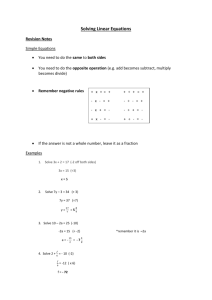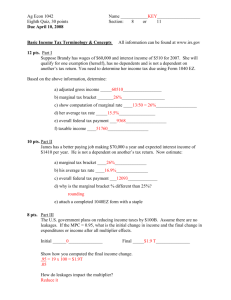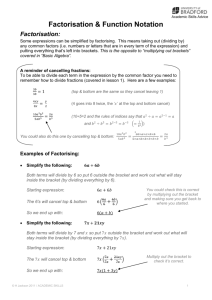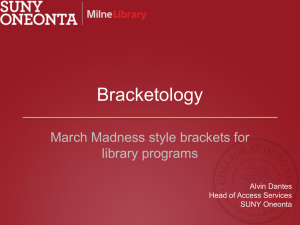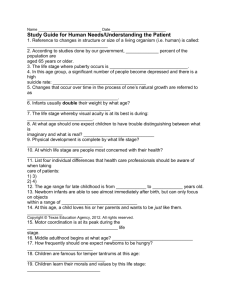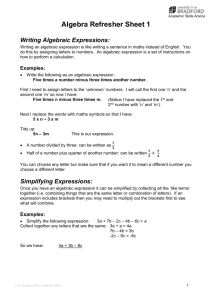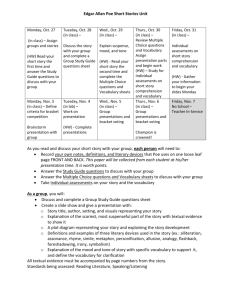- Sacramento
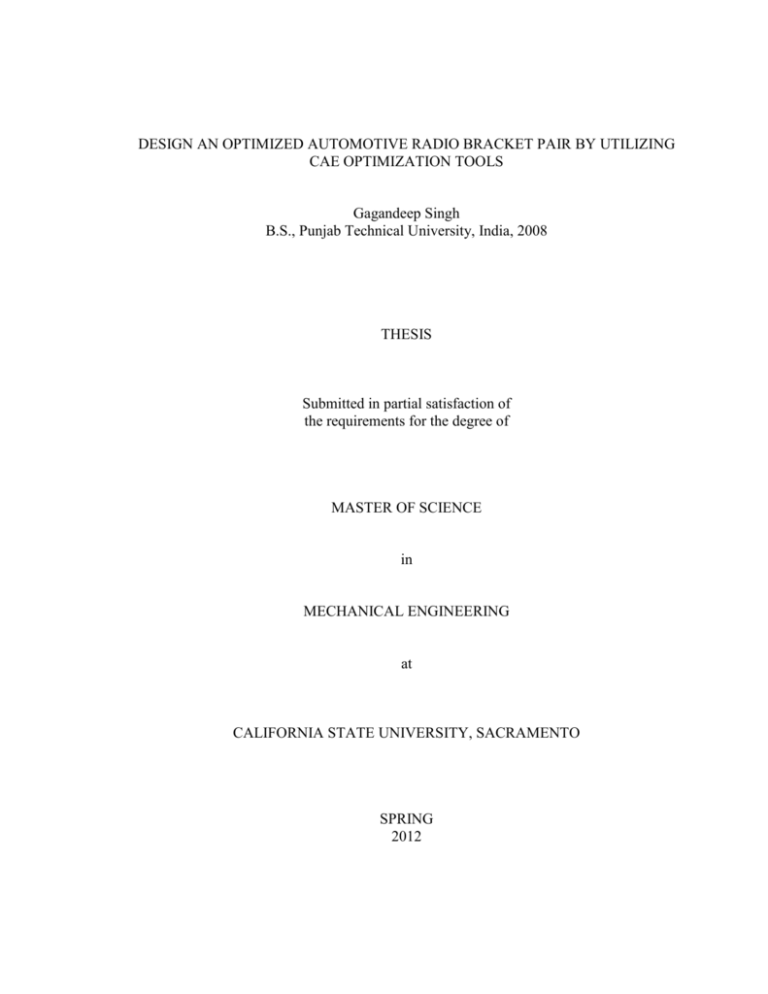
DESIGN AN OPTIMIZED AUTOMOTIVE RADIO BRACKET PAIR BY UTILIZING CAE OPTIMIZATION TOOLS Gagandeep Singh B.S., Punjab Technical University, India, 2008 THESIS Submitted in partial satisfaction of the requirements for the degree of MASTER OF SCIENCE in MECHANICAL ENGINEERING at CALIFORNIA STATE UNIVERSITY, SACRAMENTO SPRING 2012
DESIGN AN OPTIMIZED AUTOMOTIVE RADIO BRACKET PAIR BY UTILIZING CAE OPTIMIZATION TOOLS A Thesis by Gagandeep Singh Approved by: __________________________________, Committee Chair Ilhan Tuzcu, Ph.D. __________________________________, Second Reader Susan L. Holl, Ph.D. ____________________________ Date ii
Student: Gagandeep Singh I certify that this student has met the requirements for format contained in the University format manual, and that this thesis is suitable for shelving in the Library and credit is to be awarded for the thesis. __________________________, Graduate Coordinator Akihiko Kumagai, Ph.D. Department of Mechanical Engineering ___________________ Date iii
Abstract of DESIGN AN OPTIMIZED AUTOMOTIVE RADIO BRACKET PAIR BY UTILIZING CAE OPTIMIZATION TOOLS by Gagandeep Singh The Optimization theory of the Radio Bracket pair was described. The Radio Bracket pair was optimized by utilizing Altair CAE optimization tools. The FEM model of brackets was established by HyperMesh, the Linear static and vibration analysis was done in OptiStruct. The current Radio Bracket pair was optimized through Topology optimization according to stress and frequency requirements. The results showed that the stress and natural frequency of the Radio Bracket changed little in comparison with the original design, an amount which was within the allowable engineering parameters, while the cost of Radio Bracket pair was reduced by 25.0%, two attachment points were removed which directly saved the cost and labor of bolts, and the weight of bracket was lightened about 15.4% _______________________, Committee Chair Ilhan Tuzcu, Ph.D. _______________________ Date iv
ACKNOWLEDGMENTS First of all, I would like to thank my Master’s Thesis advisor, Dr. Ilhan Tuzcu for giving me an opportunity to plunge into this very exciting territory of Optimization. Initially, it was very hard to touch base with the peculiarities of this field. But gradually with his help and my hard work I was able to make inroads into the project. I would also like to thank Dr. Susan L. Holl, my second reader who has spent his invaluable time in reviewing my thesis. I would also like to thanks Calsonic Kansei North America and Altair Engineering to sponsor this research. Then I would also like thanks Mr. Cliff Boggs (Director of Business, Altair), Mr. Dan Allen (Project Engineer, Calsonic), Mr. Julio Cobos (Senior Project Engineer, Calsonic), Mr. Vali Farahani (Project Engineer CAE/Virtual Simulation, Calsonic), Dr. Sal Maaita (Technical Specialist, Calsonic), Mr. Chris Dawson (Designer, Calsonic), Mr. Anthony Garofali (Application Engineer, Altair) and Mr. Thomas Bellino (Account Manager, Altair), who offered me their advice and moral support whenever I was stuck in any phase of project. Finally I thank my family and friends who have always supported me and are the biggest reason of my success. Gagandeep Singh Date: 01/03/2012 v
TABLE OF CONTENTS Page Acknowledgments..........................................................................................................v List of Tables ............................................................................................................... ix List of Figures ................................................................................................................x Chapter 1. INTRODUCTION ...................................................................................................1 1.1) Problem Statement ......................................................................................1 1.2) Significance of the Project ..........................................................................2 1.3) Finite Element Method ...............................................................................2 1.4) Linear Static Analysis .................................................................................5 1.5) Vibration Analysis ......................................................................................6 1.6) Software Used.............................................................................................6 2. BACKGROUND OF THE STUDY ....................................................................... 9 2.1) Background ................................................................................................ 9 3. MESHING OF CURRENT RADIO BRACKET ..................................................14 3.1) Importing and Repairing CAD .................................................................14 3.2) Generating a Midsurface ..........................................................................17 3.3) Simplifying Geometry ..............................................................................19 3.4) Shell Meshing ...........................................................................................21 3.5) Checks ......................................................................................................23 3.6) Reflect mesh .............................................................................................26 vi
4. LINEAR STATIC & VIBRATION ANALYSIS OF CURRENT RADIO BRACKET............................................................................27 4.1) Loading of Radio Bracket into OptiStruct ................................................27 4.2) Studying the Model ..................................................................................28 4.3) Load Collector Creation ...........................................................................30 4.4) Model Loading .........................................................................................31 4.5) Creation of Rigids and Constraints ...........................................................32 4.6) Define the LoadStep .................................................................................34 4.7) Run the Analysis .......................................................................................36 4.8) Engineering Review .................................................................................40 5. OPTIMIZATION OF RADIO BRACKET ...........................................................41 5.1) Package Space ..........................................................................................41 5.2) Solid Meshing ...........................................................................................42 5.3) Creation of Component, Material, Property, Load Collectors and LoadSteps ...........................................................................................43 5.4) Creation of Design Variables for Topology Optimization .......................44 5.5) Creation of Response ................................................................................45 5.6) Creation of Constraints .............................................................................46 5.7) Definition of Objective Function ..............................................................47 5.8) Submit the job for optimization run .........................................................49 5.9) Viewing Results of the Optimization Run (Post-processing) ...................49 5.10) Use of OSSmooth to create IGES surfaces for topology optimization results ......................................................................................................52 vii
5.11) Massaging of .iges file for proposed bracket ..........................................53 5.12) Comparison of Current and Optimized Radio Brackets .........................55 6. LINEAR STATIC & VIBRATION ANALYSIS OF OPTIMIZED RADIO BRACKET ...............................................................................................56 6.1) Apply loads and boundary conditions ......................................................56 6.2) Run the Analysis .......................................................................................58 6.3) Comparison of results ...............................................................................63 7. CONCLUSIONS....................................................................................................64 Appendix A HyperWorks Tools ..................................................................................65 Bibliography ..............................................................................................................70 viii
LIST OF TABLES Page 1. Table 4.7-1 Stresses and Displacement ...........................................................36 2. Table 4.7-2 Modes of Vibration.......................................................................36 3. Table 4.7-3 Types and Symbols.......................................................................39 4. Table 4.7-4 Mechanical Properties ..................................................................39 5. Table 6.2-1 Stresses and Displacement ...........................................................58 6. Table 6.2-2 Modes of Vibration.......................................................................58 7. Table 6.3-1 Comparison of Stresses and Displacement...................................63 8. Table 6.3-2 Comparison of Modes of Vibration ..............................................63 ix
LIST OF FIGURES Page 1. Figure 2.1-1 Radio Bracket, LH View ...............................................................9 2. Figure 2.1-2 Radio Bracket, RH View.............................................................10 3. Figure 2.1-3 Radio Brackets with Front Plate .................................................11 4. Figure 2.1-4 Radio Bracket Dimensions I .......................................................12 5. Figure 2.1-5 Radio Bracket Dimensions II ......................................................12 6. Figure 3.1.1-1 Importing CAD ........................................................................15 7. Figure 3.1.1-2 CAD in HM .............................................................................15 8. Figure 3.1.1-3 Current Radio Bracket..............................................................16 9. Figure 3.1.2-1 Current Radio Bracket with Removed Letters .........................17 10. Figure 3.2-1 Midsurface...................................................................................18 11. Figure 3.3-1 Simplified Geometry ...................................................................19 12. Figure 3.3-2 Auto Cleanup Geometry ............................................................20 13. Figure 3.4-1 Meshed Bracket ...........................................................................22 14. Figure 3.5-1 Warpage .....................................................................................24 15. Figure 3.5-2 Skew ............................................................................................24 16. Figure 3.5-3 Taper Ratio ..................................................................................25 17. Figure 3.5-4 Length ........................................................................................26 18. Figure 4.1-1 Bracket Pair into OPTISTRUCT ...............................................27 19. Figure 4.2-1 Component Collector .................................................................28 20. Figure 4.2-2 Material Collector ......................................................................28 x
21. Figure 4.2-3 Property Collector ......................................................................29 22. Figure 4.3-1 Load Collector ............................................................................30 23. Figure 4.4-1 Radio Bracket Pair with Radio & Module II ..............................31 24. Figure 4.5-1 Rigids and Constraints ................................................................33 25. Figure 4.5-2 Constraints...................................................................................33 26. Figure 4.5-3 Rigids ..........................................................................................33 27. Figure 4.6-1 Load Steps ...................................................................................35 28. Figure 4.7-1 Stresses for Load in X-Direction .................................................37 29. Figure 4.7-2 Stresses for Load in Y-Direction .................................................37 30. Figure 4.7-3 Stresses for Load in Z-Direction .................................................37 31. Figure 4.7-4 First Mode of Vibration ..............................................................38 32. Figure 4.7-5 Second Mode of Vibration ..........................................................38 33. 5.1-1 Package Space ........................................................................................42 34. 5.2-1 Solid Meshing .........................................................................................42 35. 5.3-1 Package Space with Rigids and Constraints ...........................................43 36. Figure 5.7-1 Model Browser ............................................................................48 37. Figure 5.9-1 Iso Value Plot of Element Densities in HyperView....................50 38. Figure 5.9-2 Regions with High Element Densities in HyperView.................51 39. Figure 5.9-3 Regions with High Element Densities in HyperMesh ................52 40. Figure 5.10-1 Design Proposed by OptiStruct .................................................53 41. Figure 5.11-1 Optimized Radio Bracket from I-DEAS ...................................54 42. Figure 5.11-2 Current Radio Bracket...............................................................54 xi
43. Figure 5.11-3 Optimized Radio Bracket .........................................................54 44. Figure 6.1-1 Optimized Radio Bracket with Loads & Boundary Conditions..56 45. Figure 6.1-2 Model Browser for Optimized Radio Bracket ............................57 46. Figure 6.2-1 Stresses for Load in X-Direction .................................................59 47. Figure 6.2-2 Stresses for Load in Y-Direction .................................................59 48. Figure 6.2-3 Stresses for Load in Z-Direction .................................................60 49. Figure 6.2-4 First Mode of Vibration ..............................................................60 50. Figure 6.2-5 Second Mode of Vibration ..........................................................61 51. Figure 6.2-6 Third Mode of Vibration .............................................................61 52. Figure 6.2-7 Fourth Mode of Vibration ...........................................................62 53. Figure 6.2-8 Fifth Mode of Vibration ..............................................................62 xii
1 1.1 PROBLEM STATEMENT Chapter 1 INTRODUCTION The Obama administration has unveiled a new round of fuel economy standards for cars and trucks, which are expected to require mileage gains of nearly double the current figure. The new CAFE (Corporate Average Fuel Economy) standards will be fully implemented by the year 2025. The proposal mandates that all passenger vehicles sold in 2025 average approximately 55 miles per gallon. CNN explains, “They’d ramp up to that level over seven years, starting in 2017 when current rules end.” “This agreement on fuel standards represents the single most important step we have taken as a nation to reduce our dependence on foreign oil,” said Obama. “Just as cars will go further on a gallon of gas, our economy will go further on a barrel of oil.” With the issues of the shortage of petroleum in the world and need to improve the environment, the vehicle weight lightening has become the inevitable trend for vehicle manufacturing companies. A few years back, the vehicle weight lightening was used on the relatively large parts of the heavy truck, but it was rarely used on the small structures. Computer models such as HyperMesh, OptiStruct and HyperView were used as CAE optimization tools to do linear static and vibration analysis of Radio Bracket. To use FEM and optimizing arithmetic is an effective means for the radio bracket analysis and
2 optimization. The purpose of this study was to setup an approach for optimization of different components. 1.2 SIGNIFICANCE OF THE PROJECT This research should be a helpful tool for the entire automobile company to optimize various components or parts. It should also help them to: o Optimize the strength, stiffness, vibrational and impact performance. o Minimize the mass. o Maintain or decrease the piece cost. o Maintain or decrease the tooling cost. o Maintain or decrease the tool time. 1.3 FINITE ELEMENT METHOD In the field of Engineering Design we come across many complex problems, the Mathematical Formulation of which is tedious and usually not possible by analytical methods. At such instants we resort to the use of Numerical techniques. Here lies the importance of FEM, which is a very powerful tool for getting the Numerical solution of a wide range of engineering problems. The basic concept is that a body or structure may be divided into smaller elements of finite dimensions called “Finite Elements”. The original body or structure is then considered as an assemblage of these elements connected at a finite number of joints called “Nodes” or “Nodal Points”. The properties of the elements are formulated and combined on top to obtain the properties of the entire body. Finite element analysis is a numerical technique by which the solution of a set of differential
3 equations may be performed. The finite element method is probably the most widely used form of computer-based engineering analysis. Most engineers, from all disciplines, will touch on the method at some point in their careers. Finite Element Analysis was first developed over 60 years ago as a method to accurately predict the reaction of complex parts to various inputs. Prior to the development of FEA, the only way to validate a design or test a theory was to physically test a part. This was and still is both time consuming and expensive. While FEA will never replace the final physical testing and validation of a design, it can drastically reduce the time and money spent on intermediate stages and concepts. FEA in its infancy was limited to large scale computing platforms but the development of powerful personal computers, combined with intuitive software packages such as HyperWorks, has brought FEA to the engineers desktop. This has broadened its use and accuracy many fold. Finite Element Analysis is now a vital and irreplaceable tool in many industries such as Automotive, Aerospace, Defense, Consumer Products, Medical, Oil and Gas, Architecture and many others. FEA is performed in three stages, Pre-Processing, Solving and Post Processing and those are outlined below. Step 1: Pre-Processing Pre-Processing is the act of preparing (meshing) a model for analysis. Complex geometry is broken down into simple shapes (elements) in the act of meshing. This allows the solver in the next step to predict the action of these elements and analyze the
4 reaction of a complex part to external forces and interactions. The part is meshed and then definitions for the type and thickness of the material(s) are added. Then forces and constraints are applied. The model is then prepared for the analysis with information the solver will need to perform its calculations. The model is then written in a format that the solver can understand and is sent to the solver for processing. Step 2: Solving Solving is performed by any of the many commercially available software written to perform Finite Element Analysis. Some of these include popular packages such as OptiStruct, Nastran, LS-Dyna, Abaqus, Ansys and as well as others. The solver takes the information provided in the file (input deck) created in HyperMesh in step one and calculates the parts reactions to the inputs defined. Common outputs are Displacement, Stress, Strain and Acceleration. These results are stored in a file that then can be read in HyperView in the Post-Processing stage. Step 3: Post-Processing Post-Processing is where the results of the solver solution can be reviewed. HyperView can provide presentation quality color contoured plots and animations highlighting any of the requested results. Information can be queried, displayed and even graphed in numerous windows allowing for customization geared toward the desired audience.
5 Different solution sequences are available for the analysis of structures and structural components, these include: Basic analysis features o Linear static analysis o Normal modes analysis o Linear buckling analysis o Thermal-stress steady state analysis 1.4 LINEAR STATIC ANALYSIS The basic finite element equation to be solved for structures experiencing static loads can be expressed as:
Ku = P
where ‘K’ is the stiffness matrix of the structure (an assemblage of individual element stiffness matrices). The vector ‘u’ is the displacement vector, and ‘P’ is the vector of loads applied to the structure. The above equation is the equilibrium of external and internal forces. The stiffness matrix is singular, unless displacement boundary conditions are applied to fix the rigid body degrees of freedom of the model. Once the unknown displacements at the nodal points of the elements are calculated, the stresses can be calculated by using the constitutive relations for the material. For linear static analysis where the deformations are in the elastic range, i.e. the
6 stresses, are assumed to be linear functions of the strains, Hooke’s law can be used to calculate the stresses. Hooke’s law can be stated as: with the elasticity matrix C of the material. The strains are a function of the displacements. 1.5 VIBRATION ANALYSIS Vibration Analysis is the study of oscillations of a system when it undergoes movement. The type of FEA is measuring how things move or oscillate as it performs what it is designed to do. Some examples are suspension systems in a car or movement of a part as it moves. 1.6 SOFTWARE USED HyperWorks Introduction HyperWorks is an enterprise simulation solution for rapid design exploration and decision-making. As one of the most comprehensive CAE solutions in the industry, HyperWorks provides a tightly integrated suite of best-in-class tools for modeling, analysis, optimization, visualization, reporting, and performance data management. Leveraging a revolutionary “pay-for-use” token-based business model, HyperWorks delivers increased value and flexibility over other software licensing models.
7 1.6.1 HyperMesh 1.6.2 OptiStruct 1.6.3 HyperView 1.6.1 HyperMesh Altair HyperMesh is a high-performance finite element pre-processor that provides a highly interactive and visual environment to analyze product design performance. With the broadest set of direct interfaces to commercial CAD and CAE systems, HyperMesh provides a proven, consistent analysis platform for the entire enterprise. With a focus on engineering productivity, HyperMesh is the user-preferred environment for: Solid Geometry Modeling Shell Meshing Surface Geometry Modeling Solid Mesh Generation Model Morphing Automatic mid-surface generation Detailed Model Setup Batch Meshing 1.6.2 OptiStruct OptiStruct is a finite element solver for linear problems. OptiStruct is a part of the HyperWorks toolkit, described as a finite element and multi-body dynamics software which can be used to design and optimize structures and mechanical systems.
8 1.6.3 HyperView HyperView is a complete post-processing and visualization environment for finite element analysis (FEA), CFD, multi-body system simulation, digital video, and engineering data. HyperView enables to visualize data interactively as well as capture and standardize your post-processing activities using process automation features. HyperView combines advanced animation and XY plotting features with window synching to enhance results visualization.
9 Chapter 2 BACKGROUND OF THE STUDY Calsonic Kansei Corporation is a large Japanese automotive company which has 50 manufacturing centers in USA, Poland, South Korea, Mexico, Romania, Thailand, UK, South Africa, India, Spain, China, France and Malaysia. Calsonic Kansei is a Tier I supplier of NISSAN. Calsonic Kansei Technical Center North America is located in Michigan and Tennessee. 2.1 Background Radio Bracket pair CAD of NISSAN INFINITI MID-Size CUV (Crossover Utility Vehicle) was taken from Calsonic Kansei North America for optimization. The Radio Bracket pair is used to carry Radio and AMPL ASSY-AIR COND AUTO (HVAC Component) of the car in their position as shown in Figure 2.1-1 Figure 2.1-1 Radio Bracket, LH View
Figure 2.1-2 Radio Bracket, RH View 10
Figure 2.1-3 Radio Brackets with Front Plate 11
12 Figure 2.1-4 Radio Bracket Dimensions I Figure 2.1-5 Radio Bracket Dimensions II
The following information was collected from CAE department at Calsonic Kansei 13 North America Mass of the current Radio Bracket (m) = 136g Mass of Radio, M 1 = 2.3 Kg = 0.0023 Mg Mass of Module II (AMPL ASSY-AIR COND AUTO), M 2 = 0.15 Kg = 0.00015 Mg Current thickness of Radio Bracket = 1.2 mm Manufacturing Process: Stamping Current Material of Radio Bracket: SP121 (Steel) Center of gravity of Radio, CG 1 X = 787.2 Y = 9.72 Z = 589.0 mm Center of gravity of Module II, CG 2 X = 769.260 Y = -0.31 Z = 490.690 mm
14 Chapter 3 MESHING OF CURRENT RADIO BRACKET Pre-Processing is the act of preparing (meshing) a model for analysis. This chapter will explain how the meshing of current Radio Bracket was done in HyperMesh. 3.1 Importing and Repairing CAD HyperMesh is capable of importing geometry from many CAD sources. Most of the popular CAD packages are read directly, and for those that are not, HyperMesh supports the popular intermediate languages as well. While the importation of data generally occurs with little error, there are issues that can occur, and as such HyperMesh, offers a wide variety of tools to remedy these geometric issues. The benefits of importing and repairing CAD are: o Correct any errors in the geometry from import o Create the simplified part needed for the analysis o Mesh a part all at once o Ensure proper connectivity of mesh o Obtain a desirable mesh pattern & quality 3.1.1 Geometry Import Importing geometry occurs in the import tab which is accessible through the Import Icon Using this tab the Radio Bracket CAD package was imported into HyperMesh.
Figure 3.1.1-1 Importing CAD 15 Figure 3.1.1-2 CAD in HM
16 3.1.2 Repairing CAD Figure 3.1.1-3 Current Radio Bracket The ultimate goal of Topology Repair is to assure that the geometry that is used to create the mesh is as close as possible to the design intent of the original CAD data. While HyperMesh will in most cases create proper and connected geometry accurately representing the initial CAD geometry, there can be issues with the import. Common issues are: o Duplicate surface deleted o Missing surface created o Free edge pair equivalence
17 The punched letters and four locating points were removed from the original CAD as shown below Figure 3.1.2-1 3.2 Figure 3.1.2-1 Current Radio Bracket with Removed Letters Generating a Midsurface Because of the small thickness (1.2 mm) of the Radio Bracket, it was assumed that it will be modeled for FEA as shell elements. The elements were created on the mid plane of the part. Often the most accurate representation of a part is through the use of shell elements. These elements best represent parts that are relatively thin compared to their overall surface area and typically have a uniform thickness. Shell elements have no physical thickness representation; they are displayed as two dimensional entities whose thickness is simply a numerical value assigned to them. FE Solvers assume the shell element to lie at the middle of the thickness. As that is the case, the mesh created on the surfaces needs to lie at the mid-plane of the part. CAD geometry is usually created as
18 either a solid part or a series of faces representing a solid part. Using the midsurface tool in HyperMesh, proper surfaces can be extracted that lie on the mid-plane of the part and can be meshed appropriately. The panels used for creating mid-surface are shown below: Figure 3.2-1 Midsurface
19 Auto Midsurface – Auto Midsurface panel was used to create mid-surface of Radio Bracket as shown on the last page. It automatically extracts midsurface from surfaces that enclose a volume or a solid geometry o Can’t sometimes work if there are missing surfaces o The greater number of missing surfaces, the less reliable the result Surface Pair – creates a midsurface between 2 selected surfaces. 3.3 Simplifying Geometry This section looks at changing the shape of a part in order to simplify the geometry. Certain details of the shape, such as small holes or blends, may simply not be necessary for the analysis being performed. When these details are removed, the analysis can run more efficiently. Additionally, mesh quality is often improved as well. Changing the geometry to match the desired shape can also allow a mesh to be created more quickly. There were many features on the Radio Bracket that were not critical to the structure of the part and have little or no effect on the analysis. There were number of surfaces on the bracket which were suppressed. Figure 3.3-1 Simplified Geometry
20 AutoCleanup tool was used to further cleanup the geometry. The circles were generated around the holes for the uniform meshing around these holes as shown in Figure 3.3-2. Figure 3.3-2 Auto Cleanup Geometry The geometry could further be simplified as long as it has no effect on analysis by o Removing Edge Fillets o Removing Surface Fillets o Removing Holes
21 3.4 Shell Meshing The optimal starting point for creating a shell mesh for a part is to have surface geometry defining the part. The most efficient method for creating a mesh representing the part includes using the automesh panel and creating a mesh directly on the part’s surfaces. A part can be meshed all at once or in portions. To mesh a part all at once, it may be advantageous to first perform geometry cleanup of the surfaces. Automeshing The Automesh function in HyperMesh allows for the rapid generation of a quality mesh on one or multiple surfaces. Within the automesh panel there are many options available which provide the user a high level of control over the ultimate mesh. The panels that were used for the meshing of Radio Bracket are shown below:
Figure 3.4-1 Meshed Bracket The tools that were used to improve the mesh quality include: 22
23 3.5 Checks Once a mesh is created, HyperMesh has many tools for checking element quality and modifying the mesh to make it more desirable. These tools can be used at almost any point in the meshing process. The parameters that were used for the Radio Bracket mesh check are shown below:
24 Warpage: This is the amount by which an element (or in the case of solid elements, an element face) deviates from being planar. Since three points define a plane, this check only applies to quads. The quad is divided into two triangles along its diagonal, and the angle between the triangle’s normals is measured. Figure 3.5-1 Warpage Aspect Ratio: This is the ratio of the longest edge of an element to either its shortest edge or the shortest distance from a corner node to the opposing edge ("minimal normalized height"). Skew: Skew of triangular elements is calculated by finding the minimum angle between the vector from each node to the opposing mid-side, and the vector between the two adjacent mid-sides at each node of the element. The minimum angle found is subtracted from ninety degrees and reported as the element’s skew. Figure 3.5-2 Skew
25 Taper Ratio: Taper ratio for the quadrilateral element is defined by first finding the area of the triangle formed at each corner grid point: Figure 3.5-3 Taper Ratio These areas are then compared to one half of the area of the quadrilateral. HyperMesh then finds the smallest ratio of each of these triangular areas to ½ the quad element’s total area. The resulting value is subtracted from 1, and the result reported as the element taper. This means that as the taper approaches 0, the shape approaches a rectangle. Jacobian: This measures the deviation of an element from its ideal or "perfect" shape, such as a triangle’s deviation from equilateral. The Jacobian value ranges from 0.0 to 1.0, where 1.0 represents a perfectly shaped element. The determinant of the Jacobian relates the local stretching of the parametric space which is required to fit it onto the global coordinate space. HyperMesh evaluates the determinant of the Jacobian matrix at each of the element’s integration points (also called Gauss points) or at the element’s corner nodes, and reports the ratio between the smallest and the largest. In the case of Jacobian evaluation at the Gauss points, values of 0.6 and above are generally acceptable.
26 Length (min.): Minimum element lengths are calculated using one of two methods: o The shortest edge of the element. This method is used for non-tetrahedral 3-D elements. o The shortest distance from a corner node to its opposing edge (or face, in the case of tetra elements); referred to as "minimal normalized height". 3.6 Figure 3.5-4 Length Reflect mesh After the mesh for Radio Bracket, LH had passed the quality parameters, it was reflected to the opposite side for creating the mesh of Radio Bracket, RH instead of doing the meshing of same bracket, as Radio Bracket, LH and Radio Bracket, RH are the mirror images of each other. The panels used for reflecting mesh are shown below:
Chapter 4 LINEAR STATIC & VIBRATION ANALYSIS OF CURRENT RADIO BRACKET 27 In this chapter you will see how the meshed model for the Current Radio Bracket pair was loaded into the OPTISTRUCT from HyperMesh and how the setup for linear static and vibration analysis was done. 4.1 Loading of Radio Bracket into OPTISTRUCT HyperMesh model file with extension .hm was loaded directly from HyperMesh into OPTISTRUCT. Figure 4.1-1 Bracket Pair into OPTISTRUCT
28 4.2 Studying the Model The normal process for setting up an analysis would be the setup of materials, properties and components collectors of the model. Following are the steps that were used to create collectors: (a) Right click in the model browser and select Create>Component A dialog box will open that will allow for the creation of a component that can have Properties and Materials assigned upon creation or the user can create the Properties and Materials directly from this window. (b) Enter Radio BRKT_RH/LH in the Name: field. (c) Assign it a unique color. (d) Click the Material tab. (e) Enter Steel for the name. (f) For Card Image select MAT1 (A Linear Elastic Isotropic Figure 4.2-1 Component Collector Material) (g) Assign it a unique color. (h) Click the Create material button. (i) The Material card editing panel will open as shown below Click [E], [NU] and [RHO] to open the fields beneath them. These fields are the mechanical properties for the material Figure 4.2-2 Material Collector
29 being created and are defined as follows; [E] - Young’s Modulus (Modulus of Elasticity) [NU] – Poisson’s Ratio [RHO] – Density As it has been established the Inch-Pound-Second unit scheme will be utilized, the Young’s Modulus needs to be in terms of Pounds/In2 and the Density in Pounds/In3. Poisson’s ratio is unit-less and is the same no matter what the unit scheme. (j) Click the property tab. While the elements (quads and trias) have been created, they need to be defined as an entity the solver can analyze. In the case of OptiStruct, these 2D elements are defined as PSHELL. Creating the PSHELL property will give these elements their definition (card Image) and will allow for the definition of the material thickness they have. (k) Name it property steel and select color. (l) Card Image = PSHELL. As the Steel Material was just created you will note it will appear as the assigned material. (m) Click Create property The card editing panel for the PSHELL card is now opened. The only value that needs to be entered in this card is [T], thickness. As the thickness of the Current radio bracket is 1.2 mm, so enter 1.2 under [T]. Figure 4.2-3 Property Collector
30 4.3 Load Collector Creation After creating the material, property and component collector for the model, the next step was to create load collector for the gravity loading in X, Y and Z-directions. The most important direction for the analysis was Z-direction as the maximum load was in this direction. The acceleration (a) considered in X, Y and Z-directions are following which was provided by CAE experts at Calsonic Kansei North America. These are the standard values used in Automotive Industry. In some analysis “a” can be six times “g” ‘a’ for x, y & z-directions. X: a = 1 (g) = 1*981 = 981 mm/ sec 2 Y: a = 2 (g) = 2*981 = 1962 mm/ sec 2 Z: a = 3 (g) = 3*981 = 29430 mm/ sec 2 As you can see in Figure 4.3-1 the load steps with names Z_GRAV, Y_GRAV, X_GRAV, constraints and Normal Modes were created. Following are the card images for Z_GRAV, Y_GRAV, and X_GRAV in which the value for “G” has specified. Figure 4.3-1 Load Collector
31 4.4 Model Loading As mentioned before, Radio Bracket pair carries the mass of Radio and mass of Module II (AMPL ASSY-AIR COND AUTO) as you can see from Figure 4.3-2. Figure 4.4-1 Radio Bracket Pair with Radio & Module II
32 The mass of radio and module II was applied at the center of gravity of radio and module II respectively. As mentioned before the values for the masses and C.G. were provided by CAE experts at Calsonic Kansei North America. CG of Radio (CAE) Z = 589.0 mm X = 787.2 Y = 9.72 CG of Module I (CAE) X = 769.260 Y = -0.31 Z = 490.690 mm Mass of Radio (CAE) M = 2.3 Kg = 0.0023 tons (Mg) Mass of Module II (AMPL ASSY-AIR COND AUTO) (CAE) M = 0.15 Kg = 0.00015 (Mg) The panel used for the creation of masses is shown below 4.5 Creation of Rigids and Constraints RBE2 elements were used as connectors between the Radio and Radio Brackets and Radio and Module II. And RBE2 elements were also created at eight locations (attachment points) on each Bracket. The attachment points (two on each bracket) were constrained in all six degrees of freedom as shown in Figure 4.5-1.
Figure 4.5-1 Rigids and Constraints Figure 4.5-2 Constraints Figure 4.5-3 Rigids 33
34 RBE2 Elements RBE (Rigid Body Elements) are the most simple of 1D elements and simply connect two or more nodes together. In the case of an RBE2, one node serves as the Independent and the other(s) the Dependant node(s). The Dependant node(s) imply “follow” the motion of the Independent node in the Degrees of Freedom that have been linked. Constraints Constraints hold the model in place. Without them any force applied to the model would send it flying off. Constraints typically represent the physical restrictions on a part, some examples being welds, fasteners or other parts that constrain the part and allow it to resist the forces applied. These are represented through the use of an SPC (single point constraint) which restricts the movement of a single node in any of 6 degrees of freedom (X, Y, Z translational and X, Y, Z rotational) 4.6 Define the LoadStep The final step in the analysis setup was to establish a load step. A load step is combination of constraints and loads that will define a single analysis in the solver. Multiple load steps can be defined in a single model allowing for one run of the solver to conduct numerous studies. The panels used for creating LoadSteps are shown on the next page:
In Figure 4.6-1 the LoadSteps are shown which will give analysis results in X, Y, Z-directions respectively and the calculation of normal modes. Figure 4.6-1 Load Steps 35
36 4.7 Run the Analysis The panels used to run analysis are shown below Results obtained from the Linear Static & Vibration Analysis for Current Radio Bracket are Table 4.7-1 Stresses and Displacement Load Steps Load_X Load_Y Load_Z Max Stress (MPa) 1.2 6.4 22.3 Displacement at Loading Point (mm) 0.003 0.03 0.04 Table 4.7-2 Modes of Vibration Modes 1. 2. 3. 4. 5. Frequency (hertz) 48.5 118.5 351.2 370.1 481.1
Figure 4.7-1 Stresses for Load in X Direction Figure 4.7-2 Stresses for Load in Y Figure 4.7-3 Stresses for Load in Z Direction Direction 37
Figure 4.7-4 First Mode of Vibration Figure 4.7-5 Second Mode of Vibration 38
39 It’s a rule of thumb in the Automotive industry to keep the frequency of all the brackets attached to Cross car beam (Steering Member) above 35Hz and the calculated stress should be less than 50% of the yield stress. As the material used for the manufacturing of Current Radio Bracket is Steel SP121 Table 4.7-3 Types and Symbols Table 4.7-4 Mechanical Properties (a) 50% of the yield stress for SP121 = {(115 + 205)/2}/2 = 80Mpa (b) Frequency of First mode should be above 35Hz (CAE Requirement) The maximum calculated stress was in Z-direction which is 22.3Mpa as shown in Table 4.7-1 and frequency for first mode was 48.5Hz as shown in Table 4.7-2.
40 4.8 Engineering Review So from these results it was noticed that the calculated stress (22.3Mpa) was very less as compare to 50% of the yield stress (80Mpa). Secondly, the calculated frequency 48.5Hz is 13.5Hz more than the required frequency (35Hz). At this point it was interpreted that the current Radio Bracket had been overdesigned and there was a room to decrease the mass of this Bracket which will directly decrease the cost of material. From this point the calculated stresses and frequency of first mode was used as baselines for the Optimization of Radio Bracket.
41 Chapter 5 OPTIMIZATION OF RADIO BRACKET Optimization can be defined as the automatic process to make a system or component as good as possible based on an objective function and the subject to certain design constraints. There are many different methods or algorithms that can be used to optimize a structure. Before running an Optimization it is required to define following four items for the model: 5.1 D R C O Design Variables Responses Constraints Objective Function Package Space After doing the linear static analysis of a Current Radio Bracket, it was decided to give the package space to the Optimizer (OptiStruct) instead of only giving the current bracket design. The package space was different from the current bracket as it had also includes the empty space around the Radio Bracket which had given an extra room to Optimizer for optimization.
42 5.2 5.1-1 Package Space Solid Meshing Solid meshing was done instead of shell meshing for the package space as the thickness of package space was non-uniform. Because of non-uniform thickness it was complicated to obtain the mid-surface. 5.2-1 Solid Meshing
43 5.3 Creation of Component, Material, Property, Load Collectors and LoadSteps Component collector, Material collector, Property collector, Load collector and LoadSteps were created in the same fashion as described in Chapter 4 for the package space. 5.3-1 Package Space with Rigids and Constraints This finite element model, consisting of solid elements, element properties, material properties, and loads and boundary conditions were defined. After this a topology optimization was performed with the goal of minimizing the amount of material to be used.
44 5.4 Creation of Design Variables for Topology Optimization Topology Optimization is a mathematical technique that produces an optimized shape and material distribution for a structure within a given package space. Design Variables are System parameters that are varied to optimize system performance. Panels used for the creation of design variables are shown below In design variables the upper bound for the stress was defined to be 80Mpa. Draw direction was defined by selecting two nodes in the direction of draw as shown in the following Card Image for Design Variables.
45 5.5 Creation of Response Response is measurement of system performance. Mass Fraction and Frequency were the two created responses. The panels used for response creation are shown below The constraint and objective quantities should be defined under responses.
46 5.6 Creation of Constraints Constraint Functions are bounds on response functions of the system that need to be satisfied for the design to be acceptable. Frequency constraint of 35Hz was created. To set constraint on any quantity it is required that the same quantity should first defined under responses. The panels used for the creation of constraints are shown below The card image for constraint is shown below
47 5.7 Definition of Objective Function Objective function is any response function of the system that has to be optimized. The response is a function of the design variables e.g. Mass, Stress, Displacement, Moment of Inertia, Frequency, Center of Gravity, Buckling factor, and etc. The objective function for this Optimization was to minimize the mass of Package space which should satisfy the stress and frequency constraints. The panels used for definition of objective function are shown below
Model browser was looking like the following after the creation of Design Variables, 48 Responses, Constraints, Objective Function. Figure 5.7-1 Model Browser
49 5.8 Submit the job for optimization run The panels used to run this command are shown below This process had taken eight to ten hours to run an Optimization job because of huge number of intense 3D elements. No. of elements = 118,791 No. of Nodes = 200,181 5.9 Viewing Results of the Optimization Run (Post-processing) OptiStruct provides density information for all iterations, and also gives displacement and von Mises stress results for linear static analysis. This section describes how results were viewed in HyperView. While still in the OptiStruct panel, click on the green HyperView button as shown below
50 While in HyperView click on the iso value toolbar button and select last iteration. For this model the last iteration was 30. Figure 5.9-1 Iso Value Plot of Element Densities in HyperView From these results it was noticed that the extra unwanted material had been removed by the software. There was no load on the lower attachment point on each bracket.
51 Figure 5.9-2 Regions with High Element Densities in HyperView The regions with high element densities indicate where material is needed and regions with low element densities are areas with scope for mass reduction as shown in Figure 5.9-2 and Figure 5.9-3.
52 Figure 5.9-3 Regions with High Element Densities in HyperMesh 5.10 Use of OSSmooth to create IGES surfaces for topology optimization results OSSmooth is a tool in OptiStruct used to generate geometry from topology results. Panels used are shown below
53 Figure 5.10-1 Design Proposed by OptiStruct 5.11 Massaging of .iges file for proposed bracket You can notice in Figure 5.10-1 that the surface of bracket from OSSmooth was not completely uniform. We cannot suppose to get a completely uniform surface from OSSmooth. The .iges file from OptiStruct was transferred to I-DEAS for repair and to give bracket with uniform thickness. Based on the results from the OptiStruct and Engineering discussions I have decided to remove one attachment point on each bracket. The smoothed Optimized Radio Bracket from I-DEAS is shown in
Figure 5.11-1 Optimized Radio Bracket from I-DEAS Figure 5.11-2 Current Radio Bracket Figure 5.11-3 Optimized Radio Bracket 54
55 5.12 Comparison of Current and Optimized Radio Brackets Mass of current radio bracket = 136g Mass of Optimized radio bracket = 115g Reduction in mass on each bracket = 136 - 115 = 21g Total reduction on both brackets = 21*2 = 42g Thickness of current radio bracket = 1.2 mm Thickness of Optimized radio bracket = 1.0 mm Reduction of 15.4% of mass plus the removal of one attachment point on each bracket. But to make sure that this Optimized Radio Bracket has satisfied the stress and frequency conditions it was required to Re-mesh this new Optimized bracket and re-run the Linear Static and Vibration Analysis which you can see in Chapter 6.
56 Chapter 6 LINEAR STATIC & VIBRATION ANALYSIS OF OPTIMIZED RADIO BRACKET 6.1 Apply loads and boundary conditions The same steps were followed as described in Chapter 3 and Chapter 4 for the mesh creation and defining load and boundary conditions (same conditions were applied as used on current radio bracket). Figure 6.1-1 Optimized Radio Bracket with Loads & Boundary Conditions
The component, material, property, Load collectors, LoadSteps, etc. are shown in Figure 6.1-2 57 Figure 6.1-2 Model Browser for Optimized Radio Bracket
58 6.2 Run the Analysis The results obtained after running the Linear Static and Vibration analysis are as followed Table 6.2-1 Stresses and Displacement Load Steps Load_X Load_Y Load_Z Max Stress (MPa) 1.04 8.17 21.6 Displacement at Loading Point (mm) .002 .04 .04 Table 6.2-2 Modes of Vibration Modes 1. 2. 3. 4. 5. Frequency (hertz) 39.7 122.2 225.0 296.5 473.7 You can see in Table 6.2-1 and 6.2-2 that the Max Stress is 21.6 MPa which is far below as compare to CAE stress requirement of 80 MPa and on the other side the frequency for the first mode is still above the our frequency requirement of 35 Hz. So both the stress and frequency conditions were satisfied by the Optimized Radio Bracket which has 15% less mass as compare to current bracket with one less attachment point.
Figure 6.2-1 Stresses for Load in X-Direction Figure 6.2-2 Stresses for Load in Y-Direction 59
Figure 6.2-3 Stresses for Load in Z-Direction Figure 6.2-4 First Mode of Vibration 60
Figure 6.2-5 Second Mode of Vibration Figure 6.2-6 Third Mode of Vibration 61
Figure 6.2-7 Fourth Mode of Vibration Figure 6.2-8 Fifth Mode of Vibration 62
63 6.3 Comparison of results Load Steps Load_X Load_Y Load_Z Table 6.3-1 Comparison of Stresses and Displacement Current BRKT Max Stress (MPa) Optimized BRKT Max Stress Displacement at (MPa) Current BRKT Loading Point (mm) Optimized BRKT Displacement at Loading Point (mm) 1.2 1.04 0.003 .002 Modes 1. 2. 3. 4. 5. 6.4 22.3 8.17 21.6 0.03 0.04 .04 .04 Table 6.3-2 Comparison of Modes of Vibration Current BRKT Frequency (hertz) 48.5 118.5 Optimized BRKT Frequency (hertz) 39.7 122.2 351.2 370.1 481.1 225.0 296.5 473.7 Mass of current radio bracket = 136g Mass of Optimized radio bracket = 115g Reduction in mass on each bracket = 136 – 115 = 21g Total reduction on both brackets = 21*2 = 42g Thickness of current radio bracket = 1.2 mm Thickness of Optimized radio bracket = 1.0 mm
64 Chapter 7 CONCLUSIONS This research describes the approach to design an optimized component with optimized mass, frequency, stiffness and cost. HyperMesh was used as a pre-processor for the meshing of current Radio Bracket. The meshed model was imported into OPTISTRUCT which is basically a solver for Linear Static and Vibration Analysis. Then the Topology Optimization was utilized to reduce the mass of current bracket package space. The results were viewed into the HyperView which is post-processing software. With the help of Altair CAE Optimization tools It was possible to decrease the material cost of Radio Bracket by 25% plus the removal of two attachment points which directly saved the cost and labor of bolts and the weight of bracket was lightened about 15.4%
65 APPENDIX A HyperWorks Tools Auto Cleanup Panel: The AutoCleanup panel performs automatic geometry cleanup and prepares it for meshing. Cleanup operations include the equivalencing of "red" free edges, fixing of small surfaces (relative to the element size), and detection of features such as beads. It also performs specified surface editing/defeaturing operations like removal of pinholes (less than specified size), removal of edge fillets, and the addition of a layer of washer elements around holes. Translate Panel: Translate panel is used to move entities in a single specified direction. All selected entities move the same distance and parallel to each other. Scale Panel: The Scale panel allows you to increase or decrease an entity’s dimensions. Scaling can be proportional or non-proportional. Reflect Panel: The Reflect panel allows you to reflect portions of a model about a plane, changing the selected portion into a mirror image of itself. Project Panel: The Project panel allows you to project data entities to a plane, vector, surface, or line.
66 Mask Panel: The Mask panel allows you to mask elements, components, and systems to reduce the number of entities displayed on the screen. With fewer entities displayed on the screen, it is easier to pick the necessary elements or visualize important areas of a model. Click the Mask button, Organize Panel: on the Display toolbar to display the Mask panel. The Organize panel allows you to (re)organize your database by copying or moving data (entities) among collectors or includes. Check Elems Panel: The Check Elems panels allow you to verify the basic quality of your elements and to verify the geometric qualities of those elements. For example, if you have created a quad, it is possible that the quad has some degree of warpage. You can use the warpage function to check the element for warpage and to specify the maximum allowable warpage for that element. Count Panel: The Count panel allows you to obtain a count of all the entities in your database. Mass Calc Panel: The Mass Calc panel allows you to obtain the mass, area, and/or volume of a selected group of elements, solids, or surfaces. Quick Edit Panel: The Quick Edit panel allows you to split surfaces and washers, change the category (shared, free, etc.) of edges, create or delete surfaces and points, project points, and trim
67 fillets. This can be utilized with the option to force the immediate re-meshing of surfaces after a topology change (set in the Meshing options panel accessible from the Preferences menu's meshing options sub-menu; the setting is labeled topology revision on that panel.) Masses Panel: The Masses panel allows you to create mass elements. A mass element rests on a node and is used to represent mass. Mass elements are element config 1 and are displayed as a dot with the letter CONM2 written at the centroid of the element. Rigids Panel: The Rigids panel allows you to create rigid or rigid link elements. A rigid element is an element created in a space between two nodes of a model where a rigid connection is desired. Rigid elements are element config 5 and are displayed as a line between two nodes with the letter R written at the centroid of the element. Rigid link elements are element config 55 and are displayed as lines between the independent node and the dependent node(s) with RL displayed at the independent node of the element. Rigid link elements can be created with dependent nodes attached to an element as a SET. If a rigid link with a dependent node set is deleted, the associated node set is also deleted. If the dependent node set in any panel is deleted, the connected rigid link element is also deleted. Dependent node sets are automatically created when rigid link elements are created. A node set created in the sets panel can be connected as a set of dependent nodes to a rigid link element independent node.
68 Replace Panel: This panel is used to combine multiple points by moving one point to the location of one other point. Quality Index Panel: The Quality Index panel calculates a single value to represent the quality of the displayed shell (2-D) model. Contour Panel: The Contour panel allows you to create contour and assigned plots of your model. Use this function to see your analysis results graphically, in either a contour or assigned plot mode. A contour plot allows you to see results represented as bands of color, based on the values returned from an analysis code. An assigned plot lets you see the values of each element by coloring the entire element, which provides an alternate way to view your analysis results. In HyperMesh, values are located at either the nodes or the centroids of the elements. If you have results based on values at the nodes, the contour plot is created without averaging. An assigned plot can be created from nodal results, but the nodes are first averaged to create a value at the centroid of the element. If you have values at the centroid of the elements, the assigned plot is created without averaging. A contour plot can be created if your results are based on values at the centroid, but the values must first be averaged. First, the nodes of the element are given the same value as the centroid of the element. Then the values at each node are added to the corresponding nodes of the neighboring elements. The sum of those nodes is then divided by the number of elements that contributed to the value at that node. The resulting value is assigned to the node at
69 that point. Both assigned and contour plots are available to provide a no-averaging option, whether your results are based on values at the nodes or at the centroids. Deformed Panel: The Deformed panel allows you to specify parameters for deformation display. You can use this function to see the motion of your model after analysis. You can display the original structure and the deformed shape to see the total amount of movement, or view the deformed shape by itself. You can also create an animation sequence of the structure’s movement that shows the motion of the structure in a series of frames, based on what the analysis code has predicted the model will do. You can animate a model using displacement results as well as any vector result, such as eigenvectors, shape, and velocity, by defining the vector in the deformed panel.
70 [1] [2] [3] [4] [5] [6] [7] [8] [9] BIBLIOGRAPHY Radio Bracket CAD of NISSAN INFINITI from Calsonic Kansei North America.
http://thenewamerican.com/economy/sectors-mainmenu-46/8401-obama announces-new-fuel-efficiency-standards http://money.cnn.com/2011/07/29/autos/2025_fuel_economy_standards
_obama/index.htm Nissan Engineering Standard (NES) M2020 for Cold Rolled Carbon Steel Sheets and Strips. HyperWorks A Platform for Innovation, HyperMesh 11.0 Introduction, Pre processing for Finite Element Analysis. 2011 HyperWorks A Platform for Innovation, OptiStruct Optimization, Analysis, Concept and optimization. 2011 HyperWorks A Platform for Innovation, HyperView 11.0, Post-processing. 2011 Leonard Meirovitch, Fundamentals of Vibrations, Waveland Press, Inc.2010 Wang S., Lim K., Khoo B., Wang M. (2007). An extended level set method for Shape and topology optimization, J Comp. Physics Vol 221 395-421 The Optimization Design and Analysis of Motorcycle Frame Structure by Jian Wang , Ji Zhou, Bao Bao Li, Xiao Ling Li, Shi Yong Song. Trans Tech Publications (2012), 141, 569-573
71 [10] Raval, Montu J. Vibration analysis, orbiter repair maneuvers and alternative methods for computer modeling of the International Space Station Mission 12A. CSUS Sacramento, Spring 2006 [11] Thao, Bee. The International Space Station: Three Dimensional Computer Model
Where Technologies of Multi-Body Dynamics, Finite Element Modeling &
Control System Design Meet ISS Mission 1J Shuttle Mission STS-126. CSUS Sacramento, Fall 2008 [12]
Approximation to the Optimum Design of Motorcycle Frame Using Finite
Element Analysis and Evolutionary Algorithms by Jorge E. Rodríguez, Andrés L. Medaglia, Juan P. Casas.2005