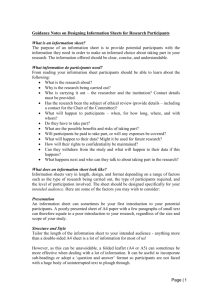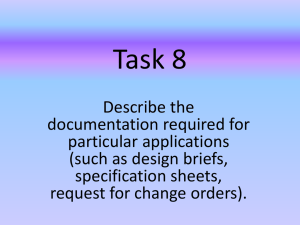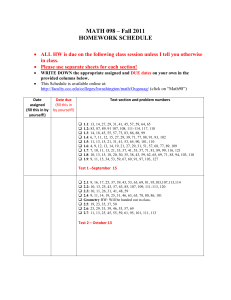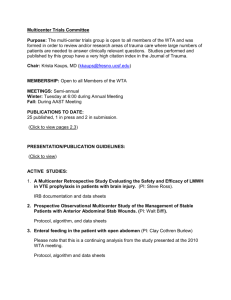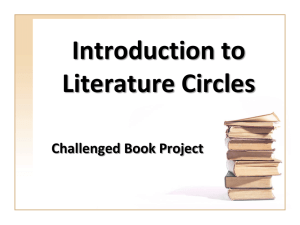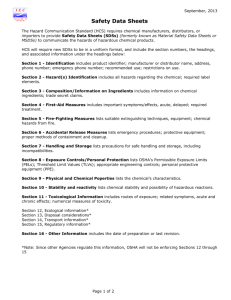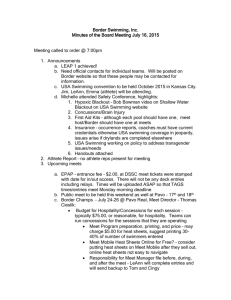Reports in Track and Field Meet Manager
advertisement
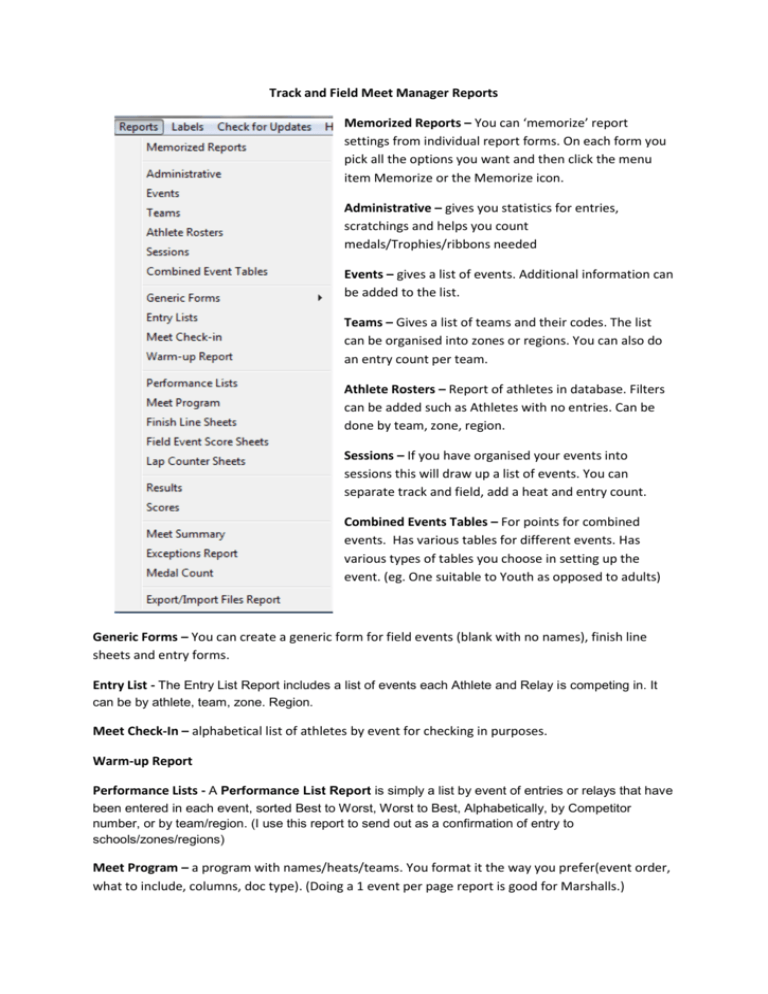
Track and Field Meet Manager Reports Memorized Reports – You can ‘memorize’ report settings from individual report forms. On each form you pick all the options you want and then click the menu item Memorize or the Memorize icon. Administrative – gives you statistics for entries, scratchings and helps you count medals/Trophies/ribbons needed Events – gives a list of events. Additional information can be added to the list. Teams – Gives a list of teams and their codes. The list can be organised into zones or regions. You can also do an entry count per team. Athlete Rosters – Report of athletes in database. Filters can be added such as Athletes with no entries. Can be done by team, zone, region. Sessions – If you have organised your events into sessions this will draw up a list of events. You can separate track and field, add a heat and entry count. Combined Events Tables – For points for combined events. Has various tables for different events. Has various types of tables you choose in setting up the event. (eg. One suitable to Youth as opposed to adults) Generic Forms – You can create a generic form for field events (blank with no names), finish line sheets and entry forms. Entry List - The Entry List Report includes a list of events each Athlete and Relay is competing in. It can be by athlete, team, zone. Region. Meet Check-In – alphabetical list of athletes by event for checking in purposes. Warm-up Report Performance Lists - A Performance List Report is simply a list by event of entries or relays that have been entered in each event, sorted Best to Worst, Worst to Best, Alphabetically, by Competitor number, or by team/region. (I use this report to send out as a confirmation of entry to schools/zones/regions) Meet Program – a program with names/heats/teams. You format it the way you prefer(event order, what to include, columns, doc type). (Doing a 1 event per page report is good for Marshalls.) Finish Line Sheets - Finish Line Sheets are for use by those recording times at the finish line. There is one sheet per heat, and each has room for official's signatures and wind readings when necessary. These finish line sheets will be used to enter the results into the MM computer. Can also be used for judges and marshalling. Field Event Score Sheets - Field Score Sheets are for use by the field officials to enter the results of every jump and throw. After the officials have circled the best mark for each athlete and have broken ties for you, use the sheet to enter the results into the MM computer. High jump can be set up as landscape. Lap Counter Sheets - Lap Counter Sheets are for relay and individual running events over 800 and are used to count laps or record lap times. Results – a report that shows results. You choose the format (eg, by heat/combined, doc type,) and what to include. You can do an individual team/region’s result, add scores, do top how many results and more. Scores – a report on point scores. Can do by individual, team, zone, region. You can also do Top (how ever many you choose) Meet Summary - This report is normally printed after the meet has been completed to provide meet results for each team in a format that it is easy to find each Athlete's results. In Meet Summary, if you have set up sessions, you can do a report that tells you the records that were broken at your carnival. Exceptions Report - This report may be printed before the meet, during the meet, or after the meet has been completed to provide valuable information about "exception" type conditions. Medal Count - This report should be printed after the meet or during the meet to provide a total medal count for each team. Export/Import Files Report – goes to your c/drive tfmeets file Records Report – You can draw up a report of your records. Go to Events…Records. Time/Mark Standards Report – If you have set up Time or Mark Standards you can print out a list. Go to Events…Time/Mark Standards. EXPORTING A REPORT You can export your generated report. You can choose where to save it to and in what format. Once you have generated a report, click the export report icon. A new window appears: Leave the destination as Disk File. You can choose the format for the report (eg, Xcel, Word, pdf, text). NB some are uneditable so decide if you want it as is or if you want to edit your report choose one of those formats. Click OK and a new window appears so that you can choose where you want to save the file to.