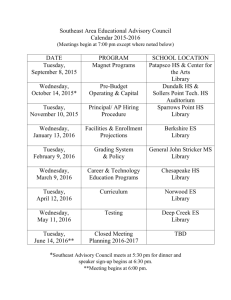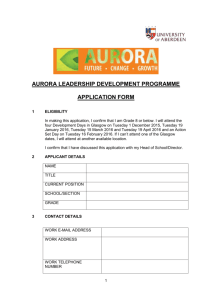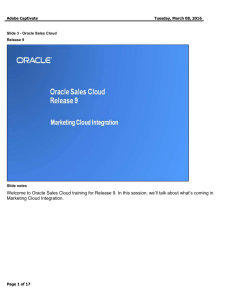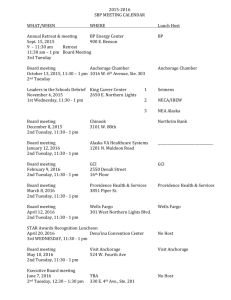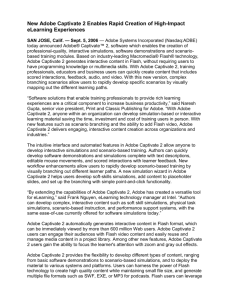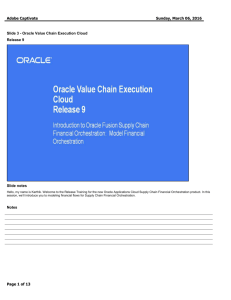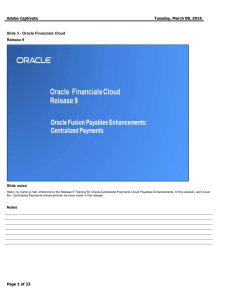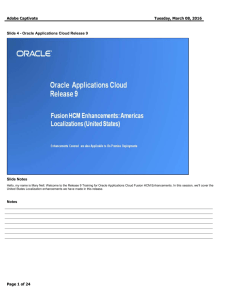Adobe Captivate
advertisement
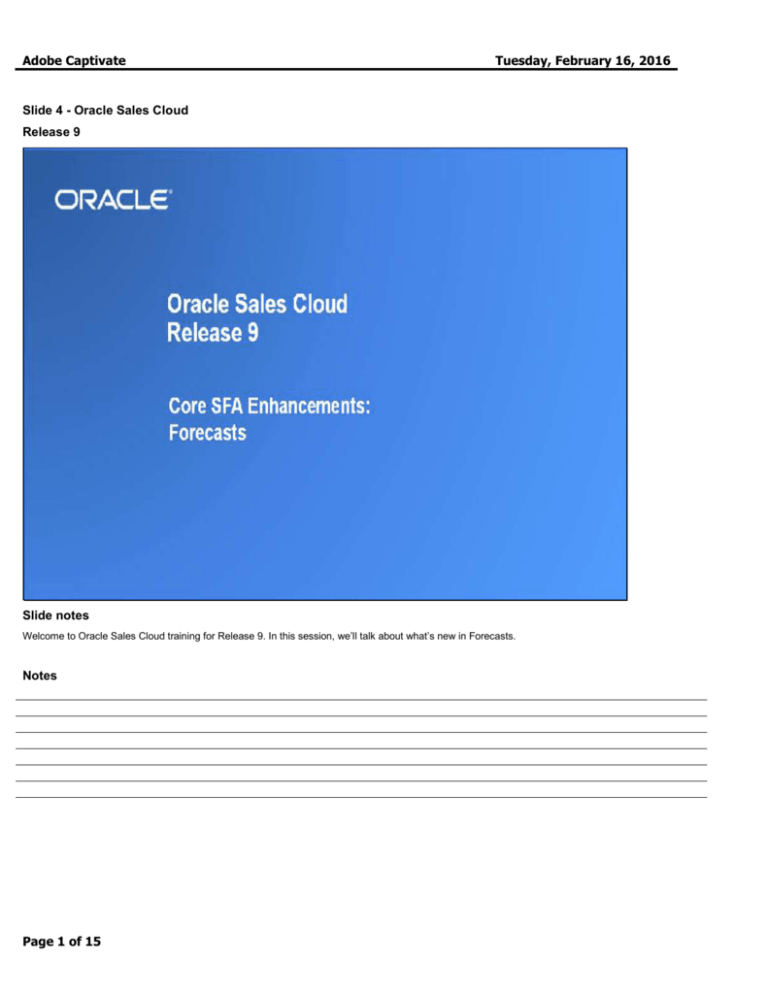
Adobe Captivate Tuesday, February 16, 2016 Slide 4 - Oracle Sales Cloud Release 9 Slide notes Welcome to Oracle Sales Cloud training for Release 9. In this session, we’ll talk about what’s new in Forecasts. Notes Page 1 of 15 Adobe Captivate Tuesday, February 16, 2016 Slide 5 - Agenda Slide notes In this session we’ll talk about each of the Sales Forecasts enhancements, including specific details about what has changed and how those changes benefit you. We’ll also take a look at the application, so you can see what’s new. Finally, we’ll explain what you need to consider before enabling these features for your business. Notes Page 2 of 15 Adobe Captivate Tuesday, February 16, 2016 Slide 6 - Enhancements Overview Slide notes With Release 9, Sales Managers can review and adjust their forecasts wherever they are, using simplified pages. Notes Page 3 of 15 Adobe Captivate Tuesday, February 16, 2016 Slide 7 - Landing Page Slide notes This easy-to-use page enables Sales Managers to view the latest forecasting data and compare that to key metrics such as pipeline and won revenue. Notes Page 4 of 15 Adobe Captivate Tuesday, February 16, 2016 Slide 8 - Slide 8 Slide notes If you store quota information in Oracle Sales Cloud, you can immediately see your forecast numbers compared to your quota in a simple gauge view. At a glance, Sales Managers can easily determine the forecast to open pipeline ratio. Then they can decide whether sales targets can be reached with the current forecast and the open pipeline or if corrective action must be triggered. Notes Page 5 of 15 Adobe Captivate Tuesday, February 16, 2016 Slide 9 - Details View Slide notes Sales Managers can quickly see who has submitted their forecast and what has changed since the previous forecast. To improve forecasting accuracy, Sales Managers can segment the totals by time periods and override forecast totals for each Sales Rep. Any adjustments are clearly visible in the forecast hierarchy, allowing management to quickly identify changes made by their subordinate Sales Managers. Notes Page 6 of 15 Adobe Captivate Tuesday, February 16, 2016 Slide 10 - Drilldown View Slide notes Sales Managers can easily find each subordinate’s forecast and view the forecast just as the Sales Rep sees it. This allows for more effective coaching and improves forecast accuracy. Notes Page 7 of 15 Adobe Captivate Tuesday, February 16, 2016 Slide 11 - Items View Slide notes Managers can also see all opportunities that comprise the forecast, focusing on the largest deals in their organization first. Sales Managers can then add items to the forecast, remove items from the forecast, or adjust individual lines in the forecast. Notes Page 8 of 15 Adobe Captivate Slide 48 - Summary of Enhancement Capabilities Slide notes Here is a summary of the features I have talked about today. Notes Page 9 of 15 Tuesday, February 16, 2016 Adobe Captivate Tuesday, February 16, 2016 Slide 49 - Additional Information Slide notes The simplified pages are designed to improve usability; this makes the user experience different from standard desktop pages. Sales managers have a different set of pages for forecasting from the sales reps. The application automatically displays the sales manager pages for any territory with subordinate territories. If the territory is a leaf-level territory, then the sales rep pages are displayed. The manager pages are therefore customized separately from the sales rep user interface. For example, if a custom field is added to the sales rep page, then it will not be automatically added to the sales manager page. To learn more about the sales rep pages, please refer to Release 8 documentation. Page 10 of 15 Adobe Captivate Notes Page 11 of 15 Tuesday, February 16, 2016 Adobe Captivate Tuesday, February 16, 2016 Slide 50 - Slide 50 Slide notes That concludes the audio portion of this presentation, thank you for listening. There is no audio in the implementation advice section. You can easily pause and rewind any of these slides if you require additional time to take in the detail. Notes Page 12 of 15 Adobe Captivate Slide 51 - Feature Impact Guidelines Slide notes Notes Page 13 of 15 Tuesday, February 16, 2016 Adobe Captivate Slide 52 - Business Process Model Information Slide notes Notes Page 14 of 15 Tuesday, February 16, 2016 Adobe Captivate Slide 53 - Related Reports & Analytics Information Slide notes Notes Page 15 of 15 Tuesday, February 16, 2016